Page 1
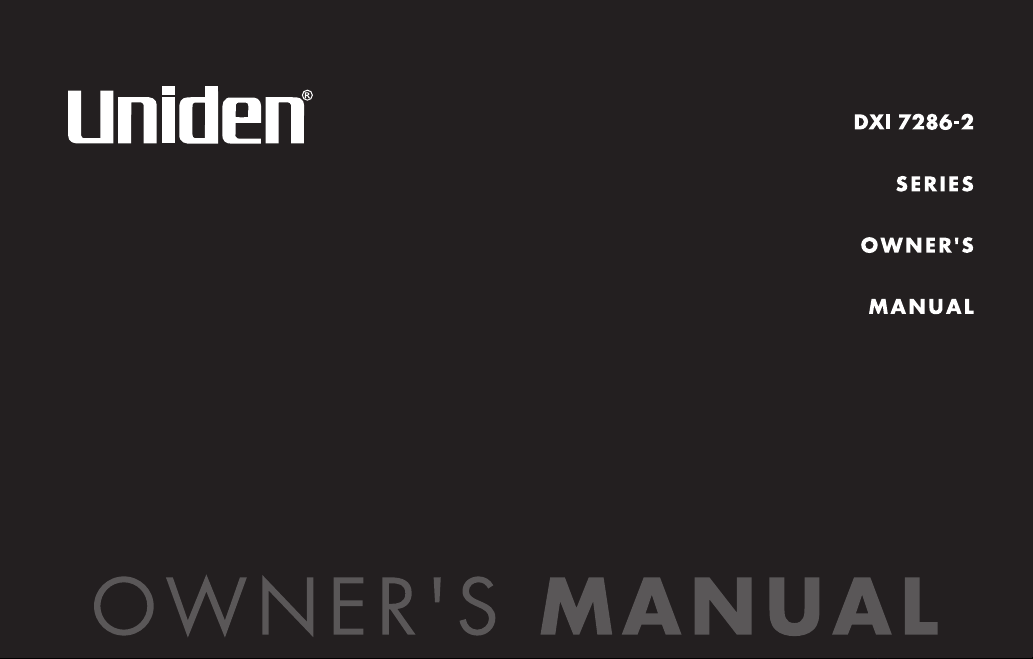
Page 2

Contents
Welcome/Features 2
Controls and Functions 3
Terms Used in this Manual 4
Getting Started 5
Installing the Phone 5
A. Choose the Best Location 5
B. Install the Rechargeable Battery Packs into the
Handsets 6
C. Connect the Main Base and Charging Cradle, and Charge
the Handsets 7
D. Mount the Main Base on a Wall 8
Installing the Beltclip 9
Headset Installation 10
Register Handsets to the Main Base before Using! 11
When to Re-register Handsets 12
Call Transfer Feature 12
Basic Setup 13
Activating AutoTalk 13
Activating Caller ID on Call Waiting 13
Entering Your Area Code 14
Choosing the Dialing Mode 15
Setting the Language 16
Selecting the Ring Tone and Volume 16
Basics 17
Using Your Phone 17
Making and Receiving Calls 17
Adjusting the Earpiece Volume 18
Tone Dialing Switch-over 19
Traveling Out-of-Range 19
Selecting a Different Channel 19
Find Handset 20
Using Call Waiting 20
Voice Mail Waiting Indicator 21
RocketDial 22
RocketDial 22
Storing the RocketDial 22
Using the Speed Dial Memory 23
Using the Speed Dial Memory 23
Storing Names and Numbers in Speed Dial Memory 23
Storing Caller ID Messages in Speed Memory Locations 26
Making Calls from Speed Dial Memory 27
Caller ID Features 28
Caller ID and CIDCW (Caller ID on Call Waiting) 28
When the Telephone Rings 28
Viewing the Caller ID Message List 29
Deleting Information from the Caller ID List 30
Making a Call from the Caller ID List 31
Additional Information 32
Changing the Digital Security Code 32
Note on Power Sources 33
General Information 35
Troubleshooting 36
Liquid Damage 39
Precautions & Warranty 40
I.C. Notice 42
Index 43
Memory List 45
[1]
www.uniden.com
Page 3

Welcome
Congratulations on your purchase of the Uniden dual handset cordless telephone. This phone is
designed and engineered to exacting standards for reliability, long life, and outstanding
performance.
Note:Illustrations in this manual are used for explanation purposes. Some
illustrations in this manual may differ from the actual unit. The color of your
cordless phone may vary.
Features
www.uniden.com
• 2.4GHz Extended Range Technology
• Dual Handset System
(Extra Handset & Charger Included)
• Call Transfer from Handset to Handset
• 3 Line Backlit Displays
• Caller ID and Caller ID on Call Waiting
• 10 Speed Dial Memory
•One touch RocketDial®
• Last Number Redial
Be sure to visit our web site: www.uniden.com
Uniden® and RocketDial® are registered trademarks of Uniden America Corporation.
AutoTalk, AutoStandby, UltraClear Plus, Random Code, and AutoSecure are trademarks of
Uniden America Corporation.
• Voice Mail Waiting Indicator
• English, French, or Spanish Support
• Pulse/Tone Dialing
•Find Handset
• Earpiece Volume Control
•Ringer Volume Control
• Hearing Aid Compatible
• 20 Channel Autoscan
[2]
Page 4

Controls and Functions
Handsets
1
2
3
4
[3] CONTROLS & FUNCTIONS
5
6
7
8
9
10
11
12
13
14
15
16
17
18
19
1. Handset antenna
2. Jack for optional headset
3. Beltclip hole
4. Handset battery compartment
5. Handset earpiece
6. LCD display
7. caller id/menu key (pages 13 and 28)
8. / /vol/ (earpiece volume, ringer
volume and scroll) key (pages 13, 16 and
23)
/tone/← key (left cursor) key
9.
*
(pages 19 and 23)
10. redial/pause key (pages 18 and 25)
11. select/channel key (pages 13, 19 and 23)
12. Rocketdial key (page 22)
13. talk/flash key (pages 17 and 20)
14. end key (pages 17 and 18)
15. #/→ (right cursor) key (page 23)
16. memory key (page 23)
17. delete/transfer key (pages 12 and 30)
18. Handset microphone and ringer speaker
19. Handset charging contacts
www.uniden.com
CONTROLS & FUNCTIONS
Page 5
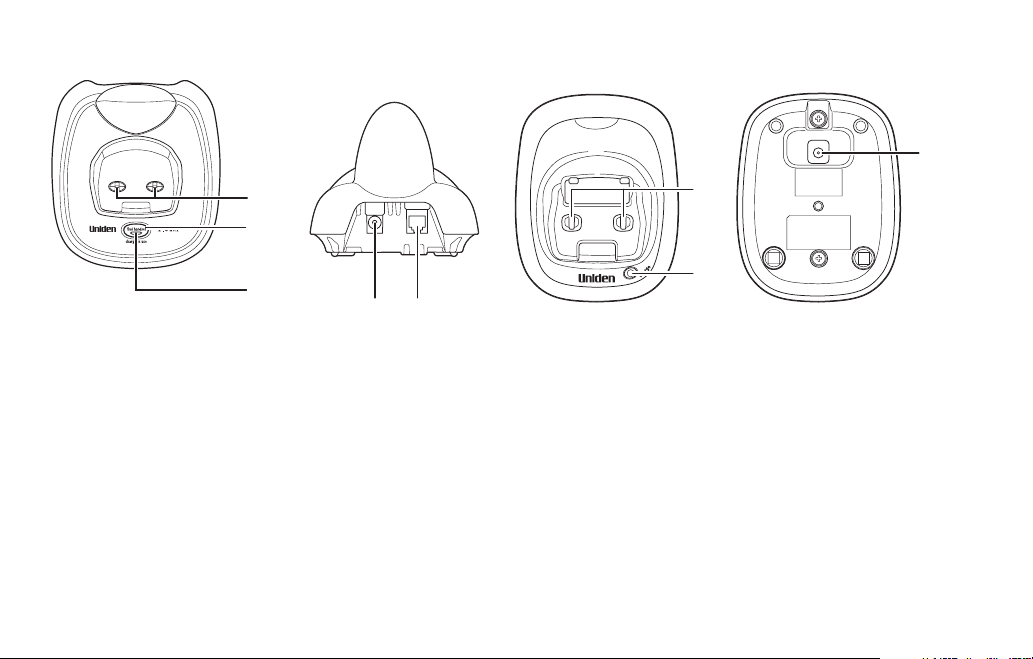
Main Base Extra Charging Cradle for Second Handset
27
20
21
22
20. Main base charging contacts
21. find handset key
(pages 20 and 32)
23 24
23. DC IN 9V jack
24. Telephone line jack
25. Charging contacts
26. Charge LED
27. DC IN 9V jack
25
26
22. charge/in use and VMWI
(Voice Mail Waiting Indicator) LED
Terms Used in this Manual
• Standby Mode - The handset may be sitting in or off the cradle, but is NOT in use. The talk/flash key has
not been pressed and there is no dial tone.
• Talk Mode - The handset is off the cradle and the talk/flash key has been pressed, enabling a dial tone.
• CID - Caller ID
• CIDCW - Caller ID on Call Waiting
• RocketDial - One touch speed dial
www.uniden.com
CONTROLS & FUNCTIONS [ 4 ]
CONTROLS & FUNCTIONS
Page 6

Installing the Phone
note
If your home has
specially wired alarm
equipment connected to
the telephone line, be
sure that installing the
system does not disable
your alarm equipment.
If you have questions
about what will disable
your alarm equipment,
contact your telephone
company or a qualified
installer.
[5] GETTING STARTED
Do the following steps:
A. Choose the Best Location
B. Install the Rechargeable Battery Packs into the Handsets
C. Connect the Main Base and Charging Cradle, and Charge the Handsets
D. Mount the Main Base on a Wall
A. Choose the Best Location
When choosing a location for your new phone, here are some important guidelines you should
consider:
Avoid heat sources, such as radiators,
air ducts, and sunlight
• The location should be close to both a phone jack and a continuous power outlet (one
• The main base and each handset should be kept away from sources of electrical noise such
• The cradle can be placed on a desk, tabletop, or mounted on a standard wall plate.
• There should be enough space to fully extend the antenna.
Avoid noise sources such as a window by
a street with heavy traffic
Avoid television sets and other
electronic equipment
Choose a central location
which is not connected to a switch).
as motors, microwave ovens, and fluorescent lighting.
GETTING STARTED
Avoid microwave ovens
Avoid excessive moisture,
extremely low temperatures, dust,
mechanical vibration, or shock
Avoid personal computers
Avoid other cordless telephones
www.uniden.com
Page 7
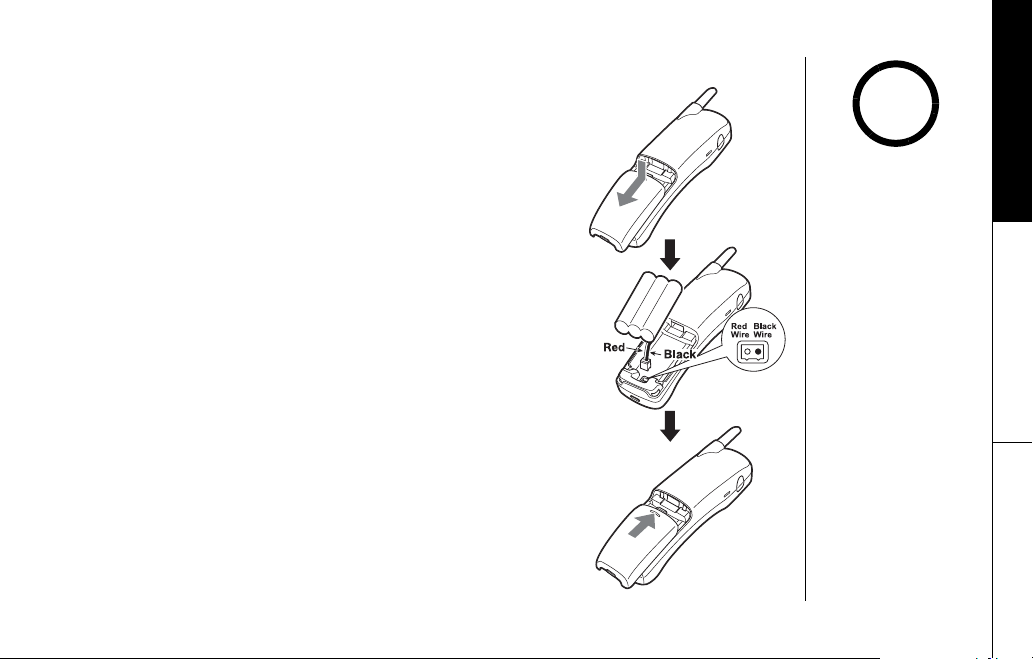
B. Install the Rechargeable Battery Packs into the Handsets
Both handsets are powered by rechargeable battery packs.
The battery recharges automatically when the handset is
placed in the main base unit or charging cradle.
GETTING STARTED
!
1) Press down on the handset battery case cover (use the
finger indention for a better grip) and slide the cover
downward to remove.
2) Plug the battery pack connector (red & black wires) into the
jack inside the battery compartment.
(The connector notches fit into the grooves of the jack only
one way.) Match the wire colors to the polarity label in the
battery compartment, connect the battery and listen for a
click to insure connection.
3) Make sure you have a good connection by slightly pulling on
the battery wires. If the connection is secure, the battery
jack will remain in place.
4) Place the battery case cover back in the handset by sliding
it upwards until it clicks into place.
www.uniden.com
•Use only the Uniden
(BT-905)
rechargeable battery
pack supplied with
your cordless
telephone.
•Replacement batteries
are also available
through the Uniden
Parts Department at
(800) 554-3988,
Monday through Friday
from 8:00 a.m. to 5:00
p.m. or online at
www.uniden.com
GETTING STARTED [6]
Page 8
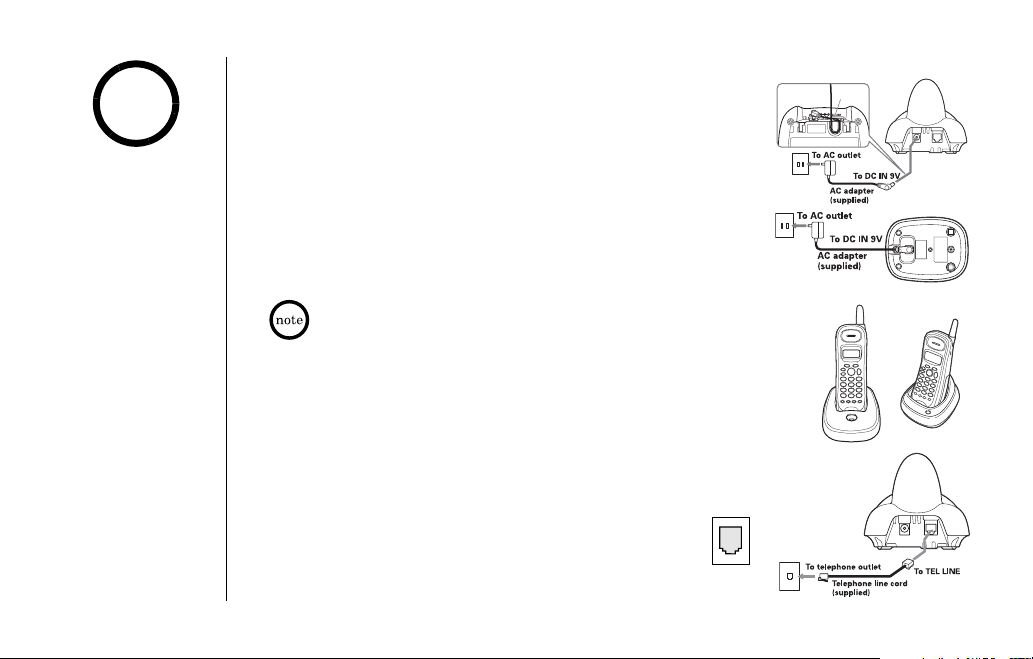
Route the cord.
!
•Use only the supplied
AD-0001 AC adapter.
Do not use any other
AC adapter.
•Do not place the power
cord where it creates a
trip hazard or where it
could become chafed
and create a fire or
electrical hazard.
C. Connect the Main Base and Charging Cradle,
and Charge the Handsets
1) Connect each AC adapter to the DC IN 9V jack and to each
standard 120V AC wall outlet.
2) Place one handset in the main base unit and the other in the
charging cradle with the keypad facing forward.
3) Make sure the charge/in use LED and charge LED illuminate.
If the LED does not illuminate, check to see that the AC adapter is
plugged in and the handset makes good contact with the cradle's
charging contacts.
• Connect each AC adapter to a continuous power supply.
• Place each cradle close to the AC outlet so that you can unplug
the AC adapter easily.
4) Charge your handsets at least 15-20 hours before plugging into the
phone line.
5) Once the handset battery packs are fully charged, connect the
telephone line cord to the TEL LINE jack and a telephone
outlet.
If your telephone outlet isn't modular, contact your
telephone company for assistance.
Modular
Route the cord.
Route the cord.
GETTING STARTED
[7] GETTING STARTED
www.uniden.com
Page 9
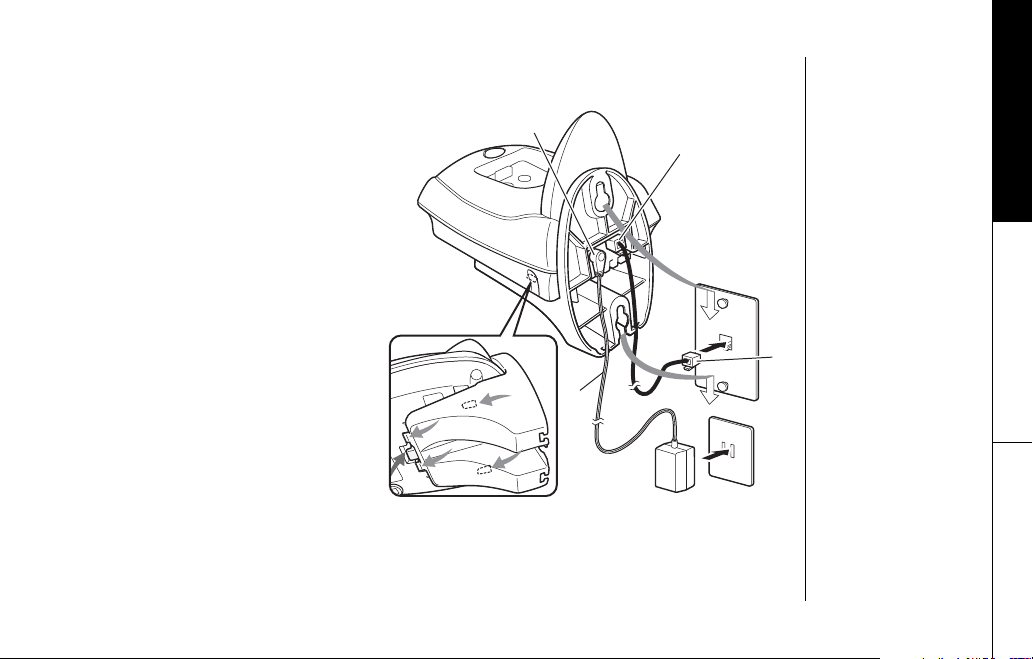
D. Mount the Main Base on a Wall
Standard wall plate mounting
This phone can be mounted on any
standard wall plate.
1) Locate the main base unit on the
wall mount adapter as shown and
slide the wall mount adapter into
the notches on the main base
bottom with the tab pressed.
2) Plug the AC adapter to the DC IN
9V jack.
3) Route the AC adapter cord through
the molded wiring channel as
shown.
4) Plug the AC adapter into a standard
120V AC wall outlet.
5) Plug the telephone line cord into
the TEL LINE jack. Route the cord
through the molded wiring channel
as shown.
6) Plug the telephone line cord into
the telephone outlet.
7) Align the mounting slots on the
main base with the mounting posts
on the wall. Then push in and down
until the phone is firmly seated.
www.uniden.com
GETTING STARTED
2
5
7
1
6
3
7
4
GETTING STARTED [8]
Page 10
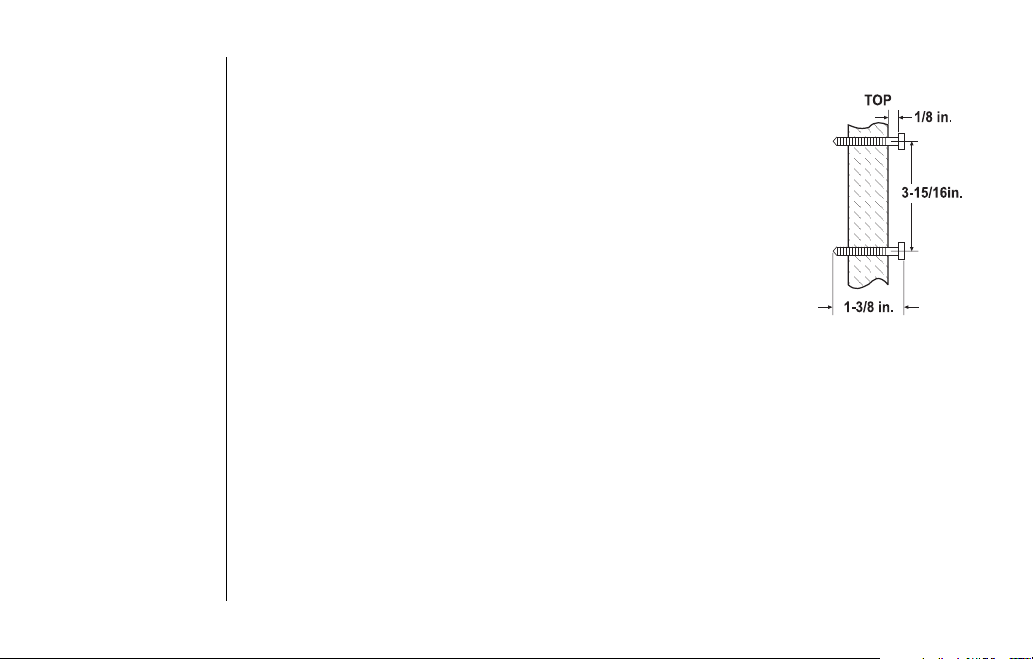
Direct wall mounting
If you don't have a standard wall plate, you can mount your phone
directly to the wall. Before doing this, consider the following:
• Avoid electrical cables, pipes, or other items behind the mounting
location that could cause a hazard when inserting screws into the
wall.
• Try to mount your phone within 5 feet of a working phone jack to
avoid excessive cord lengths.
• Make sure the wall material is capable of supporting the weight of
the main base and handset.
• Use #10 screws (minimum length of 1-3/8 inches) with anchoring
devices suitable for the wall material where the main base will be
placed.
1) Insert two mounting screws into the wall, (with their appropriate anchoring device), 3-
15/16 inches apart. Allow about 1/8 of an inch between the wall and screw heads for
mounting the phone.
2) Refer to steps 1 through 7 on page 8 to mount the telephone.
Installing the Beltclip
To attach the beltclip
Insert the beltclip into the holes on each side of the handset. Press down until it clicks.
To remove the beltclip
Pull both sides of the beltclip to release the tabs from the holes.
GETTING STARTED
[9] GETTING STARTED
www.uniden.com
Page 11
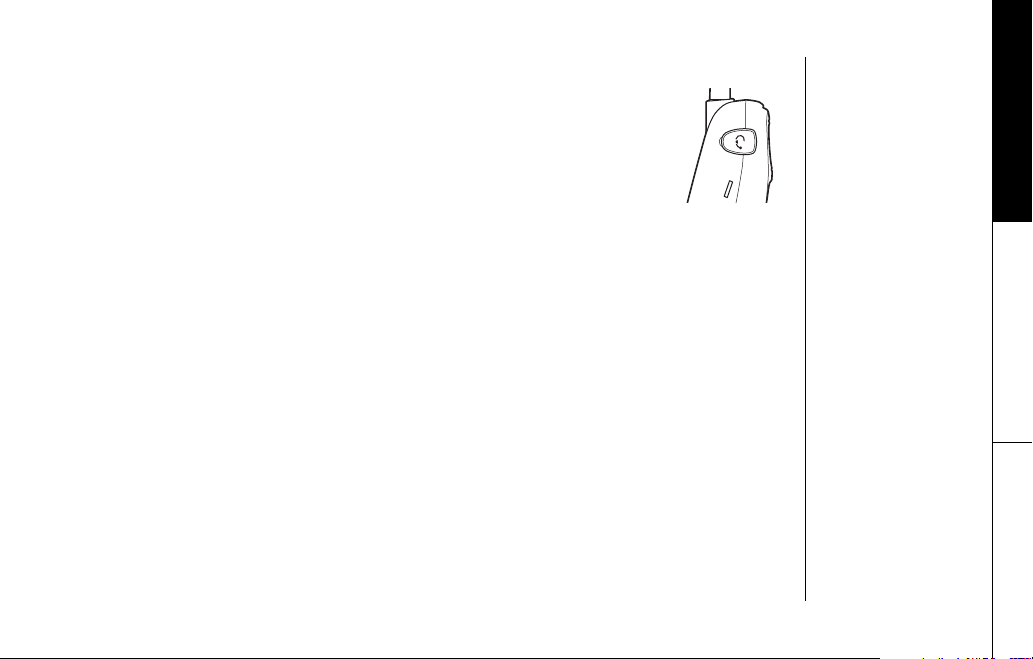
Headset Installation
Your phone may be used with an optional headset, the Uniden HS910.
To use this feature, insert the headset plug into the headset jack.
Your phone is ready for hands-free conversations.
(Headset may be purchased by calling the Uniden Parts Department or
visiting the web site. See page 35.)
GETTING STARTED
www.uniden.com
GETTING STARTED [10]
Page 12

note
GETTING STARTED
Register Handsets to the Main Base before Using!
Whichever handset you choose to charge in the main base will automatically register to the
main base.
•When you charge the
handsets, Caller ID
summary screen and
the name of the
handset,
If
are charging the
handset No. 2.
HS1
HS2
appears, you
appears.
The second handset (charging in the extra charging cradle) MUST also be registered to the
main base before use. Follow the steps below to register the second handset.
1) Be sure both handsets are fully charged.
2) Remove the handset from the charging cradle, and place it in the main base. The charge/
in use LED light on the main base will begin to flash, indicating that the registration is
taking place.
3) Wait for at least 5 seconds, then remove the handset from the main base.
•The charging cradle
can be used to charge
either handset.
4) Press the find handset key on the main base. If both handset beep, registration is
complete. If one handset does not beep, re-register that handset.
5) Once both handsets are registered, it doesn’t matter which handset is placed in the main
base or the charger.
[11] GETTING STARTED
www.uniden.com
Page 13
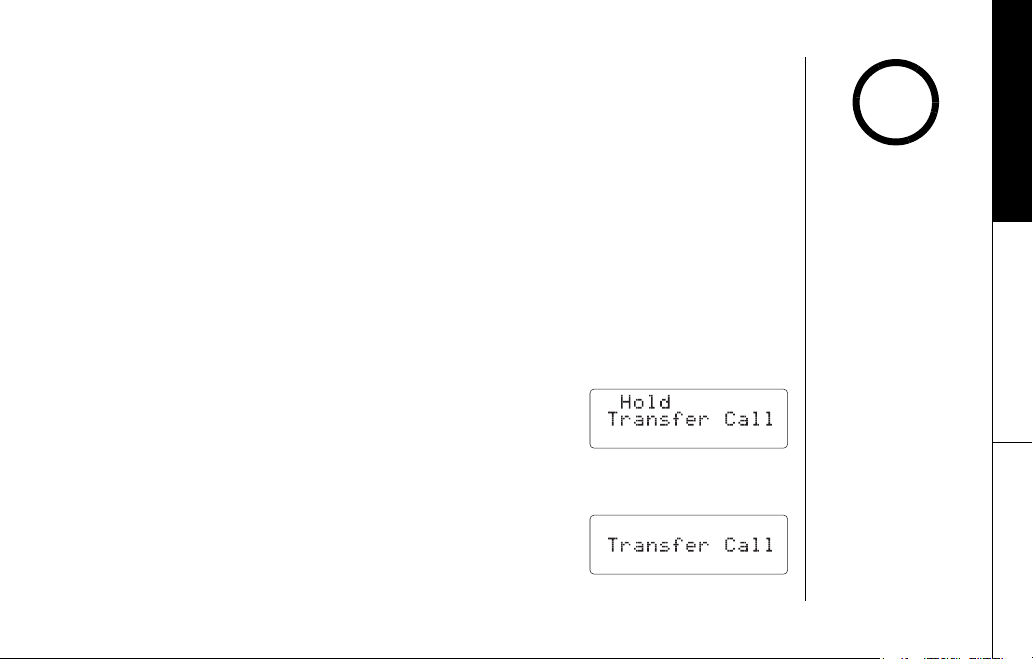
When to Re-register Handsets
1) You’ll need to re-register the second handset (follow steps on page 11) each time the digital
security code is changed. Refer to page 32 for details regarding the Digital Security Code.
2) When there is a power failure for more than one hour:
If power failure occurs (e.g. due to electrical storm or if the unit is unplugged during a
move), both handsets will need to be re-registered. To re-register, follow the same
registration process on page 11.
3) If the second handset’s battery becomes very low, the handset must be recharged for 1520 hours and re-registered to the main base.
Call Transfer Feature
Your cordless phone allows you to transfer outside calls from handset to handset; only one
handset at a time can talk with an outside caller. The second handset cannot go off hook to
listen to conversations or make an outgoing call while the other handset is in use.
To transfer a call
1) During a call, press the delete/transfer key. The call will
automatically be placed on hold and the transfer tone sounds.
2) When the other handset receives the call, the transfer tone
stops. To cancel the transfer and return to the caller, press the
delete/transfer or talk/flash key on the handset.
To receive a transfer call
Pick up the handset from the cradle (when AutoTalk is set to on),
or pick up the handset and press the talk/flash key to answer
the transferred call. Additionally, you can answer the transferred
call by pressing any number key (when AutoTalk is set to on).
GETTING STARTED
note
•Make sure to return the
handsets to the cradles
after each phone call.
•If you transfer the call
and it is not picked up
after 5 minutes, the
call will be
disconnected.
www.uniden.com
GETTING STARTED [12]
Page 14
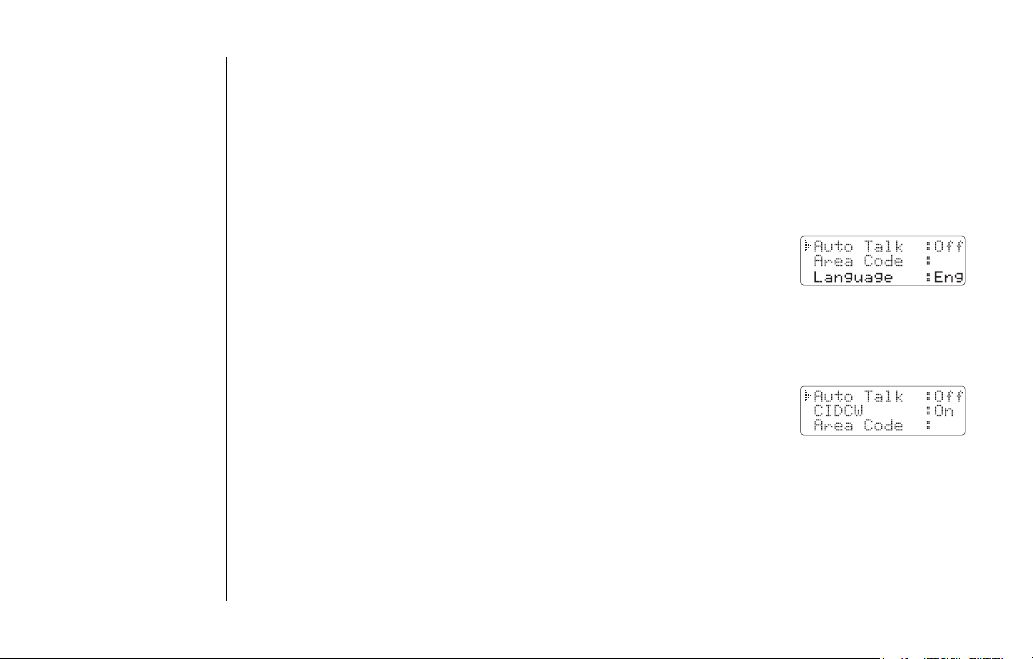
Basic Setup
There are five basic options that you will need to set up: AutoTalk, CIDCW (Caller ID on Call
Waiting), Area Code, Dial Mode and Language.
CIDCW and Dial Mode options can only be set by using Handset 1. If you try to set by using
Handset 2, you will not see these options listed on the LCD screen.
(Handset 1 shows
AutoTalk, Area Code and Language options can be set by using either
Handset 1 or Handset 2.
Activating AutoTalk
AutoTalk allows you to answer the phone simply by removing the handset from the cradle.
You do not have to press any keys.
1) When the phone is in standby mode, press and hold the caller id/
menu key. The following screen appears.
2) Press the select/channel key to turn AutoTalk on.
3) Press the end key to complete the setting. The handset returns to
standby mode.
Activating Caller ID on Call Waiting
Caller ID allows you to see the name and number of the calling party before you answer the
phone. Caller ID on Call Waiting (CIDCW) lets you see the name and number of a call that
comes in when you are on the line.
HS1
in the display while the phone is charging.)
GETTING STARTED
[13] GETTING STARTED
www.uniden.com
Page 15
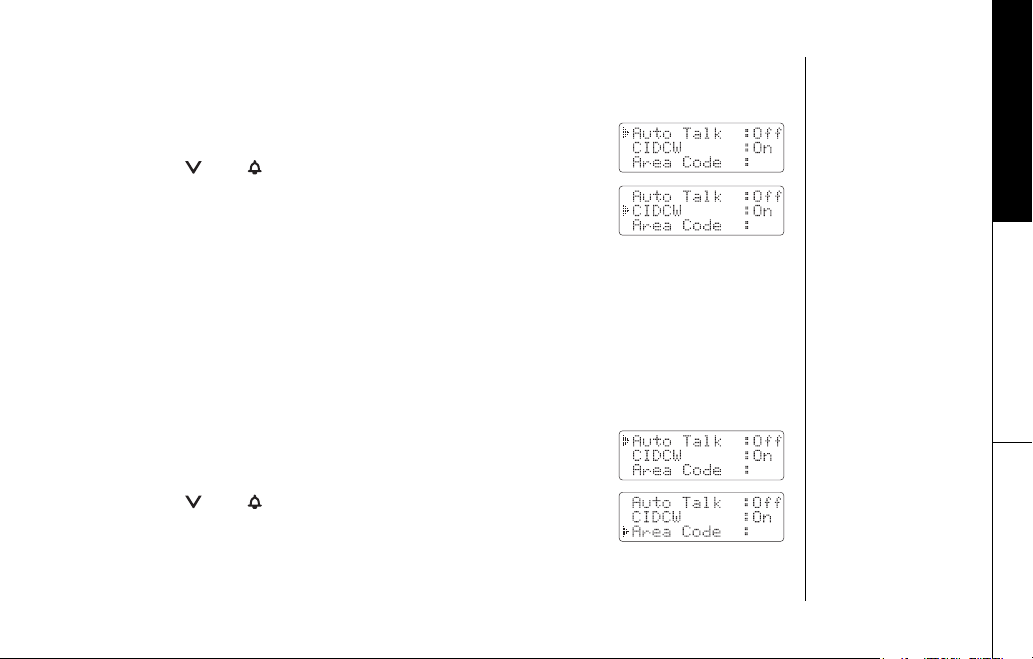
You must subscribe to Caller ID service through your local telephone provider to use this
feature.
1) When the phone is in standby mode, press and hold the caller id/
menu key. The following screen appears.
CIDCW
2) Press the /vol/ key to select
.
3) Press the select/channel key to toggle and turn on Caller ID on
Call Waiting.
4) Press the end key and return the handset to the main base to
complete the setting. The handset returns to standby mode.
Entering Your Area Code
If you enter a 3-digit area code number in the
not appear in Caller ID messages. Do not program this option if your calling area requires 10digit dialing. When reviewing Caller ID messages, you will see only the local seven digit
number. For calls received from outside your local area code, you will see a full 10-digit
number.
1) When the phone is in standby mode, press and hold the caller id/
menu key. The following screen appears.
Area Code
option, your local area code does
GETTING STARTED
2) Press the /vol/ key twice to select
Area Code
.
3) Press the select/channel key. If an area code was already stored,
the phone will display it.
www.uniden.com
GETTING STARTED [14]
Page 16

note
GETTING STARTED
4) Use the number keys (0 - 9) to enter the 3-digit area code. If you
make an error, use the delete/transfer key to backspace.
5) Press the select/channel key. A confirmation tone sounds.
•If you are not sure of
your dialing system,
make a trial call. If the
call connects, leave
the setting as is.
Otherwise, set for
pulse dialing.
•If your phone system
requires pulse dialing
and you need to send
DTMF tones during a
call, you can
temporarily switch
over to tone dialing.
(Refer to “Tone Dialing
Switch-over” on
page 19.)
6) Press the end key to complete the setting. The handset returns to standby mode.
Choosing the Dialing Mode
Most phone systems use tone dialing. However some phone systems (such as in rural areas)
still use pulse dialing. Your Uniden phone supports both tone and pulse dialing. The default
setting is tone dialing. If your phone system uses pulse dialing, follow the steps below to
change the dialing mode:
1) When the phone is in standby mode, press and hold the caller id/
menu key. The following screen appears.
2) Press the /vol/ key three times to select
3) Press the select/channel key to set the phone to pulse dialing.
4) Press the end key and return the handset to main base to
complete the setting. The handset returns to standby mode.
[15] GETTING STARTED
Dial
.
www.uniden.com
Page 17

Setting the Language
There are three languages to choose from: English, French and Spanish.
1) When the phone is in standby mode, press and hold the caller id/
menu key. The following screen appears.
GETTING STARTED
2) Press the /vol/ key four times to select
3) Press the select/channel key to select
Eng, Fr.
Language
or
.
Esp.
4) Press the end key to complete the setting. The handset returns to
standby mode.
Selecting the Ring Tone and Volume
Your phone has five different ringer tone/volume combinations you can choose from.
1) With the phone in standby mode, press the /vol/ or /vol/ key.
2) The phone will sound the different ring tones at different volumes.
3) When the phone sounds the ring tone and volume you wish to use, press the end key.
www.uniden.com
GETTING STARTED [16]
Page 18

note
Using Your Phone
Making and Receiving Calls
Refer to page 13
"Basic Setup" to turn On
the AutoTalk feature if
desired.
[17] BASICS
Making a call
1) Remove the handset from the cradle.
2) Press the talk/flash key.
3) Listen for the dial tone.
4) Dial the number.
OR
1) Remove the handset from the cradle.
2) Dial the number.
3) Press the talk/flash key.
Receiving a call
1) Remove the handset from the cradle. (If AutoTalk is on, the phone will automatically
answer the call when you pick it up.)
2) Press the talk/flash key.
OR
1) If the handset is off the cradle, press the talk/flash key or any number key. (AutoTalk is
on.)
Hanging up
Press the end key or return the handset to the cradle.
www.uniden.com
BASICS
Page 19

Redialing the last dialed number
1) Remove the handset from the cradle.
2) Press the talk/flash key.
3) Listen for the dial tone.
4) Press the redial/pause key.
OR
1) Remove the handset from the cradle.
2) Press the redial/pause key.
3) Press the talk/flash key.
Adjusting the Earpiece Volume
To change the earpiece volume, press the /vol/ or /vol/
key during a call.
Temporarily Mute Ringer
If the handset is off the cradle while an incoming call is ringing,
simply press the end key to temporarily mute the incoming ring.
The ringer will sound with the next incoming call.
www.uniden.com
BASICS
BASICS [18]
Page 20

note
The UltraClear PlusTM
true compander circuitry
virtually eliminates
background noise. This
innovative technology,
together with 20
different channels,
provides you with the
best possible reception
during all your
conversations.
Tone Dialing Switch-over
If your telephone company requires pulse dialing, you can switchover to tone dialing after the call connects. This feature is useful
when you need tone dialing to use any automated menu systems,
such as telephone bank tellers, telephone prescriptions refills,
customer support menus, etc.
If your phone is set to pulse dialing mode, make your call
normally. Once your call connects, press the
digits you enter from then on will be sent as tone digits. When
/tone/← key. Any
*
this particular call ends, the phone automatically returns to pulse dialing mode.
Traveling Out-of-Range
During a call, as you begin to move your handset too far from your main base, noise
increases. If you pass the range limits of the main base, your call will terminate within one
minute.
Selecting a Different Channel
If you encounter interference while using your phone, you can manually change the phone´s
channel for clear operation. While using your phone, press the select/channel key.
appears on the display, indicating the phone is changing to another channel. For more
information on interference, refer to "Precautions" on page 41.
Scanning
BASICS
[19] BASICS
www.uniden.com
Page 21

Find Handset
To locate the handset, press the find handset key on the main base.
The handset beeps for 60 seconds.
Paging is canceled when pressing any key on either handset, the
find handset key on the main base.
Paging is also canceled when the phone receives an incoming call.
Using Call Waiting
If you have Call Waiting service, you can receive calls while on
the line.
1) If a call comes in while you are on the phone, you will hear a
call waiting tone. If you have CIDCW activated, you will see
the name and number of the incoming caller.
2) Press the talk/flash key to accept the waiting call. After a
short pause, you will hear the new caller.
3) To return to the original caller, press the talk/flash key again.
You must subscribe through your local telephone company to receive Call Waiting
service.
BASICS
www.uniden.com
BASICS [20]
Page 22

note
You must subscribe to
voice mail service from
your telephone company
in order to use this feature. The voice mail
company will provide
you with the access
number.
Voice Mail Waiting Indicator
If you subscribe to voice mail service, you can use your cordless telephone to access your
voice mailbox. The charge in use LED on the main base of your phone flashes whenever you
have messages waiting in your voice mailbox.
Just dial the access number supplied by your voice mail provider to enter your mailbox.
You can program your voice mail access number to a speed dial number.
If the voice mail waiting indicator remains on after you have retrieved your messages, press
and hold the find handset key for 5 seconds. This will reset the indicator.
BASICS
[21] BASICS
www.uniden.com
Page 23

RocketDial
RocketDial is a one-touch speed dial key. Store your most
important or most frequently called number as your RocketDial
number. Then, simply press the Rocketdial key, and your phone
will automatically dial the number.
Storing the RocketDial
1) When the phone is in standby mode, press and hold the
Rocketdial key. The following display appears.
If the Rocketdial number is already programmed, the Edit screen
appears. You can select
erase this entry or select
2) Store the number by following step 6 under “Storing Names and
Numbers in Speed Dial Memory” on page 25.
Edit to edit this entry, select Delete to
Go Back to return to standby mode.
3) Press the select/channel key.
You hear a confirmation tone, and
Memory storage is complete.
www.uniden.com
Number Stored appears.
ROCKETDIAL
ROCKETDIAL [22]
Page 24

note
USING THE SPEED DIAL MEMORY
Using the Speed Dial Memory
The speed dial memory allows you to store up to 10 names and numbers in each handset. You
can dial these numbers with just a few key presses.
When editing the speed
dial memory, you must
press a key within 30
seconds or the phone
will return to standby
mode. If you return the
handset to the cradle,
the phone will return to
standby mode also.
The speed dial memory is not limited to phone numbers. You can store any number (up to 20
digits) that you need to enter once your call connects. This is referred to as Chain Dialing.
For example, you can save your bank account number to speed dial memory. When you call
your bank's telephone teller service and are prompted to enter your account number, simply
press the memory key and the speed dial number where you stored your account number.
Then press the select/channel key.
Storing Names and Numbers in Speed Dial Memory
1) With the phone in standby mode, press the memory key.
2) Enter 0-9 to select the speed dial number where you would like to
store this entry. You can also scroll through the list with the /
vol/ and /vol/ keys. Press the select/channel key twice.
Store Name appears and a cursor flashes indicating that the
3)
display is ready for the name to be entered.
If the selected speed dial number is already assigned, the Edit
screen appears. You can select
Delete
to erase this entry, or select
speed dial number.
[23] USING THE SPEED DIAL MEMORY
Edit
to edit this entry, select
Go Back
to choose another
www.uniden.com
Page 25

4) Enter a name according to the instructions below, then press the select/channel key. If no
name is required, go to step 5.
• The name can be up to 13 characters.
•Use the #/→ and*/tone/← keys to move the cursor to the desired location.
•Use the delete/transfer key to delete characters as needed.
• Press and hold the delete/transfer key to delete all the characters.
Refer to the letters on the number keys to select the desired characters.
With each press of a numeric key, the displayed character appears in the following order:
Upper case letters first, lower case letters next and finally the number corresponding to
the key.
If you make a mistake while entering a name
Use the*/tone/← or #/→ key to move the cursor to the incorrect character.
Press the delete/transfer key to erase the wrong character. Then enter the correct
character. To delete all characters, press and hold the delete/transfer key.
USING THE SPEED
DIAL MEMORY
note
If the next character
uses the same number
key, you must press the
#/→ key to move the
cursor over. Otherwise
the next time you press
the number key, it
changes the character
that was previously set.
For example, to enter Movies.
1) Press 6. Then press the #/→ key to
move the cursor to the right.
2) Press 6 six times.
3) Press 8 six times.
4) Press 4 six times.
5) Press 3 five times.
6) Press 7 eight times.
www.uniden.com
keys 1 2 3 4 5 6 7 8 9
1
2abc
3def
4ghi
5jkl
6mno
7pqrs
8tuv
9wxyz
oper
0
Number of times key is pressed
USING THE SPEED DIAL MEMORY [24]
Page 26

5) Store Number is displayed. The cursor flashes indicating that the
display is ready for the number to be entered.
6) Use the keypad to enter the phone number; each number can be
up to 20 digits.
If you need the phone to pause during the dialing sequence, press
the redial/pause key to insert a two-second delay between the
numbers. You can enter multiple pauses to increase the delay.
P
Each pause counts as a digit. The display shows a
for every
pause.
When storing numbers into memory, if the handset is idle (i.e., no key is pressed) for more
than 30 seconds, it will beep rapidly, and the phone will return to standby mode.
7) Press the memory key. You will hear a confirmation tone, and the
following screen appears.
Memory storage is complete.
After about 2 seconds, the following screen displays all the speed
dial memory entries.
8) Press the end key to exit memory setup mode. The phone returns
to standby.
USING THE SPEED DIAL MEMORY
[25] USING THE SPEED DIAL MEMORY
www.uniden.com
Page 27

Storing Caller ID Messages in Speed Memory Locations
Messages (Caller ID names/numbers) shown in the Caller ID list can be stored in memory
dialing. For way of viewing the Caller ID Message list, see page 29.
USING THE SPEED
DIAL MEMORY
note
1) Press the caller id/menu key. Select the phone number to be
stored from the Caller ID list by pressing the /vol/ or /
vol/ key.
2) Press the memory key.
3) Enter a number (0 - 9) or press the /vol/ or /vol/ key to select the memory
location to be stored.
4) Press the select/channel key. You hear a confirmation tone, and
the number is stored in memory. The display returns to the Caller
ID list.
If a message has already been stored in the selected memory
number location, a confirmation screen is displayed.
Press the /vol/ key to select
key to overwrite. The display returns to the Caller ID list.
www.uniden.com
Yes. Press the select/channel
USING THE SPEED DIAL MEMORY [26]
You cannot store a
Caller ID message if no
phone number appears
in the message.
Page 28

Making Calls from Speed Dial Memory
1) Press the memory key. The handset displays your programmed
speed dial number.
2) Enter the number (0 - 9), or press the /vol/ or /vol/
key to select the speed dial number you would like to dial.
USING THE SPEED DIAL MEMORY
3) Press the talk/flash key.
volume setting and the number selected appear on the display.
Then the displayed number is dialed.
To cancel speed dialing
To cancel speed dialing, press the end key; the handset returns to standby mode. The handset
will also return to standyby mode if the handset is idle (i.e., no key is pressed) for 30
seconds.
[27] USING THE SPEED DIAL MEMORY
Connecting
changes to
Talk
, and the
www.uniden.com
Page 29

Caller ID and CIDCW (Caller ID on Call Waiting)
You must subscribe to Caller ID service through your local telephone provider to use
this feature. When the telephone rings, the Caller ID feature allows you to view the caller’s
name, phone number, date and time of call. With CIDCW (Caller ID on Call Waiting), you will
hear a Call Waiting tone while you are on a call, and the Caller ID data is displayed. To accept
the waiting call, press the talk/flash key (see page 20).
Additionally, you can dial a number stored in the Caller ID list or save data to your Memory
dial list.
When the Telephone Rings
When the Caller ID message is received, the display shows the caller´s phone number along
with the date and time. The incoming call information is stored in the Caller ID record. If the
Caller ID service includes the caller´s name, the caller´s name appears on the display (up to
15 letters).
The date and
time received
Caller's name
Caller's phone number
You may receive any one of the following messages:
When invalid data is received
When a private name is received Private Name
When a private number is received Private Number
When a unknown name is received Unknown Name
When a unknown number is received Unknown Number
Data errors appear as ¨ ¨.
Incomplete Data
note
•If you answer a call
before the Caller ID
message is received
(for example, before
the second ring), the
Caller ID message will
not appear.
•When the call is
received via a
telephone company
that does not offer
Caller ID service, the
caller´s phone number
and name do not
appear. (This includes
international calls.)
•When the call is via a
private branch
exchange (PBX), the
caller´s phone number
and name may not
appear.
CALLER ID FEATURES
www.uniden.com
CALLER ID FEATURES [28]
Page 30

note
•In Caller ID operation,
if no key is pressed for
more than 30 seconds,
an error tone sounds
and the telephone
returns to standby
mode.
•Each message can be
up to 15 characters for
the phone number and
the name.
•The number of calls
from the same Caller ID
appears next to the
received time. Once
you view the new
message, the number
will be cleared and
disappear.
Viewing the Caller ID Message List
The Caller ID list stores information for up to 30 incoming calls - even unanswered calls.
1) With the phone in standby mode, press the caller id/menu key.
The summary screen appears. The screen shows the number of new
messages and total messages.
2) To view the Caller ID messages in historical order (from new to
old or from old to new), repeatedly press the /vol/ key to
scroll through the messages from the latest to the earliest, or the
/vol/ key to scroll back through the messages.
3) Press the end key to return to standby mode.
CALLER ID FEATURES
[29] CALLER ID FEATURES
www.uniden.com
Page 31

Deleting Information from the Caller ID List
The cordless phone stores up to 30 Caller ID names/numbers in each handset. If the phone
receives the 31st Caller ID, the oldest one in the list is automatically deleted. Caller ID data
can also be deleted manually.
note
Deleting a Caller ID message
1) Press the caller id/menu key in standby mode. Find the message
to be deleted from the Caller ID list by pressing the /vol/ or
/vol/ key.
2) Press the delete/transfer key.
3) Press the /vol/ or /vol/ key to select Yes, and then
press the select/channel key.
Deleting all Caller ID names/numbers
1) With the phone in standby mode, press the caller id/menu key.
2) Press the delete/transfer key.
3) Press the /vol/ or /vol/ key to select Yes, and then
press the select/channel key.
You hear a confirmation tone and all stored Caller ID messages are
deleted.
www.uniden.com
•While using the Delete
All? or Delete
Message? screen, if no
key is pressed for more
than 30 seconds, an
error tone sounds, and
the handset returns to
standby mode.
•If you get an incoming
call or page, the
deleting operation is
canceled, and you can
answer the call or
page.
CALLER ID FEATURES [30]
CALLER ID FEATURES
Page 32

note
You cannot make a call
from the Caller ID list if
your cordless phone is
connected to a private
branch exchange (PBX).
Making a Call from the Caller ID List
You can place a call from the Caller ID list.
1) Press the caller id/menu key in standby mode. Select the phone
number that you want to dial by pressing the /vol/ or /
vol/ key.
2) To have the phone dial a "1" before the displayed Caller ID number, press 1. To have the
phone dial the stored area code before the displayed Caller ID number, press 3.
CALLER ID FEATURES
3) Press the talk/flash key. The displayed phone number dials automatically.
[31] CALLER ID FEATURES
www.uniden.com
Page 33

Changing the Digital Security Code
To protect you against misbilled calls which might result from your phone being activated by
other equipment, the cordless phone provides AutoSecureTM (which electrically locks your phone
when each handset is in the cradle) and Random Code
selects one of over 262,000 digital security codes for each handset and the main base.
If the handset battery pack is completely discharged or the battery pack is removed, the digital
security code will be lost. If this happens, a new security code is set automatically the next time
the battery pack is charged. In the rare situation that you suspect another cordless telephone
is using the same security code, you can change the code.
1) Remove the handset from the cradle. Press and hold the find handset key on the main
base.
2) While holding the find handset key, place the handset in the main base, and leave the
handset in the main base for more than three seconds.
3) Remove the handset from the main base. Then place the second handset in the main base
and wait for more than three seconds. No need to holding the find handset key this time.
4) Press the talk/flash key on one handset. Once you make sure
press the end key. Then, try with the second handset. If each handset displays
new security code is set. Otherwise, return to step 1 and try again.
TM
digital security which automatically
Talk
appears on the display,
Talk, a
INFORMATION
ADDITIONAL
www.uniden.com
ADDITIONAL INFORMATION [32]
Page 34

Note on Power Sources
Low battery alert
When the battery pack is very low and needs to be charged, the phone is
programmed to eliminate functions in order to save power. If the phone is not in
use,
Low Battery
If the phone is in use,
conversation as quickly as possible and return the handset to the cradle for
charging.
Information stored in the phone's memory will be retained for 30 minutes after
the battery pack is removed. This includes all setup information, last number dialed, speed dial memory, Rocketdial
programming, and the CID list.
Even when the battery pack is not being used, it will gradually discharge over a long period of time. For optimum
performance, be sure to return the handset to the cradle after a telephone call.
Battery replacement and handling
When the operating time becomes short even after a battery is recharged, please replace the battery.
With normal usage, your battery should last about one year. Please contact your place of purchase or the Uniden
Parts Department for a replacement battery.
Warning: To avoid the risk of personal injury or property damage from fire or electrical shock, only use the Uniden
battery model and Uniden adapter model specifically designated for this product.
Power Failure
During the period that the power is off, you will not
be able to make or receive calls with the telephone.
appears on the LCD and none of the keys will operate.
Low Battery
flashes and the handset beeps. Complete your
• Use only the specified Uniden battery pack (BT-905).
• Do not remove the battery from the handset to charge it.
• Never throw the battery into a fire, disassemble it, or heat it.
• Do not remove or damage the battery casing.
Caution
INFORMATION
ADDITIONAL
[33] ADDITIONAL INFORMATION
www.uniden.com
Page 35

Cleaning the battery charging contacts
To maintain a good charge, clean the charging contacts on the handset
once a month.
Dampen a cloth with plain water. Gently rub the damp cloth over the
charging contacts until all visible dirt is removed. Dry the contacts
thoroughly before returning the handset to the base.
Do not use paint thinner, benzene,
alcohol, or other chemical products.
Doing so may discolor the surface of
the telephone and damage the finish.
www.uniden.com
Caution
ADDITIONAL INFORMATION [34]
INFORMATION
ADDITIONAL
Page 36

General Information
The phone complies with FCC Parts 15 and 68.
Operating temperature: -10°C to +50°C (+14°F to +122°F)
AC Adapter Information
AC Adapter part number: AD-0001
Input Voltage: 120V AC 60Hz
Output Voltage: 9V DC 210mA
Battery Information
Battery part number: BT-905
Capacity: 600 mAh, 3.6V
Frequency 924.516925 - 926.704425 MHz
2,405.155942 - 2,411.718441 MHz
• To avoid damage to the phone use only Uniden AD-0001 and BT-905 with your phone.
• If the handset is left off of the cradle, the actual Talk mode duration will be reduced respective to the amount of
time the handset is off the cradle.
Recharge your phone on a regular basis by returning the handset to either cradle after each phone call.
When the operating time becomes short, even after the battery is recharged, please replace the battery.
With normal usage, the battery should last about one year.
A replacement Uniden adapter and battery may be purchased at your local Uniden dealer or by contacting the Uniden
Parts Department (800) 554-3988. Hours are from 8:00 a.m. to 5:00 p.m. Central Time, Monday through Friday. We
can also be reached on the web at www.uniden.com. Specifications, features, and availability of optional accessories
are all subject to change without prior notice.
ADDITIONAL INFORMATION
[35] ADDITIONAL INFORMATION
www.uniden.com
Page 37

Troubleshooting
If your phone is not performing to your expectations, please try these simple steps first.
Symptom Suggestion
The charge/in use LED or
charge LED won't illuminate
when the handset is placed in
the cradle.
The audio sounds weak and/or
scratchy.
Can't make or receive calls. • Re-register both handsets (see page 12).
• Make sure the AC adapter is plugged into the cradle and wall outlet.
• Make sure the handset is properly seated in the cradle.
• Make sure the charging contacts on the handsets are clean.
• Move the handset and/or main base away from metal objects or appliances and try again.
•Press the select/channel key in the Talk mode to help eliminate background noise.
• Make sure that the handset is not too far from the main base.
• Check both ends of the telephone line cord.
• Make sure the AC adapter is plugged into the main base and wall outlet.
• Disconnect the AC adapter for a few minutes. Then reconnect it.
• Make sure that the handset is not too far from the main base.
• Check the dialing mode used by your telephone company.
INFORMATION
ADDITIONAL
www.uniden.com
ADDITIONAL INFORMATION [36]
Page 38

Symptom Suggestion
The handset doesn't ring or
receive a page.
• Re-register both handsets (see page 12).
• The battery pack may be weak. Charge the battery for 15-20 hours.
• The handset may be too far from the main base.
• Place the main base away from appliances or metal objects.
• Check the battery pack to ensure there is a secure connection.
• Make sure ringer volume isn't set to "off."
Severe noise interference. • Keep both handsets away from microwave ovens, computers, remote control toys, wireless
microphones, alarm systems, intercoms, room monitors, fluorescent lights, and electrical
appliances.
• Move the main base to another location or turn off the source of interference.
The Caller ID does not display. • The call was answered before the second ring.
• The call was placed through a switchboard.
• Charge the handset.
• Your Caller ID service may not be active; contact your local telephone service provider.
Handset No.1 or No.2 is not
working.
Unavailable message is displayed
on the LCD screen of the
handset.
• Make sure the battery pack is connected to the handset and fully charged.
• Re-register the non-funtional handset.
• Make sure the other handset is not already in use. Both handsets cannot be in talk mode at the
same time.
• Place the handset in the main base for at least 5 seconds to re-register to the main base.
• Make sure the handset is not too far from the main base when trying to use.
INFORMATION
ADDITIONAL
[37] ADDITIONAL INFORMATION
www.uniden.com
Page 39

Symptom Suggestion
The handset doesn’t
communicate with the main base
• Re-register both handsets (see page 12).
or the other handset.
No 3-way conversation. • Only one handset at a time can talk with an outside caller. To allow the other handset to talk to
the caller, transfer the call.
Voice Message Indication does
not work.
• Contact your local telephone company to make sure that your telephone receives FSK message
signaling.
• Reset the indicator by pressing and holding the find handset key for 5 seconds.
If you still have a problem. • Call our customer hotline at 1-800-297-1023.
INFORMATION
ADDITIONAL
www.uniden.com
ADDITIONAL INFORMATION [38]
Page 40

Liquid Damage
Moisture and liquid can damage your cordless phone. In case of accidental submersion, please follow these steps.
Case Action
If the handset or base is exposed to
moisture or liquid, but it only affects the
exterior plastic housing.
If moisture or liquid has entered the
plastic housing (i.e., liquid can be heard
in the phone or liquid has entered the
handset battery compartment or vent
openings on the base).
Wipe off the liquid, and use as normal.
Handset:
1.Remove the battery cover and leave it off for ventilation
2.Remove the battery pack by disconnecting
3.Leave the battery cover off and the battery pack disconnected for at least 3 days
4.Once the handset is completely dry, reconnect the battery pack and the battery cover.
5.Recharge the handset’s battery pack for 20 hours before using again.
Base:
1.Disconnect the AC adapter from the base unit, cutting off electrical power.
2.Disconnect the telephone cord from the base unit.
3.Let dry for at least 3 days.
IMPORTANT: You must unplug the telephone line while recharging the battery pack to
avoid charge interruption.
CAUTION:
DO NOT use a microwave oven to speed up the drying process. This will cause permanent
damage to the handset, base and the microwave oven.
After following these steps, if your cordless telephone does not work, please send to:
Uniden America Corporation
Parts and Service Division
4700 Amon Carter Blvd.
Ft. Worth, TX 76155
1-800-554-3988, Monday through Friday
8 a.m. to 5 p.m. CST
ADDITIONAL INFORMATION
[39] ADDITIONAL INFORMATION
www.uniden.com
Page 41

Precautions!
Before you read anything else, please observe the following:
Warn ing!
Uniden America Corporation DOES NOT represent this unit to be
waterproof. To reduce the risk of fire, electrical shock, or damage to the
unit, DO NOT expose this unit to rain or moisture.
Rechargeable Nickel-Metal-Hydride Battery Warning
•This equipment contains a rechargeable nickel-cadmium battery.
•Cadmium is a chemical known to the State of California to cause cancer.
•The rechargeable nickel-cadmium battery contained in this equip ment
may explode if disposed of in a fire.
•Do not short-circuit the battery.
•Do not charge the rechargeable nickel-cadmium battery used in this
equipment in any charger other than the one designed to charge this
battery as specified in the owner’s manual.
Using another charger may damage the battery or cause the battery to
explode.
Rechargeable Nickel-Cadmium
Batteries Must Be Recycled or
Disposed of Properly
•Uniden voluntarily participates in an RBRC® industry program to collect
and recycle nickel-cadmium batteries at the end of their useful life,
when taken out of service within the United States.
The RBRC® program provides a convenient alternative to placing used
nickel-cadmium batteries into the trash or municipal waste stream,
which is illegal in some areas.
•Through the RBRC® program, Uniden makes it easy for you to drop off
the used battery at local retailers of replacement nickel-cadmium
batteries. You may also contact your local recycling center for
information on where to return the used battery. Please call 1-800-8BATTERY for information on Ni-Cd battery recycling in your area.
Uniden's involvement in this program is part of its commitment to
protecting our environment and conserving natural resources.
•RBRC® is a registered trademark of the Rechargeable Battery Recycling
Corporation.
The exclamation point within an equilateral triangle is
intended to alert the user to the presence of important
operati ng and maintenance (servic ing) ins tructio ns in
the literature accompanying the appliance.
Uniden works to reduce lead content in our PVC co ated cords in our
product and accessories.
WAR NIN G: The cords on this products and/or accessories contain lead, a
chemical known to the State of California to cause birth defects or other
reproductive harm. Wash hands after handling.
www.uniden.com
Important Safety Instructions
When using your telephone equipment, these basic safety precautions
should alwa ys be follo wed to reduce the risk of fire, elec trical shoc k, and
injury to persons:
1. Read and understand all instructions.
2. Follow all warnings and instructions marked on the product.
3. Unplug this product from the wall outlet before cleaning. Use a dry
cloth for cleaning without liquid or aerosol cleaners.
4. Do not use this product near water; for example, near a bathtub, wash
bowl, kitchen sink or laundry tub, in a wet basement, or near a
swimming pool.
5. Do not place this product on an unstable cart, stand, or table.
The telephone may fall, causing serious damage to the unit.
6. Slots and openings in the cabi net and the back or bottom are
provided for ventilation. To protect the product from overheating,
these openings must not be blocked or covered. This product should
never be placed near or over a radiator or heat register. This product
should not be placed in a built-in installation unl ess proper
ventilation is provided.
7. This product should be operated only from the type of power source
indicated on the marking label. If you are not sure of the type of power
supply to your home, consult your dealer or local power company.
8. Do not allow anything to rest on the power cord. Do not loca te this
product where the cord will be damaged by persons walking on it.
9. Do not overload wall outlets and extension cords, as this can result in
the risk of fire or electrical shock.
10.Never push objects of any kind into this product through cabinet
slots, as they may touch dangerous voltage points or short out parts
that could result in a risk of fire or electric shock. Never spill liquid of
any kind on the product.
11. To reduce the risk of elect ric shock, do not disassem ble this p roduct.
Take it to qualified service personnel when service or repair work is
required. Opening or removing covers may expose y ou to dangerous
voltages or other risks. Incorrect reassembly can cause electric shock
when the appliance is subsequently used.
12. Unplug this product from the wall outlet and refer servicing to
qualified service personnel under the following conditions:
A. When the power supply cord is damaged or frayed.
B. If liquid has been spilled into the product.
C. If the product has been exposed to rain or water.
D. If the product does not operate normally when following the
operating instructions. (Adjust only those controls that are
covered by the operating instructions. Improper adjustment of
other controls may result in damage and will often require
extensive repair work by a qualified technician.)
E. If the product has been dropped or the cabinet has been damaged.
F. If the product exhibits a dist inct change in performance.
13. Do not use the telephone to report a gas leak in the vicinity of the
leak.
Additional Battery Safety Precautions
Caution! To reduce the risk of fire or injury to persons by the battery,
read and follow these instructions:
ADDITIONAL INFORMATION [40]
1. Use only the Uniden battery pack specified in the owner’s manual.
2. Do not dispose of the battery pack in a fire. The cell may explode.
Check the nickel-cadmium battery disposal package insert for disposal
instructions.
3. Do not open or mutilate the battery pack. Released electrolyte is
corrosive and may cause damage to the eyes or skin. It may be toxic
if swallowed.
4. Exercise care in handling the battery in order not to short the battery
with conducting materials such as rings, bracelets, and keys. The
battery or conductor may overheat and cause burns.
5. Charge the battery pack provided with or identified for use with this
product only in accordance with the instructions and limitations
specified in the owner’s manual provided for this product.
6. Observe proper polarity orientation between the battery pack and
battery charger.
Important Electrical Considerations
Unplug all electrical appliances when you know an electrical storm is
approaching. Lightning can pass through your household wiring and
damage any device connected to it. This phone is no exception.
The FCC Wants You To Know
Changes or modifications to this product not expressly approved by
Uniden, or operation of this product in any way other than as detailed by
the owner’s manual, could void your authority to operate this product.
Your telephone compiles with Part 68 of FCC Rules. You must, upon
request, provide the FCC registration number and the REN to your
telephone company. Both numbers are on the base unit.
Note: You must not connect your phone to:
This device complies with Part 15 of the FCC rules. Operation is subject
to the following two conditions: (1) This device may not cause harmful
interference, and (2) This device must accept any interference received,
including interference that may cause undesired operation. Privacy of
communications may not be ensured when using this phone.
Range
Your new phone is designed to achieve the maximum possible range by
transmitting and receiving according to the highest specifications set
forth by the FCC. We have rated this phone to operate at a maximum
distance with the qualification that the range depends upon the
environment in which the telephone is used. Many factors limit range,
and it would be impossible to include all the variables in our rating. The
Maximum Range rating of this phone is meant to be used as a means of
comparison against other range claims.
SAVE THESE INSTRUCTIONS!
• coin-operated systems
• most electronic key telephone systems
INFORMATION
ADDITIONAL
Page 42

Telephone Line Problems
The FCC has granted the telephone company the right to disconnect
service in the event that your phone causes problems on the telephone
line. Also, the telephone company may make changes in facilities and
services which may affect the operation of your unit. However, your
telephone company must give adequate notice in writing prior to such
actions to allow you time for making necessary arrangements to continue
uninterrupted service.
If you are having trouble with your telephone service, you must first
disconnect your phone to determine if it is the caus e of your problem. If
you determine that it is the cause, you must leave it disconnected until
the trouble has been corrected.
Radio Interference
Radio interference may occasionally cause buzzing and humming in your
cordless handset, or clicking noises in the base. This interference is
caused by external sources such as TV, refrigerator, vacuum cleaner,
fluorescent lighting, or electrical storm. Your unit is NOT DEFECTIVE.
If these noises continue and are too distracting, please check around
your home to see what appliances may be causing the problem.
In addition, we recommend that the base not be plugged into a circuit
that also powers a major appliance because of the potential for
interference. Be certain that antenna on the unit is fully extended.
In the unlikely event that you consistently hear other voices or
distracting transmissions on your phone, you may be receiving radio
signals from another cordless telephone or other source of interference.
If you cannot eliminate this type of interference, you need to change to
a different channel.
Finally, it should be noted that some cordless telephones operate at
frequencies that may cause interference to nearby TVs and VCRs.
To minimize or prevent such interference, the base of the cordless
telephone should not be placed near or on top of a TV or VCR.
If interference is experienced, moving the cordless telephone farther
away from the TV or VCR will often reduce or eliminate the interference.
More than One Cordless Telephone
If you want to use more than one cordless telephone in yo ur home, they
must operate on different channels. Press the delete/channel key to
select a channel that provides the clearest communication.
Cordless Telephone Privacy
Cordless telephones are radio devices. Communications between the
handset and base of your cordless telephone are ac complished by means
of radio waves which are broadcast over the open airways. Because of the
inherent physical properties of radio waves, your communications can be
received by radio receiving devices other than your own cordless
telephone unit. Consequently, any communications using your cordless
telephone may not be private.
Installation Considerations
Selecting a Location
Before choosing a location for your new phone, there are some important
guidelines you should consider:
• The location should be close to both a phone jack and continuous
power outlet. (A continuous power outlet is an AC outlet which does
not have a switch to interrupt its power.)
• Keep the base and handset away from sources of electrical noise such
as motors or fluorescent lighting.
• The base can be placed on a desk or tabletop or mounted on a standard
telephone wall plate.
• You should charge your new phone for 15-20 hours before completing
the installation or using the handset.
Telephone Line Outlets
There are two types of phone outlets:
Modular Jack
Most phone equipment available now uses modular jacks. Phone cords are
fitted with a molded plastic connector which plugs into this type of jack.
If you do not have modular phone jacks, c ontact your local telephone
company for information about their installation.
Hardwired Jack
Some equipment is wired directly to a phone jack, and these types of
installations require a modular jack converter. This type of installation is
not difficult; however, you should contact your Uniden telephone dealer
or a telephone supply store for advice about the proper adapter or
converter for your particular situation.
Connecting the Telephone Cords
Consider these safety guidelines before connecting the telephone cords:
Caution!
• Never install telephone wiring during a lightning storm.
• Never touch uninsulated telephone wires or terminals unless the
telephone line has been disconnected.
• Use caution when installing or modifying telephone lines.
Applying Power to the Base
This phone requires an AC outlet, without a switch to interrupt power,
and the included AC adapter. To relieve strain on the DC plug when the
phone is placed on a desk or table, wrap the power cord around the strain
relief notch on the back of the base.
NOTE: Place the power cord so that it does not create a trip hazard, or
[41] ADDITIONAL INFORMATION
where it could become chafed and create a fire or other
electrical hazards.
One Year Limited Warranty
Important: Evidence of orig inal purchase is req uired for wa rranty serv ice.
WARRANTOR: UNIDEN AMERICA CORPORATION (“Uniden”)
ELEMENTS OF WARRANTY: Uniden warrants, for one year, to the original
retail owner, this Uniden Product to be free from defects in materials and
craftsmanship with only the limitations or exclusions set out below.
WARRANTY DURATION: This warranty to the original user shall terminate
and be of no further effect 12 months af ter the date of origi nal retail
sale. The warranty is invalid if the Product is (A)
damaged or not maintained as reasonable or necessary, (B) modified,
altered, or used as part of any conversion kits, subassemblies, or any
config urations not sold by Unide n, (C) im proper ly inst alled,
(D) serviced or repaired by someone other than an authorized Uniden
service center for a defect or malfunction covered by this warranty, (E)
used in any conjunction with equipment or parts or as part of any system
not manufactured by Uniden, or (F) installed or programmed by anyone
other than as detailed by the owner’s manual for this product.
STATEMENT OF REMEDY: In the event that the product does not conform
to this warranty at any time while this warranty is in effect, warrantor
will either, at its option, repair or replace the defective unit and return it
to you without charge for parts, service, or any other cost (except
shipping and handling) incurred by warrantor or its representatives in
connection with the performance of this warranty. Warrantor, at its
option, may replace the unit with a new or refurbished unit. THE LIMITED
WARRANTY SET FORTH ABOVE IS THE SOLE AND ENTIRE WARRANTY
PERTAINING TO THE PRODUCT AND IS IN LIEU OF AND EXCLUDES ALL
OTHER WARRANTIES OF ANY NATURE WHATSOEVER, WHETHER EXPRESS,
IMPLIED OR ARISING BY OPERATION OF LAW, INCLUDING, BUT NOT
LIMITED TO ANY IMPLIED WARRANTIES OF MERCHANTABILITY OR FITNESS
FOR A PARTICULAR PURPOSE. THIS WARRANTY DOES NOT COVER OR
PROVIDE FOR THE REIMBURSEMENT OR PAYMENT OF INCIDENTAL OR
CONSEQUENTIAL DAMAGES. Some states do not allow this exclusion or
limitati on of incidental or co nsequential damages so the above lim itation
or exclusion may not apply to you.
LEGAL REMEDIES: This warranty gives you specific legal rights, and you
may also have other rights which vary from state to state. This warranty
is void outside the United States of America and Canada.
PROCEDURE FOR OBTAINING PERFORMANCE OF WARRANTY: If, after
following the instructions in the owner’s manual you are certain that the
Product is defective, pack the Product carefully (preferably in its original
packaging). The Product should include all parts and accessories
originally packaged with the Product. Include evidence of original
purchase and a note describing the defect that has caused you to return
it. The Product should be shipped freight prepaid, by traceable means, to
warrantor at:
Uniden America Corporation
Parts and Service Division
4700 Amon Carter Blvd. Fort Worth, TX 76155
(800) 297-1023, 8 a.m. to 5 p.m. CST, Monday through Friday
or visit our website at www.uniden.com
www.uniden.com
ADDITIONAL INFORMATION
Page 43

I.C. Notice
TERMINAL EQUIPMENT
NOTICE: This equipment meets the applicable Industry Canada Terminal Equipment Technical Specifications. This is
confirmed by the registration number. The abbreviation, IC, before the registration number signifies that
registration was performed based on a Declaration of Conformity indicating that Industry Canada technical
specifications were met. It does not imply that Industry Canada approved the equipment.
NOTICE: The Ringer Equivalence Number (REN) for this terminal equipment is marked on the equipment itself. The
REN assigned to each terminal equipment provides an indication of the maximum number of terminals
allowed to be connected to a telephone interface. The termination on an interface may consist of any
combination of devices subject only to the requirement that the sum of the Ringer Equivalence Numbers of
all the devices does not exceed five.
INFORMATION
ADDITIONAL
RADIO EQUIPMENT
The term “IC:” before the radio certification number only signifies that Industry Canada technical specifications were
met.
Operation is subject to the following two conditions: (1) this device may not cause interference, and (2) this device
must accept any interference, including interference that may cause undesired
operation of the device. “Privacy of communications may not be ensured when using this telephone”.
www.uniden.com
ADDITIONAL INFORMATION [ 4 2 ]
ADDITIONAL INFORMATION
Page 44

Index
A
AC adapter information . . . . . . . 35
B
Basic setup . . . . . . . . . . . . . . 13
Battery pack
Information . . . . . . . . . . . . . 35
Installing . . . . . . . . . . . . . . . 6
Preparing and charging . . . . . . 6
Replacement and handling . . . 33
Beltclip installation . . . . . . . . . . 9
C
Call transfer feature . . . . . . . . . 12
Call waiting . . . . . . . . . . . . . . 20
Caller ID service . . . . . . . . . . . 28
Call waiting . . . . . . . . . . . . . 20
Deleting . . . . . . . . . . . . . . . 30
Making a call . . . . . . . . . . . . 31
Viewing . . . . . . . . . . . . . . . 29
Channel . . . . . . . . . . . . . . . . . 19
Charging the battery pack . . . . . . 7
Cleaning contacts . . . . . . . . . . 34
Connect the cradle . . . . . . . . . . . 7
Controls and functions . . . . . . 3, 4
D
Dial mode . . . . . . . . . . . . . . . 15
Digital security code . . . . . . . . 32
E, F, G, H, I, J, K, L
Earpiece volume . . . . . . . . . . . . 18
Find handset . . . . . . . . . . . . . . 20
General information . . . . . . . . . 35
Headset installation . . . . . . . . . 10
I.C. Notice . . . . . . . . . . . . . . . 42
Installing the phone . . . . . . . . . .5
Interference . . . . . . . . . . . . . . 41
Liquid damage . . . . . . . . . . . . . 39
M, N, O, P, Q
Making a call . . . . . . . . . . . . . . 17
Precautions . . . . . . . . . . . . . . . 40
R
Receiving a call . . . . . . . . . . . . 17
Redial . . . . . . . . . . . . . . . . . . 18
Register . . . . . . . . . . . . . . . . . 11
Ringer tone . . . . . . . . . . . . . . . 16
RocketDial . . . . . . . . . . . . . . . . 22
S
Second Handset . . . . . . . . . . . . 11
Speed dial memory
Making calls from speed dial
memory . . . . . . . . . . . . . . 27
Storing names and numbers in
speed dial memory . . . . . . . 23
T, U
Technical information . . . . . . . . 35
Tone dialing switch-over . . . . . .19
Traveling out-of-range . . . . . . . 19
Troubleshooting . . . . . . . . . . . 36
V, W, X , Y, Z
Voice mail waiting indicator . . . 21
Wall mounting . . . . . . . . . . . . . . 8
Warranty . . . . . . . . . . . . . . . . 41
ADDITIONAL INFORMATION
[43] ADDITIONAL INFORMATION
www.uniden.com
Page 45

Memo
www.uniden.com
[44]
Page 46

Memory List
Memory
Location
1*
2
3
4
5
Memory
Location
1*
2
3
4
5
C U T C U T
MEMORY LOCATION MEMO
Phone NumberName
C U T C U T
MEMORY LOCATION MEMO
Phone NumberName
Memory
Location
6
7
8
9
10
Memory
Location
6
7
8
9
10
MEMORY LOCATION MEMO
Phone NumberName
MEMORY LOCATION MEMO
Phone NumberName
[45]
www.uniden.com
Page 47

At Uniden, we'll take care of you!
If you need any assistance with this product, please call our Customer Hotline at
or visit our web site at www.uniden.com
PLEASE DO NOT RETURN THIS PRODUCT TO THE PLACE OF PURCHASE.
Our Uniden representatives will be happy to help you with any matters regarding
the operation of this unit, available accessories, or any other related matters.
Thank you for purchasing a Uniden product.
Hours: M-F 8:00 AM to 5:00 PM CST.
Accessibility
?
For information on the accessibility features of this product, please call
1-800-874-9314 (V/TTY)
May be covered under one or more of the following U.S. patents:
4,523,058 4,595,795 4,797,916 5,381,460 5,426,690 5,434,905
5,491,745 5,493,605 5,533,010 5,574,727 5,581,598 5,650,790
5,660,269 5,661,780 5,663,981 5,671,248 5,696,471 5,717,312
5,732,355 5,754,407 5,758,289 5,768,345 5,787,356 5,794,152
5,801,466 5,825,161 5,864,619 5,893,034 5,912,968 5,915,227
5,929,598 5,930,720 5,960,358 5,987,330 6,044,281 6,070,082
6,125,277 6,253,088 6,314,278 6,418,209
1-800-297-1023
Page 48

FOR
ACCESSORIES,
GO ONLINE @
WWW.UNIDEN.COM
REGISTER ONLINE TODAY!
THANK YOU FOR BUYING A UNIDEN PRODUCT.
©2004 Uniden America Corporation, Fort Worth, Texas. Contains additional foreign articles. Custom manufactured in China.
UPZZ01037ZA
