

[ 2 ] www.uniden.com
Contents
Welcome/Features 3
Controls and Functions 4
Terms Used in this Manual 6
Accessibility 6
Installing the Phone 7
A. Choose the Best Location 7
B.
Install the Rechargeable Battery Packs into the Handsets
8
C.
Connect the Main Base and Charging Cradle, and Charge the Handsets
9
D. Mount the Main Base on a Wall 11
Installing the Beltclip 12
Headset Installation 13
Register Handsets to the Main Base before Using!
13
When to Re-register Handsets 14
Basic Setup 15
Activating AutoTalk 15
Activating Caller ID on Call Waiting (Handset 1 only) 15
Entering Your Area Code 16
Choosing the Dialing Mode (Handset 1 only) 16
Setting the Language 17
Selecting the Ring Tone and Volume 17
Using Your Phone 18
Making and Receiving Calls 18
Transferring a Call 19
Redialing the Last Dialed Number 19
Adjusting the Earpiece Volume 20
Tone Dialing Switch-over 20
Traveling Out-of-Range 21
Selecting a Different Channel 21
Find Handset 21
Using Call Waiting 22
Voice Mail Waiting Indicator 22
Using the Speed Dial Memory 23
Storing Names and Numbers in Speed Dial Memory 23
Storing Caller ID Messages in Speed Dial Memory 26
Making Calls from Speed Dial Memory 27
Caller ID and CIDCW (Caller ID on Call Waiting)
28
Viewing the Caller ID Message List 29
Deleting Information from the Caller ID List 30
Making a Call from the Caller ID List 31
Caller ID on Call Waiting (CIDCW) 31
Changing the Digital Security Code 32
Note on Power Sources 33
General Information 35
Troubleshooting 36
Liquid Damage 39
Precautions & Warranty 40
I.C. Notice 42
Index 43
Memory List 46

WELCOME/FEATURES [ 3]www.uniden.com
Welcome
Congratulations on your purchase of the Uniden multi-handset cordless telephone. This
cordless phone is designed and engineered to exacting standards for reliability, long life,
and outstanding performance.
Note: Illustrations in this manual are used for explanation purposes. Some
illustrations in this manual may differ from the actual unit. The color
of your cordless telephone may vary.
If you have any trouble with your phone, call our Customer Hotline at 1- 800-297-1023,
Mon-Fri 7 am to 7 pm, Sat/Sun 9 am to 5 pm, CST. (Phone support is closed on holidays.)
For more information on Uniden products and accessories, be sure to visit our web site:
www.uniden.com
Uniden®is a registered trademark of Uniden America Corporation.
AutoTalk, AutoStandby, UltraClear Plus, Random Code and AutoSecure are trademarks of
Uniden America Corporation.
Features
• 5.8GHz Extended Range Technology
• Multi-Handset System
(Extra Handsets & Chargers Included)
• Call Transfer from Handset to Handset
• Caller ID/Caller ID on Call Waiting
• 3-Line Backlit LCD
• Trilingual Menu Displays
• 30 Caller ID Memory
• 10 Number Memory Dialing
• Last Number Redial
• Voice Mail Waiting Indicator
• Tone/Pulse Dialing
• Page/Find Handset Key
• Earpiece/Ringer Volume Controls
• Mute or Turn Ringer Off
• Hearing Aid Compatible
• 20 Channel Auto Scan
• Desk or Wall Mountable

CONTROLS AND FUNCTIONS[ 4 ] www.uniden.com
1. Handset antenna
2. Beltclip hole
3. Jack for optional headset
4. Handset ringer speaker
5. Handset battery compartment
6. Handset earpiece
7. LCD display
8.
▼ (volume & scroll down) key
9. Call id (Caller ID)/menu key
10. /tone/ (left cursor) key
11. Redial/pause key
12. Select/channel key
13.
▲ (volume & scroll up) key
14. End key
15. Talk/flash key
16. #/ (right cursor) key
17. Memory key
18. Delete/transfer key
19. Handset microphone
20. Handset charging contacts
Controls and Functions
Handsets
1
2
3
4
5
10
11
12
6
7
8
9
13
14
15
16
17
18
19
20

CONTROLS AND FUNCTIONS [ 5 ]www.uniden.com
25
24
21
22
23
21. Main base charging contacts
22. Find hs key
23. Charge/in use and VMWI
(Voice Mail Waiting Indicator) LED
24. Telephone line jack
25. DC IN 9V jack
26. Charging contacts
27. Charge LED
28. DC IN 9V jack
Extra Charging Cradle
Main Base
26
27
28

TERMS USED IN THIS MANUAL / ACCESSIBILITY[ 6 ] www.uniden.com
Accessibility
Uniden provides a customer service hotline for accessibility questions. If you have a disability and need
customer service assistance or if you have any questions about how Uniden's products accommodate
persons with disabilities, please call the accessibility voice/TTY line:
1-800-874-9314
A representative is available to talk to you M-F, 8:00 am to 5:00 pm, CST. After hours, you can leave a
message, and we will call you back. Information is also available on our web site, www.uniden.com,
under the "Accessibility" link.
Terms Used in this Manual
• Standby Mode - The handset may be sitting in or off the cradle, but is NOT in use. The talk/flash key has
not been pressed and there is no dial tone.
• Talk Mode - The handset is off the cradle and the
talk/flash key has been pressed, enabling a dial tone.
• CID - Caller ID
• CIDCW - Caller ID on Call Waiting
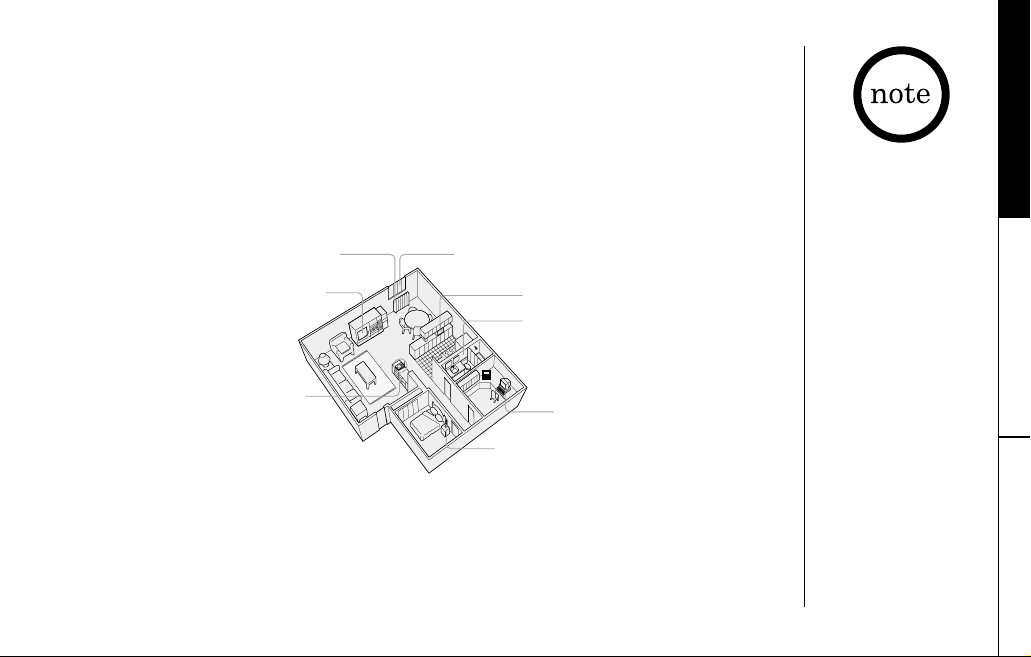
INSTALLING THE PHONE [ 7]www.uniden.com
INSTALLING THE
PHONE
Installing the Phone
Do the following steps:
A. Choose the Best Location
B. Install the Rechargeable Battery Packs into the Handsets
C. Connect the Main Base and Charging Cradle, and Charge the Handsets
D. Mount the Main Base on a Wall
A. Choose the Best Location
Before choosing a location for your new phone, here are some important guidelines
you should consider:
• The location should be close to both a phone jack and a continuous power outlet
(one which is not connected to a switch).
• The main base and each handset should be kept away from sources of electrical
noise such as motors, microwave ovens, and fluorescent lighting.
• The cradle can be placed on a desk, tabletop, or mounted on a standard wall plate.
For better reception, place the main base as high as possible.
• The main base should be placed in an open area for optimum range and reception.
Avoid excessive moisture,
extremely low temperatures,
dust, mechanical vibration,
or shock
Avoid heat sources, such as radiators,
air ducts, and sunlight
Avoid television sets and other
electronic equipment
Avoid noise sources such as a window
by a street with heavy traffic
Avoid microwave ovens
Avoid personal computers
Avoid other cordless telephones
Choose a central location
If your home has
specially wired alarm
equipment connected to
the telephone line, be
sure that installing the
system does not disable
your alarm equipment.
If you have questions
about what will disable
your alarm equipment,
contact your telephone
company or a qualified
installer.

INSTALLING THE PHONE[ 8 ] www.uniden.com
B. Install the Rechargeable Battery Packs into the
Handsets
All handsets are powered by rechargeable battery packs.
The battery recharges automatically when the handset is
placed in the main base or charging cradle.
1) Press down on the handset battery case cover (use the
finger indention for a better grip) and slide the cover
downward to remove.
2) Plug the battery pack connector (red & black wires) into
the small jack inside the battery compartment.
(The connector notches fit into the grooves of the jack only
one-way.) Match the wire colors to the polarity label in the
battery compartment, connect the battery, and listen for
a click to insure connection.
3) Make sure you have a good connection by slightly pulling
on the battery wires. If the connection is secure, the
battery jack will remain in place.
4) Place the battery case cover back in the handset by sliding
it upwards until it clicks into place.
Use only the Uniden
(BT-905) rechargeable
battery pack supplied
with your phone.

INSTALLING THE
PHONE
INSTALLING THE PHONE [ 9]www.uniden.com
• Connect the AC adapter to a continuous power supply.
• Place each cradle close to the AC outlet to avoid long extension cords.
C. Connect the Main Base and Charging Cradle, and Charge the Handsets
1) Connect each AC adapter to the DC IN 9V
jack and to each standard 120V AC wall
outlet.
2) Place one handset in the main base and
the other in the charging cradle with the
keypad facing forward.
3) Make sure that the
charge/in use LED and
charge LED illuminate. If the LED does not
illuminate, check to see that the AC
adapter is plugged in and that the handset makes good
contact with the cradle's charging contacts.
• Use only the supplied
AD-314 AC adapter
for the main base and
AD-310 or AD-1010
for the charging
cradle.
Do not use any other
AC adapter.
• Do not place the power
cord where it creates a
trip hazard or where it
could become chafed
and create a fire or
electrical hazard.
4) Charge your handsets at least 15-20 hours before
plugging the phone line.

INSTALLING THE PHONE[ 10 ] www.uniden.com
5) Once the handset battery packs are fully
charged, connect the telephone line cord to
the
TEL LINE jack and a telephone outlet.
If your telephone outlet isn't modular,
contact your telephone company for
assistance.
Modular

INSTALLING THE
PHONE
INSTALLING THE PHONE [ 11 ]www.uniden.com
Standard wall plate mounting
This phone can be mounted on any standard wall
plate.
1) Plug the AC adapter to the
DC IN 9V jack.
2) Route the AC adapter cord through the molded
wiring channel as shown.
3) Plug the AC adapter into a standard 120V AC
wall outlet.
4) Plug the telephone line cord into the
TEL
LINE
jack.
5) Plug the telephone line cord into the
telephone outlet.
6) Align the mounting slots on the main base
with the mounting posts on the wall. Then
push in and down until the phone is firmly
seated.
D. Mount the Main Base on a Wall

INSTALLING THE PHONE[ 12 ] www.uniden.com
Direct wall mounting
If you don't have a standard wall plate, you can mount your phone
directly to the wall. Before doing this, consider the following:
• Avoid electrical cables, pipes, or other items behind the
mounting location that could cause a hazard when inserting
screws into the wall.
• Try to mount your phone within 5 feet of a working phone jack
to avoid excessive lengths.
• Make sure the wall material is capable of supporting the weight
of the main base and handset.
• Use #10 screws (minimum length of 1-3/8 inches) with anchoring
devices suitable for the wall material where the main base will
be placed.
1) Insert two mounting screws into the wall (with their appropriate anchoring
device), 3-15/16 inches apart.
Allow about 1/8 of an inch between the wall and screw heads for mounting the
phone.
2) Refer to steps 1 through 6 on page 11 to mount the telephone.
Installing the Beltclip
To attach the beltclip
Insert the beltclip into the holes on each side of the handset. Press down until it clicks.
To remove the beltclip
Pull both sides of the beltclip to release the tabs from the holes.

INSTALLING THE
PHONE
INSTALLING THE PHONE [ 13 ]www.uniden.com
Headset Installation
Your phone may be used with an optional headset. To use this feature,
insert the headset plug into the headset jack.
Your phone is ready for hands-free conversations.
(Headsets may be purchased by visiting our website at www.uniden.com
or by calling our Parts Department. See page 35.)
Register Handsets to the Main Base before Using!
Whichever handset you choose to charge in the main base will automatically register
to the main base.
The handsets charging in the extra charging cradle MUST also be registered to the
main base before use. Follow the steps below to register all handsets.
1) Be sure all handsets are fully charged.
2) Remove the handset from the charging cradle, and place it in the main base. The
charge/in use LED light on the main base will begin to flash, indicating that the
registration is taking place.
3) Wait for at least 5 seconds, then remove the handset from the main base.
4) Repeat step 2 - 3 for the rest of handsets.
5) Press the
talk/flash key on one handset. If "Talk" appears on the display, the
handset is registered, press the
end key. Then try with all other handsets. If each
handset displays "Talk", the handset has been registered to the base. Otherwise,
return to step 1 and try again.
6) Once all handsets are registered, it doesn’t matter which handset is placed in the
main base or the charging cradle.
• When you charge the
handsets, Caller ID
summary screen and
the name of the
handset appears.
Following display is
the example of handset
No.1 (HS1).
• The charging cradle
can be used to charge
any handset.

WHEN TO RE-REGISTER HANDSETS[ 14 ] www.uniden.com
Make sure to return the
handsets to the cradles
after each phone call.
When to Re-register Handsets
1) You’ll need to re-register all handsets (follow steps on page 13) each time the
digital security code is changed. Refer to page 32 for details regarding the Digital
Security Code.
2) When there is a power failure for more than one hour:
If power failure occurs (e.g. due to electrical storm or if the unit is unplugged
during a move), all handsets will need to be re-registered. To re-register, follow
the same registration process on page 13.
3) If any handset’s battery becomes very low, the handset must be recharged for
15-20 hours and re-registered to the main base unit.

BASIC SETUP
BASIC SETUP [ 15 ]www.uniden.com
Basic Setup
There are five basic options that you will need to set up: AutoTalk, CIDCW (Caller ID
on Call Waiting), Area Code, Dial Mode and Language.
CIDCW and Dial Mode options can only be set by using Handset 1.
If you try to set by using other handset, you will not see these
options listed on the LCD screen. (Handset 1 shows
HS1 in the
display while the phone is charging.) AutoTalk, Area Code and
Language options can be set by using any handset.
Activating AutoTalk
AutoTalk allows you to answer the phone simply by removing the handset from the
cradle. You do not have to press any keys.
1) When the phone is in standby mode, press and hold the
call id/menu key. The following screen appears.
2) Press the
select/channel key to turn AutoTalk on.
3) Press the
end key or return the handset to the charging cradle to complete the
setting. The handset returns to standby mode.
Activating Caller ID on Call Waiting (Handset 1 only)
Caller ID allows you to see the name and number of the calling party before you
answer the phone. Caller ID on Call Waiting (CIDCW) lets you see the name and
number of a call that comes in when you are on the line.
You must subscribe to Caller ID service through your local
telephone provider to use this feature.
1) When the phone is in standby mode, press and hold the
call id/menu key. The following screen appears.
2) Press the
▼ key to move the pointer to select CIDCW.
