Page 1

DX8200
Dual Keypad - 2 Line Speakerphone
Cordless Phone with Voice Scramble
OPERATING GUIDE
Page 2
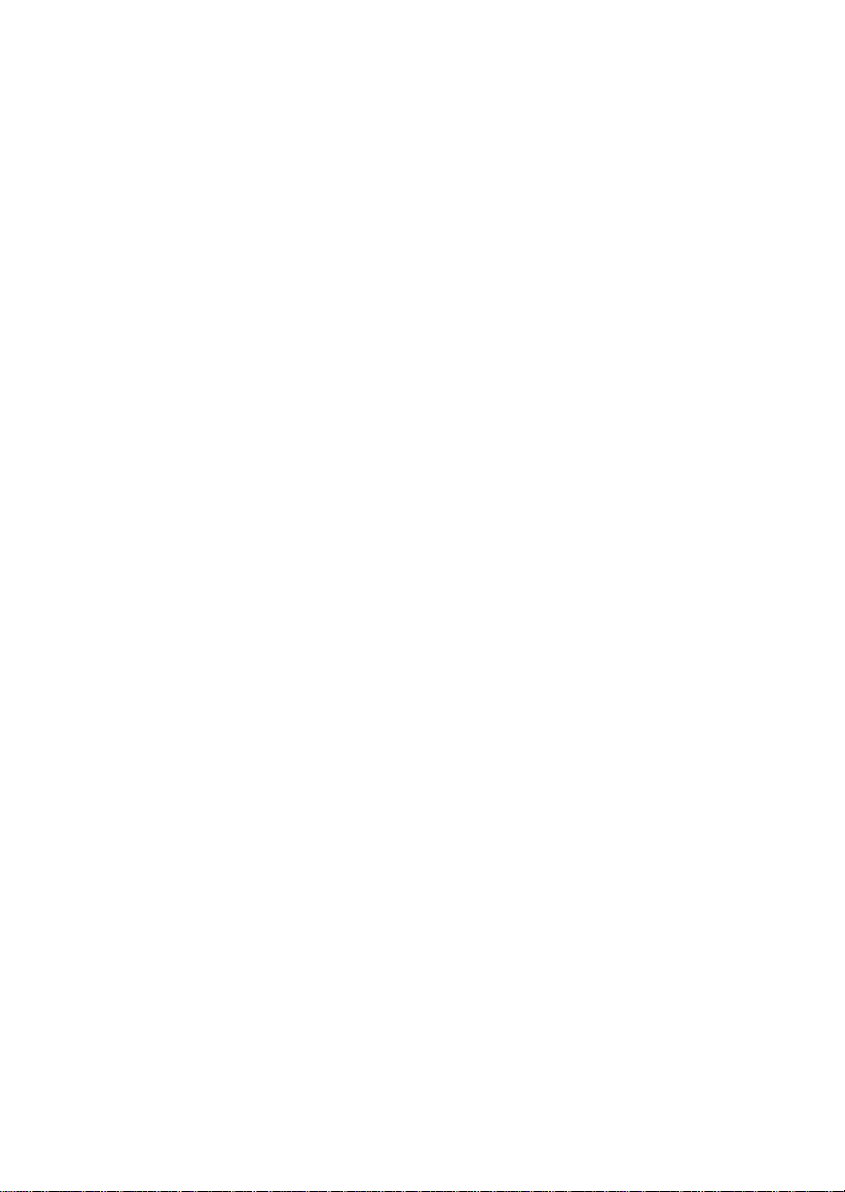
This page intentionally left blank.This page intentionally left blank.
2
Page 3
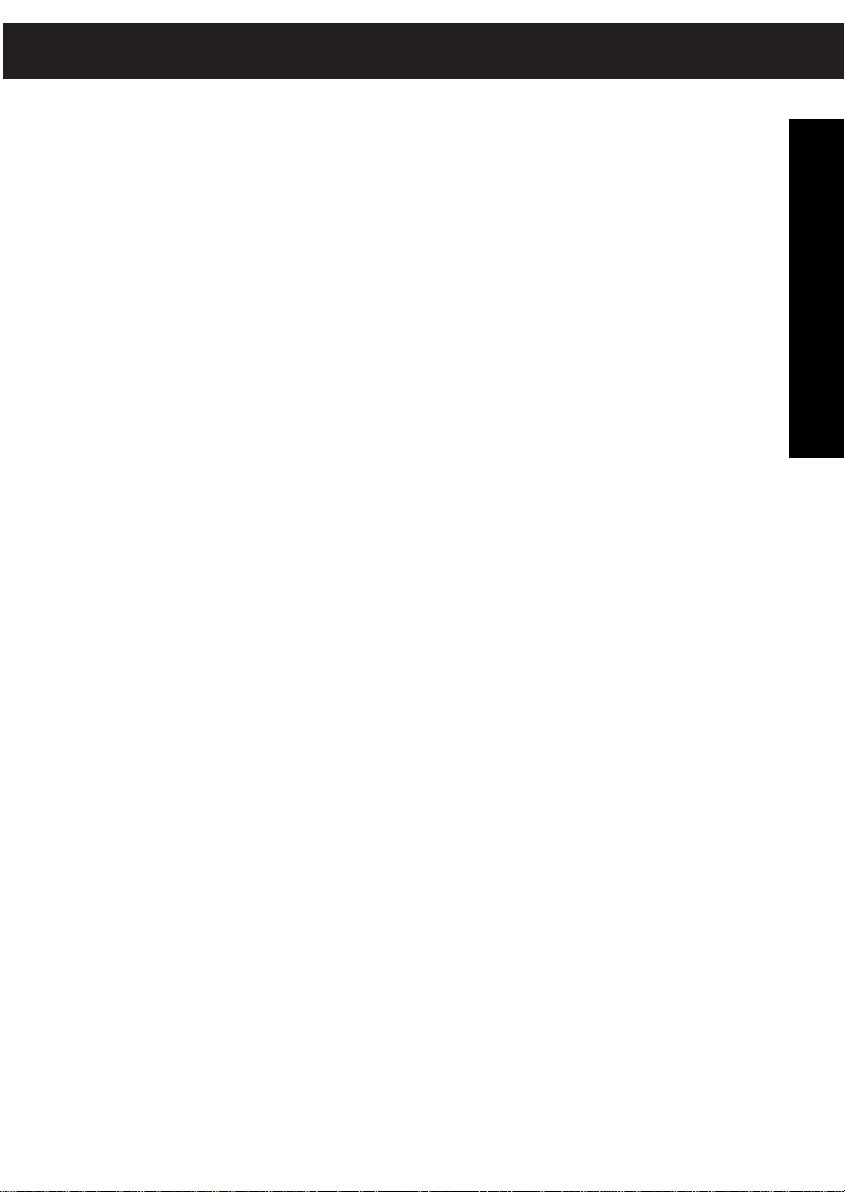
CONTENTS
Safety Information . . . . . . . . . . . . . . . . . . . . . . . . . . . . . . . . . . . . . . . . .5
Important Safety Instructions . . . . . . . . . . . . . . . . . . . . . . . . . . . .5
Battery Safety Precautions . . . . . . . . . . . . . . . . . . . . . . . . . . . . . . .6
Precautions . . . . . . . . . . . . . . . . . . . . . . . . . . . . . . . . . . . . . . . . .7
Important Electrical Considerations . . . . . . . . . . . . . . . . . . . . . . . .8
Range . . . . . . . . . . . . . . . . . . . . . . . . . . . . . . . . . . . . . . . . .8
Telephone Line Problems . . . . . . . . . . . . . . . . . . . . . . . . . . .8
Radio Interference . . . . . . . . . . . . . . . . . . . . . . . . . . . . . . . . 8
More Than One Cordless Telephone . . . . . . . . . . . . . . . . . . .9
Cordless Telephone Privacy . . . . . . . . . . . . . . . . . . . . . . . . .9
Introduction . . . . . . . . . . . . . . . . . . . . . . . . . . . . . . . . . . . . . . . . . . . . .11
Parts Checklist . . . . . . . . . . . . . . . . . . . . . . . . . . . . . . . . . . . . . . . . . . .13
Australia . . . . . . . . . . . . . . . . . . . . . . . . . . . . . . . . . . . . . . . . . . .13
New Zealand . . . . . . . . . . . . . . . . . . . . . . . . . . . . . . . . . . . . . . .14
Features . . . . . . . . . . . . . . . . . . . . . . . . . . . . . . . . . . . . . . . . . . . . . . . .15
Functions . . . . . . . . . . . . . . . . . . . . . . . . . . . . . . . . . . . . . . . . . . . . . . . .17
Handset . . . . . . . . . . . . . . . . . . . . . . . . . . . . . . . . . . . . . . . . . . .17
Base Unit . . . . . . . . . . . . . . . . . . . . . . . . . . . . . . . . . . . . . . . . . .18
Installation . . . . . . . . . . . . . . . . . . . . . . . . . . . . . . . . . . . . . . . . . . . . .19
Selecting a Location . . . . . . . . . . . . . . . . . . . . . . . . . . . . . . . . . .19
Telephone Line Outlets . . . . . . . . . . . . . . . . . . . . . . . . . . . . . . . .19
Connecting the Telephone Cords . . . . . . . . . . . . . . . . . . . . . . . . .19
Applying Power to the Base Unit . . . . . . . . . . . . . . . . . . . . . . . . .20
Desk or Tabletop Installation . . . . . . . . . . . . . . . . . . . . . . . . . . .20
Direct Wall Mounting . . . . . . . . . . . . . . . . . . . . . . . . . . . . . . . . .22
Setting the Handset Retainer . . . . . . . . . . . . . . . . . . . . . . . . . . . .25
Setting Up Your Phone . . . . . . . . . . . . . . . . . . . . . . . . . . . . . . . . . . . . .27
Extending the Base Antenna . . . . . . . . . . . . . . . . . . . . . . . . . . . .27
Installing the Handset Battery Pack . . . . . . . . . . . . . . . . . . . . . . .27
Charging the Battery Pack . . . . . . . . . . . . . . . . . . . . . . . . . . . . . .28
Low Battery Indicator . . . . . . . . . . . . . . . . . . . . . . . . . . . . . . . . .30
Battery Memory Effect . . . . . . . . . . . . . . . . . . . . . . . . . . . . . . . . .30
Cleaning the Battery Contacts . . . . . . . . . . . . . . . . . . . . . . . . . . .31
Setting the Pulse-Tone Switch . . . . . . . . . . . . . . . . . . . . . . . . . . .31
Adjusting Ringer Volume Controls . . . . . . . . . . . . . . . . . . . . . . . .31
Automatic Digital Code Security . . . . . . . . . . . . . . . . . . . . . . . . . .32
CONTENTS
3
Page 4
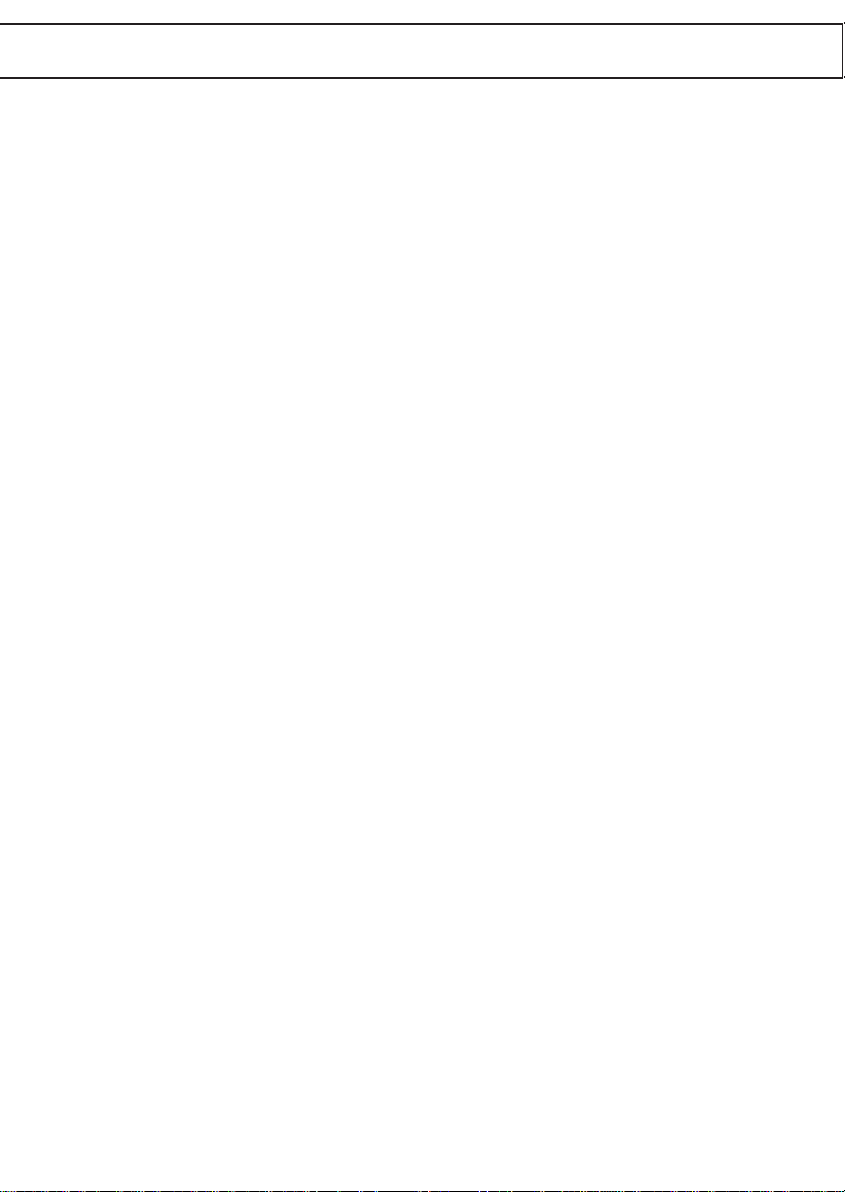
CONTENTS
Programming Your DX8200 . . . . . . . . . . . . . . . . . . . . . . . . . . . . . . . . .35
Storing Memory Dial Numbers . . . . . . . . . . . . . . . . . . . . . . . . . .38
Storing Mixed Tone/Pulse Numbers . . . . . . . . . . . . . . . . . . . . . . .39
Erasing a Stored Number . . . . . . . . . . . . . . . . . . . . . . . . . . . . . .39
Using Your DX8200 . . . . . . . . . . . . . . . . . . . . . . . . . . . . . . . . . . . . . . .41
Answering a Call from the Base Unit . . . . . . . . . . . . . . . . . . . . . .41
Answering a Call from the Handset . . . . . . . . . . . . . . . . . . . . . . .41
Making a Call from the Base Unit . . . . . . . . . . . . . . . . . . . . . . . .42
CONTENTS
Troubleshooting . . . . . . . . . . . . . . . . . . . . . . . . . . . . . . . . . . . . . . . . . .49
Specifications . . . . . . . . . . . . . . . . . . . . . . . . . . . . . . . . . . . . . . . . . . . .51
Warranty . . . . . . . . . . . . . . . . . . . . . . . . . . . . . . . . . . . . . . . . . . . . . . . .53
Making a Call from the Handset . . . . . . . . . . . . . . . . . . . . . . . . .42
Two-Line Operation . . . . . . . . . . . . . . . . . . . . . . . . . . . . . . . . . .42
Answering a Second Call . . . . . . . . . . . . . . . . . . . . . . . . . . . . . . .42
Dialing Stored Numbers . . . . . . . . . . . . . . . . . . . . . . . . . . . . . . .43
Chain Dialing . . . . . . . . . . . . . . . . . . . . . . . . . . . . . . . . . . . . . . .43
Placing a Call On Hold . . . . . . . . . . . . . . . . . . . . . . . . . . . . . . . .44
Using the Flash Button . . . . . . . . . . . . . . . . . . . . . . . . . . . . . . . .44
Accessing Call Waiting Service Using the Flash Button . . . . . . . . . .44
Last Number Redial . . . . . . . . . . . . . . . . . . . . . . . . . . . . . . . . . .45
3-Party Conferencing . . . . . . . . . . . . . . . . . . . . . . . . . . . . . . . . .45
Using your DX8200 Intercom . . . . . . . . . . . . . . . . . . . . . . . . . . .46
Call Transfer . . . . . . . . . . . . . . . . . . . . . . . . . . . . . . . . . . . . . . . .46
Using the DX8200 as a Room Monitor . . . . . . . . . . . . . . . . . . . . .47
Using the Page Feature . . . . . . . . . . . . . . . . . . . . . . . . . . . . . . . .48
Automatic Channel Scan Feature . . . . . . . . . . . . . . . . . . . . . . . . .48
Channel Button . . . . . . . . . . . . . . . . . . . . . . . . . . . . . . . . . . . . . .48
Speakerphone . . . . . . . . . . . . . . . . . . . . . . . . . . . . . . . . . . . . . .48
Australia . . . . . . . . . . . . . . . . . . . . . . . . . . . . . . . . . . . . . . . . . . .51
New Zealand . . . . . . . . . . . . . . . . . . . . . . . . . . . . . . . . . . . . . . .52
4
Page 5
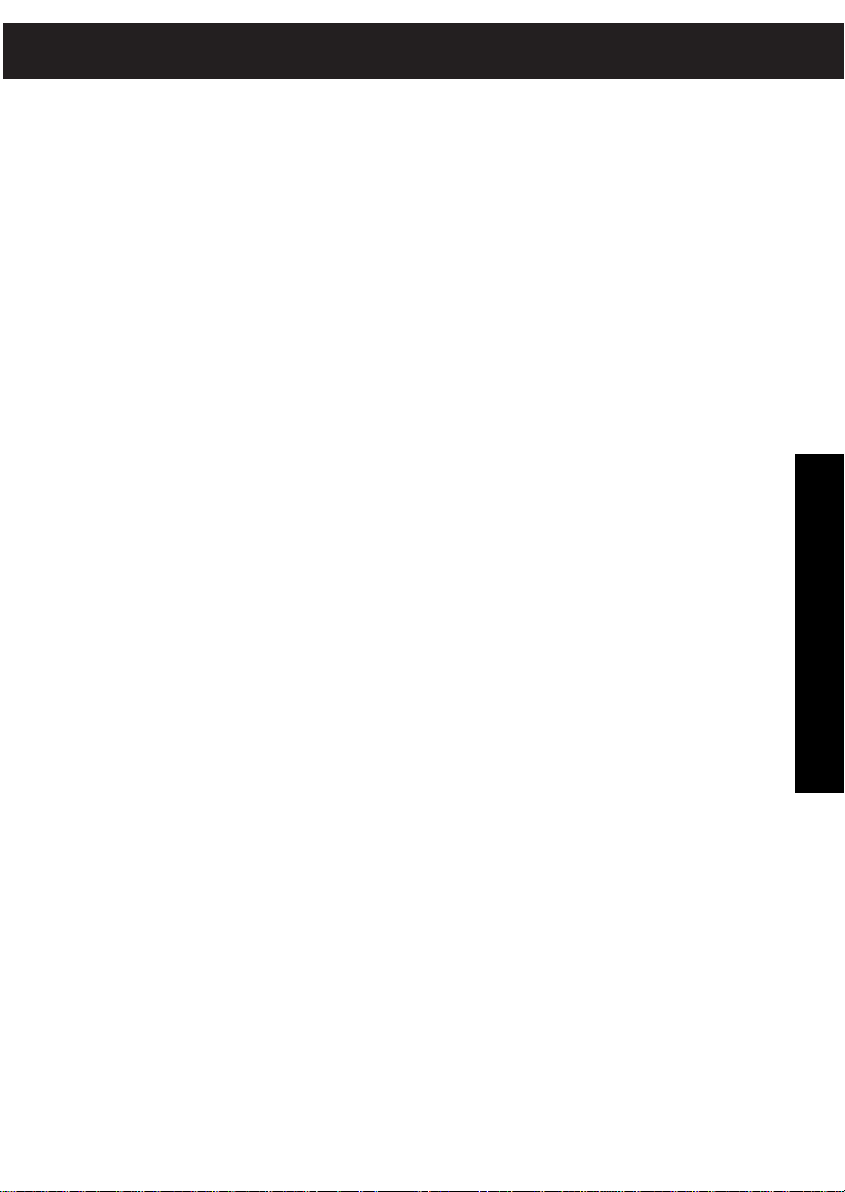
SAFETY INFORMATION
IMPORTANT SAFETY INSTRUCTIONS
When using your telephone equipment, these basic safety precautions should
always be followed to reduce the risk of fire, electrical shock, and injury to
persons:
1. Read and understand all instructions.
2. Follow all warnings and instructions marked on the product.
3. Unplug this product from the wall outlet before cleaning, and use a dry cloth,
without liquid or aerosol cleaners.
4. Do not use this product near water; for example, near a bath tub, wash bowl,
kitchen sink or laundry tub, in a wet basement or near a swimming pool.
5. Do not place this product on an unstable cart, stand or table. The telephone
may fall, causing serious damage to the unit.
6. Slots and openings in the cabinet and the back or bottom are provided for
ventilation. To protect the product from overheating, these openings must not
be blocked or covered. This product should never be placed near or over a
radiator or heat register. This product should not be placed in a built-in
installation unless proper ventilation is provided.
7. This product should be operated only from the type of power source
indicated on the marking label. If you are not sure of the type of power
supply to your home, consult your dealer or local power company.
8. Do not allow anything to rest on the power cord. Do not locate this product
where the cord will be damaged by persons walking on it.
9. Do not overload wall outlets and extension cords, as this can result in the risk
of fire or electrical shock.
10. Never push objects of any kind into this product through cabinet slots, as they
may touch dangerous voltage points or short out parts that could result in a
risk of fire or electric shock. Never spill liquid of any kind on the product.
11. To reduce the risk of electric shock, do no assemble this product. Take it to
qualified service personnel when service or repair work is required. Opening
or removing covers may expose you to dangerous voltages or other risks.
Incorrect reassembly can cause electric shock when the appliance is
subsequently used.
SAFETY INFORMATION
5
Page 6
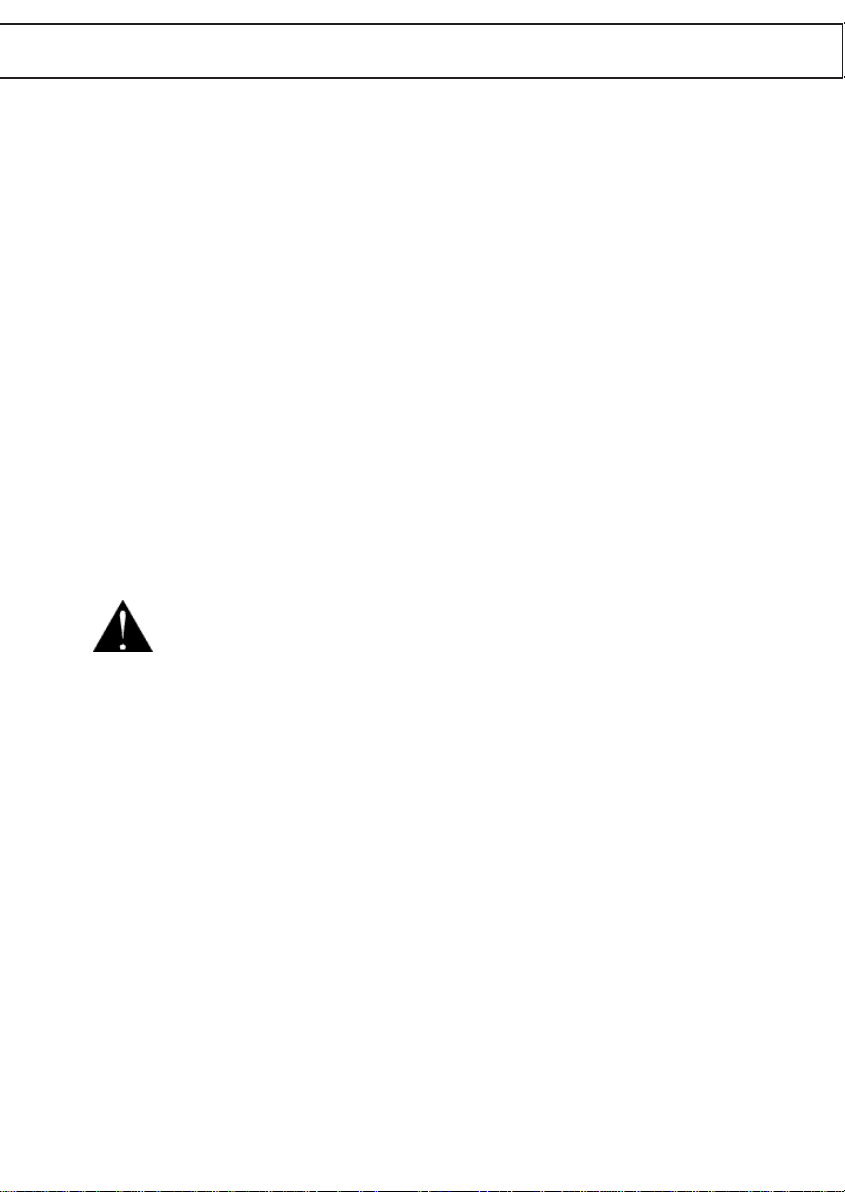
SAFETY INFORMATION
12. Unplug this product from the wall outlet and refer servicing to qualified
service personnel under the following conditions:
A. If the power supply cord is damaged or frayed.
B. If liquid has been spilled into the product.
C. If the product has been exposed to rain or water.
D. If the product does not operate normally when following the operating
instructions. (Adjust only those controls that are covered by the
operating instructions. Improper adjustment of other controls may
result in damage, and will often require extensive repair work by a
qualified technician).
E. If the product has been dropped, or the cabinet has been damaged.
F. If the product exhibits a distinct change in performance.
13. Do not use the telephone to report a gas leak in the vicinity of the leak.
BATTERY SAFETY PRECAUTIONS
TO REDUCE THE RISK OF FIRE OR INJURY TO PERSONS BY THE
BATTERY, READ AND FOLLOW THESE INSTRUCTIONS.
1. Use only the appropriate type and size Battery Pack specified in this
Operating Guide.
2. Do not dispose of the Battery Pack in a fire. The cell may explode.
SAFETY INFORMATION
Check the Nickel-Cadmium Battery Disposal package insert for disposal
instructions.
3. Do not open or mutilate the Battery Pack. Released electrolyte is corrosive
and may cause damage to the eyes or skin. It may be toxic if swallowed.
4. Exercise care in handling the battery in order not to short the battery with
conducting materials such as rings, bracelets and keys. The battery or
conductor may overheat and cause burns.
5. Charge the Battery Pack provided with or identified for use with this product
only in accordance with the instructions and limitations specified in the
instruction manual provided for this product.
6. Observe proper polarity orientation between the Battery Pack and battery
charger.
SAVE THESE INSTRUCTIONS
6
Page 7
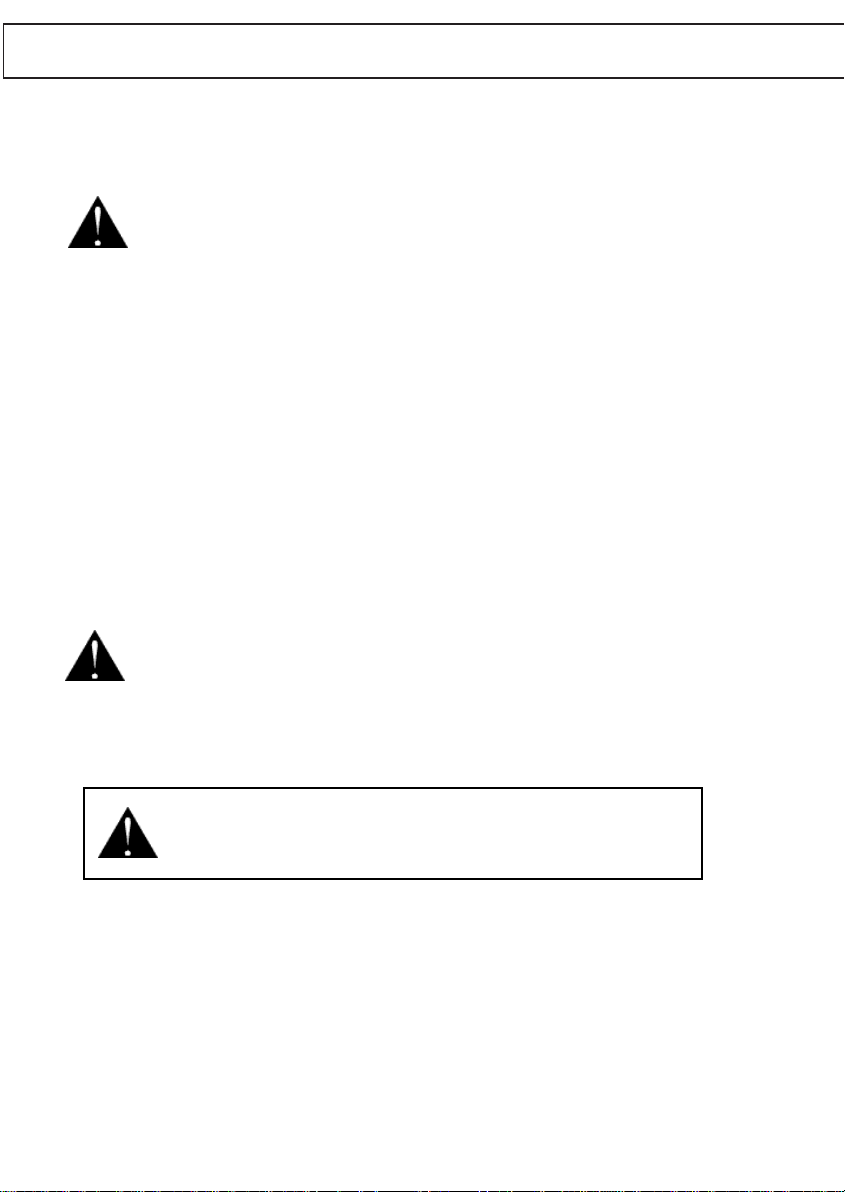
SAFETY INFORMATION
PRECAUTIONS
Before you read anything else, please observe the following:
WARNING!
Uniden Australia Pty. Ltd/Uniden New Zealand Ltd DOES NOT represent
this unit to be waterproof. To reduce the risk of fire, electrical shock
or damage to the unit, DO NOT expose this unit to rain or moisture.
RECHARGEABLE NICKEL-CADMIUM BATTERY WARNING
• This equipment contains a Rechargeable Nickel-Cadmium Battery.
• The Rechargeable Nickel-Cadmium Battery contained in this equipment may
explode if disposed of in a fire.
• Do not short-circuit the battery.
• Do not charge the Rechargeable Nickel-Cadmium Battery used in this
equipment in any charger other than the one designed to charge this battery
as specified in this Guide. Using another charger may damage the battery or
cause the battery to explode.
SAFETY INFORMATION
RECHARGEABLE NICKEL-CADMIUM BATTERIES MUST BE DISPOSED
OF PROPERLY.
The exclamation point within an equilateral triangle is intended to alert the
user to the presence of important operating and maintenance (servicing)
instructions in the literature accompanying the appliance.
7
Page 8
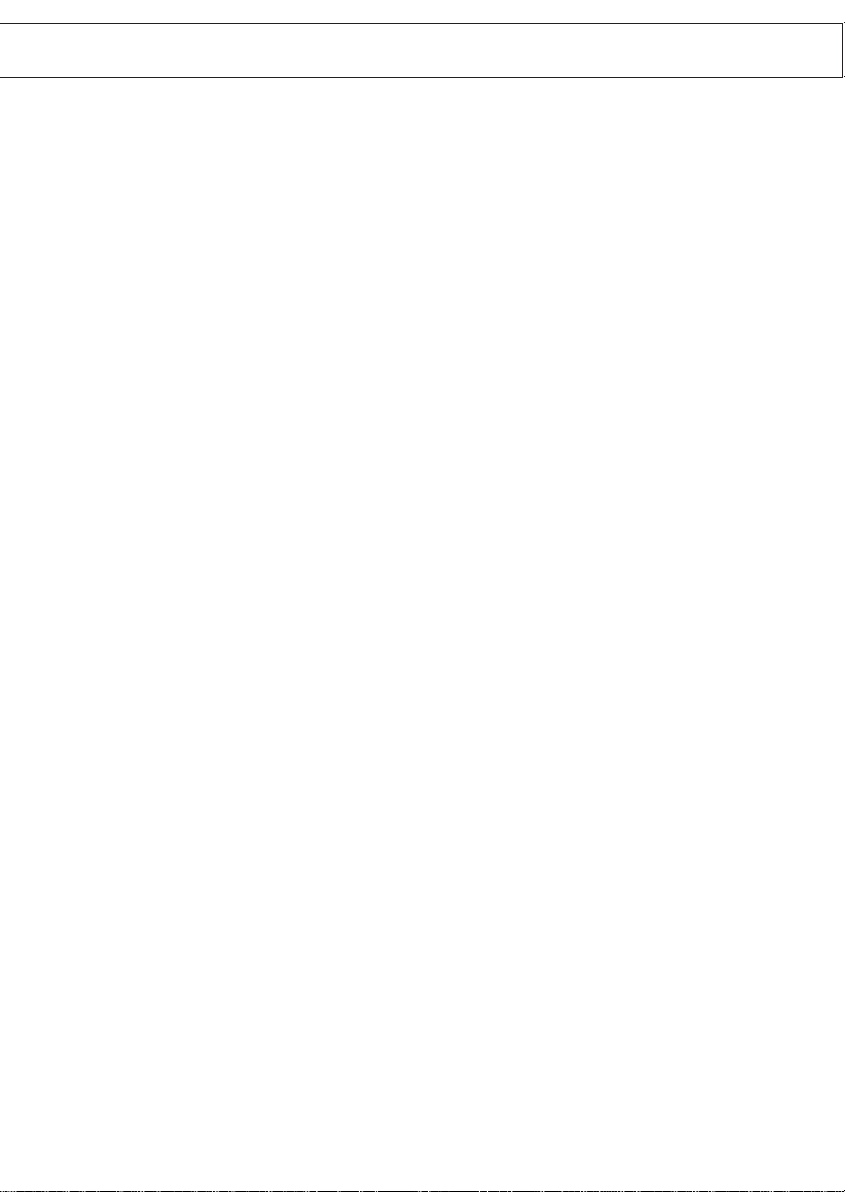
SAFETY INFORMATION
IMPORTANT ELECTRICAL CONSIDERATIONS
Unplug all electrical appliances when you know an electrical storm is approaching. Lightning can pass through your household wiring and damage any device
connected to it. This phone is no exception.
Please do not attempt to unplug any appliance during an electrical storm.
* Changes or modifications to this product not expressly approved by Uniden, or
operation of this product in any way other than as detailed by this Operating
Guide, could void your authority to operate this product.
Range
Your new phone is designed to achieve the maximum possible range by transmitting and receiving according to the highest specifications. We have rated this
phone to operate at a maximum distance with the qualification that the range
depends upon the environment in which the telephone is used. Many factors
limit range and it would be impossible to include all the variables in our rating.
The Maximum Range rating of this phone is meant to be used as a means of
comparison against other range claims.
Telephone Line Problems
If you are having trouble with your telephone service, you must first disconnect
your phone to determine if it is the cause of your problem. If you determine that
SAFETY INFORMATION
it is the cause, you must leave it disconnected until the trouble has been corrected.
Radio Interference
Radio interference may occasionally cause buzzing and humming in your cordless Handset, or clicking noises in the Base Unit. This interference is caused by
external sources such as TV, refrigerator, vacuum cleaner, fluorescent lighting or
electrical storm. Your unit is NOT DEFECTIVE. If these noises continue and are
too distracting, please check around your home to see what appliances may be
causing the problem. In addition, we recommend that the Base not be plugged
8
Page 9
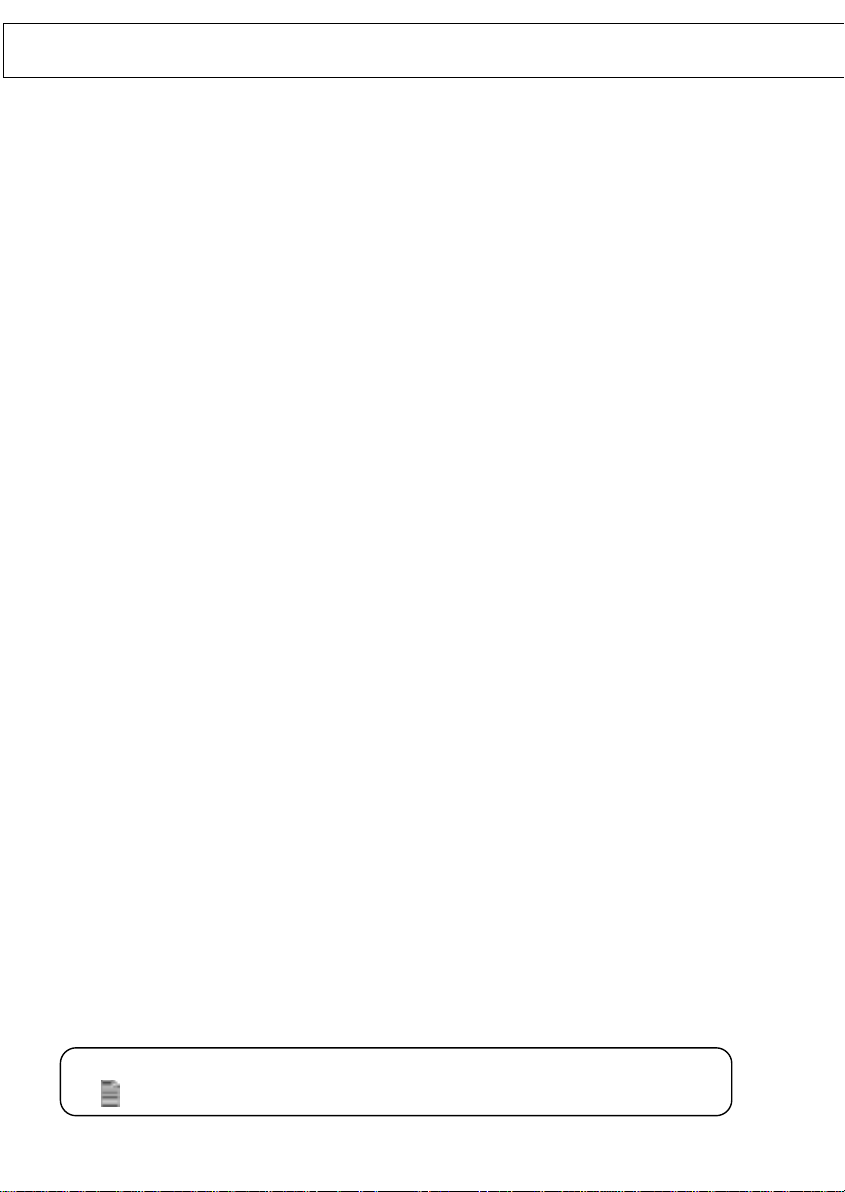
SAFETY INFORMATION
into a circuit that also powers a major appliance because of the potential for
interference. Be certain that the antenna on the unit is fully extended when
needed.
In the unlikely event that you consistently hear other voices or distracting
transmissions on your phone, you may be receiving radio signals from another
cordless telephone or other source of interference. If you cannot eliminate this
type of interference, press the channel key to select a channel that provides the
clearest communication.
Finally, it should be noted that some cordless telephones operate at frequencies
that may cause interference to nearby TVs and VCRs. To minimize or prevent
such interference, the base of the cordless telephone should not be placed near
or on top of a TV or VCR. If interference is experienced, moving the cordless
telephone farther away from the TV or VCR will often reduce or
eliminate the interference.
More Than One Cordless Telephone
If you want to use more than one cordless telephone in your home, they must
operate on different channels. Press the channel key to select a channel that
provides the clearest communication.
SAFETY INFORMATION
Cordless Telephone Privacy
Cordless telephones are radio devices. Communications between the handset
and base of your cordless telephone are accomplished by means of radio waves
which are broadcast over the open airways. Because of the inherent physical
properties of radio waves, your communications can be received by radio
receiving devices other than your own cordless telephone unit. Consequently,
any communications using your cordless telephone may not be private.
However the DX8200 uses Voice Scramble Security. This unique
feature scrambles your transmissions for more secure and private
conversations.
NOTE: This phone will operate ONLY when properly connected to an uninterrupted
230/240 V AC power point.
9
Page 10
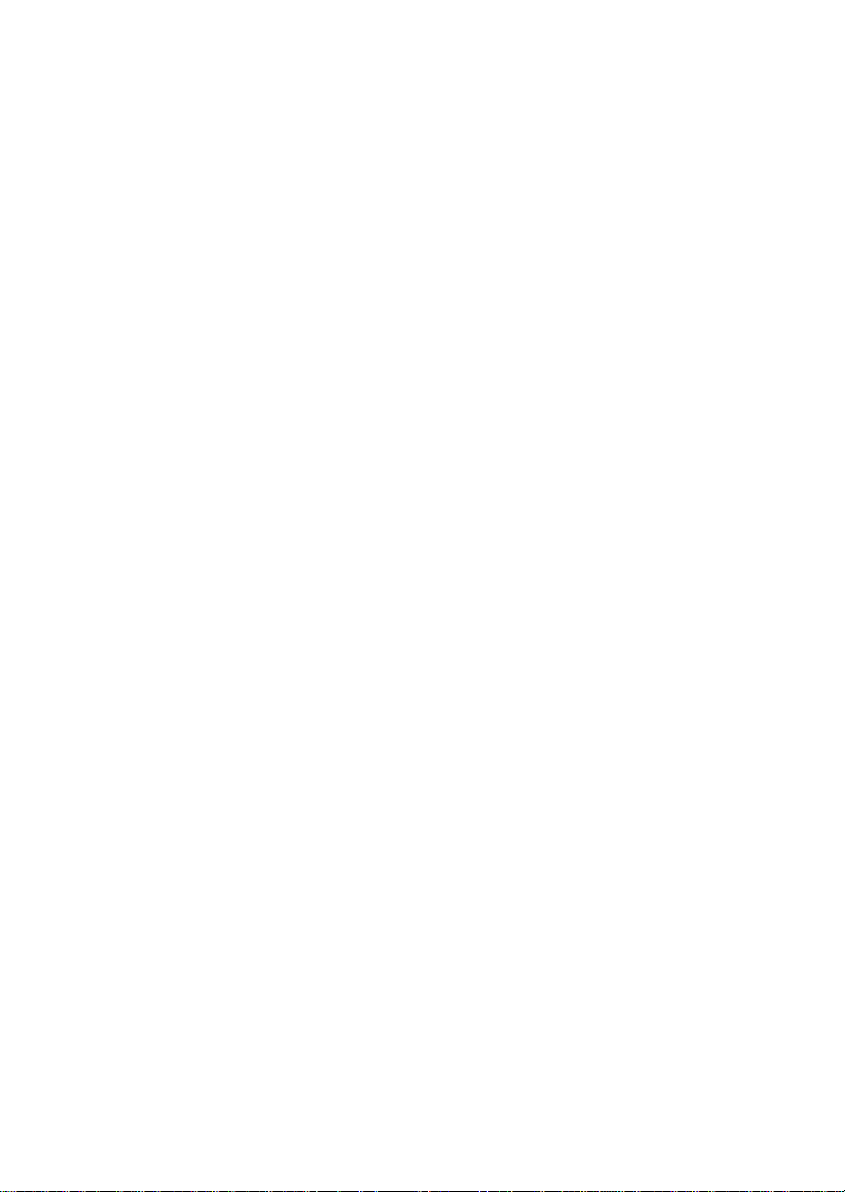
This page intentionally left blank.This page intentionally left blank.
10
Page 11

INTRODUCTION
Congratulations on your purchase of the Uniden DX8200 Cordless Telephone.
The DX8200 is designed and engineered to exacting standards for reliability, long
life and outstanding performance. To get the most from your DX8200, please
read this Operating Guide thoroughly.
11
INTRODUCTION
Page 12
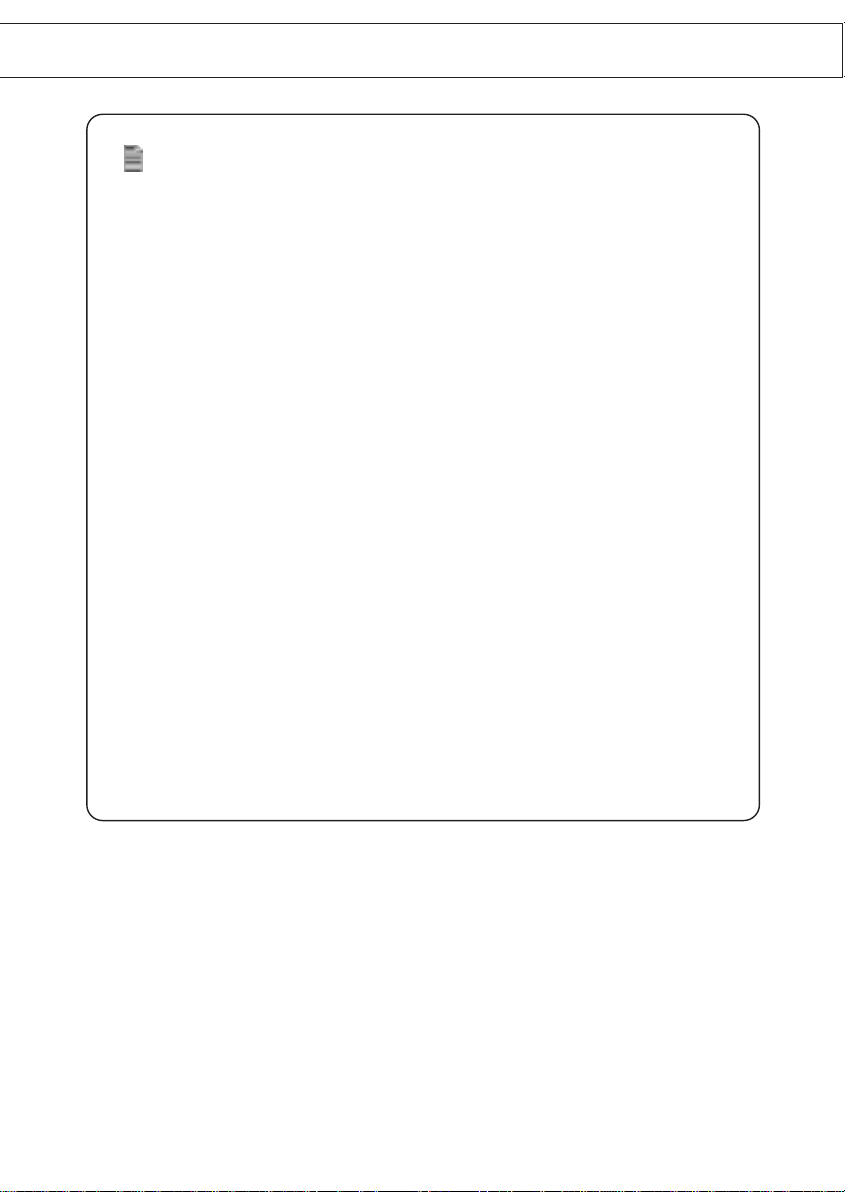
INTRODUCTION
NOTE: FOR USE OF THIS DEVICE IN NEW ZEALAND
1. The grant of a Telepermit for any item of terminal equipment indicates only that
Telecom has accepted that the item complies with minimum conditions for
connection to its network. It indicates no endorsement of the product by
Telecom, nor does it provide any sort of warranty. Above all, it provides no
assurance that any item will work correctly in all respects with another item of
Telepermitted equipment of a different make or model, nor does it imply that
any product is compatible with all of Telecom's network services.
2. Immediately disconnect this equipment should it become physically damaged,
and arrange for its disposal or repair.
3. This equipment shall not be used in any manner which could constitute a
nuisance to other Telecom customers
4. There shall be no more than 10 call attempts to the same number within any 30
minute period for any single manual call initiation, and,
The equipment shall go on-hook for a period of not less than 30 seconds
between the end of one attempt and the beginning of the next attempt.
5. IMPORTANT NOTICE
Under power failure conditions, this telephone may not operate.
Please ensure that a separate telephone, not dependent on local power,
is available for emergency use.
6. This telephone may only be powered by a suitably approved plug pack
(Australian Office of Energy compliant, AS/NZS3260, or AS/NZS3108 compliant).
INTODUCTION
12
Page 13
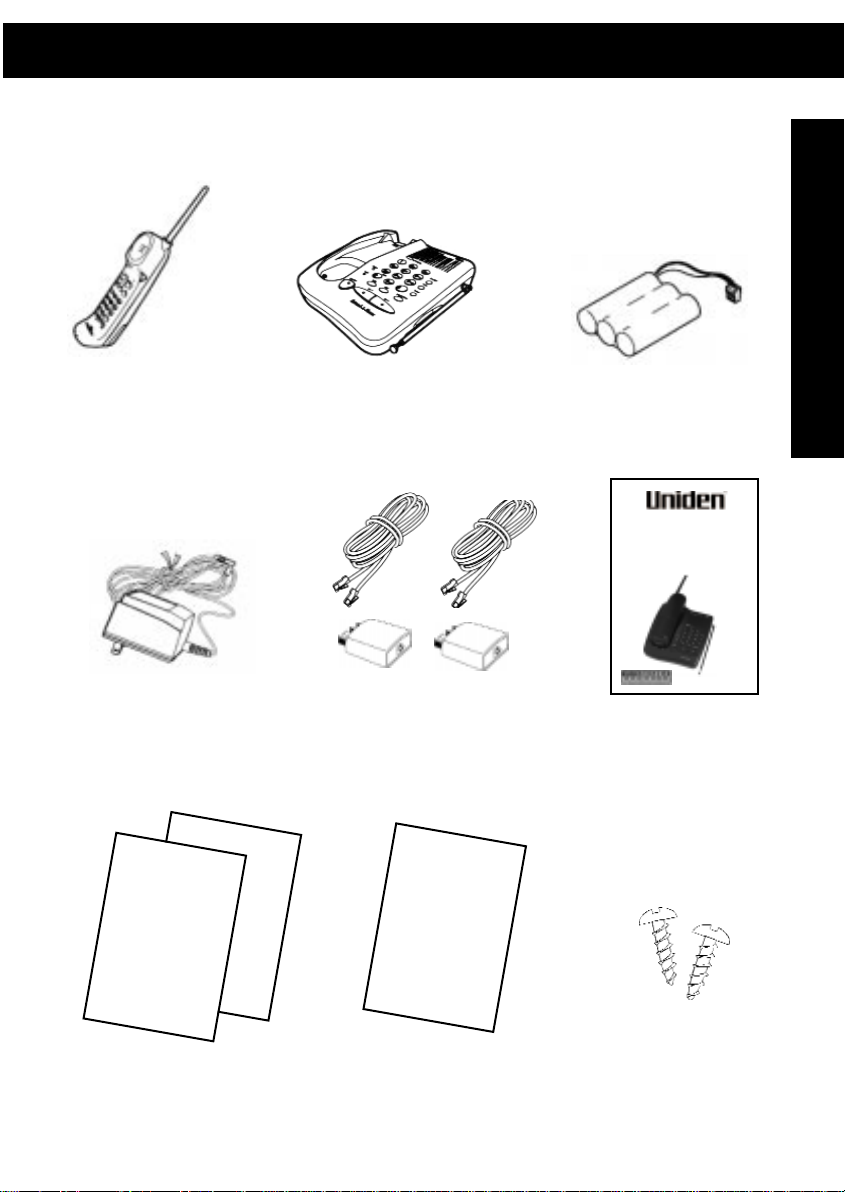
PARTS CHECKLIST (For Australian Models)
Included with the DX8200
If any of these items are missing or damaged, contact the place of purchase.
PARTS CHECKLIST
AC Adapter
AAD 600S
MEMO
MEMO
Base UnitHandset
2 x Telephone Line Cords
and 2 x P606 plugs
REGISTRATION
CARD
Battery
CTA885 (BT161)
DX8200
Dual Keypad - 2 Line Speakerphone
Cordless Phone with Voice Scramble
OPERATINGGUIDE
Operating Guide
2 x Memo Paper
Stickers
Registration
Card
13
2 Mounting
Screws
Page 14
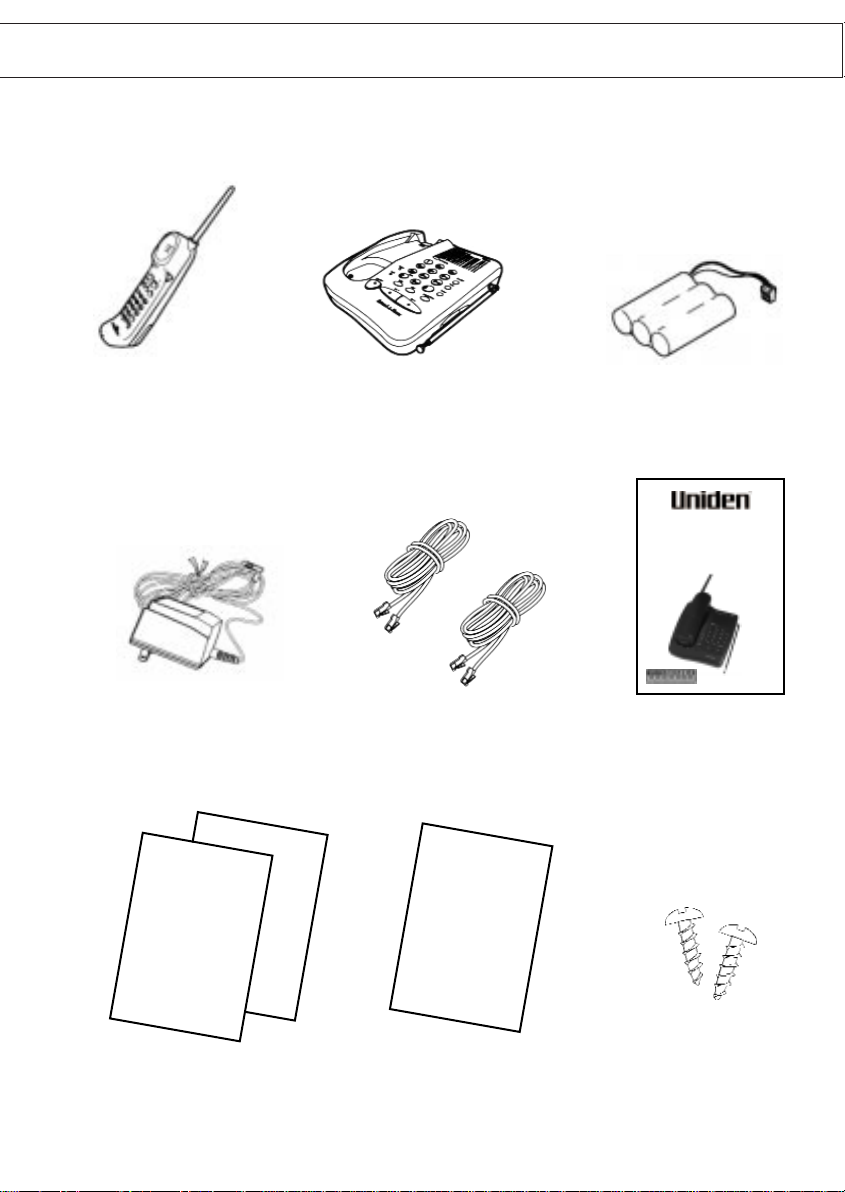
PARTS CHECKLIST (For New Zealand Models)
Included with the DX8200
If any of these items are missing or damaged, contact the place of purchase.
PARTS CHECKLIST
AC Adapter
CTA886
MEMO
MEMO
Base UnitHandset
2 x Telephone Line Cords
CTA872
REGISTRATION
CARD
Battery
CTA885
DX8200
Dual Keypad - 2 Line Speakerphone
Cordless Phone with Voice Scramble
OPERATINGGUIDE
Operating Guide
2 x Memo Paper Stickers
SP129
Registration
Card
14
2 Mounting
Screws
Page 15
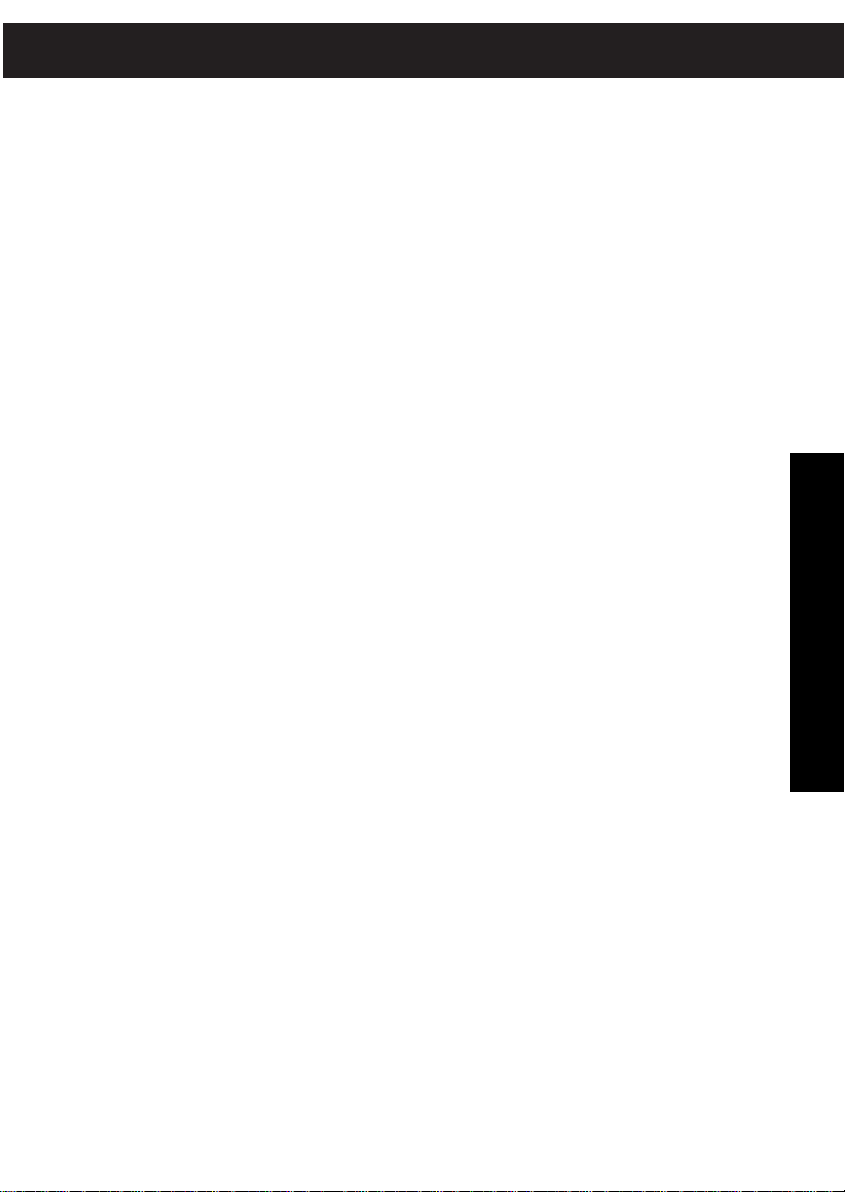
FEATURES
DX8200 Features
• 2-Line Operation
• Speakerphone
• Dual Keypad
• AutoScan System: 10 Channel (Aus), 25 Channel (NZ)
• Voice Scramble
• 20 Number Memory
• Page/Intercom System
• 14 Day Long Life Battery
• Redial
Autotalk™ allows you to answer a call by just removing the handset from the
Base so you don’t have to waste time pushing buttons or flipping switches.
AutoStandby™ allows you to hang up by simply returning the Handset to
the Base.
The UltraClear Plus innovative technology, together with multiple channels,
virtually eliminates background noise and provides you with the best possible
reception during all of your conversations.
FEATURES
To help protect you against misbilled calls which might result from your phone
being activated by other equipment, Random Code™ digital security
automatically selects one of 65 thousand digital security codes for the Handset
and Base Unit. Also, the AutoSecure™ feature electronically locks your phone
when the Handset is in the Base.
Voice Scramble helps protect your privacy by scrambling any call you make or
receive. The RF signal between the Handset and Base Unit are changed, making it
difficult or impossible for someone to receive and understand your phone calls.
To get the most from your phone, please read this Operating Guide thoroughly.
15
Page 16
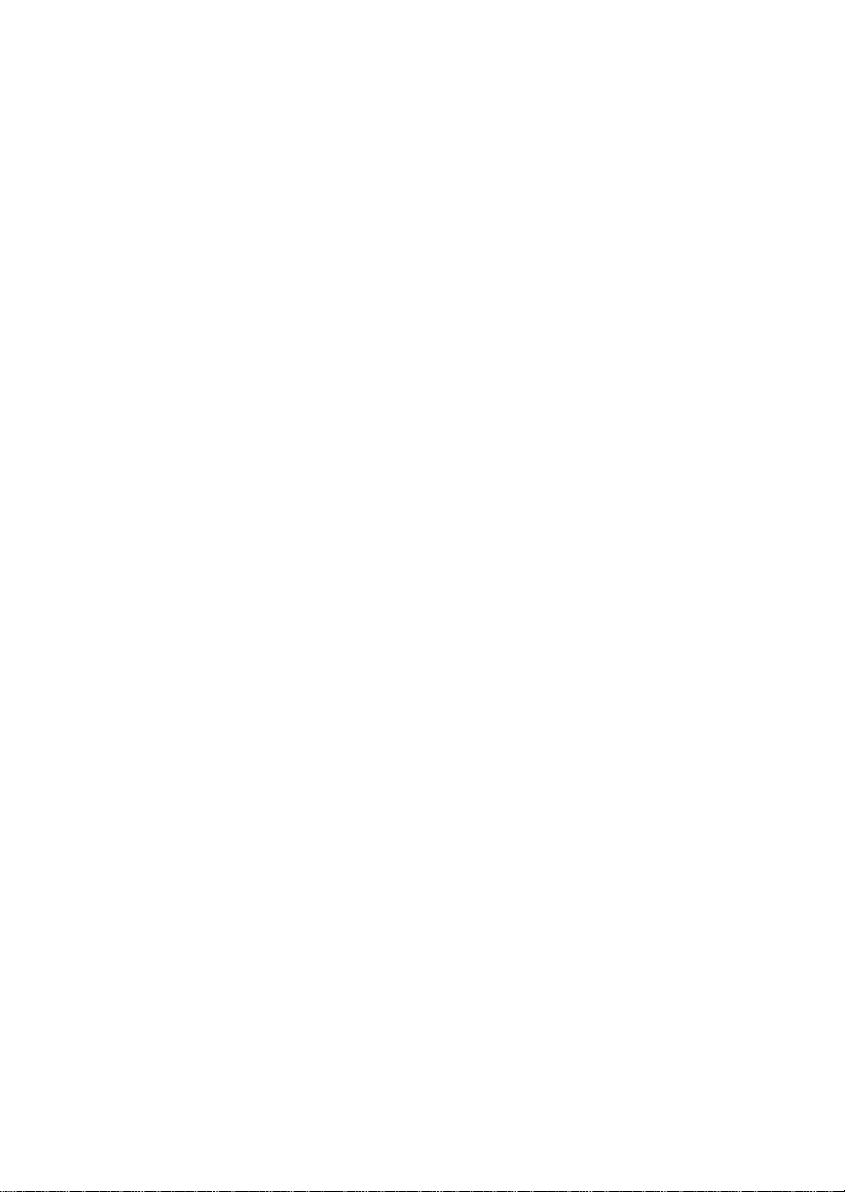
This page intentionally left blank.This page intentionally left blank.
16
Page 17
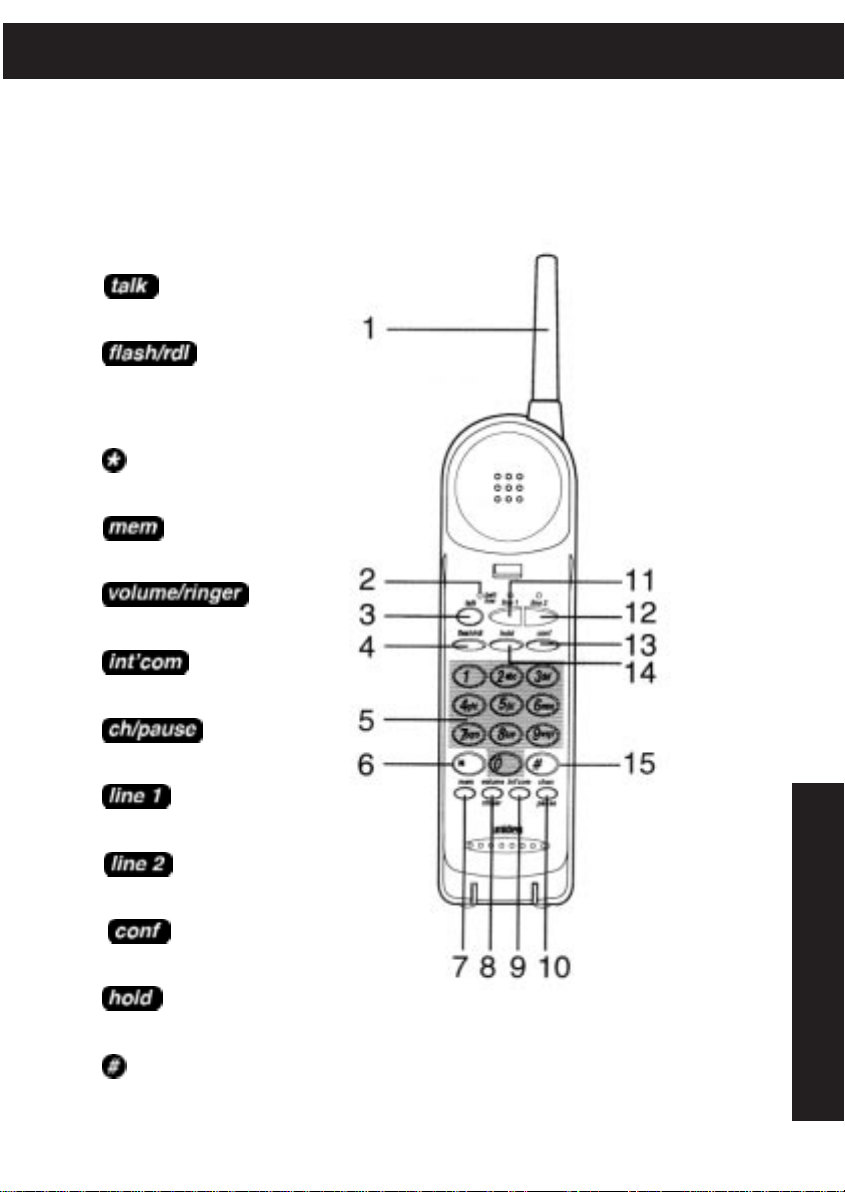
FUNCTIONS
HANDSET
1. Antenna
2.
talk /batt low
3. Talk Button
4. Flash/Redial Button
5. Numeric Keypad
6. Star (TONE)Button
(Aus Models only)
7. Memory Button
8. Volume/Ringer Button
9. Intercom Button
LED
10. Channel/Pause Button
11. Line 1 Button
12. Line 2 Button
13. Conference Button
14. Hold Button
15. Hash Button
FUNCTIONS
17
Page 18

FUNCTIONS
BASE UNIT
A. Speaker Button
B. Line 1 Button
C. Line 2 Button
D. Star (TONE) Button
(Aus Model only)
E. Numeric
Keypad
FUNCTIONS
F. Hash Button
G. Flash/Redial Button
18
H. Memory Button
I. Pause Button
J. Hold Button
K. Conference Button
L. Page/Intercom Button
M. Speaker
N. Ring Volume
Volume
Control
ring/vol
O. Pulse-Tone (Aus Model only)
pulse/tone
P. DC Input
Q. Line 2 Jack
R. Line 1/2 Jack
S. Handset retainer tab
T. Microphone
Switch
Switch
Page 19

INSTALLATION
SELECTING A LOCATION
Before choosing a location for your new phone, there are some important guidelines you should consider:
• The location should be close to both a phone jack and continuous
power outlet.
(Make sure that the AC outlet is switched on for continuous power supply).
• Keep the Base Unit and Handset away from sources of electrical noise
such as motors or fluorescent lighting.
• Be sure there is sufficient space to fully extend the Base Unit antenna.
• The Base Unit can be placed on a desk or tabletop or wall mounted.
• If you decide to mount your phone on the wall, make sure to change
the Handset Retainer so the tab which holds the Handset faced up
(see page 25 for more information).
• You should charge your new phone for 15-20 hours before completing
the installation or using the Handset.
TELEPHONE LINE OUTLETS
Most phone equipment available now use modular jacks. Phone cords are fitted
with a molded plastic connector which plugs into this type of jack. If you do
not have modular phone jacks, contact your local telephone company for
information about their installation.
INSTALLATION
CONNECTING THE TELEPHONE CORDS
Consider these safety guidelines before connecting the telephone cords.
CAUTION:
• Never install telephone wiring during a lightning storm.
• Never touch uninsulated telephone wires or terminals unless
the telephone line has been disconnected.
• Use caution when installing or modifying telephone lines.
19
Page 20

INSTALLATION
APPLYING POWER TO THE BASE UNIT
The DX8200 phone requires an uninterrupted AC outlet, and the included AC
adapter. To relieve strain on the DC plug when the phone is placed on a desk or
table, wrap the power cord around the convenient notch on the bottom.
NOTE: Place the power cord so that it does not create a trip hazard or where it could
become chafed and create a fire or other electrical hazards.
INSTALLATION
DESK OR TABLETOP INSTALLATION
1. Plug the AC Adapter cord into the DC
input jack on the Base Unit.
2. Place the AC Adapter cord around the
strain relief.
20
Page 21

INSTALLATION
3. Plug the telephone line cord(s) into the
base unit as shown.
4. Plug the other end of the cord(s) into the
telephone jack(s) on the wall.
LINE 2
LINE 1
INSTALLATION
LINE 2
5. Plug the AC Adapter into a standard
230 - 240V AC wall outlet and make
sure it is switched on.
Use only the Uniden AC Adapter supplied with this phone.
LINE 1
21
Page 22

INSTALLATION
DIRECT WALL MOUNTING
You can mount your phone directly on a wall. Before mounting your phone,
consider the following:
• Select a location away from electrical cables, pipes or other items behind
the mounting location that could cause a hazard when inserting screws
into the wall.
• Make sure the wall material is capable of supporting the weight of the Base
Unit and Handset.
• Use #10 screws with anchoring devices suitable for the wall material where
INSTALLATION
the Base Unit will be placed.
1. Insert two mounting screws 100mm apart. Allow
about 5mm between the wall and screw heads for
mounting the phone.
2. Plug the AC Adapter into the Base Unit.
22
Page 23

INSTALLATION
3. Place the AC Adaptor cord inside the
molded channel.
4. Plug the telephone line cord(s) into the
base unit as shown.
INSTALLATION
LINE 2
LINE 1
5. Place the cord(s) inside the molded
channel(s) on the bottom of the Base Unit.
23
Page 24

INSTALLATION
6. Place the Base Unit on the screws
and push down until it’s firmly seated.
INSTALLATION
7. Plug the other end of the telephone
line cord(s) into the wall jack(s).
LINE 2
LINE 1
8. Plug the AC Adapter into a standard
230 - 240V AC wall outlet and make
sure it is switched on.
Use only the Uniden AC Adapter supplied with this phone.
24
Page 25

INSTALLATION
SETTING THE HANDSET RETAINER
The Handset Retainer holds the Handset in place if your phone is mounted on a
wall. These steps describe how to remove and replace the retainer so that the
tab faces up.
1. Push up on the Handset Retainer on
the Base Unit and slide the tab out.
2. Flip the Retainer over so the tab faces up,
then put the Retainer back into it slot on
the Base Unit.
INSTALLATION
3. Push down on the Handset Retainer
until it snaps into place.
25
Page 26

This page intentionally left blank.This page intentionally left blank.
26
Page 27

SETTING UP YOUR PHONE
EXTENDING THE BASE ANTENNA
For maximum performance, please ensure that the base antenna is fully extended
to the vertical position during use.
extend
extend
extend
INSTALLING THE HANDSET BATTERY PACK
1. Press in on the Battery Cover Release and
slide the battery compartment cover down.
SETTING UP YOUR PHONE
2. Align the plastic connector of the Nickel-Cadmium
battery pack with its socket and plug it in.
NOTE: The black lead will be on the left when the plug is properly aligned.
27
Page 28

SETTING UP YOUR PHONE
3. Place the battery pack inside the
battery compartment and slide the
battery cover back on.
NOTE: The built-in Memory Backup feature allows up to 3 minutes to disconnect the old
battery pack and install a new one without losing any numbers stored in memory.
CHARGING THE BATTERY PACK
Initial Battery Charging
NOTE: The rechargeable Nickel-Cadmium battery pack must be fully charged before
using your phone for the first time. We recommend that the battery pack
charge for approximately 15-20 hours, without interruption, before plugging
the telephone line into your new phone.
1. Either place the Handset upright on the Base Unit.
SETTING UP YOUR PHONE
- OR -
28
Page 29

SETTING UP YOUR PHONE
Place the Handset on the cradle.
- OR -
Hang the Handset on the cradle when
the phone is mounted on a wall.
NOTE: Please make sure the Handset Retainer Tab is in the correct position first.
(Refer page 25 for instructions)
2. Make sure the
Base Unit lights. If the LED doesn’t
light, check to see that the AC Adapter
is plugged in and that the Handset is
making good contact with the Base Unit
charging contacts.
status
LED on the
SETTING UP YOUR PHONE
29
Page 30

SETTING UP YOUR PHONE
LOW BATTERY INDICATOR
When the Battery Pack in the Handset is
very low and needs to be charged, the
talk/batt low
If the
talk/batt low
functions to save power. The table below describes what to do to return your phone
to normal operation.
Only the TALK button operates. None of the buttons will operate.
LED on the Handset flashes.
LED begins to flash, the phone is designed to reduce its
During a Call In Standby Mode
The Handset beeps and the
low
LED flashes once every 3 seconds. once every 3 seconds.
Complete your call as quickly as possible. You will not be able to make a call.
Return the Handset to the Base Unit for Return the Handset to the Base Unit for
charging. charging.
talk/batt
The Handset
talk/
batt low
SETTING UP YOUR PHONE
NOTE: Allow 15-20 hours without any interruption for the Handset to fully recharge.
BATTERY MEMORY EFFECT
Rechargeable batteries can develop a “memory” (reduced charge capacity)
caused by repeated charge and discharge cycles. The battery life will seem to be
shorter everytime you use the unit. To avoid Memory Effect, at least once a
month operate the unit until the
“topping off” the charge after using the phone for a short period of time. Also,
do not charge the Rechargeable Battery for extended period of time.
talk/batt low
30
LED begins to flash. Avoid
LED flashes
Page 31

SETTING UP YOUR PHONE
CLEANING THE BATTERY CONTACTS
To maintain a good charge, it is important to
clean all charging contacts on the Handset and
Base Unit about once a month. Use a pencil
eraser or other contact cleaner.
Do Not use any liquids or solvents.
SETTING THE PULSE-TONE SWITCH (Australian Model only)
Be sure the
position.
NOTE: Most phone systems are Tone Dialing. Check with your local phone company if you
ADJUSTING RINGER VOLUME CONTROLS
• To adjust the ringer volume of your Base Unit,
set the
pulse-tone
are not sure whether your system is Tone or Pulse dialing. The New Zealand model
is a Tone only telephone and the Pulse/Tone switch has been disabled.
ring vol
switch is in the tone
switch to the desired position.
SETTING UP YOUR PHONE
31
Page 32

SETTING UP YOUR PHONE
• To adjust the Speaker volume of your Base
Unit, adjust the
you hear the desired volume.
• To adjust the ringer volume of your Handset, press
mode until you hear the desired ringer volume.
• To adjust the receiver volume, press
volume
while the Handset is in standby
while you are on a call.
slide control until
SETTING UP YOUR PHONE
AUTOMATIC DIGITAL CODE SECURITY
To help prevent unauthorised calls on your phone, a Digital Code feature was added
to the DX8200 phone. This Digital Code is shared only between the Handset and
Base Unit. The code is set automatically when you first charge the phone.
To change the Digital Code, be sure the Handset is on the Base, then:
1. Press the button on the Base Unit.
32
Page 33

SETTING UP YOUR PHONE
2. After the Handset stops beeping, remove it from the base Unit.
3. Wait for 5 seconds, place the Handset
back on the Base Unit.
4. The
To re-establish communication between the
Handset and Base Unit:
1. Restore power to the Base Unit.
status
flash rapidly to indicate that the Digital
Security Code is set to one of the more
than 65,000 codes.
NOTE: If the Base Unit loses power while the Handset is off the Base, the Digital Code may
LED on the Base Unit will
be erased. When this happens, the Handset will not function.
SETTING UP YOUR PHONE
2. Place the Handset back on the Base Unit.
3. The
status
Security Code is set.
LED on the Base Unit will flash rapidly to indicate that the Digital
33
Page 34

This page intentionally left blank.This page intentionally left blank.
34
Page 35

PROGRAMMING YOUR DX8200
STORING MEMORY DIAL NUMBERS
Numbers can be stored for use by the Base Unit and Handset separately. There
are 10 memory locations for the Base Unit and 10 memory locations for the
Handset. This feature allows you to place two separate memory calls, one for
each active line, at the same.
NOTE: Numbers stored with the Handset cannot be accessed by the Base Unit. Numbers
stored with the Base Unit cannot be accessed by the Handset. The programming
procedure will be cancelled if more than 20 seconds elapsed between each keystroke
entry or step.
Entering Base Unit Memory Numbers
For example, to store the number 9599-3355 in the Base Unit memory:
1. Press on the Base Unit.
2. The
speaker
LED flashes .
PROGRAMMING
35
Page 36

PROGRAMMING YOUR DX8200
3. Enter the number on the Base Unit keypad.
NOTE: You may enter a delay between numbers (for accessing a switchboard, or long
distance service) by pressing the button on the Base Unit at the point
in the number sequence you wish to pause. The button counts as
one digit. Pressing more than once will increase the length of the
pause between numbers.
4. Press and a number ( ~ ) from the Base Unit keypad for the
memory location.
5. You will hear a confirmation beep and the
speaker
number and its memory location number on
one of the enclosed stickers.
LED goes out. Write the stored
Entering Handset Memory Numbers
For example, to store the number 9599-3355 in the Handset memory:
1. Pick up the Handset and press .
PROGRAMMING
36
Page 37

PROGRAMMING YOUR DX8200
2. The
3. Enter the number on the Handset keypad.
4. Press .
5. Enter a number ( ~ ) from the Handset keypad for the memory location.
talk/batt low
NOTE: You man enter a delay between numbers (for accessing a switchboard, or long
distance service) by pressing the button on the Handset at the point
in the number sequence you wish to pause. The button counts as
one digit. Pressing more than once will increase the length of the
pause between numbers.
LED flashes.
NOTE: After pressing the second time, you have 20 seconds to enter the number
you wish to store. Otherwise, an error tone will sound and the unit returns to Standby.
6. You will hear a confirmation beep and the
talk/batt low
Write the stored number and its memory
location number on one of the enclosed stickers.
LED goes out.
37
PROGRAMMING
Page 38

PROGRAMMING YOUR DX8200
STORING MIXED TONE/PULSE NUMBERS (Australian Model Only)
If your Base Unit is set up for Pulse Dialing, you can store a mixed mode number
to easily access long distance services or other services requiring Tone inputs.
Entering Base Unit Tone/Pulse Memory Numbers
For example, to enter 9599-3355 as a pulse number followed by 12 as a tone
number from the Base Unit:
1. Press on the Base Unit. The
2. Enter on the Base Unit keypad.
3. Press the (tone) button on the Base Unit.
4. Enter on the Base Unit keypad. If desired, press on the
Base Unit to enter delays between numbers.
NOTE: The button counts as one digit.
5. Press and a number ( ~ ) from the Base Unit Keypad for the
Memory Location.
6. You will hear a confirmation beep and the
stored number and its memory location on one of the enclosed stickers.
speaker
LED flashes.
speaker
LED goes out. Write the
Entering Handset Tone/Pulse Memory Numbers
For example, to enter 9599-3355 as a pulse number followed by 12 as a tone
number from the Handset:
1. Pick up the Handset and press . The
2. Enter on the Handset keypad.
3. Press the (tone) button on the Handset.
4. Enter on the Handset. If desired, press on the Handset
to enter delays between numbers.
NOTE: The button counts as one digit.
talk/batt low
LED flashes.
PROGRAMMING
38
Page 39

PROGRAMMING YOUR DX8200
5. Press and enter a number ( ~ ) from the Handset for the
memory location.
6. You will hear a confirmation beep and the
Write the stored number and its memory location number on one of the
enclosed stickers.
ERASING A STORED NUMBER
You can erase stored numbers from the Base Unit and the Handset memory.
Erasing Base Unit Memory Numbers
1. Press twice on the Base Unit.
2. Enter the memory location number ( ~ ) you want to clear.
You will hear a long beep confirming the number has been erased.
Erasing Handset Memory Numbers
1. On the Handset press twice.
2. Enter the memory location number ( ~ ) you want to clear.
You will hear a long beep confirming the number has been erased.
talk/batt low
LED goes out.
39
PROGRAMMING
Page 40

This page intentionally left blank.
40
Page 41

USING YOUR DX8200
ANSWERING A CALL FROM THE BASE UNIT
For example, to answer a call on line 1:
1. The Base Unit rings, and the corresponding red
line 1
2. Press the button or press the button.
3. Speak into the Base Unit microphone.
NOTE: If both lines are ringing, you can press to answer the line that
4. When you finish the call, press to hang up.
ANSWERING A CALL FROM THE HANDSET
For example, to answer a call on line 1:
1. The Handset rings, and the
2. If the Handset is not in the Base Unit, press the button, or to
answer the call.
- OR -
If the Handset is in the Base Unit, the Autotalk feature allows you to answer
the call by simply picking up the Handset and beginning your conversation.
on the base flashes.
rang first.
line1
LED flashes.
USING YOUR DX8200
NOTE: If both lines are ringing, you can press to answer the line that
rang first.
3. When you finish the call, place the Handset back on the Base Unit.
AutoStandby automatically hangs up the phone. There is no need to press
talk to hang up.
- OR -
If the Handset is away from the Base Unit, press to hang up the phone.
41
Page 42

USING YOUR DX8200
MAKING A CALL FROM THE BASE UNIT
1. Press or , or on the Base Unit.
NOTE: When is pressed, the DX8200 returns to the last line dialed.
2. When the
tone, dial the number you are calling by pressing the numbers on the keypad or
using one of the memory features. See “Dialing Base Unit Memory Numbers” on
page 43.
3. When you finish the call, press to hang up.
USING YOUR DX8200
MAKING A CALL FROM THE HANDSET
1. Pick up the Handset and press or or .
NOTE: When is pressed, the DX8200 automatically returns to the last line dialed.
2. The
(The connected line LED also lights up).
3. When you hear a dial tone, dial the number you are calling by pressing the
numbers on the keypad, or use one of the memory features.
See “Dialing Handset Memory Numbers” on Page 43.
4. When you finish the call, place the Handset back on the Base Unit.
AutoStandby automatically hangs up the phone.
- OR -
If the Handset is away from the Base Unit, press to hang up the phone.
speaker
talk/batt low
LED and
LED flashes then lights up.
line 1
or
line 2
LED is on and you hear a dial
TWO-LINE OPERATION
The Handset and the Base Unit can be used on separate telephone lines at the same
time. For example, if the Handset is on a call with
call with the Base Unit on
ANSWERING A SECOND CALL
If the Handset is on a call on
a ringing tone will be heard on the Handset earpiece speaker.
1. Press on the Handset to put the current call (
hold, and the
line 1
line 2
LED flashes.
.
line 1
and another call comes through on
line 1
, you can make or receive a
line 2
line 1
) on
,
42
Page 43

USING YOUR DX8200
2. Press or to answer the second call.
3. To disconnect, press , then press to return to the call on hold.
NOTE: If the Base Unit is the one on a call, follow the same steps, except press the
button instead of the button to answer or disconnect the second call.
DIALING STORED NUMBERS
There are 10 memory locations available for the Base Unit and 10 memory
locations available for the Handset. See “Entering Base Unit Memory Numbers”
on page 35 or “Entering Handset Memory Numbers” on page 36.
Dialing Base Unit Memory Numbers
For example, to dial memory number 3 from the Base Unit:
1. Press or or on the Base Unit.
NOTE: When is pressed, the DX8200 returns to the last line dialed
2. Press on the Base Unit and number on the Base Unit keypad.
NOTE: If you select a memory location that does no have a stored number, the Base Unit
will beep rapidly and the phone will not dial.
USING YOUR DX8200
Dialing Handset Memory Numbers
For example, to dial memory number 4 from the Handset:
1. Pick up the Handset.
2. Press or or .
NOTE: When is pressed, the DX8200 returns to the last line dialed.
3. Press .
4. Press number on the Handset.
NOTE: If you select a memory location that does no have a stored number, the Handset
will beep rapidly and the phone will not dial.
43
Page 44

USING YOUR DX8200
CHAIN DIALING
On certain occasions, after dialing a number, you may be requested by the party or
service you are calling to enter a special access code, such as when
performing a banking transaction. To store this number, refer to “Storing Memory
Dial Numbers” on Page 35.
For example, if your bank’s telephone number is stored in Base Unit memory
location 3, and your account number is stored in Base Unit memory location 4:
1. Press or or on the Base Unit.
2. Press on the Base Unit and number on the Base Unit keypad.
3. At the appropriate time, press and number on the Base Unit keypad.
USING YOUR DX8200
4. Your Base Unit dials the number and you may proceed with your transaction.
PLACING A CALL ON HOLD
For example, to place
1. While you are on a call on
The
line 1
2. To pick up the call on hold, press or on the
Handset , or or on the Base Unit.
line 1
LED flashes.
on hold:
line 1
, press .
NOTE: Use either the keypad on the Handset or the keypad on the Base Unit. Do not use
both keypads at the same time.
USING THE FLASH BUTTON (New Zealand Model only)
Press the button while operating from either the Handset or Base Unit.
This feature sends a timed “hook-flash” on the telephone line for accessing
services such as Call Waiting, etc.
ACCESSING CALL WAITING SERVICE USING THE FLASH BUTTON
(Australian Model only)
1. While talking, you hear the call waiting signal (series of beep tones).
2. Press key then to switch call and put the current call on hold.
3. To switch back to original call, press key then .
44
Page 45

USING YOUR DX8200
NOTE: The + call waiting procedure toggles call between the incoming
and the original call (vice versa). The + procedure will drop the
current call connection and pick up the incoming call or the call on hold.
LAST NUMBER REDIAL
The DX8200 has two independent Last Number Redial memories; one in the Handset,
the other in the Base Unit.
1. To call the last number dialed from the Handset, press then .
NOTE: If any other key is pressed before , the Handset will not redial the
last number.
2. To call the last number dialed from the Base Unit, press
NOTE: If any other key is pressed before , the Base Unit will not redial the
last number.
then .
3 PARTY CONFERENCING
This feature lets you add a third party to your conversation. You can use the keys on
either the Handset or the Base Unit.
NOTE: The DX8200 must first be connected with two separate telephone lines.
USING YOUR DX8200
For example, to add a party to the current call on
line 1
:
1. Press to place the call on hold.
2. Press .
3. Dial the number of the person you want to add to the conversation. When
that person answers, you can speak privately before bringing the original
call back on the line.
NOTE: If the third persons number is busy or doesn’t answer, return to the original call by
pressing .
4. Press the button to bring the original call back on line.
5. To remove either call from your conversation, ask one of them to hang up
and then press the line number you wish to continue with.
6. When you hang up the DX8200, all calls are disconnected.
45
Page 46

USING YOUR DX8200
USING YOUR DX8200 INTERCOM
The Base Unit
NOTE: When a call is on hold and the Base Unit or Handset are paged, the Base Unit will
Paging from the Base Unit to the Handset
1. Press on the Base Unit.
(If there is no answer, press again to disconnect).
2. Press or on the Handset to answer the page.
3. Speak into the mouthpiece.
4. To turn off the Intercom, press on the Base Unit.
USING YOUR DX8200
- OR -
Press on the Handset.
Paging from the Handset to the Base Unit
1. Press on the Handset.
(If there is no answer, press to disconnect).
2. At the Base Unit, press or to answer the page.
Speak into the microphone.
3. To turn off the Intercom, press on the Base Unit.
- OR -
Press on the Handset.
ring vol
ring even when the
switch must be set to either “lo” or “hi”.
ring vol
switch is set to “off”.
CALL TRANSFER
Transferring a call from the Handset to the Base Unit
When a phone call is answered at the Handset, you can transfer the call to the Base
Unit. You can also establish 3-Way communication between the two stations and
the calling party.
1. During a call, press on the Handset, the call is placed on hold
automatically and the Base Unit is paged. (If there is no answer, press
or or the line on hold to disconnect and return to the call on hold).
2. At the Base Unit, press or to answer the page.
An intercom link is now established between the Handset and Base Unit.
Speak into the microphone.
46
Page 47

USING YOUR DX8200
3. Press on the Handset or Base Unit to establish 3 Way communications
between the two stations and the calling party.
4. Press on the Handset to complete the call transfer to the Base Unit and
disconnect the Handset.
Transferring a Call from the Base Unit to the Handset
1. During a call, press on the Base Unit. The call is placed
on hold and the Handset is paged. (If there is no answer, press
or or the line on hold to disconnect and return to the call
on hold).
2. At the Handset press or to answer the page. An intercom
link has now been established between the Base Unit and the Handset.
3. Press on the Base Unit or Handset to establish 3 way communications
between the two stations and the calling party.
4. Press on the Base Unit to complete the call transfer to the Handset
and disconnect the Base Unit.
USING THE DX8200 AS A ROOM MONITOR
You may use the DX8200 handset to monitor activity near the Base unit without
anyone present at the Base Unit.
USING YOUR DX8200
To turn Room Monitoring on:
1. Press on the Handset.
2. Press on the Handset. Two-way communications are now set up
between the Base Unit and the Handset.
NOTE: Press on the Handset to adjust the earpiece volumes to loud or soft.
To turn monitoring off, press on the handset.
47
Page 48

USING YOUR DX8200
USING THE PAGE FEATURE
The Page feature sends a signal from the Base Unit to the Handset causing it to
beep.
This is useful for locating the Handset when it is away from the Base Unit.
Simply press the button on the Base Unit and listen for the tone
from the Handset.
AUTOMATIC CHANNEL SCAN FEATURE
When the button is pressed, the DX8200 automatically selects from
multiple channels and chooses the clearest channel.
USING YOUR DX8200
CHANNEL BUTTON
If interference is heard during a telephone conversation, simply press the
button to select a new channel.
SPEAKERPHONE
To answer an incoming call, simply press the button on the Base Unit
for hands free speakerphone conversation.
48
Page 49

TROUBLESHOOTING
If your DX8200 Cordless Telephone is not performing to your expectations,
please try these simple steps. If you are still unable to resolve the problems,
contact Uniden Customer Service for assistance.
Problem
Charge light won’t come on when
Handset is placed in Base Unit.
Audio sounds weak and/or scratchy.
Can’t make or receive calls.
Handset doesn’t ring or receive a page.
Base Unit doesn’t ring or receive a page.
Suggestion
• Make sure the AC Adapter is plugged into the
Base Unit and wall outlet. Wall outlet must be
switched on.
• Make sure Handset is properly seated in
Base Unit.
• Make sure the Nickel-Cadmium Battery Pack is
properly placed inside the Handset.
• Make sure that the charging contacts on the
Handset and Base Unit are clean.
• Make sure that the Base Unit antenna is fully
vertical and extended.
• Move the Handset and/or Base Unit to different
locations and try again.
Check both ends of the Base Unit telephone
line cord.
• Make sure the AC Adapter is plugged into the
Base Unit and wall outlet.
• Disconnect the AC Adapter for a few minutes
and then reconnect it.
• Nickel-Cadmium Battery Pack may be weak.
Charge the battery on the Base Unit for
15-20 hours.
• Make sure the Base Unit antenna is fully
vertical and extended.
• The Handset may be too far away from the
Base Unit.
• Place the Base Unit away from noise sources.
• The Digital Security Code may be erased.
Set the Digital Code.
(See page 32 for instructions).
• Set the Base Unit ring vol to either “lo” or “hi”.
TROUBLESHOOTING
49
Page 50

This page intentionally left blank.This page intentionally left blank.
50
Page 51

SPECIFICATIONS (For Australian Models)
Frequency Control: Phase Locked Loop (PLL) synthesiser.
Modulation: FM
Operating Temperature -10° to 50°C
Scrambler Frequency Inversion
Compliance TS001, TS002, TS004, AS/NZS3548,
AS/NZS3260, AS/NZS4281
Base Unit
Receive Frequency: 39.775 ~ 40.000 Mhz (10 Channel)
Transmit Frequency: 30.075 ~ 30.300 Mhz (10 Channel)
Power Source: AAD 600S AC Adapter
Approval Number N13809
Output: 9V DC - 210 mA
Input: 230 ~ 240V AC 50 Hz
Size: 179mm(W) x 189mm(D) x 70mm(H)
Weight: Approx. 536g
Handset
Receivet Frequency: 30.075 ~ 30.300 Mhz (10 Channel)
Transmit Frequency: 39.775 ~ 40.000 Mhz (10 Channel)
Power Requirements: Rechargeable Nickel-Cadmium Battery
Size: 56mm(W) x 69mm(D) x 310mm (H)
(with Antenna)
Weight: Approx. 284g (including battery)
Battery: CTA885 (BT161)
Capacity: 270 mAH 3.6V
Talk Mode: 6 hours
Standby Mode: 14 Days
SPECIFICATIONS
Specifications, Features and availability of Optional Accessories shown are typical
and subject to change without notice.
51
Page 52

SPECIFICATIONS (For New Zealand Models)
Frequency Control: Phase Locked Loop (PLL) synthesiser.
Modulation: FM
Operating Temperature -10° to 50°C
Scrambler Frequency Inversion
Compliance RFS30, PTC200
Base Unit
Receive Frequency: 39.775 ~ 40.475 Mhz (25 Channel)
Transmit Frequency: 30.075 ~ 30.775 Mhz (25 Channel)
Power Source: AAD 600S AC Adapter (CTA886)
Approval Number N13809
Output: 9V DC - 210 mA
Input: 230 ~ 240V AC 50 Hz
Size: 179mm(W) x 189mm(D) x 70mm(H)
Weight: Approx. 536g
Handset
Receivet Frequency: 30.075 ~ 30.775 Mhz (25 Channel)
Transmit Frequency: 39.775 ~ 40.475 Mhz (25 Channel)
Power Requirements: Rechargeable Nickel-Cadmium Battery
Size: 56mm(W) x 69mm(D) x 310mm (H)
(with Antenna)
Weight: Approx. 284g (including battery)
Battery: CTA885
Capacity: 270 mAH 3.6V
Talk Mode: 6 hours
Standby Mode: 14 Days
Specifications, Features and availability of Optional Accessories shown are typical
and subject to change without notice.
SPECIFICATIONS
52
Page 53

WARRANTY
One-Year Limited Warranty
Important: Evidence of original purchase is required for warranty service.
WARRANTOR: Uniden Australia Pty Limited ACN 001 865 498
Uniden New Zealand Limited
ELEMENTS OF WARRANTY: Uniden warrants to the original retail owner for the duration of this warranty its DX8200
(hereinafter referred to as the Product), to be free from defects in materials and craftsmanship with only the limitations
or exclusions set out below.
WARRANTY DURATION:This warranty to the original retail owner only, shall terminate and be of no further effect 12
months after the date of original retail sale. This warranty will be deemed invalid if the product is: (A) Damaged or not
maintained as reasonable and necessary, (B) Modified, altered or used as part of any conversion kits, subassemblies, or
any configurations not sold by Uniden, (C) Improperly installed, (D) Repaired by someone other than an authorised
Uniden Repair Agent for a defect or malfunction covered by this warranty, (E) Used in conjunction with any equipment or
parts or as a part of a system not manufactured by Uniden.
PARTS COVERED:This warranty covers for one (1) year, the Base/Charging Unit and Handset only. All accessories
(AC Adapter, Cable, Modular Plug, etc) are covered for 90 days only.
STATEMENT OF REMEDY:In the event that the product does not conform to this warranty at any time while this warranty
is in effect, the warrantor, at its discretion, will repair the defect or replace the product and return it to you without
charge for parts and service. THIS WARRANTY DOES NOT COVER OR PROVIDE FOR THE REIMBURSEMENT OR PAYMENT
OF INCIDENTAL OR CONSEQUENTIAL DAMAGES. THIS GUARANTEE IS IN ADDITION TO AND DOES NOT IN ANY WAY
AFFECT YOUR RIGHTS UNDER THE CONSUMER GUARANTEE ACT.
WARRANTY CARD: If a Warranty Card has been included with this Product, please complete and return to us within 14
days of purchase. Your name and the serial number of the Product will then be registered in our database and this will
help us process your claim with greater speed and efficiency should you require warranty service.
PROCEDURE FOR OBTAINING PERFORMANCE OF WARRANTY: In the event that the product does not conform to
this warranty, the Product should be shipped or delivered, freight pre-paid, with evidence of original purchase (e.g. a
copy of the sales docket) to the warrantor at:
UNIDEN AUSTRALIA PTY LIMITED
SERVICE DIVISION
345 Princes Highway, Rockdale, NSW 2261
Ph: (02) 9599 3577 Fax: (02) 9599 3278
FREE CALL 1800 632 789
Customers in other States should ship or deliver the
Product freight pre-paid to their nearest Uniden
Authorised Repair Centre.
(Contact Uniden for the nearest Warranty Agent to you)
WARRANTY
UNIDEN NEW ZEALAND LIMITED
SERVICE DEPARTMENT
150 Harris Road, East Tamaki, Auckland
Ph: 0-9-273 8383 Fax: 0-9-274 0009
Toll Free: 0800 4 UNIDEN
Customers in other States should ship or deliver the Product freight pre-paid to their nearest Uniden Authorised Repair
Centre.(Contact Uniden for the nearest Warranty Agent to you)
4 864336
53
Page 54

UDZZ01612BZ
UNIDEN ©1998 Uniden Australia Pty Limited ©1998 Uniden New Zealand Limited
