

Contents
Welcome/Accessibility...................................................2
Terminology/Manual.Conventions
Product.Overview
Controls.and.Functions
Installing.the.Phone
Choosing the Best Location ................................................ 7
Installing the Rechargeable Battery Packs into the
Handsets .......................................................................8
Installing the Base Unit and Charging Cradles ...................9
Mounting the Base Unit on a Wall .....................................11
Installing the Belt Clip .......................................................12
Headset Installation ..........................................................12
...........................................................4
.................................................5
.......................................................7
Register.Handsets.to.the.Main.Base.before..
Using!..........................................................................13
When to Re-register Handsets .........................................14
Basic.Setup...................................................................15
Activating AutoTalk ............................................................15
Activating Caller ID on Call Waiting (HS1 only) ................
Programming Your Area Code ..........................................16
Choosing the Dialing Mode (HS1 only) .............................17
Setting the Language ........................................................18
Using.the.Speed.Dial.Memory.....................................19
Storing a Name and Number in Memory ..........................19
Storing Caller ID in Speed Dial Memory ...........................22
Using.Your.Phone.........................................................23
Making and Receiving Calls .............................................23
Making a Call from Speed Dial Memory ...........................23
Making a Call from the Caller ID List ................................24
Transferring a Call ............................................................25
................................3
16
Redialing the Last Dialed Number ....................................26
Selecting the Ring Tone and Volume ................................ 26
Adjusting the Earpiece Volume .........................................26
Using Call Waiting .............................................................27
Selecting a Different Channel ...........................................27
Find Handset ....................................................................27
Tone Dialing Switch-over ..................................................28
Voice Mail Waiting Indicator ..............................................28
Caller.ID.and.CIDCW.(Caller.ID.on.Call.Waiting).......29
Caller ID on Call Waiting (CIDCW) ...................................30
Viewing the Caller ID Message List ..................................30
Deleting Information from the Caller ID List ...................... 31
Changing.the.Digital.Security.Code...........................32
Maintenance..................................................................33
Troubleshooting...........................................................36
Liquid Damage ..................................................................39
Precautions...................................................................40
The FCC Wants You To Know ..........................................41
I.C. Notice .........................................................................43
One.Year.Limited.Warranty..........................................44
Index..............................................................................45
1

Welcome
Congratulations on your purchase of the Uniden multi-handset cordless telephone. This cordless phone is designed
for reliability, long life, and outstanding performance.
Note:.Illustrations.in.this.manual.are.used.for.explanation.purposes..Some.illustrations.in.this.
manual.may.differ.from.the.actual.unit..The.color.of.your.cordless.telephone.may.vary.
Uniden® is a registered trademark of Uniden America Corporation.
AutoTalk, AutoStandby and UltraClear Plus are trademarks of Uniden America Corporation.
Accessibility
Uniden provides a customer service hotline for accessibility questions. If you have a disability and need customer
service assistance or if you have any questions about how Uniden’s products can accommodate
persons with disabilities, please call the accessibility voice/TTY line:
1-800-874-9314.
Our customer care hours as well as accessibility information can be found on our website, www.uniden.com, under
the "Accessibility" link. If your call is received outside of our business hours, you can leave us a message and we will
call you back.
2

Terminology
Base The main part of the phone that connects to your phone line and lets you make and receive calls.
Charger A cradle that charges the handset battery. It connects to power but does not connect to a phone line.
CID
CIDCW
Handset A cordless handset that can be placed anywhere in your home or ofce where AC power is available.
Standby
Talk
Caller ID is available from your telephone provider. With this service, you can see the name and number
of incoming callers.
Caller ID on Call Waiting is available from your telephone provider. With this service, you can see
incoming caller information while on another call.
The handset may be sitting on the cradle or out of the cradle, but is NOT in use.
[talk/ash] has not been pressed and there is no dial tone.
When a dial tone has been enabled allowing the user to dial and carry on a conversation with an outside
party.
Manual.Conventions
This manual uses several different type styles to help you distinguish between different parts of the phone:
• lower.case.bold
• ALL CAPITALS indicates text on the display, such as menu options, prompts, and conrmation messages
• lower.case.bold
text with "[ ]" indicates a key or button on the phone
text indicates a status light on the phone base
3

Product.Overview
Main.Phone.Features
• 5.8 GHz Extended Range Technology
• Multi-Handset System
(Extra Handset(s) & Charger(s) Included)
• Call Transfer from Handset to Handset
• Caller ID/Caller ID on Call Waiting
• 3-Line Backlit LCD
• Trilingual Menu Displays (English, Spanish, or French)
• 30 Caller ID Memory
• 10 Number Memory Dialing
• Last Number Redial
• Tone/Pulse Dialing
• Page/Find Handset Key
• Earpiece/Ringer Volume Controls
• Mute or Turn Ringer Off
• Hearing Aid Compatible
• 20-Channel Auto Scan
• Desk or Wall Mountable
4

Controls.and.Functions
13
14
15
16
17
18
19
1
2
6
7
8
9
10
11
12
3
4
5
13
14
15
16
17
18
19
1
2
6
7
8
9
10
11
12
3
4
5
Handsets
1. Handset antenna
2. Belt clip hole
3. Jack for optional headset
4. Handset ringer speaker
5. Handset battery compartment
6. Handset earpiece
7. LCD display
8.
[ ] and [ ] (volume & ringer up/down) keys
9.
[cid/menu] key
10.
[ /tone/ ] (left cursor) key
11.
[redial/pause] key
12.
[select/channel] key
13.
[talk/ash] key
14.
[end] key
15.
[#/ ] (right cursor) key
16.
[mem] (memory) key
17.
[delete/transfer] key
18. Handset microphone
19. Handset charging contacts
5

Main.Base.Unit Extra.Charging.Cradle
28
26
27
21
24 25
20
22
23
21
24 25
20
22
23
20. charge/in.use LED / Voice mail waiting indicator
(ashing)
21. Base antenna
22. Base charging contacts
23.
[nd hs] key
24. Base DC.IN.9V
25. TEL.LINE
jack
jack
26. Charging contacts
(charge) LED
27.
28. Charging cradle DC.IN.9V
6
jack

Installing.the.Phone
Choosing.the.Best.Location
Before choosing a location for your new phone, here are some important guidelines you should consider:
Avoid heat sources, such as radiators,
Avoid heat sources, such as radiators,
air ducts, and sunlight
air ducts, and sunlight
Avoid television sets and other
Avoid television sets and other
electronic equipment
electronic equipment
Choose a central location
Choose a central location
• The location should be close to both a phone jack and a continuous power outlet (one which is not connected to a
switch).
• The base and each handset should be kept away from sources of electrical noise such as motors, microwave
ovens, and uorescent lighting.
• The cradle can be placed on a desk, tabletop, or mounted on a standard wall plate. For better reception, place the
base as high as possible.
• The base should be placed in an open area for optimum range and reception.
• If your home has specially wired alarm equipment connected to the telephone line, be sure that installing
the system does not disable your alarm equipment. If you have questions about what will disable your alarm
equipment, contact your telephone company or a qualied installer.
Avoid noise sources such as a window by
Avoid noise sources such as a window by
a street with heavy trafc
a street with heavy trafc
Avoid microwave ovens
Avoid microwave ovens
Avoid excessive moisture,
Avoid excessive moisture,
extremely low temperatures, dust,
extremely low temperatures, dust,
mechanical vibration, or shock
mechanical vibration, or shock
Avoid personal computers
Avoid personal computers
Avoid other cordless telephones
Avoid other cordless telephones
7
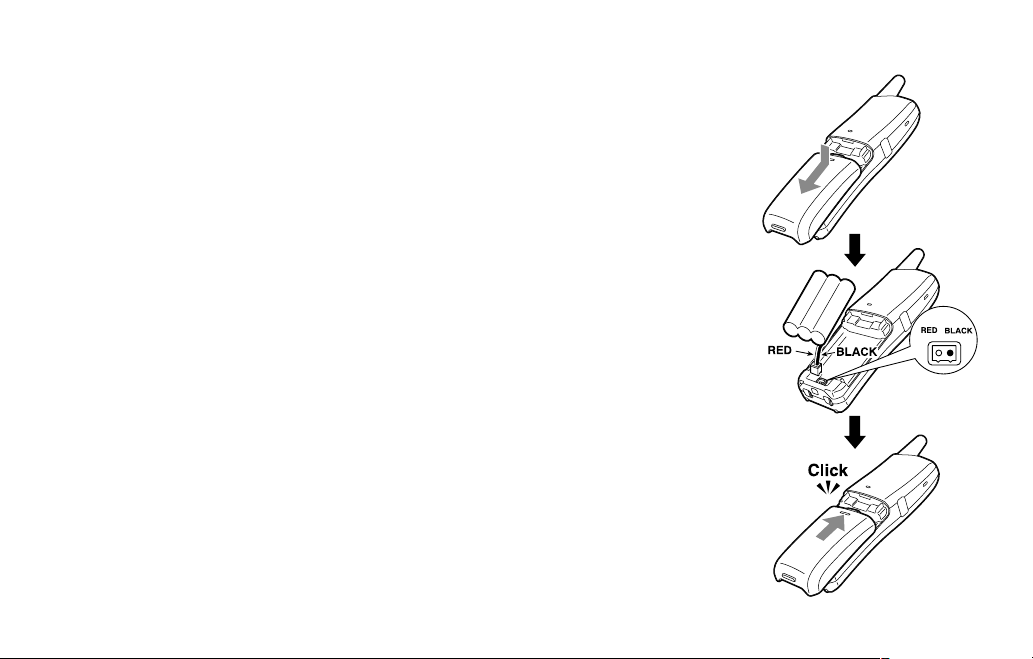
Installing.the.Rechargeable.Battery.Packs.into.the.Handsets
Each handset is powered by a rechargeable battery pack. Once installed, the battery
charges automatically when the handset is placed in the base or charging cradle.
To install the rechargeable battery pack:
1) Press down on the handset battery case cover (use the nger indention for a better
grip) and slide the cover downward to remove.
2) Plug the battery pack connector (red & black wires) into the small jack inside the
battery compartment. (The connector notches t into the grooves of the jack only
one-way.) Match the wire colors to the polarity label in the battery compartment,
connect the battery, and listen for a click to insure connection.
3) Make sure you have a good connection by slightly pulling on the battery wires. If
the connection is secure, the battery jack will remain in place.
4) Place the battery case cover back in the handset by sliding it upwards until it clicks
into place.
Note:.Use.only.the.Uniden.(BT-905).rechargeable.battery.pack.supplied.
with.your.phone.
8

Installing.the.Base.Unit.and.Charging.Cradles
1) Connect each AC adapter to the DC.IN.9V jack and to each
standard 120V AC wall outlet.
Note:.
•..Use.only.the.supplied.AD-314.AC.adapter.for.the.
base.unit.and.AD-310.or.AD-1010.for.the.charging.
cradle(s)..Do.not.use.any.other.AC.adapter.
•..Do.not.place.the.power.cord.where.it.creates.a.trip.
hazard.or.where.it.could.become.chafed.and.create.a.
re or electrical hazard.
2)
Charge the handsets by placing one handset in the base unit
and other handset(s) in the charging cradle(s) with the keypad
facing forward.
9

3) Make sure that the charge/in.use LED and LED illuminate. If the LED
does not illuminate, check to see that the AC adapter is plugged in and
that the handset makes good contact with the cradle’s charging contacts.
Note:.
•..Connect.the.AC.adapter.to.a.continuous.power.supply.(not.
controlled.by.a.wall.switch).
•..Place.each.cradle.close.to.the.AC.outlet.to.avoid.long.
extension.cords.
•. Charge.your.handsets.at.least.15.-.20.hours.before.plugging.
into.the.phone.line..
4) Once the handset battery packs are fully charged, connect the telephone
line cord to the TEL.LINE jack and a telephone outlet. If your telephone
outlet isn't modular, contact your telephone company for assistance.
ModularModular
10

Mounting.the.Base.Unit.on.a.Wall
1
2
3
4
5
5
1
2
3
4
5
5
Standard.wall.plate.mounting
This phone can be mounted on any standard wall plate.
1) Plug the AC adapter to the DC.IN.9V
2) Plug the AC adapter into a standard 120V AC wall outlet.
3) Plug the telephone line cord into the TEL.LINE
4) Plug the telephone line cord into the telephone outlet.
5) Align the mounting slots on the base with the mounting posts on the
wall. Then push in and down until the phone is rmly seated.
Direct.wall.mounting
If you don’t have a standard wall plate, you can mount your phone directly to the wall. Before doing this, consider the
following:
• Avoid electrical cables, pipes, or other items behind the mounting location that could cause a hazard when
inserting screws into the wall.
• Try to mount your phone within ve feet of a working phone jack to avoid excessive cord lengths.
jack.
jack.
11

• Make sure the wall material is capable of supporting the weight of the base and handset.
• Use #10 screws (minimum length of 1-3/8 inches) with anchoring devices suitable for the wall
material where the base unit will be placed.
1) Insert two mounting screws into the wall (with their appropriate anchoring device), 3-15/16
inches apart. Allow about 1/8 of an inch between the wall and screw heads for mounting the
phone.
2) Refer to steps 1 through 5 on page 1
1 to mount the telephone.
Installing.the.Belt.Clip
To.attach.the.belt.clip
Insert the belt clip into the holes on each side of the handset. Press down until it clicks.
To.remove.the.belt.clip
Pull both sides of the belt clip to release the tabs from the holes.
Headset.Installation
Your phone may be used with an optional headset. To use this feature, insert the headset plug into
the headset jack. Your phone is ready for hands-free conversations. (Headsets may be purchased
by visiting our website at www.uniden.com or by calling our Parts Department. See back cover
page.)
12

Register.Handsets.to.the.Main.Base.before.Using!
HS1
To ta l: 00
HS1
To ta l: 00
Each handset will need to be registered to the main base unit before use. Whichever handset you choose to charge
in the base unit will automatically register to the base unit. The handset charging in the extra charging cradle MUST
also be registered to the base unit before use.
To register the extra handset(s):
1) Be sure all handsets are fully charged.
2) Pick up the handset from the charging cradle, and place it in the base unit. The charge/in.use
base unit will begin to ash, indicating that the registration is taking place.
3) Wait for at least ve seconds, then pick up the handset from the base unit.
4) Repeat steps 2 - 3 for the rest of the handsets if you have.
5) Press
[talk/ash] on one handset. If TALK appears on the display, the handset is registered, press [end].
Then try with all other handsets. If each handset displays TALK, the handset has been registered to the base.
Otherwise, return to step 1 and try again.
6) Once all handsets are registered, it doesn’t matter which handset is placed in the base unit or the charging
cradle.
Note:.
•..When.you.charge.the.handsets,.Caller.ID.summary.screen.and.the.name.of.
the.handset.appears..Following.display.is.the.example.of.handset.No.1.(HS1).
•. The.charging.cradle.can.be.used.to.charge.any.handset.
13
LED light on the

When.to.Re-register.Handsets
In some cases, it may be necessary to re-register your handsets. To re-register your handsets, please follow
registration steps outlined on page 13.
Re-registration is required in the following scenarios:
1) Each time the digital security code is changed. (Refer to
2) When there is a power failure for more than one hour.
3) If any handset’s battery becomes very low, the handset must be recharged for 15 - 20 hours and re-registered to
the main base unit.
4) In any circumstance in which you experience difculty connecting to the main base to place or receive calls.
Note:.Make.sure.to.return.the.handsets.to.the.cradles.after.each.phone.call.
page 32 for details regarding the Digital Security Code.)
14

Basic.Setup
There are ve basic options that you will need to set up: AutoTalk, CIDCW (Caller ID on Call Waiting), Area Code,
Dial Mode and Language.
CIDCW and Dial Mode options can only be set by using Handset 1.
If you try to set by using other handset, you will not see these options listed on the LCD screen. (You can easily
identify Handset 1 shows as
AutoTalk, Area Code and Language options can be set by using any handset.
Activating.AutoTalk
AutoTalk will allow you to answer the phone simply by removing the handset from the cradle. You do not have to
press a key to answer the incoming call.
To activate:
1) When the phone is in standby, press and hold
2) Press
3) Press
[select/channel] to turn AutoTalk on.
[end] or return the handset to the charging cradle to complete the setting. The
handset returns to standby.
HS1 will be seen in the display while the phone is charging.)
[cid/menu]. The following screen appears.
15
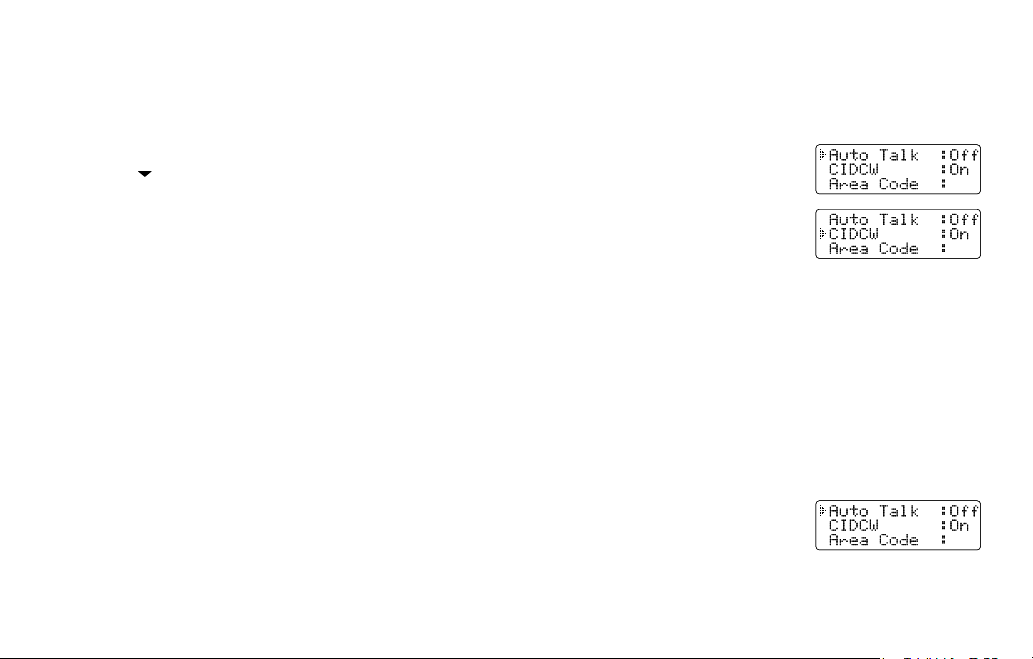
Activating.Caller.ID.on.Call.Waiting.(HS1.only)
Caller ID allows you to see the name and number of the calling party before you answer the phone. Caller ID on Call
Waiting (CIDCW) lets you see the name and number of a call that comes in when you are on the line. You must
subscribe to Caller ID service through your local telephone provider to use this feature.
1) When the phone is in standby, press and hold
2) Press
3) Press
4) Press
[ ] to move the pointer to select CIDCW.
[select/channel] to toggle and turn on Caller ID on Call Waiting.
[end] and return the handset to the base unit to complete the setting. The handset
returns to standby.
Note:.To.enable.the.setting.change.of.CIDCW,.you.need.to.return.the.handset.
to.the.base.unit.when.you.complete.the.setting.
[cid/menu]. The following screen appears.
Programming.Your.Area.Code
In some areas the telephone company may allow you to place a local call by dialing only seven digits (instead of
ten).
If this is the case in your area, you can program your local area code in your phone. Programming your area code
will allow you to see the caller’s seven-digit phone number which will allow you to easily return the local call without
modifying the number before dialing. If you get a call from outside your area code, you'll see all ten digits.
To program your area code:
1) When the phone is in standby, press and hold
[cid/menu]. The following screen appears.
16

2) Press [ ] to move the pointer to select AREA CODE.
3) Press
4) Use the number keys (
If you make an error, use
5) Press
6) Press
[select/channel]. If an area code was already stored, the phone will display it.
[0] – [9] ) to enter the three-digit area code.
[delete/transfer] to backspace.
[select/channel]. A conrmation tone sounds.
[end] or return the handset to the charging cradle to complete the setting. The
handset returns to standby.
Choosing.the.Dialing.Mode.(HS1.only)
Your phone can communicate with the telephone network in two different ways: tone dialing and pulse dialing. These
days, most telephone networks use a method called tone dialing, so your phone comes programmed for tone dialing
by default.
If your phone company uses pulse dialing, you'll need to change your phone's dial mode. There's an easy way to tell:
try making a call. If your call connects, your phone's setting is ne. If not, you may need to change the dial mode.
To change the dial mode:
1) When the phone is in standby, press and hold
[cid/menu]. The following screen appears.
17

2) Press [ ] to move the pointer to select DIAL.
3) Press
4) Press
[select/channel] to set the phone to pulse dialing.
[end] and return the handset to the base unit to complete the setting. The handset
returns to standby.
Note:.
•. If.your.phone.system.requires.pulse.dialing.and.you.need.to.send.the.DTMF.tones.during.a.call,.
you.can.temporarily.switch.over.to.tone.dialing..(Refer.to."Tone.Dialing.Switch-over".on.page.2
•. To.enable.the.setting.change.of.Dialing.Mode,.you.need.to.return.the.handset.to.the.base.unit.
when.you.complete.the.setting.
Setting.the.Language
You can change the language the handset menu displays. Choose from English, French, or Spanish.
To change the language setting:
1) When the phone is in standby, Press and hold
[cid/menu]. The following screen appears.
8.)
2) Press
3) Press
4) Press
[ ] to move the pointer to select LANGUAGE.
[select/channel] to select ENG, FR. or ESP.
[end] or return the handset to the charging cradle to complete the setting. The
handset returns to standby.
18

Using.the.Speed.Dial.Memory
Your cordless phone allows you to store up to ten names and numbers in each handset. You can dial these numbers
with just a few key presses. The speed dial memory is not limited to phone numbers. You can store any number (up
to twenty digits) that you need to enter once your call connects. This is referred to as Chain Dialing. An example
is a frequently relled prescription number. Store your pharmacy phone number in one speed dial and your most
frequently relled prescription number as another speed dial. To use, once you ring your pharmacy's automated
prescription line, simply press [mem] and the speed dial number where you stored your prescription number and
press [select/channel].
Note:.When.editing.the.speed.dial.memory,.you.must.press.a.key.within.thirty.seconds.or.the.phone.
will.return.to.standby..If.you.return.the.handset.to.the.cradle,.the.phone.will.return.to.standby.also.
Storing.a.Name.and.Number.in.Memory
1) With the phone in standby, press [mem].
2) Enter
3) STORE NAME appears and a cursor ashes indicating that the phone is ready for the
[0] - [9] or use [ ] and [ ] to select the speed dial location where you would like to
store this entry, and then press [select/channel] twice.
name to be entered.
Note:.If.the.selected.speed.dial.number.is.already.assigned,.the.Edit.screen.
appears..You.can.select.EDIT.MEMORY.to.edit.this.entry,.select.DELETE.
MEMORY.to.erase.this.entry,.or.select.GO.BACK.to.choose.another.speed.dial.
number.
19

4) Enter a name according to the instructions below, then press [select/channel]. If no name is required, go to step
Num ber of times ke y is pr ess ed
keys 1 2 3 4 5 6 7 8 9
2abc
3def
4ghi
5jkl
6mno
7pqrs
8tuv
9
wxyz
0
1
oper
Num ber of times ke y is pr ess ed
keys 1 2 3 4 5 6 7 8 9
2abc
3def
4ghi
5jkl
6mno
7pqrs
8tuv
9
wxyz
0
1
oper
5.
• The name can be up to thirteen characters.
• Use
[ /tone/ ] and [#/ ] to move the cursor to the desired location.
• Press
[delete/transfer] to delete characters as needed or press and hold to delete all characters.
Refer to the letters on the number keys to select the desired characters.
With each press of a number key, the displayed character appears in the following order: upper case letters rst,
lower case letters next and nally the number corresponding to the key.
Note:.If.the.next.character.uses.the.same.number.key,.you.must.press.[#/
] to move the cursor over.
Otherwise.the.next.time.you.press.the.number.key,.it.changes.the.character.that.was.previously.set.
For example, to enter
1) Press
[6] once. Then press [#/ ] to
Movies.
move the cursor to the right.
2) Press
3) Press
4) Press
5) Press
6) Press
[6] six times.
[8] six times.
[4] six times.
[3] ve times.
[7] eight times.
20
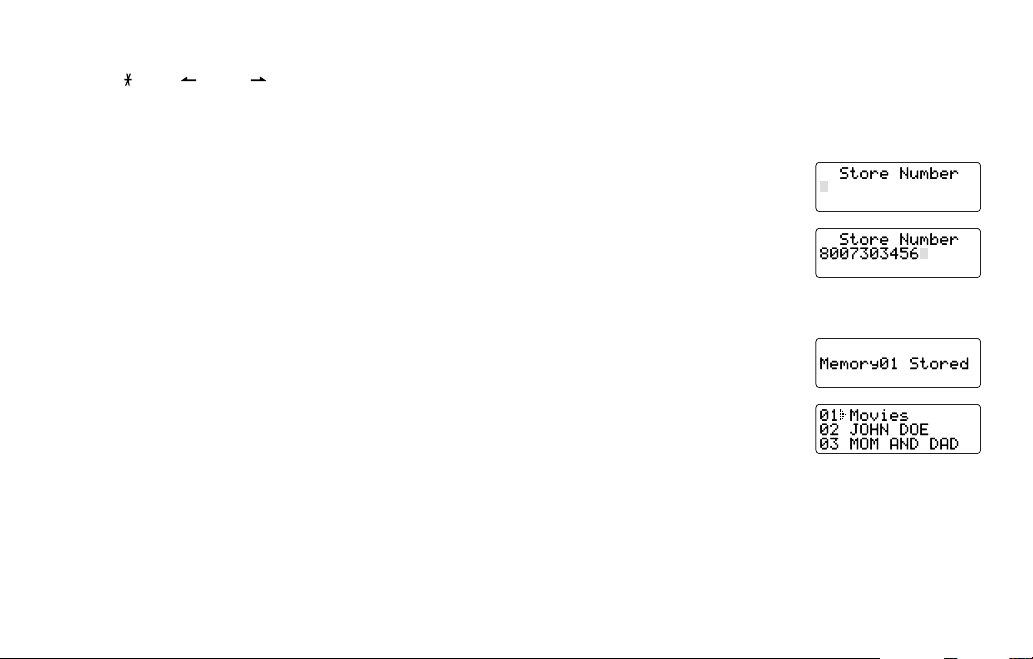
If.you.make.a.mistake.while.entering.a.name
Use
Press
5) STORE NUMBER is displayed. The cursor ashes indicating that the phone is ready for
6) Use the keypad to enter the phone number; each number can be up to twenty digits. If
[ /tone/ ] or [#/ ] to move the cursor to the incorrect character.
[delete/transfer] to erase the wrong character. Then enter the correct character. To delete all characters,
press and hold [delete/transfer].
the number to be entered.
you need the phone to pause during the dialing sequence, press [redial/pause] to insert
a two-second pause between the numbers. You can enter multiple pauses to increase the
delay. Each pause counts as a digit. The display shows a P for every pause.
7) Press
8) After about two seconds, the following screen displays all the speed dial memory entries.
9) Press
[mem]. You will hear a conrmation tone, and the following screen appears.
Memory storage is complete.
[end] to exit memory setup mode. The phone returns to standby.
Note:.When.storing.numbers.into.memory,.if.the.handset.is.idle.(i.e.,.no.key.is.pressed).for.more.
than.30.seconds,.it.will.beep.rapidly,.and.the.phone.will.return.to.standby.
21
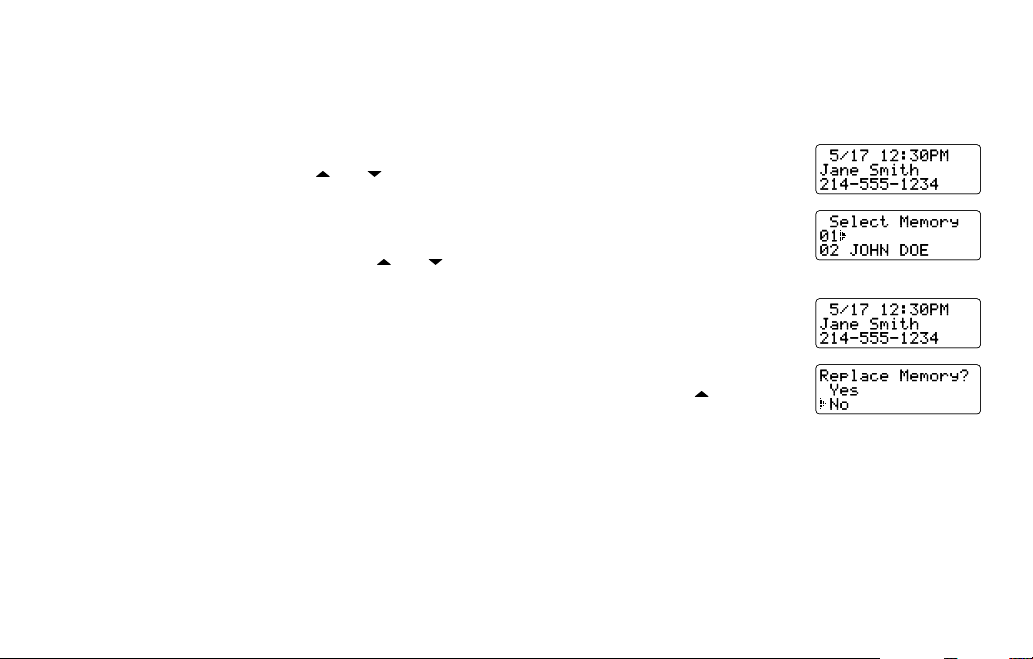
Storing.Caller.ID.in.Speed.Dial.Memory
Caller ID names and numbers shown in the Caller ID list can be stored in speed dial memory.
To store a caller id name/number to memory:
1) With the phone in standby, press
the Caller ID list by pressing [ ] or [ ].
[cid/menu]. Select the phone number to be stored from
2) Press
3) Enter a number (
4) Press
[mem].
[0] – [9] ) or press [ ] or [ ] to select the memory location to be stored.
[select/channel]. You hear a conrmation tone, and the number is stored in
memory. The display returns to the Caller ID list.
Note:
•. If.a.number.has.already.been.stored.in.the.selected.memory.number.
location, a conrmation screen is displayed. To overwrite, press [ ] to YES
and press [select/channel]. The display returns to the Caller ID list.
•. You.cannot.store.a.Caller.ID.message.if.no.phone.number.appears.in.the.message.
22

Using.Your.Phone
Making.and.Receiving.Calls
Handset.on.the.cradle Handset.off.the.cradle
1) Pick up the handset from the cradle.
2) Press
3) Listen for the dial tone.
Making.a.call
Receiving.a.call
Hanging.up
Note:.To.turn.on.the.AutoTalk.feature,.see."Activating.AutoTalk".on.page.1
4) Dial the number.
OR
1) Pick up the handset from the cradle.
2) Dial the number. Then press
1) Pick up the handset from the cradle. (If
2) Press
Press [end] or return the handset to the cradle.
Making.a.Call.from.Speed.Dial.Memory
To make a call from speed dial memory:
1) With the phone in standby, press
dial number.
[talk/ash].
AutoTalk is on, the phone will answer the
call when you pick it up.)
[talk/ash].
[mem]. The handset displays your programmed speed
[talk/ash].
23
1) Press
2) Listen for the dial tone.
3) Dial the number.
OR
Dial the number. Then press [talk/ash].
Press [talk/ash] (or [ /tone/ ], [#/ ] or any
number key if AutoTalk is on).
[talk/ash].
5.
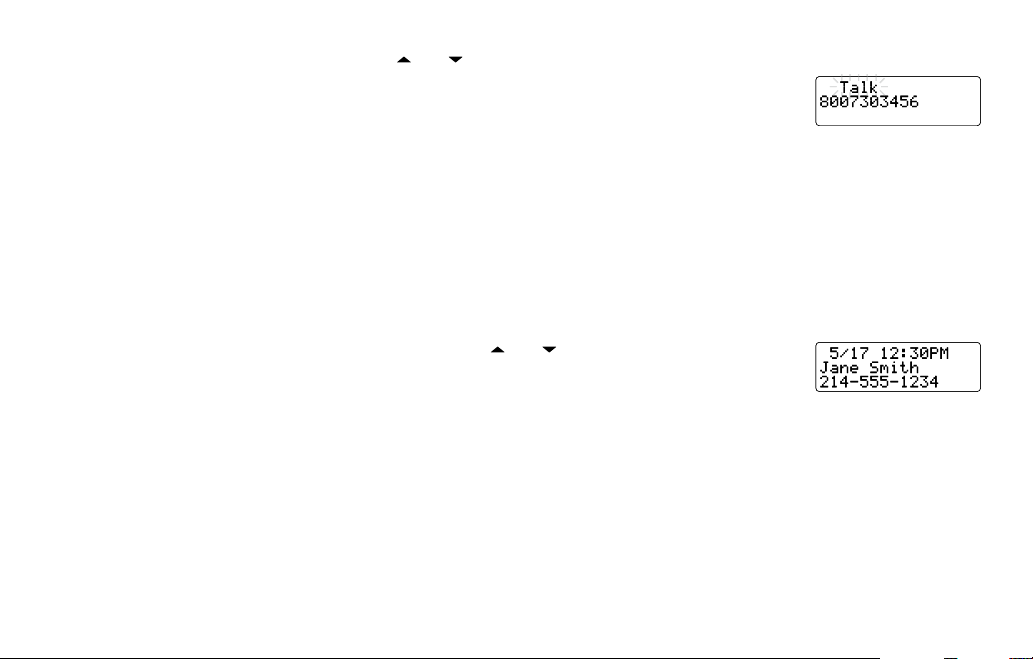
2) Enter the number ( [0] – [9] ), or press [ ] or [ ] to select the speed dial number you would like to dial.
3) Press
[talk/ash]. CONNECTING changes to TALK, and the volume setting and the
number selected appear on the display. Then the displayed number is dialed.
Note: You can also press [talk/ash] before you access the speed dial memory.
When you come to the phone number you want to dial, press [select/channel].
To.cancel.speed.dialing
Press [end] to return to standby. If accessing the list during an active call, you can press [mem] to exit the list
immediately. If no key is pressed for 30 seconds, the handset will exit the speed dial list automatically.
Note: Pressing [end] to exit the speed dial list during a call will disconnect the call immediately.
Making.a.Call.from.the.Caller.ID.List
You can place a call directly from the Caller ID list.
1) With the phone in standby, press
that you want to dial.
2) To have the phone dial a "1" before the displayed Caller ID number, press
phone dial the stored area code before the displayed Caller ID number, press [3].
3) Press
[talk/ash]. The displayed phone number dials automatically.
Note:.
• You can also press [talk/ash] before you access the Caller ID list. When you come to the phone
number you want to dial, press [select/channel].
•..You.cannot.make.a.call.from.the.Caller.ID.list.if.your.cordless.telephone.is.connected.to.a.private.
branch.exchange.(PBX).
[cid/menu]. Use [ ] or [ ] to select the phone number
[1]. To have the
24

Transferring.a.Call
Se le ct Ha nd se t
Nu mb er :2 3 4
Al l :0
Se le ct Ha nd se t
Nu mb er :2 3 4
Al l :0
Call Tra nsfer redCall Tra nsfer red
Your cordless phone allows you to transfer outside calls from one handset to another. Only one handset at a
time can talk with an outside caller. While one handset is in use, other handsets cannot go off hook to listen to
conversations or make an outgoing call.
To.transfer.a.call
1) During a call, press [delete/transfer]. The call will automatically be placed on hold.
2) For.2-handset.model: The transfer tone sounds.
For.3/4-handsset.model: Press a number key (
4-handset model) to select from the Handset No. You can page all handsets by pressing
[0]. The transfer tone sounds.
3) When the other handset receives the call, the transfer tone stops.
To cancel the transfer and return to the caller, press [delete/transfer] or [talk/ash] on the handset.
To.receive.a.transfer.call
Pick up the handset from the cradle (when AutoTalk is set to on), or pick up the handset
and press [talk/ash] to answer the transferred call. Additionally, you can also answer the
transferred call by pressing any number key, [ /tone/ ] or [#/ ] (when AutoTalk is set to on).
Note: If you transfer a call and it is not picked up after ve minutes, the call will be disconnected.
[1] - [3] for 3-handset model, [1] - [4] for
25
(HS1 display on
(HS1 display on
4-handset model)
4-handset model)

Redialing.the.Last.Dialed.Number
1) Pick up the handset from the cradle.
2) Press
3) Listen for the dial tone.
4) Press
[talk/ash].
[redial/pause].
OR
1) Pick up the handset from the cradle.
2) Press
3) Press
[redial/pause].
[talk/ash].
Selecting.the.Ring.Tone.and.Volume
Your phone has ve different ringer tone/volume combinations you can choose from.
To select the ringer:
1) With the phone in standby, press
2) The phone will sound the different ring tones at different volumes. To turn the ringer
off, select RINGER OFF.
3) When the phone sounds the ring tone and volume you wish to use, press
[ ] or [ ].
[end].
Temporarily.Mute.Ringer
If the handset is off the base while an incoming call is ringing, simply press [end] to mute
the incoming ring. The ringer will sound with the next incoming call.
Note:.You.can.only.mute.the.handset.ringer.if.the.handset.is.off.the.base.when.the.phone.starts.
ringing.
Adjusting.the.Earpiece.Volume
To change the earpiece volume, press [ ] or [ ] during a call.
26

Using.Call.Waiting
If you subscribe to Call Waiting through your local telephone company, you can receive calls while on the line.
To answer a call waiting call:
1) While on the phone, you will hear a call waiting tone. (If you have CIDCW service
activated, you will see the name and number of the incoming caller. See page 29 for
more information)
2) Press
3) To return to the original caller, press
[talk/ash] to accept the waiting call. After a short pause, you will hear the new
caller.
[talk/ash] again.
Selecting.a.Different.Channel
Your phone incorporates UltraClear Plus™ true compander circuitry which virtually
eliminates background noise. This innovative technology, together with 20 different
channels, provides you with the best possible reception during all your conversations. If
you happen to encounter interference while using your phone, you can manually change
the phone’s channel for clear operation. To change the channel during a call, press
[select/channel]. SCANNING appears on the display, indicating the phone is changing
to another channel. For more information on interference, refer to "Radio Interference" on
page 42.
Find.Handset
To locate a lost handset, press [nd hs] on the base. All registered handsets will beep
for 60 seconds. The beeping will stop when any handset key is pressed or when [nd
hs] is pressed. The handset will also stop beeping automatically when an incoming call is
received.
27

Tone.Dialing.Switch-over
If your telephone company requires pulse dialing, you can temporarily switch over to
tone dialing after the call connects. This feature is useful when you need tone dialing to
use automated such as telephone bank tellers, telephone prescription rells, customer
support menus, etc.
If your phone is set to pulse dialing mode, make your call normally. Once your call
connects, press [ /tone/ ]. Any digits you enter from then on will be sent as tone dialing.
When this particular call ends, the phone automatically returns to pulse dialing mode.
Voice.Mail.Waiting.Indicator
If you subscribe to voice mail service through your local telephone company, you can use your cordless telephone to
access your voice mailbox. The.voice.mail.company.will.provide.you.with.the.access.number.
The charge/in.use LED on the base of your phone ashes whenever you have messages waiting in your voice
mailbox.
To.access.your.voice.mailbox
Just dial the access number supplied by your voice mail provider to enter your mailbox.
You can program your voice mail access number to a speed dial number.
If the voice mail waiting indicator remains on after you have retrieved your messages, press and hold [nd hs] for
5 seconds. This will reset the indicator.
28

Caller.ID.and.CIDCW.(Caller.ID.on.Call.Waiting)
The date and
time received
Caller's name
Caller's phone number
You.must.subscribe.to.Caller.ID.services.through.your.local.telephone.provider.to.use.these.features.
When the telephone rings, the Caller ID feature allows you to view the caller’s name, phone number, date and time
of call. The incoming call information is stored in the Caller ID record. If the Caller ID service includes the caller’s
name, the caller’s name appears on the display (up to fteen letters).
You may receive any one of the following messages:
When invalid data is received INCOMPLETE DATA
When a private name is received PRIVATE NAME
When a private number is received PRIVATE NUMBER
When an unknown name is received UNKNOWN NAME
When an unknown number is received UNKNOWN NUMBER
Note:
•. Data.errors.appear.as."
•. If.you.answer.a.call.before.the.Caller.ID.message.is.received.(for.example,.before.the.second.ring),.
the.Caller.ID.message.will.not.appear.
•. When.the.call.is.received.via.a.telephone.company.that.does.not.offer.Caller.ID.service,.the.caller’s.
phone.number.and.name.do.not.appear..(This.includes.international.calls.)
•. When.the.call.is.received.via.a.private.branch.exchange.(PBX),.the.caller’s.phone.number.and.
name.may.not.appear.
".
29

Caller.ID.on.Call.Waiting.(CIDCW)
If you subscribe to CIDCW offered by your telephone company, you will hear a Call Waiting tone while you are on a
call, and the Caller ID data will be displayed at the handset. To accept the waiting call, press [talk/ash] (see page
27).
Note:.While.you.are.on.a.call,.the.received.Caller.ID.data.is.stored.on.the.handset.that.is.on.a.call.
only.
Viewing.the.Caller.ID.Message.List
The Caller ID list stores information for up to thirty incoming calls - even unanswered calls. You can also view the
Caller ID list during a call.
1) Press
2) Use
3) Press
[cid/menu]. The summary screen displays the number of new messages and total
messages.
[ ] to scroll through the messages from the latest to the earliest, or use [ ] to scroll
through the messages from the earliest to the latest.
[cid/menu] to return to the call, or press [end] to return to standby.
Note:
•. In.Caller.ID.operation,.if.no.key.is.pressed.for.more.than.thirty.seconds,.an.error.tone.sounds.and.
the.handset.returns.to.standby.
• Each message can be up to fteen characters for the name and fteen digits for the phone
number.
•. The.number.of.calls.from.the.same.Caller.ID.appears.next.to.the.received.time..Once.you.view.the.
new.message,.the.number.will.be.cleared.and.disappear.
• During a call, don't press [end], or the call will be disconnected.
30

Deleting.Information.from.the.Caller.ID.List
If the phone receives more Caller ID messages than it can store, the oldest one in the list is automatically deleted.
Caller ID data can also be deleted manually.
Deleting.a.Caller.ID.message
1) With the phone in standby, press [cid/menu]. Find the message to be deleted from the
Caller ID list by pressing [ ] or [ ].
2) Press
3) Press
Deleting.all.Caller.ID.names/numbers
1) With the phone in standby, press [cid/menu].
[delete/transfer].
[ ] or [ ] to select YES, and then press [select/channel].
2) Press
3) Press
You hear a conrmation tone and all stored Caller ID messages are deleted.
[delete/transfer].
[ ] or [ ] to select YES, and then press [select/channel].
Note:
•..While.using.the.DELETE.ALL?.or.DELETE.MESSAGE?.screen,.if.no.key.is.pressed.for.more.than.
thirty.seconds,.an.error.tone.sounds,.and.the.handset.returns.to.standby..
•. If.you.get.an.incoming.call.or.page,.the.deleting.operation.is.canceled.and.you.can.answer.the.call.
or.page.
31
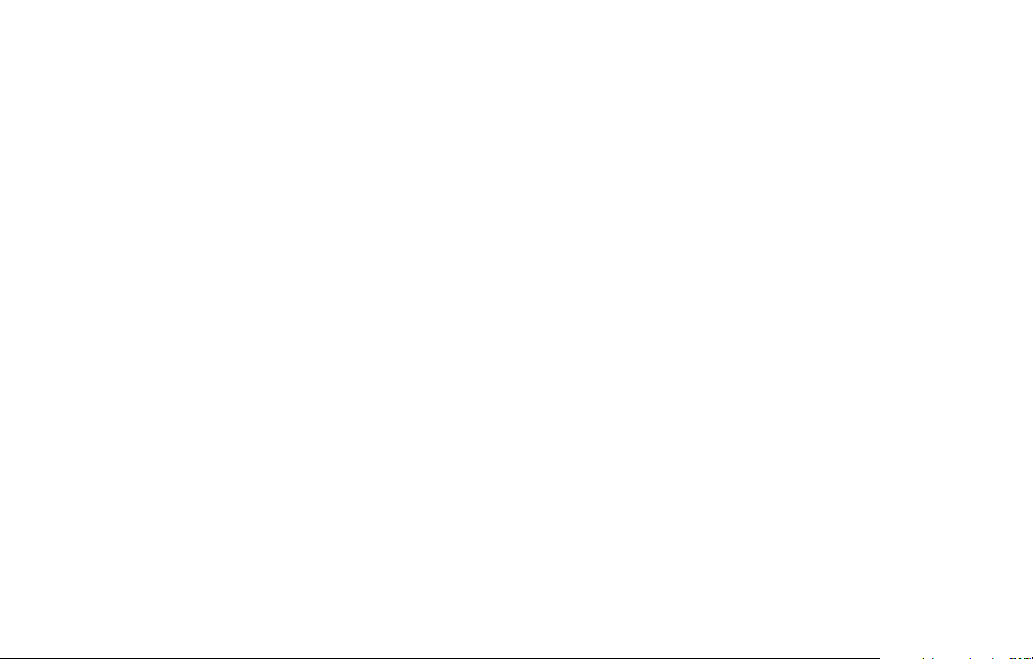
Changing.the.Digital.Security.Code
To protect you against misbilled calls which might result from your phone being activated by other equipment, the
cordless phone provides Random Code™ digital security which automatically selects one of over 262,000 digital
security codes for each handset and the base. If the handset battery pack is completely discharged or the battery
pack is removed, the digital security code will be lost. If this happens, a new security code is set automatically the
next time the battery pack is charged in the base. In the rare situation that you suspect another cordless telephone is
using the same security code, you can change the code.
1) Pick up the handset from the cradle. Press and hold
2) While holding
seconds.
3) Pick up the handset from the base. Then place the second handset in the base and wait for more than
ve seconds. No need to hold [nd hs] this time.
4) Repeat step 3 for the rest of handsets.
5) Press
[talk/ash] on one handset. Once you make sure TALK appears on the display, press [end]. Then, try with
all other handsets. If each handset displays TALK, a new security code is set. Otherwise, return to step 1 and try
again.
[nd hs], place the handset in the base, and leave the handset in the base for more than ve
[nd hs] on the base.
32

Maintenance
Specications
The phone complies with FCC Parts 15 and 68.
Operating.temperature -10°C to +50°C (+14°F to +122°F)
For.the.base For.the.charger
AC.Adapter
Battery
Frequency
Note:.To.avoid.damage.to.the.phone.use.only.Uniden.AD-314,.AD-310.or.AD-1010.and.BT-905.with.
your.phone.
Specications, features, and availability of optional accessories are all subject to change without prior notice.
Power.Failure
During the period that the power is off, you will not be able to make or receive calls with the telephone.
Part.number AD-314 AD-310 or AD-1010
Input.Voltage 120V AC 60Hz 120V AC 60Hz
Output.Voltage
Part.number
Capacity 600mAh, 3.6V
921.103102-923.787761 MHz
5856.533347-5863.692437 MHz
9V DC 350mA 9V DC 210mA
BT-905
33

Talk.and.Standby.Times
With average use, your handset battery provides approximately six hours of talk time and approximately ten days
of standby time. When your handset is not being used and is left off of the charging cradle the battery will gradually
discharge. You can achieve optimum battery life and performance by returning the handset to the charging cradle
after each use. If the handset is left off of the charging cradle, the actual talk time duration will be reduced respective
to the amount of time the handset is off of the charging cradle.
Low.battery.alert
When the battery pack is very low and needs to be charged, the phone is programmed to
eliminate functions in order to save power. If the phone is not in use, LOW BATTERY appears
on the LCD and none of the keys will operate. During a call, LOW BATTERY ashes and the
handset beeps. Complete your conversation as quickly as possible and return the handset to the cradle for charging.
Note:.Information.stored.in.the.phone's.memory.will.be.retained.for.thirty.minutes.after.the.battery.
pack.is.removed..This.includes.all.setup.information,.last.number.dialed,.speed.dial.memory,.and.the.
CID.list.
Even when the battery pack is not being used, it will gradually discharge over a long period of time. For optimum
performance, be sure to return the handset to the cradle after a telephone call.
34
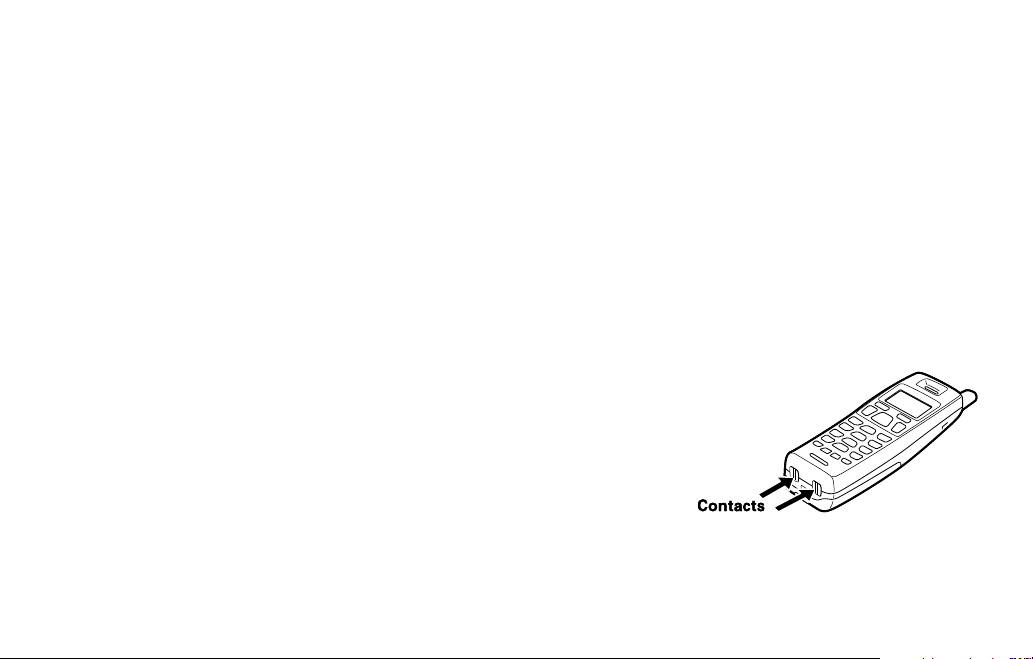
Battery.replacement.and.handling
Recharge your phone on a regular basis by returning the handset to either cradle after each phone call. When the
operating time becomes short even after a battery is recharged, please replace the battery. With normal usage, your
battery should last about one year. To order replacement batteries, please contact Uniden’s Parts Department. The
contact information is listed on the back cover page.
Warning:.
To.avoid.the.risk.of.personal.injury.or.
property damage from re or electrical
shock,.only.use.the.Uniden.battery.
model.and.Uniden.adapter.model.
specically designated for this product.
Caution:
• Use only the specied Uniden battery pack (BT-905).
•.Do.not.remove.the.battery.from.the.handset.to.charge.it.
• Never throw the battery into a re, disassemble it, or heat it.
•.Do.not.remove.or.damage.the.battery.casing.
Cleaning.the.battery.charging.contacts
To maintain a good charge, clean the charging contacts on the handset once
a month. Dampen a cloth with plain water. Gently rub the damp cloth over the
charging contacts until all visible dirt is removed. Dry the contacts thoroughly
before returning the handset to the cradle.
Caution:
Do.not.use.paint.thinner,.alcohol,.or.other.chemical.products..Doing.so.
may discolor the surface of the telephone and damage the nish.
35
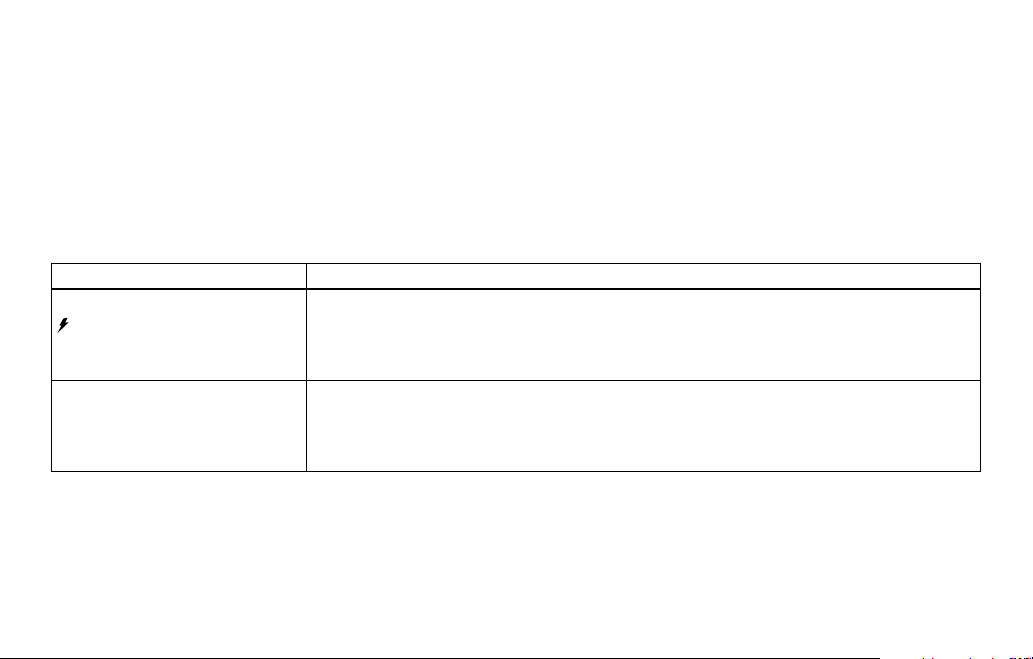
Troubleshooting
Traveling.Out-of-Range
During a call, as you begin to move your handset too far from your base unit, noise increases. If you pass the range
limits of the base, your call will terminate within one minute.
Common.Issues
If your phone is not performing to your expectations, please try these simple steps rst. If these steps do not solve
your problem, please call our Customer Hotline. See back cover page for contact information.
Symptom Suggestion
The charge/in.use LED or
LED won't illuminate when
the handset is placed in the
cradle.
The audio sounds weak and/
or scratchy.
• Make sure the AC adapter is plugged into the cradle and wall outlet.
• Make sure the handset is properly seated in the cradle.
• Make sure the charging contacts on the handsets are clean.
• Move the handset and/or base away from metal objects or appliances and try
again.
• Press
• Make sure that the handset is not too far from the base.
[select/channel] during a call to help eliminate background noise.
36
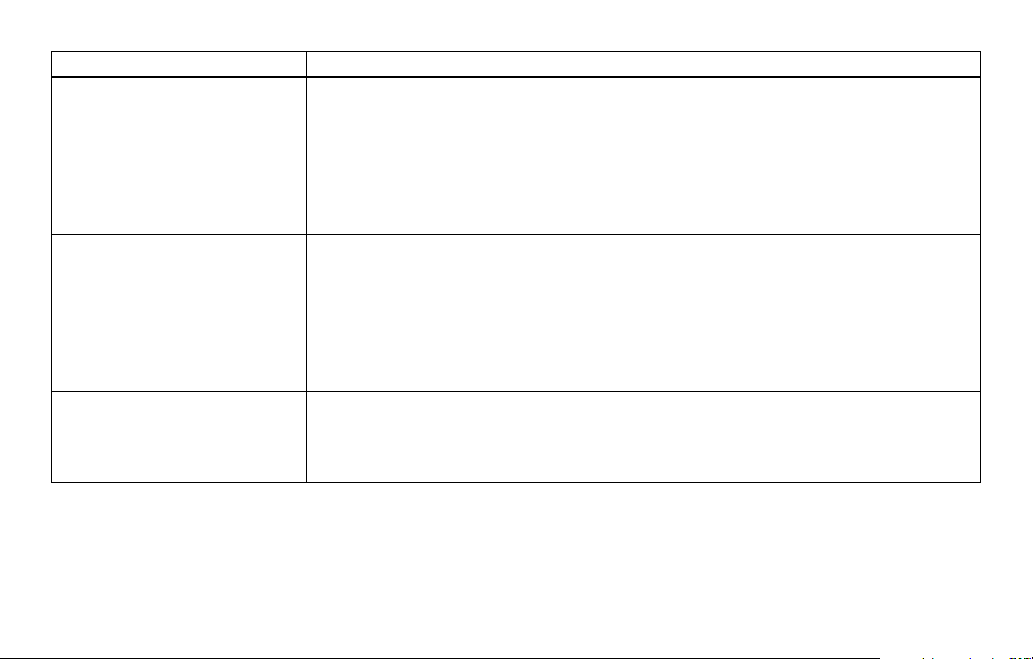
Symptom Suggestion
• Re-register all handsets (see page 1
• Check both ends of telephone line cord.
• Make sure the AC adapter is plugged into the base and wall outlet.
Can’t make or receive calls.
The handset doesn’t ring or
receive a page.
Severe noise interference.
• Disconnect the AC adapter for a few minutes, then reconnect it.
• Change the digital security code (see
• Make sure that the handset is not too far from the base.
• Check the dialing mode used by your telephone company.
• Re-register all handsets (see page 1
• The battery pack may be weak. Charge the battery for 15-20 hours.
• The handset may be too far away from the base unit.
• Place the base unit away from appliances or metal objects.
• Change the digital security code (see
• Check the battery pack to ensure there is a secure connection.
• Make sure ringer volume isn’t set to "off."
• Keep all handsets away from microwave ovens, computers, remote control toys,
wireless microphones, alarm systems, intercoms, room monitors, uorescent
lights, and electrical appliances.
• Move the base to another location or turn off the source of interference.
3).
page 32).
3).
page 32).
37

Symptom Suggestion
• The call was answered before the second ring.
The Caller ID does not
display.
A handset is not working.
Unavailable message is
displayed on the LCD screen
of the handset.
The handset doesn’t
communicate with the base or
the other handset.
No three-way conversation.
Voice Message Indication
does not work.
• The call was placed through a switchboard.
• Charge the handset.
• Your Caller ID service may not be active; contact your local telephone service
provider.
• Make sure the battery pack is connected to the handset and fully charged.
• Re-register the non-functional handset.
• Make sure the other handset is not already in use. Two or more handsets cannot
be in talk at the same time.
• Place the handset in the base for at least ve seconds to re-register to the base.
• Make sure the handset is not too far from the base when trying to use.
• Re-register all handsets (see page 1
• Only one handset at a time can talk with an outside caller. To allow the other
handset to talk to the caller, transfer the call.
• Contact your local telephone company to make sure that your telephone receives
FSK message signaling.
• Reset the indicator by pressing and holding
3).
[nd hs] for ve seconds.
38

Liquid.Damage
Moisture and liquid can damage your cordless phone.
• If the handset or base is exposed to moisture or liquid, but only the exterior plastic housing is affected, wipe off the
liquid, and use as normal.
• If moisture or liquid has entered the plastic housing (i.e. liquid can be heard in the phone or liquid has entered the
handset battery compartment or vent openings on the base), follow the steps below:
Handset Base
1) Remove the battery cover and leave it off for ventilation.
2) Disconnect the battery pack. Leave the battery cover
off and the battery pack disconnected for at least three
days.
3) Once the handset is completely dry, reconnect the
battery pack and the battery cover.
4) Recharge the handset's battery pack for 15 to 20 hours
before using.
IMPORTANT:.
You must unplug the telephone line while recharging the battery pack to avoid charge interruption.
CAUTION:
DO NOT use a microwave oven to speed up the drying process. This will cause permanent damage to the handset,
base and the microwave oven. After following these steps, if your cordless telephone does not work, please call our
Customer Service Hotline. See back cover page for contact information.
1) Disconnect the AC adapter from the base,
cutting off electrical power.
2) Disconnect the telephone cord from the base.
3) Let dry for at least three days.
39

Precautions!
Before you read anything else, please note the following:
Warning!
Uniden America Corporation DOES NOT represent this unit
to be waterproof. To reduce the risk of re, electrical shock,
or damage to the unit, DO NOT expose this unit to rain or
moisture.
Rechargeable.Nickel-Cadmium.Battery.Warning
• This equipment contains a rechargeable nickel-cadmium
battery.
• Cadmium is a chemical known to the State of California to
cause cancer.
• The rechargeable nickel-cadmium battery contained in this
equipment may explode if disposed of in a re.
• Do not short-circuit the battery.
• Do not charge the rechargeable nickel-cadmium battery used
in this equipment in any charger other than the one designed
to charge this battery as specied in the owner's manual.
Using another charger may damage the battery or cause the
battery to explode.
Rechargeable.Nickel-Cadmium..
Batteries.Must.Be.Recycled.or..
Disposed.of.Properly
• Uniden voluntarily participates in an RBRC®
industry program to collect and recycle nickelcadmium batteries at the end of their useful life, when taken
out of service within the United States.
• The RBRC® program provides a convenient alternative to
placing used nickel-cadmium batteries into the trash or
municipal waste stream, which is illegal in some areas.
• Through the RBRC® program, Uniden makes it easy for you
to drop off the used battery at local retailers of replacement
nickel-cadmium batteries. You may also contact your local
recycling center for information on where to return the used
battery.
Please call 1-800-8-BATTERY for information on Ni-Cd battery
recycling in your area. Uniden’s involvement in this program
is part of its commitment to protecting our environment and
conserving natural resources.
• RBRC® is a registered trademark of the Rechargeable Battery
Recycling Corporation.
Uniden works to reduce lead content in our PVC coated cords
in our products and accessories.
Warning!
The cords on this product and/or accessories contain lead, a
chemical known to the State of California to cause birth defects
or other reproductive harm. Wash hands after handling.
40

Important.Safety.Instructions
When using your telephone equipment, basic safety
precautions should always be followed to reduce the risk of re,
electric shock and injury to persons, including the following:
1. Do not use this product near water, for example, near a
bath tub, wash bowl, kitchen sink or laundry tub, in a wet
basement or near a swimming pool.
2. Avoid using a telephone (other than a cordless type) during
an electrical storm. There may be a remote risk of electric
shock from lightning.
3. Do not use the telephone to report a gas leak in the vicinity
of the leak.
4. Use only the power cord and batteries indicated in this
manual. Do not dispose of batteries in a re. They may
explode. Check with local authorities for possible battery
disposal instructions.
5. Do not disassemble any component of this product.
SAVE.THESE.INSTRUCTIONS
CAUTION!
Risk of explosion if battery is replaced by an incorrect type.
Dispose of used batteries according to the instructions. Do not
open or mutilate the battery, and disconnect the battery before
shipping this product.
The.FCC.Wants.You.To.Know
This equipment complies with Part 68 of the FCC rules and the
requirements adopted by the ACTA.
On the bottom of this equipment is a label that contains,
among other information, a product identier in the format US:
AAAEQ##TXXXX. If requested, this number must be provided
to the telephone company.
An applicable Universal Service Order Codes (USOC)
certication for the jacks used in this equipment is provided (i.e.,
RJ11C) in the packaging with each piece of approved terminal
equipment. A plug and jack used to connect this equipment to
the premises wiring and telephone network must comply with
the applicable FCC Part 68 rules and requirements adopted by
the ACTA.
A compliant telephone cord and modular plug is provided with
this product. It is designed to be connected to a compatible
modular jack that is also compliant. See installation instructions
for details.
The REN is used to determine the number of devices that
may be connected to a telephone line. Excessive RENs on a
telephone line may result in the devices not ringing in response
to an incoming call. In most but not all areas, the sum of RENs
should not exceed ve (5.0). To be certain of the number of
devices that may be connected to a line, as determined by
the total RENs, contact the telephone provider. For products
approved after July 23, 2001, the REN for this product is part of
the product identier that has the format US:AAAEQ##TXXXX.
The digits represented by ## are the REN without a decimal
point (e.g., 03 is a REN of 0.3). For earlier products, the REN is
separately shown on the label.
41

If this equipment causes harm to the telephone network, the
telephone company will notify you in advance that temporary
discontinuance of service may be required. But if advance
notice isn't practical, the telephone company will notify the
customer as soon as possible. Also, you will be advised of
your right to le a complaint with the FCC if you believe it is
necessary. The telephone company may make changes in its
facilities, equipment, operations or procedures that could affect
the operation of the equipment. If this happens the telephone
company will provide advance notice in order for you to make
necessary modications to maintain uninterrupted service.
Please follow instructions for repairing, if any (e.g. battery
replacement section); otherwise do not substitute or repair
any parts of the device except as specied in this manual.
Connection to party line service is subject to state tariffs.
Contact the state public utility commission, public service
commission or corporation commission for information. This
equipment is hearing aid compatible.
Should you experience trouble with this equipment, please
contact Uniden customer service at 800-297-1023. If the
equipment is causing harm to the telephone network, the
telephone company may request that you disconnect the
equipment until the problem is resolved.
NOTICE: According to telephone company reports, AC electrical
surges, typically resulting from lightning strikes, are very
destructive to telephone equipment connected to AC power
sources. To minimize damage from these types of surges, a
surge arrestor is recommended.
Changes or modications to this product not expressly
approved by Uniden, or operation of this product in any way
other than as detailed by the owner's manual, could void your
authority to operate this product.
This device complies with part 15 of the FCC rules. Operation
is subject to the following two conditions: (1) This device may
not cause harmful interference, and (2) This device must accept
any interference received, including interference that may cause
undesired operation. Privacy of communications may not be
ensured when using this phone.
To insure the safety of users, the FCC has established
criteria for the amount of radio frequency energy various
products may produce depending on their intended usage.
This product has been tested and found to comply with the
FCC's exposure criteria. For body worn operation, the FCC RF
exposure guidelines were also met when used with the Uniden
accessories supplied or designed for this product. Use of other
accessories may not ensure compliance with FCC RF exposure
guidelines and should be avoided.
Radio.Interference
Radio interference may occasionally cause buzzing and
humming in your cordless handset, or caused by external
sources such as TV, refrigerator, vacuum cleaner, uorescent
lighting, or electrical storm. Your unit is NOT DEFECTIVE. If
these noises continue and are too distracting, please check
around your home to see what appliances may be causing
the problem. In addition, we recommend that the base not
be plugged into a circuit that also powers a major appliance
because of the potential for interference. Be certain that
the antenna on the unit is fully extended when needed. In
42

the unlikely event that you consistently hear other voices or
distracting transmissions on your phone, you may be receiving
radio signals from another cordless telephone or other source
of interference. If you cannot eliminate this type of interference,
you need to change to a different channel. Finally, it should be
noted that some cordless telephones operate at frequencies
that may cause interference to nearby TVs and VCRs. To
minimize or prevent such interference, the base of the cordless
telephone should not be placed near or on top of a TV or VCR.
If interference is experienced, moving the cordless telephone
farther away from the TV or VCR will often reduce or eliminate
the interference.
Cordless.Telephone.Privacy
Cordless telephones are radio devices. Communications
between the handset and base of your cordless telephone
are accomplished by means of radio waves which are
broadcast over the open airways. Because of the inherent
physical properties of radio waves, your communications can
be received by radio receiving devices other than your own
cordless telephone unit. Consequently, any communications
using your cordless telephone may not be private.
I.C..Notice
Terminal.Equipment
NOTICE: This equipment meets the applicable Industry Canada
Terminal Equipment Technical Specications. This is conrmed
by the registration number. The abbreviation, IC, before the
registration number signies that registration was performed
based on a Declaration of Conformity indicating that Industry
Canada technical specications were met. It does not imply that
Industry Canada approved the equipment.
NOTICE: The Ringer Equivalence Number (REN) for this
terminal equipment is marked on the equipment itself. The REN
assigned to each terminal equipment provides an indication
of the maximum number of terminals allowed to be connected
to a telephone interface. The termination on an interface may
consist of any combination of devices subject only to the
requirement that the sum of the Ringer Equivalence Numbers of
all the devices does not exceed ve.
Radio.Equipment
The term "IC:" before the radio certication number only
signies that Industry Canada technical specications were
met. Operation is subject to the following two conditions: (1) this
device may not cause interference, and (2) this device must
accept any interference, including interference that may cause
undesired operation of the device. "Privacy of communications
may not be ensured when using this telephone".
43

One.Year.Limited.Warranty
Important: Evidence of original purchase is required for warranty
service. WARRANTOR: UNIDEN AMERICA CORPORATION
("Uniden") ELEMENTS OF WARRANTY: Uniden warrants, for
one year, to the original retail owner, this Uniden Product to be
free from defects in materials and craftsmanship with only the
limitations or exclusions set out below.
WARRANTY DURATION: This warranty to the original user
shall terminate and be of no further effect 12 months after the
date of original retail sale. The warranty is invalid if the Product
is (A) damaged or not maintained as reasonable or necessary,
(B) modied, altered, or used as part of any conversion kits,
subassemblies, or any congurations not sold by Uniden, (C)
improperly installed, (D) serviced or repaired by someone
other than an authorized Uniden service center for a defect
or malfunction covered by this warranty, (E) used in any
conjunction with equipment or parts or as part of any system
not manufactured by Uniden, or (F) installed or programmed by
anyone other than as detailed by the owner's manual for this
product.
STATEMENT OF REMEDY: In the event that the product does
not conform to this warranty at any time while this warranty is
in effect, warrantor will either, at its option, repair or replace
the defective unit and return it to you without charge for parts,
service, or any other cost (except shipping at its option, may
replace the unit with a new or refurbished unit. THE LIMITED
WARRANTY SET FORTH ABOVE IS THE SOLE AND ENTIRE
WARRANTY PERTAINING TO THE PRODUCT AND IS IN
LIEU OF AND EXCLUDES ALL OTHER WARRANTIES OF
ANY NATURE WHATSOEVER, WHETHER EXPRESS,
IMPLIED OR ARISING BY OPERATION OF LAW, INCLUDING,
BUT NOT LIMITED TO ANY IMPLIED WARRANTIES OF
MERCHANTABILITY OR FITNESS FOR A PARTICULAR
PURPOSE. THIS WARRANTY DOES NOT COVER OR
PROVIDE FOR THE REIMBURSEMENT OR PAYMENT
OF INCIDENTAL OR CONSEQUENTIAL DAMAGES. Some
states do not allow this exclusion or limitation of incidental or
consequential damages so the above limitation or exclusion
may not apply to you.
LEGAL REMEDIES: This warranty gives you specic legal
rights, and you may also have other rights which vary from
state to state. This warranty is void outside the United States
of America and Canada. PROCEDURE FOR OBTAINING
PERFORMANCE OF WARRANTY: If, after following the
instructions in the owner's manual you are certain that the
Product is defective, pack the Product carefully (preferably in
its original packaging). Disconnect the battery from the Product
and separately secure the battery in its own separate packaging
within the shipping carton. The Product should include all parts
and accessories originally packaged with the Product. Include
evidence of original purchase and a note describing the defect
that has caused you to return it. The Product should be shipped
freight prepaid, by traceable means, to warrantor at:
Uniden America Service
4700 Amon Carter Blvd.
Fort Worth, TX 76155
44

Index
A
AC adapter information..................33
B
Basic setup .................................... 15
Battery pack
Information .................................33
Installing ......................................8
Preparing and charging ...........8, 9
Replacement and handling ........35
Belt clip installation ........................ 12
C
Call waiting ....................................27
Caller ID service ............................29
Caller ID on call waiting ............. 30
Deleting .....................................31
Making a call ..............................24
Viewing ...................................... 30
Channel .........................................27
Charging the battery pack ...............9
Cleaning contacts .......................... 35
Connect the cradle ..........................9
Controls and functions .................5, 6
D
Dial mode ......................................17
Digital security code ......................32
E,.F,.G,.H
Earpiece volume ............................26
Find handset ..................................27
Headset Installation ....................... 12
I,.J,.K,.L
Installing the phone .........................7
Interference ...................................42
Liquid damage ............................... 39
M,.N,.O,.P,.Q
Maintenance .................................. 33
Making a call..................................23
Precautions....................................40
R
Receiving a call .............................23
Redial ............................................26
Register handsets..........................13
Ringer tone and volume ................26
45
S
Speed dial memory
Making calls from speed dial
memory ..............................23
Storing names and numbers in
speed dial memory ............ 19
T,.U
Talk and standby times ..................34
Technical information .....................33
Tone dialing switch-over ................ 28
Transferring a call ..........................25
Traveling out-of-range ...................36
Troubleshooting .............................36
V,.W,.X,.Y,.Z
Voice mail waiting indicator ...........28
Wall mounting ................................ 11
Warranty ........................................ 44

At.Uniden,.we’ll.take.care.of.you!
Thank you for purchasing a Uniden product. If you have any questions or problems,
please.do.not.return.this.product.to.the.place.of.purchase.
Having.Trouble?
Need.a.Part?
Help.for.our.
Special.Needs.
Customers
* Central Standard Time. Detailed customer service hours are available at www.uniden.com.
Our customer care specialists are here to help you! Visit our website at www.uniden.com or
call our Customer Hotline at 1-800-297-1023 during regular business hours.*
To order headsets, additional handsets, replacement batteries or other accessories, visit our
website at www.uniden.com or call 1-800-554-3988 during regular business hours.*
If you need special assistance due to a disability or have questions on the accessibility
features of this product, please call 1-800-874-9314.(voice.or.TTY).
May be covered under one or more of the following U.S. patents:
4,797,916 5,426,690 5,434,905 5,491,745 5,493,605 5,533,010
5,574,727 5,581,598 5,650,790 5,660,269 5,661,780 5,663,981
5,671,248 5,696,471 5,717,312 5,732,355 5,754,407 5,758,289
5,768,345 5,787,356 5,794,152 5,801,466 5,825,161 5,864,619
5,893,034 5,912,968 5,915,227 5,929,598 5,930,720 5,960,358
5,987,330 6,044,281 6,070,082 6,125,277 6,253,088 6,314,278
6,418,209 6,618,015 6,671,315 6,714,630 6,782,098 6,788,920
6,788,953 6,839,550 6,889,184 6,901,271 6,907,094 6,914,940
6,953,118 7,023,176
Other patents pending.
46

