Page 1

DSS3415
DSS3415+1
Owners Manual
OWNER'S MANUAL
Page 2
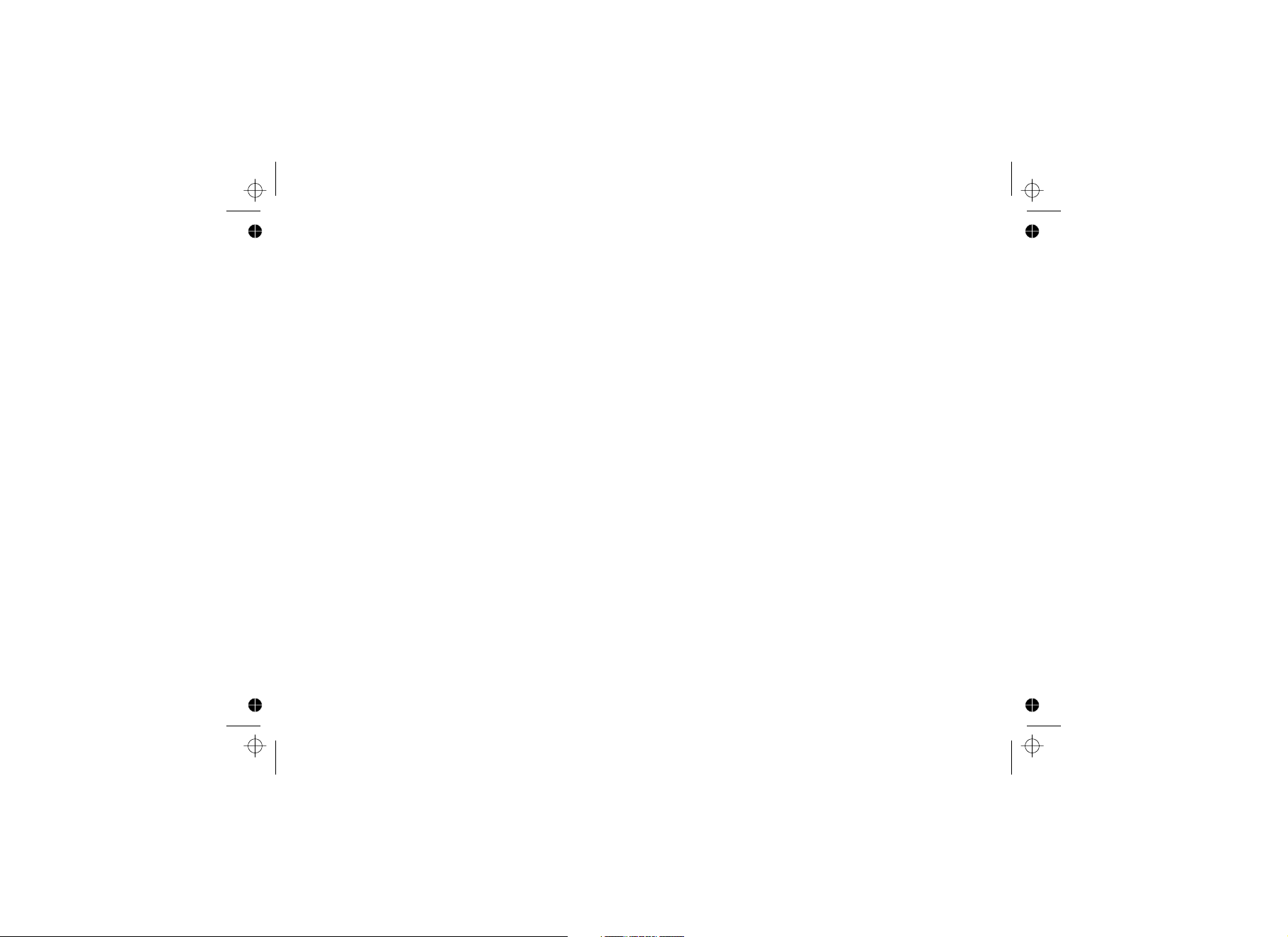
Contents
Welcome 5
Terminology used in this Manual 5
Product Overview 6
Parts of the Handset 7
Parts of the Base 8
Handset Icons 9
The Standby Screen 10
Using the Interface 11
Using the Four-way Function Key 11
Using the Handset Menus 11
Entering Text from Your Handset 12
Installing the Phone 13
Choosing the Best Location 13
Installing the Rechargeable Battery 14
Connecting the Base
and Charging the Handset 15
Installing the Belt Clip 16
Connecting to the Phone Line 17
Testing the Connection 18
Changing the Dial Mode
(Australian Model Only) 19
Basic Setup 19
Setting the Day and Time 19
Activating Caller ID on Call Waiting 20
Activating Distinctive Ring 20
Activating Key Touch Tone 20
Setting up Voice Mail 20
Programming One-Touch Voice
Mail Access
Resetting the Voice
Waiting Indicator 21
Activating Name Tag (POP ID) 22
Activating the Insert 0 22
Adding Extra Handsets 23
Compatible Handsets 23
Charging the Accessory Handset 23
Registering Accessory Handsets 24
Registering DSS3405 Handsets 24
Resetting Handsets 25
Setting Up the Phonebook 25
Creating Phonebook Entries 25
Finding a Phonebook Entry 27
Editing an Existing Phonebook Entry 28
Storing Caller ID or Redial Numbers
in the Phonebook 28
Deleting Phonebook Entries 28
Deleting All the Phonebook
Entries at Once 29
[2]
Message
21
Page 3
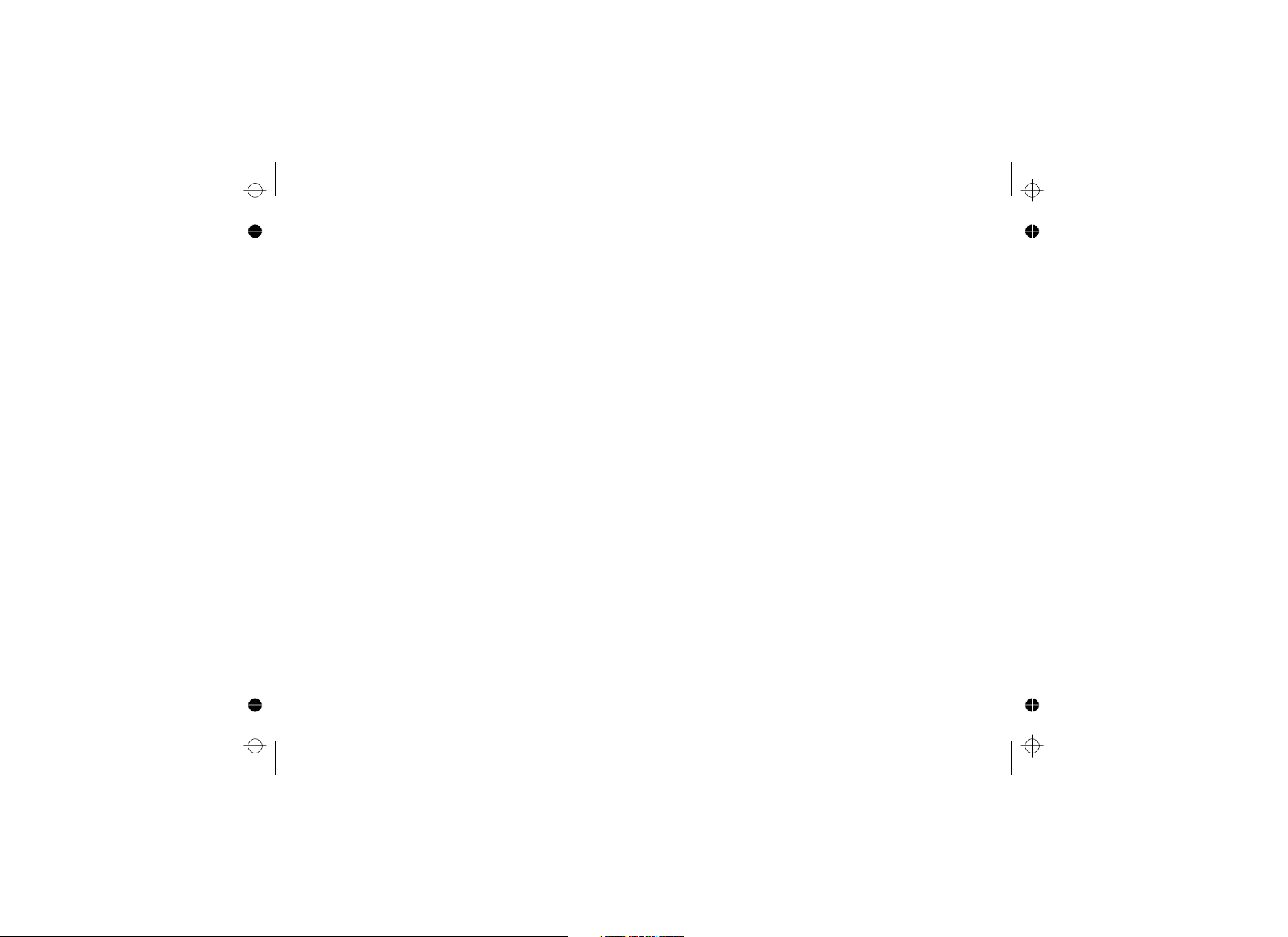
Copying Phonebook Entries
to Another Handset 29
Customizing Your Phone 30
Changing the Handset Banner 30
Selecting Ring Tones 31
Activating AutoTalk 32
Activating Any Key Answer 32
Using Your Phone 33
Keypad Lock 34
Making a Call from the Phonebook 34
Making a Call with Speed Dial 34
Switching to the Speakerphone During a Call 34
Using Caller ID and Call Waiting 34
Using the Caller ID List 35
Making a Call from a Caller ID Record 35
Deleting Caller ID Numbers 35
Using Call Waiting 36
Redialing a Number 37
Deleting a Redial record 37
Adjusting the Ringer, Earpiece, and Speaker
Volume 37
Adjusting the Ringer Volume 37
Adjusting the Earpiece and Speaker Volume 38
Adjusting the Audio Tone and Clarity Boost 38
Finding a Lost Handset 38
Using Hold, Conference, and Transfer 39
Placing a Call on Hold 39
Conferencing 39
Transferring a Call 40
Answering a Transferred Call 40
Using Special Features 41
Muting the Ringer (One Call Only) 41
Muting the Microphone 41
Privacy Mode 41
Using the DirectLink Communication Feature 42
Making a DirectLink Call 43
Exiting DirectLink Operation 43
Making an Intercom Page 43
Answering an Intercom Page 44
Room/Baby Monitor 44
Tone Dialing Switch Over
(Australian Model Only) 45
Installing the Optional Headset 45
Maintenance 46
Battery Replacement and Handling 46
Battery Contact Maintenance 46
Low Battery Alert 47
Talk Time, Standby Time, and
[3]
Page 4
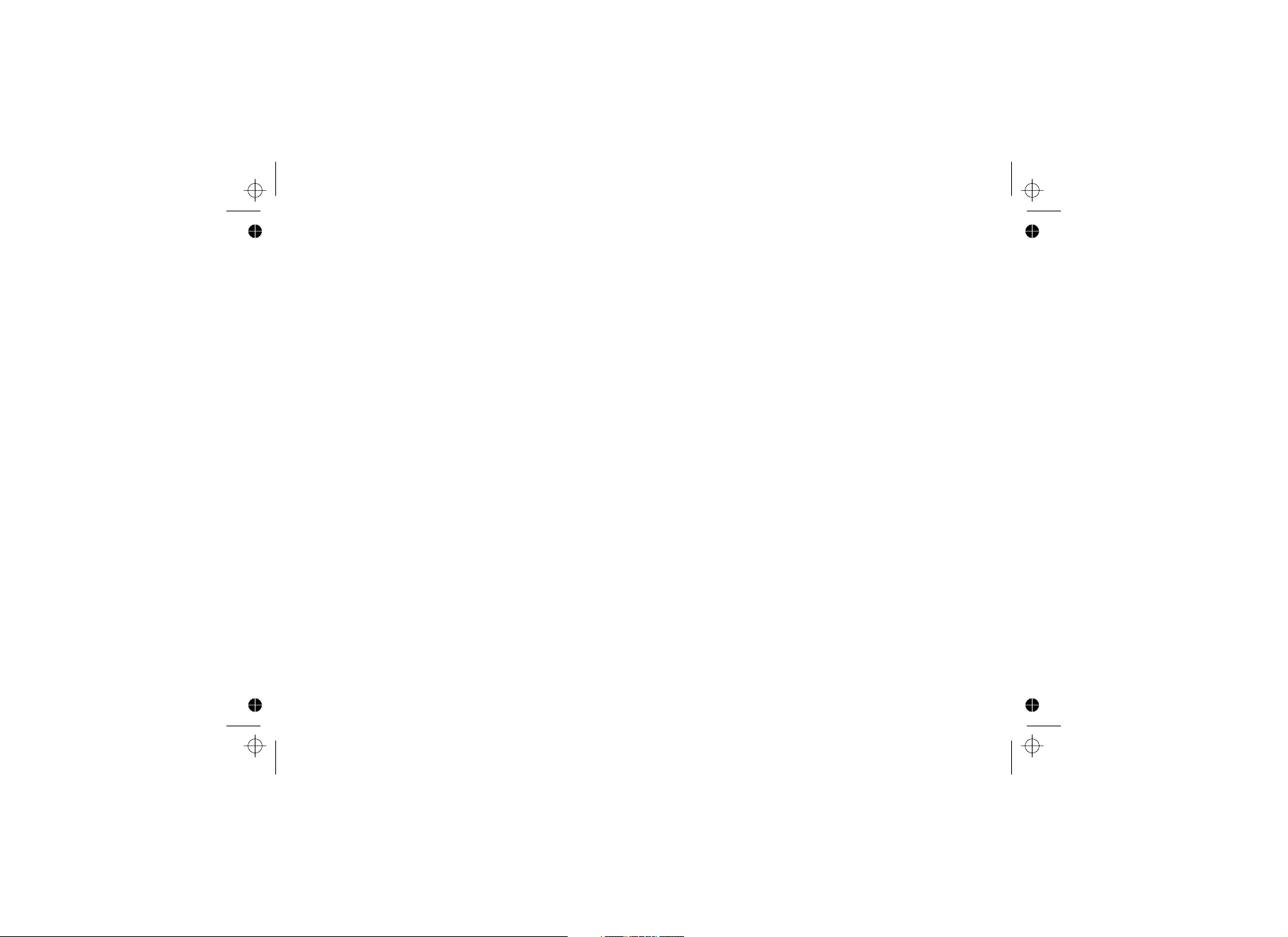
Storing the Handset on the Base 47
Troubleshooting 47
Resetting the Handset 47
Resetting the Handset without the Base 48
Changing the Digital Security Code 49
Traveling Out of Range 49
Common Issues 49
Liquid Damage 52
Specifications 53
Index 54
Warranty 55
[4]
Page 5
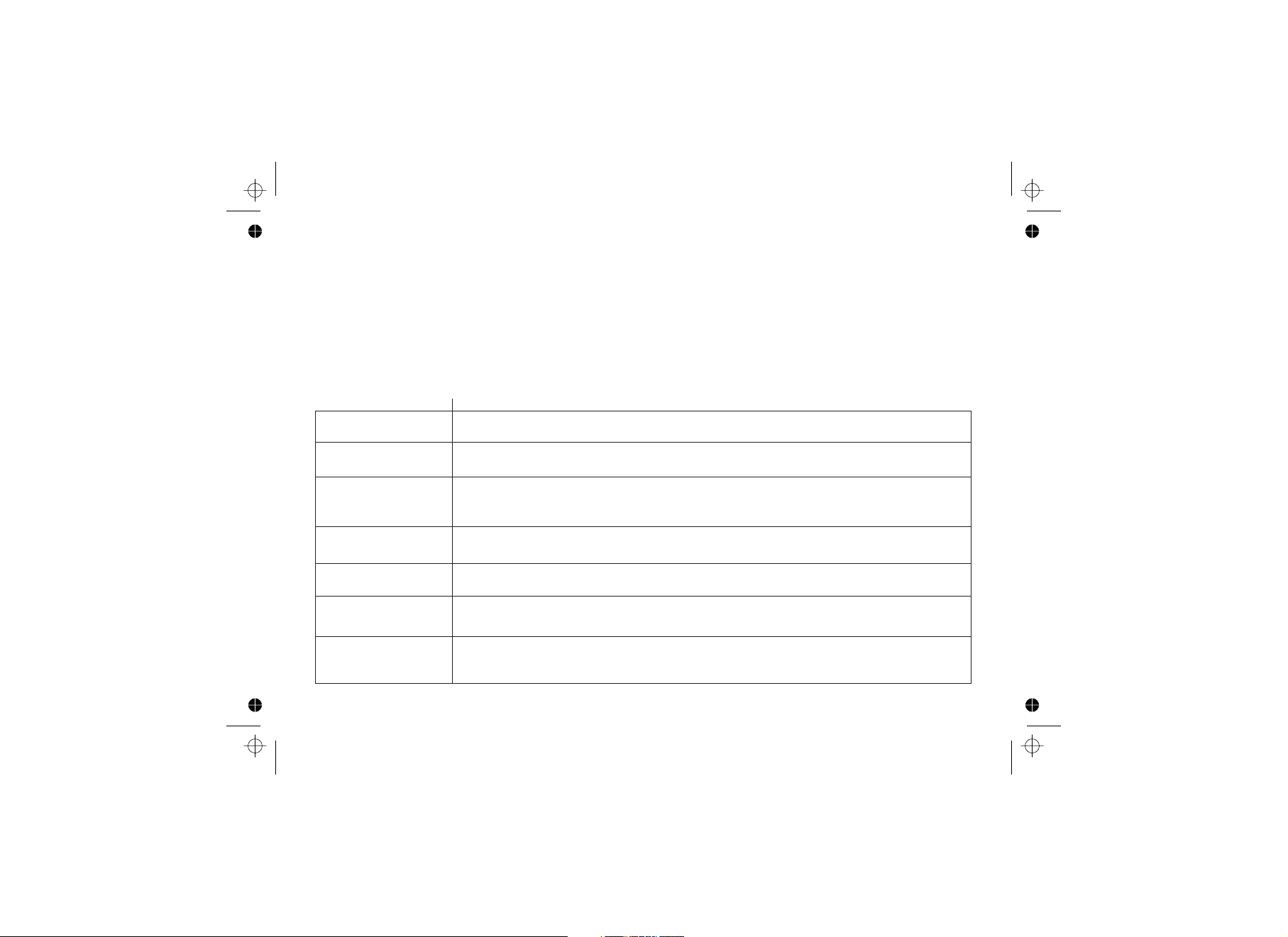
Welcome
Thank you for purchasing a Uniden Multi-Handset phone. This unit is different from conventional cordless telephones. When the
base unit is connected to AC power and a telephone line, it can support up to 4 handsets. Using extra handsets, you can establish
a 3-way conference call (2 handsets and an outside line), while two other handsets are making an intercom call. You can now
place a fully featured cordless handset anywhere in your home or office where AC power is available to connect the handset
chargers.
Note: Illustrations in this manual are used for explanation purposes. Some illustrations in this
manual may differ from the actual unit.
Caution: The earcap of this telephone may attract and retain small metallic objects.
Terminology used in this Manual
Base
CID
CID/CW or CIDCW
Charger
DirectLink
The main part of the phone that connects to your phone line and lets you make and receive
calls.
Caller ID is available from your telephone provider. With this service, you can see the name
and number of incoming callers.
Caller ID on Call Waiting is available from your telephone provider. With this service, you can
see incoming caller information while on another call. Note: The Caller ID on Call Waiting
service is currently unavailable in NZ.
A cradle that comes with an accessory handset and charges the handset battery. It connects
to power but does not connect to a phone line.
If you have accessory handsets on your system, you can use two handsets as 2-way radios.
Extra or
Accessory Handset
Global
Settings
This phone system is expandable and will support a total of four handsets to one base. The
extra, or accessory handset, is a handset that is compatible with this model.
Apply to registered handsets. If you change something under the global menu, you change it
for all handsets. Only one handset can change global settings at a time, and the phone must
be in standby.
[5]
Page 6
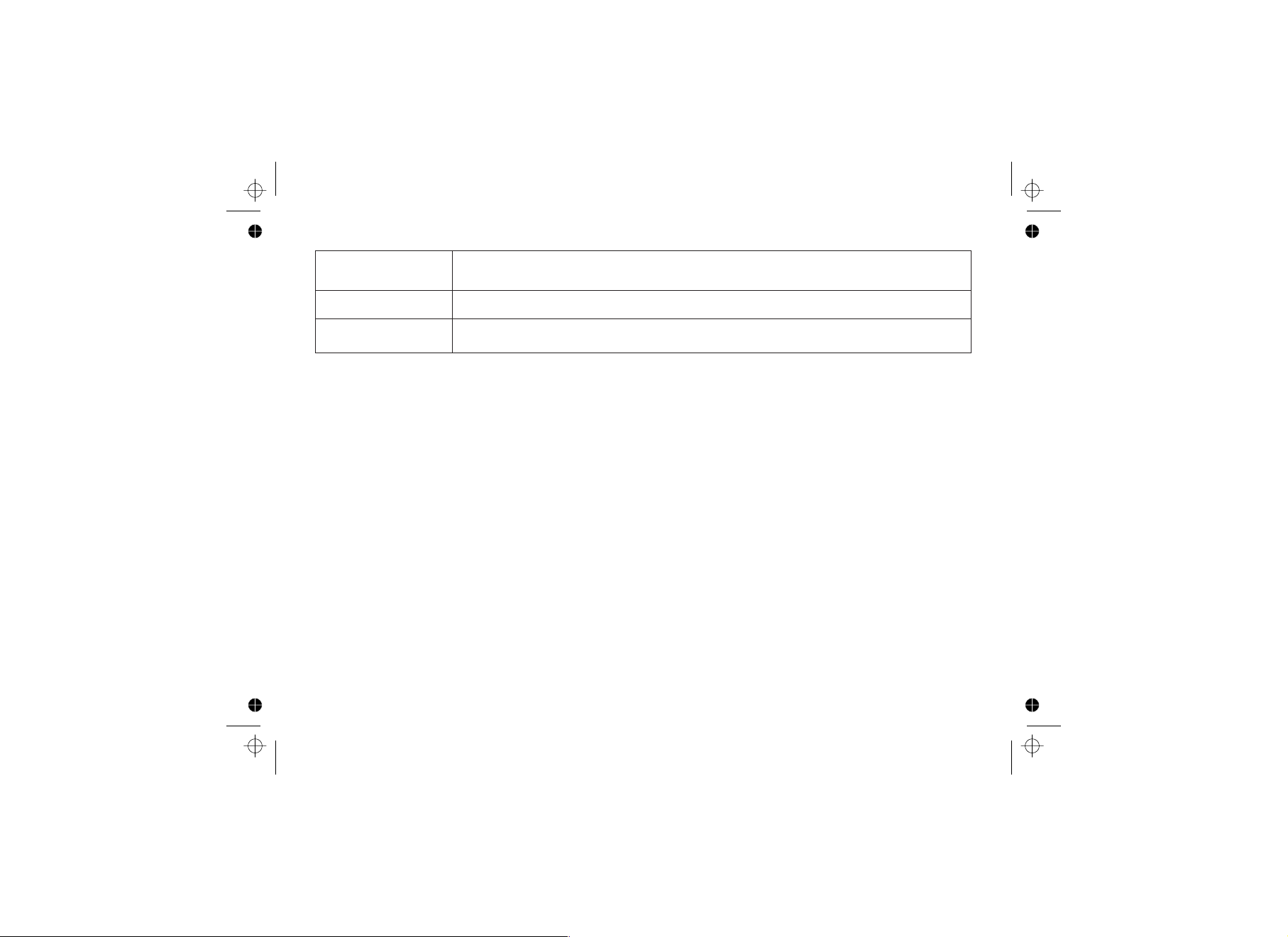
Standby
The handset is not in use. If it is off the cradle, no line has been activated. No dial tone is
present.
Station
Talk
Any handset.
A telephone line has been activated on the handset enabling a dial tone.
Product Overview
Main Features:
!
2.4GHz Digital Expandable System
!
Expands up to 4 Handsets
!
Caller ID*
- Caller ID on Call Waiting*
- Distinctive Ring** by Party
- Name Tag** (POP ID) Caller Name Identification
!
100 shared Phonebook Entries/Caller ID
Numbers
!
DirectLink***
!
Room/Baby Monitoring***
!
20 Ringer Options (10 Tones/10 Melodies)
* Requires subscription to Caller ID and Caller ID on Call Waiting service provided by Network supplier. There is
usually a fee for this service. The Caller ID on Call Waiting service is currently unavailable in NZ.
** These features rely on the Caller ID service to function.
*** Requires the use of multiple handsets.
# Range may vary depending on environmental and/or topographical conditions.
[6]
!
10 Speed Dial Locations
!
Last 3 Number Redial
!
Copy Phonebook Entries to Another Handset
!
Call Transfer***
!
Conferencing***
!
Intercom***
!
Handset Speakerphone
Page 7

Parts of the Handset
1. Handset Antenna
2. Headset Jack Cover
3. Beltclip Hole
4. Speakerphone Speaker and Ringer
5. Handset Battery Compartment
6. New Message LED
7. Handset Earpiece
8. LCD Display
[menu/clear]
9. key
[redial/pause]
10. key
[ / flash]
11. key (talk/flash)
[]
12. key (phonebook)
[*/tone/<]
13. key
[xfer/intercom]
14. key
[select/ ]
15. key (select/messages)
[]
16. key (up)
[]
17. key (end call)
[]
18. key (caller ID)
[]
19. key (down)
[#/>]
20. key (pound)
[]
21. key (speaker)
22. Handset Microphone
23. Handset Charging Contacts
[7]
Page 8
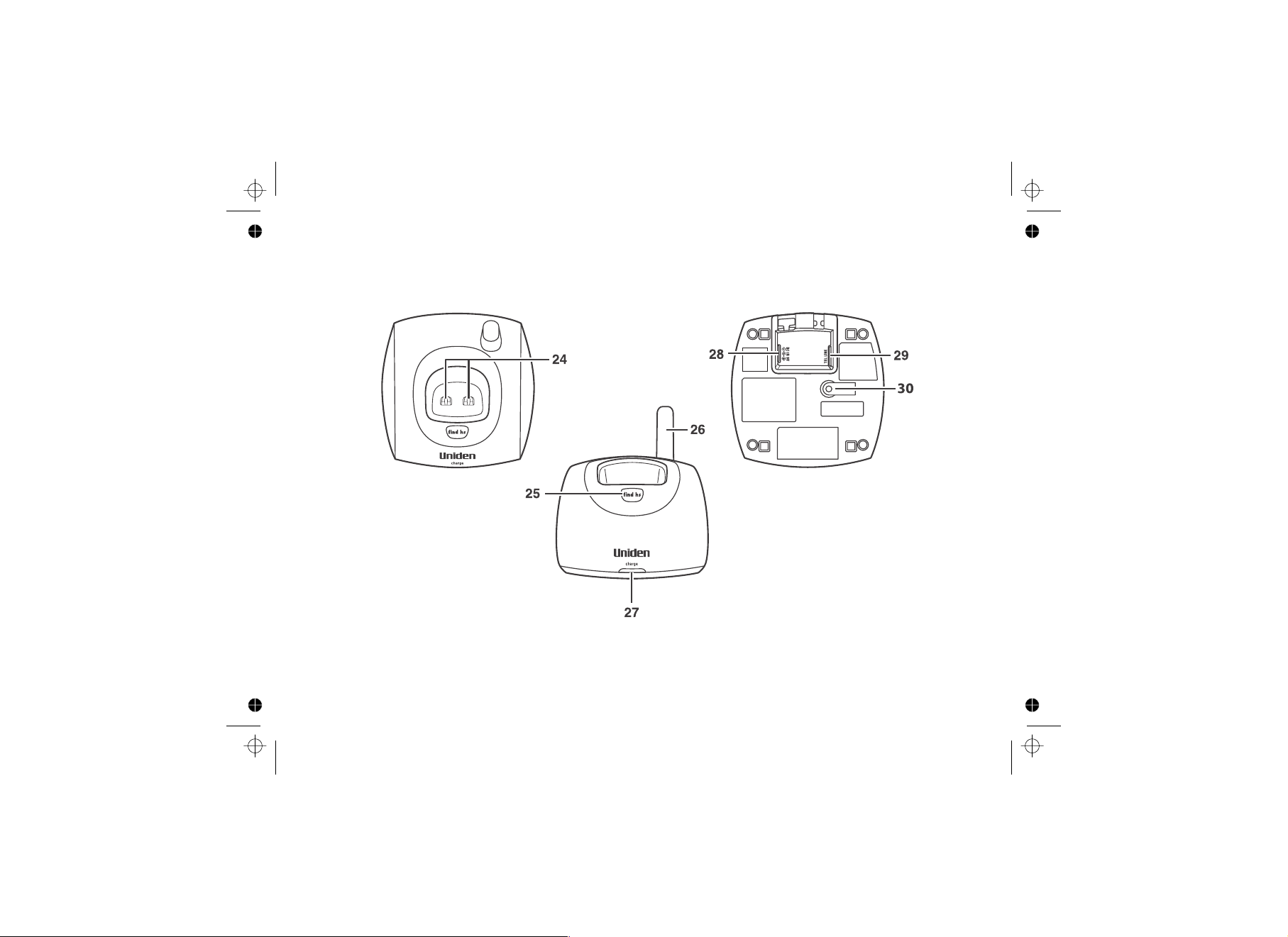
Parts of the Base
24. Base charging contacts
[find hs]
25. key
26. Base Antenna
27. Charge LED
28. DC in 9V Jack
29. TEL LINE Jack
30. Registration Button (not used)
[8]
Page 9
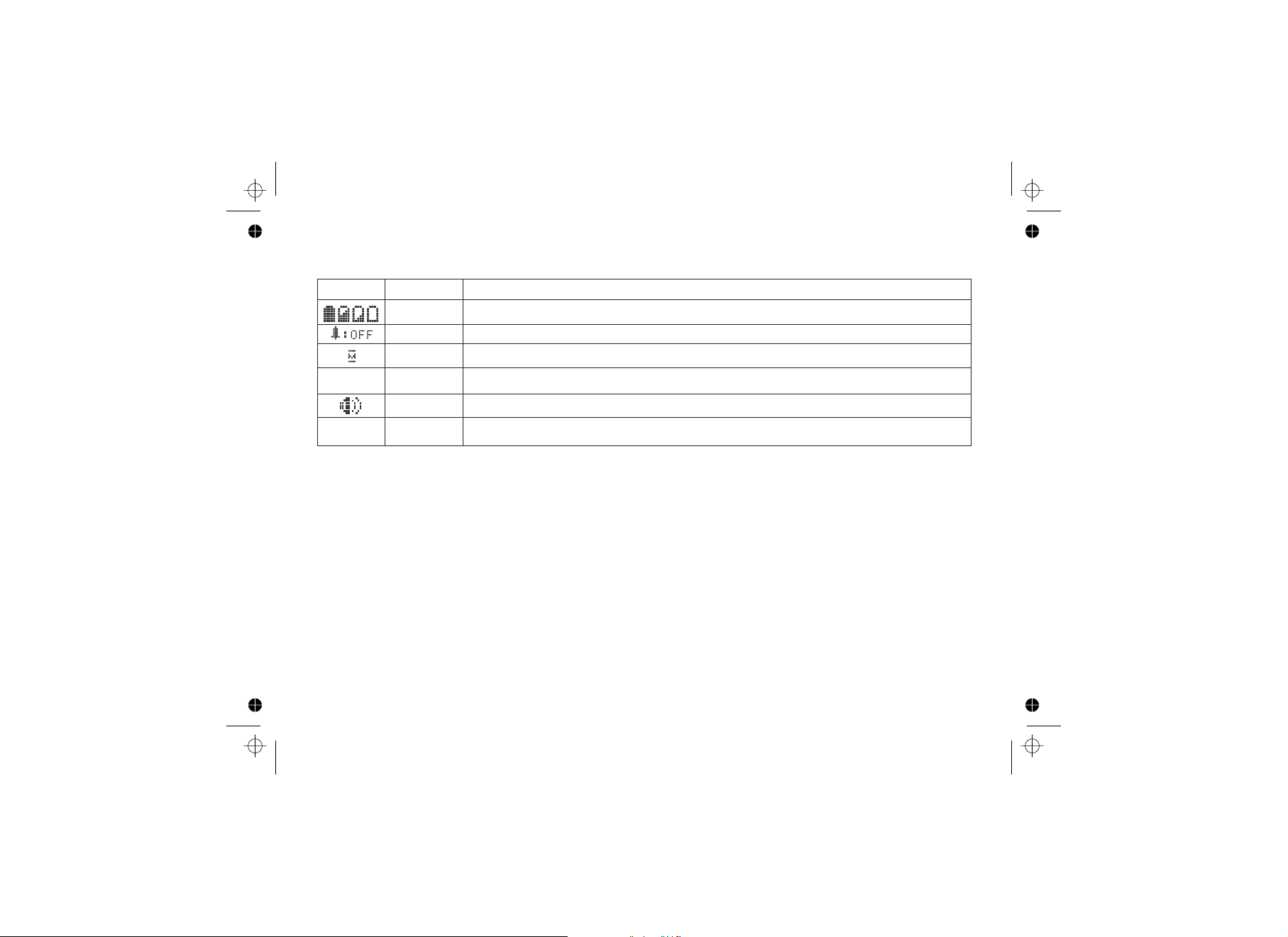
Handset Icons
ICON STATUS DESCRIPTION
The icon indicates the handset battery status: full, medium, low, and empty.
Standby/Talk
Standby
Talk
B
P
Talk
Talk
Talk
battery
The icon indicates that the ringer is turned off.
ringer off
The icon appears when you mute the handset.
mute
The icon appears when the Clarity Boost feature is activated.
boost
The icon appears when the handset speaker phone is in use.
speaker
The icon appears when Privacy Mode is turned on.
privacy
[9]
Page 10
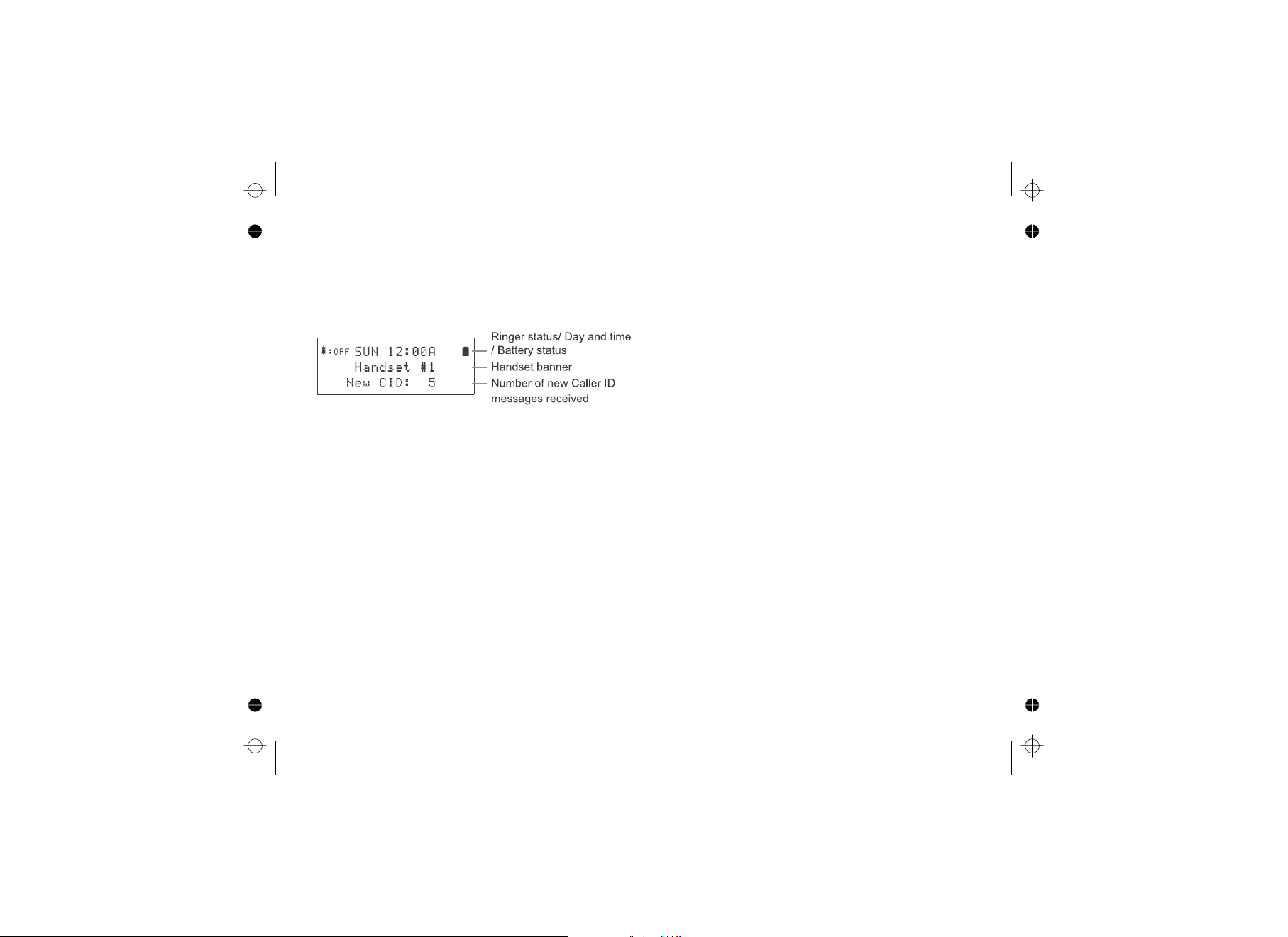
The Standby Screen
When the phone is in standby, the handset display shows the following items:
[10]
Page 11
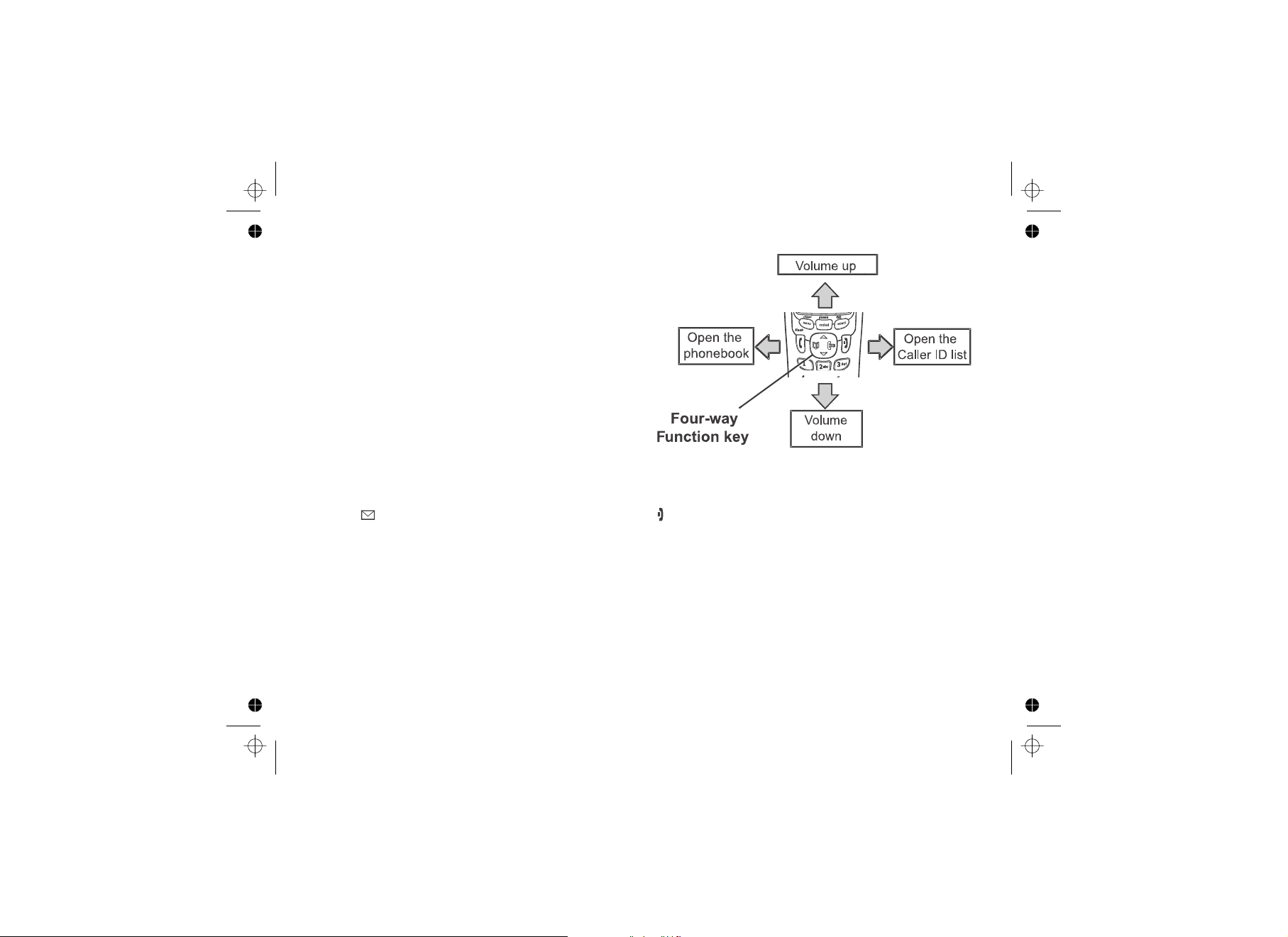
Using the Interface
Using the Four-way Function Key
Your handset has a four-way function key that allows you
to move the cursor on the display and access the most
commonly used features at the touch of a button. By
moving this key to the left, you open the Phonebook.
Move the key to the right to access Caller ID information.
To use this four-way key, place your thumb over the key
on the handset and move to the four positions to get the
feel of how it moves and operates.
Using the Handset Menus
To open the menu, press . Select the option you want by pressing the four-way function key up or
down. This moves the cursor; the option currently selected has a triangle beside it. Select the option by pressing
[select/ ] [ ]
If you do not press a key within 30 seconds, the phone times out and exits the menu. When setting Day and Time,
the time-out period is extended to two minutes.
. To exit the menu and return to standby, press on the handset.
[menu/clear]
[11]
Page 12
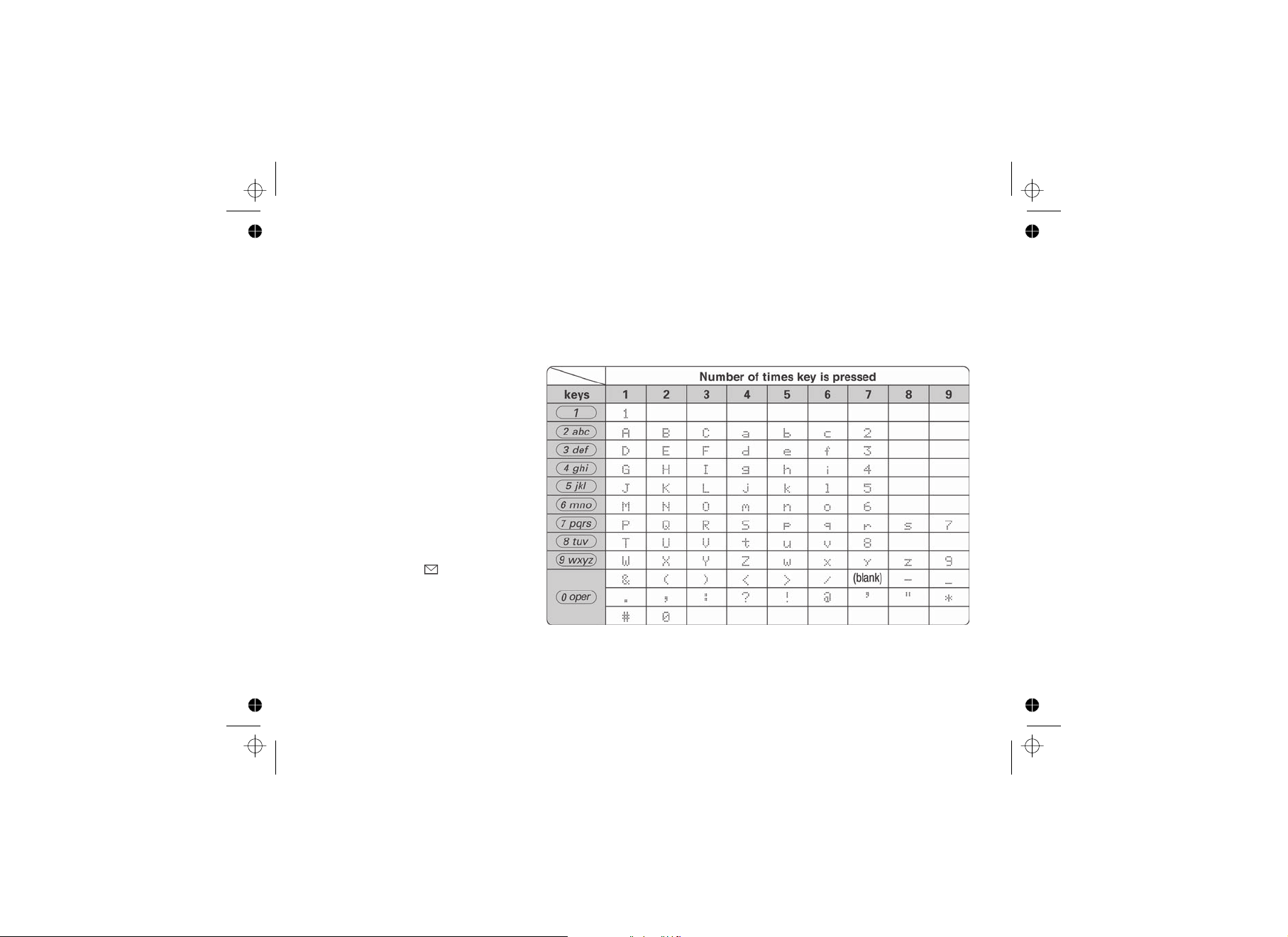
Entering Text from Your Handset
You can use the number keypad on your phone to enter text by referring to the letters printed on each number key.
When you press the number key in a text entry field, the phone displays the first letter printed on the number key.
Press the number key twice to display the second letter and three times to display the third. Capital letters are
displayed first, then lower case letters, then the number on the key.
If two letters in a row use the same number key, enter the first letter, then use to move the cursor to the next
position to enter the second letter. For example, to enter the word "Movies":
[#/>]
1. Press once to enter M.
2. Use to move the cursor to
3. Press six times to enter o.
4. Press six times to enter v.
5. Press six times to enter i.
6. Press five times to enter e.
7. Press eight times to enter s.
8. Press to end your
If you make a mistake while entering a
name, use or to move
the cursor to the incorrect character. Press to erase the wrong character, and then enter the correct
character. To delete all characters, press and hold .
[6]
[#/>]
the right.
[6]
[8]
[4]
[3]
[7]
[select/ ]
text entry.
[*/tone/<] [#/>]
[menu/clear]
[menu/clear]
[12]
Page 13
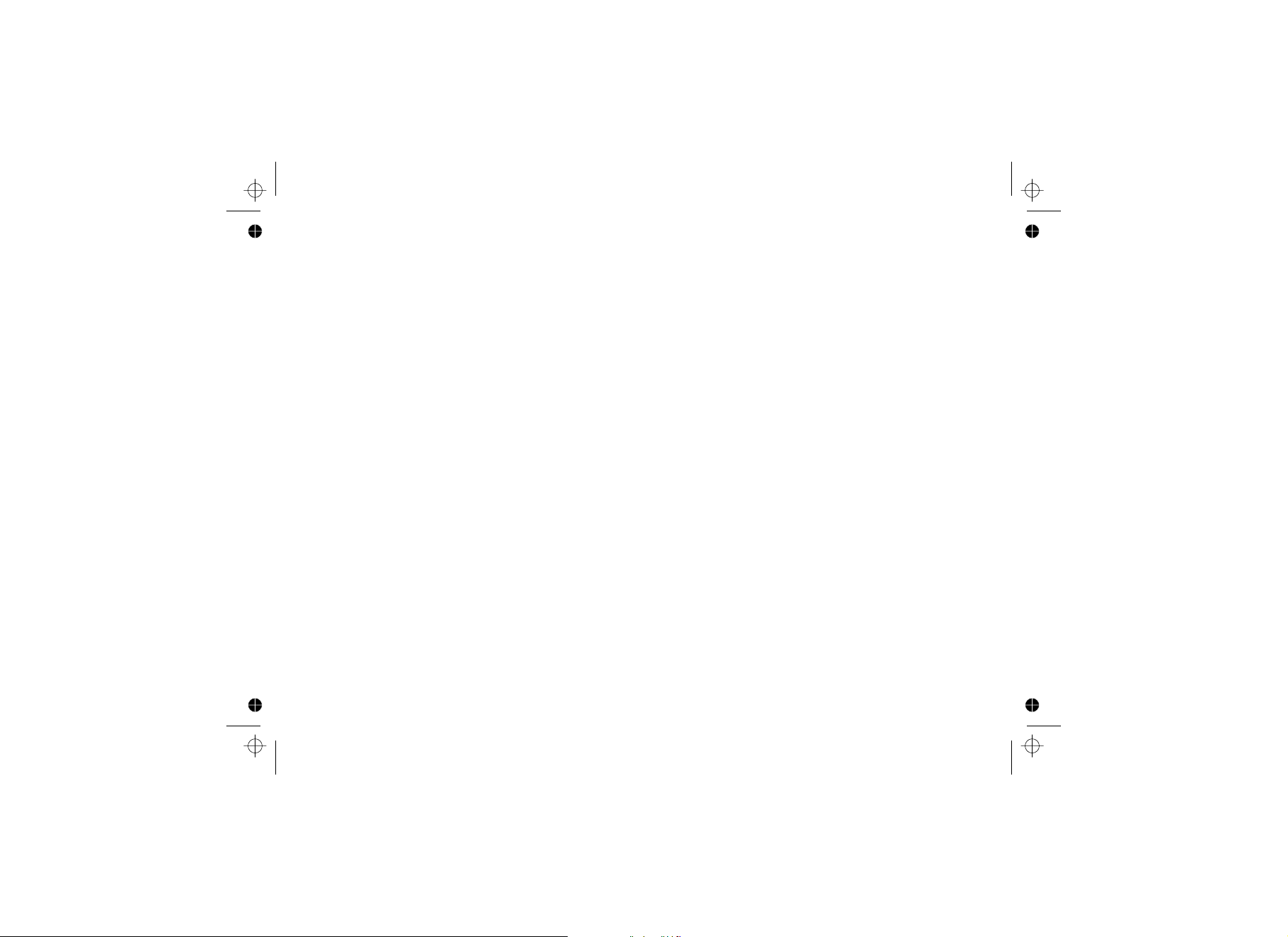
Installing the Phone
Choosing the Best Location
When choosing a location for your new phone, here are some important guidelines you should consider:
• The location should be close to both a phone jack and a power outlet that is not controlled by a wall switch.
• The base and handset should be kept away from sources of electrical noise such as motors, microwave
ovens, and fluorescent lighting.
• Don't place the base in direct sunlight or subject it to high temperatures. The battery may not charge
properly.
• For better reception, place the base as high as possible.
• The base should be placed in an open area for optimum range and reception.
• If your home has specially wired alarm equipment connected to a phone line, be sure that installing the
system does not disable your alarm equipment. If you have questions about what will disable alarm
equipment, contact your telephone company or a qualified installer.
[13]
Page 14
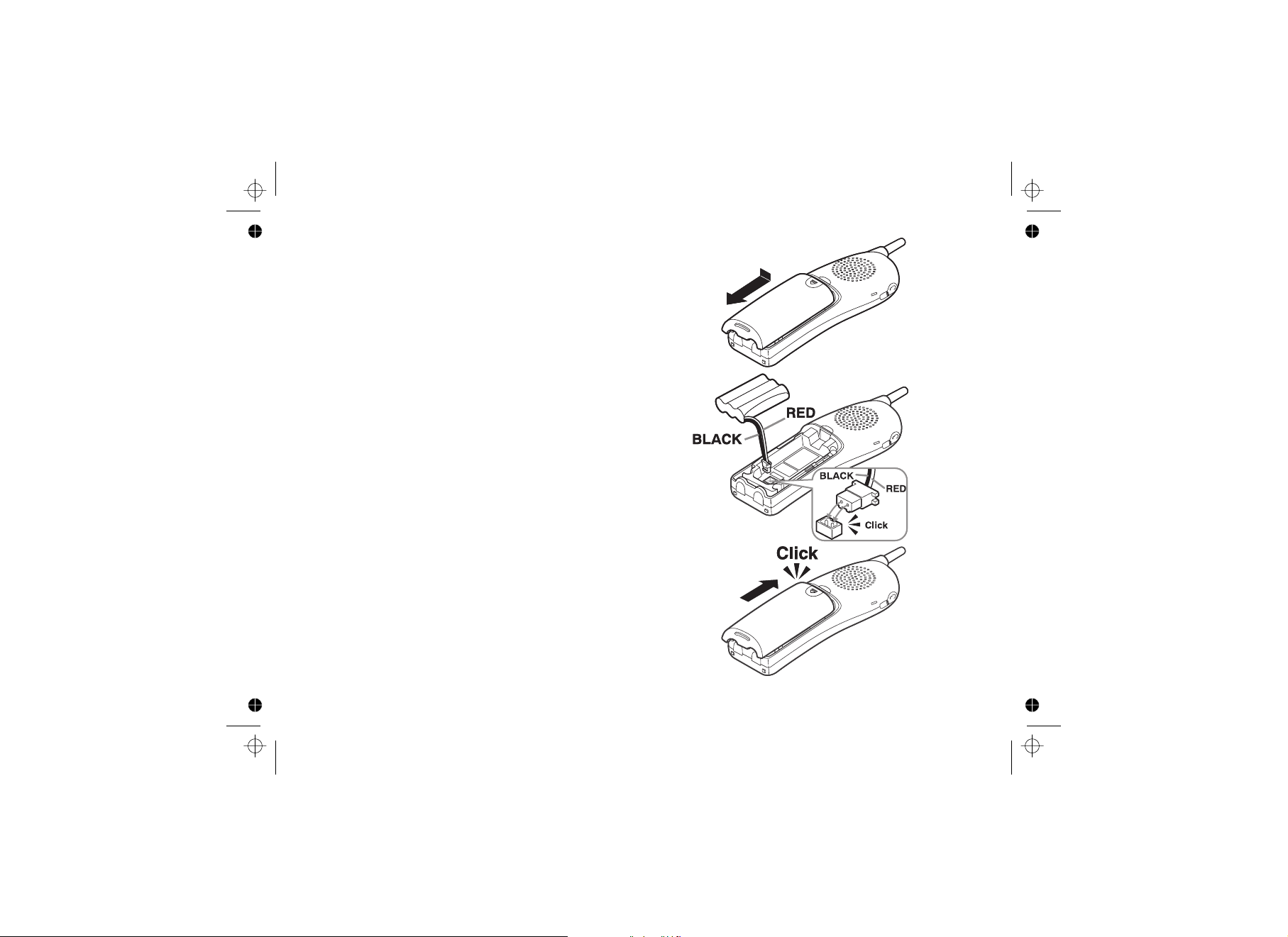
Installing the Rechargeable Battery
Use only the Uniden BT-909 rechargeable battery
pack supplied with your cordless telephone.
Follow the steps below to install a battery.
1. Press in on the handset battery case cover (use the
finger indention for a better grip) and slide the cover
downward to remove.
2. Place the battery pack in the battery compartment
with the connectors on the battery and on the
compartment aligned.
3. Place the battery case cover back on the handset
and slide it upwards until it clicks into place.
[14]
Page 15
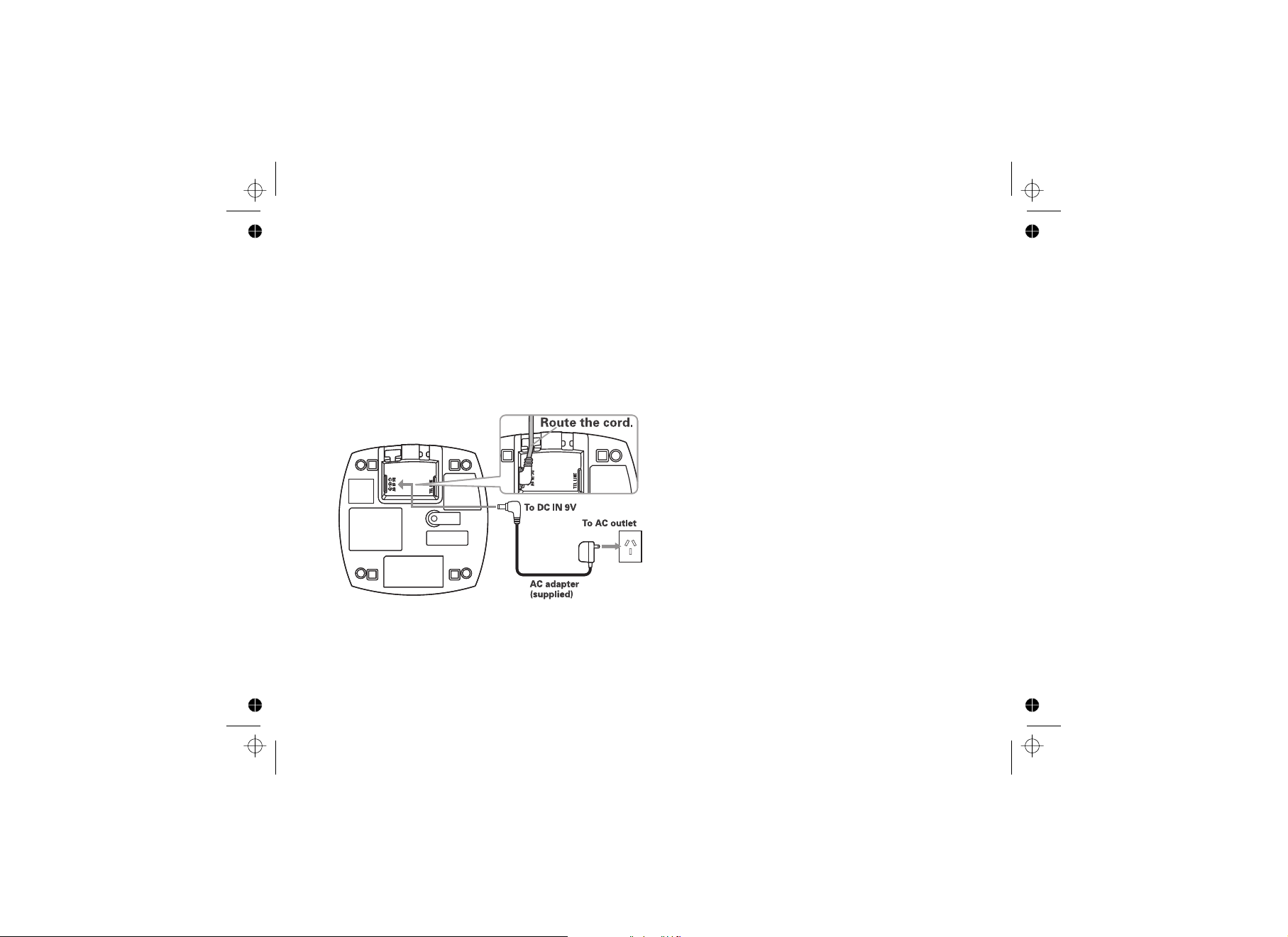
Connecting the Base and Charging the Handset
1. Connect the AC adapter to the DC IN 9V jack.
2. Connect the AC adapter to a wall outlet that is not controlled by a switch.
3. Place the handset in the base with the LCD screen facing forward.
4. Make sure that the charge LED illuminates. If the LED does not illuminate, check to see that the AC adapter is
plugged in and the handset makes good contact with the base charging contacts.
5. Charge your handset at least 15-20 hours before plugging into the phone line.
Note: Use only the supplied AAD-041S adapter with your phone.
Do not use any other AC adapter.
[15]
Page 16
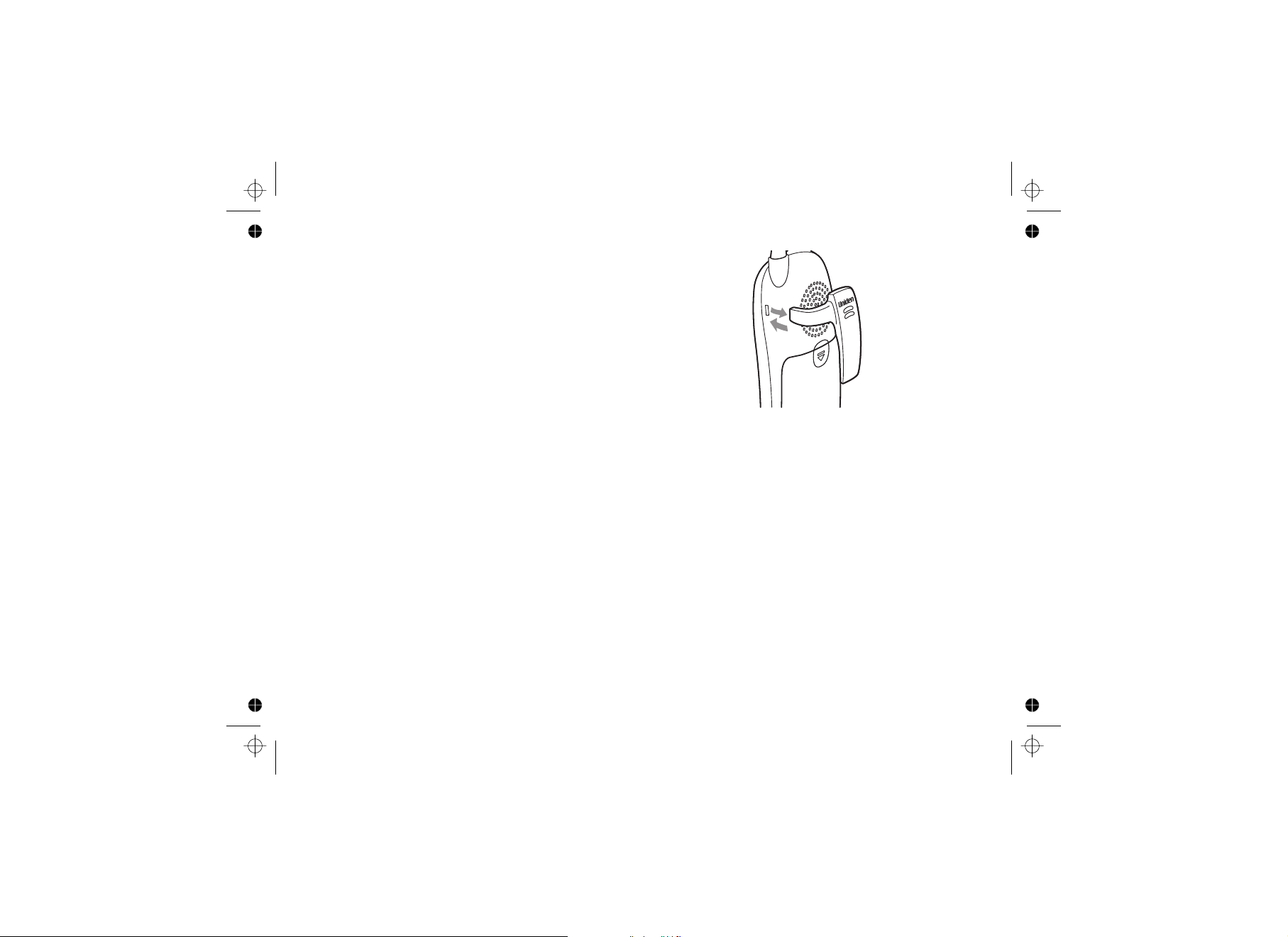
Installing the Belt Clip
1. Line up the holes on each side of the handset. To
attach the belt clip, insert into the holes on each
side of the handset. Press down until it clicks.
2. To remove the belt clip , pull either side of the belt
clip to release the tabs from the holes.
[16]
Page 17
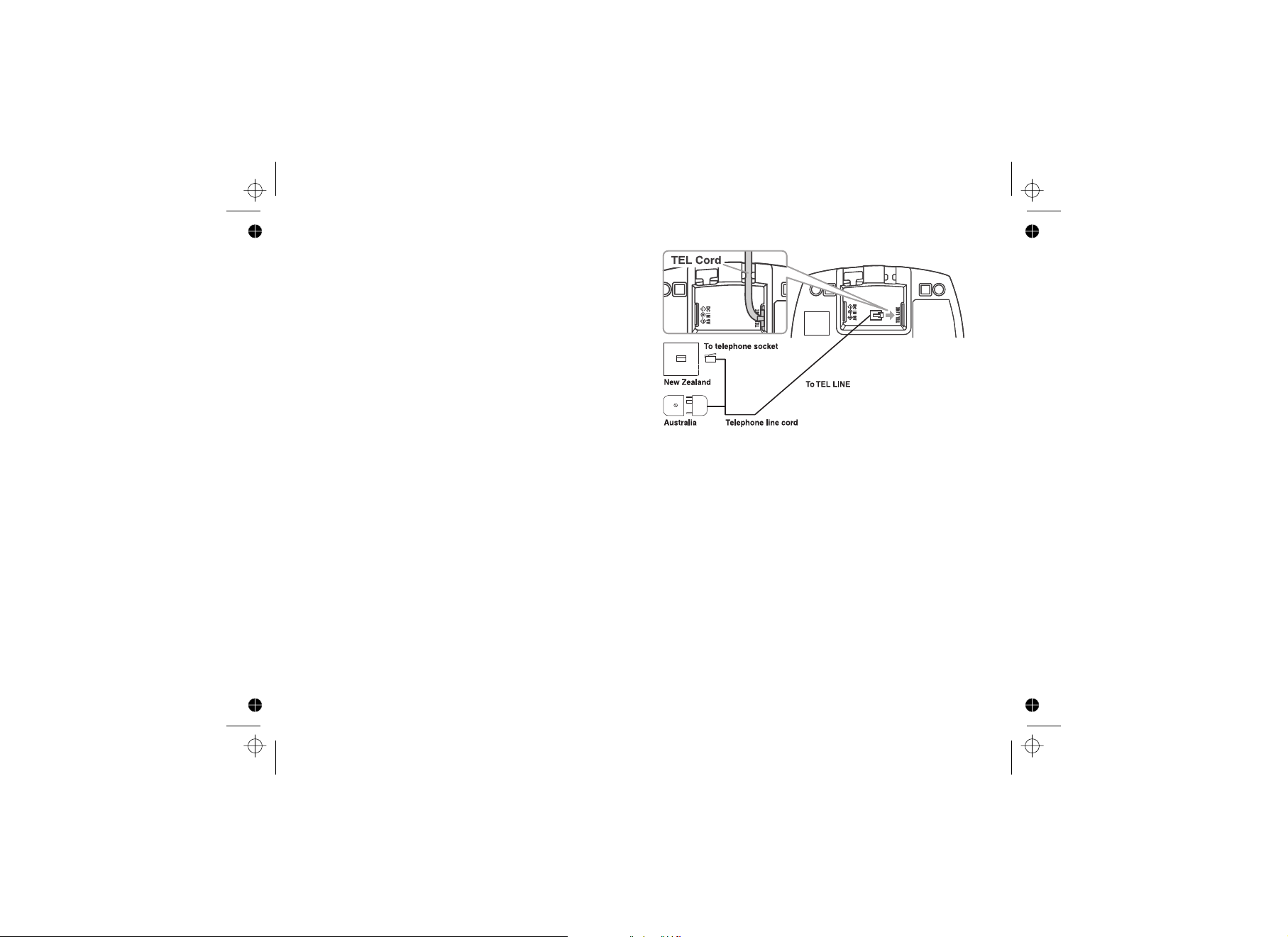
Connecting to the Phone Line
Once the handset battery pack is fully charged,
connect the telephone line cord to the TEL LINE jack
and to a standard telephone wall outlet.
High Speed Internet
If your phone line also has High Speed Internet
please ensure you are using an approved line filter
before connecting the telephone cord.
[17]
Page 18

Testing the Connection
To test your connection try making a call. If your call connects, the settings are fine. If your call does not connect
check the following:
1. Check the AC adapter cord. Make sure it is securely connected to the DC IN 9V connector and to a standard
AC power outlet.
2. Check to make sure the battery is fully charged. (If you don't see the "battery full" icon, check to make sure
the battery is properly connected).
3. Change "dial mode" (instructions follow).
[18]
Page 19

Changing the Dial Mode (Australian Model Only)
Your phone can communicate with the telephone network in two different ways: tone dialing or pulse dialing. These
days, most phone networks use a method called tone dialing, so your phone comes programmed for tone dialing. If
your phone company uses pulse dialing, you will need to change your phone’s dial mode. If you don't get a dial tone
or can't connect to the telephone network, please follow the steps below to modify your phone’s settings:
1. Press . Select the GLOBAL SETUP menu, and then the
2. Scroll to select PULSE.
3. Press . You will hear a confirmation tone.
[menu/clear]
DIAL MODE submenu.
[]
[select/ ]
If you ever need to change the dial mode back to tone dialing, follow the
same procedure, but select TONE in step 2.
Basic Setup
Setting the Day and Time
To change the day and time shown in the display, follow
the steps below.
Note: If you don't press any keys for two minutes
when setting the day and time, the phone exits the
menu.
1. Press . Select the GLOBAL SETUP menu, and then the
2. Move the cursor to select the day of the week, and then press .
3. Move the cursor to set the hour, and then press .
4. Move the cursor to set the minute, and then press .
5. Move the cursor to choose AM or PM, and then press . You will hear a confirmation tone.
[menu/clear]
DAY & TIME submenu option.
[select/ ]
[select/ ]
[select/ ]
[select/ ]
[19]
Page 20

Activating Caller ID on Call Waiting
Your phone supports Caller ID on Call Waiting (CIDCW), so you see the name and number of someone who calls
when you're already on the line. You need to subscribe to these features with your phone company before you can
use them. The Caller ID on Call Waiting service is currently unavailable in NZ. To let your phone support these
features, follow the steps below:
1. Press . Select the GLOBAL SETUP
2. Move the cursor to select CW (Call Waiting) ON.
3. Press . You hear a confirmation tone.
[menu/clear]
menu, then the CIDCW submenu.
[select/ ]
Activating Distinctive Ring
You can assign special ringer tones to anyone in your phonebook. When your phone gets a call, it looks up
the Caller ID information in your phonebook. If you've assigned a distinctive ringer to that number, the phone uses it
so you know who is calling. To turn on distinctive ring, follow these steps:
1. Press . Select the HANDSET SETUP menu, and then the DISTINCT. RING submenu.
2. Move the cursor to select ON.
3. Press . You will hear a confirmation tone.
[menu/clear]
[select/ ]
Activating Key Touch Tone
Key Touch Tone is the tone your keypad makes when keys are pressed. You can turn this tone on or off.
1. Press . Select the HANDSET SETUP menu, and then the KEY TOUCH TONE submenu.
2. Move the cursor to select ON or OFF.
3. Press . You hear a confirmation tone.
[menu/clear]
[select/ ]
Setting up Voice Mail
If you subscribe to a voice mail service, you can use your phone to access your voice mailbox. The new message
LED flashes whenever you have messages waiting in your voice mailbox. If you have programmed your access
[20]
Page 21

number into your phone, you can simply press to access your voice mail. When you subscribe to the
service, your voice mail provider provides you with the access number and the required voice mail signaling tone.
Notes:
!
Voice Mail Access Numbers :
Australia - Message Bank : 125101, Home Messages : 101
New Zealand - Call Minder : 083210
!
For New Zealand model, the Voice Mail Access Number is stored in the One-Touch Voice Mail key
[Select/ ] and in speed dial location 4.
[select/ ]
Programming One-Touch Voice Mail Access
You can program your voice mail access number to the voice mail key ( ) on each handset so you can
get your messages at the touch of a button. Your voice mail service provider will supply you with the access number.
This number may be simply a phone number.
To edit the voice mail number, follow the steps below:
[select/ ]
1. Press .
2. Move the cursor to HANDSET SETUP menu and then press .
3. Move the cursor to EDIT VOICE MAIL and then press .
4. Enter your personal access number (up to 20 digits).
5. If you need to have the phone wait before sending the next digits, press to insert a two-second
6. Press when you are finished.
[menu/clear]
[select/ ]
[select/ ]
[redial/pause]
pause in the dialing sequence. For a longer pause, press multiple times. A appears in the
display each time you press and each pause counts as one digit.
[select/ ]
[redial/pause]
[redial/pause] P
Resetting the Voice Message Waiting Indicator
When you receive a new voice mail message, the LED on the top of the handset flashes. In the event your message
alert tone gets out of sync with your phone company's voice messaging system, you can reset back to its original
"no messages waiting" state. To reset, press and hold on the base for 5 seconds. A beep sounds and the
message alert tone is reset.
[find hs]
[21]
Page 22

Activating Name Tag (POP ID)
The Name Tag feature works with the Caller Display number from Caller ID. A subscription to the Caller ID service is
required from your network provider. There is usually a fee for this service. When the phone rings the received
Caller Display number is compared to numbers stored in the phonebook. If there is a match then any name stored
with the phonebook number will be displayed.
To turn Name Tag on or off, follow the steps below:
1. Press . Select the GLOBAL SETUP menu, and then the NAME TAG submenu.
2. Move the cursor to select On or Off.
3. Press . You will hear a confirmation tone.
[menu/clear]
[select/ ]
Activating the Insert 0
This feature adds '0' or '00' to the number, when you receive Caller ID messages. The default setting for New
Zealand is On. The default setting for Australia is Off. To turn Insert 0 on or off, follow the steps below:
1. Press . Select the GLOBAL SETUP menu, and then the INSERT 0 submenu.
2. Move the cursor to select On or Off.
3. Press . You will hear a confirmation tone.
[menu/clear]
[select/ ]
[22]
Page 23

Adding Extra Handsets
Your phone supports up to four handsets, including any handsets supplied with your phone. Accessory handsets do
not need to be connected to a phone jack. You can now place a fully-featured cordless handset anywhere AC power
is available to connect the handset charger. The accessory handsets connect to the base to make and receive calls
just like the handset that came with the main base. All the handsets ring when you receive a call.
Compatible Handsets
Your phone is compatible with the DSS3405 additional handset. If you purchase an accessory handset, you must
register the handset to the main base before use. Accessory handsets will not operate until they are registered.
Charging the Accessory Handset
The handset is powered by a rechargeable battery
pack. The battery recharges automatically when the
handset is placed in the charger.
1. Connect the AC adapter to the DC IN 9V jack and
to a standard 240V AC wall outlet. Use only AC
adapter Model Number AAD-600S.
2. Set the charger on a desk or tabletop, then place
the handset in the charger with the keypad facing
forward.
3. Make sure that the charge LED illuminates. If the
LED does not illuminate, check that the AC adapter
is plugged in and the handset makes good contact
with the base charging contacts.
4. Charge the handset battery pack for at least 15-20
hours before using your new cordless telephone
for the first time.
[23]
Page 24

Registering Accessory Handsets
If you purchase an accessory handset, you need to register the handset before use. Only one handset can be
registered at a time. Handsets supplied with the phone are registered to the base by the factory. When charged,
pre-registered handsets display a handset ID number. Handsets that have not been registered display MODELS
VARY! CHARGE HANDSET ON THE BASE FOR REGISTRATION OR REFER TO OWNER'S MANUAL. (If an
accessory handset has ever been registered to a base, you must reset the handset before you can register it to a
new base. See on page 25.)
When you register an extra handset to the base, the handset ID will be assigned.
Registering DSS3405 Handsets
1. Before registering the DSS3405 accessory or extra handset, the battery pack MUST be charged for 15-20 hours.
2. Place the extra handset in the main base unit to begin registration.
3. While the handset is registering, HANDSET REGISTERING appears on the LCD display. When
REGISTRATION COMPLETE appears, the handset has been registered to the base. If REGISTRATION FAILED
appears, please try these steps again.
Resetting Handsets
[24]
Page 25

Resetting Handsets
If you want to register the handset to a different base or replace a handset with another one, you must first clear the
registration information from the base and the handset.
1. Press and hold and for at least 5 seconds, until the SYSTEM
RESET menu appears.
2. Move the cursor to select the handset ID to be de-registered from the list,
and then press . DEREGISTER HS appears.
3. The phone asks you to confirm the deregistration. Move the cursor to select YES, then press .
A confirmation tone sounds. The handset clears the registration information from the base and then deletes its
own link to the base. The handset now displays MODELS VARY! CHARGE HANDSET ON THE BASE FOR
REGISTRATION OR REFER TO OWNER'S MANUAL. To register the handset to a base see page 24.
[ ] [#/>]
[select/ ]
[select/ ]
Setting up the Phonebook
Your phone lets you store up to 100 names and numbers in your phonebook in
the handset. Your phone shares memory between your phonebook and CID
entries. Once you store 100 phonebook entries, CID information is not stored and
only appears during a new incoming call. When phonebook and CID entries are
full, a beep sounds and MEMORY FULL appears. You cannot store any
additional names and numbers unless you delete some of the existing ones.
You can also use the phonebook to store a group of numbers (up to 20 digits)
that you may need to enter once your call connects. This is referred to
as chain dialing.
Creating Phonebook Entries
To store names and numbers in your phonebook, follow these steps:
1. When the phone is in standby mode, press .
2. To create a new phonebook entry, move the cursor to select STORE NEW.
3. Press . STORE/EDIT NAME appears.
4. Enter the name for this entry(STORE/EDIT NAME).
[select/ ]
[]
[25]
Page 26

Use the
entering text instructions.) If you do not want to enter a name for this entry, your phone stores this entry as <No
Name>. Press
5. Enter the number for this entry (STORE/EDIT NO.). Once you have stored a name, STORE/EDIT NO. appears.
Use the number keypad to enter the phone number; the phone number can contain up to 20 digits. If you need
the phone to pause between digits when it's dialing (for example, to enter an extension or an access code), press
[redial/pause] P
together if two seconds is not long enough. Each pause counts as one digit.
6. Assign a distinctive ring tone for this entry (DISTINCTIVE RING). You can attach a distinctive ring tone to each
phonebook entry; the phone uses this ring tone when this person calls. See page 31 for a selection list.
Move the cursor to select one of the 20 different ring tone options. As
you select each ring tone, a sample of that tone sounds. When you
hear the ring tone you want to use, press .
If you do not want to use a distinctive ring tone for this phonebook
entry, select the NO SELECTN option, and the
phone uses your standard ring tone setting.
keypad to enter a name for this entry; the name can contain up to 16 characters. (See page 12 for
when you are finished.[select/ ]
to insert a two-second pause. A appears on the display. You can also use more than one pause
[select/ ]
Distinctive
7. Your phone has 10 speed dial numbers, to . Move the cursor to
select the speed dial number you want to assign to this phonebook
entry, and press . Select NO SELECTN if you do not want
to assign this entry to a speed dial number.
A tone sounds confirming that the new phonebook entry has been
stored, and DONE! appears in the display.
[select/ ]
[0] [9]
[26]
Page 27

Finding a Phonebook Entry
Press to open the phonebook. Then, select DIAL/EDIT. Phonebook entries are stored in alphabetical order. To
[]
scroll through the phonebook from A to Z, press . To scroll through the phonebook from Z to A press .
You can also use the letters on the number keys to jump to a name that starts with that letter. Press a number key
( to and ) once for the first letter, twice for the second letter, and so on. The phonebook jumps to the first
[2] [9] [0]
entry that begins with the letter you entered; you can then use or to scroll to other entries. For example,
to search for an entry beginning with the letter M, press once. To close the phonebook, press . If you are
looking up a phonebook entry during a call, press again instead of to close the phonebook.
[] [ ]
[][]
[6]
[] []
[]
[27]
Page 28

Editing an Existing Phonebook Entry
1. With the phone in standby, press to open the phonebook.
2. Select DIAL/EDIT.
3. Use or to scroll through the phonebook entries. When you come to the entry you want to edit, press
Follow the steps for on page 25. If you do not wish to change the information at any
step, simply press to go to the next step.
[][]
[select/ ]
.
Creating Phonebook Entries
[select/ ]
[]
Storing Caller ID or Redial Numbers in the Phonebook
You can store Caller ID records or redial numbers in the phonebook so you can use them later.
Note: If the Caller ID information did not include the number, then you will not be able to store it.
1. When the phone is in standby, press to open the Caller ID list or to open the redial list.
2. Use or to scroll through the Caller ID records or redial numbers. When you come to the information
3. If the phone number is already stored in memory, a beep sounds, and THIS DATA IS ALREADY STORED!
[][]
you want to store, press . STORE/EDIT NAME appears.
appears in the display. The number will not be stored.
Follow the steps for on page 25.
[select/ ]
Creating Phonebook Entries
[ ] [redial/pause]
Deleting Phonebook Entries
To erase individual phonebook entries or erase all the phonebook entries at once follow the steps below.
1. When the phone is in standby, press .
2. To delete a single phonebook entry, move the cursor to select DIAL/EDIT, then press .
3. Use or to select the desired phonebook entry, then press .
4. DELETE MEMORY? appears in the display. Select YES, then press . A confirmation tone sounds,
[ ] [ ] [menu/clear]
and DELETED! appears in the display.
[]
[select/ ]
[select/ ]
[28]
Page 29

Deleting All the Phonebook Entries at Once
1. When the phone is in standby, press .
2. Move the cursor to select DELETE ALL, and press .
DELETE ALL? appears in the display.
3. Select YES, then press . A confirmation tone sounds,
and DELETED! appears in the display.
[select/ ]
[]
[select/ ]
Copying Phonebook Entries to Another Handset
If you have more than one handset, you can transfer stored phonebook
entries from one handset to another without having to re-enter names and
numbers. You can transfer one phonebook entry at a time or all phonebook
entries at once.
1. When the phone is in standby, press .
2. Move the cursor to select COPY, and then press .
3. Move the cursor to select the handset to which you want to transfer the
phonebook entries, then press .
Move the cursor to select ONE MEMORY or ALL MEMORY, then
press .
[select/ ]
4. If you select ALL MEMORY, ARE YOU SURE? appears. Move the cursor to select YES, then press .
If you select ONE MEMORY, select the phonebook entry you want to transfer and then press .
5. The phonebook entries will be transferred to the designated handset. During the copy process, the receiving
handset shows RECEIVING and the Banner name of the sending handset.
When the transfer is completed, DONE! appears on the handset.
Notes:
!
If your phonebook contains 100 entries, you cannot store any new phonebook entries. A beep sounds,
and MEMORY FULL appears on the display.
!
If the selected handset is out of range or data transfer is canceled, UNAVAILABLE appears in the
display. Phonebook listings are not transferred.
[]
[select/ ]
[select/ ]
[select/ ]
[select/ ]
[29]
Page 30

Customizing Your Phone
Changing the Handset Banner
Each handset will display a banner name once it is registered to the
base. The default banner is Handset #1, Handset #2, etc. You can
change the name your phone displays by changing the banner display.
If you have more than one handset, the banner name identifies your
handset during handset-to-handset functions like intercom and
DirectLink communication. The name will be displayed on the LCD
screen during Standby, Intercom, Intercom Hold, Room/Baby Monitor,
and Copy Phonebook operations. The banner name will be displayed
on the receiving handset as well.
1. Press .
2. Select the HANDSET SETUP menu, and then the BANNER submenu.
3. Use the keypad to enter or edit the banner name. (See
4. Press . You will hear a confirmation tone.
[menu/clear]
from Your Handset
[select/ ]
Entering Text
on page 12 for detailed instructions on entering text.)
[30]
Page 31

Selecting Ring Tones
You may choose from 10 melodies or 10 tones for your phone's primary ring tone. Each station can use a different
ring tone or melody. The available ring tones are listed below:
Melodies Ringers
Beethoven's Symphony #9 [Beethoven9]
For Elise [Elise]
We Wish You A Merry Christmas [Merry- Xmas]
Home Sweet Home [Hm Swt Hm]
Lorri Song #6 [Lorri Song]
When Irish Eyes Are Smiling [Irish Eyes]
Aura Lee [Aura Lee]
Let Me Call You Sweet Heart [Sweetheart]
Waltzing Matilda [W Matilda]
Old MacDonald [Old MacDld]
1. Press .
2. Select the HANDSET SETUP menu, and then
3. Move the cursor to a ring tone. As each ring tone is selected,
4. When you hear the tone you want to use, press .
[menu/clear]
the RINGER TONES submenu.
you will hear a sample of the ring tone.
[select/ ]
You will hear a confirmation tone.
[31]
Flicker
Clatter
Soft Alert
Wake Up
Light Bug
Beep Boop
Tone Board
Chip Chop
Party Clap
Reminder
Page 32

Activating AutoTalk
AutoTalk allows you to answer the phone simply by removing the handset from the cradle. You do not have to press
any keys to answer the call.
1. Press .
2. Select the HANDSET SETUP menu, and then the AUTOTALK
3. Select ON or OFF, and press . You will hear a confirmation
[menu/clear]
submenu.
[select/ ]
tone.
Activating Any Key Answer
Any Key Answer allows you to answer the phone by pressing any key in the twelve-key pad.
1. Press .
2. Select the HANDSET SETUP menu, and then the ANY KEY ANSWER
3. Select ON or OFF, and then press . You will hear a
[menu/clear]
submenu.
[select/ ]
confirmation tone.
[32]
Page 33

Using Your Phone
From a cordless handset
From a handset speaker
phone
Making a call
Answering
a call
Hanging up
1. Remove the handset from
the charging cradle.
2. Press .
3. Listen for the dial tone.
4. Dial the number.
OR
1. Remove the handset from
2. Dial the number.
3. Press .
1. Pick up the handset. (If
2. Press . (If Any
Press or return the
handset to the cradle.
[ / flash]
the charging cradle.
[ / flash]
AutoTalk is on, the phone
will answer when you
remove the handset from
the charging cradle.)
[ / flash]
Key Answer is on, you can
also press any key on the
twelve-number keypad.)
[]
1. Remove the handset from
the charging cradle.
2. Press .
3. Listen for the dial tone.
4. Dial the number.
OR
1. Remove the handset from
2. Dial the number.
3. Press .
1. Pick up the handset. (If
2. Press .
Press or return the
handset to the cradle.
[33]
[]
the charging cradle.
[]
AutoTalk is on, the phone
will answer when you
remove the handset from
the charging cradle.)
[]
[]
Page 34

Keypad Lock
Use Keypad Lock to disable key response. You can still answer calls, receive page and receive copy phonebook
locations - keylock will reactivate after these operations.
To lock the keypad
Press and hold until you hear a confirmation tone. KEYPAD LOCKED appears.
If any key is pressed when keypad is locked, TO UNLOCK KEYPAD PRESS & HOLD *KEY appears.
To unlock the keypad
Press and hold again. KEYPAD UNLOCKED appears.
[*/tone/<]
[*/tone/<]
Making a Call from the Phonebook
1. When the phone is in standby, press to open the phonebook.
2. Move the cursor to select DIAL/EDIT, and then press .
3. Find the phonebook entry you want to call (see on page 27).
4. Press or to dial the number.
[ / flash] [ ]
Note: You can also press [ /flash] or [ ] before you open the phonebook. When you come to the
phone number you want to dial, press [select/ ].
[]
[select/ ]
Finding a Phonebook Entry
Making a Call with Speed Dial
1. When the phone is in standby, press and hold one of the number keys ( through ) until the assigned
phonebook entry appears in the display.
2. Press or to dial the number.
[ / flash] [ ]
[0] [9]
Switching to the Speakerphone During a Call
To switch a normal call to the speakerphone, press on the handset. To switch from a speakerphone call to a
normal call, press .
[]
[]
Using Caller ID and Call Waiting
If you subscribe to Caller ID from your phone company, your phone will show you the caller's phone number and
name (if available) whenever a call comes in. If you subscribe to both Call Waiting and Caller ID, the phone also
shows you the name and the number of any call that comes in while you're on the line.
[34]
Page 35

Using the Caller ID List
You can store up to 100 Caller ID numbers in each handset. Your phone shares memory between your Phonebook
and Caller ID entries. Once you reach your maximum phonebook entries of 100, Caller ID information will not be
stored (but it will still display when the call comes in).
To open the Caller ID list, press (on the right side of the four-way key). The phone will show the total number of
stored Caller ID records. Use and to scroll through the list, or enter a letter on the keypad to jump to the
first Caller ID name that starts with that letter.
[]
[] []
Making a Call from a Caller ID Record
1. When the phone is in standby, press to open the Caller ID list.
2. Use and to find the Caller ID record you want to dial.
[] []
3. Press or to dial the number.
[ / flash] [ ]
Note: You can also press [ / flash] before you open the Caller ID list. When you come to the phone
number you want to dial, press [select/ ].
[]
Deleting Caller ID Numbers
To delete only one Caller ID number, go to the Caller ID list and select the number you want to delete. Press
[menu/clear]
To delete all the Caller ID numbers, press and then . Select YES when asked if you want to
Delete all.
Warning : When you delete a Caller ID number, you delete it permanently.
. When the phone asks you to confirm, select YES.
[ ] [menu/clear]
[35]
Page 36

Using Call Waiting
If you have Call Waiting service and a second call comes in when you are on the
phone, a call waiting tone will sound.
For Australian Model: [ /flash] 2
There is a short pause during the switch.
For New Zealand Model: [ /flash]
There is a short pause during the switch.
Note: You must subscribe through your telephone provider to receive Call Waiting
services. Not all features are available in all areas.
Press and then to switch between callers.
Press to switch between callers.
[36]
Page 37

Redialing a Number
You can quickly redial the last 3 numbers dialed on each handset.
1. With the phone in standby, press to open the redial list.
2. Use or and to scroll through the redial list.
[redial/pause] [ ] [ ]
3. When you find the number you want to dial, press ] or .
OR
1. Press or .
2. Press .The last number dialed will be displayed.
[ /flash] [ ]
[redial/pause]
[redial/pause]
[ / flash [ ]
Deleting a Redial Record
If you want to delete a phone number from the handset's redial list, follow the steps below:
1. With the phone in standby, press .
2. Use or and to scroll through the redial list.
[redial/pause] [ ] [ ]
3. When you find the redial number you want to delete, press .
4. Select YES, and then press or . The redial number is deleted.
[redial/pause]
[menu/clear]
[select/ ] [menu/clear]
Adjusting the Ringer, Earpiece, and Speaker Volume
Adjusting the Ringer Volume
You can choose from three ringer volume settings on the handset (off, low, and high).
With the phone in standby, use or on the handset to adjust the ringer
volume.
[] []
[37]
Page 38

Adjusting the Earpiece and Speaker Volume
You can choose from six volume levels for the earpiece and speaker. To adjust the volume while on a call,
press to make it louder or to make it softer.
[] []
Adjusting the Audio Tone and Clarity Boost
If you aren't satisfied with the audio quality of your phone, you can adjust the Audio Tone of the earpiece while on a
call. Your phone gives you three audio tone options: low, natural, and high; the default setting, Natural Tone, is
recommended for hearing aid users. Audio tone adjustments only apply to the earpiece, not the speakerphone. To
adjust the audio tone:
1. With the phone in talk mode, press to cycle through the three audio tone options.
2. When the desired option appears on the display, stop.
3. After two seconds, the displayed audio tone is set, and the display returns to normal.
If you encounter interference while using your phone, you can manually improve the sound by setting the Clarity
Boost to on. , so while you are on a call:
1. Press .
2. Move the cursor to CLARITY BOOST, and then press . BOOST ON and B appear on the display.
Use the same procedure to turn off Clarity Boost. BOOST OFF appears.
This works only when the phone is in use
[menu/clear]
[select/ ]
[select/ ]
Finding a Lost Handset
With the phone in standby, press on the base. All registered handsets will beep for 60 seconds, and
PAGING appears on the handset display. To cancel paging, press any key on the found handset or press
[find hs]
[find hs].
[38]
Page 39

Using Hold, Conference, and Transfer
Placing a Call on Hold
During a call, press on the handset to place the caller on hold. If you leave a caller on hold for more
than ten seconds, the display screen will read LINE ON HOLD.
To return to the party on hold, press or on a handset. The phone returns to the holding party.
Notes:
!
You can only place a caller on hold for 5 minutes. Once 5 minutes has passed, that party's line is
disconnected and the phone returns to standby.
!
While a call is on hold, Caller ID and Call Waiting can not be used.
[xfer/intercom]
[ /flash] [ ]
Conferencing
If you have more than one handset, up to three people can participate in a conference call. A three-way conference
call consists of an outside line and two handsets. You can easily join a call already in progress.
1. Press or on the handset to join the call.
2. To hang up, return the handset to the cradle or press on the handset. The other station will still be connected
[ /flash] [ ]
[]
to the call.
[39]
Page 40

Transferring a Call
You can transfer a call from one station to another.
1. During a call, press .
2. Use or to select the station you want to transfer the call to, then press .
[ ] [ ] [select/ ]
The call will automatically be placed on hold, and a paging tone sounds. To cancel the transfer, press
[ / flash] [ ]
3. When another station accepts the transferred call, you will be disconnected. If you want to rejoin the call, press
[ / flash [ ]
or .
] again or .
[xfer/intercom]
Answering a Transferred Call
When a station receives a call transfer, it sounds a paging tone and shows the ID of the station that is paging.
To accept the call transfer:
1. Press or from the handset.
2. To speak to the caller, press on the receiving handset.
3. Only the first station to answer the transfer page will be connected to the call. If the transfer page is not picked
[ /flash] [xfer/intercom]
[ /flash]
up within one minute, the operation will be canceled.
[40]
Page 41
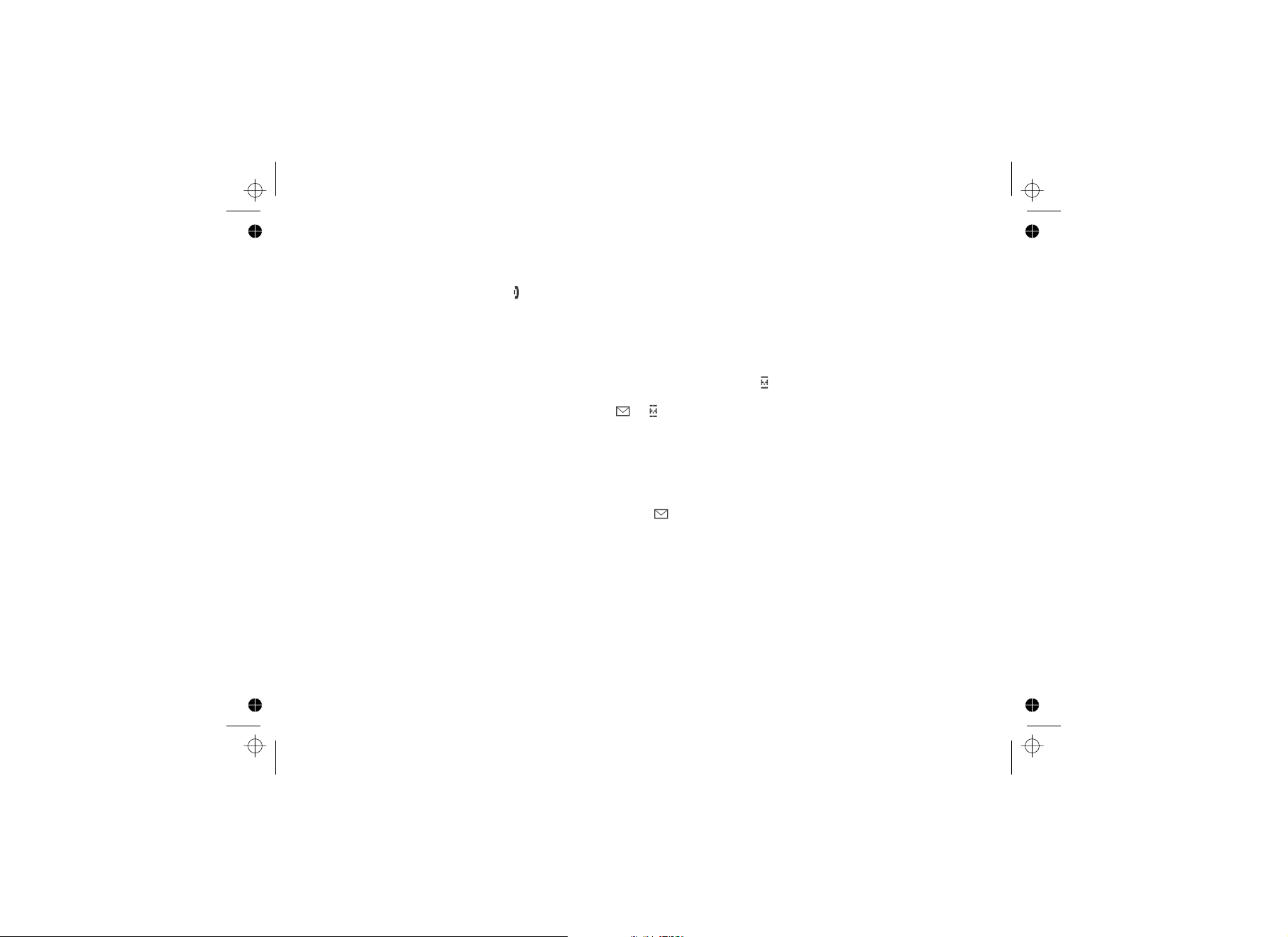
Using Special Features
Muting the Ringer (One Call Only)
While a handset is ringing, press on the handset to mute the ringer for this call. The phone rings again on the
next call.
Note: The handset must be off the cradle to mute the ringer.
Muting the Microphone
Mute turns off the microphone so the caller can't hear you. The display shows while the microphone is muted.
1. While you are on a call, press .
2. Move the cursor to MUTE and then press . appears in the display and remains
while MUTE ON disappears in several seconds. To cancel muting, repeat the procedure.
Privacy Mode
If you don't want other station to interrupt you while on a call, you can turn on privacy mode. As long as your station
is in privacy mode, other stations won't be able to join your call or make any calls of their own.
1. While on a call, press .
2. Move the cursor to PRIVACY MODE, and press . PRIVACY MODE ON appears in the display for 2
seconds, but appears and remains in the display until the feature is turned off. Other handsets will not be able
to make a call and their display will list UNAVAILABLE when they try to join the call.
To turn privacy mode off, repeat the procedures listed above.
P
[menu/clear]
[]
[menu/clear]
[select/ ]
[select/ ]
[41]
Page 42

Using the DirectLink Communication Feature
Using the DirectLink feature, a pair of handsets can function as two-way radios. You can
have up to two pairs of handsets using DirectLink at a time. DirectLink communication
does not interfere with the main base's ability to make or receive telephone calls. You must
set both handsets to use DirectLink communication to activate this feature. Other handsets
can be used while two handsets are in DirectLink communication; however, the two
handsets in DirectLink operation are not able to make or receive calls until DirectLink
communication is canceled.
1. Press and move the cursor to the DIRECTLINK MODE menu.
2. Press . The display shows TO ENTER DIRECTLINK MODE
3. Press . You will hear a confirmation tone, and DIRECTLINK
[menu/clear]
[select/ ]
PRESS .
MODE COMPLETE appears in the display.
[SELECT]
[select/ ]
[42]
Page 43

Making a DirectLink Call
1. To call another handset with DirectLink communication, press .
2. The display shows TO DIRECTLINK A HANDSET PRESS .
3. Press the number of the handset you want to call. If the handset is out of range or not using DirectLink
communication, the display shows UNAVAILABLE. To answer a DirectLink call, press or if Any Key
Answer is on, press any key of the twelve-key pad.
4. To exit the DirectLink call, press .
[]
[ /flash]
[1-4]
[ /flash]
Exiting DirectLink Operation
To exit DirectLink communication and return to normal standby, press and then press or
return the handset to the cradle. DIRECT LINK MODE CANCEL appears in the display
[menu/clear] [select/ ]
.
Making an Intercom Page
You can use the intercom to talk to another station without using the phone line.
1. With the phone in standby, press .
2. Use or to select the station you want to talk with, then press .
3. To cancel the intercom page, press .
[ ] [ ] [select/ ]
Select ALL to page all other stations paged.
Note:
Intercom paging will be cancelled if any of the following things occur:
You receive an outside call or an intercom page while selecting the other handset.
You do not select a handset within 30 seconds.
The party does not answer the page within one minute.
The party is busy.
The party is out of range (UNAVAILABLE appears on the display).
[xfer/intercom]
[]
[43]
Page 44

Answering an Intercom Page
When the intercom page tone sounds, the display shows the ID of the
station that is paging.
From the handset, press or . If AutoTalk is
on, the handset automatically answers the page when you remove the
handset from the cradle. If Any Key Answer is on, press any key of the
twelve-key pad.
[ /flash] [xfer/intercom]
Room/Baby Monitor
This feature allows you to monitor sounds in another room. Place a handset in the room you wish to monitor; it will
function as a microphone. Another station can be set to function as a remote speaker, allowing you to monitor
sounds in the room.
1. Press and enter the ROOM MONITOR menu.
2. Select the station you want to monitor by using or .
3. Press . ROOM MONITOR appears, and you hear
4. To turn off the Room Monitor, press or return
[menu/clear]
TO ROOM MONITOR appears.
[] []
[select/ ]
sounds in the room where the station is installed.
[]
the handset to the cradle.
Notes:
!
This feature only works when both handsets are within the range of
the base.
!
If the party is out of range, UNAVAILABLE appears in the display, and
the operation is canceled.
!
While a pair of handsets is in Room/Baby Monitoring, they cannot be
used to make or receive calls. Other handsets can still make and
receive calls.
[44]
Page 45

Tone Dialing Switch Over (Australian Model Only)
If your telephone company requires pulse dialing, you can switch to tone
dialing after the call connects. This feature is useful when you need tone
dialing to use automated menu systems, such as telephone bank tellers,
telephone prescription refills, customer support menus, etc. If your phone
is set to pulse dialing, make your call normally. Once your call connects,
press on the handset. Any digits you enter from then on will be
[*/tone/<]
sent as tone dialing. When this particular call ends, the phone
automatically returns to pulse dialing.
Installing the Optional Headset
Your phone may be used with an optional headset. To use this feature,
insert the headset plug into the headset jack. Your phone is ready for
hands-free conversations. Headsets may be purchased by visiting
www.uniden.com.au (Australian Model) or www.uniden.co.nz (New
Zealand Model).
[45]
Page 46

Maintenance
Battery Replacement and Handling
With average use, your phone's battery should last approximately one year.
To order replacement batteries, please visit www.uniden.com.au (Australian Model) or
www.uniden.co.nz (New Zealand Model).
Battery Contact Maintenance
To maintain a good charge, clean the charging contacts on the handset once each
month. Dampen a cloth with plain water. Gently rub the damp cloth over the charging
contacts until all visible dirt is removed. Dry the contacts thoroughly before returning
the handset to the charging cradle.
Caution: Do not use paint thinner, benzene, alcohol, or any other
chemical products. Doing so may discolor the surface of the telephone
and damage the finish.
Warning
To avoid the risk of personal injury or property damage from fire or electrical shock, use only Uniden
AAD-041S (base) or AAD-600S (charger) AC adapters and Uniden BT-909 battery pack with your phone.
Caution:
Do not remove the batteries from the handset to charge them.
Never throw the battery into a fire, disassemble, or heat them.
Do not remove or damage the battery casing.
A replacement Uniden adapter or battery may be purchased by visiting www.uniden.com.au (Australian
Model) or www.uniden.co.nz (New Zealand Model).
[46]
Page 47

Low Battery Alert
When the battery pack is very low, the phone is programmed to eliminate
functions in order to save power.
The battery pack needs to be charged when the empty battery icon appears.
When LOW BATTERY appears in the display and the phone is in standby, none
of the keys will operate. If you are on a call, complete your conversation as
quickly as possible, and return the handset to the charging cradle.
Talk Time, Standby Time, and Storing the Handset on the Base
With average use, your battery provides approximately 8 hours of talk time and approximately 7 days of standby
time. However, even when the battery pack is not being used, it gradually discharges over a long period of time.
Therefore, you can achieve optimum performance if you return the handset to the cradle after each call. If the
handset is left off of the base, the actual talk time duration will be reduced respective to the amount of time the
handset is off the cradle.
Troubleshooting
Resetting the Handset
You may need to reset your handset in the following instances:
!
You lose a handset and purchase a new one.
!
When you try and register to your existing base, you see REGISTRATION FAILED on the menu display.
!
You are unable to register any handsets to the base.
!
You had a base which needed to be exchanged by the manufacturer.
!
When you register your existing handsets to the base, and the handset IDs do not match. (For example, the
handset registers as Handset #4, but you only have two handsets.)
!
When you are instructed to by the one of the manufacturer's call center representatives.
[47]
Page 48

To reset the handset, do the following:
1. Press and hold and for at least 5 seconds until the SYSTEM RESET menu appears.
Select DEREGISTER HS submenu. WHICH HANDSET? appears.
2. Move the cursor to select the handset ID to be deregistered from the list, and then press .
DEREGISTER HS appears.
3. The phone will ask you to confirm the deregistration. Move the cursor to YES, and then press . You
will hear a confirmation tone.
When the base information is deleted, the handset displays MODELS VARY! CHARGE HANDSET ON THE
BASE FOR REGISTRATION OR REFER TO OWNER'S MANUAL. To register the handset to the new base, see
page 24.
If the handset cannot contact the base, it displays UNAVAILABLE. Make sure the handset is in range of the base
and the base is connected to power.
Note: It is also possible to reset the handset back to its original factory settings. All changes including
phonebook entries and Caller ID information will be erased. For more information on resetting the
handset back to factory settings and when you need to do this, visit the customer support page at
www.uniden.au (Australian Model) or www.uniden.co.nz (New Zealand Model).
[ ] [#/>]
[select/ ]
[select/ ]
Resetting the Handset without the Base
If your original base is not available for some reason (for example, it is
lost or somehow incapacitated), you can still reset the handset and use
it with another base.
1. Press and hold and for at least 5 seconds until the
SYSTEM RESET menu appears.
2. Move the cursor to select the REPLACING BASE submenu, and then
press . REPLACE BASE appears.
[select/ ]
3. Move the cursor to select YES, and then press . A confirmation tone sounds.
The handset deletes its own base information without trying to contact the base. When the base information is
deleted, the handset displays MODELS VARY! CHARGE HANDSET ON THE BASE REGISTRATION OR
REFER TO OWNER'S MANUAL. To register the handset to the new base, see page 24.
[ ] [#/>]
[select/ ]
[48]
Page 49

Changing the Digital Security Code
The digital security code is an identification code used to connect the handset and the base. Your unit ships from
the manufacturer with a preset security code. Resetting this code is not normally necessary. In the rare situation
that you suspect another cordless telephone is using the same security code or if you are instructed to change this
code by a manufacturer’s Call Center Representative, you can change the code. To change the digital security
code:
1. Reset the handset (see page 25).
2. Re-register each handset on page 24.
Traveling Out of Range
During a call, if you move your handset too far from your base, noise may increase. If you pass the range limit of
the base, the handset will beep, display OUT OF RANGE, and then go to standby. The base will maintain the
connection for 30 seconds after the handset goes out of range. If you move the handset back within range of the
base within 30 seconds, press or to pick up the call again.
[ / flash] [ ]
Common Issues
If your phone is not performing to your expectations, please try these simple steps first. If these steps do not solve
your problem, please visit the customer support page at www.uniden.au (Australian Model) or www.uniden.co.nz
(New Zealand Model).
Symptom
The charge LED won't
illuminate when the handset is
placed in the cradle.
The audio sounds weak.
Suggestion
• Make sure the AC adapter is plugged into the base or the charger (if you have more than
one handset) and wall outlet.
• Make sure the handset is properly seated in the cradle.
• Make sure the charging contacts on the handset are clean.
• Move the handset and/or base away from metal objects or appliances and try again.
• Make sure that you are not too far from the base.
[49]
Page 50

Symptom
Can't make or receive calls.
Suggestion
• Make sure that you are not too far from the base.
• Make sure the line is not in use. If an outside call is already using a line, you cannot use
that line to make another outside call.
• Check both ends of the base telephone line cord.
• Make sure the AC adapter is plugged into the base and wall outlet.
• Disconnect the AC adapter and reconnect.
• Change the Digital Security Code (see page 49).
Severe noise interference.
The Caller ID does not
display.
The handset doesn't ring or
receive a page.
You cannot register the
handset at the base.
• Keep the handset away from microwave ovens, computers, remote control toys, wireless
microphones, alarm systems, intercoms, room monitors, fluorescent lights, and electrical
appliances.
• Move to another location or turn off the source of interference.
• The call was placed through a switchboard.
• Call your telephone provider to verify your Caller ID service is current. There may be a
problem with your Caller ID service.
• Make sure that you are not too far from the base.
• Charge the battery in the handset for 15 to 20 hours by placing the handset on the base
or charging cradle.
• Change the Digital Security Code (see page 49).
• Charge the battery pack in the handset for 15 to 20 hours.
• Change the Digital Security Code (see page 49).
[50]
Page 51

Symptom Suggestion
The handset doesn't
communicate with other
• Change the Digital Security Code (see page 49).
• Make sure that you have registered all handsets.
handsets.
An extra handset can't join the
conversation.
Room Monitor does not work.
The Voice Message Waiting
LED flashes, but there are no
new messages
• Make sure there are not two handsets already using the conference feature.
• Make sure that another handset is not in privacy mode.
• Make sure to place the handset(s) within the range of the base.
• Reset the Voice Message Waiting Indicator (see page 21).
[51]
Page 52
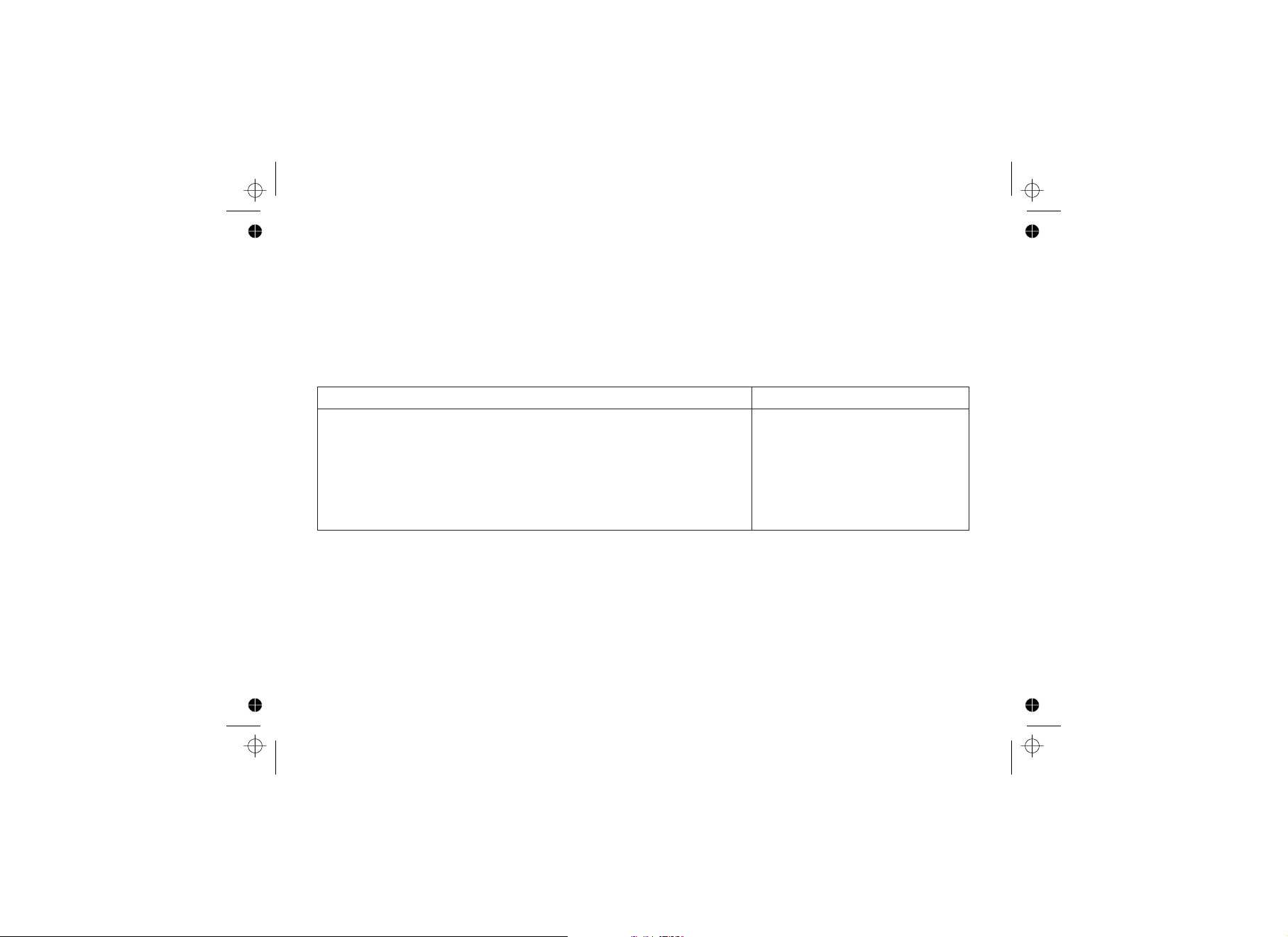
Liquid Damage
Moisture and liquid can damage your cordless phone. Follow the suggestions below if your phone gets wet:
Exterior
If the handset or base is exposed to moisture or liquid, but only the exterior plastic housing is affected, wipe off the
liquid, and use as normal.
Interior
If moisture or liquid has entered the plastic housing (i.e. liquid can be heard in the phone or liquid has entered the
handset battery compartment or vent openings on the base):
Handset
1. Remove the battery cover and leave it off for ventilation.
2. Disconnect the battery pack. Leave the battery cover off and the
battery pack disconnected for at least 3 days.
3. Once the handset is completely dry, reconnect the battery pack
and the battery cover.
4. Recharge the handset's battery pack for 15 to 20 hours before
using.
IMPORTANT:
CAUTION:
the handset, base and the microwave oven. After following these steps, if your cordless telephone does not work,
please visit the customer support page at www.uniden.com.au (Australian Model) or www.uniden.co.nz (New
Zealand model).
You must unplug the telephone line while recharging the battery packs to avoid charge interruption.
DO NOT use a microwave oven to speed up the drying process. This will cause permanent damage to
[52]
Base
1. Disconnect the AC adapter from
the base, cutting off electrical
power.
2. Disconnect the telephone cord
from the base.
3. Let dry for at least 3 days.
Page 53

Specifications
Operating Temperature 0° Cto+50° C (+32° F to +122° F)
Part Number Base: AAD-041S
Charging cradle: AAD-600S
AC Adapter
Battery Part Number BT-909
Notes:
!
Use only the supplied AAD-041S and AAD-600S adapters.
!
Do not use any other AC adapter.
!
Do not place the power cord where it creates a trip hazard or where it could become chafed and create a fire
or electrical hazard.
!
Do not place the base in direct sunlight or subject it to high temperatures.
Input Voltage Base: 240V AC, 50 Hz
Charging cradle: 240V AC, 50 Hz
Output Voltage Base: 9V DC @ 350 mA
Charging cradle: 9V DC @ 210 mA
Capacity 3.6V DC @ 600 mAh
[53]
Page 54

Index
A
Adjusting Audio Tone 38
Answering a Call 33
Any Key Answer 32
AutoTalk 32
B
Battery Contact
Maintenance 46
Battery Replacement
and Handling 46
C
Caller ID on Call Waiting 20
Clarity Boost 38
Controls Part of the Handset 7
D
Day and Time 19
Deleting a Redial Record 37
Deleting Caller ID Numbers 35
Dial Mode 19
Digital Security Code 49
DirectLink 42
Distinctive Ring 20
E
Earpiece Volume 38
Entering Text from the
Handset 12
F
Four Way Function Key 11
H
Handset Banner 30
Hanging Up 33
I
Insert 0 22
Installing the Belt Clip 16
Installing the Phone 13
Installing the Rechargeable
Battery 14
K
Key Touch Tone 20
Keypad Lock 34
L
Low Battery Alert 47
M
Maintenance 46
Making a Call 33
Making a call from a Caller ID
Record 35
Making a call with Speed
Dial 34
Muting the Microphone 41
Muting the Ringer 41
N
Name tag 22
O
Optional Headset 45
Out of Range 49
[54]
P
Phonebook 25
Placing a Call on Hold 39
Privacy Mode 41
Product Overview 6
R
Redialing a Number 37
Resetting Handsets 25
Ringer Tones 31
Ringer Volume 37
Room/Baby Monitor 44
S
Speaker Volume 38
Speed Dial 26
T
Talk and Standby Time 47
V
Voice Mail 20
Voice Mail Programming 21
Voice Message Waiting
Indicator 21
Page 55

One Year Limited Warranty
Important:
Warrantor:
Warranty is only valid in the original country of purchase.
ELEMENT OF WARRANTY:
the Product), to be free from defects in materials and craftsmanship with only the limitations or exclusions set out below.
WARRANTY DURATION:
original retail sale. This warranty will be deemed invalid if the product is;
PARTS COVERED:
Accessories: AC Adaptor, Batteries, Belt Clips etc are covered for 90 days only.
STATEMENT OF REMEDY:
at its discretion, will repair the defect or replace the product and return it to you without charge for parts or service.
THIS WARRANTY DOES NOT COVER OR PROVIDE FOR THE REIMBURSEMENT OR PAYMENT OF INCIDENTAL OR CONSEQUENTIAL
DAMAGES. THIS GUARANTEE IS IN ADDITION TO AND DOES NOT IN ANY WAY AFFECT YOUR RIGHTS UNDER THE CONSUMER
GUARANTEE ACT.
PROCEDURE FOR OBTAINING PERFORMANCE OR WARRANTY:
should be shipped or delivered, freight pre-paid, with evidence of original purchase (eg. a copy of the sales docket), to the warrantor at:
Evidence of original purchase is required for warranty service.
Uniden Australia Pty Limited A.B.N. 58 001 865 498 Uniden New Zealand Limited
Uniden warrants to the original retail owner for the duration of this warranty, its DSS3415 (herein after referred to as
This warranty to the original retail owner only, shall terminate and be of no further effect 12 months after the date of
(A) Damaged or not maintained as reasonable and necessary,
(B) Modified, altered or used as part of any conversion kits, subassemblies, or any configurations not sold by Uniden,
(C) Improperly installed,
(D) Repaired by someone other than an authorized Uniden Repair Agent for a defect or malfunction covered by this warranty,
(E) Used in conjunction with any equipment or parts or as part of a system not manufactured by Uniden.
This warranty covers for one (1) year, the Base unit and handset ( ) or base, charger and handset (DSS3415+1).
In the event that the product does not conform to this warranty at any time while this warranty is in effect, the warrantor
In the event that the product does not conform to this warranty, the Product
DSS3415
UNIDEN AUSTRALIA PTY LIMITED
SERVICE DIVISION
345 Princes Highway,
Rockdale,
NSW 2216,
AUSTRALIA
Fax: (02) 9599 3278
www.uniden.com.au
[55]
UNIDEN NEW ZEALAND LIMITED
SERVICE DIVISION
150 Harris Road,
East Tamaki,
Auckland,
NEW ZEALAND
Fax: (09) 274 4253
www.uniden.co.nz
Page 56

THANK YOU FOR BUYING A UNIDEN PRODUCT.
© 2006 Uniden Australia Pty Limited. Uniden New Zealand Ltd. Printed in China UPZZ01411BZ(0)
