Page 1

DS72
Digital Spread Spectrum
provides the longest range,
the clearest sound
and the best privacy.
MANUAL
OWNER’S
Page 2
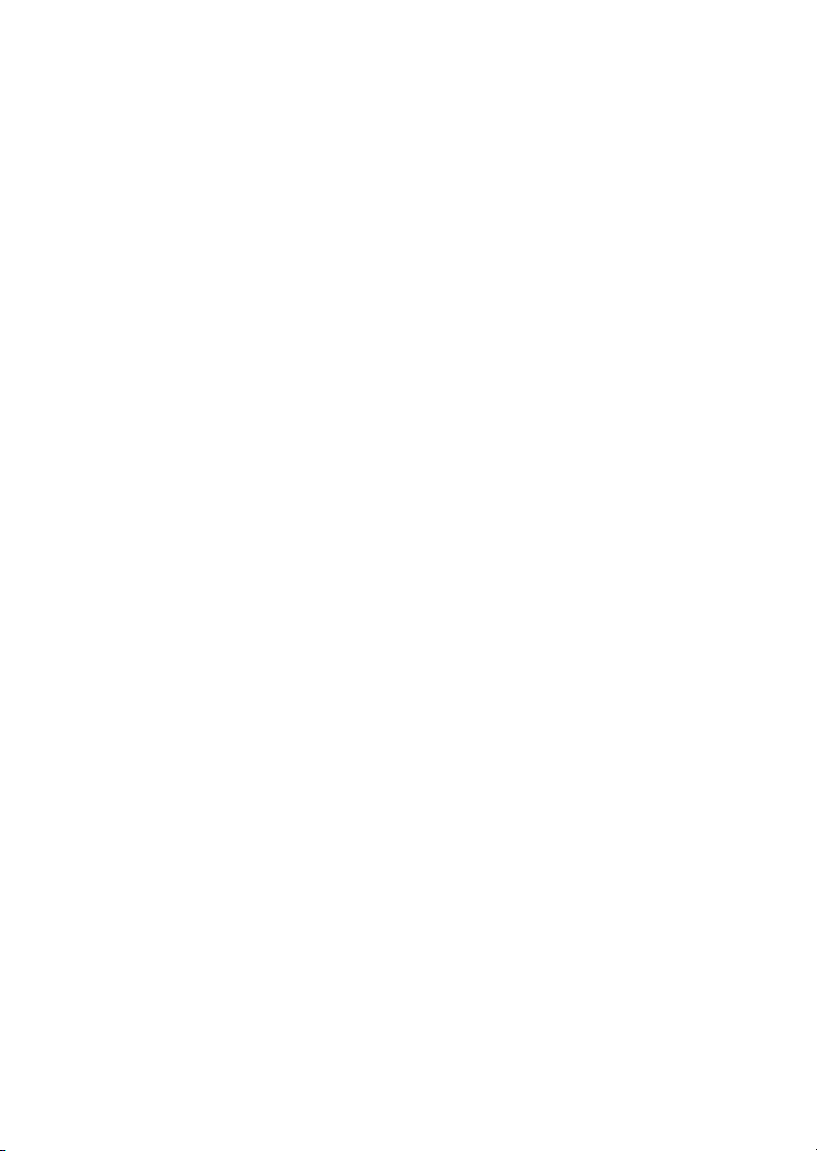
Page 3
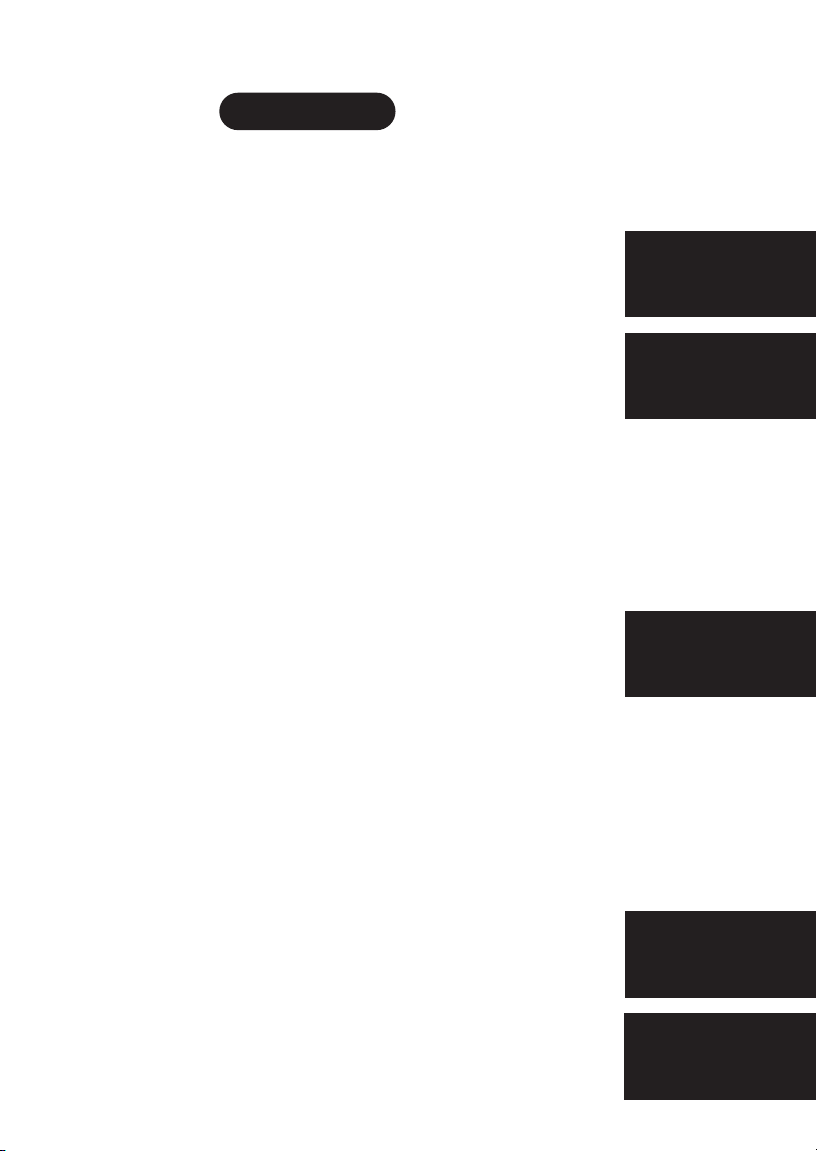
Precautions . . . . . . . . . . . . . . . . . . . . . . . . . . . . . . . . . . . 2
Important Safety Instructions . . . . . . . . . . . . . . . . . . . . . . 3
Important Electrical Considerations . . . . . . . . . . . . . . . . . . 4
Introduction
Welcome . . . . . . . . . . . . . . . . . . . . . . . . . . . . . . . . . . . 6
Features . . . . . . . . . . . . . . . . . . . . . . . . . . . . . . . . . . . . 6
Included In Your Package . . . . . . . . . . . . . . . . . . . . . . . . 7
Installing and Adjusting your Phone
Installation Considerations . . . . . . . . . . . . . . . . . . . . . . . . 8
Desk/Tabletop Installation . . . . . . . . . . . . . . . . . . . . . . . . 9
Wall Installation . . . . . . . . . . . . . . . . . . . . . . . . . . . . . . 10
Installing the Handset Battery Pack . . . . . . . . . . . . . . . . 14
Charging the Battery Pack . . . . . . . . . . . . . . . . . . . . . . . 15
Cleaning the Battery Contacts . . . . . . . . . . . . . . . . . . . . . 16
Adjusting the Volume Controls . . . . . . . . . . . . . . . . . . . . 17
Adjusting the Ringer Tone . . . . . . . . . . . . . . . . . . . . . . . 17
Installing the Beltclip . . . . . . . . . . . . . . . . . . . . . . . . . . . 18
Headset Installation . . . . . . . . . . . . . . . . . . . . . . . . . . . . 19
Automatic Digital Code Security . . . . . . . . . . . . . . . . . . . 19
Using Your New Phone
Making and Receiving Calls . . . . . . . . . . . . . . . . . . . . . . 20
Call Waiting . . . . . . . . . . . . . . . . . . . . . . . . . . . . . . . . . 21
Hold . . . . . . . . . . . . . . . . . . . . . . . . . . . . . . . . . . . . . . 21
Mute . . . . . . . . . . . . . . . . . . . . . . . . . . . . . . . . . . . . . . 22
Intercom . . . . . . . . . . . . . . . . . . . . . . . . . . . . . . . . . . . 22
Room Monitor . . . . . . . . . . . . . . . . . . . . . . . . . . . . . . . 22
Call Transfer . . . . . . . . . . . . . . . . . . . . . . . . . . . . . . . . 22
Storing a Phone Number in Memory . . . . . . . . . . . . . . . . 23
Dialing a Number In Memory . . . . . . . . . . . . . . . . . . . . . 24
Erasing a Stored Number from Memory . . . . . . . . . . . . . . 24
Chain Dialing . . . . . . . . . . . . . . . . . . . . . . . . . . . . . . . . 24
Travelling Out-Of-Range . . . . . . . . . . . . . . . . . . . . . . . . 25
PABX Connection . . . . . . . . . . . . . . . . . . . . . . . . . . . . . 25
Troubleshooting
Quick Reference Chart . . . . . . . . . . . . . . . . . . . . . . . . . . 26
Specifications . . . . . . . . . . . . . . . . . . . . . . . . . . . . . . . . . 28
Warranty . . . . . . . . . . . . . . . . . . . . . . . . . . . . . . . . . . . . 29
Controls And Functions . . . . . . . . . . . . . . . . . . . . . . . . .30
CONTENTS
CONTENTS
OF YOUR OWNERS MANUAL
Using Your
New Phone
Troubleshooting
Specifications
Introduction
Installing and
Adjusting
Page 4
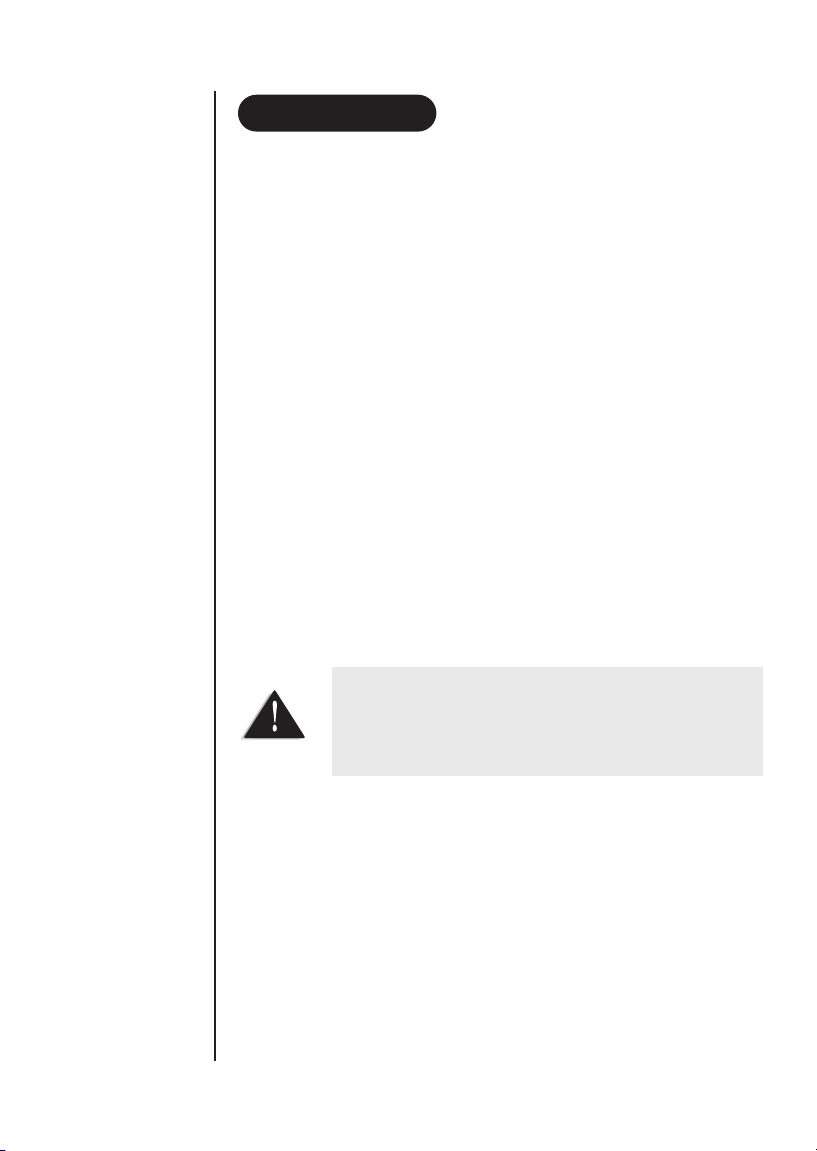
2
Before you read anything else, please observe the following:
Warning!
UNIDEN DOES NOT represent this unit to be waterproof.
To reduce risk of fire, electrical shock or damage to the unit, DO NOT expose
this unit to rain or moisture.
Rechargeable Nickel-Metal Hydride Battery Warning
• This equipment contains a rechargeable Ni-MH battery.
• The rechargeable Ni-MH battery contained in this
equipment may explode if disposed of in fire.
• Do not short-circuit the battery.
• Do not charge the rechargeable Ni-MH battery used in this equipment in
any charger other than the one designed to charge
this battery as specified in this the owner’s manual. Using another
charger may damage the battery or cause the battery to explode.
PRECAUTION
PRECAUTIONS
FOR YOUR PHONE
The exclamation point within an equilateral triangle is
intended to alert the user of the presence of important
operating and maintenance (servicing) instructions in the
literature accompanying the appliance.
Page 5
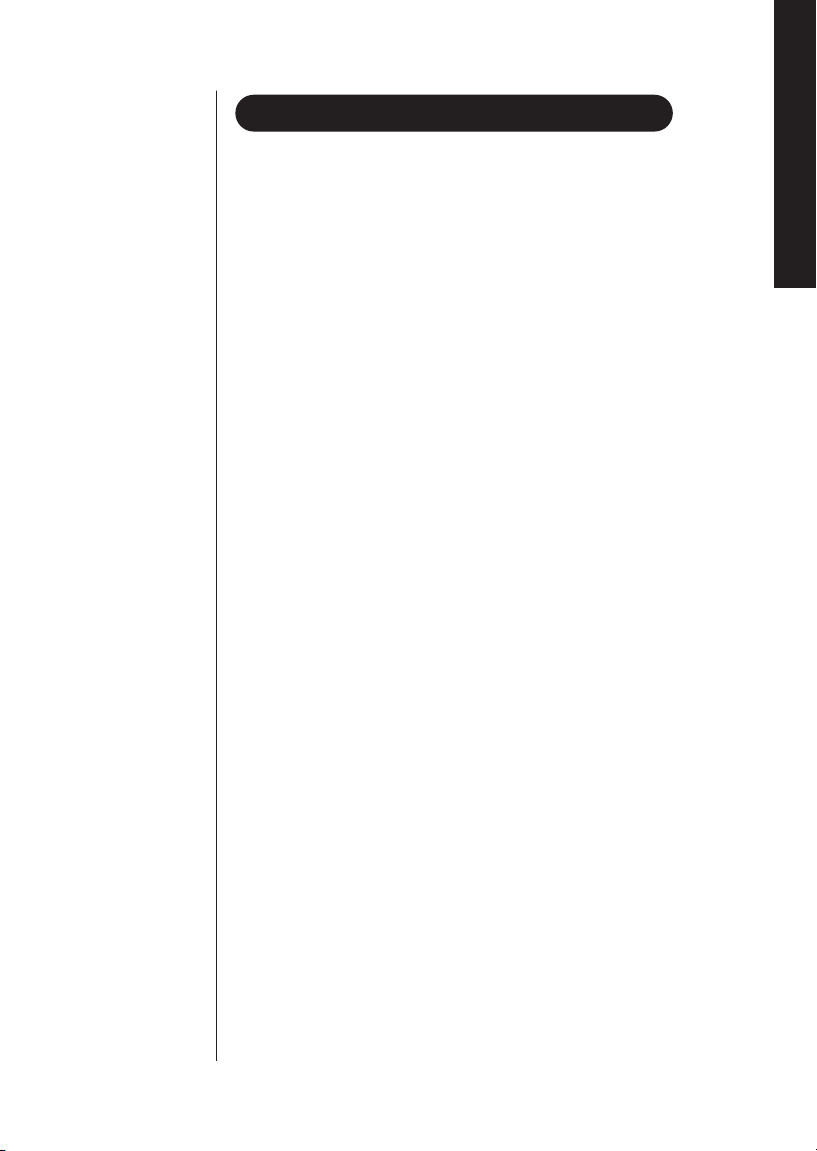
3
PRECAUTIONS
When using your telephone equipment, these basic safety precautions
should always be followed to reduced the risk of fire, electrical shock,
and injury to persons:
1. Read and understand all instructions.
2. Follow all warnings and instructions marked on the product.
3. Unplug this product from the wall outlet before cleaning, and use a dry
cloth, without liquid or aerosol cleaners.
4. Do not use this product near water; for example, near a bathtub, washbowl,
kitchen sink or laundry tub, in a wet basement or near a swimming pool.
5. Do not place this product on an unstable cart, stand or table. The telephone
may fall, causing serious damage to the unit.
6. This product should be operated only from the type of power source
indicated on the marking label. If you are not sure of the type of power
supply to your home, consult your dealer or local power company.
7. Do not allow anything to rest on the power cord. Do not locate this product
where the cord will be damaged by persons walking on it.
8. Do not overload wall outlets and extension cords, as this can result in the
risk of fire or electrical shock.
9. Never push objects of any kind into this product through cabinet slots, as
they may touch dangerous voltage points or short out parts that could result
in a risk of fire or electric shock. These slots and openings are provided for
ventilation. Never spill liquid of any kind on the product.
10. To reduce the risk of electric shock, do not disassemble this product. Take it
to qualified service personnel when service or repair work is required.
Opening or removing covers may expose you to dangerous voltages or other
risks. Incorrect reassembly can cause electric shock when the appliance is
subsequently used.
11. Unplug this product from the wall outlet and refer servicing to qualified
service personnel under the following conditions:
A. If the power supply cord is damaged or frayed.
B. If liquid has been spilled into the product.
C. If the product has been exposed to rain or water.
D. If the product does not operate normally when following the operating
instructions. (Adjust only those controls that are covered by the operating
IMPORTANT SAFETY INSTRUCTIONS
Page 6
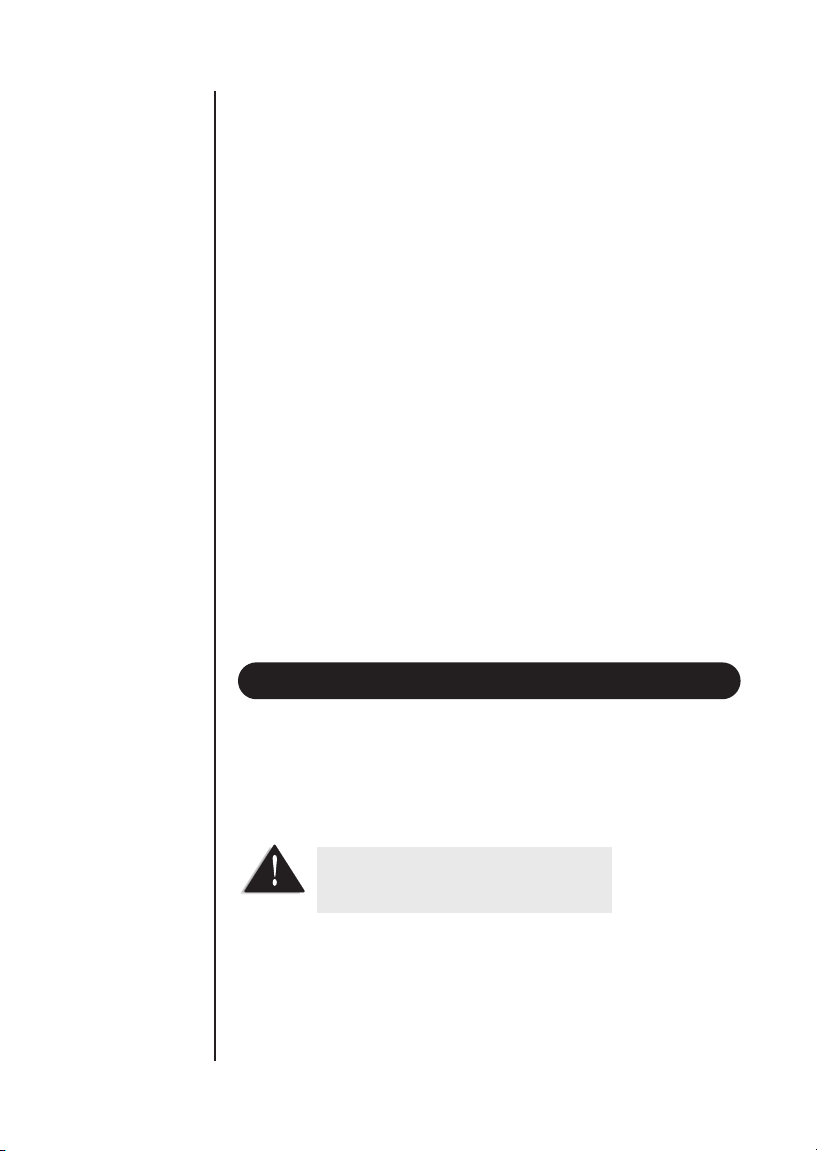
4
instructions. Improper adjustment of other controls may result in damage,
and will often require extensive repair work by a qualified technician).
E. If the product has been dropped, or the cabinet has been damaged.
F. If the product exhibits a distinct change in performance.
12. Do not use the telephone to report a gas leak in the vicinity of the leak.
Additional Battery Safety Precautions
Caution! To reduce the risk of fire or injury to persons by the battery, read and
follow these instructions.
1. Use only the appropriate type and size battery pack specified in the owner’s
manual.
2. Do not dispose of the battery pack in a fire. The cell may explode.
3. Do not open or mutilate the battery pack. Release electrolyte is corrosive
and may cause damage to the eyes or skin. It may be toxic if swallowed.
4. Exercise care in handling the battery in order not to short the battery with
conducting materials such as rings, bracelets and keys.
5. Charge the battery pack provided with or identified for use with this product
only in accordance with the instructions and limitations.
6. Observe proper polarity orientation between the battery pack and battery
charger.
Unplug all electrical appliances when you know an electrical storm is
approaching. Lighting can pass through your household wiring and damage
any device connected to it. This phone is no exception.
Range
Your new phone is designed to achieve the maximum possible range by
transmitting and receiving according to the highest specifications. We have rated
this phone to operate at a maximum distance with the qualification that the
range depends upon the environment in which the telephone is used. Many
Please do not attempt to unplug any
appliance during an electrical storm.
IMPORTANT ELECTRICAL CONSIDERATIONS
Page 7

5
factors limit range, and it would be impossible to include all the variables in our
rating. The Maximum Range rating of this phone is meant to be used as a
means of comparison against other range claims.
Telephone Line Problems
If you are having trouble with your telephone service, you must first disconnect
your phone to determine if it is the cause of your problem. If you determine that it
is the cause, you must leave it disconnected until the trouble has been corrected.
Radio Interference
Radio interference may occasionally cause buzzing and humming in your
cordless handset, or clicking noises in the base. This interference is caused by
external sources such as TV, refrigerator, vacuum cleaner, fluorescent lighting or
electrical storm. Your unit is NOT DEFECTIVE. If these noises continue and are
too distracting, please check around your home to see what appliances may be
causing the problem. In addition, we recommend that the base not be plugged
into a circuit that also powers a major appliance because of the potential for
interference. Be certain that the antenna on the unit is raised vertically.
Finally, it should be noted that some cordless telephones operate at frequencies
that may cause interference to nearby TV’s or VCR’s. To minimise or prevent
such interference, the base of the cordless telephone should not be placed near
or on top of a TV or VCR. If interference is experienced, moving the cordless
telephone farther away from the TV or VCR will often reduce or eliminate the
interference.
More Than One Phone
Each telephone device that you connect draws power from the phone line. We refer
to the power drawn as the device’s Ringer Equivalence Number (REN). The REN is
shown at the bottom part of your telephone. If you are using more than one
phone or other device on the line, add up all the RENs. If the total is more than 3,
your phones might not ring.
Under power failure, this telephone may not operate. Please
ensure that a separate phone, not dependent on local power
is available during emergencies.
PRECAUTIONS
Page 8
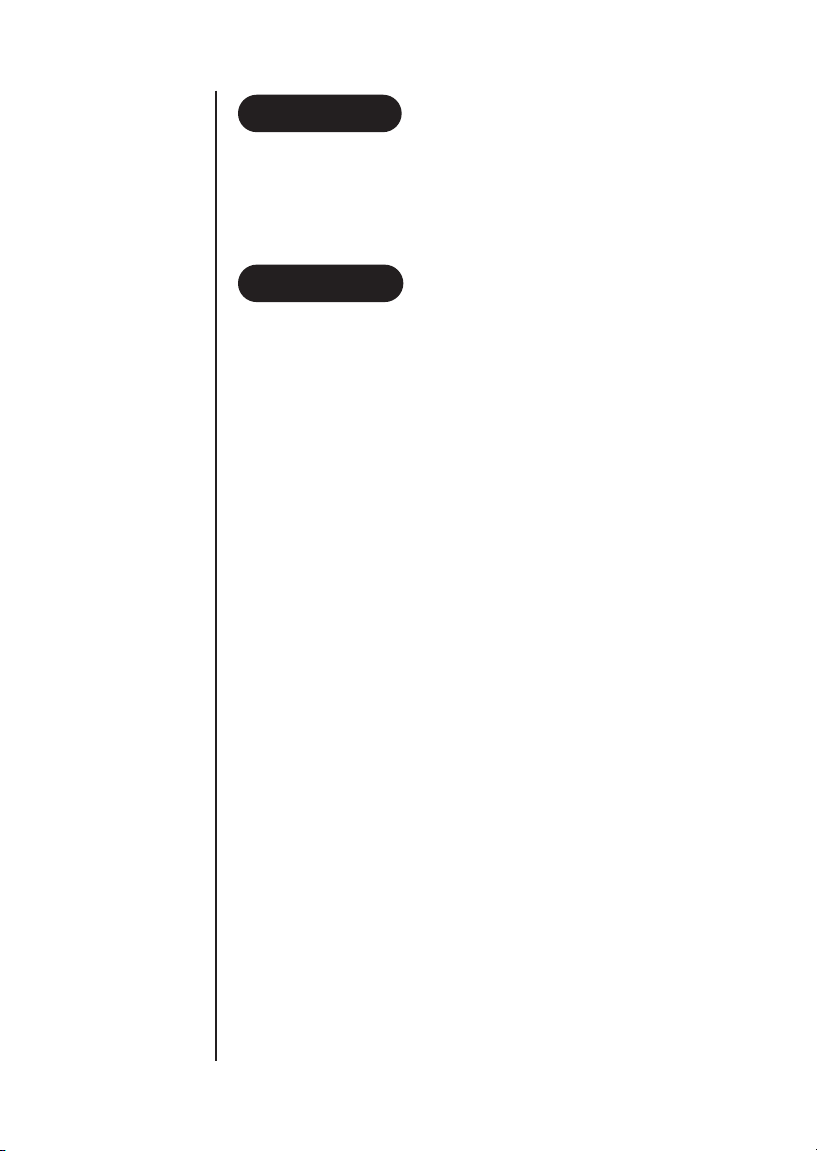
6
INTRODUCTION
Congratulations on your purchase of the Uniden DS72 cordless telephone. This
phone is designed for reliability, long life, and outstanding performance utilising
the latest in 900 MHz Digital Spread Spectrum Technology.
● 15 channels (Aust), 7 channels (NZ)
● 900 Digital MHz Spread Spectrum Technology
● Speakerphone
● Dual Keypad
● 40 Enhanced Memory Dial Locations (16 digits maximum per memory)
● 32 Digit Redial
● Redial, Flash, Pause, Mute and Hold
● Tone Dialing
● Call Waiting Compatible
● Page/Intercom system
● 14-Day Standby Battery Time
● 4-Hour Talk Time
● Handset Earpiece and Ringer Volume Control
● Hearing Aid Compatible
● Auto talk
● Auto Standby
● Any key Answer
Digital Spread Spectrum Technology utilises a digital transmission
and a “wider frequency band” compared to a “single narrow band” 30/39 Standard
Analogue transmission. The result is a more secure conversation with the clarity of
digital sound, extended range, and minimal interference from other cordless phones.
Random Code
TM
digital security automatically selects one of over 16 million
codes for the handset and base. This feature prevents unauthorised calls as a result
of your phone being activated by other equipment.
FEATURES
WELCOME
TO YOUR NEW PHONE
Page 9
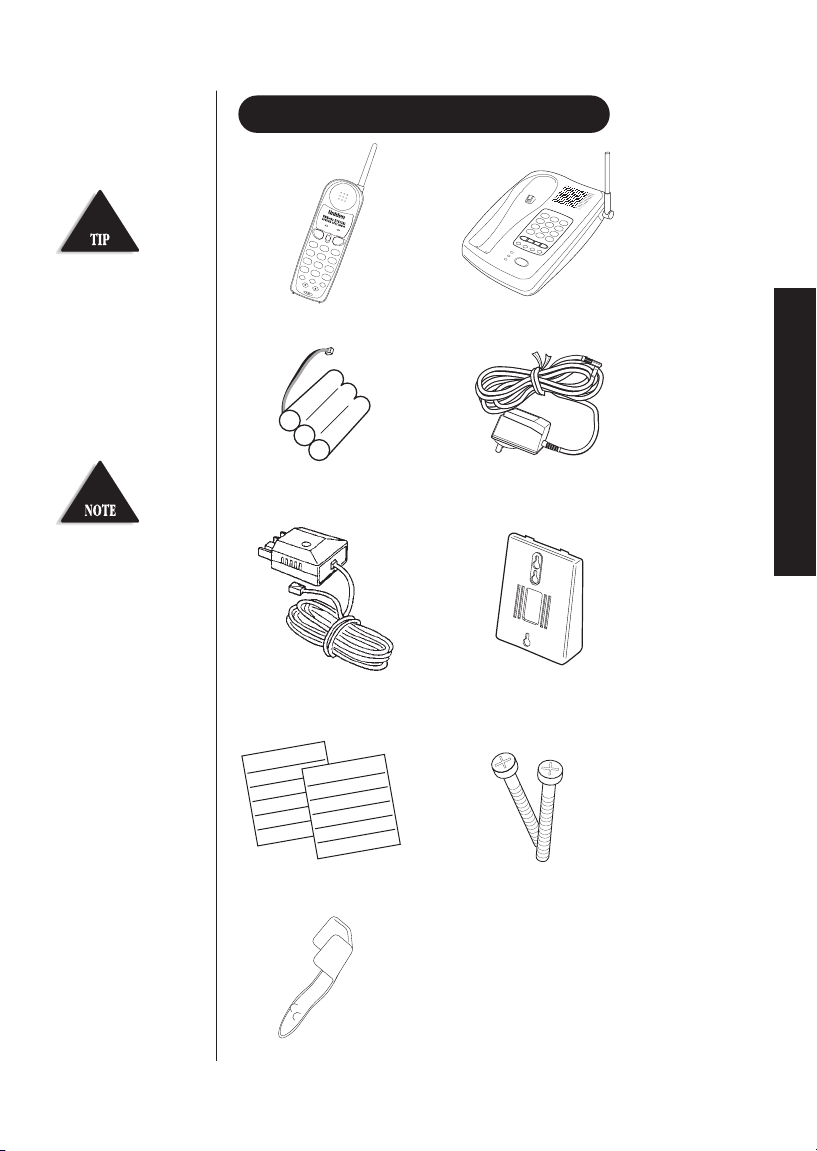
7
INCLUDED IN YOUR PACKAGE
Handset
Long Telephone
Cord/Plug
Base
Wall Mount Adaptor
f
l
a
s
h
v
o
l
m
e
m
r
e
d
i
a
l
/
p
i
n
t
c
.w
a
it
ta
lk
t
a
l
k
b
a
t
t
l
o
w
12
a
b
c
4
g
h
i
5
j
k
l
6
m
n
o
7
p
q
r
s
8
t
u
v
9
w
x
y
z
*
0#
3
d
e
f
To get the most from your
phone, please read this
owner’s manual thoroughly.
Be sure to complete and mail
the product registration form.
If any of these items are
missing or damaged, contact
your place of purchase.
INTRODUCTION
Rechargeable Battery
AAD 900S
AC Adaptor
Wall Mounting Screws
2 x Memory Stickers
memory
memory
Belt Clip
● This Owner’s Manual
● Registration Card
● and other printed materials
Page 10
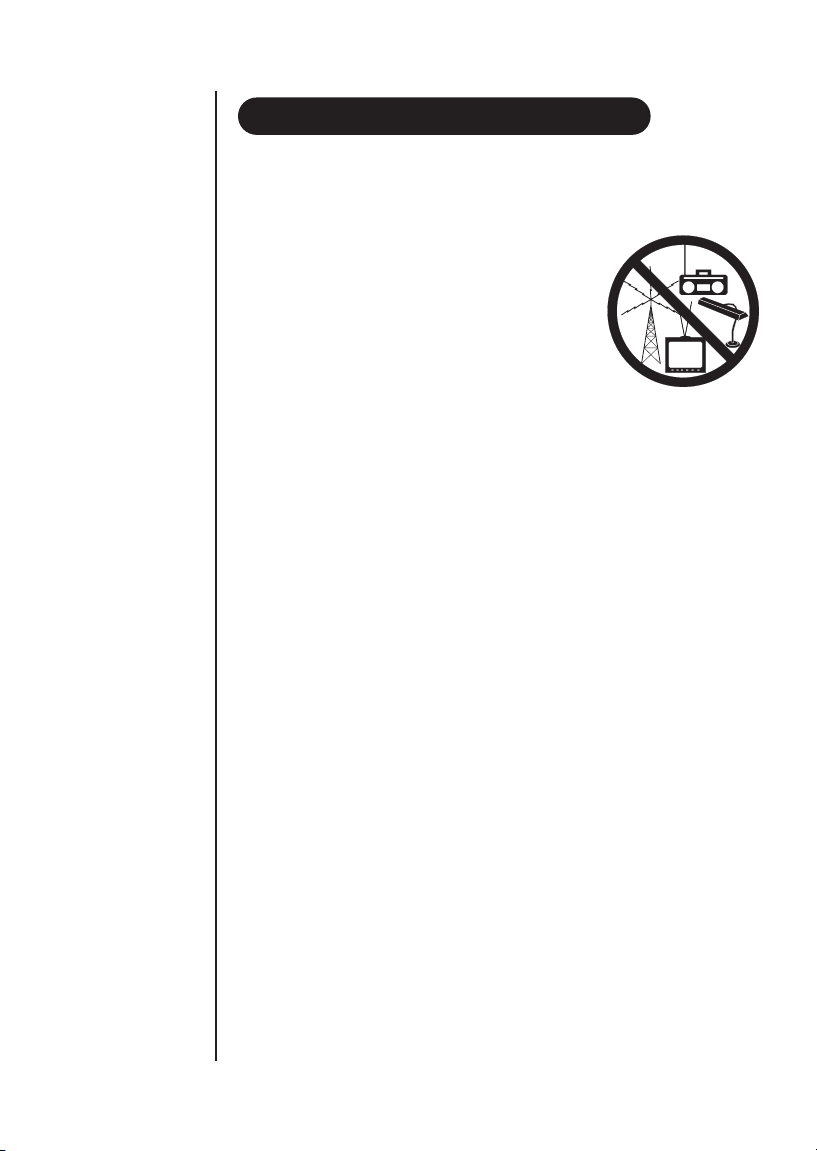
8
INSTALLING
▼ Selecting a Location
Before choosing a location for your new phone, here are some important
guidelines you should consider:
● The location should be close to both
a phone jack and a power outlet.
● Keep the base and handset away from
sources of electrical noise such as
motors and fluorescent lighting.
● Be sure there is sufficient space to rotate
the base antenna fully vertical.
● The base can be placed on a desk, tabletop or
mounted on a standard wall plate.
● You should charge the battery in your handset for 15-20 hours
before connecting the phone line.
● Most phone equipment available now uses modular jacks. Phone cords are
fitted with a molded plastic connector which plugs into this type of jack. If
you do not have a modular phone jack, contact your local telephone
company for information about their installation.
▼ Connecting the Telephone Cords
Consider these safety guidelines before connecting the telephone cord.
Caution!
● Never install telephone wiring during a lightning storm.
● Never touch uninsulated telephone wires or terminals unless the telephone
line has been disconnected.
● Use caution when installing or modifying telephone lines.
INSTALLATION CONSIDERATIONS
AND ADJUSTING YOUR PHONE
Page 11
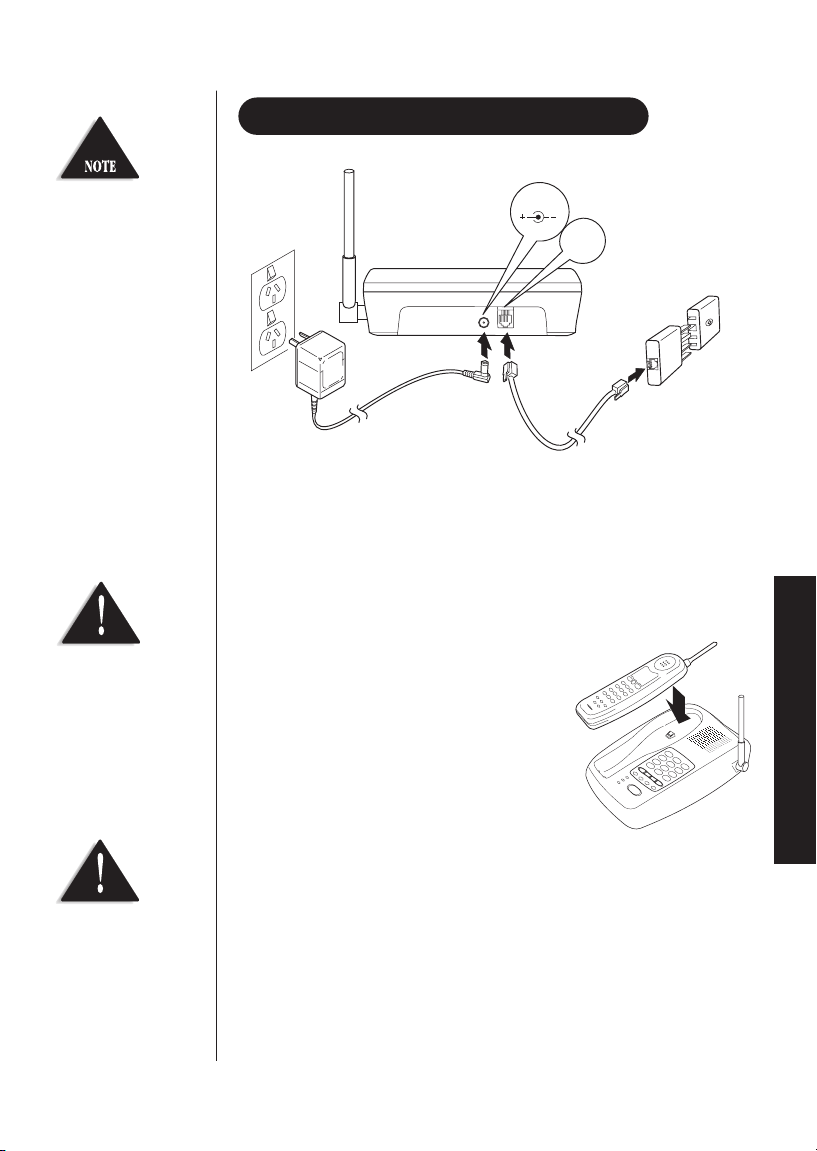
9
1. Plug the AC adaptor cord into the 9V DC input jack on the back of the base.
2. Plug the AC adaptor into a standard 240V AC wall outlet.
3. Charge the battery (See CHARGING THE BATTERY PACK,
page 15).
4. Plug one end of the telephone cord into the
TEL LINE jack on the back
of the base.
5. Plug the other end of the cord into the
telephone jack on the wall.
6. Set the base on a desk or tabletop with the
keypad facing up or down then place the
handset into the base. Raise the antenna to
a vertical position.
DESK/TABLETOP INSTALLATION
Before connecting your
phone line, fully charge the
Nickel- Metal Hydride battery
pack for 15-20 hours.
Place the power cord so
that it does not create a trip
hazard or where it could
become chafed and create a
fire or electrical hazard.
Use only the Uniden AC
adaptor supplied with this
phone plugged to
uninterrupted power supply.
INSTALLATION & ADJUSTING
DC IN 9V
TEL LINE
Line in
AC
Adaptor
From
Telephone
Jack
Page 12

▼ Standard wall plate mounting
This phone can be mounted on any standard wall plate.
1. Snap the wall mount
adaptor into the bottom of the base
as shown.
2. Plug the AC adaptor into the base.
3. Place the AC adaptor cord inside the
wall mount adaptor slots.
4. Plug the AC adaptor into a standard
240V AC wall outlet.
5. Plug one end of the short telephone
cord (not supplied) into the
TEL LINE jack on the back of
the base. Plug the other end
into a standard telephone jack.
WALL INSTALLATION
10
Use only the Uniden AC
adaptor supplied with this
phone plugged to
uninterrupted power supply.
Place the power cord so that
it does not create a trip
hazard or where it could
become chafed
and create a fire or electrical
hazard.
Page 13

6. Align the mounting slots on the
base with the mounting posts on the wall.
Push in and down until the phone is
firmly seated.
7. On the base, pull the handset retainer out
of the slot. Rotate clockwise 180°.
8. Flip the retainer from front to back.
Slide it back into the slot so that the lip
of the retainer is (arrow on the retainer
must be pointing down).
The retainer holds the handset in place.
▼ Direct wall mounting
If you don't have a standard wall plate, you can mount your phone directly to
the wall. Before doing this, consider the following:
● Select a location away from electrical cables, pipes, or other items behind the
mounting location that could cause a hazard when inserting the screws into the
wall.
● Mount your phone near a working phone jack to avoid excessive
cord lengths
● Make sure the wall material is capable of supporting the weight of the base and
the handset.
11
Before you plug the other
end of the telephone cord
into the modular jack on the
wall, charge the battery (See
CHARGING THE BATTERY
PACK, page 15).
INSTALLATION & ADJUSTING
Page 14

1. Insert two mounting screws (with their
appropriate anchoring device) into the wall
100mm apart. Allow about 5mm between the
wall and screw heads for mounting the phone.
2. Snap the desktop/wall mount
adaptor into the bottom of the base
as shown.
3. Plug the AC adaptor cord into the
9V DC input jack on the back of
the base.
4. Put the AC adaptor cord inside the wall
mount adaptor. Plug the AC adaptor into
a standard 240V AC wall outlet.
5. Plug one end of the telephone
cord into the
TEL LINE jack
on the back of the base. Plug the other
end into a telephone jack.
12
Be careful not to insert the
mounting screws
into possible electrical
hazards such as cables,
wiring, or pipes.
Page 15

13
6. Align the mounting slots on the
base with the mounting screws on
the wall. Push in and down until
the phone is firmly seated.
7. On the base, pull the handset retainer
out of the slot. Rotate clockwise 180°.
8. Flip the retainer from front to back.
Slide it back into the slot so that the lip
of the retainer is up (arrow on the retainer
clip must be pointing down).
The retainer holds the handset in place.
INSTALLATION & ADJUSTING
Page 16

1. Press battery cover release.
Slide cover off.
2. Align the plastic connector of the
Nickel Metal Hydride battery with it’s socket
and plug it in.
3. Place the battery pack inside.
Please observe how the lead is
positioned.
4. Slide the battery cover forward
until it snaps into place
INSTALLING THE HANDSET BATTERY PACK
14
Use only Uniden Battery
supplied with your phone.
Page 17

15
▼ Initial battery charging
Before connecting your the phone for the first time, fully
charge the rechargeable battery pack for 15-20 hours
without interruption.
1. Place the handset on the base
(facing up or down).
2. Make sure that charge LED lights.
If the LED doesn’t light, be sure the AC
adaptor is plugged in and the handset
makes good contact with the base
charging contacts.
CHARGING THE BATTERY PACK
INSTALLATION & ADJUSTING
charge
Page 18

16
▼ Low battery indicator
The low battery indicator shows when the
battery pack is very low and needs to be charged.
If the phone is not in use, the batt low LED
flashes every four seconds. If the phone is in use,
the
batt low LED flashes every four seconds
and the handset beeps. Complete your
conversation as quickly as possible and return
the handset to the base for charging.
To maintain a good charge, clean all charging contacts on the handset and base
about once a month. Use a pencil eraser or other contact cleaner. DO NOT use
liquids or solvents; you may damage your phone.
CLEANING THE BATTERY CONTACTS
Page 19

17
▼ Handset ringer volume
Press the vol ▲ or ▼ key on the handset
to set the handset ringer volume. There are two
ringer volume settings; high and low.
▼ Handset earpiece volume
There are four volume settings for the handset
earpiece; max., high, low and min. The handset
earpiece volume can be adjusted only
during a call.
To lower the volume, press vol ▼. To raise the
volume, press
vol ▲.
The volume will remain on the same setting when you hang up.
1. Press
flash. button.
2. Press 1, 2, 3 or 4 on the keypad to select ringer tone.
Note: The procedure it the same for both the handset and base unit.
ADJUSTING RINGER TONE
ADJUSTING THE VOLUME CONTROLS
INSTALLATION & ADJUSTING
Page 20

▼ To attach the beltclip.
Insert the beltclip into the empty slot
and press down until it clicks.
▼ To remove the beltclip
Pull back on the release tab and
lift the beltclip up.
INSTALLING THE BELTCLIP
18
talk batt low
redial/p
12
ghi5jkl6mno
4
pqrs8tuv9wxyz
7
*
flash
abc
0#
mem
vol
c.waittalk
def
3
mute
Page 21

Your phone may be used with an optional
headset, the Uniden HS910/HS900.
To use this feature, simply plug the headset
plug into the headset jack. Your phone is
ready for hands-free conversations.
To prevent other parties from making unauthorised calls on your phone line, a
digital code was added to the DS72. Your phone’s handset and base share this
code. This code is randomly set each time you place the handset in the base. If
the phone experiences a power failure, you must reset the digital security code by
placing the handset on the base.
▼ To reset the digital security code
1. Restore power to the base.
2. Place the handset on the base.
talk (on the handset) and
in use/hold/mute
(on the base) LEDs momentarily blinks.
The digital security code is reset.
AUTOMATIC DIGITAL CODE SECURITY
If you are using an optional headset, you must still use
the handset keypad for phone operations.
HEADSET INSTALLATION
19
Use only the Uniden
HS910/HS900 headset.
Keep the headset wire away
from handset and
base antennas.
INSTALLATION & ADJUSTING
charge
in use/hold/mute
power
speaker
Page 22

20
▼ Basic phone operation
USING
YOUR NEW PHONE
MAKING AND RECEIVING CALLS
1. Pick up the handset.
2. Press
talk.
3. Listen for the dial
tone.
4. Press
redial.
flash
vol
mem
redial/p
int
c.waittalk
talk batt low
12
abc
4
ghi5jkl6mno
7
pqrs8tuv9wxyz
*
0#
3
def
Handset Off Base Base OnlyHandset On Base
To answer
a call
Pick up handset.
To make
a call
1. Pick up the handset.
2. Press
talk.
3. Listen for the dial
tone.
4. Dial the number.
1. Press
talk.
2. Listen for the dial
tone.
3. Dial the number.
1. Press
speaker.
2. Listen for the dial
tone.
3. Dial the number.
To redial
1. Press
speaker.
2. Listen for the dial
tone.
3. Press
redial.
To hang up
Press
talk, or return the handset to the base
(AutoStandby).
Press speaker.
Refer to the CONTROLS &
FUNCTIONS diagram at the
back of this Owner’s Manual.
charge
speaker
in use/hold/mute
power
flash redial/p
vol
When using a headset on DS72, an ACA approved headset
is required.
Note:
If any key is pressed before
redial, the last number dialed will not redial.
Press
talk.
Press
speaker.
1. Press talk.
2. Listen for the dial
tone.
3. Press
redial.
Page 23

The c.wait procedure
toggles between the incoming
and original call (vice versa).
The c.wait procedure will
drop the current call and pick
up the incoming call or call
on hold.
21
▼ For Australian Version
Using the c.wait feature
Please call your local telephone service provider to check the availability of this
service in your area.
1. While talking you hear the Call Waiting signal.
2. Press
c.wait button.
3. The existing call is placed on hold.
4. Talk to the second caller.
5. Press
talk button to end the current call.
6. The phone will ring back indicating
that the first caller is still on hold.
7. Press
talk button to answer this call.
8. Press
talk button to end the call.
Using the Flash Key
To access Telstra’s Call Waiting Service, you can either use the
c.wait button or
the
flash key.
1. While talking you hear the Call Waiting signal.
2. Press
flash then 2 to switch call and put the current call on hold.
3. To switch back to your original call, press
flash then 1.
▼ For New Zealand Version
Using the c.wait or flash key
1. While talking you hear the Call Waiting beep signal.
2. Press
c.wait or the flash key. This feature sends a 600ms timed
“hook-flash” on the telephone line for accessing services such as
Call Waiting etc.
To use the hold feature during a
conversation, press
hold. Both parties will not
be able to hear. To disable the hold feature, press
hold again.
HOLD
CALL WAITING
USING YOUR PHONE
The flash + 2 call waiting
procedure toggles between
the incoming and original
call (and visa versa).
The flash + 1 procedure
will drop the current call
connection and pick up the
incoming call on hold.
In New Zealand you must
subscribe to Telecom’s Call
Waiting Service before you
can use this feature.
flash
c.wait
hold
Page 24

22
22
To use the mute feature during a
conversation, press
mute. The other party will
not be able to hear you although you can hear
them. To disable the mute feature, press mute
again.
▼ Intercom from the Base Unit
1. Press
int on the base unit. (If there is no answer press int again to disconnect).
2. Press
int on the handset to answer the intercom.
3. Speak into the mouthpiece.
4. To turn off the intercom, press
int on the base unit.
-OR-
Press int on the handset.
You may use the DS72 handset to monitor activity near the base unit without
anyone present at the base unit.
To turn Room Monitoring on:
1. Press
int on the handset.
2. There is a beep sound from the base unit then automatically two-way
communications are now set up between the base unit and the handset.
3. To turn monitoring off, press
int on the handset.
▼ Transferring a call from the Handset to the Base Unit
When a phone call is answered at the handset, you can transfer the call to the
base unit.
1. During a call, press
int on the handset, the call is placed on hold automatically and
the base unit is paged. (If there is no answer press
int again to return to the call).
2. At the base unit, press
int to answer the page. An intercom link is now established
between the handset and the base unit. Speak into the microphone.
CALL TRANSFER
ROOM MONITOR
INTERCOM
MUTE
abc
12
3
ghi5jkl6mno
4
pqrs8tuv9wxyz
7
0#
*
int mem holdmute
flash redial/p
vol
def
Page 25

23
3. Press speaker on the base unit to establish communications between the calling party.
▼ Transferring a call from the Base Unit to the Handset
1. During a call, press
int on the base unit, the call is placed on hold automatically
and the handset is paged. (If there is no answer press int again to return to the call
on hold).
2. At the handset, press
int to answer the page. An intercom link is now established
between base unit the and the handset. Speak into the microphone.
3. Press
talk on the handset to establish communications.
▼ Entering Handset Memory Numbers
1. Remove the handset from the base.
2. Press
mem. The talk LED blinks.
3. Enter the phone number, up to 16 digits.
If a pause is needed during dialing
to access long distance service, press
redial/p to insert a pause.
4. Press mem again.
5. Enter the memory location (01-20) on
the keypad. A tone indicates that
the number is stored.
▼ Entering Base Unit Memory Numbers
1. Press
mem. The in use/hold/mute LED blinks.
2. Enter the phone number, up to 16 digits.
If a pause is needed during dialing
to access long distance service, press
redial/p to insert a pause.
3. Press
mem again.
4. Enter the memory location (01-20) on
the keypad. A tone indicates that
the number is stored.
int mem holdmute
STORING A PHONE NUMBER IN MEMORY
The pause button count
as one digit. Pressing
redial/p more than
once increases the length
of pause between numbers.
USING YOUR PHONE
talk
redial/p
flash redial/p
charge
n use/hold/mute
power
mem
mem
vol
redial/p
speaker
inuse/hold/mute
Page 26

24
▼ Using the memory location features
1. Press
talk on handset or speaker on the base Unit
2. Press
mem.
3. Enter the memory location (01-20). The number automatically dials.
1. Remove the handset from the base unit.
2. Press
mem button twice.
3. Press the memory location (01-20) to be erased.
A tone indicates that the stored number is erased from memory.
On certain occasions after dialing a number, you may be requested by the party
or service you are calling to enter a special access code, such as when
performing a banking transaction. To store this number, refer to “Storing
Memory Dial Numbers” on page 22.
▼ From the Handset
For example, if your bank’s telephone number is stored in handset memory
location 3, and your account number is stored in handset memory location 4:
1. Press
talk on the handset.
2. Press
mem on the handset and number ●3 on the handset keypad.
3. At the appropriate time, press
mem and number ●4 on the handset
keypad.
4. Your handset dials the number and you may proceed with your transaction.
▼ From the Base Unit
For example, if your bank’s telephone number is stored in base unit memory
location 3, and your account number is stored in handset memory location 4:
1. Press
speaker on the base unit.
2. Press
mem on the base unit and number ●3 on the base unit keypad.
CHAIN DIALING
ERASING A STORED NUMBER FROM MEMORY
DIALING A NUMBER IN MEMORY
Page 27

25
3. At the appropriate time, press mem and number
●
4 on the base unit
keypad.
4. Your base unit dials the number and you may proceed with your transaction.
As you begin to move too far from the base, you will first hear a clicking
sound. As you travel further, the noise increases. If you travel out-of-range,
your call terminates.
The DS72 telephone may work with a 2-wire Analogue PABX network. However,
with the DS72 hook-flash timing fixed at 100msec, some PABX equipment that
uses a different hook flash timing may have its special feature (i.e. placing a
call on hold or transferring a call) inaccessible.
PABX CONNECTION
TRAVELLING OUT-OF-RANGE
Check with your PABX
supplier if you are not sure
whether your PABX network
uses Analogue or Digital
interface.
USING YOUR PHONE
Page 28

26
TROUBLESHOOTING
YOUR NEW PHONE
If your phone is not performing to your expectations, please try these simple steps
first before calling Uniden customer service.
QUICK REFERENCE CHART
The charge light
won’t come on
when the handset
is placed on
the base.
● Make sure the AC adaptor is plugged into the base and
wall outlet.
● Make sure the handset is properly seated
in base.
● Make sure the charging contacts on the handset and base
are clean.
PROBLEM
The audio sounds
weak and/or
scratchy
● Make sure that the base antenna is in a vertical position.
● Move the handset and/or base to a different location away
from metal objects or appliances and try again.
Can’t make or
receive calls.
The handset
doesn’t ring or
receive a page.
● Check both ends of the base telephone
line cord.
● Make sure the AC adaptor is plugged into the base and
wall outlet.
● Disconnect the AC adaptor for a few minutes, then
reconnect it.
● Place the handset back on the charging cradle for a few
seconds. The talk and in use/hold/mute LEDs
blinks momentarily indicating that the phone has been
reset.
● The Ni-MH battery pack may be weak. Charge the battery
for 15-20 hours.
● Be sure the antenna is in a vertical position.
● The handset may be too far away from the base. Place the
base away from appliances or metal objects.
● Place the handset back on the charging cradle for a few
seconds. The in use LED lights indicating that the
phone has been reset.
● You may have exceeded the REN limit. See MORE THAN
ONE PHONE on page 5.
SUGGESTION
Page 29

27
TROUBLESHOOTING
No dial tone.
● Check the telephone line cord connectors at both ends
that they are pushed in firmly until they click.
● If you had a power failure or had unplugged the base
unit, replace the handset on the base unit for two to five
second to reset the system.
PROBLEM
Does not ring.
● You may have exceeded the Ringer Equivalence Number
(REN) limit of how many phones can be connected to the
same line. The REN total of all devices (printed on the
label on the bottom of each unit) should not exceed three
(3). Disconnect the appropriate units to lower the REN
total.
No power on
handset unit
Does not charge
● Check the Ni-MH battery pack connection inside the main
battery compartment on the handset.
● The handset rechargeable Ni-MH battery pack may need
to be charged.
● Make sure the charging contacts on both the base unit
and the handset are in contact during charging.
● The charging contacts may need to be cleaned. Refer to
page 4 or page 15.
● The Ni-MH battery pack may need to be discharged first
before a full charge.
Range is limited
● Raise or reposition the antenna on the base or handset.
● Move the base unit so that it is centrally located in your
residence or office and make sure that the base unit is not
located near appliances.
Calls received
flutters or fades
● The handset rechargeable Ni-MH battery pack may need
charging.
● You may be out of normal operating range. Move closer to
the base unit.
Cannot store or
recall phone
numbers from
memory
● When storing phone numbers, make sure that the handset
is in the standby position.
● When recalling stored phone numbers, check first for a
dial tone.
● Always use two digits when entering/recalling memory
index numbers.
SUGGESTION
Page 30

28
Australian Specification: The DS72 complies with TS001, TS002, TS004, AS/NZS 3260 and
FCC Part 15(as per ACA Radio Communications Class Licensing Requirements).
New Zealand Specification: The DS72 complies with PTC200, RFS 29.
Frequency control: PLL
Modulation: Direct Sequence Spread Spectrum; DBPSK
Operating temperature: 0º to +50º C
Frequency: 917.4 to 925.8 MHz (15 channels: Australia)
Frequency: 923.4 to 927.0 MHz (7 channels: New Zealand)
Power requirements: 9V 300mA (from AC adaptor)
Size: 152mm (W) x 183mm (H) x 53.5mm (D)
Weight: Approx. 400g
Frequency: 917.4 to 925.8 MHz (15 channels: Australia)
Frequency: 923.4 to 927.0 MHz (7 channels: New Zealand)
Power requirements: Rechargeable NiMH battery pack
Size (without antenna): 50mm (W) x 154mm (H) x 27.5mm (D)
Weight: Approx. 136g (including battery)
Battery: Capacity 550 mAH, 3.6V
Talk mode 4 hours
Standby mode 14days
Specifications, features, and availability of optional
accessories are all subject to change without prior notice.
HANDSET
BASE UNIT
GENERAL
SPECIFICATIONS
YOUR NEW PHONE
28
Page 31

29
One Year Limited Warranty
Important: Evidence of original purchase is required for warranty service.
Warrantor: Uniden Australia Pty Limited ACN 001 865 498
Uniden New Zealand Limited
ELEMENT OF WARRANTY: Uniden warrants to the original retail owner for the duration
of this warranty, its DS72(herein after referred to as the Product), to be free from defects in
materials and craftsmanship with only the limitations or exclusions set out below.
WARRANTY DURATION: This warranty to the original retail owner only, shall
terminate and be of no further effect 12 months after the date of original retail sale. This
warranty will be deemed invalid if the product is; (A) Damaged or not maintained as
reasonable and necessary, (B) Modified, altered or used as part of any conversion kits,
subassemblies, or any configurations not sold by Uniden, (C) Improperly installed, (D)
Repaired by someone other than an authorised Uniden Repair Agent for a defect or
malfunction covered by this warranty, (E) Used in conjunction with any equipment or
parts or as part of a system not manufactured by Uniden.
PARTS COVERED: This warranty covers for one (1) year, the Base/Charging Unit and
Handset only. All accessories (AC Adaptor, Wall mount bracket etc)are covered for 90 days only.
STATEMENT OF REMEDY: In the event that the product does not conform to this
warranty at any time while this warranty is in effect, the warrantor at its discretion, will
repair the defect or replace the product and return it to you without charge for parts or
service. THIS WARRANTY DOES NOT COVER OR PROVIDE FOR THE REIMBURSEMENT
OR PAYMENT OF INCIDENTAL OR CONSEQUENTIAL DAMAGES. THIS GUARANTEE IS IN
ADDITION TO AND DOES NOT IN ANY WAY AFFECT YOUR RIGHTS UNDER THE
CONSUMER GUARANTEE ACT.
WARRANTY CARD: If a warranty card has been included with this product then please
fill it in and return to us within 14 days of purchase. Your name and the Serial number of
the product will then be registered in our database and this will help us process your claim
with greater speed and efficiency should you require warranty service.
PROCEDURE FOR OBTAINING PERFORMANCE OR WARRANTY: In the event that
the product does not conform to this warranty, the Product should be shipped or delivered,
freight pre-paid, with evidence of original purchase (eg. a copy of the sales docket), to the
warrantor at:
UNIDEN AUSTRALIA PTY LIMITED UNIDEN NEW ZEALAND LIMITED
SERVICE DIVISION SERVICE DIVISION
345 Princes Highway, 150 Harris Road,
Rockdale NSW 2216 East Tamaki, Auckland
Ph (02) 9599 3577 Fx (02) 9599 3278 Ph (9) 273 8383 Fx (9) 274 4253
Toll Free 1300 366 895 Toll Free 0800 4 UNIDEN
4 864 336
Customers in other States should ship or deliver the Product freight pre-paid to their nearest
Uniden Authorised Repair Centre (Contact Uniden for the nearest Warranty Agent to you)
WARRANTY
WARRANTY
Page 32

1. Headset Jack
2. Battery Compartment
3. Handset Antenna
4. Talk Button
5. Redial/Pause Button
6. Talk LED
7. Battery Low LED
8. Call Waiting Button
9. Numeric Keypad
10. Flash Button
11. Int Button
12. Mem Button
13. Volume Up/Down Button
14. Handset Microphone
15. Hash Button
16. Star Button
17. DC in 9V
18. Tel Line
A. Speaker Button
B. Base Microphone
C. Power LED
D. In use/Hold/Mute LED
E. Charge LED
F. Redial/Pause Button
G. Volume Up/Down Button
H. Flash Button
I. Mute Button
J. Int Button
K. Star Button
L. Hold Button
M. Mem Button
N. Hash Button
O. Numeric Keypad
P. Speaker
Q. Handset Retainer
CONTROLS & FUNCTIONS
30
17
18
Page 33

3
31
1
6
4
5
2
16
10
talk batt low
redial/p
abc
12
ghi5jkl6mno
4
pqrs8tuv9wxyz
7
0#
*
flash
mem
vol
c.waittalk
def
3
int
7
8
9
15
11
12
13
14
P
Q
abc
def
12
ghi5jkl6mno
4
pqrs8tuv9wxyz
7
K
J
I
H
*
flash redial/p
charge
in use/hold/mute
mic
power
3
0#
int mem holdmute
vol
speaker
O
N
M
L
F
G
E
A
D
C
B
Page 34

THANK YOU
© 2000 Uniden Australia Pty Limited
Uniden New Zealand Limited
FOR PURCHASING A UNIDEN PHONE!
