Page 1

DECT2180 Series User's Guide
What's in the box?
DECT2180 base with
answering system and
cordless handset
Base AC adapter
(PS-0034)
Rechargeable
battery pack
(BT-1016)
Battery
cover
Telephone
cord
DCX210
accessory
handset &
charger
If any items are missing or damaged, contact our Customer Care
Line immediately. Never use damaged products!
Need Help? Get answers 24/7 at our website: www.uniden.com.
If You... Contact Uniden’s... Phone Number
have a question or problem Customer Care Line*
need a replacement part or
an accessory (such as a wall
mount bracket)
need special assistance due
to a disability
Charger AC
adapter
(PS-0035)
Rechargeable
battery pack
(BT-1016)
Accessibility Help Line
Battery
cover
Parts Department* 800-554-3988
If you purchased
model number:
DECT2180 None
DECT2180-2 1 of each
DECT2180-3 2 of each
DECT2180-4 3 of each
DECT2180-5 4 of each
DECT2180-6 5 of each
You should
have:
817-858-2929 or
800-297-1023
800-874-9314
(voice or TTY)
You might also nd:
* During regular business hours, Central Standard Time. Visit our website for detailed business hours.
Page 2

What's in the manual?
Installing Your Phone ...................... 1
Charge the Battery ......................... 1
Connect the Telephone Cord ........ 2
Getting to Know Your Phone.......... 3
Parts of the Base ............................ 3
Parts of the Handset ....................... 4
Reading the Display ...................... 6
Using the Handset Menu ................ 7
The
Handset Setup
The
Ans. Setup
The
Day & Time
The
Global Setup
The
Call Blocking
Entering Text on Your Phone ........ 9
Using Your Phone .......................... 10
Using the Base Speakerphone .... 10
Changing the Volume .................. 10
Using the Redial List .................... 11
Using Caller ID and Call Waiting .. 11
Using Seven-Digit Dialing ............ 12
Using the Phonebook................... 13
Chain Dialing ................................ 13
Finding a Lost Handset ................ 14
Using Special Features .................. 14
Using Do Not Disturb ................... 14
Using Call Block............................ 14
Using Voice Message Notication 15
Menu ............... 7
Menu ..................... 8
Menu .................... 8
Menu .................. 8
Menu .................. 8
Using Multi-station Features ........ 16
Expanding Your Phone ................ 16
Using Conference Calling ............ 16
Using Privacy Mode ..................... 16
Using Call Transfer ....................... 17
Using the Intercom ....................... 17
Using the Answering System ...... 18
Setting Up Your Answering
System ....................................... 18
Getting Your Messages ............... 19
Screening Your Calls.................... 20
Using the System While You're
Away from Home ....................... 21
Solving Problems ........................... 22
Weak or Hard To Hear Audio ..... 23
Noise or Static On The Line ......... 24
Changing from Tone to Pulse
Dialing ........................................ 25
Resetting and Registering
Handsets..................................... 25
Handling Liquid Damage ............. 26
Important Information ................... 27
Terms Used In This Guide ........... 27
Specications ............................... 27
Battery Information ...................... 27
Compliance information .............. 28
One-year Limited Warranty ......... 30
Important Safety Instructions!
When using your telephone equipment, basic safety precautions should
always be followed to reduce the risk of fire, electric shock and injury to
persons, including the following:
-
This unit is NOT waterproof. DO NOT expose this unit to rain or moisture.
-
Do not use this product near water, for example, near a bath tub, wash bowl,
kitchen sink or laundry tub, in a wet basement or near a swimming pool.
-
Avoid using a telephone (other than a cordless type) during an electrical
storm. There may be a remote risk of electric shock from lightning.
-
Do not use the telephone to report a gas leak in the vicinity of the leak.
-
Use only the power cord and batteries indicated in this manual. Do not
dispose of batteries in a fire. They may explode. Check with local codes for
possible special disposal instructions.
-
Do not place the handset in any charging cradle without the battery installed
and the battery cover securely in place.
SAVE THESE INSTRUCTIONS!
Page 3

Installing Your Phone
Red
Black
Red
Black
AC IN 8VAC IN 8V
Charge the Battery
Unpack all handsets, battery packs, and
1)
battery covers. If any battery cover is
already on the handset, press in on the
notch and slide the cover down and off.
Place the cover over the battery
4)
compartment and slide it up into place.
Connect the base AC adapter to the
5)
7.8V
jack on the rear of the base. Route
the cord through the molded wiring
channel as shown.
If you have accessory
6)
handsets, connect a
charger AC adapter to
each charger's
jack and set the plug
into the notch as
shown. (These
adapters might already
be connected.)
AC IN 8V
Line up the red and black wires
2)
on the battery pack with the
label inside the handset.
Push the connector in until it
3)
clicks into place; tug gently
on the wires to make sure
the battery pack is securely
connected.
AC IN
Plug the other end of each adapter into
7)
a standard 120V AC power outlet.
1
Page 4

Place a handset in the base and any accessory handset(s) in the
8)
charger(s) with the display(s) facing forward.
CHARGE
The
light on the base and each charger
should all turn on.
If... Try...
CHARGE
the
light does
not turn on
Charge all handsets completely (about 15 hours) before using
them.
-
reseating the handset.
-
checking the AC adapter connection.
-
seeing if the outlet is controlled by a
wall switch.
Connect the Telephone Cord
Use the telephone cord to
connect the
standard telephone wall jack.
Test the connection
Pick up the handset from
1)
the cradle and press
TALK
dial tone, and the display
should say
TEL LINE
jack to a
. You should hear a
Talk
.
If... Try...
you don't hear a dial tone or the
display says
Check Tel Line
checking the connection between
the base and the phone jack.
Make a quick test call. (Press
2)
If... Try...
you keep hearing a dial tone
there's a lot of noise or static
Test any accessory handsets the same way. If you can't get a
3)
dial tone or the handset display says
END
to hang up.)
changing to pulse dialing mode
(see page 25).
see page 24 for tips on avoiding
interference.
Unavailable
, try moving the
handset closer to the base or resetting it (see page 25). Charge
all handsets completely (about 15 hours) before using them.
2
Page 5

Getting to Know Your Phone
UP
LEFT
DOWN
DO NOT
DISTURB
RIGHT
FIND
HANDSET/
INTERCOM
Microphone
(on back)
Charging
contacts
DELETE
SPEAKER
PLAY/
STOP
UP
LEFT
DOWN
DO NOT
DISTURB
RIGHT
FIND
HANDSET/
INTERCOM
Microphone
(on back)
Charging
contacts
DELETE
SPEAKER
PLAY/
STOP
Parts of the Base
If the key name is spelled out on the key itself, it's not labeled in the
drawing below.
Base keys and how they work
Key name
(and icon)
DELETE ( )
SPEAKER
( )
UP (+)
DOWN (–)
What it does
-
While a message is playing: delete this message.
-
In standby: delete all messages.
-
While the phone is ringing: answer with the speakerphone.
-
During a speakerphone call: hang up.
-
In standby: increase the ringer volume.
-
During a speakerphone call or while a message is playing:
increase the speaker volume.
-
In standby: decrease the ringer volume.
-
During a speakerphone call or while a message is playing:
decrease the speaker volume.
3
Page 6

4
Key name
Microphone
Twelvekey dial
pad
Display
Charging
contacts
Earpiece
UP
PHONEBOOK/
LEFT
SPEAKER
DOWN
CALLER ID/
RIGHT
REDIAL/
PAUSE
MESSAGES/
MUTE
CLEAR/
INTERCOM
Microphone
Twelvekey dial
pad
Display
Charging
contacts
Earpiece
UP
PHONEBOOK/
LEFT
SPEAKER
DOWN
CALLER ID/
RIGHT
REDIAL/
PAUSE
MESSAGES/
MUTE
CLEAR/
INTERCOM
(and icon)
LEFT ( )
PLAY/STOP
( )
DO NOT
DISTURB ( )
RIGHT ( )
ON
FLASH
FIND HANDSET/
INTERCOM
What it does
-
While playing messages: for the first 2 seconds, go to the
previous message; after that: go to the start of this message.
-
In standby: start playing messages.
-
While a message is playing: stop playing messages.
-
While the phone is ringing: mute the ringer for this call only.
-
In standby: turn the Do Not Disturb feature on or off (see
page 14).
-
While a message is playing: skip to the next message.
-
In standby: turn the answering system on or off.
-
During a call: switch to a waiting call.
-
In standby: page all handsets using the intercom.
-
During a call: put the call on hold & start a call transfer.
Parts of the Handset
If the key name is spelled
out on the key itself, it's not
labeled in the drawing.
Page 7

Handset keys and how they work
Key name
(and icon)
UP ( )
CALLER ID/
RIGHT ( )
DOWN ( )
MENU/SELECT
END
CLEAR/
INTERCOM
PHONEBOOK/
LEFT ( )
TALK/FLASH
SPEAKER ( )
REDIAL/PAUSE
( )
BLOCK
MESSAGES/
MUTE ( )
What it does
-
In standby: increase the ringer volume.
-
During a call: increase the call volume.
-
In the menu or any list: move the cursor up one line.
-
In standby or during a call: open the Caller ID list.
-
During text entry: move the cursor to the right.
-
In standby: decrease the ringer volume.
-
During a call: decrease the call volume.
-
In the menu or any list: move the cursor down one line.
-
In standby: open the menu.
-
In the menu or any list: select the highlighted item.
-
During a call: hang up.
-
In the menu or any list: exit & go to standby.
-
In standby: page another station using the intercom.
-
During a call: put the call on hold & start a call transfer.
-
While entering text: delete one character, or press & hold to
delete all the characters.
-
In standby or during a call: open the phonebook.
-
In the menu: go back to the previous screen.
-
During text entry: move the cursor to the left.
-
In standby: start a telephone call (get a dial tone).
-
During a call: switch to a waiting call.
-
Switch a normal call to the speakerphone (& back).
-
In standby: open the redial list.
-
While entering a phone number: insert a 2-second pause.
-
While the phone is ringing: add the incoming Caller ID
information to the call block list (block the call).
-
In standby: access your answering system.
-
During a call: mute the microphone.
-
While the phone is ringing: mute the ringer for this call only.
5
Page 8

Reading the Display
12:00A
Messages: 1 New
Message counter
Time
Status icons
12:00A
Handset #1
New CID: 5
Handset
banner
Status icons
Caller ID
count
Time
On the base On the handset
The table below shows the possible icons and what they mean. Since
the icons appear based on what you're doing with the phone, you
won't ever see all of these icons at the same time.
Icon What it means
The ringer is turned off: this station will not ring when a call
comes in.
You have a voice message waiting (see the section titled
"Using Voice Message Notification" on page 15).
Privacy Mode is on: no other station can join your call.
(Handset only) The speakerphone is on.
(Handset only) The microphone is muted, & the caller can't
hear you.
(Handset only) T-coil mode is on. (See "Do you use a T-coil
hearing aid?" on page 24.)
(Handset only) The battery is 1) fully charged, 2) half charged,
3) getting low, or 4) empty.
6
Page 9

Using the Handset Menu
Handset Setup
Ans. Setup
Day & Time
Global Setup
To open the menu,
press
MENU/SELECT.
To select the
highlighted
option, press
MENU/SELECT.
To close the
menu, press
END
.
OR
UseUP and
DOWN
to move
the cursor.
Handset Setup
Ans. Setup
Day & Time
Global Setup
To open the menu,
press
MENU/SELECT.
To select the
highlighted
option, press
MENU/SELECT.
To close the
menu, press
END
.
OR
UseUP and
DOWN
to move
the cursor.
The menu is designed to be as easy as possible. Some users don't
even need the manual once they know how to perform these actions:
Open the menu Press
MENU/SELECT
.
The arrow cursor on the left side of the line shows
Move the cursor
Select an option
Go up one screen Press
Close the menu
which menu item is currently highlighted. Use UP to
move the cursor up &
DOWN
to move it down.
Move the cursor to highlight the option, then press
MENU/SELECT
Press
PHONEBOOK/LEFT
.
PHONEBOOK/LEFT
END
. (If you open the menu during a call, use
.
to back out of the menu without
hanging up.)
If you don't press any
keys for thirty
seconds, the handset
times out and exits
the menu. (When
setting the day and
time, the time-out
period is extended to
two minutes.)
The
Handset Setup
Menu
You can change these settings separately for each handset.
T-coil
Ringer Tones
Personal Ring
Turn on T-coil mode to reduce noise on some hearing
aids (see "Do you use a T-coil hearing aid?" on page 24).
Choose one of four melodies or three tones for the
handset's main ring tone. As you highlight each ring
tone, the phone plays a sample of the tone. When you
hear the tone you want, press
Turn on the personal ring feature. If you have Caller ID,
this feature lets you assign special ring tones to anyone
in your phonebook: this handset will use the special
ring tone when that person calls.
MENU/SELECT
.
7
Page 10

8
Turn on Auto Talk so you can answer the phone just by
Autotalk
Any Key Answer
Banner
Handset Language
Key Touch Tone
The
Ans. Setup
This menu controls the options and settings for your answering
system (see "Ans. Setup menu options" on page 18).
The
Day & Time
You need to set the day & time so messages get the right time stamp.
Use UP &
1)
Use the number keypad to enter the hour and minutes.
2)
UP & DOWN
Use
3)
The
Global Setup
The settings on this menu apply to all handsets and the base. Before
changing these settings, make sure the phone is in standby and all
handsets are within range of the base. (Only one handset at a time
can change these settings.)
picking up the handset from the cradle (without having
to press any buttons).
Turn on Any Key Answer so you can answer the phone
by pressing a key on the twelve-key dial pad.
Change the name used on the handset's display.
Change the display language.
Have the keypad sound a tone when you press a key.
Menu
Menu
DOWN
to choose the day of the week; press
to select AM or PM; press
MENU/SELECT
MENU/SELECT
.
Menu
.
Area Code
Dial Mode
Set Line
Mode
The
This menu lets you block unwanted calls from up to 20 phone
numbers and manage your call block list (see page 14).
Enter your area code so the phone hides the area code on
incoming local calls (see "Using Seven-digit Dialing" on page 12).
Change the way your phone communicates with the telephone
network (see "Changing from Tone to Pulse Dialing" on page 25).
Do not change this setting unless instructed to by customer
service.
Call Blocking
Menu
Page 11

Entering Text on Your Phone
When you want to enter text into your handset (for example, a name
in the phonebook), use the twelve-key dial pad to enter the letters
printed on the number keys. Here's how it works:
The phone enters the letters in the order they appear on the key.
For example, if you press the number key 2 once, the phone
enters the letter A. Press 2 twice for B, and three times for C.
If you press the key again after the last letter, the phone starts the
same letter sequence with small letters. If you press 2 four times
in a row, the phone enters a (small letter). Press 2 five times for b,
and six times for c.
If you see the icon
letters first (
A B C
the key (2). The icon
letters, so it enters small letters first, then the number on the key,
then capital letters.
The phone automatically uses a capital letter for the first letter and
any letter right after a space; all other times, it uses small letters.
If two letters in a row use the same number key, enter the first
letter, then use
position to enter the second letter.
To Follow these steps
Switch between capital
& small letters
Move the cursor
Leave a blank space Press #.
Erase one letter
Erase the entire entry Press & hold
Enter punctuation or a
symbol
[Aa]
in the display, the phone enters capital
), then small letters (
[aA]
means the phone starts at the small
CALLER ID/RIGHT
Press .
Press
CALLER ID/RIGHT
or
Move the cursor to the letter you want to erase and
press
Press 0 to rotate through the available symbols.
to move the cursor to the next
PHONEBOOK/LEFT
CLEAR/INTERCOM
CLEAR/INTERCOM
a b c
), then the number on
to move the cursor to the left
to move the cursor to the right.
.
.
9
Page 12

10
Using Your Phone
To... From the handset From the handset speakerphone
make a call: Dial the
number, then
answer a call Press
hang up Press
switch between the
speaker & earpiece
mute the microphone
during a call
put a call on hold
return to a call on hold Press
mute the ringer for this
call only
Using the Base Speakerphone
The base speakerphone lets you use the following features:
TALK/FLASH
Press
TALK/FLASH
END
SPEAKER
Press
MESSAGES/MUTE
Press
. Press
. Press
or put the handset in the cradle.
.
SPEAKER
SPEAKER
.
.
. Press again to turn the
microphone back on.
CLEAR/INTERCOM
Press
. After 5 minutes on hold, the
call will be disconnected.
TALK/FLASH
. Press
While the phone is ringing, press
SPEAKER
.
MESSAGES/MUTE
.
Answer a call Press
Hang up Press
Put a call on hold Press
Return to a call on hold Press
SPEAKER
SPEAKER
FIND HANDSET/INTERCOM
SPEAKER
.
.
.
twice.
Changing the Volume
You can set the volume of the ringer and speaker separately for the
base and each handset; you can also set the earpiece volume on
each handset. For each item, press UP to make it louder or
make it softer. The available volume levels and how change them are
listed below:
Change the When On the base On a handset
ringer
volume
the phone is in
standby
select
Off, Low,
Medium,
or
High
select
Medium,
DOWN
to
Off, Low,
or
High
Page 13

Change the When On the base On a handset
earpiece
volume
speaker
volume
you are on a normal
call
you use the speakerphone for a call or
getting messages
NA
choose one of 10
volume levels
choose one of 6
volume levels
choose one of 6
volume levels
Using the Redial List
The phone saves the last 5 numbers you dial on each handset. To
open the redial list, press
through the list. To close the list, press
REDIAL/PAUSE
; use UP and
PHONEBOOK/LEFT
phone in standby, open the list and find the number you want. Then:
DOWN
. With the
to scroll
to redial the selected number Press
to delete the number Press
to save it to the phonebook Press
TALK/FLASH
MENU/SELECT
MENU/SELECT
SPEAKER
or
& select
& select
.
Delete Entry
Store Into Pb
.
.
Using Caller ID and Call Waiting
You have to subscribe to Caller ID, Call Waiting, and Caller ID
on Call Waiting services to use the features described in this
section: contact your telephone provider for more information.
When a call comes in, the phone displays the caller’s number and
name (if available). The handset saves the information for the last 30
received calls to the CID list. When it's in standby, the handset shows
how many calls came in since the last time you checked the CID list.
Open the CID list Press
Scroll through the CID
list
Close the CID list Press
Dialing from the Caller ID list
Find the entry you want to dial.
1)
If the number is a toll or long distance call, but there's no 1 at the
2)
front of the CID record, press to add the 1.
CALLER ID/RIGHT
DOWN
Press
oldest. Press UP to scroll from oldest to newest.
to scroll through the list from newest to
PHONEBOOK/LEFT
.
.
11
Page 14

12
TALK/FLASH
Press
3)
TALK/FLASH
press
number you want to dial, then press
or
SPEAKER
or
SPEAKER
to dial the number. (You can also
before you open the CID list. Find the
MENU/SELECT
.)
Caller ID menu options
Open the CID list with the phone in standby. Find the number you
want and press
MENU/SELECT
. Choose one of these CID menu options:
Delete Entry
Store Into Pb
Delete All
Add Call Block
Erase this Caller ID number.
Add the number to the phonebook. The handset prompts
you to edit the name & number and select a personal ring.
Erase this handset's CID list. (This does not affect the CID
lists saved on any other handsets.)
Add the number to the call block list (see page 14).
Using Call Waiting
If you get a Call Waiting call, the phone sounds a tone and displays
any CID information received for the waiting call. Press
FLASH
on a handset) to switch between the current call and the waiting
FLASH (TALK/
call; remember, each time you switch, there is a short pause before
you're connected to the other caller.
Using Seven-Digit Dialing
If you can make a local call by dialing only seven digits instead of ten,
you can tell the phone to hide your local area code in the CID list.
Do not enter an area code if your phone company requires tendigit dialing. You might not be able to dial from the CID list.
From any handset, open the menu with the phone in standby.
1)
Select
2)
Use the number keypad (
3)
Press
4)
Global Setup
MENU/SELECT
, then select
0 - 9
Area Code
) to enter your three-digit area code.
when you’re finished.
.
The phone uses the programmed code as a filter. When calls
come in, the phone compares the area code to the programmed
one. If they match, the phone hides the area code in the CID list.
While reviewing the list, press # to toggle the area code off & on.
Page 15
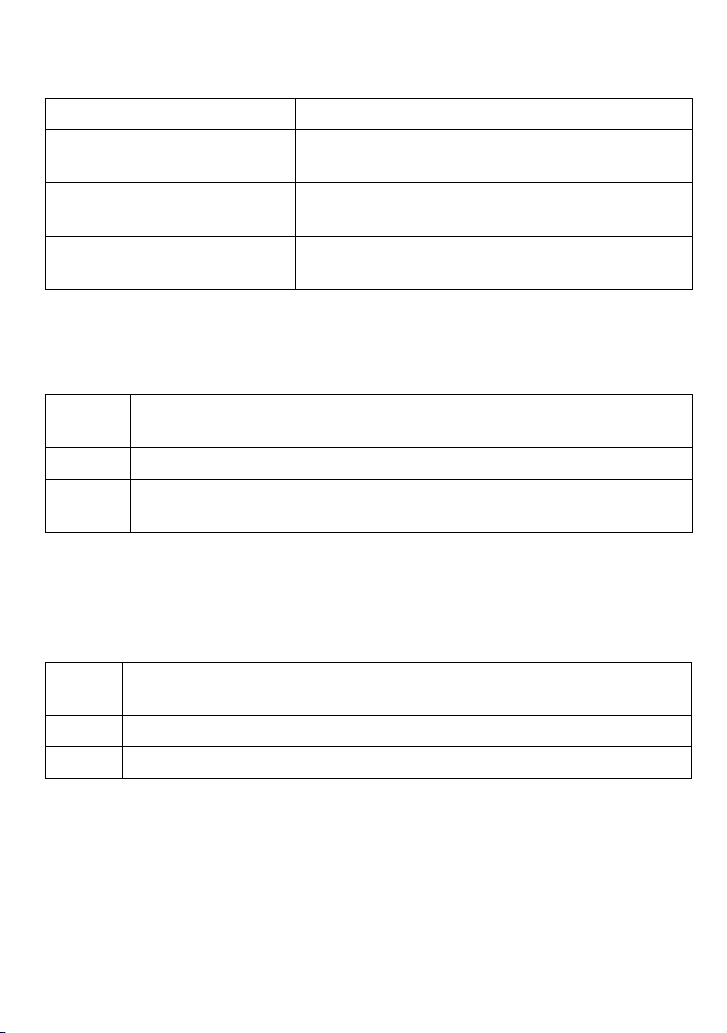
Using the Phonebook
Each handset can store up to 70 entries in its phonebook.
Open/close the phonebook Press
Scroll through the entries
Jump to entries that start
with a certain letter
Dial an entry
PHONEBOOK.
DOWN
Press
from A to Z or UP to scroll from Z to A.
Press the number key corresponding to the
letter you want to jump to.
Find the entry you want to dial, and press
FLASH
to scroll through the phonebook
SPEAKER
or
.
TALK/
Phonebook menu options
Open the phonebook with the phone in standby, then press
SELECT
to open the phonebook menu. Choose one of these options:
Create
New
Copy All
Delete
All
Add an entry to your phonebook. The handset prompts you to
enter a name & number and select a personal ring.
Copy the whole phonebook to another handset.
Erase all the entries in this handset's phonebook. (This does not
affect the entries saved on any other handsets.)
MENU/
Phonebook entry options
With the phone in standby, open the phonebook and find the entry
you want. Press
MENU/SELECT
to open the individual phonebook entry
menu. Choose one of these options:
Edit
Copy
Delete
Edit this entry. The handset prompts you to edit the name & number
and select a personal ring.
Copy this entry to another handset.
Erase this entry.
Chain Dialing
If you often have to enter a series of digits or a code number
during a call, you can save that code number to a phonebook
entry and use the phonebook to send the code number.
Enter the code number (up to 20 digits) into the phonebook just
like a regular phonebook entry. Be sure to enter the code number
into the phonebook exactly as you would enter it during a call.
13
Page 16

14
When you hear the prompt that tells you to enter the number, open
the phonebook and find the entry that contains your code number.
Press
mind, use
MENU/SELECT
PHONEBOOK/LEFT
to transmit the code. Or, if you change your
to close the phonebook.
Finding a Lost Handset
With the phone in standby, press
All the handsets will beep for 1 minute or until you press
INTERCOM
again or press
TALK/FLASH
FIND HANDSET/INTERCOM
followed by
END
on a handset.
on the base.
FIND HANDSET/
Using Special Features
Using Do Not Disturb
The Do Not Disturb or DND feature turns off the ringers of the
base and all handsets at the same time.
With the phone in standby, press and hold
base. The phone automatically turns on the answering system and
shows
To cancel, press
If you turn the answering system off while DND is on, the phone
turns off DND along with the answering system.
Do Not Disturb
DO NOT DISTURB
in the display on all handsets.
again.
Using Call Block
If you subscribe to Caller ID, you can save phone numbers to the call
block list. When a call comes in, the phone compares the received
phone number to the numbers on the call block list. If the phone
number is on the list, the phone replaces the caller's name with
Blocked
The call block list holds 20 entries, and all handsets share the same
list. You can add entries through the
Add Call Block
one handset can edit the call block list at a time.)
and disconnects the call. (The caller hears a reject tone.)
Call Blocking
in the CID menu, or by blocking incoming calls. (Only
DO NOT DISTURB
on the
menu, by selecting
Call
Blocking incoming calls
When the phone rings, wait until the display shows the Caller ID
information (usually after the second ring). If you want to block the
or
BLOCK
BLOCK
. When the
.
call and add this number to the call block list, press
phone asks you to confirm, press
MENU/SELECT
Page 17

Blocking an incoming call from an "Unknown" or "Private"
number is the same as selecting
Number
from the
Call Blocking
Unknown Number
menu.
or
Private
Call Blocking menu options
With the phone in standby, open the menu and select
Call Blocking
Choose one of these options:
.
View Number
Create New
Private
Number
Unknown
Number
See the numbers on your call block list.
Add an entry to your call block list. The phone will prompt
you to enter a name & phone number.
Block all calls from numbers reported by CID as "Private." (This
does not count as one of the 20 entries.)
Block all calls from numbers reported by CID as
"Unknown". (This does not count as one of the 20 entries.)
Call block entry options
With the phone in standby, open the call block list and find the entry
you want. Press
MENU/SELECT
to open the individual entry menu.
Choose one of these options:
Edit
Delete
Edit this entry. The phone will prompt you to edit the name &
phone number.
Erase this entry from the list & allow calls from this number.
Using Voice Message Notication
This feature supports Frequency-Shift Keying (FSK) message
notification. Contact your voice mail provider for more details.
If you subscribe to a voice mail service, your phone can notify you
when you have a new message waiting. When
you have new messages, the voice message
icon () appears in the display, and the new
message light at the top of the handset blinks.
Resetting the voice message indicator
If the voice message icon remains after you
check your messages, you can reset it. Press
and hold
FLASH
until the light turns off (about five
seconds).
15
Page 18

Using Multi-station Features
Outside call
Handset
#1
Handset
#2
Base
speakerphone
Outside call
Handset
#1
Handset
#2
Base
speakerphone
The expandable base and the cordless handset give you some useful
multi-station features. (A station can be any handset or the base.)
Expanding Your Phone
Your base supports a total of six cordless handsets: the one that
came with the base and up to five DCX210 accessory handsets.
Your base might be compatible with other Uniden accessory
handsets: please visit our website for a list of compatible handsets.
Accessory handsets must be registered to the base before you
can use them. Handsets that aren't registered display a
not registered
message. For instructions on registering handsets to
this base, see page 25 or the manual for the accessory handset.
Any accessory handsets that came packaged with the base are
already registered to that base for you.
If a handset was previously registered to a base, you have to reset
it so you can register it to a new base (see page 25 for DCX210).
Using Conference Calling
When an outside call comes in, the base
and two handsets can join in a
conference call with the outside caller. To
join the call, just press
base or
TALK/FLASH
the conference call, hang up normally;
the other station remains connected to
the call. (You can also use the handset speakerphone for a
conference call, just like you can with a normal call.)
SPEAKER
on the
on a handset. To leave
Handset
Using Privacy Mode
When you're using a handset, you can prevent other stations from
joining a call. Start your call as usual, then press
display shows
mode on (you'll see a in the display). When you hang up, privacy
mode turns off automatically.
As long you have privacy mode on, no other stations can interrupt
Call Privacy
. Press
MENU/SELECT
your call. To allow another station to join the call, just turn privacy
mode off by repeating the process above (press
16
MENU/SELECT
: the
again to turn privacy
MENU/SELECT
twice).
Page 19
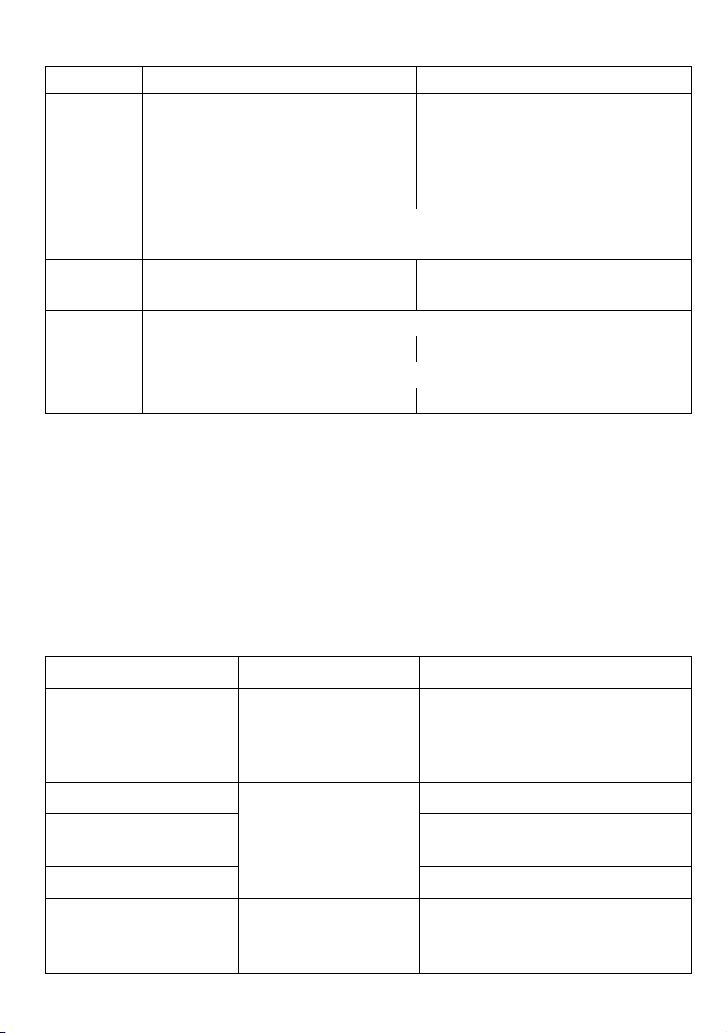
Using Call Transfer
To... From the base From a handset
CLEAR/INTERCOM
transfer a
call
FIND HANDSET/INTERCOM
Press
1.
to put the call on hold. The
base pages all other stations
automatically.
Press
1.
the call on hold.
Select the station you want
2.
to transfer the call to (select
All
to page all the stations).
to put
When the other station accepts the call, you'll be disconnected,
but you can join the call again.
cancel a
transfer
accept a
transferred
call
SPEAKER
Press
to return to the
call.
To answer the page & speak to the transferring handset,
1.
2.
FIND HANDSET/INTERCOM
press
To accept the call,
SPEAKER
press
. press
. press
TALK/FLASH
Press
call.
CLEAR/INTERCOM.
TALK/FLASH
to return to the
.
Using the Intercom
Here are some things you need to know about using the intercom:
Whenever the phone is in standby, you can make an intercom call
between stations without using the phone line.
You can make an intercom call from any station, but only two
stations can be in an intercom call at any time.
If an outside call comes in during an intercom call, the phone
shows the CID information. If another station hasn't answered yet,
the phone cancels the page so you can answer the incoming call.
To... From the base From a handset
CLEAR/INTERCOM
Press
.
Select the station you want
to talk with, or
All
to page all
stations at the same time.
END
.
CLEAR/INTERCOM
or
TALK/
.
END
.
TALK/FLASH
.
make an intercom
page
FIND HANDSET/
Press
INTERCOM
. (All
stations are paged
1.
2.
automatically.)
cancel a page
answer an intercom
page
FIND HANDSET/
Press
INTERCOM.
Press
Press
FLASH
leave an intercom call Press
answer an outside call
during an intercom
Press
SPEAKER.
Press
call
17
Page 20

Using the Answering System
Setting Up Your Answering System
You can set up your answering system from any handset.
To... Follow these steps
Your greeting can be between 2 seconds and 30 seconds
long. If you don't record an outgoing message, the system
uses a pre-recorded greeting: Hello, no one is available to
take your call. Please leave a message after the tone.
MESSAGES/MUTE
Record your
personal
outgoing
message or
greeting
Switch
between the
pre-recorded
greeting &
your own
greeting
Delete your
greeting
Press
1.
until the system finishes its announcements, or press
(STOP)
to skip them.
Press 8.
2.
Wait for the system to say "Record greeting," then begin
3.
speaking.
When you're finished, press 8 to stop recording. The
4.
system plays back your new greeting.
To keep this greeting, press
5.
step 2.
MESSAGES/MUTE
Press
1.
until the system finishes its announcements, or press
(STOP)
to skip them.
Press 6.
2.
The system plays back the greeting it is currently
using.
Press 6
3.
Switch to your personal greeting following the steps above.
1.
While the system is playing back your greeting, press
2.
again to switch greetings.
to access the answering system. Wait
END
. To re-record it, go back to
to access the answering system. Wait
5
5
4
.
Ans. Setup menu options
You can change the answering system options from any handset.
Just open the menu and select
Security Code
Enter a 2-digit PIN so you can access your answering
system from any touch-tone phone (see page 21).
Ans. Setup
.
Set the number of rings (2, 4, or 6) before the answering
Ring Time
system answers the phone. Choose
have the system pick up after 2 rings if you have new
Toll Saver (TS)
to
messages or after 4 rings if you don't.
18
Page 21

Set the amount of time callers have to leave a message,
5:Stop
[ / /select]
Press
MESSAGES/MUTE
to start
remote operation mode.
Press
MENU/
SELECT
to choose
the current option.
Press
END
to exit remote
operation mode.
1:Repeat
2:Play
3:Skip
4:Delete
6:SelectGreeting
8:RecNewGreeting
Use
PHONEBOOK/
LEFT
to go to the
previous option.
Use
CALLER ID/
RIGHT
to go to the
next option.
5:Stop
[ / /select]
Press
MESSAGES/MUTE
to start
remote operation mode.
Press
MENU/
SELECT
to choose
the current option.
Press
END
to exit remote
operation mode.
1:Repeat
2:Play
3:Skip
4:Delete
6:SelectGreeting
8:RecNewGreeting
Use
PHONEBOOK/
LEFT
to go to the
previous option.
Use
CALLER ID/
RIGHT
to go to the
next option.
Record Time
either 1 minute or 4 minutes. Choose
Announce Only
if
you don't want the system to let callers to leave a message.
Have the system beep every 15 seconds when you have
Message Alert
a new message; the beeping stops when you listen to all
your new messages. (To mute the alert without listening to
your messages, press any key on the base.)
Ans. Language
Call Screen
Ans. On/off
Change the language of the system's voice prompts.
Turn on the call screen feature so you can hear callers as
they leave messages on the base speaker (see page 20).
Turn your answering system on or off. (To turn your
system on or off from the base, just press ON.)
Getting Your Messages
Accessing your answering system from a handset
You can access your system from a handset whenever the phone is
in standby.
During remote operation, the phone beeps to let you know it's
waiting for your next command.
You can press the number key next to the commands instead of
scrolling through them.
If you don't press any keys for 30 seconds, the phone returns to
standby.
Only one handset can access the system at a time.
19
Page 22
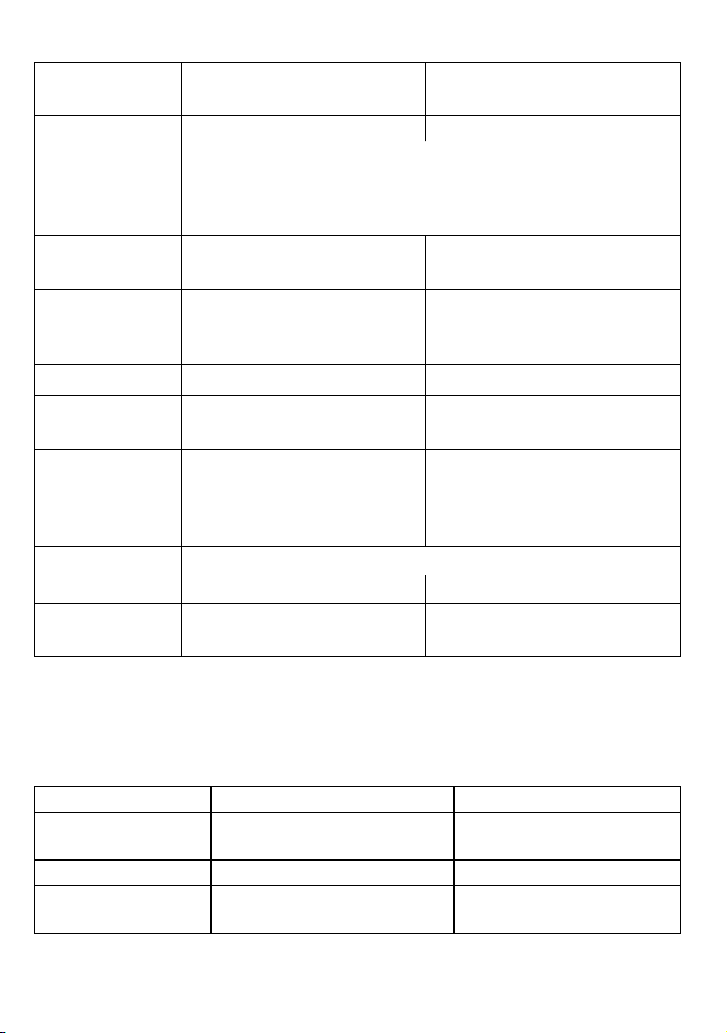
How to operate your answering system
To... From the base
PLAY/STOP
Press
play new
messages
restart the
current message
replay previous
messages
skip a message Press
delete a message
delete all of your
messages
play old
messages
end the
operation
The system announces the number of new & old messages,
then plays the first new message followed by the day & time
it was received. Then the system plays the new messages
in the order they were received.
LEFT
Press
Press
. Press 1 or select
LEFT
repeatedly until
you hear the message you
want to replay.
RIGHT
. Press 3 or select
While the message is
playing, press
DELETE
.
With the phone in standby,
DELETE
press
. When the
system asks you to confirm,
DELETE
press
again.
After the system plays the new messages,
PLAY/STOP
press
Press
PLAY/STOP
again. press 2 or select
. Press
From a handset (remote
operation)
MESSAGES/MUTE
Press
Press 1 or select
.
1:Repeat
1:Repeat
.
repeatedly until you hear the
message you want to replay.
3:Skip
.
While the message is playing,
press 4 or select
4:Delete
.
Not available.
2:Play
.
END
.
Screening Your Calls
Another feature your answering system gives you is call screening.
While the system is taking a message, you can hear the caller on the
base speaker (if you turn on
To... From the base From a handset
hear the caller
leaving a message
Just listen to the caller over
the speaker.
answer the call Press
mute the call screen
without answering
20
Press
Call Screen)
SPEAKER
PLAY/STOP
. Press
or from a handset.
MESSAGES/MUTE
Press
TALK/FLASH
END
.
Press
handset to the cradle.
or return the
.
.
Page 23

If you mute the call screen, the system continues taking the
message: it just stops playing through the speaker.
Only one handset at a time can screen calls. If another handset is
screening the call, the handset beeps and returns to standby.
Using the System While You're Away from Home
You can also operate your answering system from any touch-tone
phone. Before you can use this feature, you have to program a
security code.
Programming a security code
With the phone in standby, open the menu from any handset.
1)
Select
2)
Use the number keypad to enter a two-digit security code (01 to
3)
99
Remember to make a note of your new security code!
Dialing in to your system
Call your telephone number and wait for the system to answer. (If
1)
your answering system is off, it will answer after about ten rings
and sound a series of beeps instead of your greeting.)
During the greeting (or beeps), press 0 and immediately enter
2)
your security code. (You have 3 tries to enter you security code:
if you enter it wrong 3 times, the system hangs up and returns to
standby.)
The system announces the current time, the number of messages
3)
stored in memory, and a help prompt. Then it starts beeping
intermittently to let you know it's waiting for your command.
When you hear the intermittent
4)
beeping, enter a command from the
chart to the right.
If you don't press any keys for 15
seconds, the phone will hang up and
return to standby.
Ans. Setup
). Press
, then select
MENU/SELECT
Security Code
when you’re finished.
0-1 Repeat message
0-1 Repeat message
0-2 Play message
0-2 Play message
0-3 Skip message
0-3 Skip message
0-4 Delete message
0-4 Delete message
0-5 Stop playback
0-5 Stop playback
0-6 Turn the system on
0-6 Turn the system on
0-9 Turn the system off
0-9 Turn the system off
1-0 Hear help prompts
1-0 Hear help prompts
.
21
Page 24

Solving Problems
If you have any trouble with your phone, try these simple steps first.
If you still have a question, call our Customer Care Line listed on the
front cover.
If… Try…
-
No stations can make
or receive calls.
One handset can’t
make or receive calls.
A station can make
calls, but it won’t ring.
A handset's display
won't turn on.
A handset is not
working.
A handset says
Unavailable
No stations will
display any Caller ID
information.
I can't dial from the
Caller ID list.
Caller ID displays
briefly & then clears.
I can’t transfer calls. Resetting all the handsets.
I can’t get two
handsets to talk to the
caller.
The phone keeps
ringing if I answer on
an extension.
.
Checking the telephone cord connection.
-
Disconnecting the base AC adapter. Wait a few
minutes, then reconnect it.
-
Moving the handset closer to the base.
-
Resetting the handset.
-
Making sure the ringer is turned on.
-
Making sure Do Not Disturb is turned off.
-
Charging the battery for 15-20 hours.
-
Checking the battery pack connection.
-
Charging the battery for 15-20 hours.
-
Checking the battery pack connection.
-
Resetting the handset.
-
Moving the handset closer to the base.
-
Seeing if another handset has Privacy Mode on.
-
Making sure the base is plugged in.
-
Letting calls ring at least twice before answering.
-
Seeing if the call was placed through a switchboard.
-
Checking with your telephone service provider to
make sure your Caller ID service is active.
-
Making sure you entered the correct area code. If
you have to dial all 10 digits, you need to delete the
area code (see Seven-digit Dialing on page 12).
-
You may have to change the line mode. Contact
customer service for more information.
-
-
Making sure both handsets are registered to this
base.
-
Making sure no handset is in Privacy Mode.
-
You may have to change the line mode. Contact
customer service for more information.
22
Page 25

If… Try…
-
The answering system
does not work.
The answering
system won't record
messages.
A handset can't access
the answering system.
My outgoing message
is gone.
I can’t hear the base
speaker.
Messages are
incomplete.
The system keeps
recording if I answer
on an extension.
I can't register a
handset.
Making sure the answering system is turned on.
-
Making sure the base AC adapter is not plugged into
an outlet that is controlled by a wall switch.
-
Making sure the
Announce Only
-
Deleting messages (the memory may be full).
-
Making sure no other handset is using the system.
-
Making sure the phone is in standby.
-
Seeing if there was a power failure. You may have to
re-record your personal outgoing message.
-
Making sure call screening is turned on.
-
Changing the base speaker volume.
-
The incoming messages may be too long. Remind
callers to leave a brief message.
-
Deleting messages (the memory may be full).
-
You may have to change the line mode. Contact
customer service for more information.
-
Seeing if you already have 6 handsets registered to
this base.
-
Resetting the handset.
Record Time
.
is not set to
Weak or Hard To Hear Audio
If a caller’s voice sounds weak or soft, the signal might be blocked by
large metal objects or walls; you might also be too far from the base,
or the handset’s battery may be weak.
Try moving around while you’re on a call or moving closer to the
base to see if the sound gets louder.
Make sure the handset’s battery is fully charged.
Try adjusting the earpiece volume or the audio tone (see below).
Adjust the audio tone
During a call, open the menu and select
the three audio tone options:
for hearing aid users), or
High Tone, Natural Tone
Low Tone
figure out which audio tone works best for you.
Audio Tone
. Choose one of
(recommended
. You may have to experiment to
23
Page 26

Noise or Static On The Lineoise or Static On The Line
DSL filter
Telephone
cord
Telephone
wall jack
DSL filter
Telephone
cord
Telephone
wall jack
Interference is the most common
cause of noise or static on a
cordless phone. Here are some
common sources of interference:
electrical appliances, especially
microwave ovens
computer equipment, especially
wireless LAN equipment and
DSL modems
radio-based wireless devices,
such as room monitors,
wireless controllers, or wireless
headphones or speakers
large florescent light fixtures
Do you use a T-Coil hearing aid?
Do you use a T-Coil hearing aid?
If you have a hearing aid
If you have a hearing aid
equipped with a telecoil (T-coil)
equipped with a telecoil (T-coil)
feature, the interaction between
feature, the interaction between
the hearing aid & digital cordless
the hearing aid & digital cordless
phones can cause noise in the
phones can cause noise in the
handset. If you have a T-coil
handset. If you have a T-coil
hearing aid & you have problems
hearing aid & you have problems
with noise on the line, try turning
with noise on the line, try turning
on
T-coil
on
Select
Select
select
select
Using T-coil mode can shorten
Using T-coil mode can shorten
the handset’s talk time; make
the handset’s talk time; make
sure to watch the battery status
sure to watch the battery status
and keep the battery charged.
and keep the battery charged.
mode. Open the menu.
T-coil
mode. Open the menu.
Handset Setup,
Handset Setup,
T-coil
.
T-coil
.
then
then
(especially if they give off a buzzing noise)
other services that use your phone line, like alarm systems,
intercom systems, or broadband Internet service
Here are some hints for when the static is...
on 1 handset or in 1 location: on all handsets or in all locations:
-
Check nearby for one of the common
interference sources.
-
Try moving the handset away from a
suspected source, or try moving the
suspected source so it’s not between
the handset & the base.
-
Try moving closer to the base. There is
always more noise at the edges of the
base's range. If the handset displays an
Out of Range
message, you need to
move closer to the base.
-
Check near the base for the
source of interference.
-
Try moving the base away from a
suspected source, or turn off the
source if possible.
-
If the base has an adjustable
antenna, try raising the antenna
so it stands straight up.
-
If you have any service that uses
the phone line, you might need a
filter (see below).
Installing a line lter or DSL lter
Sometimes, broadband Internet services
that use the telephone line can interfere
with phones. One of these services−DSL−
often causes static on telephones. A DSL
filter or telephone line filter usually solves
24
Page 27

this problem. The technician who installed your DSL service might
have left some filters for you; if not, call your DSL provider or look in
any electronics store.
Plug the DSL filter into the telephone wall jack and plug your phone’s
base into the filter. Make a test call to make sure the noise is gone.
Changing from Tone to Pulse Dialing
Your phone can communicate with the telephone network in two
different ways: tone dialing or pulse dialing. These days, most
telephone companies use tone dialing. If your phone company uses
pulse dialing, you will need to change your phone’s dial mode.
From a handset, open the menu & select
1)
2)
Select
Dial Mode
, then select
Pulse
. The phone sounds a
Global Setup
.
confirmation tone.
If you use pulse dialing and you need to send DTMF tones during a
call (if you're using an automated response system, for example),
press to temporarily switch to tone dialing. When the call ends, the
phone automatically returns to pulse dialing mode.
Resetting and Registering Handsets
If you are having trouble with a handset or if you want to replace one,
you need to clear the registration information from the base and the
handset:
Do you have the base the handset is registered to?
Yes No
Press & hold
1.
Reset
Select
2.
all registered handsets.
Select the handset you want to reset.
3.
When the phone asks you to confirm,
4.
select
information from the base & deletes it
own link to the base.
END
and # until the
menu appears (about 5 seconds).
Deregister HS.
Yes
. The handset clears its
The display lists
System
Press & hold
1.
the
System Reset
appears (about 5 seconds).
Select
2.
When the phone asks you
3.
to confirm, select
handset deletes its own link
without contacting the base.
END
and # until
menu
Base Unavailable
Yes
. The
.
When you reset a handset (or if you buy a new one), that handset
displays a
Handset Not Registered
message. If you see this message
on a handset, you need to register it to a base before you can use it.
25
Page 28

Registering a handset
Does the handset fit in the base cradle?
Yes No
Place the handset
in the base. The
display should
say
Handset
Registering
.
In about 30 seconds, the display should say
Pick up the handset & press
If... Try...
-
you don't hear a dial tone
-
the display says
To register a handset to a different base, see the section
"Expanding Your Phone" in the user's guide for the other base.
Disconnect the base AC adapter.
1.
Press and hold
2.
reconnect the adapter.
On the handset, press and hold # until the display says
3.
Handset Registering
FIND HANDSET/INTERCOM
(about 2 seconds).
while you
Registration Complete
TALK/FLASH
Registration Failed
: you should hear a dial tone.
Making sure the handset is fully
charged, then trying again.
Handling Liquid Damage
Moisture and liquid can damage your cordless phone.
If the handset or base is exposed to moisture or liquid, but only the
exterior housing is affected, wipe off the liquid, and use as normal.
If moisture or liquid has entered the plastic housing (i.e. liquid can
be heard in the phone or liquid has entered the handset battery
compartment or vent openings on the base), follow these steps:
Handset Base
Remove the battery cover & disconnect the
1.
battery.
Let dry for at least 3 days with the battery
2.
disconnected and the cover off for ventilation.
After the handset dries, reconnect the battery
3.
pack and replace the cover. Recharge the
battery fully (15-20 hours) before using.
Disconnect the AC
1.
adapter to cut off the
power.
Disconnect the
2.
telephone cord.
Let dry for at least 3 days
3.
before reconnecting.
.
IMPORTANT: You must unplug the telephone line while
recharging the battery pack to avoid charge interruption.
CAUTION! DO NOT use a microwave oven to speed up the
drying process. This will cause permanent damage to the
handset, base and the microwave oven.
26
Page 29

Important Information
Terms Used In This Guide
Accessory
handset
Base
CIDCW (CID on Call Waiting.) A service that shows CID for calls that come in during another call.
Call Waiting A service that lets you receive calls while you are on another call.
Caller ID (Also called CID.) A service that shows the name and number of incoming callers.
Charger A cradle that stores and charges a handset but doesn’t connect to the phone line.
Cradle
During a call The station is currently on a call or has activated a dial tone.
Handset A cordless handset that you use to dial the phone and talk to callers.
In standby The phone is inactive: there is no dial tone, no station is on a call or listening to messages.
Station Any handset or the base.
Specications
AC
adapter
Battery
pack
Do not place the base in direct sunlight or subject it to high temperatures.
Battery Information
Fully charged, the battery should provide about 10 hours of talk time and about 7 days of standby time.
For best results, return the handset to the cradle after each call to keep it fully charged.
Keep an eye on the battery status icon. When the battery gets too low, the handset shows a low battery
alert. If you hear a strange beep during a call, check the display: if you see the low battery alert, nish
your conversation as quickly as possible and return the handset to the cradle. If the handset is in
standby, none of the keys will operate.
With normal use, the battery should last about one year. Replace the battery when the talk time
becomes short even when the battery is charged. To buy a replacement battery, call the Parts
Department listed on the front cover.
Rechargeable Nickel-Metal-Hydride Battery Warning
This equipment contains a rechargeable Nickel-Metal-Hydride battery.
The rechargeable batteries contained in this equipment may explode if disposed of in a re.
An extra handset that can register to and be used with an expandable phone base. All accessory
handsets must be registered to a base before you can use them.
The main part of the phone. It connects to your phone line and lets you make and receive calls.
Most bases also have a cradle to store a handset.
The part of the phone that stores a handset. While in a cradle, a handset is always in standby,
and any keys are locked.
Base Charger
Part number PS-0034 PS-0035
Input voltage 120V AC, 60 Hz 120V AC, 60 Hz
Output voltage 7.8V AC @ 450mA 8V AC @ 300mA
Part number BT-1016
Capacity 500mAh, 2.4V DC
Use only the supplied AC adapters.
Be sure to use the proper adapter for
the base & any chargers.
Do not place the power cord where it
creates a trip hazard or where it could
become chafed & create a re or
electrical hazard.
CAUTION! Risk of explosion if battery is replaced by an incorrect type! Dispose
of used batteries according to the instructions. Do not open or mutilate
the battery. Disconnect the battery before shipping this product.
Page 30

Nickel is a chemical known to state of California to cause cancer.
Do not short-circuit the battery.
Do not charge the rechargeable battery pack used in this equipment with in any charger other than the
one designed to charge this battery pack as specied in the owner's manual. Using another charger
may damage the battery pack or cause the battery pack to explode.
Rechargeable Batteries Must Be Recycled or Disposed of Properly.
Uniden works to reduce lead content in PVC coated cords in our products & accessories.
Warning! The cords on this product and/or accessories contain lead,
a chemical known to the State of California to cause birth defects
or other reproductive harm. Wash hands after handling.
Compliance information
FCC Part 68 information
This equipment complies with Part 68 of the FCC rules & the requirements adopted by the ACTA. On
the bottom of this equipment is a label that contains, among other information, a product identier in the
format US: AAAEQ##TXXXX. If requested, this number must be provided to the phone company.
An applicable Universal Service Order Codes (USOC) certication for the jacks used in this equipment
is provided (i.e., RJ11C) in the packaging with each piece of approved terminal equipment. A plug &
jack used to connect this equipment to the premises wiring & telephone network must comply with the
applicable FCC Part 68 rules & requirements adopted by the ACTA. A compliant telephone cord &
modular plug is provided with this product. It is designed to be connected to a compatible modular jack
that is also compliant. See installation instructions for details.
The REN is used to determine the number of devices that may be connected to a phone line. Excessive
RENs on a phone line may result in devices not ringing in response to an incoming call. In most but not
all areas, the sum of RENs should not exceed ve (5.0). To be certain of the number of devices that may
be connected to a line, as determined by the total RENs, contact the telephone provider. The REN for this
product is part of the product identier that has the format US:AAAEQ##TXXXX. The digits represented
by ## are the REN without a decimal point (e.g., 03 is a REN of 0.3).
If this equipment causes harm to the telephone network, the telephone company will notify you in advance
that temporary discontinuance of service may be required. But if advance notice isn't practical, the
telephone company will notify the customer as soon as possible. Also, you will be advised of your right to
le a complaint with the FCC if you believe it is necessary. The telephone company may make changes
in its facilities, equipment, operations or procedures that could affect the operation of the equipment.
If this happens the telephone company will provide advance notice in order for you to make necessary
modications to maintain uninterrupted service.
Please follow instructions for repairing, if any (e.g. battery replacement section); otherwise do not
substitute or repair any parts of the device except as specied in this manual. Connection to party line
service is subject to state tariffs. Contact the state public utility commission, public service commission or
corporation commission for information. This equipment is hearing aid compatible.
If you experience trouble with this equipment, contact the manufacturer (see the cover of this manual for
contact information) or an authorized agent. If the equipment is causing harm to the telephone network,
the telephone company may request that you disconnect the equipment until the problem is resolved.
If your home has wired alarm equipment connected to a phone line, be sure that installing the system
does not disable your alarm equipment. If you have questions about what will disable alarm equipment,
contact your telephone company or a qualied installer.
Any changes or modications to this product not expressly approved by the manufacturer or other party
responsible for compliance could void your authority to operate this product.
Page 31

NOTICE: According to telephone company reports, AC electrical surges, typically resulting from lightning
strikes, are very destructive to telephone equipment connected to AC power sources. To minimize
damage from these types of surges, a surge arrestor is recommended.
FCC Part 15 information
This device complies with part 15 of the FCC rules. Operation is subject to the following two conditions:
(1) This device may not cause harmful interference, & (2) This device must accept any interference
received, including interference that may cause undesired operation. Privacy of communications may not
be ensured when using this phone.
FCC PART 15.105(b): Note: This equipment has been tested & found to comply with the limits for a Class
B digital device, pursuant to part 15 of the FCC Rules. These limits are designed to provide reasonable
protection against harmful interference in a residential installation. This equipment generates, uses & can
radiate radio frequency energy and, if not installed & used in accordance with the instructions, may cause
harmful interference to radio communications. However, there is no guarantee that interference will not
occur in a particular installation. If this equipment does cause harmful interference to radio or television
reception, which can be determined by turning the equipment off & on, the user is encouraged to try to
correct the interference by one or more of the following measures:
Reorient or relocate the receiving antenna.
Increase the separation between the equipment and receiver.
Connect the equipment into an outlet on a circuit different from that to which the receiver is connected.
Consult the dealer or an experienced radio/TV technician for help.
This product complies with FCC radiation exposure limits under the following conditions:
The base must be placed to allow a minimum of 20 cm (8 inches) between the antenna and all persons
during normal operation.
The base must not be collocated or operated in conjunction with any other antenna or transmitter.
The handset is designed for body-worn operation and meets FCC RF exposure guidelines when
used with any belt clip, carrying case, or other accessory supplied with this product. (All necessary
accessories are included in the package; any additional or optional accessories are not required for
compliance with the guidelines.) Third party accessories (unless approved by the manufacturer) should
be avoided as these might not comply with FCC RF exposure guidelines.
Industry Canada (I.C.) Notice
Terminal equipment
NOTICE: This equipment meets the applicable Industry Canada Terminal Equipment TechnicalIndustry Canada Terminal Equipment Technical
Specications. This is conrmed by the registration number. The abbreviation IC before the registration
number signies that registration was performed based on a Declaration of Conformity indicating that
Industry Canada technical specications were met. It does not imply that Industry Canada approved the
equipment.
NOTICE: The Ringer Equivalence Number (REN) for this terminal equipment is marked on the equipment
itself. The REN assigned to each terminal equipment provides an indication of the maximum number of
terminals allowed to be connected to a telephone interface. The termination on an interface may consist
of any combination of devices subject only to the requirement that the sum of the Ringer Equivalence
Numbers of all the devices does not exceed 5.
Radio equipment
The term IC before the radio certication number only signies that Industry Canada technical
specications were met. Operation is subject to the following two conditions: (1) this device may not
cause interference, & (2) this device must accept any interference, including interference that may cause
undesired operation of the device. "Privacy of communications may not be ensured when using this
telephone".
Page 32

One-year Limited Warranty
Important: Evidence of original purchase is required for warranty service.
WARRANTOR: UNIDEN AMERICA CORPORATION ("Uniden") ELEMENTS OF WARRANTY: Uniden
warrants, for one year, to the original retail owner, this Uniden Product to be free from defects in materials
& craftsmanship with only the limitations or exclusions set out below.
WARRANTY DURATION: This warranty to the original user shall terminate & be of no further effect 12
months after the date of original retail sale. The warranty is invalid if the Product is (A) damaged or not
maintained as reasonable or necessary, (B) modied, altered, or used as part of any conversion kits,
subassemblies, or any congurations not sold by Uniden, (C) improperly installed, (D) serviced or repaired
by someone other than an authorized Uniden service center for a defect or malfunction covered by this
warranty, (E) used in any conjunction with equipment or parts or as part of any system not manufactured
by Uniden, or (F) installed or programmed by anyone other than as detailed by the owner's manual for this
product.
STATEMENT OF REMEDY: In the event that the product does not conform to this warranty at any time
while this warranty is in effect, warrantor will either, at its option, repair or replace the defective unit &
return it to you without charge for parts, service, or any other cost (except shipping & handling) incurred
by warrantor or its representatives in connection with the performance of this warranty. Warrantor, at
its option, may replace the unit with a new or refurbished unit. THE LIMITED WARRANTY SET FORTH
ABOVE IS THE SOLE & ENTIRE WARRANTY PERTAINING TO THE PRODUCT & IS IN LIEU OF &
EXCLUDES ALL OTHER WARRANTIES OF ANY NATURE WHATSOEVER, WHETHER EXPRESS,
IMPLIED OR ARISING BY OPERATION OF LAW, INCLUDING, BUT NOT LIMITED TO ANY IMPLIED
WARRANTIES OF MERCHANTABILITY OR FITNESS FOR A PARTICULAR PURPOSE. THIS
WARRANTY DOES NOT COVER OR PROVIDE FOR THE REIMBURSEMENT OR PAYMENT OF
INCIDENTAL OR CONSEQUENTIAL DAMAGES. Some states do not allow this exclusion or limitation of
incidental or consequential damages so the above limitation or exclusion may not apply to you.
LEGAL REMEDIES: This warranty gives you specic legal rights, & you may also have other rights which
vary from state to state. This warranty is void outside the United States of America & Canada.
PROCEDURE FOR OBTAINING PERFORMANCE OF WARRANTY: If, after following the instructions in
the owner's manual you are certain that the Product is defective, pack the Product carefully (preferably
in its original packaging). Disconnect the battery from the Product & separately secure the battery in its
own separate packaging within the shipping carton. The Product should include all parts & accessories
originally packaged with the Product. Include evidence of original purchase & a note describing the defect
that has caused you to return it. The Product should be shipped freight prepaid, by traceable means, to
warrantor at:
Uniden America Service
4700 Amon Carter Blvd.
Fort Worth, TX 76155
Uniden® is a registered trademark of Uniden America Corporation.
Call waiting, CID, CIDCW, and Voice Mail are telephone line services. Your phone
supports these services, but you have to arrange for them through your telephone provider. Contact
your provider for details.
The pictures in this manual are for example only. Your phone may not look exactly like the pictures.
May be covered under one or more of the following U.S. patents:
6,618,015 6,714,630 6,782,098 6,788,920 6,788,953 6,839,550 6,889,184 6,901,271 6,907,094
6,914,940 6,940,867 6,953,118 7,023,176 7,030,819 7,146,160 7,203,307 7,206,403 7,310,398
Other patents pending.
© 2009 Uniden America Corp. Printed in Vietnam
Ft. Worth, TX 76155 UNZZ01044BZ(0)
As an Energy Star® Partner, Uniden has determined that
this product meets the Energy Star® guidelines for energy
efciency. Energy Star® is a U.S. registered mark.
