
i

Table of Contents
Welcome .......................................................................4
Accessibility..............................................................4
Installing the Phone ....................................................5
Choosing.the.Best.Location
Installing.the.Battery
Installing.the.Belt.Clip
Connecting.the.AC.adapter
Charging.the.Handset
Connecting.to.the.Phone.Line
Changing.the.Dial.Mode
Wall.Mounting.the.Base
Product Overview ...................................................... 13
Features..................................................................13
Answering.System.Features
Terminology.Used.in.this.Manual
Manual.Conventions
Parts.of.the.Phone
Using the Interface ....................................................17
Reading.the.Display
Using.the.Four-way.Function.Key
Using.the.Handset.and.Base.Menus
Entering.Text.from.Your.Phone
..................................................15
......................................5
.................................................6
...............................................7
.......................................7
...............................................8
..................................9
.........................................10
.......................................... 11
...................................13
............................14
...............................................14
................................................17
...........................18
......................18
...............................19
Basic Setup ................................................................20
Selecting.a.Language
Activating.Personal.Ring.(Handset.only)
Activating.the.Key.Touch.Tone
Expanding Your Phone .............................................22
Adding.Accessory.Handsets
Using.Multiple.Bases
Setting Up the Phonebook ........................................26
Creating.Phonebook.Entries
Finding.a.Phonebook.Entry
Editing.an.Existing.Phonebook.Entry
Storing.Caller.ID.or.Redial.Numbers.in.the.
Phonebook........................................................ 28
Deleting.a.Single.Phonebook.Entry
Deleting.all.Phonebook.Entries
Copying.Phonebook.Entries.to.Another.
Using the Voice Mail Service ....................................30
Resetting.the.Voice.Message.Waiting.Indicator
Customizing Your Phone ..........................................31
Changing.the.Handset.Banner.(Handset.only)
Selecting.a.Ring.Tone.(Handset.only)
Activating.AutoTalk.(Handset.only)
Activating.Any.Key.Answer.(Handset.only)
.............................................20
................21
................................21
...................................22
..............................................24
...................................26
....................................27
......................27
........................28
...............................28
Station......29
......30
.......31
....................31
.........................32
.............32
1

Using Your Phone ......................................................33
Making.a.Call.from.the.Phonebook
Chain.Dialing.from.the.Phonebook
Switching.to.the.Handset.Speakerphone.
During.a.Call
Using Caller ID, Call Waiting, and Redial Lists .......35
Using.the.Caller.ID.List.
Making.a.Call.from.a.Caller.ID.Record
Deleting.Caller.ID.Numbers
Using.Call.Waiting
Redialing.a.Number
Deleting.a.Redial.Record
Adjusting the Ringer, Earpiece and
Speaker Volume ................................................38
Adjusting.the.Ringer.Volume
Muting.the.Ringer.(One.call.only)
Adjusting.the.Earpiece.Volume
Adjusting.the.Speaker.Volume
Adjusting.the.Audio.Tone.(Handset.only)
Finding a Lost Handset .............................................40
Using Hold, Conference and Transfer ..................... 40
Placing.a.Call.on.Hold
Conferencing..........................................................40
Transferring.a.Call
.....................................................34
..........................................35
...................................................37
................................................37
........................................37
............................................40
..................................................41
.........................34
.........................34
.
...................35
....................................36
..................................38
...........................38
...............................38
................................39
................39
Using Special Features ............................................. 42
Privacy.Mode
Using.the.Intercom
Muting.the.Microphone
Tone.Dialing.Switch.Over
Installing.the.Optional.Headset
Setting Up the Answering System ........................... 44
Using.Handset.and.Base.Menus
Handset.Operation
Recording.a.Personal.Greeting
Selecting.a.Greeting
Deleting.Your.Personal.Greeting
Selecting.the.Language.for.Announcements
Setting.the.Number.of.Rings
Setting.the.Day.&.Time.(for.Base)
Setting.the.Record.Time.(or.Announce.only)
Activating.the.Message.Alert
Activating.Call.Screening.on.the.Base
Using the Answering System ................................... 49
Turning.Your.Answering.System.On.and.Off
Reviewing.Messages
Screening.Calls
Turning.Off.the.Message.Alert.Tone
Operating.the.Answering.System.
While.You.Are.Away.from.Home
..........................................................42
..................................................42
...........................................43
........................................43
...............................43
............................44
..................................................44
..............................45
...............................................45
............................46
..........46
...................................46
..........................47
..........47
..................................48
....................48
..........49
..............................................50
.......................................................51
.......................51
.
.......................51
2

Maintenance ...............................................................53
Specications..........................................................53
Battery.Information
Power.Failures
Troubleshooting ........................................................55
Common.Issues
Resetting.the.Handset
Resetting.the.Handset.Without.the.Base
Changing.the.Line.Mode.for.Multiple.Extensions
Traveling.Out.of.Range
Liquid.Damage
Precautions! ..............................................................61
Rechargeable.Nickel-Metal-Hydride.Battery.
Warning.
Important.Safety.Instructions.
The.FCC.Wants.You.To.Know.
I.C..Notice
One Year Limited Warranty .......................................64
Index ...........................................................................65
Remote Operation Card ............................................68
At Uniden, we’ll take care of you! ............................70
...............................................................63
.................................................53
........................................................54
......................................................55
............................................57
................58
...59
...........................................59
........................................................60
.
............................................................61
.................................61
...............................62
3

Welcome
Thank.you.for.purchasing.a.Uniden.Multi-Handset.phone.
Note:. Illustrations.in.this.manual.are.used.for.explanation.purposes..Some.illustrations.in.this.manual.may.differ.
from.the.actual.unit.
As.an.Energy.Star
the.Energy.Star
Uniden.is.a.registered.trademark.of.Uniden.America.Corporation.
Accessibility
Uniden.provides.a.customer.service.hotline.for.accessibility.questions..If.you.have.a.disability.and.need.customer.
service.assistance.or.if.you.have.any.questions.about.how.Uniden’s.products.can.accommodate.persons.with.
disabilities,.please.call.the.accessibility.voice/TTY.line:.1-800-874-9314.
Our.customer.care.hours.as.well.as.accessibility.information.can.be.found.on.our.website,.www.uniden.com,.under.
the.“Accessibility”.link..If.your.call.is.received.outside.of.our.business.hours,.you.can.leave.us.a.message.and.we.will.
call.you.back.
®
.Partner,.Uniden.has.determined.that.this.product.or.product.models.meets.
®
guidelines for energy efciency. Energy Star
®
.is.a.U.S..registered.mark.
Welcome
4

6
Installing the Phone
PLACE YOUR BASE
Near an AC outlet and
a telephone wall jack.
• Microwave ovens
• Refrigerators
• TVs
• Other electronics
• Direct sunlight
• Extreme temperatures
• Fluorescent
lighting
• Personal computers
• Wireless LAN
equipment
• Dust
• Excessive
moisture
• Other cordless
telephones
• A window
by a street
with
heavy traffic
• Shock
• Vibration
In a centrally-located
open area.
TRY TO AVOID
• TVs
• Other electronics
• Direct sunlight
• Extreme temperatures
• Personal computers
• Wireless LAN
equipment
• Dust
• Excessive
moisture
• A window
by a street
with
heavy traffic
• Shock
• Vibration
Choosing the Best Location
When.choosing.a.location.for.your.new.phone,.here.are.some.important.guidelines.you.should.consider:
Installing the Phone
Note:. For.maximum.range:.
•
Keep.both.the.base.and.handset.antennas.free.of.obstruction.
•
When.the.handset.is.not.in.use,.place.the.handset.in.an.upright.position.
•
Metal.and.reinforced.concrete.may.affect.cordless.telephone.performance.
5

Installing the Battery
Press in on the handset
battery case cover.
Use the finger indention
for a better grip and slide
the cover downward to
remove.
Replace the battery
case cover back on the
handset and slide it
upwards until it clicks
into place.
Plug the battery cable into the
battery jack. Be sure to match the
red and black wires to the label
near the jack. The cable should
snap into place.
Gently pull on the battery cable.
If the battery connector comes
loose, try connecting again until
the battery snaps into place.
Press in on the handset
battery case cover.
Use the finger indention
for a better grip and slide
the cover downward to
remove.
Replace the battery
case cover back on the
handset and slide it
upwards until it clicks
into place.
Plug the battery cable into the
battery jack. Be sure to match the
red and black wires to the label
near the jack. The cable should
snap into place.
Gently pull on the battery cable.
If the battery connector comes
loose, try connecting again until
the battery snaps into place.
Use.only.the.Uniden.BT-1008.rechargeable.battery.pack.supplied.with.your.cordless.telephone.
Installing the Phone
6

8
Installing the Belt Clip
Connect the AC adapter
to the DC IN 9V jack.
Connect the AC adapter to a
standard 120V AC wall outlet.
DO NOT use an AC outlet
controlled by a wall switch.
Route the cord inside the
molded wiring channel.
Connect the AC adapter
to the DC IN 9V jack.
Connect the AC adapter to a
standard 120V AC wall outlet.
DO NOT use an AC outlet
controlled by a wall switch.
Route the cord inside the
molded wiring channel.
Line.up.the.holes.on.each.side.of.the.handset..To.attach.the.belt.clip,.insert.into.the.holes.
on.each.side.of.the.handset..Press.down.until.it.clicks.
To remove the belt clip,.pull.either.side.of.the.belt.clip.to.release.the.tabs.from.the.holes.
Connecting the AC adapter
Base
To avoid risk of re and shock, only use the Uniden PS-0009 AC adapter supplied with your cordless telephone.
Installing the Phone
7

Charger (for multi-handset packs only)
Connect the AC
adapter to the
DC IN 9V jack.
Connect the AC adapter to a
standard 120V AC wall outlet.
DO NOT use an AC outlet
controlled by a wall switch.
Route the cord.
Connect the AC
adapter to the
DC IN 9V jack.
Connect the AC adapter to a
standard 120V AC wall outlet.
DO NOT use an AC outlet
controlled by a wall switch.
Route the cord.
Place the handset(s) in the base
(and the chargers) with the
handset display facing forward.
Place the handset(s) in the base
(and the chargers) with the
handset display facing forward.
Use.only.the.Uniden.PS-0007.AC.adapter.supplied.with.your.cordless.telephone.
Charging the Handset
Installing the Phone
8

10
Make sure that the charge LED illuminates.
What if the charge LED doesn’t light up?
Check the AC adapter connection.
The handset makes good contact with the
charging contacts.
Charge your handset at least 15 to 20 hours before plugging into the phone line.
Connecting to the Phone Line
Connect the
telephone
cord to the
TEL LINE
jack.
Connect the
telephone cord to a
telephone wall jack.
What if CHECK
TEL LINE
appears on the
base display?
The telephone
cord may not be
connected
correctly. Check
the telephone
cord connection.
Make.sure.that.the.battery.pack.is.fully.charged.
Installing the Phone
9

DSL Filter
Telephone cord
Telephone
wall jack
DSL filter
Do.you.have.DSL.or.any.high-speed.Internet.service.delivered.through.
your.phone.line?
Try putting a DSL lter between the base and the wall jack. Without a lter, .
telephone-line-based.Internet.services.can.interfere.with.standard.phones.
Testing the Connection
Try.making.a.call..If.your.call.does.not.connect.or.you.cannot.get.a.dial.tone,.try.the.following.steps:
Make.sure.the.AC.adapter.cord.is.securely.connected.to.the.
1.
Check.to.make.sure.the.battery.is.fully.charged..(If.you.don’t.see.the.“battery.full”.icon,.check.to.make.sure.
2.
the.battery.is.properly.connected.and.charge.again.)
Change.the.dial.mode.
3.
DC IN 9V.jack.and.a.standard.power.outlet.
Changing the Dial Mode
Your.phone.can.communicate.with.the.telephone.network.in.two.different.ways:.tone.dialing.or.pulse.dialing..These.
days,.most.base.networks.use.a.method.called.tone.dialing,.so.your.phone.comes.programmed.for.tone.dialing..If.
your.phone.company.uses.pulse.dialing,.you.will.need.to.change.your.phone’s.dial.mode..If.you.don’t.get.a.dial.tone.
or.can’t.connect.to.the.telephone.network,.please.follow.the.steps.below.to.modify.your.phone’s.settings:
Press.
1.
2.
3.
If.you.ever.need.to.change.the.dial.mode.back.to.tone.dialing,.follow.the.same.procedure,.but.select.TONE.in.step.2.
Note:. If.you.have.multiple.bases,.select.the.base.before.changing.the.dial.mode.(see.Selecting.the.Base.on.
[Menu/Select]..Select.the.GLOBAL.SETUP.menu,.and.then.the.
DIAL.MODE.submenu.
Scroll.
[ ].to.highlight.PULSE.
Press.
[Menu/Select]. You will hear a conrmation tone.
page.25).
NOW YOU ARE READY TO USE YOUR PHONE!
.
Installing the Phone
10

12
Wall Mounting the Base
Insert the two hooks on the
wall mount adapter into the
holes on the upper rear of
the base. Slide the adapter
up as far as it will go
(about 1/4 of an inch).
Gently press in
on the tabs at
the bottom of the
adapter. Slide
the bars under
the hooks on the
base.
Route the telephone cord through the hole of
the wall mount adapter, and plug the
telephone cord into the telephone wall jack.
Connect the AC adapter
to the DC IN 9V jack and
let the cord hang below
the wall mount adapter.
Connect the
telephone cord
into the TEL
LINE jack.
Wall plate
(To AC outlet)
Route the cord.
This.phone.can.be.mounted.on.any.standard.wall.plate.
Installing the Phone
11

Place the
mounting slots
over the pins on
the wall plate.
Slide the base down
to lock it into place.
Wall plate
(To AC outlet)
Notes:
DO.NOT.use.an.AC.outlet.controlled.by.a.wall.switch.
•
To.mount.the.phone.directly.on.the.wall,.insert.two.#10.screws.(minimum.length.of.1.
•
the.wall,.3.
15
/16.inches.apart;.leave.the.screw.heads.1/8.inch.away.from.the.wall.to.allow.room.for.mounting.the.
phone..Be.sure.the.wall.is.capable.of.supporting.the.weight.of.the.phone,.and.use.the.proper.type.of.anchoring.
device.for.the.wall.material..No.need.to.route.the.telephone.cord.through.the.hole.of.the.wall.mount.adapter.when.
mounting.directly.on.the.wall.
3
/8.inches,.not.supplied).into.
12
Installing the Phone
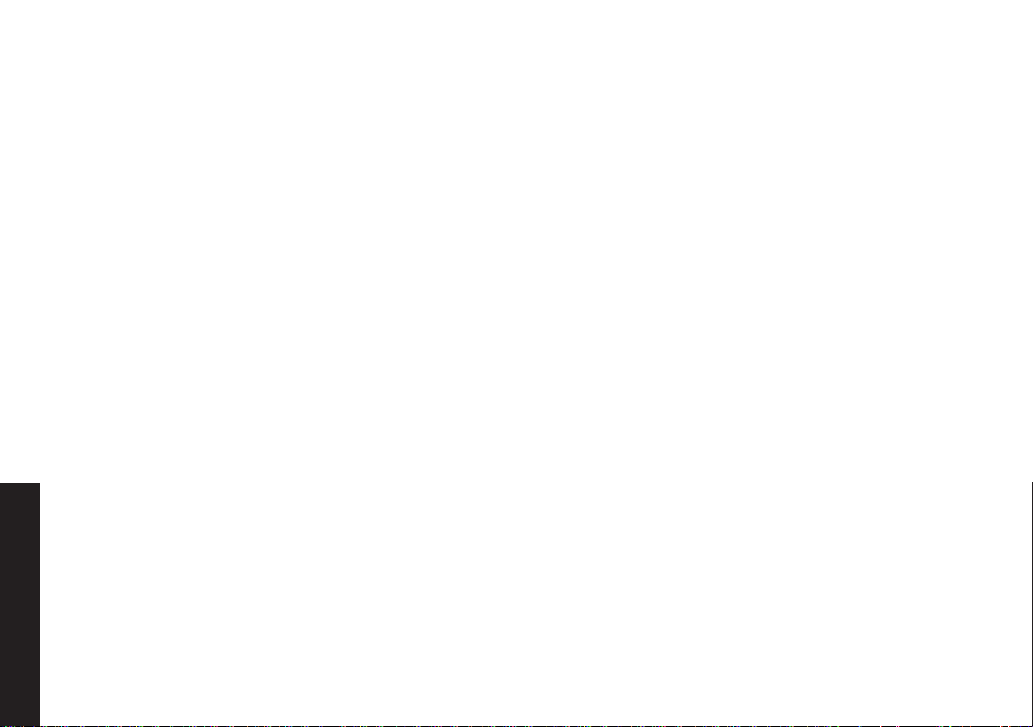
14
Product Overview
Features
1.9GHz.DECT6.0.Expandable.System
•
Expands.up.to.6.Handsets
•
Integrated.Digital.Answering.System
•
Caller.ID/Call.Waiting
•
Base.Keypad
•
Advanced.Phonebook.Features:
•
Store.70.Phonebook.Entries.on.Base.&.each.
•
Handset
Alphabetical.Search
•
Personalized.Ring.by.Party.(on.Handset)
•
Transfer.Single.Listing.or.Entire.Phonebook
•
Answering System Features
•
Digital.Tapeless.Recording
•
Up.to.14.Minutes.of.Recording.Time
•
Call.Screening
Personal.or.Pre-recorded.Outgoing.Messages
•
Bilingual.Voice.Prompts.
•
(for.US.models:.English.and.Spanish,
for.Canadian.models:.English.and.French)
.
.
Store.30.Caller.ID.Numbers.on.Base.&.each.Handset
•
Speakerphone.on.Base.&.Handset
•
7.Ringer.Options.on.Handset.(3.Tones/4.Melodies)
•
Last.5.Number.Redial
•
Bilingual.Menu.Displays
•
(for.US.models:.English.and.Spanish,
for.Canadian.models:.English.and.French)
Call.Transfer
•
Conferencing
•
Intercom
•
•
Day.and.Time.Announcement
•
Remote.Message.Retrieval
•
Toll.Saver
•
Message.Alert
Records.Up.to.59.messages
•
.
.
Product Overview
13

Terminology Used in this Manual
Standby
CID
CID/CW or
CIDCW
Base The.main.part.of.the.phone.that.connects.to.your.phone.line.and.lets.you.make.and.receive.calls.
Charger
Accessory
Handsets
Global
Settings
Station
Talk A.telephone.line.has.been.activated.on.the.handset.or.base,.enabling.a.dial.tone...
The.handset.and.the.base.are.not.in.use..If.the.handset.is.on.the.cradle.or.
[ ].on.the.base.is.not.pressed,.no.line.has.been.activated..No.dial.tone.is.present..
Caller.ID.is.available.from.your.Telephone.provider.and.is.offered.to.users.on.a.subscription.basis.
With.this.service,.you.will.be.able.to.see.the.incoming.caller.information.such.as.name.and.phone.number..
Caller.ID.with.Call.Waiting.is.available.by.subscription.from.your.Telephone.provider.
With.this.service,.you.will.be.able.to.view.incoming.caller.information.while.on.a.call.with.another.user.
A.cradle.that.comes.with.an.accessory.handset.and.charges.the.handset.battery.
It.connects.to.power.but.does.not.connect.to.a.phone.line.
Additional.handsets.that.can.register.to.the.base,.allowing.you.to.add.handsets.without.connecting.another.
phone.line..This.base.supports.a.total.of.six.cordless.handsets;.see.page.22.for.Compatible.Handsets.
This.term.relates.to.feature.settings.that.will.apply.to.all.registered.handsets.and.the.base.
These.features.are.available.by.selecting."GLOBAL.SETUP".in.the.handset.or.the.base.menu..Only.one.
handset.or.the.base.can.change.global.settings.at.a.time,.and.you.have.to.make.sure.the.phone.is.not.
currently.being.used..If.you.have.multiple.bases,.the.different.bases.have.each.global.settings;.select.the.base.
before.changing.the.global.setting.(see.Selecting.the.Base.on.page.25).
Any.handset.or.the.base.
[ /ash].or.[ ].on.the.handset.or.
Manual Conventions
This.manual.uses.several.different.type.styles.to.help.you.distinguish.between.different.parts.of.the.phone:
•
Bold.text.with.“[ ]”.indicates.a.key.or.button.on.the.phone
•
ALL CAPITALS indicates text on the display, such as menu options, prompts, and conrmation messages
lower case bold.text.indicates.a.status.light.on.the.phone
•
ALL CAPITALS BOLD.indicates.a.connection.jack.on.the.base.or.charger
•
Product Overview
14

16
Parts of the Phone
Headset
jack cover
Belt clip hole
Speakerphone
speaker and
ringer
Handset battery
compartment
new message LED
Handset earpiece
Handset display (LCD)
[Clear/Int’com] key
(clear/intercom)
[ ] key (up)
[ /Flash] key (talk/flash)
[ ] key (phonebook/left)
[ /tone] key
[Redial/Pause] key
[Menu/Select] key
[ /Mute] key (messages/mute)
[ ] key (caller ID/right)
[ ] key (end call)
[ ] key (down)
[#] key
[ ] key (speaker)
Handset microphone
Handset charging contacts
The.following.illustrations.show.you.all.of.the.different.parts.of.your.phone.
Handset
Product Overview
15
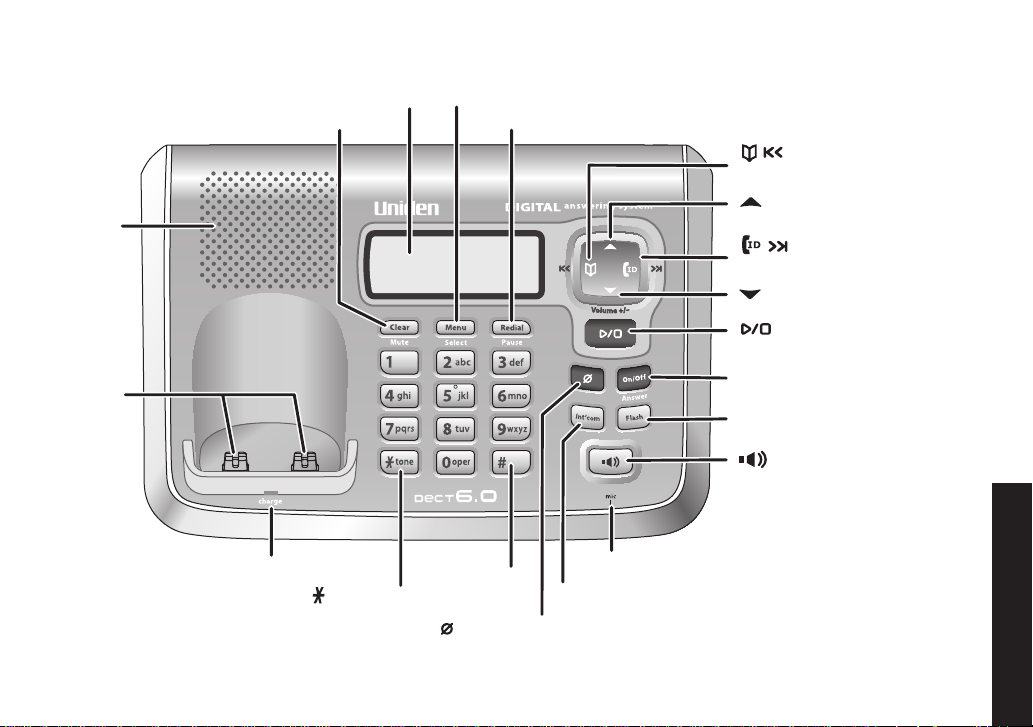
[Answer on/off] key
(answering system on/off)
[Flash] key
[ ] key and LED (speaker)
[ ] key (up)
[ ] key (down)
[ / ] key
(phonebook/repeat/left)
[ / ] key
(caller ID/skip/right)
[ ] key and LED (play/stop)
[Redial/Pause] key
[Menu/Select] key
[Clear/Mute] key
Base display (LCD)
[Int'com] key (intercom)
Base
speaker
Base
charging
contacts
charge LED
[#] key
Base microphone
[ /tone] key
[ ] key (delete)
Base
16
Product Overview

18
Using the Interface
Handset ID and banner
Number of new
Caller ID calls received
Call duration
In standby During a call
Status of your
answering system
Message counter
Day of the week
and time
Number of new
Caller ID calls received
Answer ON OFF
Status of your
answering system
Message counter
Call duration
Answer ON OFF
In standby During a call
Reading the Display
Handset
Using the Interface
Base
The.ringer off.icon.indicates.that.the.ringer.is.turned.off.
The.voice mail.icon.appears.when.you.have.messages.waiting.in.your.voice.mailbox.
The.privacy.icon.appears.when.the.Privacy.Mode.is.turned.on.
The.speaker.icon.appears.when.the.speaker.phone.is.in.use.
The.mute.icon.appears.while.the.microphone.is.muted.
The.battery.icon.indicates.the.handset.battery.status:.full,.medium,.low,.and.empty.
17

Using the Four-way Function Key
View the
phonebook
Four-way
Function Key
Up
View the
Caller ID
Down
View the
phonebook
Four-way
Function Key
Up
View the
Caller ID
Down
Your.handset.and.base.have.a.four-way.function.
key.that.allows.you.to.move.the.cursor.or.pointer.
on.the.display.and.access.the.most.commonly.
used.features.at.the.touch.of.a.button..By.moving.
this.key.to.the.left,.you.open.the.phonebook..
Move.the.key.to.the.right.to.access.Caller.ID.
information..To.use.this.four-way.key,.place.your.
thumb.over.the.key.on.the.station.and.move.to.the.
four.positions.to.get.the.feel.of.how.it.moves.and.
operates.
Using the Handset and Base Menus
To.open.the.menu,.press.[Menu/Select]..Highlight.the.option.you.want.by.pressing.the.four-way.function.key..This.
will.move.the.cursor;.the.option.currently.highlighted.has.a.triangle.beside.it..Activate.the.highlighted.option.by.
pressing.
menu.and.return.to.standby,.press.
If.you.do.not.press.a.key.within.thirty.seconds,.the.phone.will.time.out.and.exit.the.menu..When.setting.the.day.and.
time,.the.time-out.period.is.extended.to.two.minutes.
Note:. For.ANSW..SETUP,.GLOBAL.SETUP,.DAY.&.TIME.and.REGISTER.HANDSET.(base.only).menu.options,.
[Menu/Select]..To.go.back.to.the.previous.screen,.press.[left].on.the.four-way.function.key..To.exit.the.
[ ].on.the.handset.or.[ ].on.the.base.
make.sure.the.line.is.not.in.use.and.the.handsets.are.within.range.of.the.base.
Using the Interface
18

Entering Text from Your Phone
You.can.use.the.number.keypad.on.your.handset.or.base.to.enter.text.by.referring.to.the.letters.printed.on.each.
number key. When you press the number key in a text entry eld, the phone displays the rst letter printed on the
number.key..Press.the.number.key.twice.to.display.the.second.letter.and.three.times.to.display.the.third..Capital.
letters are displayed rst, then lower case letters, and then the number on the key.
If two letters in a row use the same number key, enter the rst letter, then use [right] on.the.four-way.function.key.to.
move.the.cursor.to.the.next.position.to.enter.the.second.letter..
Using the Interface
For.example,.to.enter.the.word.“Movies”:.
Press.
1)
2)
3)
4)
5)
6)
7)
8)
If.you.make.a.mistake.while.entering.a.
name,.use.
way.function.key.to.move.the.cursor.to.the.
incorrect.character..Press.
and.then.enter.the.correct.character..To.delete.all.characters,.press.and.hold.
[Clear/Mute].on.the.base.
Note:. When.you.enter.the.text.on.the.handset,.you.can.also.use.
[6].once.to.enter.M.
Use.
[right].on.the.four-way.function.
key.to.move.the.cursor.to.the.right.
Press.
[6].six.times.to.enter.o.
Press.
[8].six.times.to.enter.v.
Press.
[4].six.times.to.enter.i.
Press [3] ve times to enter e.
Press.
[7].eight.times.to.enter.s.
Press.
[Menu/Select].to.end.your.text.
entry.
[right] or.[left] on.the.four-
[Clear/Int’com].on.the.handset.or.[Clear/Mute].on.the.base.to.erase.the.wrong.character,.
move.the.cursor.to.left.
[Clear/Int’com].on.the.handset.or.
[#].to.move.the.cursor.to.right.and.[*/tone].to.
19

Basic Setup
Selecting a Language
Each.station.supports.two.languages:.English.and.Spanish.for.US.models.or.English.and.French.for.Canadian.
models..Once.you.select.a.language,.the.menus.on.the.station.will.display.in.that.language..The.default.language.is.
English.
Press.
1)
2)
3)
[Menu/Select]...
Select.the.HANDSET.SETUP.or.BASE.
SETUP.menu,.and.then.the.HANDSET.
LANGUAGE.or.BASE.LANGUAGE.submenu.
Move.the.cursor.to.choose.a.language.
for US models:..
Choose.ENGLISH.or.ESPAÑOL.(Spanish)
for Canadian models:..
Choose.ENGLISH.or.FRANÇAIS.(French).
Press.
[Menu/Select]...
You will hear a conrmation tone.
.
..
Basic Setup
20

Activating Personal Ring (Handset only)
You.can.assign.special.ringer.tones.to.anyone.in.your.phonebook..When.your.phone.gets.a.call,.it.looks.up.the.
Caller.ID.information.in.your.phonebook..If.you’ve.assigned.a.personal.ringer.to.that.number,.the.phone.uses.it.so.
you.know.who.is.calling..To.turn.the.personal.ringing.on.or.off,.follow.these.steps:
Press.
1)
2)
3)
[Menu/Select]..Select.the.HANDSET.SETUP.menu,.and.then.
the.PERSONAL.RING.submenu.
Move.the.cursor.to.select.ON.or.OFF.
Press.
[Menu/Select]. You will hear a conrmation tone.
Activating the Key Touch Tone
Key.Touch.Tone.is.the.tone.your.keypad.makes.when.keys.are.pressed..You.can.turn.this.tone.on.or.off.
Press.
1)
2)
3)
Basic Setup
[Menu/Select]..Select.the.HANDSET.SETUP.or.BASE.SETUP.
menu,.and.then.the.KEY.TOUCH.TONE.submenu.
Move.the.cursor.to.select.ON.or.OFF.
Press.
[Menu/Select]. You will hear a conrmation tone.
21
