Page 1
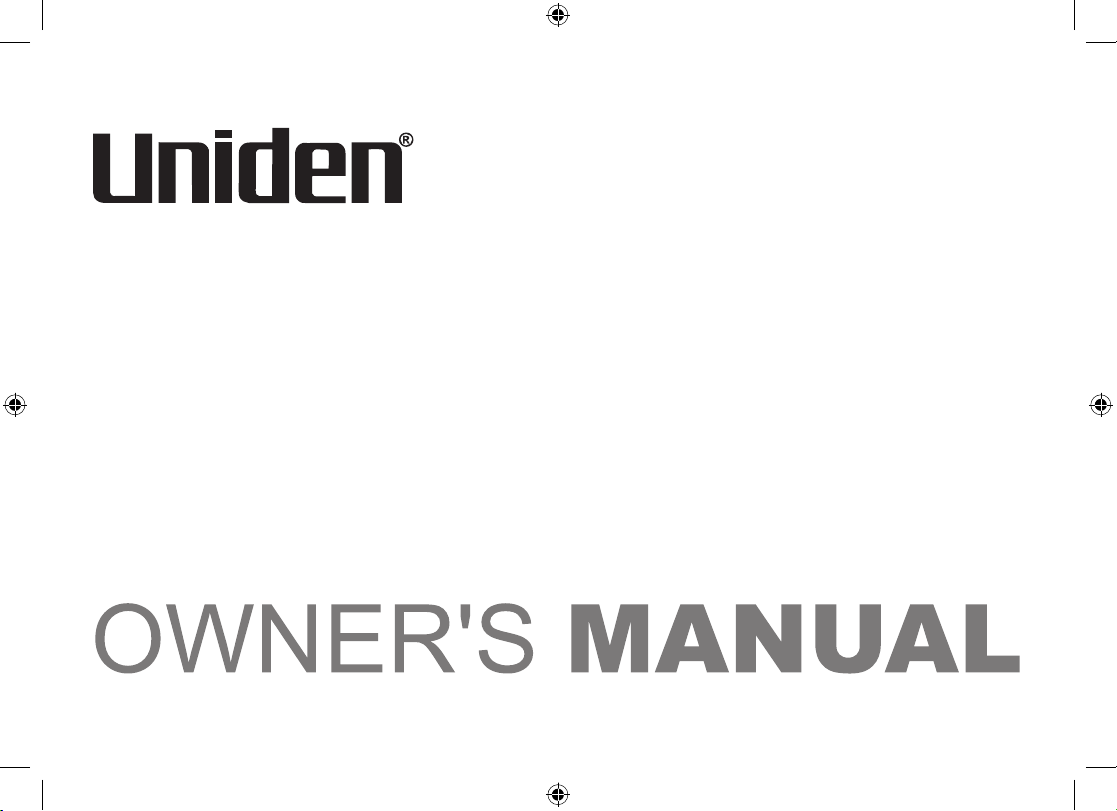
DECT2015
DECT2015+1
DECT2015+2
DECT 2015+1 OM.indb 1 7/7/08 12:30:16 PM
Page 2
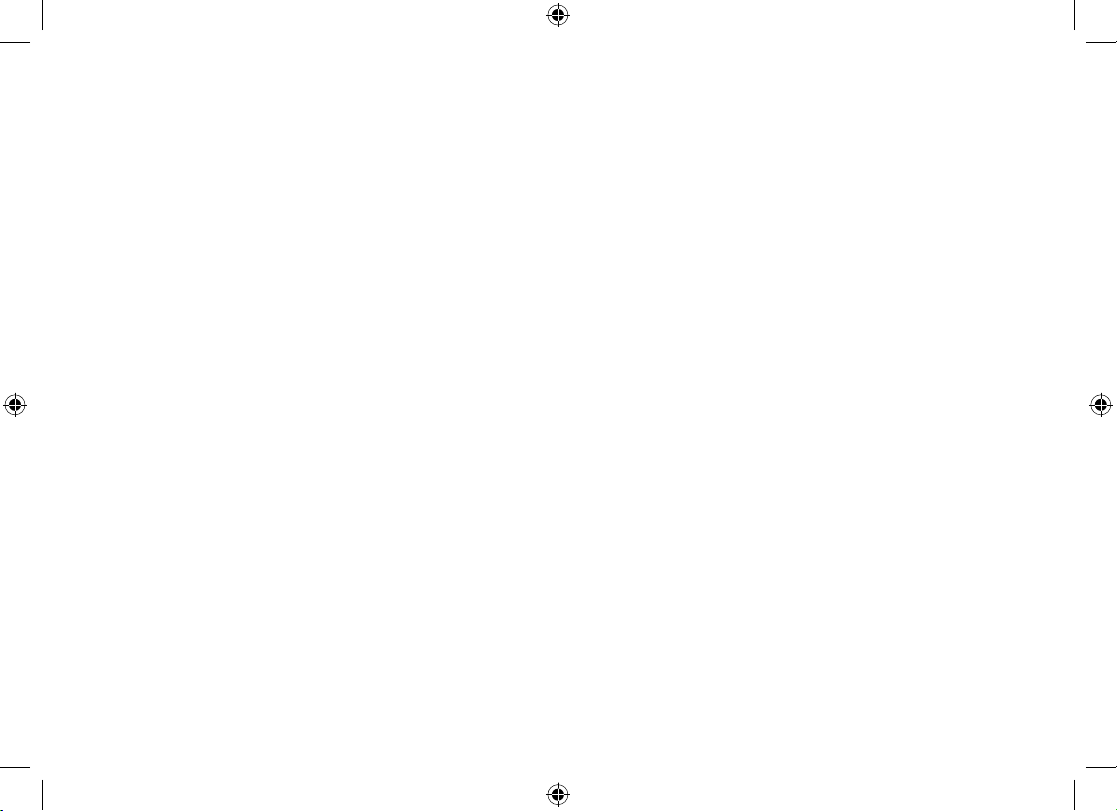
2
Table of Contents
Welcome ....................................................................... 5
Installing the Phone ....................................................6
Choosing the Best Location ...................................... 6
Installing the Battery .................................................7
Connecting the AC adapter .......................................8
To the base ........................................................... 8
To the charging cradle
(for multi-handset packs only) ......................8
Charging the Handset ............................................... 9
Connecting to the Phone Line .................................10
Testing the Connection ........................................... 11
Expanding Your Phone ...........................................13
Adding accessory handsets ............................... 13
Registering accessory handsets ........................ 13
Using Multiple Bases ..............................................14
Registering the handset to another base ........... 14
Selecting the base .............................................. 15
Getting to Know Your New Phone ........................... 16
Features .................................................................. 16
Terminology Used in this Manual ............................ 17
Manual Conventions ............................................... 17
Parts of the Handset ............................................... 18
Parts of the Base ....................................................19
Using the Interface .................................................... 20
Reading the Display ................................................ 20
Using the Four-way Function Key ........................... 21
Using the Handset Menu ........................................21
Entering Text from Your Handset ............................ 22
Basic Setup ................................................................ 23
Setting the Time ...................................................... 23
Activating Personal Ring ......................................... 23
Activating the Key Touch Tone ................................ 24
Name Tag ................................................................24
Insert 0 ................................................................... 24
Setting Up the Phonebook ........................................25
Creating Phonebook Entries ................................... 25
Finding a Phonebook Entry .....................................26
Editing an Existing Phonebook Entry ...................... 26
Storing Caller ID or Redial Numbers
in the Phonebook........................................ 27
Deleting a Single Phonebook Entry ........................ 27
Deleting all Phonebook Entries ............................... 28
Copying Phonebook Entries to Another Handset .... 28
DECT 2015+1 OM.indb 2 7/7/08 12:30:17 PM
Page 3
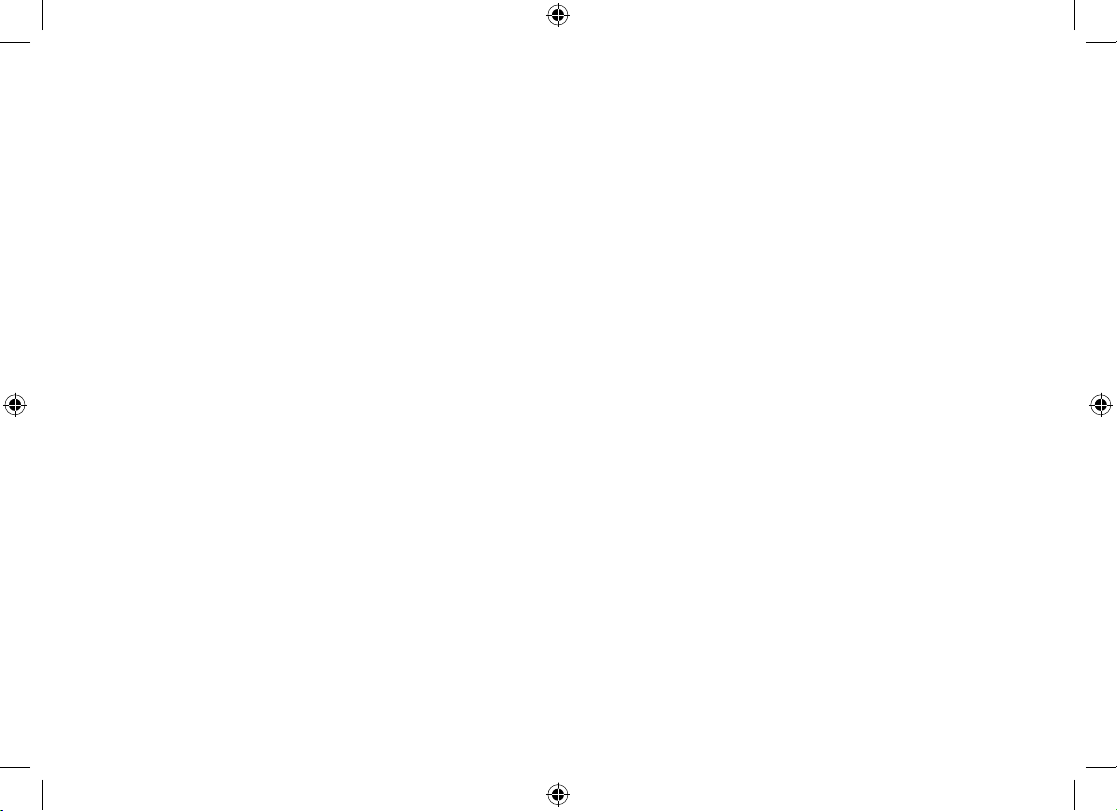
3
Customizing Your Handsets ..................................... 29
Changing the Handset Banner ................................ 29
Selecting a Ring Tone .............................................29
Activating AutoTalk .................................................. 30
Activating Any Key Answer .....................................30
Using Your Phone ...................................................... 31
Making a Call from the Phonebook ......................... 32
Chain dialing from the phonebook ...................... 32
Switching to the Handset Speakerphone
During a Call ............................................... 32
Using Caller ID, Call Waiting, and Redial Lists ....... 33
Using the Caller ID List .......................................... 33
Making a Call from a Caller ID Record ...................33
Deleting Caller ID Numbers .................................... 34
Using Call Waiting ................................................... 34
Redialing a Number ................................................ 35
Deleting a Redial Record ........................................ 35
Adjusting the Ringer, Earpiece and
Speaker Volume ............................................. 36
Adjusting the Ringer Volume ................................... 36
Muting the Ringer (One call only) ...........................36
Adjusting the Earpiece Volume ............................... 36
Adjusting the Speaker Volume ................................ 36
Adjusting the Audio Tone ........................................ 37
Finding a Lost Handset ............................................. 37
Using Hold, Conference and Transfer ..................... 38
Placing a Call on Hold ............................................. 38
Conferencing ........................................................... 38
Transferring a Call...................................................39
Answering a transferred call ............................... 39
Using Special Features ............................................. 40
Privacy Mode .......................................................... 40
Using the Intercom .................................................. 40
Making an intercom page ................................... 40
Answering an intercom page .............................. 41
Muting the Microphone ...........................................41
Using a Voice Mail Service ..................................... 42
Programming one-touch voice mail access ........ 42
Resetting the voice message waiting indicator .. 43
Wall Mounting the Base .......................................... 44
Maintenance ............................................................... 46
Specications .......................................................... 46
Battery Information .................................................. 46
Battery life .......................................................... 46
Low battery alert ................................................ 47
Cleaning the charging contacts .......................... 47
Battery replacement and handling ..................... 47
DECT 2015+1 OM.indb 3 7/7/08 12:30:17 PM
Page 4
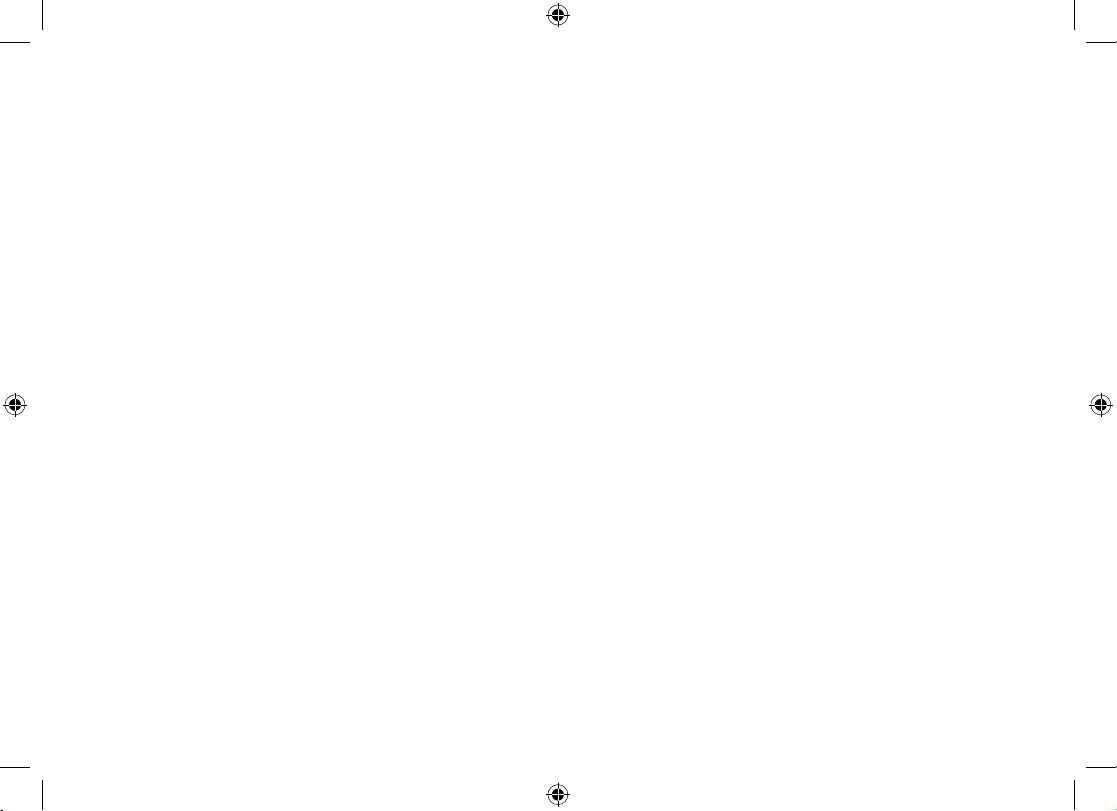
4
Power Failures ........................................................ 47
Troubleshooting ........................................................ 48
Common Issues ...................................................... 48
Weak or Hard to Hear Audio .................................. 50
Noise or Static on the Line ...................................... 50
Installing a telephone line lter or DSL lter ....... 51
Resetting the Handset ............................................51
Resetting the Handset Without the Base ................ 52
Changing the Line Mode for Multiple Extensions .... 53
Traveling Out of Range ........................................... 53
Liquid Damage ........................................................ 54
Precautions! ............................................................... 55
Rechargeable Nickel-Cadmium Battery Warning ...55
Important Safety Instructions .................................. 55
Index ......................................................................... 56
Warranty ..................................................................... 59
DECT 2015+1 OM.indb 4 7/7/08 12:30:18 PM
Page 5
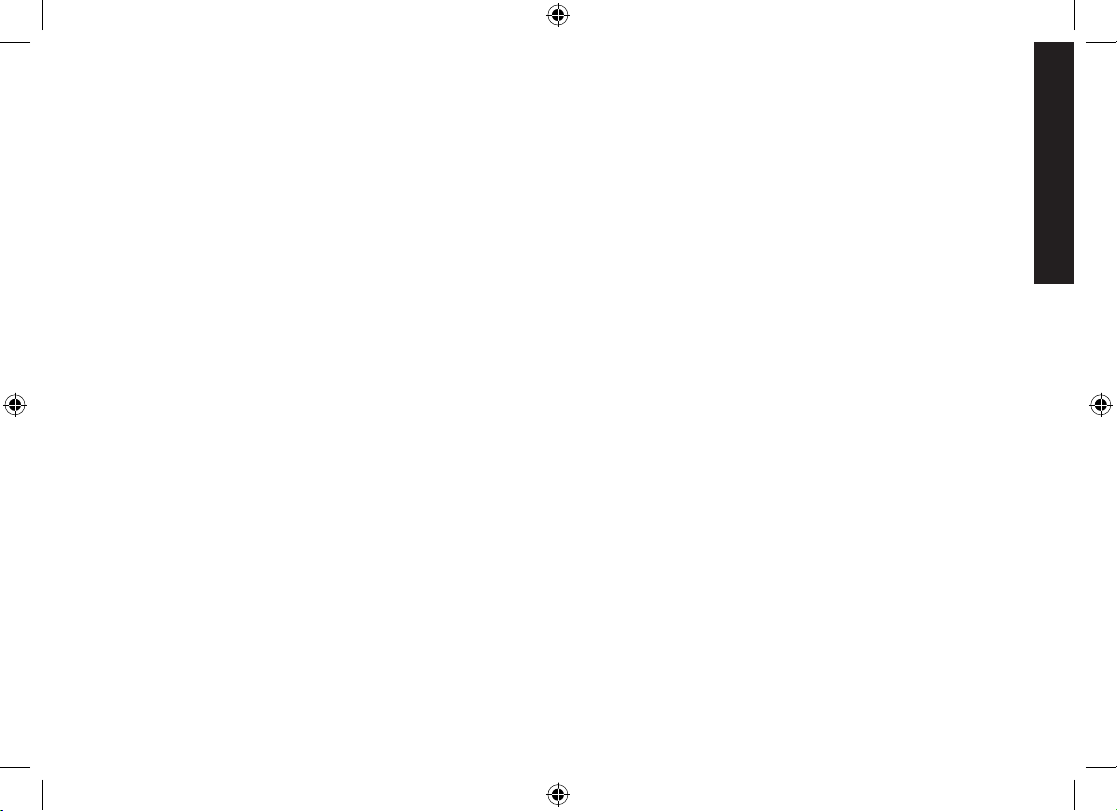
5
Welcome
Welcome
Thank you for purchasing a Uniden Multi-Handset phone.
Note: Illustrations in this manual are used for explanation purposes. Some illustrations in this manual may differ
from the actual unit.
DECT 2015+1 OM.indb 5 7/7/08 12:30:18 PM
Page 6
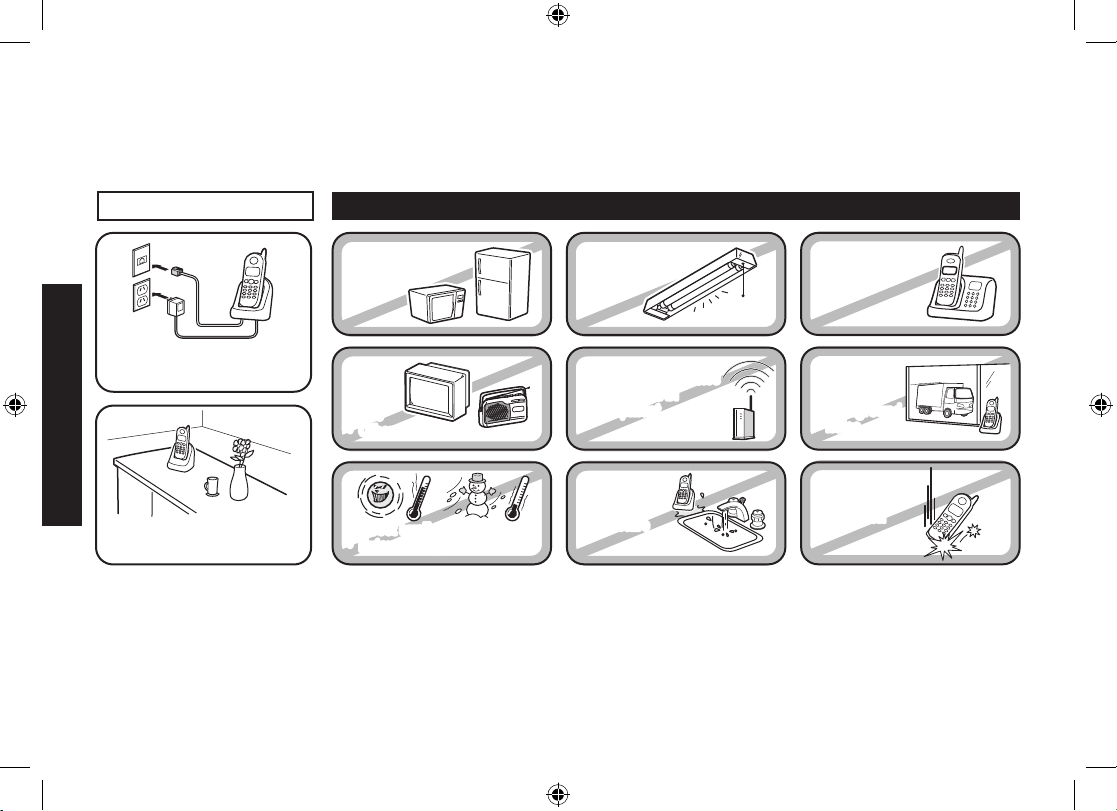
6
Installing the Phone
Installing the Phone
Choosing the Best Location
When choosing a location for your new phone, here are some important guidelines you should consider:
Notes: For maximum range:
Keep both the base and handset antennas free of obstruction.
When the handset is not in use, place the handset in an upright position.
Metal and reinforced concrete may affect cordless telephone performance.
•
•
•
PLACE YOUR BASE
Near an AC outlet and
a telephone wall jack.
• Microwave ovens
• Refrigerators
• TVs
• Other electronics
• Direct sunlight
• Extreme temperatures
• Fluorescent
lighting
• Personal computers
• Wireless LAN
equipment
• Dust
• Excessive
moisture
• Other cordless
telephones
• Areas with
a lot of
background
noise
• Shock
• Vibration
In a centrally-located
open area.
TRY TO AVOID
• TVs
• Other electronics
• Direct sunlight
• Extreme temperatures
• Personal computers
• Wireless LAN
equipment
• Dust
• Excessive
moisture
• Areas with
a lot of
background
noise
• Shock
• Vibration
DECT 2015+1 OM.indb 6 7/7/08 12:30:19 PM
Page 7
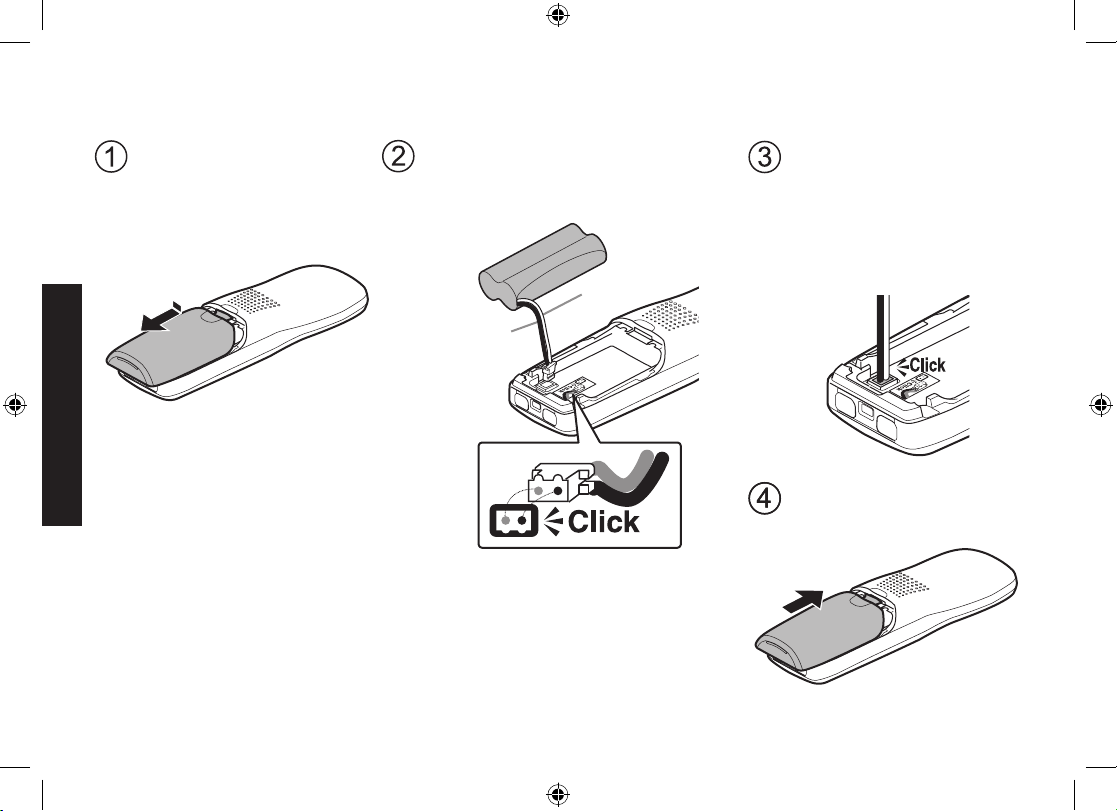
7
Installing the Phone
Installing the Battery
Use only the Uniden BT-904 rechargeable battery pack supplied with your cordless telephone.
Push the battery pack
connector in firmly. (You
should hear it click into
place.) Gently tug on the
battery wires to make
sure the connection is
secure.
Line up the red and black wires on
the battery pack connector with the
sticker in the handset’s battery
compartment.
Place the cover over the
battery compartment
and slide it up into
place.
BLACK
RED
Unpack all handsets,
battery packs, and battery
covers. (If the battery cover
is on the handset, press in
on the notch and slide the
cover off.)
DECT 2015+1 OM.indb 7 7/7/08 12:30:20 PM
Page 8
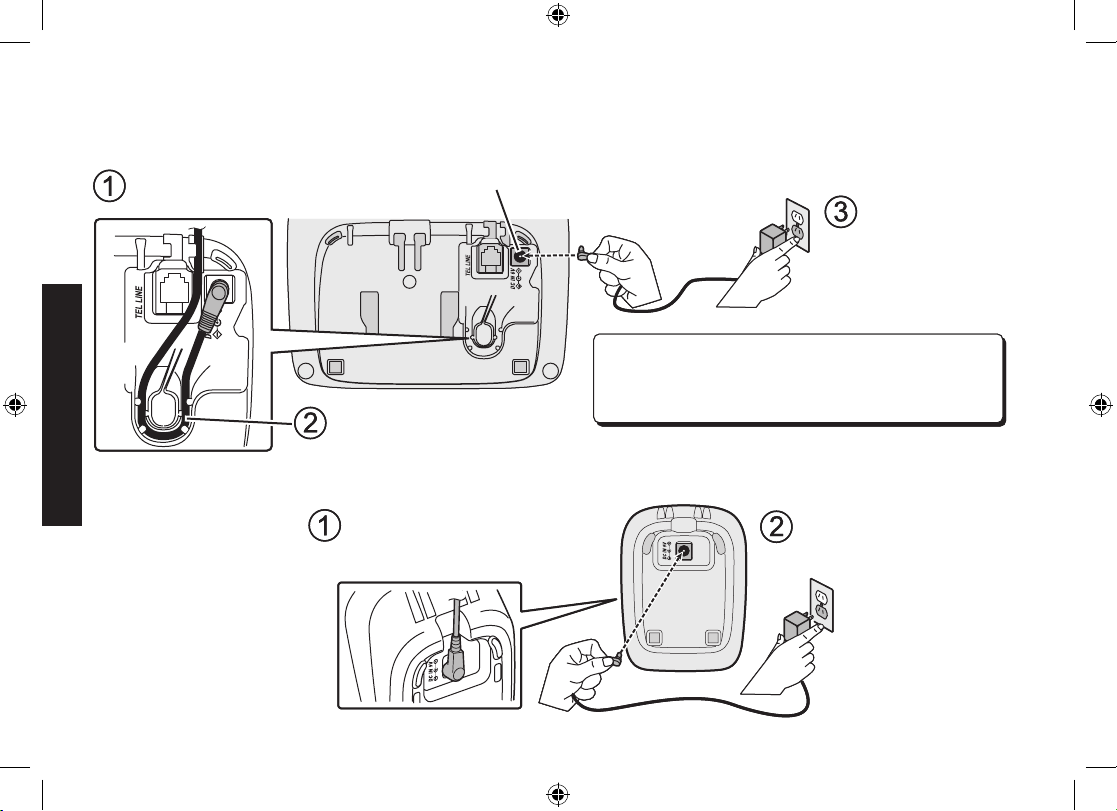
8
Installing the Phone
Connecting the AC adapter
To the base
To avoid risk of re and shock, only use the Uniden PS-S0635YL3 AC adapter with the base.
To the charging cradle (for multi-handset packs only)
Use only the Uniden
AAD-600S(M) AC adapter
with the charging cradle.
Connect the AC adapter to the DC IN 6V jack
on the bottom of the base.
Connect the AC
adapter to a
standard 240V
AC wall outlet.
Route the cord through the
molded wiring channel.
Don’t put any power cord where it people might
trip over it or step on it. If a power cord becomes
chafed or worn out, it can create a fire or
electrical hazard.
Connect the AC adapter to the DC IN 6V jack
on the bottom of the base.
Connect the AC
adapter to a
standard 240V
AC wall outlet.
Route the cord through the
molded wiring channel.
Don’t put any power cord where it people might
trip over it or step on it. If a power cord becomes
chafed or worn out, it can create a fire or
electrical hazard.
Connect the AC adapter to the
DC IN 9V jack as shown.
(It may already be connected.)
Connect the AC adapter
to a standard 240V AC
wall outlet.
Connect the AC adapter to the
DC IN 9V jack as shown.
(It may already be connected.)
Connect the AC adapter
to a standard 240V AC
wall outlet.
DECT 2015+1 OM.indb 8 7/7/08 12:30:22 PM
Page 9
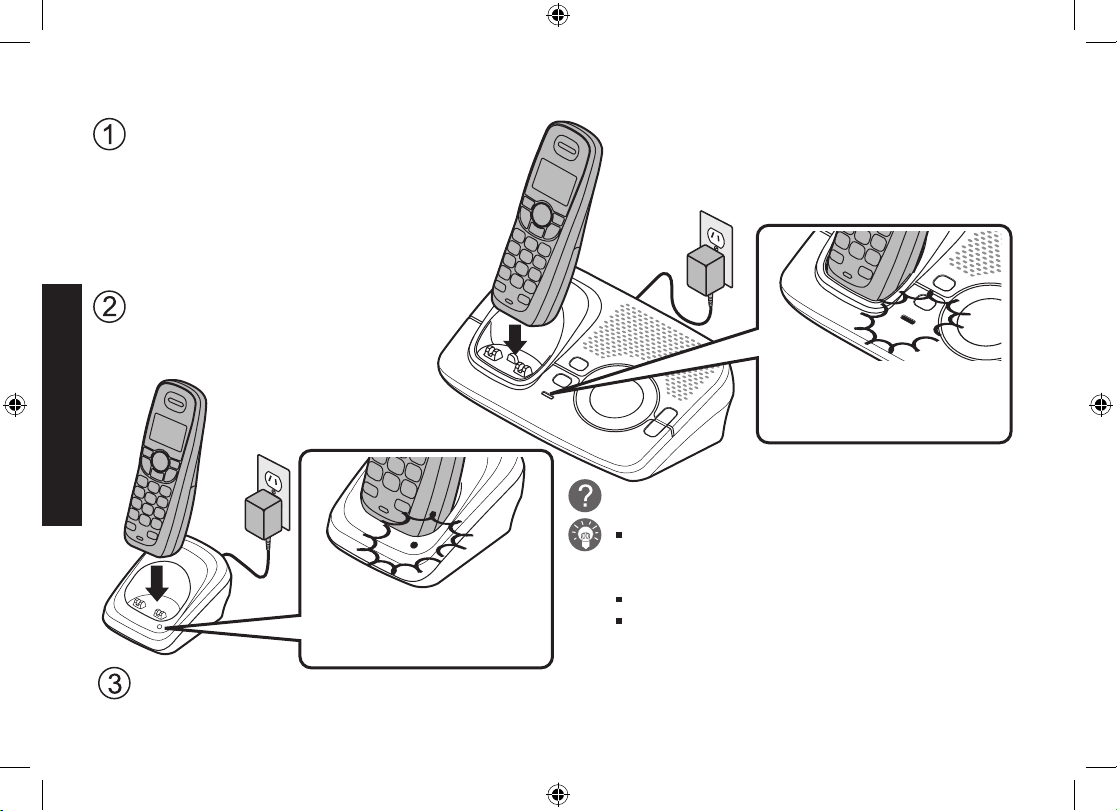
9
Installing the Phone
Charging the Handset
If you have an accessory handset,
place it in the charging cradle with
the display facing forward.
Charge your handset at least 15 to 20 hours before plugging into the phone line.
Place the handset in the base cradle with the
display facing forward.
Make sure that the charge
LED illuminates when the
handset is seated.
Make sure that the charge
LED illuminates when the
handset is seated.
What if the charge LED doesn’t light up?
Reseat the handset; make sure the contacts
on the bottom of the handset are lined up
with the contacts in the charging cradle.
Check the AC adapter connection.
Make sure you are not using an outlet that’s
controlled by a wall switch.
DECT 2015+1 OM.indb 9 7/7/08 12:30:23 PM
Page 10
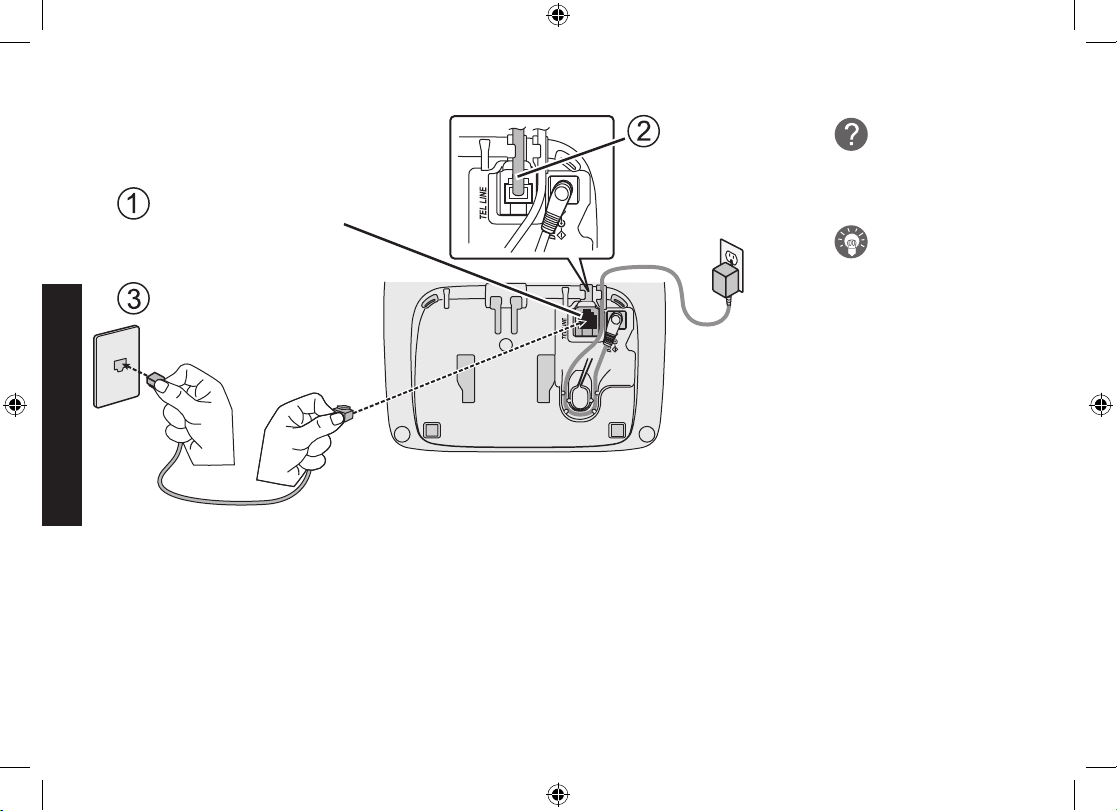
10
Installing the Phone
Connecting to the Phone Line
Make sure that the battery pack is
fully charged.
What if Check
TEL Line appears
on the handset
display?
The telephone
cord may not be
connected
correctly. Check
the telephone
cord connection.
Connect the telephone cord
to the TEL LINE jack.
Route the cord
through the
molded wiring
channel.
Connect the telephone
cord to a telephone
wall jack.
DECT 2015+1 OM.indb 10 7/7/08 12:30:24 PM
Page 11
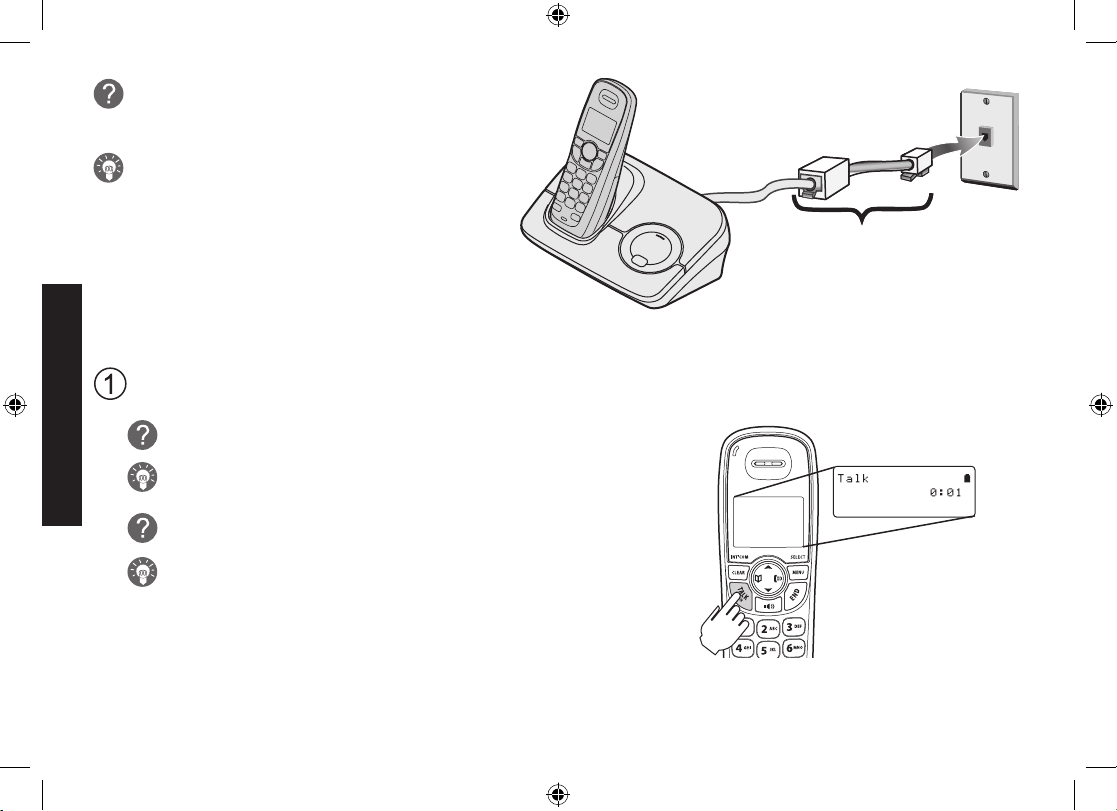
11
Installing the Phone
Do you have DSL or any high-speed Internet
service delivered through your phone line?
Try putting a DSL lter between the base and
the wall jack. Without a lter, telephone-line-
based Internet services can interfere with
standard phones.
Testing the Connection
Pick up the handset from the cradle and press TALK/
FLASH. You should hear a dial tone, and the display
should show Talk.
What if I can’t hear a dial tone?
Check the telephone cord connection on the base.
What if the display doesn’t show Talk?
Check the battery pack connection in the handset.
Make sure the battery pack is fully charged.
Make sure the AC adapter cord is securely connected to the
DC IN 6V jack (DC IN 9V jack on the charging cradle) and a
standard power outlet.
Try resetting the handset (see page 51).
•
•
•
•
Telephone
cord
Telephone
wall jack
DSL filter
DECT 2015+1 OM.indb 11 7/7/08 12:30:27 PM
Page 12
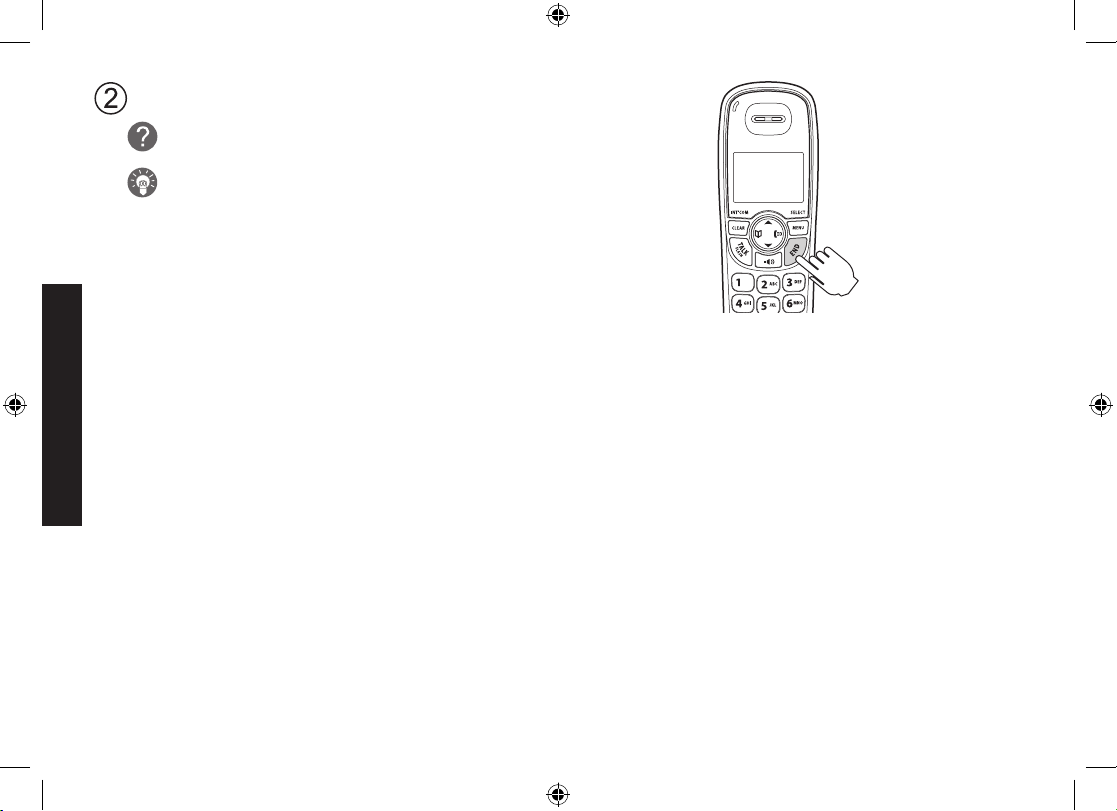
12
Installing the Phone
Make a quick test call, and then press END to hang up.
What if there is a lot of static?
Check the sources of interference described in Choosing the
Best Location (see page 6): is the base near any of those?
Note: Make sure you can get a dial tone on any accessory handsets that
were packaged with your phone.
NOW YOU ARE READY TO USE YOUR PHONE!
DECT 2015+1 OM.indb 12 7/7/08 12:30:28 PM
Page 13
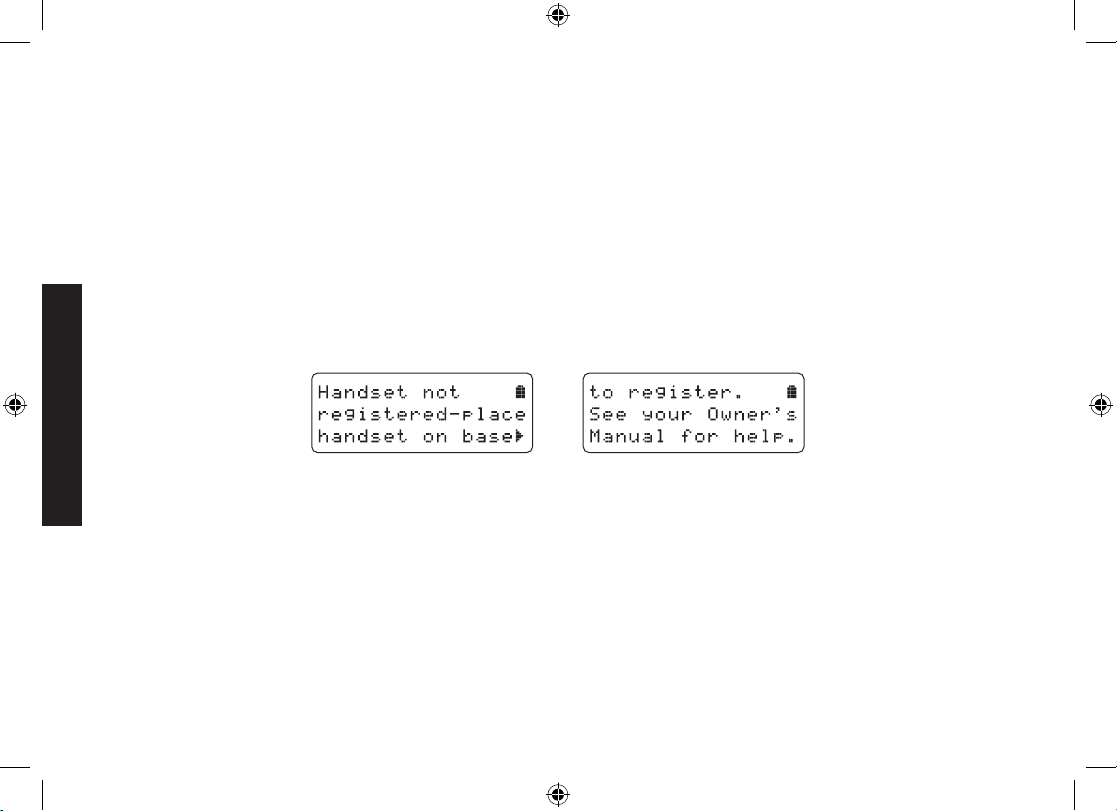
13
Installing the Phone
Expanding Your Phone
Adding accessory handsets
Your phone supports a total of six cordless handsets, including any that were supplied with your phone. You can now
place a fully-featured cordless handset anywhere AC power is available to connect the charging cradle.
Your phone is compatible with the following Uniden DECT accessory handsets: DECT2015, DECT2035 and
DECT2005. (Please visit our website at www.uniden.com.au for Australian models or www.uniden.co.nz for New
Zealand models for the most up-to-date list of compatible handsets.)
For instructions on connecting the charging cradle, see page 8.
If you purchase any accessory handsets separately, you must register the handsets to the base before you can
use them. (Accessory handsets that come packaged with a base are already registered to that base.)
Registering accessory handsets
When charged, registered handsets display a handset ID number. Handsets that have not been registered display:
÷
To register a DECT2005 accessory handset:
Charge the handset for 15-20 hours.
Place the handset in the base cradle for about thirty seconds. Handset Registering will appear in the LCD.
When the handset has registered to the base, the LCD will display Registration complete then show the handset
ID number.
On the handset, press and hold # until the handset beeps and displays Handset Registering.
When the handset has registered to the base, the LCD will display Registration complete then show the handset
ID number.
If the display shows Registration failed, repeat the process again.
Note: If a handset has ever been registered to a base, reset the handset before you register it to a new base (see
•
•
•
1)
2)
3)
4)
5)
DECT 2015+1 OM.indb 13 7/7/08 12:30:29 PM
Page 14
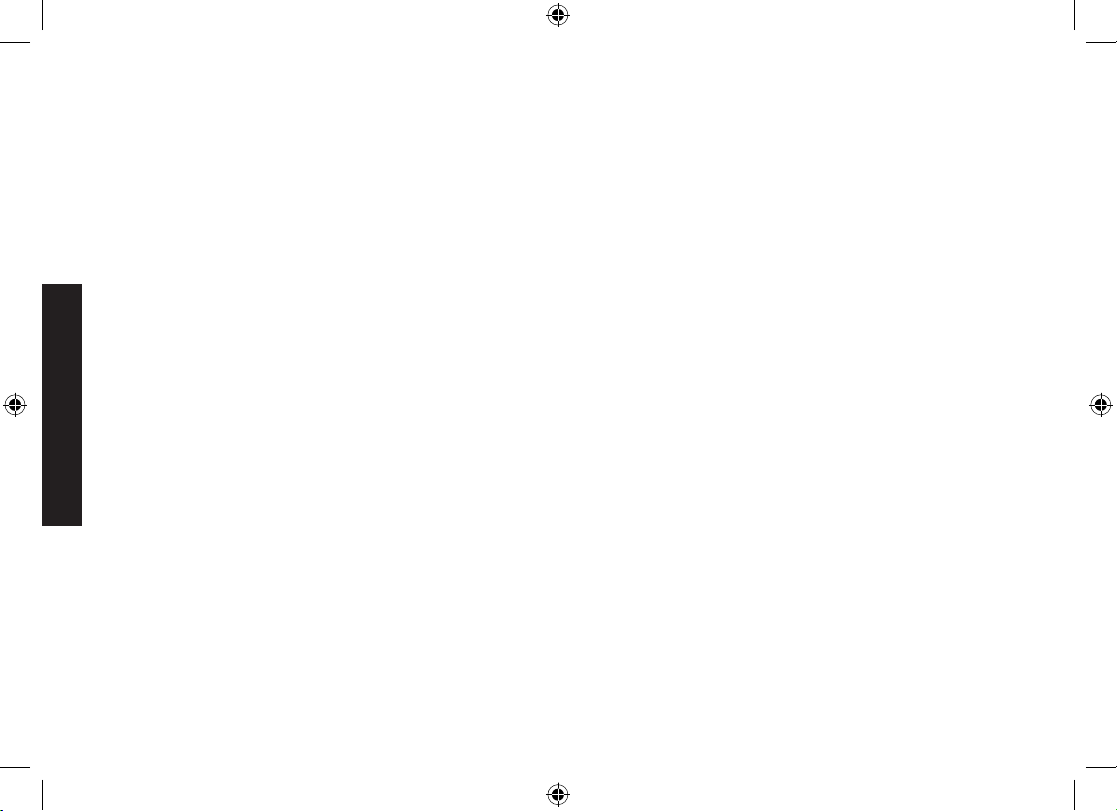
14
Installing the Phone
Resetting the Handset on page 51). Or to use multiple bases, see the next section.
Using Multiple Bases
The handsets supplied with your phone can be registered to a total of four different bases. Compatible bases include
the DECT 2015 and DECT 2035 series. (See our website or contact Customer Service for an up-to-date list of
compatible models.)
Note: To conrm how many bases the handset is registered to, open the
Select Base submenu (follow the step 1 of
Selecting the base on page 15). Press END to close the list and return to standby.
Registering the handset to another base
To register a handset to another base:
Make sure the handset battery is fully charged.
If the other base has an LCD display:
With the phone in standby, press MENU/SELECT on the base. Move the cursor to select the Register
Handset menu, and then press MENU/SELECT. Handset Registering will appear.
If the other base does not have an LCD display:
Disconnect the base AC adapter. Then press and hold the Find Handset key* while you reconnect the
adapter. Keep holding the Find Handset key until the charge LED starts to blink.
*This key might be labeled FIND or FIND HS.
On the handset, press MENU/SELECT. Select the Register Base menu. Handset Registering will appear in the
display. (After step 2, you have thirty seconds to complete this step 3 before the system returns to standby.)
Wait approximately thirty seconds. Registration complete will be displayed to indicate the handset has been
registered to the base and a handset ID will be automatically assigned. The handset assigns its own ID to this
base, too. (Since the base ID is based on the order in which the handset was registered to the different bases, a
base may have different IDs on each handset.)
If Registration failed appears in the LCD, please try these steps again.
Note: The handset will stay connected to the new base until you select a different base (see below).
1)
2)
•
•
3)
4)
DECT 2015+1 OM.indb 14 7/7/08 12:30:30 PM
Page 15
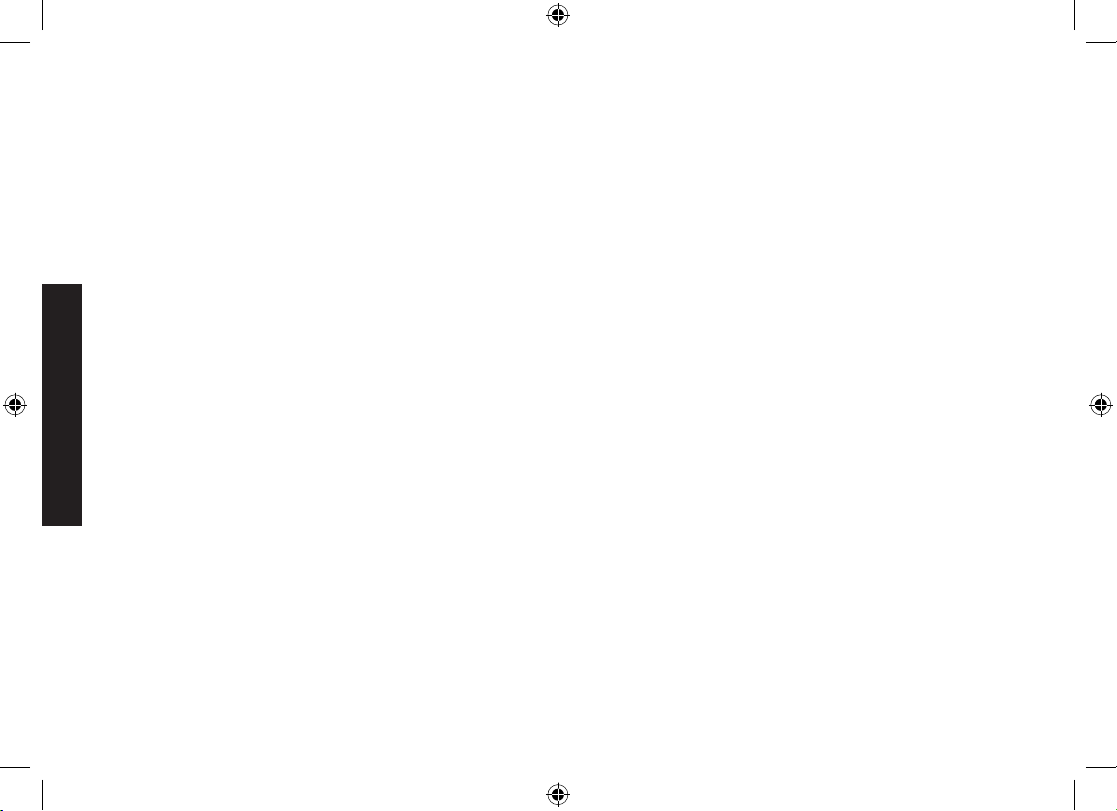
15
Installing the Phone
Selecting the base
After you register your handset to more than one base, you can set the handset to automatically search for a new
base if the base it's currently connected is unavailable or out of range. You can also manually select which base you
want the handset to connect to; for example, if you have one base with an answering machine, you can connect to
that base to check messages from the handset.
With the phone in standby, press MENU/SELECT. Select the Handset Setup menu, and then the Select Base
submenu.
Move the cursor to select the base you want to connect to, or choose Auto to have the handset automatically
search for and select base.
Press MENU/SELECT. Searching will appear in the display.
When the base is found, the handset will return to standby. If the base is not found, “Searching” continues
to appear. You can repeat the procedure listed above to return back to the original connection or to nd the
different base.
Note: You cannot change bases during a call.
1)
2)
3)
4)
DECT 2015+1 OM.indb 15 7/7/08 12:30:30 PM
Page 16
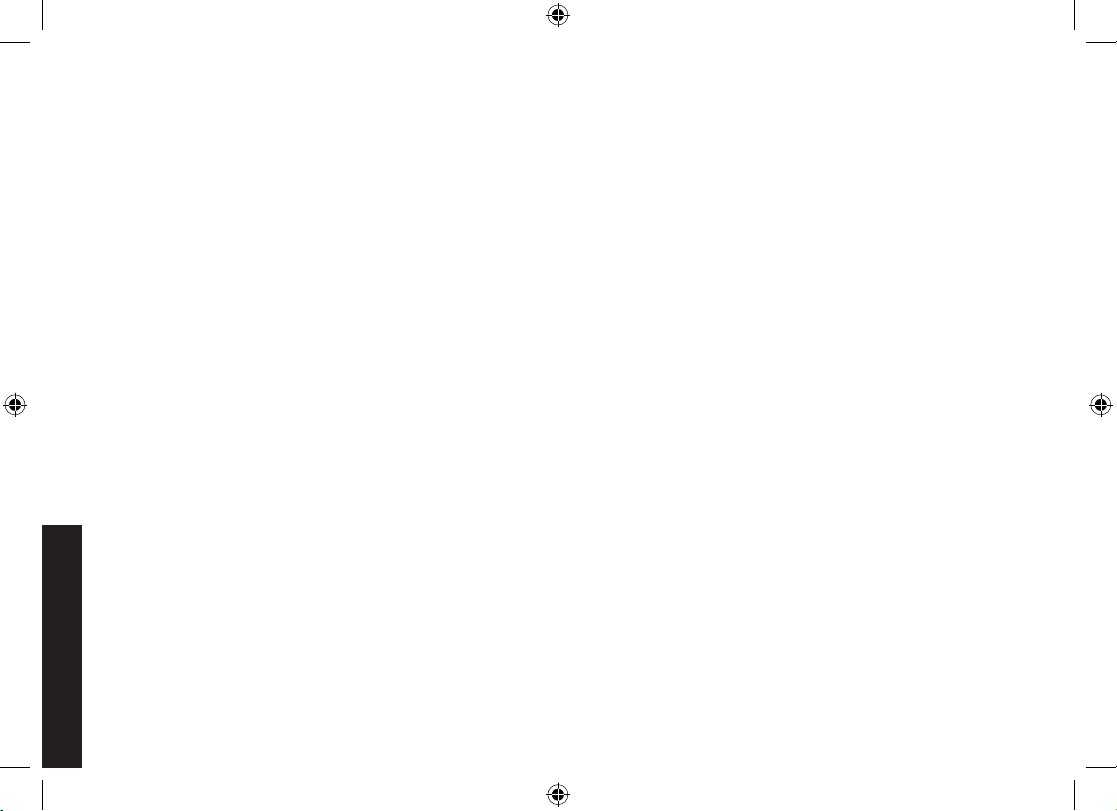
16
Getting to Know Your New Phone
Getting to Know Your New Phone
Features
1.8GHz DECT expandable system
Expands up to 6 handsets
Caller ID/Call Waiting with phonebook match
Store 30 Caller ID numbers
70-number phonebook with alphabetical search
Personalized ring and display name by party
Transfer single listing or entire phonebook
•
•
•
•
•
•
•
Speakerphone on handset
7 ringer options on handset (3 tones/4 melodies)
Last 5 number redial
Call transfer
Conferencing
Intercom
•
•
•
•
•
•
DECT 2015+1 OM.indb 16 7/7/08 12:30:30 PM
Page 17
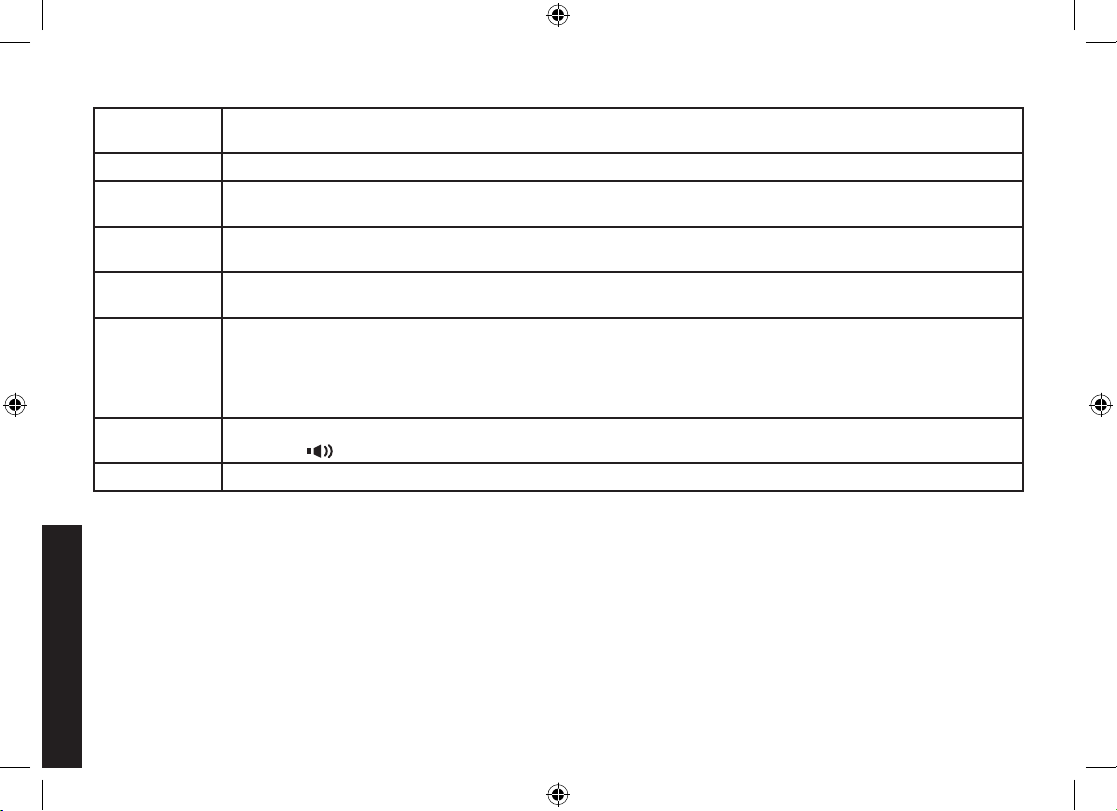
17
Getting to Know Your New Phone
Terminology Used in this Manual
Accessory
Handsets
Additional handsets that can register to the base, allowing you to add handsets without connecting another
phone line. This base supports a total of six cordless handsets; see page 13 for compatible handsets.
Base The main part of the phone that connects to your phone line and lets you make and receive calls.
Charging
cradle
A cradle that comes with an accessory handset and charges the handset battery pack.
It connects to power but does not connect to a phone line.
CID
Caller ID is available from your telephone provider and is offered to users on a subscription basis.
With this service, you will be able to see the incoming caller information such as name and phone number.
CID/CW
Caller ID with Call Waiting is available by subscription from your telephone provider.
With this service, you will be able to view incoming caller information while on a call with another user.
Global
Settings
Any settings that apply to all registered handsets and the base.
These features are available by selecting “Global Setup” or “Day & Time” in the handset menu. Only one
handset can change global settings at a time, and you have to make sure the phone is not currently being
used. If you have multiple bases, the different bases have each global settings; select the base before
changing the global setting (see Selecting the base on page 15).
Standby
The handset and the base are not in use. (It doesn’t matter whether the handset is in the cradle: the TALK/
FLASH or hasn’t been pressed, and there is no dial tone.)
Talk A dial tone has been enabled, so you can dial and carry on a conversation with an outside party.
Manual Conventions
This manual uses several different type styles to help you distinguish between different parts of the phone:
Bold italic text indicates a key or button on the phone
Italic text indicates text on the display, such as menu options, prompts, and conrmation messages
lower case bold text indicates a status light on the phone
ALL CAPITALS BOLD indicates a connection jack on the base or charging cradle
•
•
•
•
DECT 2015+1 OM.indb 17 7/7/08 12:30:31 PM
Page 18

18
Getting to Know Your New Phone
Parts of the Handset
Twelve-key dial pad
key (down)
key (caller ID/right)
MENU/SELECT key
/MUTE key
(messages/mute)
END key
# key
key (speaker)
Microphone
Charging contacts
/TONE key
key (up)
new message LED
Earpiece
Display (LCD)
CLEAR/INT'COM key
(clear/intercom)
key (phonebook/left)
REDIAL/PAUSE key
TALK/FLASH key
Speakerphone
speaker and ringer
Battery compartment
DECT 2015+1 OM.indb 18 7/7/08 12:30:32 PM
Page 19

19
Getting to Know Your New Phone
Charging
contacts
charge LED
FIND KEY
Parts of the Base
DECT 2015+1 OM.indb 19 7/7/08 12:30:33 PM
Page 20

20
Using the Interface
Using the Interface
Reading the Display
Handset ID and banner
Number of new
Caller ID calls received
Call duration
Time
In standby During a call
The ringer off icon indicates that the ringer is turned off.
The voice mail icon appears when you have messages waiting in your voice mailbox.
The privacy icon appears when the Privacy Mode is turned on.
The speaker icon appears when the speaker phone is in use.
The mute icon appears while the microphone is muted.
The battery icon indicates the handset battery status: full, medium, low, and empty.
DECT 2015+1 OM.indb 20 7/7/08 12:30:39 PM
Page 21

21
Using the Interface
Using the Four-way Function Key
Your handset has a four-way function key that
allows you to move the cursor on the display and
access the most commonly used features at the
touch of a button.
Press the left side of the key to open the
phonebook.
Press the right side of the key to open the
Caller ID list.
Press the top of the key to increase the ringer
volume (while the phone is in standby) or
speaker volume (while you are on a call).
Press the bottom of the key to decrease the
ringer volume (while the phone is in standby)
or speaker volume (while you are on a call).
Using the Handset Menu
To open the menu, press the MENU/SELECT key.
The arrow cursor on the left side of the line shows which menu item is currently highlighted. Use on the fourway function key to move the cursor up and to move the cursor down.
To select the highlighted option, press MENU/SELECT.
To go back to the previous screen, press LEFT on the four-way function key.
To exit the menu, press END.
If you don’t press any keys for thirty seconds, the phone will time out and exit the menu. (When setting the day
and time, the time-out period is extended to two minutes.)
For Global Setup and Day & Time menu options, make sure the line is not in use and the handsets are within
range of the base.
•
•
•
•
•
•
•
•
•
•
•
Increase the volume
Decrease the volume
Open the
phonebook
Open the
Caller ID list
Four-way
Function Key
Increase the volume
Decrease the volume
Open the
phonebook
Open the
Caller ID list
Four-way
Function Key
DECT 2015+1 OM.indb 21 7/7/08 12:30:40 PM
Page 22

22
Using the Interface
Entering Text from Your Handset
You can use the number keypad on your handset to enter text by referring to the letters printed on each number key.
When you press the number key in a text entry eld, the phone displays the rst letter printed on the number key.
Press the number key twice to display the second letter and three times to display the third.
When [Aa] appears on the display, capital letters are displayed rst, then lower case letters, and then the number
on the key.
When [aA] appears on the display, lower case letters are displayed rst, then the number on the key, and then
capital letters.
When you input the rst letter or a letter after a blank space, the default mode is [Aa]. From the next letter, the
mode changes to [aA] automatically.
You can switch back and forth the mode manually between [Aa] and [aA]. Press /TONE; the case (small/capital)
of the letter entered changes also.
If two letters in a row use the same number key, enter the rst letter, then use RIGHT on the four-way function key to
move the cursor to the next position to enter the second letter.
For example, to enter the word “Movies”:
Press 6 once to enter M.
Use RIGHT on the four-way function key to move the
cursor to the right.
Press 6 three times to enter o.
Press 8 three times to enter v.
Press 4 three times to enter i.
Press 3 two times to enter e.
Press 7 four times to enter s.
Press MENU/SELECT to end your text entry.
If you make a mistake while entering a name, use RIGHT or LEFT on the four-way function key to move the
cursor to the incorrect character. Press CLEAR/INT’COM to erase the wrong character, and then enter the correct
character. To delete all characters, press and hold CLEAR/INT’COM.
•
•
•
•
1.
2.
3.
4.
5.
6.
7.
8.
Number of times key is pressed (when [Aa] appears on the display)
1
2 ABC
3 DEF
4 GHI
5 JKL
6 MNO
7 PQRS
8 TUV
9 WXYZ
0 OPER
Number of times key is pressed (when [Aa] appears on the display)
1
2 ABC
3 DEF
4 GHI
5 JKL
6 MNO
7 PQRS
8 TUV
9 WXYZ
0 OPER
DECT 2015+1 OM.indb 22 7/7/08 12:30:42 PM
Page 23

23
Basic Setup
Basic Setup
Setting the Time
To change the time shown in the display, follow the steps listed below.
Press MENU/SELECT.
Move the cursor to Day & Time and press MENU/SELECT.
Use and to select the day of the week, and press MENU/
SELECT.
Note: The day of the week does not appear on the handset display.
Use the number keypad (0 through 9) to enter the hour and minutes.
Use and to select AM or PM, and press MENU/SELECT. You hear a conrmation tone.
Activating Personal Ring
You can assign special ringer tones to anyone in your phonebook. When your phone gets a call, it looks up the
Caller ID information in your phonebook. If you’ve assigned a personal ringer to that number, the phone uses it so
you know who is calling. To turn the personal ringing on or off, follow these steps:
Press MENU/SELECT.
Select the Handset Setup menu, and then the Personal Ring
submenu.
Move the cursor to select On or Off.
Press MENU/SELECT. You will hear a conrmation tone.
1.
2.
3.
4.
5.
1.
2.
3.
4.
DECT 2015+1 OM.indb 23 7/7/08 12:30:44 PM
Page 24

24
Basic Setup
Activating the Key Touch Tone
Key Touch Tone is the tone your keypad makes when keys are pressed. You can turn this tone on or off.
Press MENU/SELECT.
Select the Handset Setup menu, and then the Key Touch Tone
submenu.
Move the cursor to select On or Off.
Press MENU/SELECT. You will hear a conrmation tone.
Name Tag
Name Tagging works with the caller display number from Caller ID. You will need to subscribe to the Caller ID feature
with your phone company for Name Tagging to work.
When the phone rings, the received caller display number is compared to numbers stored in the phonebook. If
there is a match then any name stored with the phonebook number will be displayed. To change the Name Tagging
setting, follow the steps listed below.
Press MENU/SELECT.
Select the HANDSET SETUP menu, and then the NAME TAG submenu.
Move the cursor to select ON or OFF.
Press MENU/SELECT. You will hear a conrmation tone.
Insert 0
This feature adds “0” or “00” at the beginning of the number received from Caller ID. The default setting for New
Zealand is ON. The default setting for Australia is OFF. To change the Insert 0
setting, follow the steps listed below.
1) Press MENU/SELECT. Select the GLOBAL SETUP menu, and
then the INSERT 0 submenu.
2) Move the cursor to select ON or OFF.
3) Press
MENU/SELECT. You will hear a conrmation tone.
1.
2.
3.
4.
1.
2.
3.
4.
DECT 2015+1 OM.indb 24 7/7/08 12:30:45 PM
Page 25

25
Setting Up the Phonebook
Each handset has its own separate phonebook that holds up to seventy names and numbers. When a handset’s
phonebook is full, the handset beeps and shows Memory Full on the display. You cannot add any names and
numbers in that handset’s phonebook until you delete some of the existing ones.
You can also use the phonebook entries to store a group of numbers (up to twenty digits) that you may need to enter
once your call connects. This is referred to as chain dialing. (See Chain dialing from the phonebook on page 32.)
Creating Phonebook Entries
To store names and numbers in your phonebook, please follow these steps:
With the phone in standby, press (on the left side of the four-way key).
To create a new phonebook entry, press MENU/SELECT. Select the Create
New menu. Edit Name appears.
Enter the name for this entry (EDIT NAME).
Use the keypad to enter a name for this entry; the name can contain up to sixteen characters. (See Entering
Text from Your Handset on page 22 for instructions on entering text.) If you do not want to enter a name for this
entry, your phone will store this entry as No Name. Press MENU/SELECT when you are nished.
Enter the number for this entry (EDIT NUMBER).
Once you have stored a name, Edit Number appears next. Use the number
keypad to enter the phone number; the phone number can contain up to
twenty digits. If you need the phone to pause between digits when it’s dialing
(for example, to enter an extension or an access code), press REDIAL/
PAUSE
to insert a two-second pause. You will see a P in the display. You can
also use more than one pause together if two seconds is not long enough.
Each pause counts as one digit. Press MENU/SELECT when you are
nished.
1.
2.
3.
4.
Setting Up the Phonebook
DECT 2015+1 OM.indb 25 7/7/08 12:30:47 PM
Page 26

26
27
Assign a personal ring tone for this entry (PERSONAL RING).
You can attach a special ring tone to each phonebook entry; the phone will
use this ring tone when this person calls. Use and to select one of
the seven different ring tone options (see Selecting a Ring Tone on page 29
for a complete list of ring tones). As you scroll through the tones, you will
hear a sample of each tone (unless the handset ringer volume is set to off).
When you hear the ring tone you want to use, press MENU/SELECT. If you
do not want to use a personal ring tone for this phonebook entry, choose No
Selection; the phone will use your standard ring tone setting.
You will hear a tone conrming that the new entry has been stored, and Done! appears in the display.
Finding a Phonebook Entry
Press to open the phonebook. Phonebook entries are stored in alphabetical order. To scroll through the
phonebook from A to Z, press . To scroll through the phonebook from Z to A press .
You can also use the letters on the number keys to jump to a name that starts with that letter. For example, to search
for an entry beginning with the letter M, press 6 once. The phonebook jumps to the rst entry that begins with the
letter you entered; you can then use and to scroll to other entries.
To close the phonebook and return to standby, press END. If you are looking up a phonebook entry during a call and
want to close the phonebook, press again instead of END.
Editing an Existing Phonebook Entry
With the phone in standby, press to open the phonebook.
Find the entry you want to edit and press MENU/SELECT.
Select Edit. Follow the steps for Creating Phonebook Entries on page 25. If you do not wish to change the
information at any step, simply press MENU/SELECT to go to the next step.
5.
6)
1.
2.
3.
Setting Up the Phonebook
DECT 2015+1 OM.indb 26 7/7/08 12:30:48 PM
Page 27

27
Storing Caller ID or Redial Numbers in the Phonebook
You can store Caller ID records or redial numbers in the phonebook so you can use them later. Go to the Caller ID or
redial list and select the number you want to store. (If the Caller ID information did not include the number, then you
will not be able to store it.)
With the phone in standby, press to open the Caller ID list or REDIAL/PAUSE to open the redial list.
Use and to scroll through the Caller ID records or redial numbers. When you come to the information you
want to store, press MENU/SELECT.
Select Store into PB. Edit Name appears. If the phone number is already stored in memory, you will hear a
beep, and This data is already saved! appears in the display. The number will not be stored.
Continue by following the steps for Creating Phonebook Entries on page 25.
Deleting a Single Phonebook Entry
With the phone in standby, press .
Find the entry that you want to delete and press MENU/SELECT.
Select Delete. Delete Entry? appears in the display.
Move the cursor to select Yes.
Press MENU/SELECT. You will hear a conrmation tone, and Deleted! appears in the display.
1.
2.
3)
4)
1.
2.
3.
4.
5.
Setting Up the Phonebook
DECT 2015+1 OM.indb 27 7/7/08 12:30:49 PM
Page 28

28
Deleting all Phonebook Entries
With the phone in standby, press .
Press MENU/SELECT, and then select Delete All. Delete All?
appears in the display.
Move the cursor to select Yes.
Press MENU/SELECT. You will hear a conrmation tone, and Deleted!
appears in the display.
Copying Phonebook Entries to Another Handset
If you have more than one handset, you can transfer phonebook entries from one handset to another without having
to re-enter names and numbers. You can transfer one phonebook entry at a time or all phonebook entries at once.
With the phone in standby, press .
To copy one entry, nd the phonebook entry you want to copy. Press MENU/SELECT, and then select Copy.
To copy all entries, press MENU/SELECT, and then select Copy All.
Move the cursor to select the handset which you want to transfer the entries to and then press MENU/SELECT.
If you select Copy All, Are you sure? appears on the display screen. Move the cursor to select Yes, and then
press MENU/SELECT.
The phonebook entries will be transferred to the designated handset. During the copy process, the receiving
handset shows Receiving and the ID of the sending handset.
When the transfer is completed, Done! appears on the handset.
Notes: • The handsets must be currently connected to the same base (see
page 15).
• If the handset you want to transfer to already has seventy entries in its phonebook, you will hear a beep,
and Not enough memory in receiving unit appears on the display.
• If the selected handset is out of range or data transfer is cancelled,
Unavailable appears in the display.
Phonebook listings will not be transferred.
1.
2.
3.
4.
1.
2.
3.
4.
5.
Setting Up the Phonebook
DECT 2015+1 OM.indb 28 7/7/08 12:30:51 PM
Page 29

2929
Customizing Your Handsets
All of the following options are set separately for each handset, so you can customize a handset for each room in
your house.
Changing the Handset Banner
Each handset will display a banner name once it is registered to the base. The
default banner is Handset #1, Handset #2, etc. You can change the name your
phone displays by changing the banner display. If you have more than one handset,
the banner name identies your handset.
Press MENU/SELECT.
Select the Handset Setup menu, and then the Banner submenu.
Use the keypad to enter or edit the banner name. (See Entering Text from Your Handset on page 22 for detailed
instructions on entering text.)
Press MENU/SELECT. You will hear a conrmation tone.
Note: When you have multiple bases and even if the handset ID is changed when you switch to a different base,
the handset will keep the banner name.
Selecting a Ring Tone
You may choose from four melodies or three tones for your
phone’s primary ring tone. Each handset can use a different
ring tone or melody. The available ring tones are as listed:
Press MENU/SELECT.
Select the Handset Setup menu, and then the Ringer
Tones submenu.
Move the cursor to select a ring tone. As each ring tone is highlighted, you will
hear a sample (unless the handset ringer volume is set to off).
1.
2.
3.
4.
1.
2.
3.
Melodies
Fur Elise (Elise)
Tones
Flicker
We Wish You A Merry Clatter
Christmas (Merry-Xmas) Wake Up
Aura Lee (Aura Lee)
Waltzing Matilda (WMatilda)
Melodies
Fur Elise (Elise)
Tones
Flicker
We Wish You A Merry Clatter
Christmas (Merry-Xmas) Wake Up
Aura Lee (Aura Lee)
Waltzing Matilda (WMatilda)
Customizing Your Handsets
DECT 2015+1 OM.indb 29 7/7/08 12:30:52 PM
Page 30

3030
When you hear the tone you want to use, press MENU/SELECT. You will hear a conrmation tone.
Activating AutoTalk
AutoTalk allows you to answer the phone simply by picking up the handset from the cradle. You do not have to press
a button to answer the call.
Press MENU/SELECT.
Select the Handset Setup menu, and then the AutoTalk submenu.
Move the cursor to select On or Off.
Press MENU/SELECT. You will hear a conrmation tone.
Activating Any Key Answer
Any Key Answer allows you to answer the phone by pressing any key on the twelve-key dial pad.
Press MENU/SELECT.
Select the Handset Setup menu, and then the Any Key Answer submenu.
Move the cursor to select On or Off.
Press MENU/SELECT. You will hear a conrmation tone.
4.
1.
2.
3.
4.
1.
2.
3.
4.
Customizing Your Handsets
DECT 2015+1 OM.indb 30 7/7/08 12:30:53 PM
Page 31

31
Using Your Phone
Using Your Phone
From a cordless handset From a handset speakerphone
Making
a call
Pick up the handset from the cradle.
Press TALK/FLASH.
Listen for the dial tone.
Dial the number.
OR
Pick up the handset from the cradle.
Dial the number.
Press TALK/FLASH.
1.
2.
3.
4.
1.
2.
3.
Pick up the handset from the cradle.
Press .
Listen for the dial tone.
Dial the number.
OR
Pick up the handset from the cradle.
Dial the number.
Press .
1.
2.
3.
4.
1.
2.
3.
Answering
a call
Pick up the handset. (If AutoTalk is on, the
phone will answer when you pick up the
handset from the cradle.)
Press TALK/FLASH. (If Any Key Answer is
on, you can also press any key on the dial
pad.)
1.
2.
Pick up the handset.
Press .
1.
2.
Hanging up Press END or return the handset to the cradle.
DECT 2015+1 OM.indb 31 7/7/08 12:30:54 PM
Page 32

32
Using Your Phone
Making a Call from the Phonebook
With the phone in standby, press to open the phonebook.
Find the phonebook entry you want to call (see Finding a Phonebook Entry on page 26).
Press TALK/FLASH or to dial the number.
Note: You can also press
TALK/FLASH or before you open the phonebook. Find the phone number you want to
dial, and then press MENU/SELECT.
Chain dialing from the phonebook
If you often have to enter a series of digits or a code number during a call, you can save that code number to a
phonebook entry. When your call connects, just use the phonebook to transmit the saved code number. (This is
referred to as chain dialing.)
Enter the code number (up to twenty digits) into the phonebook (see Creating Phonebook Entries on page 25).
Be sure to enter the code number into the phonebook exactly as you would enter it during a call.
During a call, when you hear the prompt that tells you to enter the code number, press .
Use or to select the phonebook entry that contains the digits you want to send.
Press MENU/SELECT. The phone sends the digits of the code number exactly as you saved them in the
phonebook entry.
Switching to the Handset Speakerphone During a Call
To switch a normal call to the speakerphone, press on the handset. To switch from a speakerphone call to a
normal call, press .
1.
2.
3.
1.
2.
3.
4.
DECT 2015+1 OM.indb 32 7/7/08 12:30:55 PM
Page 33

33
Using Caller ID, Call
Waiting, and Redial Lists
Using Caller ID, Call Waiting, and Redial Lists
If you subscribe to Caller ID service from your phone company, your phone will show you the caller’s phone number
and name (if available) whenever a call comes in. If you subscribe to Caller ID on Call Waiting, the phone will also
show you the name and the number of any call that comes in while you’re on the line.
Using the Caller ID List
You can store up to thirty Caller ID numbers in each handset. Caller ID records
are stored from newest to oldest. Once your Caller ID list is full, the oldest
record will be automatically deleted when a new call is received. When you
have new Caller ID records (that is, records you have not reviewed yet) and the
phone is in standby, the handset will display the number of new Caller ID calls
received. (See page 20.)
To open the Caller ID list, press (on the right side of the four-way key). The phone will show the latest record.
Use and to scroll through the list. (New records have an asterisk next to the received time.)
Making a Call from a Caller ID Record
With the phone in standby, press to open the Caller ID list.
Use and to nd the Caller ID record you want to dial.
Press TALK/FLASH or to dial the number.
Note: You can also press TALK/FLASH
or before you open the caller ID list. Find the phone number you want
to dial, and then press MENU/SELECT.
1.
2.
3.
DECT 2015+1 OM.indb 33 7/7/08 12:30:57 PM
Page 34

34 35
Using Caller ID, Call
Waiting, and Redial Lists
35
Deleting Caller ID Numbers
To delete only one Caller ID number, press when the phone is in standby, and then nd the number you want to
delete. Press MENU/SELECT and select Delete Entry. When the phone asks you to conrm, select Yes.
To delete all the Caller ID numbers, press when the phone is in standby. Press MENU/SELECT and select
Delete All. When the phone asks you to conrm, select Yes.
Notes: • When you delete a Caller ID number, you delete it permanently.
• Caller ID numbers are stored separately in each handset. Deleting a record from one handset will not delete
the record from any other handsets.
Using Call Waiting
If you have Call Waiting service and a second call comes in when you are on the phone, a call waiting tone will sound.
For Australian Model:
Press TALK/FLASH and then [2] on the handset to accept the waiting call. The rst caller is put on hold, and you will
hear the new caller after a short pause. To return to the original caller, press TALK/FLASH and then [2] again.
For New Zealand Model:
Press TALK/FLASH on the handset to accept the waiting call. The rst caller is put on hold, and you will hear the new
caller after a short pause. To return to the original caller, press TALK/FLASH again.
Note: You must subscribe to Call Waiting service for this feature to operate. Not all features are available in all
areas.
DECT 2015+1 OM.indb 34 7/7/08 12:30:58 PM
Page 35

35
Using Caller ID, Call
Waiting, and Redial Lists
Redialing a Number
You can quickly redial the last ve numbers dialed on each handset.
With the phone in standby, press the REDIAL/PAUSE to open the redial list.
Use and or REDIAL/PAUSE to scroll through the redial list.
When you nd the number you want to dial, press TALK/FLASH or .
Notes: • If the number exceeds 32 digits, only the rst 32 digits are retained in redial memory.
• If the redial memory is empty,
Empty appears in the display and you will hear a beep.
• You can also press TALK/FLASH
or before you open the redial list. Find the phone number you want to
dial, and then press MENU/SELECT.
Deleting a Redial Record
If you want to delete a phone number from the redial list, follow the steps below:
With the phone in standby, press REDIAL/PAUSE.
Use and to scroll through the redial list.
When you nd the redial number you want to delete, press MENU/SELECT and select Delete Entry.
When the phone asks you to conrm, select Yes. The redial number is deleted.
1.
2.
3.
1.
2.
3.
4.
DECT 2015+1 OM.indb 35 7/7/08 12:30:58 PM
Page 36

3636
Adjusting the Ringer,
Earpiece and Speaker Volume
3737
Adjusting the Ringer, Earpiece and Speaker Volume
Adjusting the Ringer Volume
You can choose from four ringer volume settings (off, low, medium, and high)
separately on each handset.
With the phone in standby, press or . The display shows the current
volume level and the handset sounds the ringer at that level.
Use to make the ringer volume louder or use to make it softer or turn it
completely off.
When you hear the ringer volume level you want to use, stop pressing keys.
The handset will use the new ringer volume starting with the next incoming call.
Note: If you set the ringer volume to
Off, the handset won’t ring. If you have any accessory handsets, other
handsets will ring according to their individual settings.
Muting the Ringer (One call only)
While the phone is ringing, press /MUTE or END to mute the ringer for this call. The phone will ring again on the
next call. (The handset must be off the cradle to mute the ringer.)
Adjusting the Earpiece Volume
You can choose from six volume levels for the handset earpiece. To adjust the earpiece volume while on a call, press
(to make it louder) or (to make it softer). The handset display shows the current volume level for the earpiece.
Adjusting the Speaker Volume
You can choose from six volume levels for the handset speaker while on a speakerphone call. To adjust the handset
speaker volume, press (to make it louder) or (to make it softer). The handset display shows the current
volume level for the handset speaker.
Note: The handset earpiece and the handset speaker have separate volume settings.
1.
2.
3.
DECT 2015+1 OM.indb 36 7/7/08 12:31:00 PM
Page 37

3737
Adjusting the Ringer,
Earpiece and Speaker Volume
Adjusting the Audio Tone
If you aren’t satised with the audio quality of your phone, you can adjust the Audio Tone of the earpiece while on
a call. Your phone gives you three audio tone options: low, natural and high; the default setting, Natural Tone, is
recommended for hearing aid users. Audio tone adjustments only apply to the earpiece, not the speakerphone.
To adjust the audio tone:
While on a call, press MENU/SELECT.
Move the cursor to select Audio Tone, and then press MENU/SELECT.
Move the cursor to select desired option (High Tone, Natural Tone, or Low Tone), and then press MENU/
SELECT
. Selected option appears in the display for two seconds, and then the display returns to normal.
Finding a Lost Handset
To locate a misplaced handset, press FIND on the base when the phone is in standby. The handsets connected to
the paging base will beep for one minute, and PAGING appears on the handset display. To cancel paging, press
FIND
again or any key on the found handset.
Note: Handsets that are not currently connected to this base will not be paged.
1.
2.
3.
DECT 2015+1 OM.indb 37 7/7/08 12:31:00 PM
Page 38

38
Finding a Lost Handset
Using Hold, Conference and Transfer
39
Using Hold, Conference and Transfer
Placing a Call on Hold
During a call, press CLEAR/INT’COM to place the caller on hold. If you leave a caller on hold for more than ten
seconds, the display screen will read, Line On Hold.
To return to the party on hold, press TALK/FLASH or . The phone will return to the holding party.
Notes: • You can only place a caller on hold for ve minutes. Once ve minutes has passed, that party’s line will be
disconnected and the phone will return to standby.
• While a call is on hold, Call Waiting and CID on Call Waiting do not work.
Conferencing
If you have more than one handset, up to three people can participate in a conference call. A three-way conference
call consists of an outside line and two handsets. You can easily join a call already in progress. The handsets must
be currently connected to the same base (see page 15).
Press TALK/FLASH or to join the call.
To hang up, return the handset to the cradle or press END.
The other party will still be connected to the call.
1.
2.
1.
2.
Handset #1
Handset #2
Outside call
DECT 2015+1 OM.indb 38 7/7/08 12:31:01 PM
Page 39

39
Using Hold, Conference
and Transfer
Transferring a Call
You can transfer a call from one handset to another. The handsets must be currently connected to the same base
(see page 15).
During a call, press CLEAR/INT’COM.
Use or to select the handset you want to transfer the call to, and then press MENU/SELECT. Select All to
page all other handsets. The call will automatically be placed on hold, and a paging tone sounds. To cancel the
transfer, press TALK/FLASH or .
When another handset accepts the transferred call, you will be disconnected. If you want to rejoin the call, press
TALK/FLASH
or again.
Answering a transferred call
When a handset receives a call transfer, it sounds a paging tone; handsets also show the ID of the handset that is
paging. To accept the call transfer:
To answer the page and speak to the transferring handset, press TALK/FLASH or CLEAR/INT’COM.
Note: If AutoTalk is on, the handset will automatically answer the page when you pick up the handset from the
cradle. If Any Key Answer is on, you can also press any key on the handset’s dial pad.
To accept the call and speak to the caller, press TALK/FLASH on the receiving handset.
When you accept the transferred call, the transferring handset will be disconnected.
Only the rst handset to answer the transfer page will be connected to the call. If the transfer page is not picked up
within one minute, the operation will be canceled.
1.
2.
3.
1.
2.
3.
DECT 2015+1 OM.indb 39 7/7/08 12:31:03 PM
Page 40

40
Using Special Features
41
Using Special Features
Privacy Mode
Privacy mode prevents other handsets (that are connected to the same base) from interrupting your call. As long as
your handset is in privacy mode, other handsets can’t join your call or make any calls of their own: their displays will
show Unavailable.
While on a call, press MENU/SELECT.
Select Call Privacy. Privacy Mode On appears in the display for two seconds; P appears and remains in the
display until the feature is turned off.
To turn privacy mode off, repeat the procedure listed above. Privacy Mode Off appears.
Note: Privacy mode does not affect handsets that are connected to a different base or extension phone.
Using the Intercom
You can use the intercom to talk to another handset without using the phone line. The handsets must be currently
connected to the same base (see page 15).
Making an intercom page
With the phone in standby, press CLEAR/INT’COM.
Use or to select the handset you want to talk with, and then press MENU/SELECT. Select All to page all
other handsets.
To cancel the intercom page, press END.
Notes: Intercom paging will be cancelled if any of the following things occur:
You receive an outside call or an intercom page while selecting the other handset.
You do not select a handset within thirty seconds.
Your handset is out of range (Out Of Range appears in the display).
The party does not answer the page within one minute.
The party is busy.
The party is out of range (Unavailable appears in the display).
1.
2.
1.
2.
3.
•
•
•
•
•
•
DECT 2015+1 OM.indb 40 7/7/08 12:31:04 PM
Page 41

41
Using Special Features
Answering an intercom page
When the intercom page tone sounds, the display will show the ID of the handset that is paging.
Press TALK/FLASH or CLEAR/INT’COM.
Note: If AutoTalk is on, the handset will automatically answer the page when you pick up the handset from the
cradle. If Any Key Answer is on, you can also press any key on the handset’s dial pad.
To hang up an intercom call, press END.
Muting the Microphone
Mute turns off the microphone so the caller can’t hear you. This only works while you are on a call.
Press /MUTE. Mute On and appear in the display; remains while muting is on.
To cancel muting, press /MUTE again. Mute Off appears.
1.
2.
1.
2.
DECT 2015+1 OM.indb 41 7/7/08 12:31:05 PM
Page 42

42
Using Special Features
43
Using a Voice Mail Service
If you subscribe to a voice mail service, you can use your phone to access your voice mailbox. When there are
messages waiting in your voice mailbox, the new message LED on the handset ashes, and appears in the
handset display.
If you program your access number into your phone, you can simply press /MUTE to access your voice mail. Your
voice mail service provider should provide you with the access number, signaling tone, and other specics when you
enroll.
Programming one-touch voice mail access
You can program your voice mail access number to the Voice Mail key /MUTE on each handset so you can get
your messages at the touch of a button. Your voice mail service provider will supply you with the access number (this
may be simply a phone number).
To edit the voice mail number, follow the steps below:
Press MENU/SELECT.
Move the cursor to select the Handset Setup menu and press
MENU/SELECT
.
Move the cursor to select Edit Voice Mail and press MENU/SELECT.
Enter your personal access number (up to twenty digits). If you need to have
the phone wait before sending the next digits, press REDIAL/PAUSE to
insert a two-second pause in the dialing sequence. For a longer pause, press REDIAL/PAUSE multiple times. A
P appears in the display each time you press REDIAL/PAUSE and each pause counts as one digit.
Press MENU/SELECT when you are nished. You will hear a conrmation tone.
1.
2.
3.
4.
5.
DECT 2015+1 OM.indb 42 7/7/08 12:31:06 PM
Page 43

43
Using Special Features
Resetting the voice message waiting indicator
When you receive a new voice mail message, the new message LED on the top of the handset ashes and
appears in the handset display. In the event your message waiting light gets out of sync with your phone company’s
voice messaging system, you can manually reset it back to the “No messages waiting” state.
Press and hold FIND on the base for ve seconds.
Note: The handsets connected to the base will start to beep, however, keep pressing for ve seconds.
A beep sounds and the message alert tone is reset.
1.
2.
DECT 2015+1 OM.indb 43 7/7/08 12:31:06 PM
Page 44

44
Using Special Features
45
Wall Mounting the Base
This phone can be mounted on any standard telephone wall plate using an optional wall-mount bracket. You can
purchase a wall-mount bracket by visiting www.uniden.com.au for Australian models and www.uniden.co.nz for New
Zealand models for customer support.
(To AC outlet)
Wall plate
Plug the telephone
cord into the wall jack.
Tuck the excess cord
into the open space in
the bracket.
Connect the AC adapter and the telephone
cords as shown on pages 8 and 10.
Remember to route the AC adapter cord
through the channel.
Route the telephone cord through the hole of
the wall-mount bracket (not supplied).
Line up the four tabs on the wall-mount
bracket (two at the top and two at the
center) with the four notches on the
bottom of the base.
Slide the bracket into place.
Let the AC adapter cord
hang below the base.
DECT 2015+1 OM.indb 44 7/7/08 12:31:07 PM
Page 45

45
Using Special Features
Removing the wall-mount bracket
At the bottom of the base,
pinch the two "nose" of
the wall-mount bracket
as shown, and then
slide the bracket away
from the base.
(To AC outlet)
Wall plate
Place the mounting slots over
the pins on the wall plate.
Slide the base
down to lock it
into place.
Note: Mounting the phone directly on the wall
Be sure the wall is capable of supporting the
weight of the phone, and use the proper type of
anchoring device for the wall material.
Insert two #10 screws (minimum length of 35mm,
not supplied) into the wall, 100mm apart.
Leave the screw heads 3mm away from the wall
to allow room for mounting the phone.
Align the mounting slots over the screws and
slide the base down into place as shown above.
•
•
•
•
DECT 2015+1 OM.indb 45 7/7/08 12:31:08 PM
Page 46

46 47
Maintenance
47
Maintenance
Specications
Operating temperature 32° F to 122° F (0° C to 50° C)
AC adapter
Base Charging cradle
Part number PS-S0635YL3 AAD-600S(M)
Input voltage 240V AC, 50 Hz 240V AC, 50 Hz
Output voltage 6V DC @ 350mA 9V DC @ 210mA
Battery pack
Part number BT-904
Capacity 650mAh, 2.4V DC
Notes:
Use only the supplied AC adapters.
Be sure to use the proper adapter for the base and any chargers.
Do not place the power cord where it creates a trip hazard or where it could become chafed and create a re or
electrical hazard.
Do not place the base in direct sunlight or subject it to high temperatures.
Battery Information
Battery life
With average use, your handset battery provides more than ten hours of talk time and approximately seven days
of standby time. You can achieve optimum battery life and performance by returning the handset to the base or
charging cradle after each use. When your handset is left off of the cradle, the battery will gradually discharge even
if the handset is not being used. The actual talk time duration will be reduced in proportion to the amount of time the
handset is off of the cradle.
•
•
•
•
DECT 2015+1 OM.indb 46 7/7/08 12:31:09 PM
Page 47

47
Maintenance
Low battery alert
When the battery pack is very low, the phone is programmed to eliminate functions in
order to save power. When Low Battery - Charge Handset appears in the handset display
and the phone is in standby, none of the keys will operate. If you are on a call, complete
your conversation as quickly as possible, and return the handset to the cradle.
The battery pack needs to be charged when the empty battery icon appears.
Cleaning the charging contacts
To maintain a good charge, clean the charging contacts on the handset
once a month. Dampen a cloth with plain water. Gently rub the damp cloth
over the charging contacts until all visible dirt is removed. Dry the contacts
thoroughly before returning the handset to the cradle.
Caution: Do not use paint thinner, alcohol, or other chemical products.
Doing so may discolor the surface of the telephone and damage the nish.
Battery replacement and handling
With average use, your phone’s battery should last approximately one year. To order replacement batteries, please
contact Uniden’s Parts Department. The contact information is listed on the back cover page.
Caution:
Use only battery pack BT-904.
Do not remove the batteries from the handset to charge them.
Never throw the battery into a re, disassemble, or heat them.
Do not remove or damage the battery casing.
Power Failures
During a power failure, you will not be able to make or receive calls with the phone. To avoid damage from an
electrical spike when the power comes back on, we recommend you unplug your phone during power outages.
•
•
•
•
Contacts Contacts
DECT 2015+1 OM.indb 47 7/7/08 12:31:10 PM
Page 48

48
Troubleshooting
49
Troubleshooting
Common Issues
If your phone is not performing to your expectations, please try these simple steps rst. If these steps do not solve
your problem, please visit www.uniden.com.au for Australian models and www.uniden.co.nz for New Zealand models
for customer support.
When you have this
problem...
Try...
The charge LED won’t
illuminate when the handset
is placed in the cradle.
Checking the AC adapter connection (see page 8).
Re-seating the handset in the cradle.
•
•
No handsets can make or
receive calls.
Checking the telephone cord connection. If Check TEL Line appears on the
handset display, the telephone cord may not be connected correctly (see page
10).
Disconnecting the base AC adapter. Wait a few minutes, then reconnect it (see
page 8).
•
•
A single handset can’t make
or receive calls (but other
handsets can).
Moving the handset closer to the base.
Resetting the handset (see page 51).
•
•
A handset can make calls,
but it doesn’t ring or receive
a page.
Making sure the ringer isn’t turned off (see page 36).•
A handset is not working.
Checking the battery pack connection (see page 7).
Charging the battery for 15-20 hours.
Resetting the handset (see page 51).
•
•
•
DECT 2015+1 OM.indb 48 7/7/08 12:31:10 PM
Page 49

49
Troubleshooting
When you have this
problem...
Try...
A handset says Unavailable.
Moving the handset closer to the base.
Seeing if another handset has Privacy Mode turned on (see page 40).
Making sure the base is plugged in (see page 8).
•
•
•
The phone keeps ringing
when I answer on an
extension.
You may have to change the line mode. Contact customer service for more
information (see page 53).
•
No handsets will display any
Caller ID information.
Checking to see if the call was placed through a switchboard.
Asking your telephone company to verify your Caller ID service is current. There
may be a problem with your Caller ID service.
Letting incoming calls ring at least twice before answering.
•
•
•
Caller ID displays briey and
then clears.
You may have to change the line mode. Contact customer service for more
information (see page 53).
•
I can’t register a handset at
the base.
Seeing if you already have 6 handsets registered to this base.
Seeing if you already registered this handset to 4 bases.
Resetting the handset (see page 51).
•
•
•
A handset doesn’t
communicate with other
handsets.
Making sure all handsets are registered to and currently connected to the same
base (see pages 14 and 15).
Resetting the problem handsets (see page 51).
•
•
I can’t transfer calls.
Making sure all handsets are registered to and currently connected to the same
base (see pages 14 and 15).
Resetting the problem handsets (see page 51).
•
•
DECT 2015+1 OM.indb 49 7/7/08 12:31:10 PM
Page 50

50
Troubleshooting
51
When you have this
problem...
Try...
I can’t get two handsets to
talk to an outside caller.
Checking to see that there are not two handsets already using the conference
feature (see page 38).
Making sure another handset is not in Privacy Mode (see page 40).
Making sure both handsets are registered to and currently connected to the same
base (see pages 14 and 15).
•
•
•
The new message LED
(Voice Mail Waiting Indicator)
ashes, but there are no new
messages.
Resetting the Voice Mail Waiting Indicator (see page 43).•
Weak or Hard to Hear Audio
If the caller’s voice sounds weak or soft, the signal might be blocked by large metal objects or walls; you might also
be too far from the base, or the handset’s battery may be weak.
Try adjusting the volume of the earpiece (see page 36) or the audio tone (see page 37).
Try moving around while you’re on a call or moving closer to the base to see if the sound gets louder.
Make sure the handset’s battery is fully charged.
Noise or Static on the Line
The most common cause of noise or static on a cordless phone is interference: other wireless or electronic devices
can radiate energy that disturbs the radio signal between the base and the handset (much like overhead power lines
can cause static on your car radio). Some common household sources of interference are
electrical appliances, especially microwave ovens
computer equipment, especially wireless LAN equipment and DSL modems
radio-based wireless devices, such as room monitors, wireless controllers, or wireless headphones or speakers
large orescent light xtures (particularly ones that give off a “buzzing” noise)
other services that use your phone line, like alarm systems, intercom systems, or broadband Internet service
•
•
•
•
•
•
•
•
DECT 2015+1 OM.indb 50 7/7/08 12:31:11 PM
Page 51

51
Troubleshooting
For static on only one handset or in a specic location: For static on more than one handset:
Check nearby for one of the common interference
sources.
Try moving the handset away from a suspected
source, or try moving the suspected source so it’s not
between the handset and the base.
•
•
Check near the base for the source of interference.
Try moving the base away from a suspected source,
or try turning off the source if possible.
If you have any services that might use your phone
line, see if you need a lter on the phone line.
•
•
•
Installing a telephone line lter or DSL lter
Any broadband Internet service that uses your telephone
line might interfere with standard phones. The most common
type of these services, DSL, often causes static on your
telephone. Fortunately, an easy-to-install lter removes this
static from the line. Technicians who install DSL service
usually leave several lters for the customers; if you can’t
nd them, call your DSL provider or look in any electronics
store.
Just plug the DSL lter into the telephone wall jack and then
plug your phone’s base into the lter. Make a test call to
make sure the noise is gone.
Resetting the Handset
You may need to reset your handset in the following instances:
You lose a handset and purchase a new one.
You get the message Registration Failed when you try to register the handset.
You are unable to register any handsets to the base.
When you register new handsets to the base, the handset IDs do not match. (For example, the handset registers
as “Handset #4” but you only have two handsets.)
When you are instructed to by one of Uniden’s call center representatives.
•
•
•
•
•
Telephone
cord
Telephone
wall jack
DSL filter
Telephone
cord
Telephone
wall jack
DSL filter
DECT 2015+1 OM.indb 51 7/7/08 12:31:12 PM
Page 52

52
Troubleshooting
53
Select the base you want to de-register the handset from (see Selecting the base on page 15).
Press and hold END and # for more than ve seconds. Select Deregister HS.
Select the handset which you are operating, and then press MENU/SELECT.
The phone will ask you to conrm the deregistration. Select Yes. The selected handset will clear its registration
information only from the base it is currently connected to, and then delete the link to the base from its own
memory.
When the base information is deleted, the handset displays Handset not registered-place handset on base to
register. See your Owner's Manual for help.
Re-register the handset to the base (see Registering accessory handsets on page 13).
If the handset cannot contact the base, it will display Out Of Range. Make sure the handset is in range of the base
and the base is connected to power; you can also reset the handset without the base (see the next section).
Resetting the Handset Without the Base
If your original base is not available for some reason, you can still reset the handset and use it with another base.
Press and hold END and # for at least ve seconds.
Move the cursor to select Base Unavailable and then press MENU/SELECT.
Select the base which you want to de-register from, and then press MENU/SELECT. Base Unavailable appears.
Move the cursor to select Yes, and then press MENU/SELECT. You hear a conrmation tone, and the handset
deletes its own base information without contacting the base. If the handset was registered to only one base,
it displays Handset not registered-place handset on base to register. See your Owner's Manual for help. If the
handset is still registered to another base, it searches for the other base and then returns to standby.
Register the handset to the new base (see Registering accessory handsets on page 13).
1.
2.
3.
4.
5.
6.
1.
2.
3.
4.
5.
DECT 2015+1 OM.indb 52 7/7/08 12:31:12 PM
Page 53

53
Troubleshooting
Changing the Line Mode for Multiple Extensions
Line mode refers to the method that telephones use to signal each other that an extension is in use. Customer
service may recommend changing the line mode if you have any of the following problems:
Your phone keeps ringing after someone answers on an extension phone.
Your answering system doesn’t stop recording when you answer on an extension phone.
Caller ID displays briey and then clears.
If you have multiple bases, select the base that is having problems (see page 15).
Press MENU/SELECT.
Select the Global Setup menu, and then the Set Line Mode submenu.
If Instructed by Customer Service Press [select] appears. Press MENU/SELECT.
Move the cursor to select Type - A, Type - B, or Off.
Press MENU/SELECT. You will hear a conrmation tone.
Traveling Out of Range
When the handset is in standby, the handset will display Searching.
During a call, if you move your handset too far from your base, noise may increase. If you pass the range limit of
the base, the handset will beep, display Handset Out Of Range, and then go to standby. The base will maintain the
connection for thirty seconds after the handset goes out of range. If you move the handset back within range of the
base within thirty seconds, press TALK/FLASH or to pick up the call again.
Note: If it is set to automatically select the available base, the handset will begin searching for another base thirty
seconds after going out of range. (see Selecting the base on page 15).
•
•
•
1.
2.
3.
4.
5.
6.
DECT 2015+1 OM.indb 53 7/7/08 12:31:13 PM
Page 54

54
Troubleshooting
Liquid Damage
Moisture and liquid can damage your cordless phone.
If the handset or base is exposed to moisture or liquid, but only the exterior plastic housing is affected, wipe off
the liquid, and use as normal.
If moisture or liquid has entered the plastic housing (i.e. liquid can be heard in the phone or liquid has entered the
handset battery compartment or vent openings on the base), follow the steps below. After following these steps, if
your cordless telephone does not work, please call our Customer Service Hotline (see the back cover page).
Handset Base
Remove the battery cover and leave it off for
ventilation.
Disconnect the battery pack. Leave the battery
cover off and the battery pack disconnected for at
least 3 days.
Once the handset is completely dry, reconnect the
battery pack and the battery cover.
Recharge the handset’s battery pack for 15 to 20
hours before using.
1.
2.
3.
4.
Disconnect the AC adapter from the base, cutting
off electrical power.
Disconnect the telephone cord from the base.
Let dry for at least 3 days.
1.
2.
3.
IMPORTANT: You must unplug the telephone line while recharging the battery packs to avoid charge interruption.
CAUTION: DO NOT use a microwave oven to speed up the drying process. This will cause permanent
damage to the handset, base and the microwave oven. After following these steps, if your
cordless telephone does not work, please visit www.uniden.com.au for Australian models and
www.uniden.co.nz for New Zealand models for customer support.
•
•
DECT 2015+1 OM.indb 54 7/7/08 12:31:13 PM
Page 55

55
Precautions!
Precautions!
Before you read anything else, please observe the following:
Warning!
Uniden Australia Pty Ltd and Uniden NZ Ltd DO NOT represent
this unit to be waterproof. To reduce the risk of re, electrical
shock, or damage to the unit, DO NOT expose this unit to rain
or moisture.
Rechargeable Nickel-cadmium Battery
Warning
This equipment contains a rechargeable Nickel-cadmium
battery.
The rechargeable batteries contained in this equipment
may explode if disposed of in a re.
Do not short-circuit the battery.
Do not charge the rechargeable battery pack used in
this equipment with in any charger other than the one
designed to charge this battery pack as specied in the
owner's manual. Using another charger may damage the
battery pack or cause the battery pack to explode.
Rechargeable Batteries Must Be Recycled or Disposed of
Properly.
Uniden works to reduce lead content in our PVC coated cords
in our products and accessories.
•
•
•
•
Important Safety Instructions
When using your telephone equipment, basic safety
precautions should always be followed to reduce the risk of re,
electric shock and injury to persons, including the following:
Do not use this product near water, for example, near
a bath tub, wash bowl, kitchen sink or laundry tub, in a
wet basement or near a swimming pool.
Avoid using a telephone (other than a cordless type)
during an electrical storm. There may be a remote risk
of electric shock from lightning.
Do not use the telephone to report a gas leak in the
vicinity of the leak.
Use only the power cord and batteries indicated in
this manual. Do not dispose of batteries in a re. They
may explode. Check with local authorities for possible
battery disposal instructions.
Do not disassemble any component of this product.
SAVE THESE INSTRUCTIONS
CAUTION
Risk of explosion if battery is replaced by an incorrect type.
Dispose of used batteries according to the instructions. Do not
open or mutilate the battery, and disconnect the battery before
shipping this product.
1.
2.
3.
4.
5.
DECT 2015+1 OM.indb 55 7/7/08 12:31:13 PM
Page 56

56
Index
57
Index
A
Accessory handsets .................... 13
Answering calls............................ 31
Any key answer ........................... 30
Audio tone ................................... 37
AutoTalk ....................................... 30
B
Banner ......................................... 29
Base
Installing .................................. 8
Multiple bases ....................... 14
Parts of the base ................... 19
Wall mounting ....................... 44
Battery
Battery life.................................... 46
Installing .................................. 7
Low battery alert.................... 47
Replacement and handling ... 47
C
Caller ID....................................... 33
Deleting Caller ID records ..... 34
Making calls from .................. 33
Call waiting .................................. 34
Chain dialing ................................ 32
Conferencing ............................... 38
F
Finding a handset ........................ 37
Four-way function key ................. 21
H
Handset
Accessory handsets .............. 13
Banner................................... 29
Choosing a ringer .................. 29
Copying phonebook entries .. 28
Entering text .......................... 22
Finding .................................. 37
Parts of the handset .............. 18
Reading the display............... 20
Registering ...................... 13, 14
Resetting ......................... 51, 52
Hanging up .................................. 31
Hold ............................................. 38
I
Insert 0......................................... 24
Installation ..................................... 6
Intercom....................................... 40
K
Key touch tone............................. 24
L
Line mode for base ...................... 53
Liquid damage ............................. 54
Low battery alert .......................... 47
M
Maintenance ................................ 46
Making calls ................................. 31
Using Caller ID ...................... 33
Using redial ........................... 35
Using the phonebook ............ 32
Multiple bases.............................. 14
Mute
Microphone ........................... 41
Ringer.................................... 36
N
Name Tag .................................... 24
Noise ......................................... 50
O
Out of range................................. 53
DECT 2015+1 OM.indb 56 7/7/08 12:31:14 PM
Page 57

57
Index
P
Personal ring ............................... 24
Phonebook .................................. 25
Copying entries ..................... 28
Creating new entries ............. 25
Deleting entries ............... 27, 28
Editing entries ....................... 26
Finding entries....................... 26
Making a call from ................. 32
Storing Caller ID or redial .........
numbers ......................... 27
Privacy mode ............................... 40
R
Redial
Deleting a record ................... 35
Making a calls with ................ 35
Ringer
Choosing a handset ringer .... 29
Muting ................................... 36
Personal ring ......................... 24
Volume .................................. 36
S
Selecting the base ....................... 15
Static ......................................... 50
T
Text, entering ............................... 22
Transferring a call ........................ 39
Troubleshooting ........................... 48
V
Voice mail .................................... 42
Programming......................... 43
Waiting indicator reset ........... 43
Volume, adjusting ........................ 36
W
Wall mounting the base ............... 44
Warranty ...................................... 59
DECT 2015+1 OM.indb 57 7/7/08 12:31:14 PM
Page 58

58
Memo
DECT 2015+1 OM.indb 58 7/7/08 12:31:14 PM
Page 59

59
One Year Limited Warranty
One Year Limited Warranty
UNIDEN DECT2015, DECT2015+1 & DECT2015+2
IMPORTANT : Evidence of original purchase is required for
warranty service.
WARRANTOR : Uniden Australia Pty Limited A.B.N. 58 001 865 498
Uniden New Zealand Limited
Warranty only available in original country of purchase.
ELEMENT OF WARRANTY :
Uniden warrants to the original retail owner for the duration of this warranty, its
UNIDEN DECT 2015, 2015+1 and 2015+2 CORDLESS PHONE (herein after
referred to as the Product), to be free from defects in materials and craftsmanship
with only the limitations or exclusions set out below.
WARRANTY DURATION:
This warranty to the original retail owner only, shall terminate and be of no further
effect ONE (1) year after the date of original retail sale. This warranty will be
deemed invalid if the Product is;
(A) Damaged or not maintained as reasonable and necessary,
(B) Modified, altered or used as part of any conversion kits, subassemblies, or any
configurations not sold by Uniden,
(C) Improperly installed,
(D) Repaired by someone other than an authorized Uniden Repair Agent for a
defect or malfunction covered by this warranty,
(E) Used in conjunction with any equipment or parts or as part of a system not
manufactured by Uniden, or
(F) Where the Serial Number label of the product has been removed or damaged
beyond recognition.
Warranty only valid in the country of original retail/sale.
PARTS COVERED:
This warranty covers for one (1) year, the Product and included accessories.
STATEMENT OF REMEDY:
In the event that the Product does not conform to this warranty at any time while
this warranty is in effect, the warrantor at its discretion, will repair the defect
or replace the Product and return it to you without charge for parts or service.
This warranty does not provide for reimbursement or payment of incidental or
consequential damages.
This EXPRESS WARRANTY is in addition to and does not in any way affect
your rights under the TRADE PRACTICES ACT 1974 (Cth) (Australia) or the
CONSUMER GUARANTEES ACT (New Zealand).
PROCEDURE FOR OBTAINING PERFORMANCE OR
WARRANTY:
In the event that the Product does not conform to this warranty, the Product should
be shipped or delivered, freight pre-paid, with evidence of original purchase (e.g. a
copy of the sales docket), to the warrantor at:
Uniden Australia Pty Limited Uniden New Zealand Limited
Service DiVision Service DiVision
345 Princes Highway, 150 Harris Road,
Rockdale NSW 2216 East Tamaki, Auckland
Fx(02) 9599 3278 Fx(09) 274 4253
www.uniden.com.au www.uniden.co.nz
Customers in other States should ship or deliver the Product freight pre-paid to their
nearest Uniden Authorized Repair Centre (Contact Uniden for the nearest Warranty
Agent to you).
DECT 2015+1 OM.indb 59 7/7/08 12:31:15 PM
Page 60

© 2008 Uniden Australia Pty Limited/Uniden New Zealand Limited
Printed in China UCZZ01554BZ(0)
DECT 2015+1 OM.indb 60 7/7/08 12:31:15 PM
