Page 1
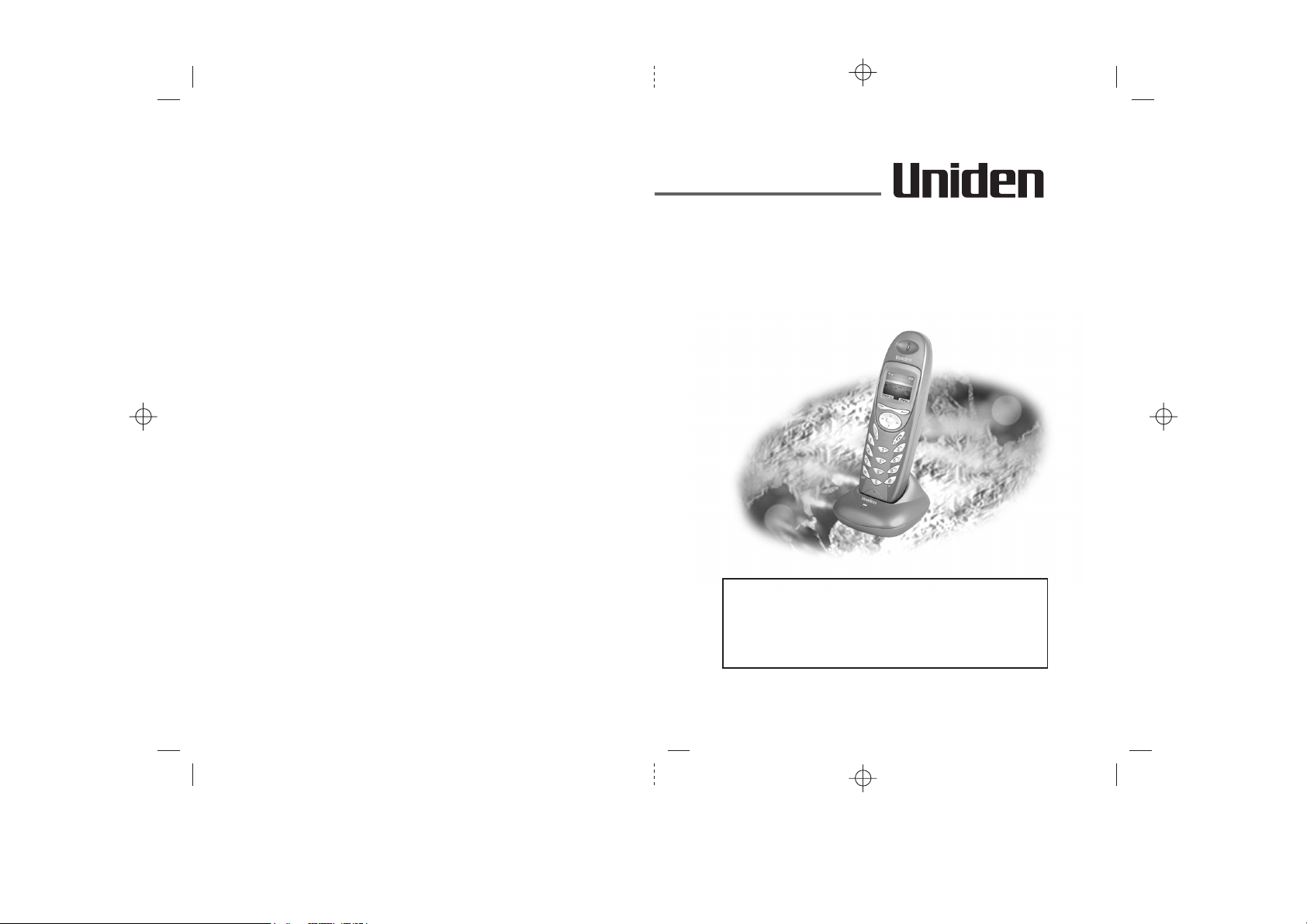
USER GUIDE
DECT1905
OPTIONAL HANDSET TO SUIT MODELS
DECT 1915, DECT1955
DIGITAL CORDLESS
TELEPHONES
WITH SMS
MESSAGING
AND FULL
COLOUR
THIS EQUIPMENT IS NOT DESIGNED FOR
MAKING EMERGENCY TELEPHONE CALLS
WHEN THE POWER FAILS. ALTERNATIVE
ARRANGEMENTS SHOULD BE MADE FOR
ACCESS TO DIAL EMERGENCY SERVICES.
Ver. 1, Mar 05
Before operating this set,
please read these instructions carefully.
Page 2
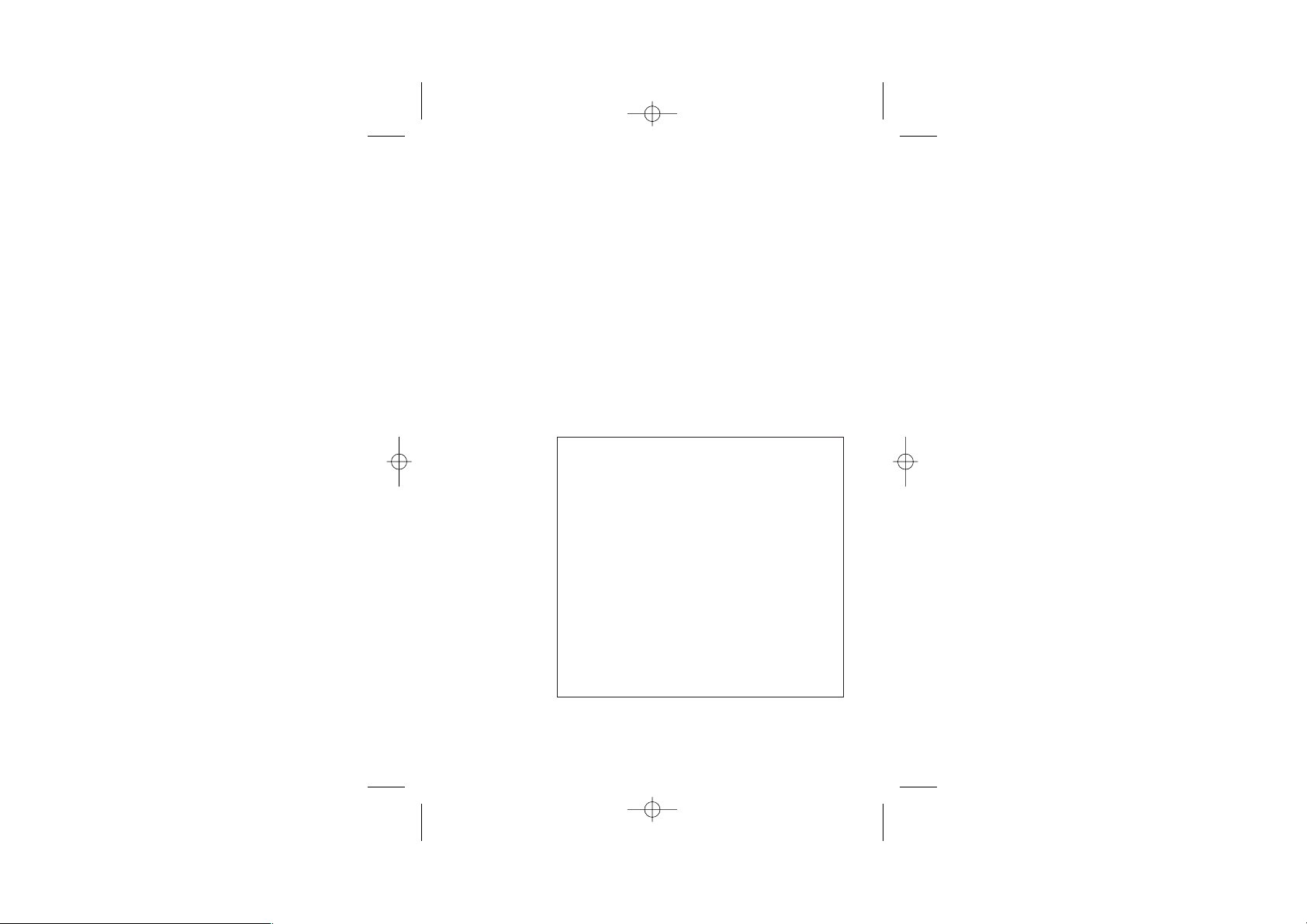
Important note — emergency calls
The DECT 1905 must be registered to a base series
(DECT 1915 or DECT1955) before use and
designed for making emergency calls when the mains
power fails. So you should make alternative
arrangements for access to Emergency Services.
(This means that you should also have a basic
phone that does not need mains power, connected
to your line so that you can make calls during a
power failure.)
is not
If you need help …
Visit our websites for information;
Australia: www.uniden.com.au
New Zealand: www.uniden.co.nz
Unpacking your DECT1905
In the box are:
■
the cordless handset
■
two rechargeable batteries and a battery
compartment cover for each handset
■
charger pod with separate mains power lead
and adaptor
Keep the packaging materials in a safe place in
case you later need to transport the unit.
Keep your sales (till) receipt, which is your
guarantee.
2
Page 3
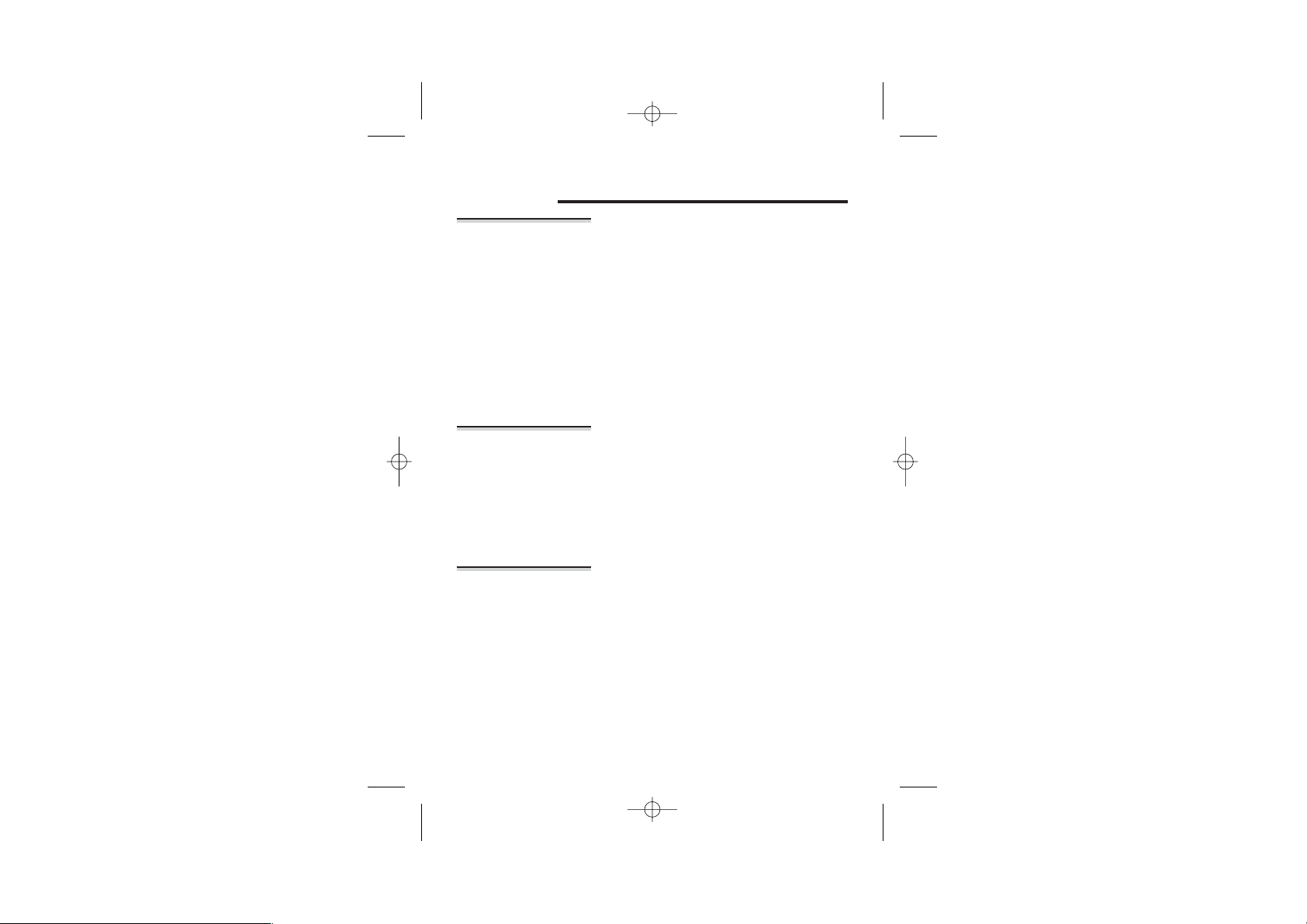
Read these notes first
Choosing
a site for the
charger pod
Radio signals
between
handset and
base unit
Mains power
connection
The charger pod(s) should be placed on a level surface,
in a position where:
the mains adapter plug will reach an easily accessible
■
240-V
AC switched mains supply socket — never try
to lengthen the mains power cable
it is not close to another telephone — this can cause
■
radio interference
■ it is not close to a sink, bath or shower, or anywhere
else where it might get wet
■ it is not close to other electrical equipment — fridges,
washing machines, microwave ovens, fluorescent
lights, TVs etc.
To use your handset and base unit together, you must
be able to establish a radio link between them. Be
aware that:
■
Any large metal object — like a refrigerator, a mirror
or a filing cabinet — between the handset and the
base unit may block the radio signal.
■
Other solid structures, like walls, may reduce the
signal strength.
IMPORTANT — The DECT 1905 charger pod must be
used with the mains adapter supplied with the unit.
Using any other adapter will invalidate any approval
given to this apparatus.
3
Page 4
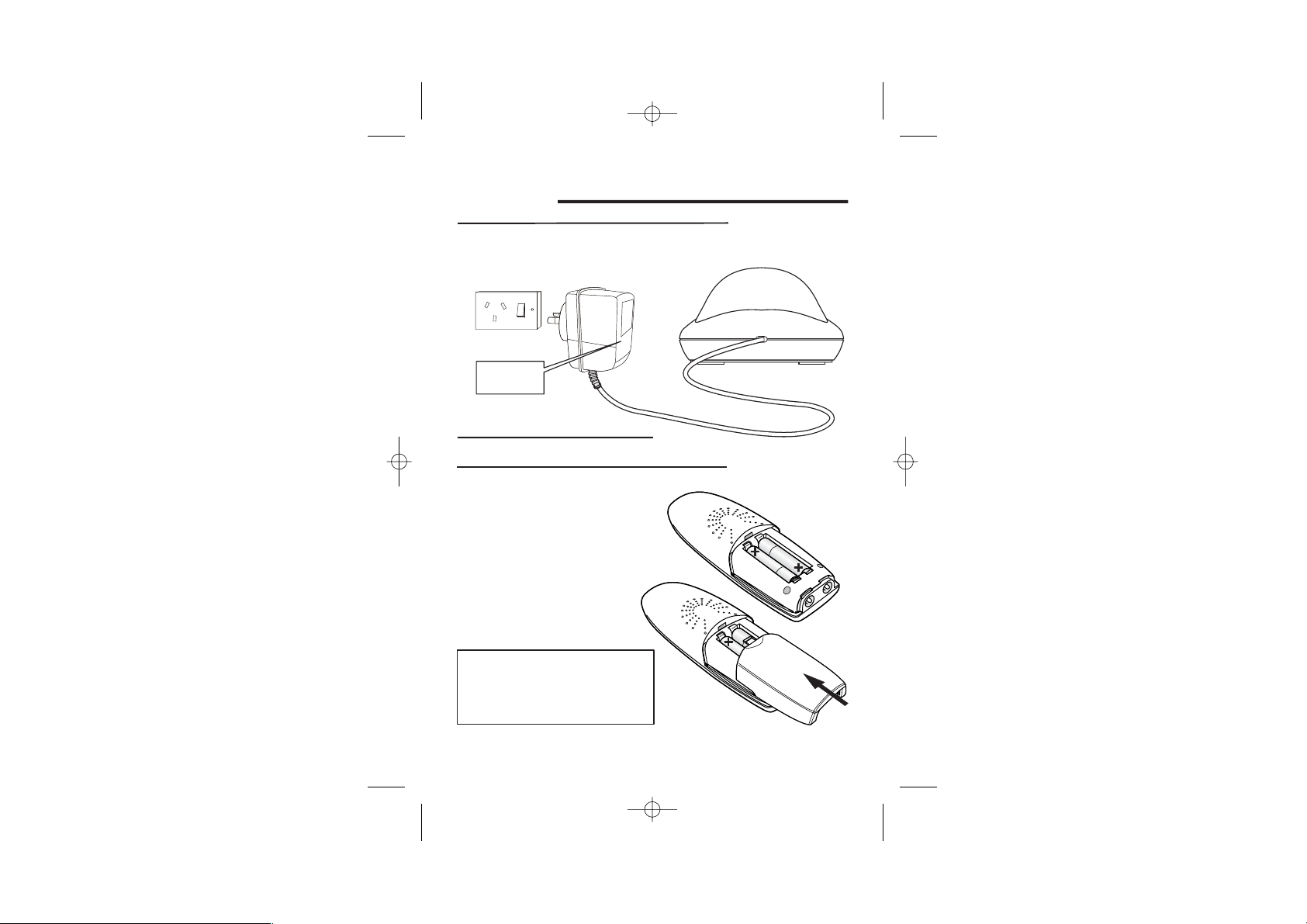
Installation and Set-up
Choose a suitable site for the charger pod. See page 3.
1
Plug the mains adapter into a 240 V AC,
50 Hz mains socket, with the switch on
the socket set to OFF
See the note
on page 3
Switch on at the mains socket
2
Fit the rechargeable batteries in each handset
3
A
. Fit the two batteries asshown,
making sure you match the and
ends to the markings in the
–
battery compartment
B. Fit the battery compartment
cover, sliding it into place
and pressing firmly to make
sure it is secure
+
Battery safety
DON’T use non-rechargeable
batteries in the handset they may
burst, causing damage. Use the
rechargeable batteries supplied.
—
4
Page 5

Installation and set-up
Charge the batteries for 15 hours
4
Before you use the handset for the first time,
it’s important to charge the batteries fully.
The handset ‘beeps’ when it’s correctly in
position on the charging cradle.
Leave the handset on the charging cradle
for 15 hours.
The batterycharge level symbol should
increase by one bar every half hour when
you’re charging an empty battery. If you
think that the symbol isn’t showing the
correct batterycharge level, remove and
refit the batteries.
Keeping the batteries charged
n
When you don’t need to use the
handset (for example, overnight or
when you go out), replace it on the
base unit or charger pod, to keep the
batteries charged.
n
Whenever the battery charge level
symbol shows ‘nearly empty’( ),
place the handset on the base unit or
charger pod to charge the batteries.
Battery charge
level symbol
F
The Charge
light comes on.
5
Page 6

BASIC USE
Before you start
Electrical
safety
Interference If the sound quality gets worse as you move around
‘Out of range’
warning
DON’T let the base unit or charger pod get wet.
■
Electrical equipment can cause serious injury if used
while you are wet or standing in water.
If the base unit or charger pod ever falls into water,
■
DON’T retrieve it until you have unplugged the power
lead from the mains and the telephone line plug from
the telephone socket (base unit only); then pull it out by
the unplugged cables.
NEVER use your DECT 1905 outdoors during a
■
thunderstorm — unplug the base unit from the
telephone line and the mains socket when there are
storms in your area. Damage caused by lightning is not
covered by the guarantee.
while on a call, this is probably caused by interference
between the handset and the base unit, perhaps
because you are too near to another phone or other
electrical equipment.
Move to a different position to clear the interference.
If you do not move, your call may be cut off.
Radio interference in the environment may occasionally
!
cause a short break in the link between the handset
and the base unit while you are on a call. The handset’s
display may briefly show
is restored.
If you hear a warning tone during a call, and/or the
sound in the earpiece becomes faint or distorted, you
may be going out of range of the base unit. Move
nearer to the base unit within 20 seconds, until the
tone stops. Otherwise, your call may be cut off.
No Base Found until the link
6
Page 7

Handset registration
You must register the DECT 1905 handset to a
!
compatible base (DECT 1915 or DECT1955 series base)
before use.
To check whether a handset is already registered, make
sure mains power to the base unit is switched on
and the handset is within range. The handset’s display
should show its name (default )
If the display constantly shows
need to register the handset.
Each handset can be registered to up to four base
units, which have numbers 1 to 4.
Handset
No base found, you
and number.
To re-register
or to register a
new handset
7
1 On the base unit, press and hold the
find hs
FIND HS button until you hear
Registration tone (repeated ‘beeps’)
You now have 60 seconds to register the
handset.
2 On the handset, press the right Soft button
Menu], then press the or button to
[
scroll to
Handset
3 Press the right Soft button [OK]
4 Press the or button to scroll to Register,
then press the right Soft button [OK]
u
The display shows a list of base units. If any
of these numbers has a tick next to it, the
handset is already registered to that base unit.
5 Move the highlight to BASE: 1 then press the
right Soft button [
u
The display shows
OK]
Base-PIN:
6 Key in the base unit’s PIN code (default 0000)
If the base unit’s PIN code has been changed
from 0000 (see your base unit's User Guide), you’ll
need to know the current PIN code.
Page 8

Handset registration
To register
to an extra
base unit
To de-register
a handset
7 Press the right Soft button [OK]
u
The display may flash
moments, while the handset searches for a
base unit. It then shows a list of handset
numbers for the base unit.
Register for a few
8 Key in a free handset number (optional) and
press the right Soft button [
(If you don’t key in a number, the base will
select one automatically.)
u
If registration is successful, the display
returns to standby mode.
Follow the steps as for re-registering, but at step 5,
◗
move the highlight to a free base unit number (one
without a tick)
You may need to do this in order to replace a
faulty handset. Using any registered handset:
OK]
1 Press the right Soft button [Menu], then
press the
or button to scroll to Base
2 Press the right Soft button [OK], then press
or button to scroll to De-register
the
3 Press the right Soft button [OK]
u
The display shows
Base-PIN:
4 Key in the base unit’s PIN code (default
0000) and press the right Soft button [
u
The display shows a list of the handsets
registered to the base unit.
OK]
5 Key in a handset number
u
The display shows
moments.When the handset has been deregistered, the display goes back to standby
mode.
De-register forafew
8
Page 9

Handset registration
To select a
base unit
If your handset is registered to more than one
base unit, it will automatically select the one
with which it can best set up a radio link
(usually the nearest one). Or you can select a
base unit manually.
You don’t need this function if you have
only one base unit.
1 Press the right Soft button [Menu], then
press the
Handset
or button to scroll to
2 Press the right Soft button [OK]
3 Press the or button to scroll to
Select Base, then press the right Soft
OK]
button [
u
The display shows a list of base units. The
currently selected base unit (or
Best Base for
automatic selection), has a tick next to it.
4 Move the highlight to the base unit number
you want, or to
right Soft button [
u
The display may show
Best Base, then press the
OK]
No base found for a
few moments, then it should return to standby
mode. If it continues to show
No base found,
you’ll need to select a different base unit, or
Best Base for automatic selection.
We recommend that you leave this setting at
!
Best Base (the default) if you want your handset
to work with more than one base unit.
9
Page 10

Handset registration
To register to
a different
brand of base
unit
Your DECT 1905 handset(s) can be registered to any
GAP-compatible base unit.
But we do not guarantee that all features or display
messages will be available using other manufacturers’
equipment.
1 Follow the instructions in the base unit’s User Guide to
put the base unit into registration mode.
2 Follow the instructions to register the handset (Steps 2
to 5 on page 7).
If you need to enter a PIN code for the base unit, refer
to the base unit’s User Guide.
If you have problems, visit our website at
www.uniden.com.au
www.uniden.co.nz
10
Page 11

Warranty
One Year Limited Warranty
Important: Evidence of original purchase is required for warranty service.
Warrantor: Uniden Australia Pty Limited. ABN 58001 865 498
Uniden New Zealand Limited
ELEMENT OF WARRANTY:
the duration of this warranty, its DECT 1905 (herein after referred to as the
Product), to be free from defects in materials and craftmanship with only the limitations
or exclusions set out below.
WARRANTY DURATION:
terminate and be of not further effect 12 months after the date of original retail sale.
This warranty will be deemed invalid if the product is; (A) Damaged or not maintained
as reasonable and necessary, (B) Modified, altered or used as part of any conversion
kits, subassemblies, or any configurations not sold by Uniden, (C) Improperly installed,
(D) Repaired by someone other than an authorised Uniden Repair Agent for a defect or
malfunction covered by this warranty, (E) Used in conjunction with any equipment or
parts or as part of a system not manufactured by Uniden. (F) Only available in the
original country of sale.
PARTS COVERED:
Unit and Handset only. All accessories (Cables etc.) are covered for 90 days only.
STATEMENT OF REMEDY:
this warranty at any time while this warranty is in effect, the warrantor at its discretion,
will repair the defect or replace the product and return it to you without charge for
parts or service. THIS WARRANTY DOES NOT COVER OR PROVIDE FOR THE
REIMBURSEMENT OR PAYMENT OF INCIDENTAL OR CONSEQUENTIAL DAMAGES. THIS
GUARANTEE IS IN ADDITION TO AND DOES NOT IN ANY WAY AFFECT YOUR RIGHTS
UNDER THE CONSUMER GUARANTEE ACT.
PROCEDURE FOR OBTAINING PERFORMANCE OR
WARRANTY:
Product should be shipped or delivered, freight pre-paid, with evidence of original
purchase (e.g. a copy of the sales docket), to the warrantor at:
UNIDEN AUSTRALIA
SERVICE DIVISION
345 Princes Highway,
Rockdale NSW 2216
Fax (02) 9599 3278
www.uniden.com.au
Customers in other States should ship or deliver the Product freight pre-paid to their
nearest Uniden Authorised Repair Centre (Contact Uniden for the nearest Warranty
Agent to you).
In the event that the product does not conform to this warranty, the
Uniden warrants to the original retail owner for
This warranty to the original retail owner only, shall
This warranty covers for one (1) year, the DECT 19
In the event that the Product does not conform to
UNIDEN NEW ZEALAND LIMITED
SERVICE DIVISION
150 Harris Rd,
East Tamaki, Auckland
Fax (09) 274 4253
www.uniden.co.nz
05
11
