Page 1

Series Owners Manual
OWNER'S MANUAL
DECT1725
DECT1725+1
DECT1725+2
Page 2
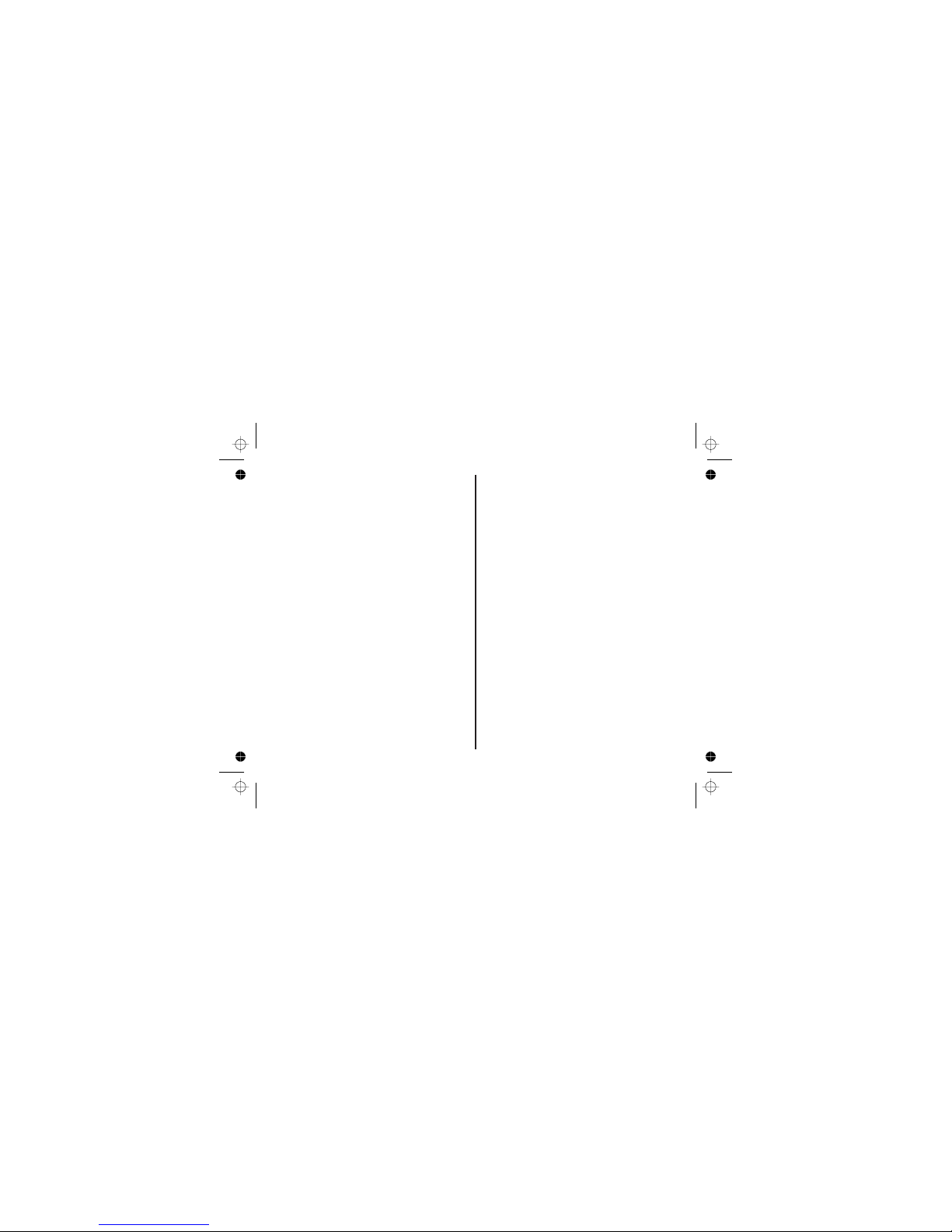
Welcome…
Introducing your Digital Cordless Telephone
What’s in the box:
For each additional handset, you will have
the following:
• Caller ID* to see who’s calling before you pick
up the phone
• 40 Number Calls log
• 50 Names and numbers phonebook
• 10 Last number redial
• 10 Handset ringer melodies to choose from.
* Feature requires Caller ID service from network
supplier. There is usually a fee for this service.
In this guide you will find all the information you
need, explained simply to help you get the most
from your phone.
• Handset
• Base
• 2 x NiMH rechargeable batteries AAA size
(1.2V 550 mAh)
• Power supply
• Telephone line cord
• Charger (multi-packs only)
• Additional handset
• Charger with power supply attached
• 2 x NiMH rechargeable batteries AAA size
(1.2V 550 mAh)
IMPORTANT
This equipment is not designed for making
emergency calls when the power fails. Alternative
arrangements should be made for access to
emergency services.
[1]
Page 3
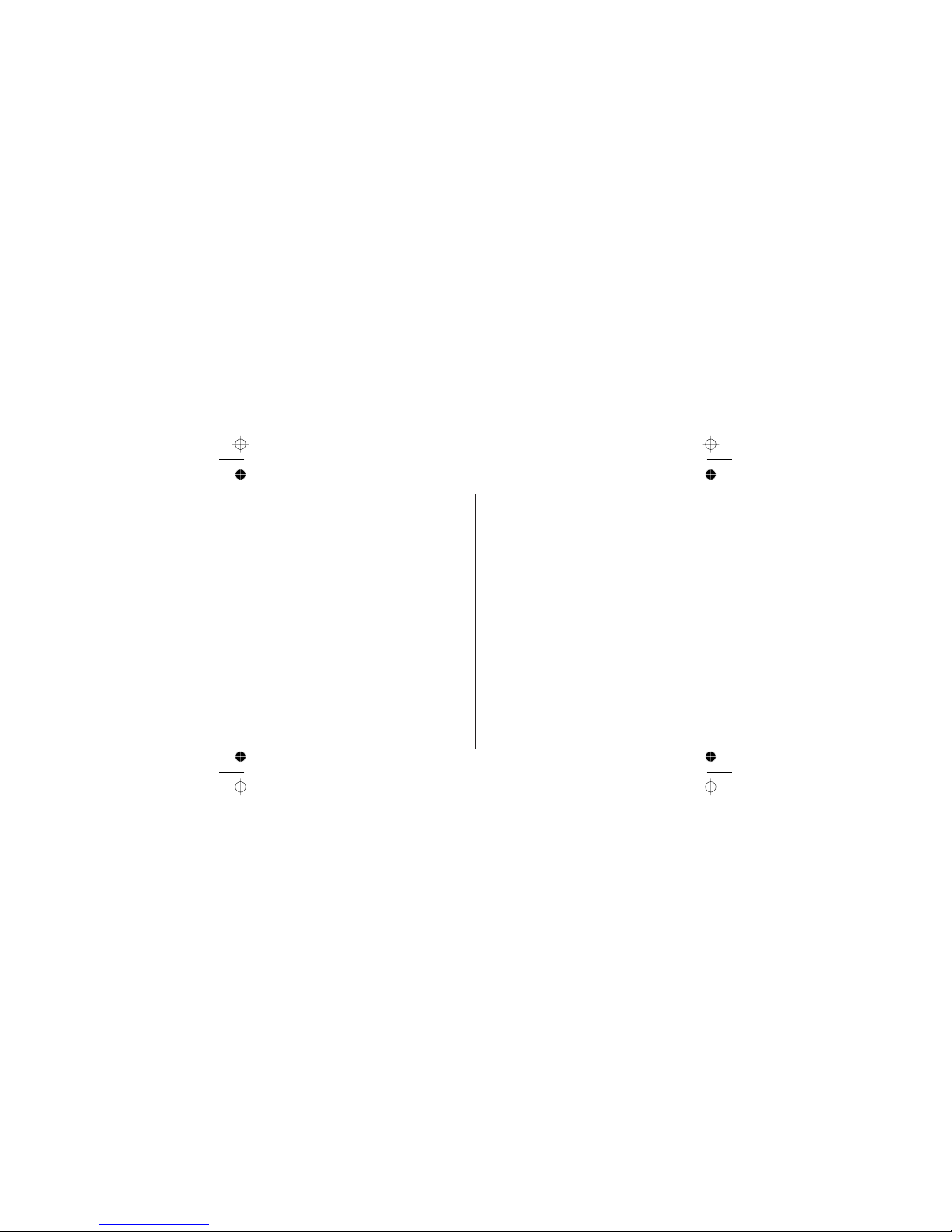
Setting up .........................................................................4
Your handset...................................................................7
Your DECT1725 base and
charger (+1, +2 models only)..........................................8
Your handset display.......................................................9
Standby Display.............................................................10
Quick Guide....................................................................11
Using your phone .........................................................12
Using the phonebook ...................................................17
Handset and base menu settings ................................20
Finding a location ..............................................................4
Connecting your phone ....................................................4
Preparing the handsets .....................................................5
Installing and charging the
handset batteries ...............................................................5
Battery Low Warning .........................................................5
Battery Performance..........................................................5
Setting the date and time...................................................6
Connecting the telephone line cord ...................................6
Make a call ......................................................................12
Adjust the earpiece/
receiver volume during a call ..........................................12
Preparatory dialling (pre-dial) .........................................12
Handset range .................................................................12
Call timer .........................................................................12
Handsfree mode .............................................................13
End a call.........................................................................13
Receive a call ..................................................................13
Call Waiting.................................................................... 13
Receiving internal calls....................................................13
Redial .............................................................................14
Redial the last number called.....................................14
Redial any of the last 10 numbers called ...................14
Store a redial number to the phonebook................... 14
Deleting numbers from the redial list .........................15
Mute (privacy)..................................................................15
Finding/paging handsets..................................................15
Keypad lock ....................................................................16
Store a phonebook name/number ...................................17
View and dial a phonebook entry.....................................18
Edit a phonebook name/number .....................................18
Delete a phonebook name/number ................................19
Phonebook status............................................................19
Handset earpiece ............................................................20
Handset ringer volume ....................................................20
Handset speaker ................ ........................................... 20
Handset ringer type ........... ............................................ 21
Auto answer ....................................................................21
Alarm ...............................................................................22
Handset name .................................................................22
Language.........................................................................23
Base ringer volume .........................................................23
Base ringer type .................................. ...........................24
Call barring .....................................................................25
Contents
[2]
Page 4
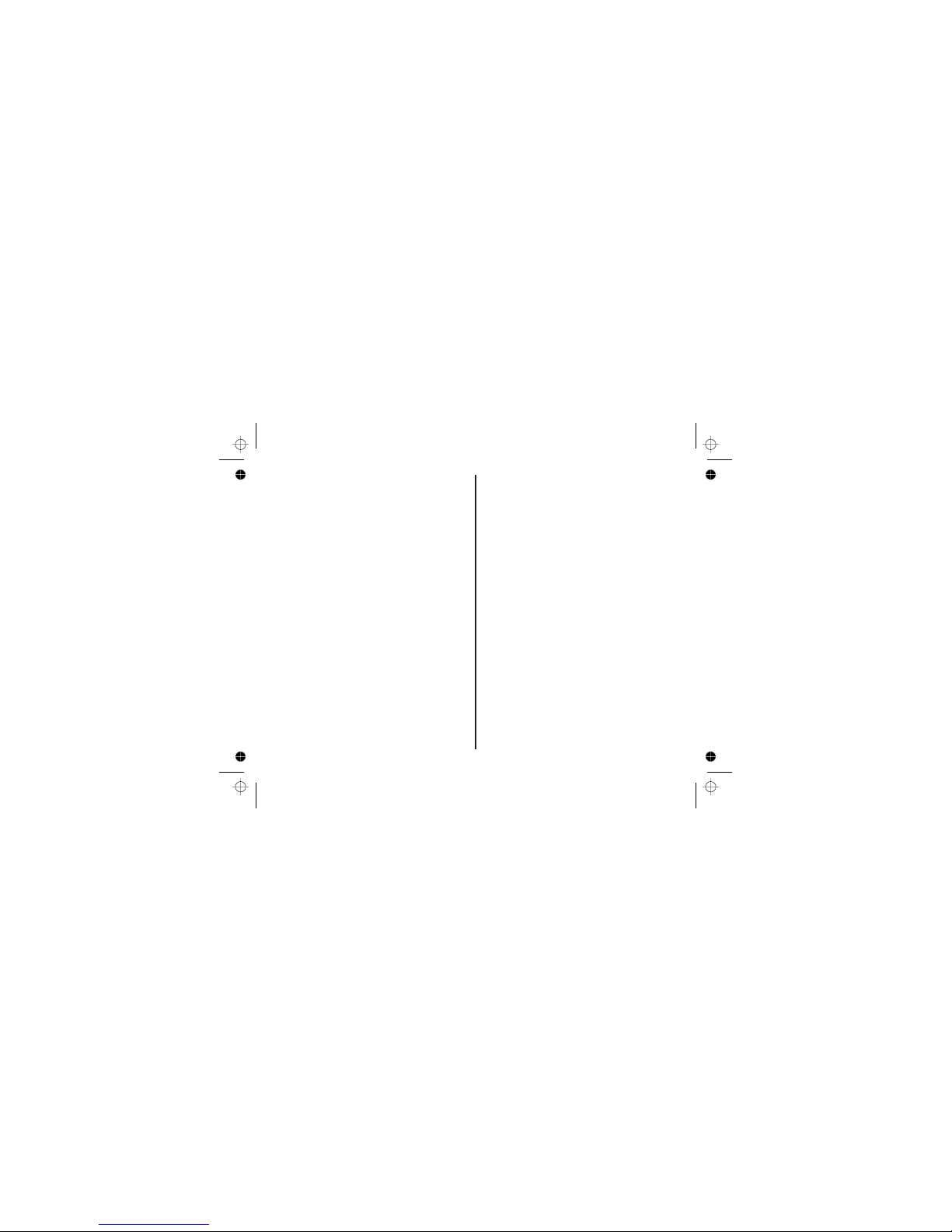
Settings menu.............................................................26
Default settings...........................................................31
Network services ........................................................32
Using extra handsets .................................................35
Simple solutions........................................................ 37
General information ...................................................39
Tones............................................................................26
Flash.............................................................................26
Dial Mode .....................................................................27
Tone Dialling Switch-Over (Australia only) .................. 27
Registering a new handset ...........................................27
De-register a handset ...................................................28
Base PIN code .............................................................29
Selecting a base ...........................................................29
Resetting your phone ...................................................30
Caller ID....................................................................... 32
Calls log........................................................................32
View the Calls log .........................................................33
Dial calls log number ................................. ..................33
Copy Calls log number to the phonebook ...................33
Delete Calls log entry(ies) ............................................34
Register your handset
to another base.............................................................35
Call another handset (internal call) ..............................35
Answer an external call while on
an internal call ..............................................................35
Transferring a call........................................................ 36
Conference call ............................................................36
Handset/Base ...............................................................37
Caller ID........................................................................38
Safety ...........................................................................39
Maintenance .................................................................40
Cleaning your product ..................................................40
Replacing the handset batteries ...................................40
How many telephones can I have? ..............................41
Warranty .......................................................................42
[3]
Page 5
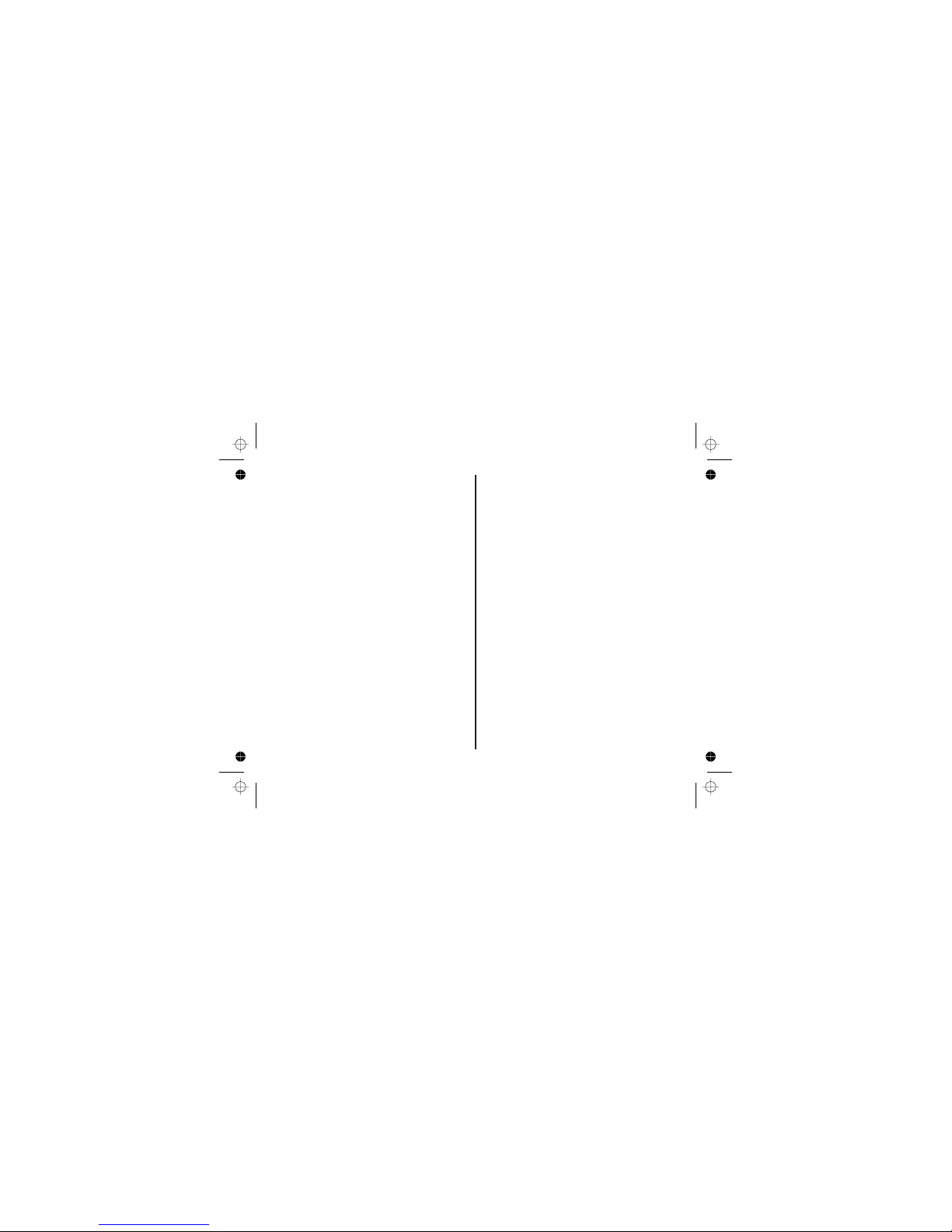
Setting up
Follow these simple steps to prepare your
phone(s) ready for use.
Finding a location
Connecting your phone
Make sure your phone is:
• Within 1.8 metres of a power and phone socket
so that the cords will reach.
• At least 1 metre away from other electrical
appliances, to avoid interference.
• Not located in humid or damp conditions, e.g. in
a bathroom.
1 Connect the base power supply into the socket
on the back of the base. Plug the other end into
the mains power socket.
2
Connect the power supply attached to each
charger into the mains and switch on.
On each charger (multi-packs only):
WARNING
Use only the power supply that came with your
phone.
Using another power supply could seriously
damage your phone and invalidate your
warranty.
Do not connect the telephone line cord until
your handset is fully charged. This will prevent
the risk of the phone being answered before the
batteries are charged. Answering the phone
before the batteries are fully charged may
prevent them from reaching their optimum
capacity.
[4]
Page 6
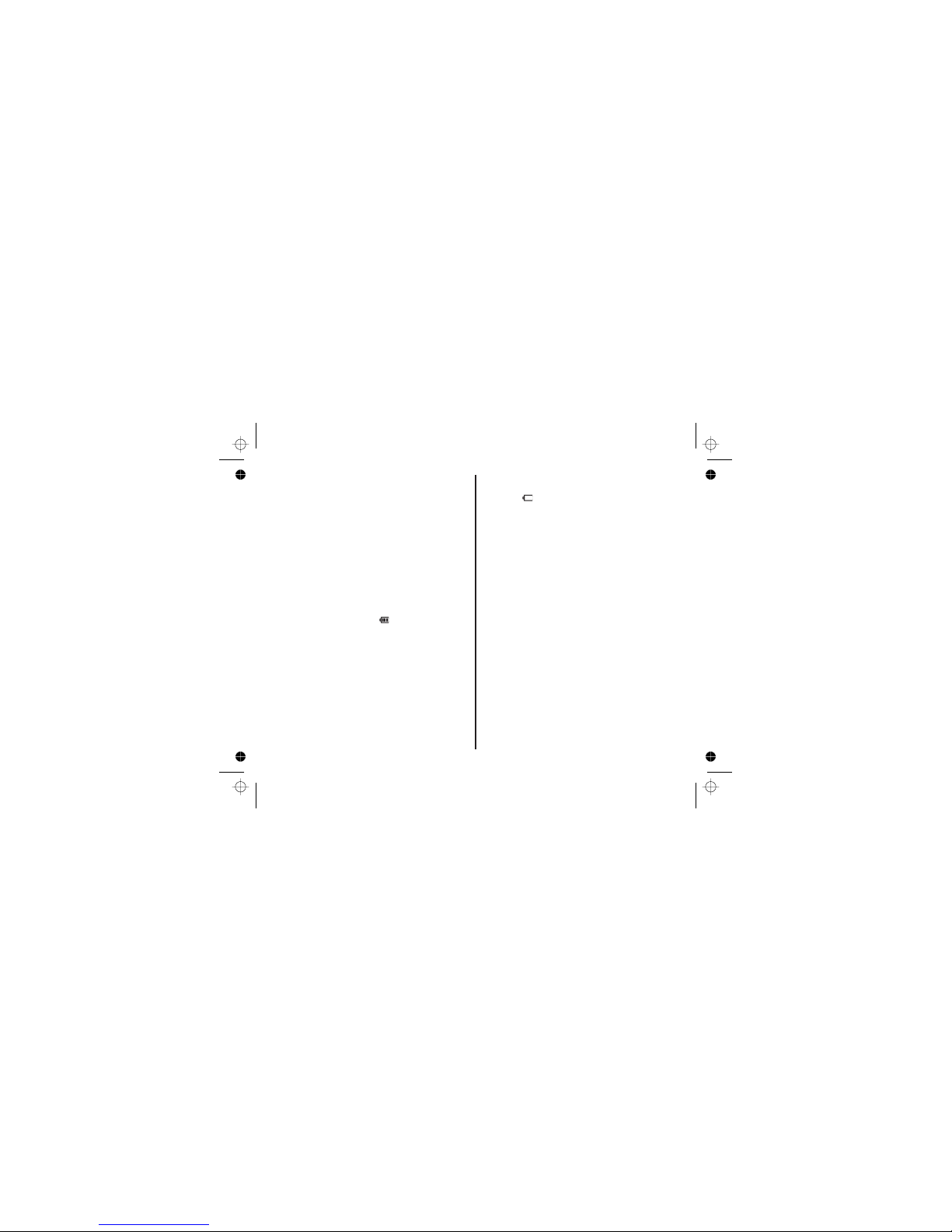
Preparing the handsets
Battery Performance
Installing and charging the handset batteries.
1
Remove the battery compartment cover.
Press down on the semi-circle indent and slide
the cover off.
Connect the supplied batteries with the
correct polarity.
Slide the battery cover back until it clicks
securely into place.
2 To charge the batteries, place the handset(s) on
the base or on a charger. The charging light in
the base illuminates. The symbol scrolls
until the handset is fully charged.
If the charging light does not come on, reposition
the handset in the base or charger, ensuring that
the charging points contact. You must charge
each handset for 15-20 hours before use.
The handset may become warm during charging,
this is normal. On a single charge your handset will
give 10 hours talk time and 7 days standby time.
New NiMH batteries do not reach their full capacity
until they have been in use for several days.
Over time, as the batteries wear out, the charge
capacity will reduce, so reducing the talk/standby
time of the handset.
Eventually the batteries will need to be replaced.
On each handset:
WARNING
BATTERY LOW WARNING
Under no circumstances should nonrechargeable batteries be used. Only use the
supplied battery pack or you will invalidate your
guarantee and may damage the telephone.
If the symbol is displayed on the handset or
if you hear the low battery tone, you will need to
recharge your handset.
Note: If you set the "Battery Low" tone to off, the
low battery tone will not sound.
We recommend that you place the handset back
on the base/charger between use to ensure that
it is always fully charged.
[5]
Page 7
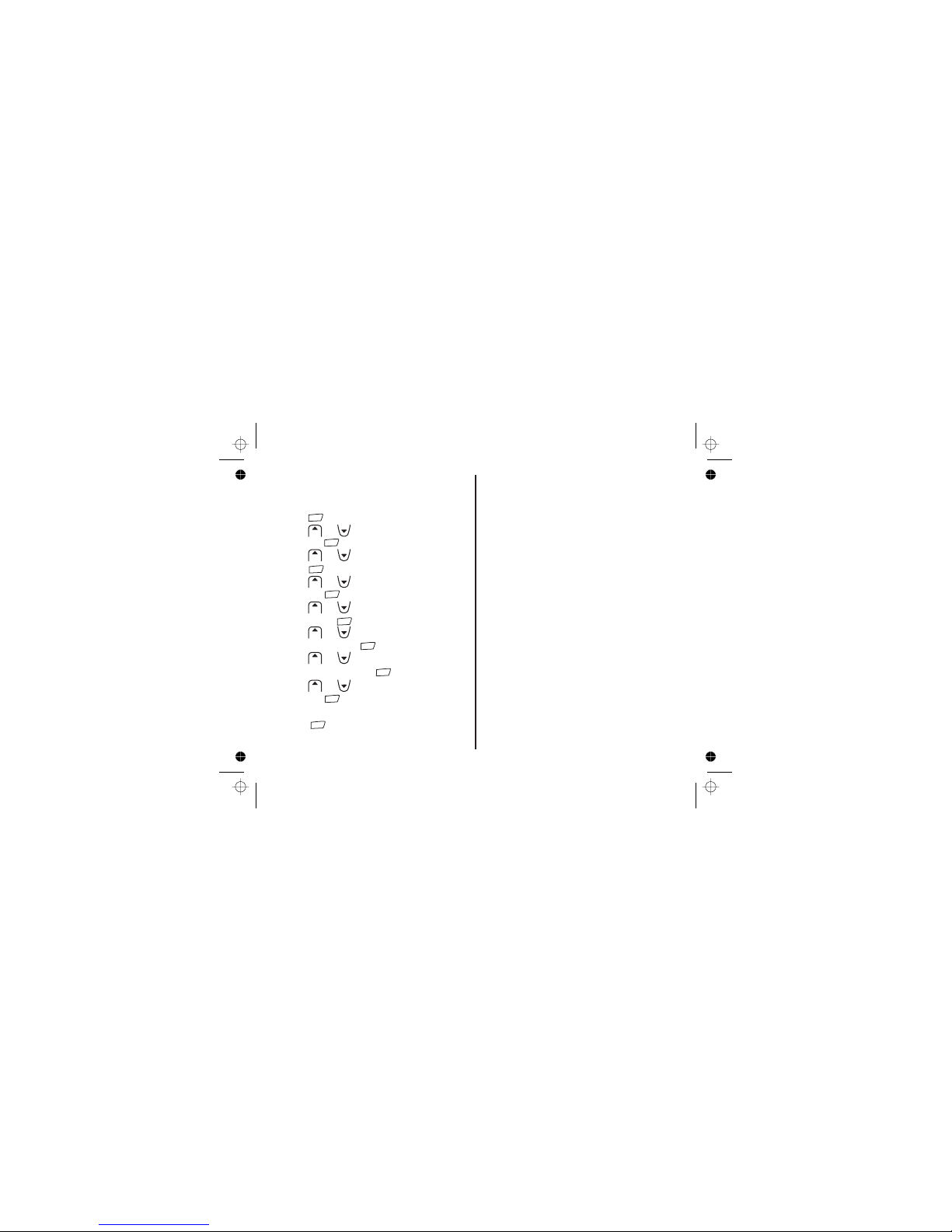
Setting the date and time Connecting the telephone line cord
High Speed Internet
TEL
LINE
The phone uses the 12 or 24 hour clock.
1 Press .
2 Press or to select
and press .
3 Press or to select and
press .
4 Press or to select
and press .
5 Press or to select
and press .
6 Press or until is
displayed and press .
7 Press or to select or
and press .
8 Press or until is displayed
and press .
9 Enter Hour and Minute using the keypad, and
press .
If your phone line also has High Speed Internet
please ensure you are using an approved line filter
before connecting the telephone cord.
1 Connect the telephone line cord into the
socket on the back of the base. Plug the
other end into the telephone wall socket or
approved line filter.
Only use the telephone line cord supplied or
your phone may not work correctly.
Setting up is now complete. You can make and
receive calls on your phone.
In standby mode:
HS SETTINGS
DATE TIME
DATE FORMAT
MM-DD DD-
MM
TIME FORMAT
24 - HOUR
12 - HOUR
SET TIME
&
or
[6]
cid
cid
cid
cid
cid
cid
cid
menu/ok
menu/ok
menu/ok
menu/ok
menu/ok
menu/ok
menu/ok
menu/ok
menu/ok
Page 8

Your Handset
Earpiece/Receiver
Display
Clear
Down
Redial/Flash
Temporary Tone
Menu/OK
Hook
Intercom
#/Lock
• Use to delete incorrect digits or letters
• Press to go back to the previous menu
• Press and hold to exit menu and return to
standby.
• Press and hold to off the snooze temporally
• Press to mute the conversation
• Press during a call to decrease the
earpiece volume.
• Use to scroll through the phonebook,
menu, redial list, or CALLER ID log.
• Press to decrease the handset ringer
volume when the phone rings.
• Use to access the phonebook list
• Press to access the redial list.
• Press during a call for flash function
• Use to set up the conference call
• Press during a call to increase the
earpiece volume.
• Use to scroll through the phonebook,,menu,
redial list, or CALLER ID log.
• Press to increase the handset ringer
volume when the phone rings.
• Press to access the menus.
• Press to confirm a setting.
• Press and hold to power on/off the handset.
• Use with # key to switch the handset keypad
lock On/Off.
• Press to make and receive calls.
• Press to end calls.
• Use when making internal calls,
conference calls or for transferring calls
(if you have more than one handset
registered to your base).
• Used for hands free mode.
• Press and hold to enter a pause.
Phonebook
Microphone
Up
Speaker/Pause
•Use after pressing menu/ok key to switch the
handset keypad lock On or Off.
[7]
Page 9
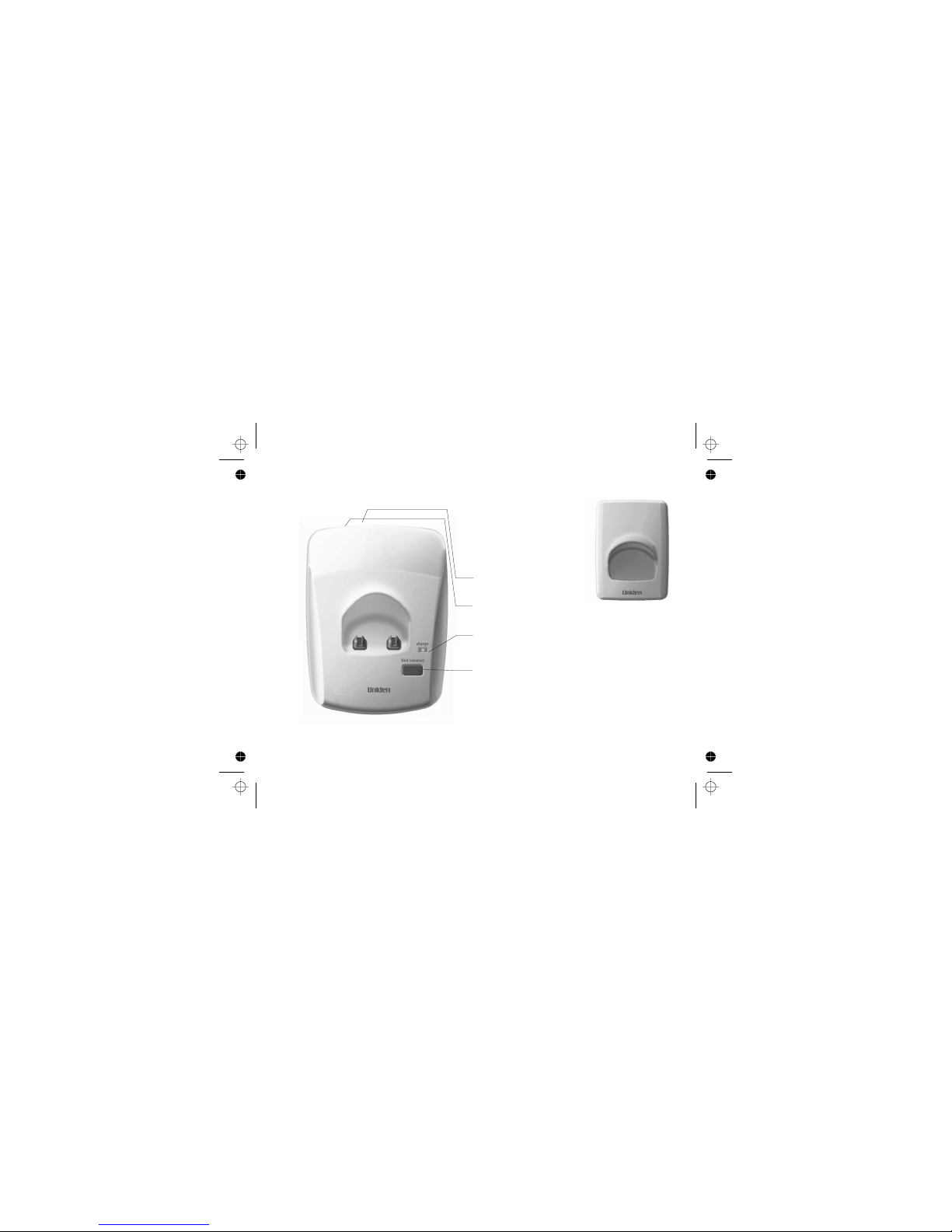
Your DECT1725 base and charger (+1, +2 models only)
AC power socket
Telephone line socket
charge LED
find handset key
BASE
(yellow)
- Lights up when handset is charging in the cradle.
- Press to page handset(s)
[8]
CHARGER
Page 10

Your handset display
The following figure shows the layout of icons on
your handset display.
Menu
Indicates more characters to display
to the left
Indicates more characters to display
to the right
Indicates new CID
Displayed when viewing the
phonebook list or in the phonebook
menu. Flashes when the phonebook
is full.
Always displayed when your handset
is on, shows the battery status.
Displayed when you have subscribed
to a message waiting service and you
have a new message waiting.
Remains steady when the line is in
use.
External call in progress
Internal call in progress
Indicates the alarm has been set.
Always displayed when your handset
is on. Flashes and you hear a
warning tone during a call if the
handset moves out of range, you will
need to move closer to the base for
clearer reception.
Displayed when the keypad has
been locked.
Talk by speaker phone
Symbol Explanation
Symbol Explanation
[9]
Page 11
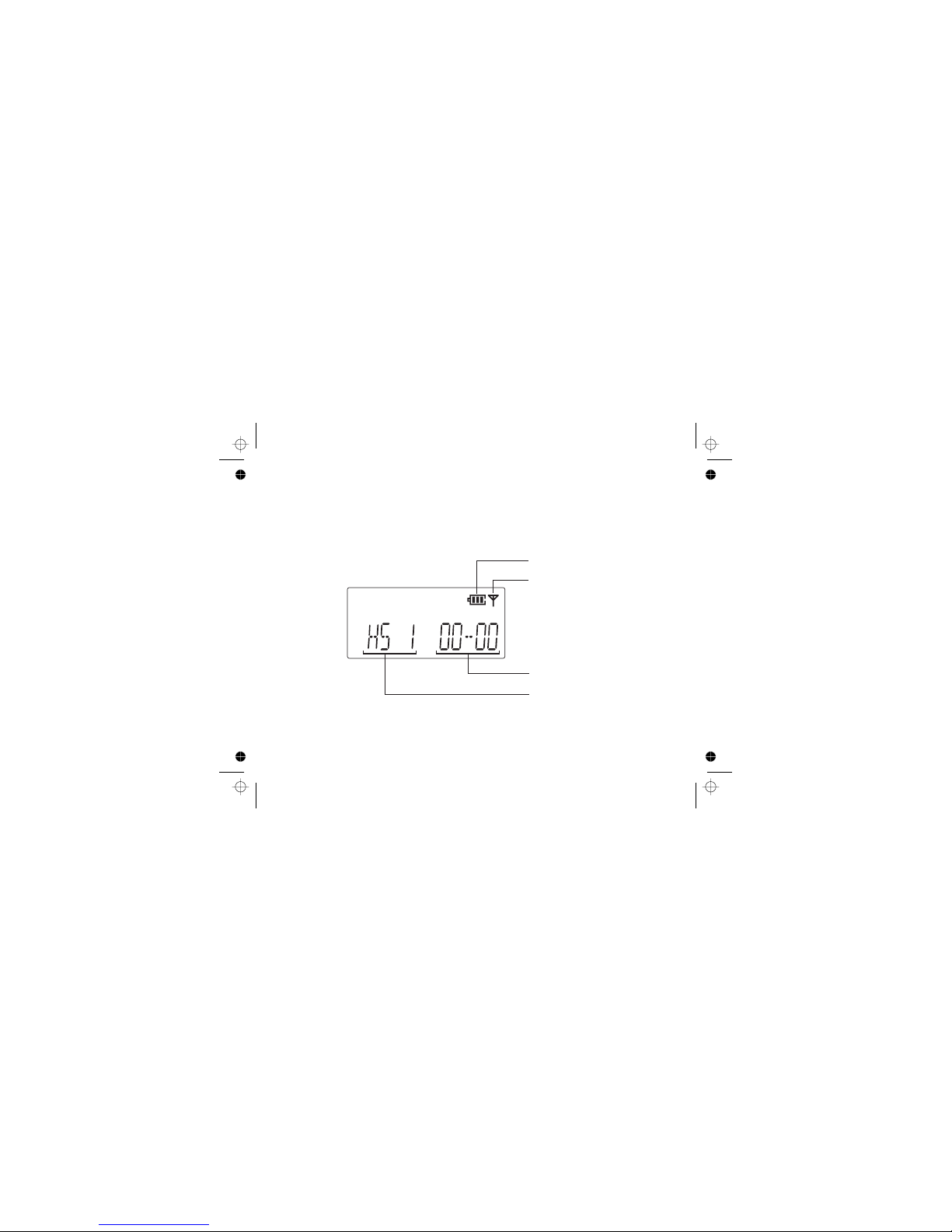
Standby Display
Once charged, your handset display will be as below,
displaying the handset name and number, and time and
date. This is referred to as ‘standby mode’.
For example:
Battery Level Indicator
Handset-Base Signal Indicator
Time of Day
Handset Number
[10]
Page 12
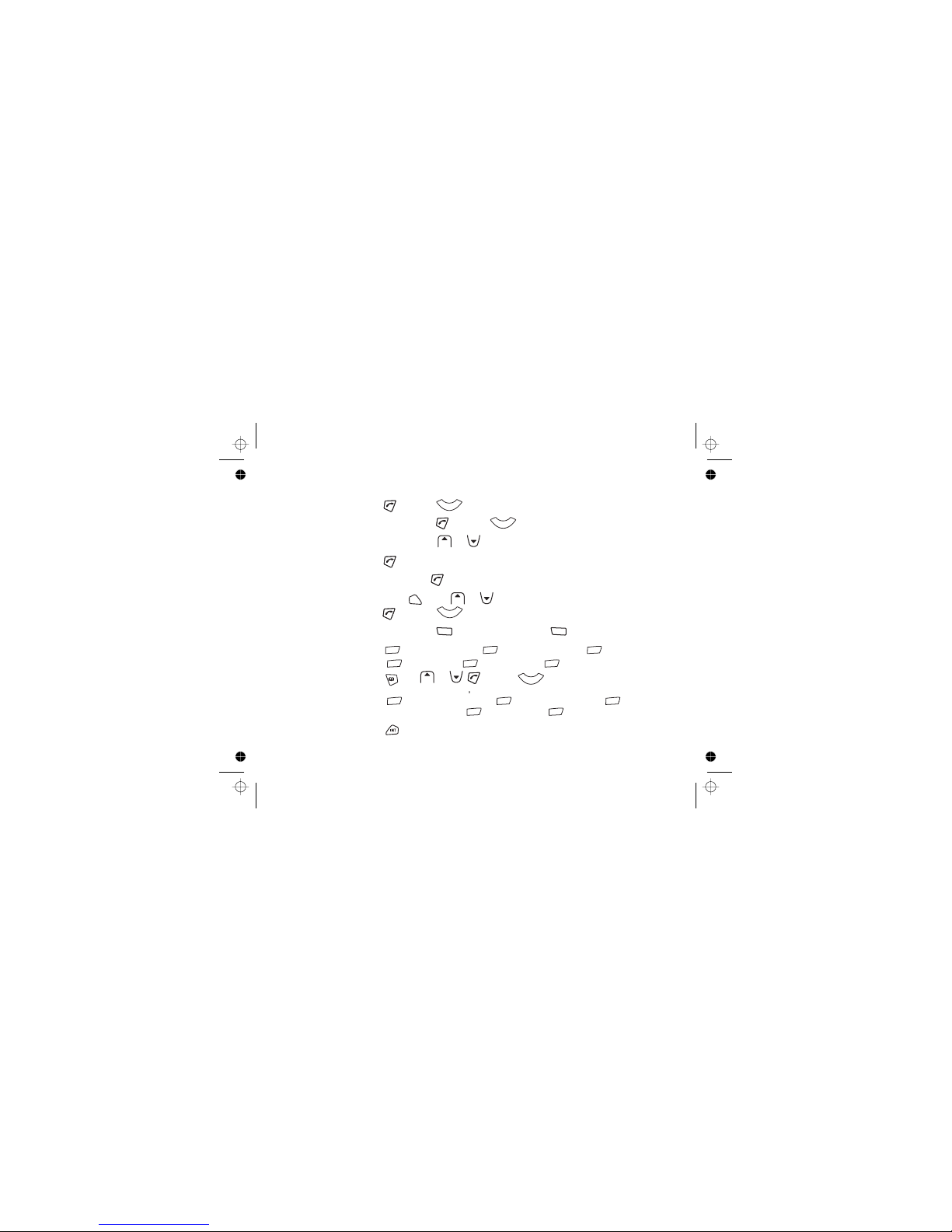
Quick Guide
Function Button press
Make a call or press , enter number.
Preparatory call Enter number, or press .
Adjust earpiece volume During a call, or .
End a call or place handset on base.
Receive a call Phone rings, .
Redial Press , then or to display number
or press .
Mute During a call, . To resume a call press again.
Store phonebook number select , , select , , enter name,
enter number, . Select , .
Dial phonebook number then or , or press .
Handset ringer melody , select , . Select , . Select
or , . Select , and select a melody.
Make internal call , enter internal handset number.
PHONEBOOK ADD ENTRY
HS SETTINGS RING SETUP INT
RING EXT RING MELODY
MELODY
[11]
end
end
end
end
end
speaker/p
speaker/p
speaker/p
speaker/p
cid
cid
cid
rdl/f
clear clear
menu/ok
menu/ok
menu/ok
menu/ok
menu/ok
menu/ok
menu/ok
menu/ok
menu/ok
menu/ok
menu/ok
end
Page 13
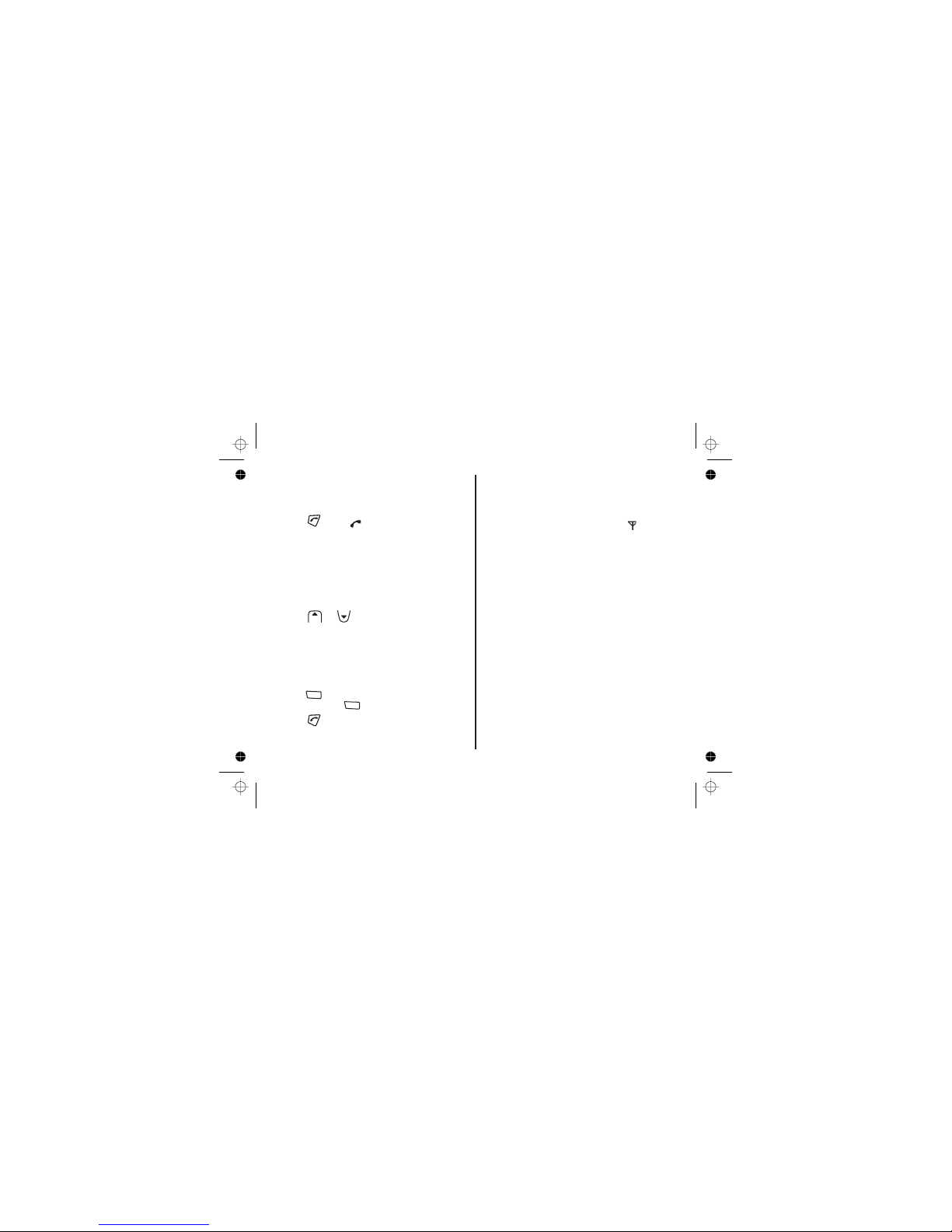
Using your phone
Make a call
Adjust the earpiece/receiver volume during a
call
Preparatory dialling (pre-dial)
Handset range
Call timer
1. Press . The symbol is displayed.
When you hear the dial tone, dial the number
you want. The number is shown in the display.
After a short delay the call timer will start timing
the call.
1 In standby mode, enter the number to be dialed.
The number is displayed.
You can enter numbers up to 32 digits long.
Press to delete any incorrect digits.
Press and hold to delete all digits.
2 Press to dial the displayed number.
Up to 300 metres outdoors and up to 50 metres
indoors (in ideal conditions).
If the handset is too far away from the base, during
standby, appears and the symbol will
flash. During a call you will hear a warning tone.
You will need to mover closer to the base for
clearer reception and to avoid being disconnected.
When you make or receive a call, a short while after
the line is connected the call timer will show the
duration of the call in the display in hours, minutes
and seconds.
1 Press or to adjust the volume.
There are five levels.
Searching
[12]
end
end
cid
clear
clear
Page 14
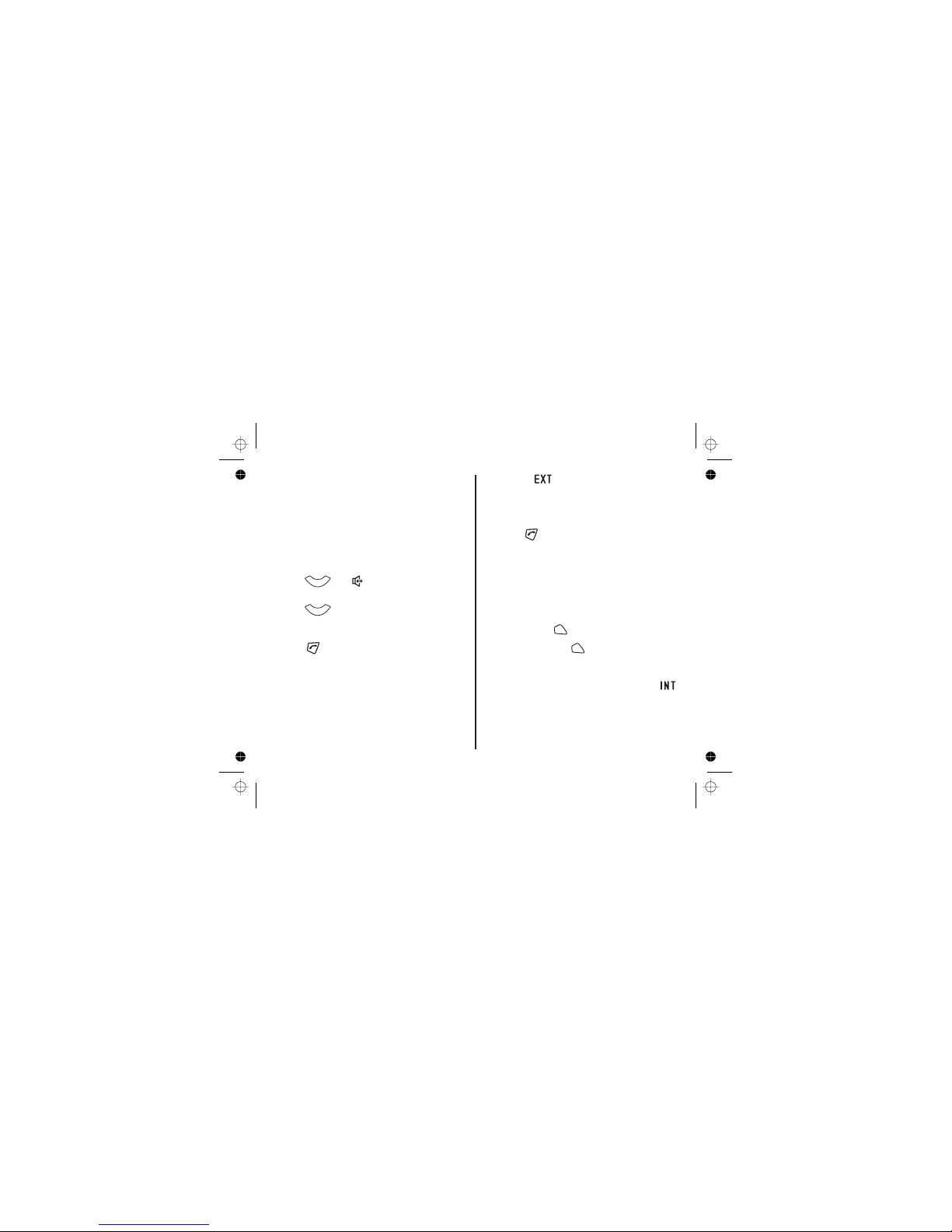
Handsfree mode
End a call
Receive a call
Call Waiting
Australia:
New Zealand:
Receiving internal calls
You can use handsfree mode to talk to your caller
without holding the handset to your ear. You can
speak into the handset microphone and listen over
the loudspeaker.
Handsfree also enables other people in the room to
listen in to the conversation.
1 Press . The symbol is displayed while
in handsfree mode.
2 Press again to go back to the normal talk
mode.
1 Press .
Place the handset back on the base/charger.
When you receive a call the handset(s) will
ring (as long as handset ring volume is not set to
OFF - see page 20).
The symbol will flash in the handset display.
If you have subscribed to a Caller ID service
through your network supplier, the caller’s number
will be displayed (if available). See page 32 for
further information on Caller ID.
1 Press to answer the call.
Or simply lift the handset from the base (providing
Auto Answer is set to On, see page 21). After a
short delay the call timer will start timing the call.
If you subscribe to Call Waiting and the call waiting
tone sounds during a call:
Press then 2 to switch between
callers.
Press to switch between
callers.
If you receive a call from another handset, the
symbol and the internal caller’s handset number
will be displayed.
During a call:
Or
[13]
speaker/p
speaker/p
end
rdl/f
rdl/f
end
Page 15

Redial
Redial the last number called
Redial any of the last 10 numbers called
Store a redial number to the phonebook
Your handset saves the last 10 numbers called into
a redial list. You can select and redial any number
from the list at a later time. Each handset has its
own redial list. Numbers stored in the redial list can
be up to 32 digits long.
Your handset saves the last 10 numbers called into
a redial list. You can select and redial any number
from the list at a later time. Each handset has its
own redial list.
Numbers stored in the redial list can be up to 32
digits long.
1 In standby mode, press to display the
last number called.
2 Press or to display any of the
last 10 numbers called.
If the name/number is stored in the phonebook,
the name will be shown as well.
3 Press to dial the displayed number.
1 In standby mode, press to display the last
number called.
2 Press or to display the redial
number you want.
3 Press , then use or to select
press .
4 is displayed.
Enter a name using the keypad and press .
For information on entering names, see page 17.
You can enter a name of up to 12 letters.
Press to delete an incorrect letter.
5 The number is displayed again, press .
6 Select distinctive ring. Press or to select
a ringer press .
ADD TO PB,
NAME?
[14]
cid
cid
cid
menu/ok
menu/ok
menu/ok
menu/ok
end
clear
cid
rdl/f
rdl/f
menu/ok
Page 16

Deleting numbers from the redial list
Mute (privacy)
Finding/paging handsets
To stop the paging ring:
1 In standby mode, press to display the last
number called.
2 Press or to display any of the last 10
numbers called.
3 With the number you want displayed, press
4 Press or to select the
number selected or numbers in
the list.
5 appears.
Press .
When on a call you can mute the handset
microphone and speak privately to someone in the
same room, without your caller hearing you.
1 During a call, press .
is displayed while mute is on and
your caller cannot hear you.
2 Press again to resume your call.
You can use the Find Handset button on the base
to locate a missing handset or page the user
(paging calls cannot be answered by a handset).
1 Press on the base.
Any handsets registered to your base will ring.
1 Press any key on the handset or press on
the base again.
If you do not stop the paging ring, it will stop
automatically after 60 seconds.
DELETE
DELETE ALL
CONFIRM ?
CALL MUTED
[15]
cid
cid
menu/ok
clear
clear
findhandset
findhandset
rdl/f
menu/ok
Page 17

Keypad lock
The keypad lock helps prevent accidental dialling
when you are carrying the handset around and
can also be used to stop younger children dialling
out accidentally.
Press and then
Switch the keypad lock ON
Switch the keypad lock OFF
1 Press and then . symbol
appears.
1 to unlock the
keypad and return to standby mode.
[16]
menu/ok
menu/ok
#
#
Page 18

Using the phonebook
You can store your 50 frequently used names and
numbers in the phonebook for easy dialling.
Phonebook entries are stored alphabetically.
1 Press .
2 Press or to select .
Press .
3. Select . Press .
4 appears. Enter name using the keypad,
then press .
Stored names can be up to 12 letters long.
Press to delete an incorrect letter.
For example, to enter the name :
For , press once.
For , press three times.
For , press twice.
For , press twice.
Press .
5 is displayed. Enter the number.
Press .
Stored numbers can be up to 20 digits long.
Press to delete an incorrect digit.
Press .
6. is displayed. Press or to
select a tone type and press .
The phonebook entry is now stored.
Store a phonebook name/number
Entering names
PHONEBOOK
ADD ENTRY
NAME ?
JOHN
J
O
H
N
NUMBER ?
MELODY 1
To enter a space, press .
Press to exit the phonebook menu and return
to standby at any time.
[17]
cid
menu/ok
menu/ok
menu/ok
clear
menu/ok
menu/ok
menu/ok
clear
1
clear
menu/ok
cid
menu/ok
Page 19

Entering a ‘pause’ in a stored number
View and dial a phonebook entry
To search alphabetically
Edit a phonebook name/number
You may need to enter a pause in some
international or charge card numbers or if you are
connected to a switchboard.
When storing a number, at the point where you
want a pause, press and hold . A will be
shown in the display.
1 Press and the first alphabetical entry is
displayed.
2 Press or to scroll through the
entries and display the entry you want.
Search alphabetically for the entry.
Enter the first letter of the name you want using the
keypad.
E.g. for , press twice, then use
or to display the exact entry you want.
3 Press to dial the number.
Press to exit and return to standby.
1 Press .
2. Press or to select .
Press .
3. Press or to select .
Press .
4. Press or to display the name for
the entry you want (or search alphabetically).
5. Press to access the phonebook menu.
6. Press repeatedly to delete any incorrect
letters, then enter the correct letters using the
keypad and press .
7. The number is displayed. Press
repeatedly to delete any incorrect digits, and
enter the correct number using the keypad and
press .
8. Select a melody type and press .
P
HELEN
PHONEBOOK
CHANGE ENTRY
Or
Or
[18]
menu/ok
menu/ok
menu/ok
cid
cid
cid
cid
clear
speaker/p
end
clear
menu/ok
cid
menu/ok
clear
menu/ok
menu/ok
Page 20

Delete a phonebook name/number
Phonebook status
1 Press .
4 Press or to display the name for
the entry you want (or search alphabetically).
Press .
5. is displayed. Press .
This allows you to show how many entries are
stored in the phonebook.
1. Press .
2. Press or to select .
Press .
3 Press or to select .
Press .
Phonebook status is displayed.
2. Press or to select .
Press .
3. Press or to select or
. Press .
PHONEBOOK
DELETE ENTRY
DELETE ALL
CONFIRM ?
PHONEBOOK
PB STATUS
[19]
cid
cid
cid
menu/ok
menu/ok
menu/ok
menu/ok
cid
menu/ok
cid
menu/ok
menu/ok
menu/ok
Page 21

Handset and base menu settings
Handset earpiece
Handset ringer volume
Handset speaker
There are 5 earpiece volumes to choose from.
1. Press to access the main menu.
2. Press or to select and
press .
3 Press or to select and
press .
4. Select and press .
5. Press or to select the volume you
want, then press to confirm.
There are 5 ringer volumes to choose from. You
can also select volume Off if you do not want to
be disturbed.
You can set a different ringer volume for each
handset registered to your base.
1. Press to access the main menu.
2. Press or to select and
press .
3. Press or to select and
press .
4. Press or to select or
and press .
5. Press or to select and
press . Select the volume you want (you
will hear a sample of each as you
scroll through). Press .
There are 5 speaker volumes to choose from.
1. Press to access the main menu.
2. Press or to select and
press .
3. Press or to select and
press .
4. Press or to select . and
press .
5. Press or to select the volume you
want, then press to confirm .
HS SETTINGS
AUDIO SETUP
EARPIECE V.
HS SETTINGS
RING SETUP
INT RING EXT
RING
VOLUME
HS SETTINGS
AUDIO SETUP
SPEAKER V
[20]
cid
cid
cid
cid
cid
cid
cid
cid
menu/ok
menu/ok
menu/ok
menu/ok
menu/ok
menu/ok
menu/ok
menu/ok
menu/ok
cidcid
menu/ok
menu/ok
menu/ok
menu/ok
menu/ok
menu/ok
cid
menu/ok
cid
cid
Page 22

Handset ringer type Auto answer
There are 10 handset ringer melodies. You can
select different ring tones for external calls and
internal calls.
1. Press to access the main menu.
2. Press or to select and
press .
3. Press or to select and
press .
4. Press or to select or
and press .
5. Press or to select and press
. Select the melody you want (you will
hear a sample of each as you scroll through),
then press to confirm.
Auto answer, lets you answer the phone just by
picking it up from the cradle.
If you switch auto answer off, you have to press to
answer a call, even if a handset is on the base.
The default setting is 'On'.
1. Press to access the main menu.
2. Press or to select and
press .
3. Press or to select .
Press .
4. Press or to select or .
Press .
HS SETTINGS
RING SETUP
INT RING EXT
RING
MELODY
HS SETTINGS
AUTO ANSWER
ON OFF
[21]
menu/ok
menu/ok
cid
menu/ok
cid
menu/ok
cid
menu/ok
cid
menu/ok
menu/ok
menu/ok
cid
menu/ok
cid
cid
menu/ok
Page 23

Alarm Handset name
Your phone allows you to set an alarm.
1 Press to access the main menu.
2 Press or to select
Press .
3 Press or to select
Press .
4 Press or to select or .
Press
5 If you select , enter time for the alarm using
the number keypad.
6 Press .
7 Press or to select or
. Press .
The appears, showing that the alarm is set
to on.
When the reminder occurs, your phone will ring.
To stop alarm tone, press any key on the
handset. To off the snooze temporally, press and
hold .
You can change the name your phone displays on
the screen. If you have more than one handset, you
can use the name to identify your handset.
1 Press to access the main menu.
2 Press or to select
Press .
3 Press or to select
Press .
4 Enter the name using the number keypad.
Press .
HS SETTINGS.
ALARM.
ON OFF
ON
SNOOZE ON
SNOOZE OFF
HS SETTINGS.
HS LABEL
[22]
menu/ok
menu/ok
menu/ok
menu/ok
cid
cid
cid
menu/ok
cid
menu/ok
clear
menu/ok
cid
menu/ok
cid
menu/ok
menu/ok
Page 24

Language Base ringer volume
You can change the language the menu display
will use.
There are 16 languages to choose from.
1 Press to access the main menu.
2 Press or to select and
press .
3 Press or to select .
Press .
4 Press or to select language.
Press to confirm.
There are 5 volume levels to choose from or you
can select volume Off.
1 Press to access the main menu.
2 Press or to select and
press .
3 Press or to select and
press .
4 Press or until is
displayed and press .
5 Press or to select the volume you
want (you will hear a sample of each as you
scroll through), and press to confirm.
HS SETTINGS
LANGUAGE
BS SETTINGS
RING SETUP
BS VOLUME
[23]
menu/ok
menu/ok
menu/ok
menu/ok
cid
cid
cid
menu/ok
cid
menu/ok
cid
menu/ok
cid
menu/ok
cid
menu/ok
Page 25

[24]
Base ringer type
There are 5 base ringer melodies to choose from.
1 Press to access the main menu.
2 Press or to select and
press .
3 Press or to select and
press .
4 Press or to select and
press .
5 Press or to select the melody you
want. You will hear a sample of each as you
scroll through the melodies.
6 With the ringer melody you want displayed,
press to confirm your selection.
BS SETTINGS
RING SETUP
BS MELODY
menu/ok
cid
menu/ok
menu/ok
cid
menu/ok
cid
cid
menu/ok
Page 26

Call Barring
When switched on, Call Barring prevents calls
being made.
1 Press to access the main menu.
2 Press or to select .
Press .
3 Press or to select
Press .
4 is displayed. Enter the PIN code using
the number keypad. Press .
5 Press or to select or .
Press to confirm.
HS SETTINGS
BARRING .
PIN ?
ON OFF
[25]
menu/ok
menu/ok
menu/ok
menu/ok
menu/ok
cid
cid
cid
Page 27

Settings menu
Tones
Flash
Changing the Flash time
You can switch on or off the tones for key touch,
battery low, and out-of-range alarm.
For example, when the key tone is set to ON, you
will hear a tone each time you press a keypad
button.
1 Press to access the main menu.
2 Press or to select .
Press .
3 Press or to select .
Press .
4 Press or to select the option you
want.
Press .
5 Press or to display either or .
Press to confirm.
Flash is used when connected to certain
switchboards, for transferring calls to another
extension number, and for some network services.
Contact your network or switchboard provider for
advice on how to use the button.
You can select the flash time from short or long
according to your switchboard requirements.
Consult your switchboard provider for advice if
unsure which setting you need.
1 Press to access the main menu.
2 Press or until is
displayed and press .
3 Press or to select and
press .
4 Press or to select or and
press .
HS SETTINGS
TONE SETUP
KEY TONE
BATTERY LOW
RANGE ALARM
ON OFF
BS SETTINGS
FLASH TIME
SHORT LONG
[26]
menu/ok
menu/ok
menu/ok
menu/ok
menu/ok
cid
cid
cid
cid
menu/ok
menu/ok
cid
rdl/f
menu/ok
cid
menu/ok
Page 28

Dial mode
Tone Dialling Switch-Over (Australia only)
Registering a new handset
You can set your phone to use either Tone or
Pulse dialling. The pre-set setting is TONE
dialling, where you will hear a tone beep each
time you dial a number.
Most modern exchanges and switchboards use
Tone dialling, so you should not need to change
this setting. Only change it if your switchboard
uses Pulse dialling or if you cannot make a call
using Tone dialling.
1 Press to access the main menu.
2 Press or until is
displayed and press .
3 Press or to select and
press .
4 Press or to display either or
PULSE and press .
If you have set your phone to use Pulse dialing, you
can switch temporarily to Tone dialing for the
duration of a call:
1 Press .
2 Press and hold . Any digits entered after this
long press of will be dialed using tone
dialing.
Registering a new handset
When you register a new handset to your base,
you will be asked to enter the base PIN code.
The pre-set PIN code is 0000. If you wish you can
change this code, see page 29.
Each handset can only be registered to one base
at a time. Before registering, make sure the new
handset is fully charged and that you have the
base and handset in front of you.
1 Press to access the main menu.
2 Press or to select
and press .
3 Press or to select your base number.
4 Press and hold until you hear the
registration tone. You are now in 'subscription
mode'.
If the base already has the maximum number of
handsets (5) registered to it you will hear the
reject tone and you will need to de-register one of
the existing handsets before you can register the
new handset.
See section below for de-registering handsets.
BS SETTINGS
DIAL MODE
TONE
REGISTRATION
On the handset you want to register:
On your base:
[27]
menu/ok
menu/ok
menu/ok
cid
cid
cid
menu/ok
menu/ok
cid
cid
menu/ok
findhandset
end
*
tone
*
tone
Page 29

On the handset you want to register:
5 Press .
6 Enter the base PIN code. Pre-set base PIN
ode is 0000.
7 Press .
You will hear a confirmation tone when registration
is complete.
When in standby mode, the new handset number
will be displayed.
The handset will automatically be allocated with
the next available handset number.
If the registration is failed, the handset display
returns to the display before enter the registration
step.
If you have more than one handset registered to
your base you can de-register a handset
registered to use.
Before registering, make sure all handsets and the
base are in standby mode.
1 On a handset not to be de-registered, press
to access the main menu.
2 Press or until is
displayed and press .
3 Press or to display
and press .
4 is displayed. Enter your PIN code and
press .
5 Press or to display the handset you
want to de-register and press .
If the handset has been registered to the base
successfully, you will hear a confirmation tone.
De-register a handset
BS SETTINGS
TERMINATE HS
PIN ?
[28]
menu/ok
menu/ok
menu/ok
cid
menu/ok
cid
menu/ok
cid
menu/ok
menu/ok
Page 30

Base PIN code Selecting a base
You need to enter the base PIN code when you
are registering handsets. For security reasons you
may wish to change the PIN code. You can
choose a PIN code up to 4 digits long. If you reset
the base from the handset, base PIN code will be
0000.
Always keep a record of your base PIN code.
Note your PIN code and keep it in a safe place.
If you change the PIN code you will need to use
the new code for any handset registered to your
base.
1 Press to access the main menu.
2 Press or to select and
press .
3 Press or to select and
press .
4 Enter the current PIN code using the number
keypad. Press .
5 appears. Enter a new PIN code and
press .
6 appears. Enter a New PIN code
again and press .
You can register a handset to up to 4 bases, e.g.
one at work and one at home, and switch between
them. Once your handset is registered with other
bases, you can either specify the base you want
to use.
1 Press to access the main menu.
2 Press or to select
Press .
3 Press or to select .
Press .
4 Press or to select the base number.
Press .
BS SETTINGS
MODIFY PIN
NEW PIN
CONFIRM ?
HS SETTINGS .
SELECT BASE
[29]
menu/ok
cid
menu/ok
cid
menu/ok
menu/ok
menu/ok
cid
menu/ok
cid
menu/ok
cid
menu/ok
menu/ok
menu/ok
Page 31

Resetting your phone
For the base:
For the handset:
If you reset your phone, both the base and
handset will return to their pre-set (default)
settings. If you have more than one handset
registered to your base and you complete the
following procedure, only the handset you reset
and the base will go back to the default settings.
1 Press to access the main menu.
2 Press or to select and
press .
3 Press or to select and
press .
4 appears. Enter your PIN code.
Press .
The base will reset and the handset will return
to standby mode.
1 Press to access the main menu.
2 Press or to select and
press .
3 Press or to select and
press .
4 appears. Enter your PIN code.
Press .
The handset will reset and the handset will
beep.
BS SETTINGS
BS DEFAULT
PIN ?
HS SETTINGS
HS DEFAULT
PIN ?
[30]
menu/ok
cid
menu/ok
cid
menu/ok
menu/ok
menu/ok
cid
menu/ok
cid
menu/ok
menu/ok
Page 32

Default settings
Handset and base
Ringer Volume Base Level 4
Handset Level 5
Ringer Type External Melody 1
Internal Melody 1
Tone Key On
Battery Low On
Range Alarm On
Alarm Off
Auto Talk On
Language English
Select Base Base1
Flash Time Short(Australia)
Long (New Zealand)
Base PIN 0000
Call Barring Off
[31]
Page 33

Network services
TO USE CALLER ID OR ANY OTHER SERVICES
DETAILED IN THIS SECTION, YOU MUST FIRST
CONTACT YOUR NETWORK PROVIDERAND
SUBSCRIBE TO THE RELEVANT SERVICE.
With CALLER ID the caller’s number is shown in
the handset display as you receive an incoming call
so you can see who is calling before you pick up
the phone.
Only the last 12 digits of the number are displayed.
If the number has more than 12 digits you will see
the symbol below the first digit.
If your caller’s number is stored in the phonebook
and an exact number match is found, the caller’s
name will be displayed instead of the number.
Only the first 12 letters of the caller’s name are
displayed.
To view the Calls log, press when the phone is
in standby mode, and use or to scroll.
The calls log stores details of the last 40 incoming
calls.
It can store numbers up to 20 digits long and
names up to 12 characters long. When you have
new calls the number of message appears in the
display.
If the caller has withheld their number,
will be displayed or, if the number is
unavailable the display will show
You will not be able to dial back an entry with one of
these messages.
When the calls log is full, a new call will replace the
oldest call.
Caller ID
Calls log
WITHHELD
NUM
UNAVAILABLE.
[32]
cid
cid
Page 34

View the Calls log
Dial calls log number
Copy Calls log number to the phonebook
1 Press .
The latest calls log entry is displayed (or
if there are no entries).
2 Press or to scroll through the calls log.
3 Press or to continue viewing other
calls log entries.
Press to exit and return to standby.
1 Press . The latest calls log entry is
displayed.
2 Press or to scroll to the number you
want.
3 Press to dial the entry displayed.
1 Press to access the main menu.
2 Press or to select
and press . The latest calls log entry is
displayed.
3 Press or to scroll and display the
entry you want.
4 Press to dial the entry displayed.
5 is displayed. Press .
Enter a name using the keypad and press
to confirm.
If you enter a name that is already stored in the
phonebook, you will be prompted to enter
another name.
6 The number is displayed.
If necessary you can edit the number, using
to delete any incorrect digits and entering
new ones using the keypad. The cursor appears
at the first digit. For Telecom customers you can
entera0atthestarttocomplete the STD
prefix.
7 Press or to select a distinctive ring.
Press .
8 Press to exit and return to standby.
EMPTY
CID BOOK
ADD TO PB
Or
To confirm and save the entry to the phonebook,
press .
[33]
cid
cid
cid
menu/ok
menu/ok
menu/ok
clear
cid
cid
cid
end
menu/ok
cid
menu/ok
cid
menu/ok
clear
clear
menu/ok
Page 35

Delete Calls log entry(ies)
1 Press to access the main menu.
2 Press or to select and
press . The latest calls log entry is
displayed.
3 Press or to scroll to the entry you
want. If you delete all calls log, skip this step.
4 Press .
Select or
Press appears. Press
to confirm.
5 Press to exit and return to standby.
CID BOOK
DELETE DELETE ALL
CONFIRM ?
[34]
cid
menu/ok
menu/ok
menu/ok
cid
menu/ok
clear
menu/ok
Page 36

Using extra handsets
If you purchased a multi-pack all your handsets
come pre-registered to the base.
Your phone is GAP compatible, which means you
can register other DECT (Digitally enhanced
cordless telephone) GAP compatible handsets to
your base and register your handset to other GAP
compatible bases.
You can use a total of 5 handsets with your base.
Your handset can only be used with one base at any
time.
To register a handset to your base, see page 27.
To de-register a handset from your base, see page
28.
If you already have 5 handsets registered to your
base and you want to register a new handset, you
will first need to de-register one of your existing
handsets, see ‘De-registering a handset’, page 28.
With more than one handset you can make internal
calls, transfer calls and hold conference calls.
Follow the procedure for registering shown in the
other manufacturer’s user guide.
Register your handset to another base
Call another handset (internal call)
Answer an external call while on an internal call
1 Press . The symbol and are
displayed and you will hear the internal call
dialing tone.
2 Enter the number of the handset you want to call
using the number keypad.
During an internal call, if an external caller is trying
to get through, you will hear a series of short beeps
to alert you to the call.
If you have Caller ID, the caller’s information will
also be displayed.
1 To end the internal call, press to take the
external call.
[35]
end
int
Page 37

Transferring a call Conference call
You can transfer an external caller from your
handset to another internal handset.
1 Press . The external caller is put ‘on-hold’.
2 Enter the number of the handset you want to
call using the number keypad.
3 When the called handset answers, press
or place the handset backs on the base to
transfer the call.
If the called handset does not answer, press
to return to the external caller.
You can hold a 3-way conversation (conference
call) between your handset, an external caller and
another internal handset user.
1 Press . The external caller is put ‘on-hold’.
2 Enter the number of the handset you want to
have a conference call with.
The called handset will ring.
3 When the called handset answers, press on
the initiating handset to start your
conference call.
4 Any handset can press at any time to
leave the conference call.
During an external call:
During an external call:
[36]
end
end
int
int
clear
*
tone
Page 38

Simple solutions
The most common problems often have the
simplest solutions.
We hope that you will not experience any problems
with your product, but in the event that you do, this
section hopes to overcome any problems quickly
and with minimum effort.
• the telephone line cord is correctly connected.
• the mains power cord is correctly connected
and switched on.
• the battery pack is charged and not in need of
replacing.
If you have more than one handset registered to
your base remember to check the connections
on this too.
If you are still experiencing a problem, you are
likely to find a solution opposite.
If your phone line also has High Speed Internet
please ensure you are using an approved line
filter (check with your High Speed Internet
provider if unsure about the filters).
• Is the handset registered to the base?,
see page 27.
• Is the symbol flashing and can you hear a
beep during a call? – if so, move closer to the
base as you are out of range.
• Is symbol displayed, if so the keypad lock
is on, see page 16.
• The ringer volume may be set to off, see page
20.
• Is the symbol flashing? – if so, move closer
to the base as you are out of range.
Firstly, check that:
•
Handset/Base
No dial tone
Cannot dial out
Handset does not ring
[37]
Page 39

Handset is not charging properly
Handset will not link up with the base
Cannot make a call
CALLER ID
Caller’s details are not displayed
Caller’s name is not displayed even though it is
stored in the phonebook
• Check that the charge light is on and that the
handset is sitting correctly in the base or
charger. Clean the charging contacts with a dry
cloth.
• Are you using the power adaptor supplied with
your phone?
• Is the symbol flashing? – if so, move closer
to the base as you are out of range.
• Is the handset registered to the base, see
page 27.
• Buzzing noise on my radio, TV, computer
or hearing aid Sometimes your phone may
interfere with other electrical equipment if it
is placed too close. We recommend you
leave a distance of at least one metre to
avoid this.
• Is the Call Barring set, see page 25.
• Have you subscribed to a CALLER ID service?
If not, contact your network provider.
• The caller may have withheld their details.
• Let the phone ring a couple of times as
there may be a delay in receiving the
CALLER ID information.
• The name will only be displayed if an exact
number match is found. Make sure that the
number in the phonebook is a match with the
received number in the Caller ID log.
[38]
Page 40

General information
This equipment is not designed for making
emergency telephone calls when the power fails.
Alternative arrangements should be made for
access to emergency services.
• Only use the power supply that came with the
product. Using an unauthorised power supply will
invalidate your guarantee and may damage the
telephone.
• Do not open or tamper with the handset or base
(other than to change the batteries). You could
expose yourself to high voltages or other risks.
Please see warranty page for contact
information regarding repair. Or visit our website
at www.uniden.com.au, www.uniden.co.nz.
• Radio signals transmitted between the handset
and base may cause interference to hearing
aids.
• DO NOT use your phone:
- near emergency/intensive care medical
equipment.
- if you have a pacemaker fitted.
- during an electrical storm.
Safety
[39]
Page 41

• DO NOT position your product:
- less than one metre away from other
electrical appliances,
e.g. TV and radio sets, clock/alarms and
computers, or you risk interference.
- on antique/veneered wood (as the product
may become warm during charging).
- on carpets or other surfaces which generate
fibres.
Always ensure free flow of air over the products
surfaces.
• DO NOT expose your product:
- to water (or use it in damp conditions, such
as in bathrooms).
- to fire, explosive or other hazardous
conditions.
- to direct sunlight.
• DO NOT dispose batteries with ordinary
domestic refuse. There is a risk of the release of
highly toxic chemicals.
Wipe the handset, base and charger with a damp
(not wet) cloth, or an anti-static wipe. Never use a
dry cloth as this may cause a static shock. Never
use household polish as this will damage the
product.
Over time, as the handset batteries wear out, the
talk and standby times after charging will reduce.
The batteries will eventually need replacing.
1 Remove the battery compartment cover and the
old batteries.
2 Insert rechargeable batteries. Connect the
batteries with the correct polarity. Replace
the battery compartment cover.
Maintenance
Cleaning your product:
Replacing the handset batteries:
Inserting new batteries:
[40]
Page 42

How many telephones can I have?
All items of telephone equipment have a Ringer
Equivalence Number (REN), which is used to
calculate the number of items which may be
connected to any one telephone line.
The total recommended REN on one line is 3.
If you exceed a REN of 3, your phones may not
ring. With different telephone types there is no
guarantee of ringing, even when the REN is less
than 3. Your phone has a REN of < 0.01 (even with
additional handsets and chargers registered to
your base).
[41]
Page 43

Important:
Warrantor:
ELEMENT OF WARRANTY:
Warranty is only valid in the original country of purchase.
WARRANTY DURATION:
PARTS COVERED:
STATEMENTOF REMEDY:
PROCEDURE FOR OBTAINING PERFORMANCE OR WARRANTY:
Evidence of original purchase is required for warranty service.
Uniden Australia Pty Limited A.B.N. 58 001 865 498 Uniden New Zealand Limited
Uniden warrants to the original retail owner for the duration of this warranty, its
DECT1725/DECT1725+1/DECT1725+2 (herein after referred to as the Product), to be free from defects in materials and craftsmanship
with only the limitations or exclusions set out below.
This warranty to the original retail owner only, shall terminate and be of no further effect 12 months
after the date of original retail sale. This warranty will be deemed invalid if the product is;
(A) Damaged or not maintained as reasonable and necessary,
(B) Modified, altered or used as part of any conversion kits, subassemblies, or any configurations not sold by Uniden,
(C) Improperly installed,
(D) Repaired by someone other than an authorized Uniden Repair Agent for a defect or malfunction covered by this warranty,
(E) Used in conjunction with any equipment or parts or as part of a system not manufactured by Uniden.
This warranty covers for one (1) year, the Base unit, charger and handsets.All accessories (AC adaptor etc)are
covered for 90 days only.
In the event that the product does not conform to this warranty at any time while this warranty is in
effect, the warrantor at its discretion, will repair the defect or replace the product and return it to you without charge for parts
or service. THIS WARRANTY DOES NOT COVER OR PROVIDE FOR THE REIMBURSEMENTOR PAYMENT OF INCIDENTALOR
CONSEQUENTIAL DAMAGES. THIS GUARANTEE IS IN ADDITIONTO AND DOES NOT IN ANY WAYAFFECT YOUR RIGHTS
UNDER THE CONSUMER GUARANTEE ACT.
In the event that the product does not conform to this warranty,
the Product should be shipped or delivered, freight pre-paid, with evidence of original purchase (eg. a copy of the sales docket), to
the warrantor at:
UNIDEN AUSTRALIA PTY LIMITED
SERVICE DIVISION
UNIDEN NEW ZEALAND LIMITED
SERVICE DIVISION
345 Princes Highway,
Rockdale,
NSW 2216,
AUSTRALIA
Fax: (02) 9599 3278
www.uniden.com.au
150 Harris Road,
East Tamaki,
Auckland,
NEW ZEALAND
Fax: (09) 274 4253
www.uniden.co.nz
One Year Limited Warranty
[42]
Page 44

THANK YOU FOR BUYING A UNIDEN PRODUCT.
(c) 2006 Uniden Australia Pty Limited. Uniden New Zealand Ltd. Printed in China UCZZ01882WZ(0)
