Page 1
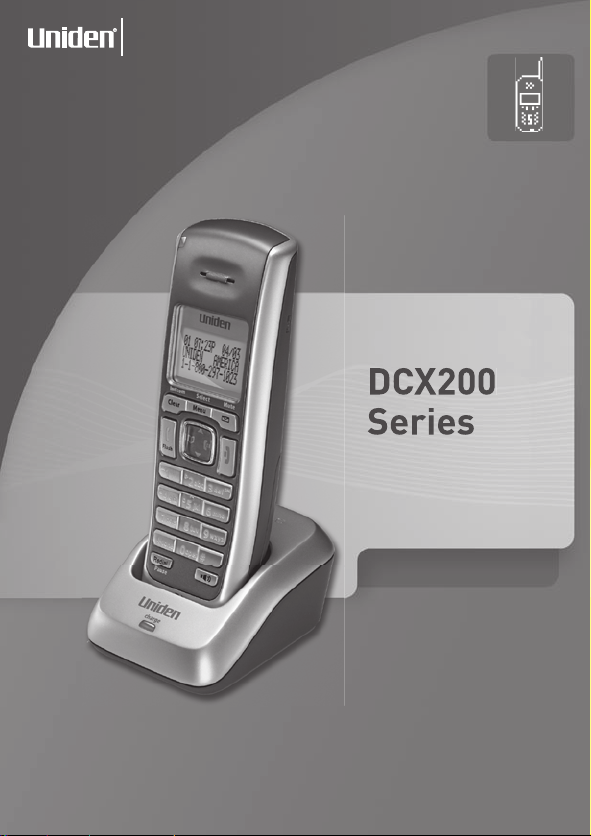
A World Without Wires
®
UNIDEN
CORDLESS
TELEPHONES
DCX200
Series
OWNER’S MANUAL
i
Page 2
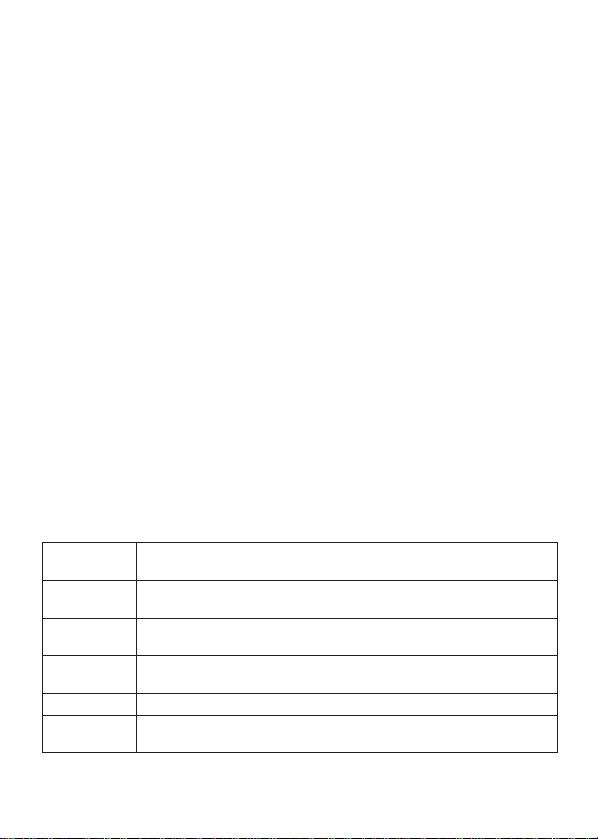
Welcome
Congratulations on your purchase of the Uniden DCX200
accessory handset and charger. You can place this fully featured
cordless handset anywhere your home has AC power.
Note: Illustrations in this manual are used for explanation
purposes. Some illustrations may differ from the actual unit.
Accessibility
Uniden provides a customer service hotline for accessibility
questions. If you have a disability and need customer service
assistance or if you have any questions about how Uniden's
products can accommodate persons with disabilities, please call
the accessibility voice/TTY line: 1-800-874-9314.
Our customer care hours as well as accessibility information
can be found on our website, www.uniden.com, under the
"Accessibility" link. If your call is received outside of our business
hours, you can leave us a message and we will call you back.
Important!
The DCX200 accessory handset will not operate until it is
registered to a Uniden main base. This manual describes how
to set up your new handset; for more detailed instructions on
operating your new handset, please refer to the manual supplied
with your base.
Terminology Used in this Manual
Base
Charger
Accessory
Handset
Standby
Station
Talk
Uniden
The main part of the phone that connects to your phone
line, and lets you make and receive calls.
A cradle that charges an accessory handset. It connects to
power but not to a phone line.
A handset that works with an expandable phone base.
Accessory handsets must be registered to a base.
The handset is not in use. If it is off the cradle, no line has
been activated. No dial tone is present.
Any handset or the base.
A telephone line has been activated on the handset or the
base, enabling a dial tone.
®
is a registered trademark of Uniden America Corporation.
1
Page 3
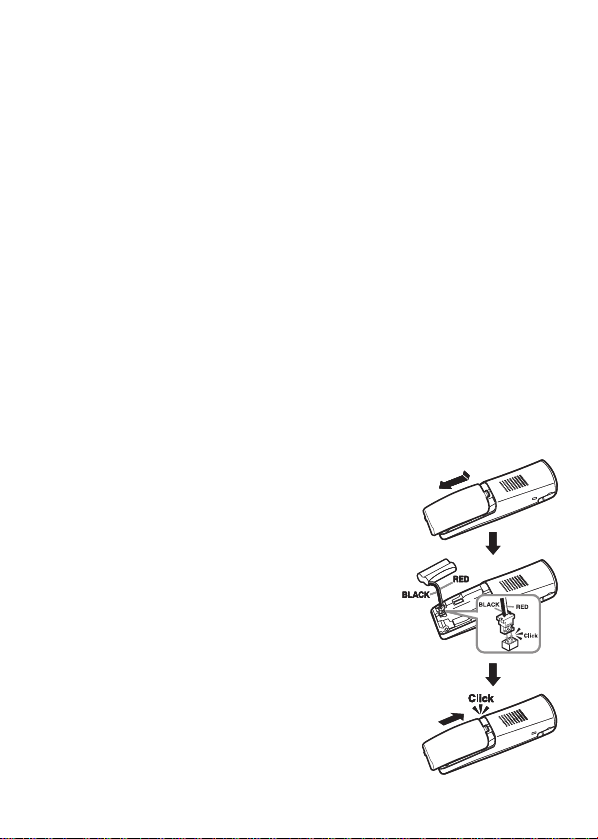
Compatible Bases
This handset is compatible with Uniden's 1.9 GHz DECT6.0
Expandable phone system: the DECT2000 series.
Please visit our website at www.uniden.com for the most up-todate list of compatible bases.
Installing the Accessory Handset
Checking the Package Contents
Make sure your package contains the following items. If any
items are missing or damaged, contact our Customer Service
Hotline. See inside the back cover page for contact information.
• Cordless Handset • Belt Clip
• Charger • Printed Material
• AC Adapter (model # AD-0005: Input 120V AC, 60 Hz; Output
9V DC, 210 mA)
• Rechargeable NiMH Battery Pack (model # BT-1008: Capacity
650 mAh, 2.4V)
Installing the Battery
Follow the steps below to install the
rechargeable battery pack.
Using the nger indentation, press in on
1)
the battery case cover and slide it down
to remove it.
2)
Plug the battery connector into the
battery compartment jack. Be sure to
match the red and black wires to the
label near the jack.
3)
Gently pull on the battery wires. If the
battery connector comes loose, try
connecting it again.
Replace the battery case cover and
4)
slide it up until it clicks into place.
Note: Use only the Uniden BT-1008
rechargeable battery pack supplied
with your cordless telephone.
2
Page 4
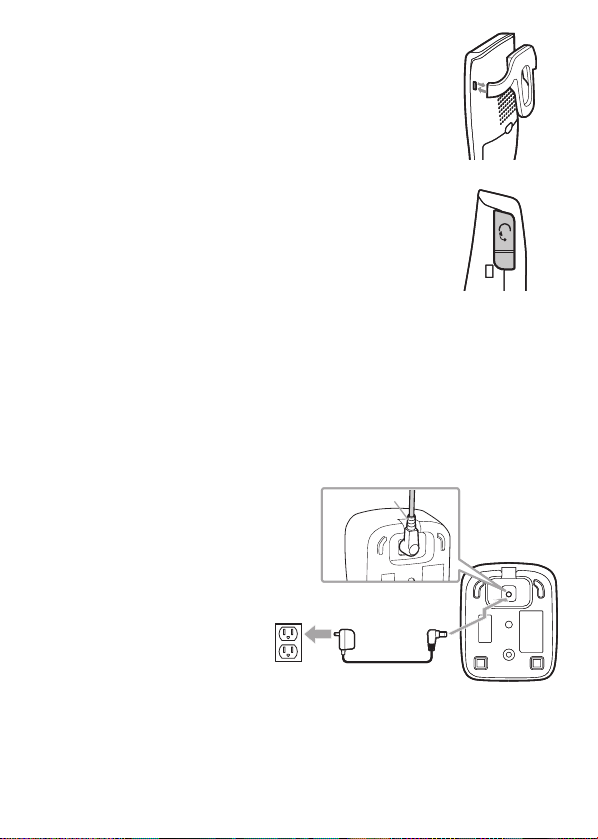
Installing the Belt Clip
To AC outlet
To DC IN 9V
AC adapter (supplied)
Route the cord.
Caution: Use only the Uniden AD-0005 adapter.
To AC outlet
To DC IN 9V
AC adapter (supplied)
Route the cord.
Caution: Use only the Uniden AD-0005 adapter.
Line up the tabs with the holes on each side of
the handset. Press the belt clip down until both
tabs click into place.
To remove the belt clip, pull both sides of the clip
to release the tabs from the holes.
Installing the Optional Headset
Your phone may be used with an optional
headset. To use a headset, insert the headset
plug into the headset jack. Headsets may
be purchased by calling the Uniden Parts
Department. See inside the back cover page for
contact information.
Charging the Accessory Handset
The handset is powered by a rechargeable battery pack that
automatically recharges when the handset is placed in the
charger.
Connect the AC adapter to the DC IN 9V jack and to a 120V
1)
AC outlet that is not controlled by a wall switch.
Caution: Use only the Uniden AD-0005 adapter.
Set the charger on a
2)
desk or tabletop, and
place the handset in the
charger with the keypad
facing forward.
Make sure that the
3)
charge LED illuminates.
If the LED does not
illuminate, check to see
that the AC adapter
is plugged in and
the handset makes
good contact with the
charging contacts on the charger.
4)
Charge the handset battery pack for at least 15-20 hours
before using your new handset for the rst time.
3
Page 5
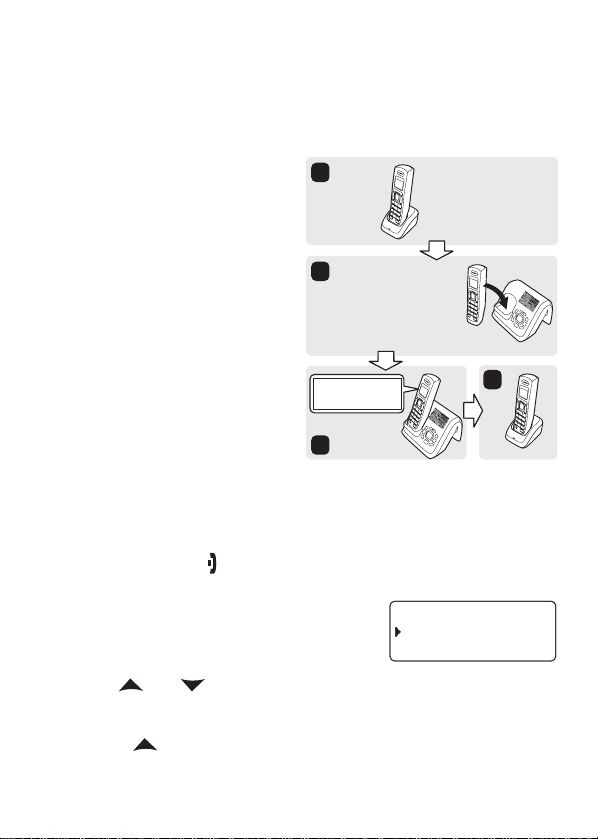
Registering the Handset
Extra Handset
Extra Handset
Charger
Charger
Main Base
Extra Handset
+
Main Base
Charge the handset
for 15-20 hours.
Place the extra handset
in the main base to
register.
1
2
3
4
R eg ist rat io n
Co mpl ete .
B ase # 1
Extra Handset
Extra Handset
Charger
Charger
Main Base
Extra Handset
+
Main Base
Charge the handset
for 15-20 hours.
Place the extra handset
in the main base to
register.
1
2
3
4
R eg ist rat io n
Co mpl ete .
B ase # 1
9 J K EJ *C P F UG V !
* C P FU G V
* C P FU G V
9 J K EJ *C P F UG V !
* C P FU G V
* C P FU G V
You must register the handset to the base before you can use it.
Only one handset can be registered at a time. (If an accessory
handset has ever been registered to a base, you must reset the
handset before you can register it to a new base.)
To register to a DECT2000
series base, place the
accessory handset in the base.
While the handset is registering,
HANDSET REGISTERING
appears in the LCD. When
REGISTRATION COMPLETE is
displayed, the handset has been
registered to the base.
If REGISTRATION FAILED
appears, pick up the handset
from the base and try again.
Resetting the Handset
If you want to register the handset to a different base or replace
a handset with another one, you must rst clear the registration
information from the base and the handset.
Press and hold [ ] and [#] for at least ve seconds, until the
1)
2)
SYSTEM RESET menu appears.
Select the DEREGISTER HS
submenu by pressing [Menu/Select].
WHICH HANDSET? appears in the
display.
Use [ ] or [ ] to select the handset ID to be de-registered
3)
from the list, and then press [Menu/Select]. DEREGISTER
HS appears.
4)
Press [ ] to move the cursor to YES, and then press
[Menu/Select]. You will hear a conrmation tone.
4
Page 6
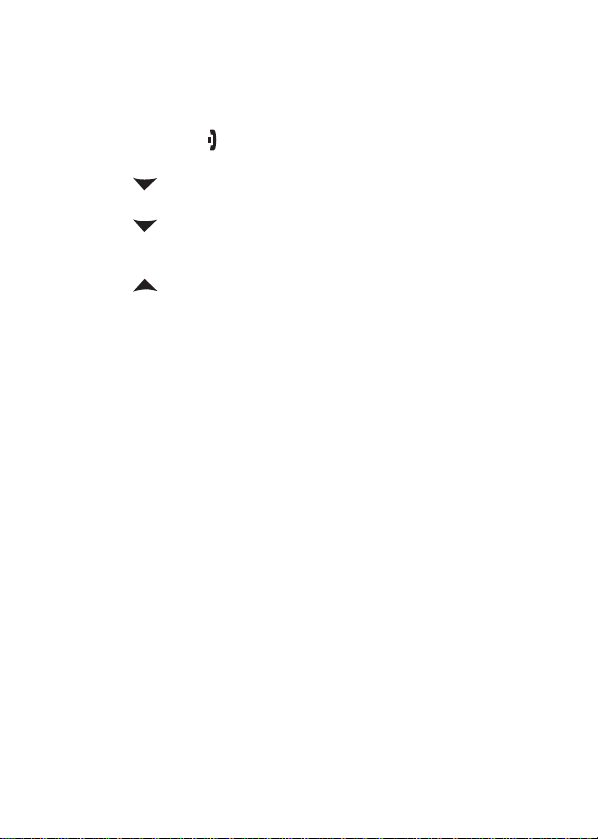
Resetting the Handset Without the Base
If the original base this handset was registered to is not
available for some reason (for example, it is lost or somehow
incapacitated), you can still reset the handset and use it with
another base.
Press and hold [ ] and [#] for more than ve seconds, until
1)
the SYSTEM RESET menu appears.
Press [ ] to move the cursor to BASE UNAVAILABLE and
2)
then press [Menu/Select]. WHICH BASE? appears.
Press [ ] to move the cursor to the base which you want
3)
to de-register from, and then press [Menu/Select]. BASE
UNAVAILABLE appears.
Press [ ] to move the cursor to YES, and then press
4)
[Menu/Select]. You hear a conrmation tone, and the
handset deletes its own link to the base without trying to
contact the base.
Now you are ready to register the handset to the new base.
5
Page 7
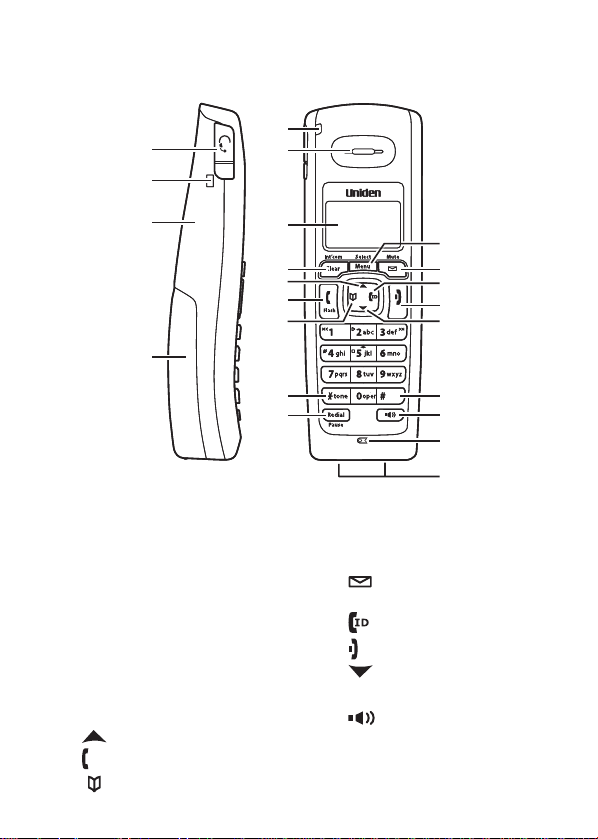
Using the Interface
1
2
3
5
6
7
8
9
10
11
12
15
19
20
21
16
18
17
13
4
14
22
1
2
3
5
6
7
8
9
10
11
12
15
19
20
21
16
18
17
13
4
14
22
Parts of the Handset
Headset jack cover
1.
2.
Belt clip hole
Speakerphone speaker
3.
and ringer
Handset battery
4.
compartment
5.
new message
6.
Handset earpiece
7.
LCD display
[Clear/Int’com] key
8.
[ ] key (up)
9.
[ /Flash] key (talk/ash)
10.
[ ] key (phonebook/left)
11.
LED
[
/tone] key
12.
*
[Redial/Pause] key
13.
[Menu/Select] key
14.
[ /Mute] key (messages/
15.
16.
17.
18.
19.
20.
21.
22.
6
mute)
[ ] key (caller ID/right)
[ ] key (end call)
[ ] key (down)
[#] key
[ ] key (speaker)
Handset microphone
Handset charging contacts
Page 8
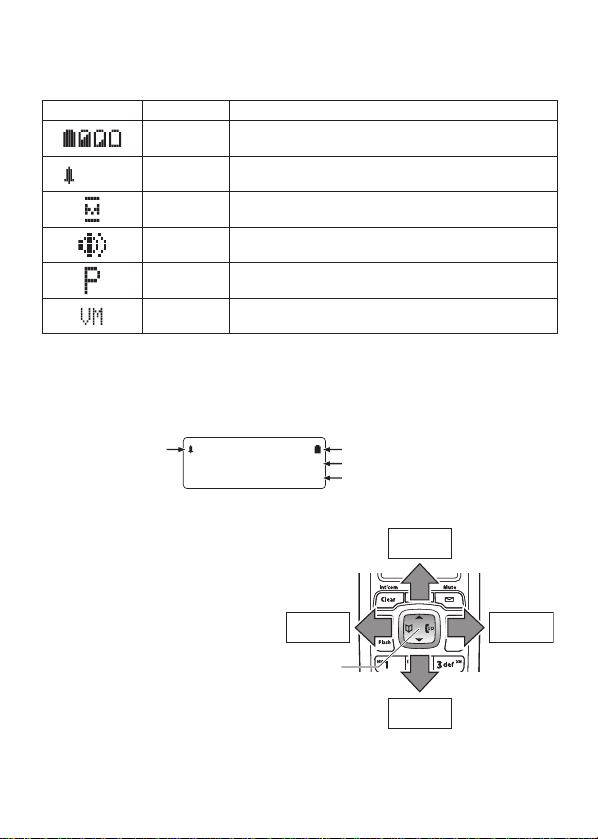
Reading the Display
:OFF
1( (
* C PF U GV
0 G Y % +&
battery icon
Ringer off icon
(when the ringer is off)
Handset ID
Number of new Caller ID calls received
View the
phonebook
Four-way
Function Key
Up
View the
Caller ID
Down
View the
phonebook
Four-way
Function Key
Up
View the
Caller ID
Down
The handset display uses icons to tell you the status of your
phone. The table below lists the icons and what they mean.
Icon Status Description
Standby/
Talk
Standby
Talk
Talk
Talk
Standby
The battery icon indicates the handset
battery status: full, medium, low, and empty.
The ringer off icon indicates that the ringer
is turned off.
The mute icon appears while the handset
microphone is muted.
The speaker icon appears when the handset
speaker phone is in use.
The privacy icon appears when the Privacy
Mode is turned on.
The voice mail icon appears when you have
messages waiting in your voice mailbox.
The Standby Screen
When the phone is in standby, the handset display shows the
following items:
Using the Four-way Function Key
Your handset has a four-way
function key that allows you
to move the cursor or pointer
on the display and access the
most commonly used features
at the touch of a button.
Press the left side of the
key to open the phonebook.
Press the right side to open
the Caller ID list.
To use this four-way key, place your thumb over the key on the
handset and move to the four positions to get the feel of how it
moves and operates.
7
Page 9

Using the Handset Menus
Number of times key is pressedNumber of times key is pressed
To open the menu, press [Menu/Select]. Highlight the option
you want by pressing the four-way function key. This will move
the cursor; the option currently highlighted has a triangle beside
it. Activate the highlighted option by pressing [Menu/Select].
To go back to the previous screen, press [left] on the four-way
function key. To exit the menu and return to standby, press [ ].
If you do not press a key within thirty seconds, the phone will
time out and exit the menu.
Entering Text from Your Handset
You can use the number keypad on your handset to enter text
by referring to the letters printed on each number key. When you
press the number key in a text entry eld, the phone displays
the rst letter printed on the number key. Press the number key
twice to display the second letter and three times to display the
third. Capital letters are displayed rst, then lower case letters,
and then the number on the key.
If two letters in a row use the same number key, enter the rst
letter, then use [right] on the four-way function key to move the
cursor to the next position to enter the second letter.
8
Page 10

For example, to enter the word "Movies":
Press [6] once to enter M.
1)
Use [right] on the four-way function key to move the cursor
2)
to the right.
Press [6] six times to enter o.
3)
Press [8] six times to enter v.
4)
Press [4] six times to enter i.
5)
Press [3] ve times to enter e.
6)
Press [7] eight times to enter s.
7)
Press [Menu/Select] to end your text entry.
8)
If you make a mistake while entering a name, use
[right] or [left]
on the four-way function key to move the cursor to the incorrect
character. Press [Clear/Int’com] to erase the wrong character,
and then enter the correct character. To delete all characters,
press and hold [Clear/Int’com].
Note: When you enter the text, you can also use [#] to move the
cursor to right and [*/tone] to move the cursor to left.
9
Page 11

Using Your Accessory Handset
Making and Receiving Calls
With the earpiece With the speaker phone
1)
Pick up the handset from
Make a
call
Answer
a call
Hang up
the cradle.
Dial the number.
2)
Press [ /Flash].
3)
1)
Pick up the handset.
(If AutoTalk is on, the
phone answers when you
pick up the handset from
the cradle.)
Press [ /Flash].
2)
(If Any Key Answer is on,
you can press any key on
the dial pad.)
Press [ ] or return the handset to the cradle.
Adjusting the Volume
Ringer
Volume
Earpiece
Volume
Speaker
Volume
Choose from four ringer volume settings (off, low, medium,
and high). With the phone in standby, use [ ] to make
the ringer volume louder or [ ] to make it softer or turn it
completely off.
Choose from six volume levels for the earpiece. While on
a call, press [ ] to make the earpiece volume louder or
[ ] to make it softer.
Choose from six volume levels for the handset
speakerphone. While on a speakerphone call, press
[ ] to make the speaker volume louder or [ ] to make
it softer.
Pick up the handset from
1)
the cradle.
Dial the number.
2)
Press [ ].
3)
1)
Pick up the handset.
Press [ ].
2)
10
Page 12

Using Caller ID and Call Waiting
If you subscribe to Caller ID, you can store up to thirty Caller
ID numbers in each handset. Caller ID records are stored from
newest to oldest. Once your Caller ID list is full and you receive
an incoming call, the oldest record will be automatically deleted
to make room for the new record.
To open the Caller ID list, press
[ ]. The phone will show the
number of new Caller ID records and the total number of stored
records. From the screen, you have the following options:
Scroll through the
records
Store a record in the
phonebook
Dial a record Find the entry you want to dial and press
Delete a record Find the entry you want to delete and press
Delete all records Press [Menu/Select].
Exit the Caller ID list
Press [ ] to scroll through CID records.
CID records are stored chronologically from
newest to oldest.
Find the record you want to store and
1)
press [Menu/Select].
Move the cursor to STORE INTO PB, and
2)
press [Menu/Select].
[ /Flash] or [ ].
1)
[Menu/Select].
Move the cursor to DELETE ENTRY, and
2)
press [Menu/Select].
Press [ ], or press [ ] (the left key on the
four-way function key) if you are on a call.
Using Call Waiting
If you subscribe to call waiting, a tone sounds if a call comes in
when you are on the phone. If you subscribe to Caller ID on call
waiting, the Caller ID information of the waiting call appears on
the display. Press [ /Flash] on the handset to accept the waiting
call. After a short pause, you will hear the new caller. To return to
the original caller, press [ /Flash] on the handset again.
11
Page 13

Using the Phonebook
Your handset can store up to seventy names and numbers in
your phonebook. When all the phonebook entries are full, you
will hear a beep and MEMORY FULL appears. You cannot store
any additional names and numbers unless you delete some of
the existing ones.
Press [ ] to enter the phonebook. Once in the phonebook, you
have the following options:
Scroll through
the entries
Jump to
entries that
start with a
certain letter
Store a new
entry
Copy one
entry to
another
handset
Copy all
entries to
another
handset at
once
Dial an entry
Delete an
entry
Delete all
entries
Close the
phonebook
Press [ ] to scroll through the phonebook
alphabetically.
Press the number key corresponding to the letter you
want to jump to.
Press [Menu/Select].
1)
Move the cursor to CREATE NEW, and then press
2)
[Menu/Select].
1)
Find the entry you want to copy, and press
[Menu/Select].
Move the cursor to COPY, and press [Menu/Select].
2)
Move the cursor to select the handset you want to
3)
copy the entry to, and press [Menu/Select].
Press [Menu/Select], and then select COPY ALL.
1)
Move the cursor to select the handset you want to
2)
copy the entries to, and press [Menu/Select].
Move the cursor to YES, and press [Menu/Select].
3)
1)
Find the entry you want to dial.
Press [ /Flash] or [ ].
2)
1)
Find the entry you want to delete, and press
[Menu/Select].
Move the cursor to DELETE, and press [Menu/Select].
2)
Press [Menu/Select].
1)
Move the cursor to DELETE ALL, and press
2)
[Menu/Select].
Press [ ], or press [ ] again if you are on a call.
12
Page 14

Redialing a Number
To redial one of the last ve numbers dialed on this handset,
press [Redial/Pause]. This opens the redial list. Use [ ] and
[ ] to nd the number you want to dial, and press [ /Flash] or
[ ] in standby, or press [Menu/Select] during a call.
Muting the Ringer (One Call Only)
While the handset is ringing, press [ ] to mute the ringer for this
call. The phone will ring again on the next call. (The handset
must be off the cradle to mute the ringer.)
Muting the Microphone
To mute the microphone so the caller can't hear you, press
[ /Mute] during a call. MUTE ON and appear in the display.
Press [ /Mute] again to cancel muting.
Privacy Mode
To prevent other stations from interrupting a call, press
[Menu/Select]. Move the cursor to CALL PRIVACY, and then
press [Menu/Select]. PRIVACY MODE ON and P appear in the
display. Repeat the procedure to turn off privacy mode.
Adjusting the Audio Tone
If you aren't satised with your phone's audio quality, you can
adjust the Audio Tone of the earpiece. While on a call, press
[Menu/Select]. Move the cursor to select AUDIO TONE, and
then press [Menu/Select]. Move the cursor to select desired
audio tone options: HIGH TONE, NATURAL TONE, or LOW
TONE. (The default setting, Natural Tone, is recommended for
hearing aid users.) Press [Menu/Select] to conrm. After two
seconds, the displayed audio tone is set, and the display returns
to normal.
13
Page 15

Using Hold, Conference, Transfer and Intercom
Press [Clear/int’com]. If you leave a caller on
Put a call on hold
Join a call already
in progress
Transfer a call
Cancel a transfer
Accept a
transferred call
Make an intercom
page
Cancel a page To cancel the intercom page, press
Answer an
intercom page
hold for more than ve minutes, the call will be
disconnected. To return to the party on hold, press
[ /Flash] or [ ].
To join a call already in progress, press [ /Flash]
or [ ]. You can hang up normally; the other
station remains connected to the call.
Press [Clear/int’com]; the call is placed on hold.
Use [ ] or [ ] to select the station you want to
transfer the call to, and press [Menu/Select]. (To
page all stations at once, select ALL.) When the
other station answers, you can talk to the station;
the outside call remains on hold. If the other
station accepts the call, you will be disconnected.
To cancel the transfer and return to the call,
press [ /Flash] or [ ].
To answer the transfer page and speak to the
transferring station, press [ /Flash] or [Clear/
int’com]. To accept the call and speak to the
caller, press [ /Flash] again.
With the phone in standby, press [Clear/int’com].
Use [ ] or [ ] to select the station you want
to talk with, and then press [Menu/Select]. (If you
select ALL, all other stations will be paged.)
[ ].
Press [ /Flash] or [Clear/int’com]. If AutoTalk is
on, the handset automatically answers the page
when you pick up it from the cradle.
14
Page 16

Accessing Voicemail
If your base doesn't have an answering system and you
subscribe to a voice mail service, you can program your handset
to automatically dial the access number.
Press [Menu/Select].
1)
Move the cursor to HANDSET SETUP and press
2)
[Menu/Select].
Move the cursor to EDIT VOICE MAIL and press
3)
[Menu/Select].
4)
Enter your access number (up to twenty digits). If you need
the phone to wait before sending the next digits, press
[Redial/Pause] to insert a two-second pause. For a longer
pause, press [Redial/Pause] multiple times. Each pause
counts as one digit.
Press [Menu/Select] when you are nished.
5)
Once you program your access number, press [ /Mute] to dial
your voice mail service.
Accessing Your Answering System
If your base has an answering system, you can use your handset
to get your messages and change your answering system setup.
You have the following options:
Play
messages
Repeat a
message
Skip a
message
Delete a
message
Exit and
hang up
Press [ /Mute]. The system announces the number of
new and old messages and plays the message.
Press [ ] to go to the start of the current message.
Press [ ] repeatedly to go back to a previous
message.
Press [ ] to go to the beginning of the next message.
While a message is playing, press [ ].
The message is permanently deleted.
Press [ ] to exit the system and return to standby.
15
Page 17

Screening Calls
If your base has an answering system, you can listen to callers
as they leave a message. Press [ /Mute] when the system is
answering to listen to the caller without answering the phone.
Maintenance
Battery Life
With average use, your battery talk time will be approximately
ten hours and standby time will be approximately seven days.
For optimum performance, be sure to return the handset to the
cradle after each call. If the handset is left off of the cradle, the
actual talk time duration will be reduced respective to the amount
of time the handset is off the cradle.
Note: Do not place the power cord where it creates a trip hazard
or where it could become chafed and create a re or
electrical hazard.
Low Battery Alert
When the battery pack is very low, the display shows LOW
BATTERY and the empty battery icon. If the phone is in standby,
none of the keys will operate. If you are on a call, complete your
conversation as quickly as possible, and return the handset to
the cradle.
Battery Replacement and Handling
With normal usage, your battery should last about one year.
If the talk time becomes short even after the battery is recharged,
please replace the battery. You can purchase a replacement
battery by calling Uniden's Parts department. See inside the
back cover page for contact information.
Warning:
To avoid the risk of personal injury or property damage from re or
electrical shock, use only the BT-1008 battery pack.
16
Page 18

Caution:
This equipment contains a rechargeable Nickel-Metal-Hydride
-
battery.
Do not remove the batteries to charge them.
-
Never throw the battery in a re or disassemble or heat it.
-
Do not remove or damage the battery casing.
-
Nickel is a chemical known to state of California to cause cancer.
-
Do not short-circuit the battery.
-
Do not charge the battery used in this equipment in any charger
-
other than the one designed to charge this battery as specied in
the owner's manual. Using another charger may damage the
battery or cause the battery to explode.
Rechargeable batteries must be recycled or disposed of properly.
-
Clean the Battery Contacts
To maintain a good charge, clean
the charging contacts on the
handset once a month. Dampen
a cloth with plain water. Gently
rub the damp cloth over the
charging contacts until all visible
dirt is removed.
Dry the contacts thoroughly
before returning the handset to
the cradle.
Caution:
Do not use any chemical products (alcohol, paint thinner, etc.), or
you may discolor the surface and damage the nish.
The FCC Wants You To Know
Changes or modications to this product not expressly approved by
Uniden, or operation of this product in any way other than as detailed by
the owner's manual, could void your authority to operate this product.
This device complies with part 15 of the FCC rules. Operation is subject
to the following two conditions: (1) This device may not cause harmful
interference, and (2) This device must accept any interference received,
including interference that may cause undesired operation. Privacy of
communications may not be ensured when using this phone.
17
Page 19

To insure the safety of users, the FCC has established criteria for
the amount of radio frequency energy various products may produce
depending on their intended usage. This product has been tested
and found to comply with the FCC's exposure criteria. For body worn
operation, the FCC RF exposure guidelines were also met when used
with the Uniden accessories supplied or designed for this product. Use
of other accessories may not ensure compliance with FCC RF exposure
guidelines and should be avoided.
I.C. Notice
Terminal Equipment
NOTICE:This equipment meets the applicable Industry Canada Terminal
Equipment Technical Specications. This is conrmed by the registration
number. The abbreviation, IC, before the registration number signies
that registration was performed based on a Declaration of Conformity
indicating that Industry Canada technical specications were met. It does
not imply that Industry Canada approved the equipment.
NOTICE:The Ringer Equivalence Number (REN) for this terminal
equipment is marked on the equipment itself. The REN assigned to
each terminal equipment provides an indication of the maximum number
of terminals allowed to be connected to a telephone interface. The
termination on an interface may consist of any combination of devices
subject only to the requirement that the sum of the Ringer Equivalence
Numbers of all the devices does not exceed ve.
Radio Equipment
The term "IC:" before the radio certication number only signies
that Industry Canada technical specications were met. Operation is
subject to the following two conditions: (1) this device may not cause
interference, and (2) this device must accept any interference, including
interference that may cause undesired operation of the device. "Privacy
of communications may not be ensured when using this telephone".
As an Energy Star® Partner, Uniden has
determined that this product or product models
meets the Energy Star® guidelines for energy
efciency. Energy Star® is a U.S. registered
mark.
18
Page 20

One Year Limited Warranty
Important: Evidence of original purchase is required for warranty
service. WARRANTOR: UNIDEN AMERICA CORPORATION ("Uniden")
ELEMENTS OF WARRANTY: Uniden warrants, for one year, to the
original retail owner, this Uniden Product to be free from defects in
materials and craftsmanship with only the limitations or exclusions set
out below.
WARRANTY DURATION: This warranty to the original user shall
terminate and be of no further effect 12 months after the date of original
retail sale. The warranty is invalid if the Product is (A) damaged or not
maintained as reasonable or necessary, (B) modied, altered, or used
as part of any conversion kits, subassemblies, or any congurations
not sold by Uniden, (C) improperly installed, (D) serviced or repaired by
someone other than an authorized Uniden service center for a defect
or malfunction covered by this warranty, (E) used in any conjunction
with equipment or parts or as part of any system not manufactured by
Uniden, or (F) installed or programmed by anyone other than as detailed
by the owner's manual for this product.
STATEMENT OF REMEDY: In the event that the product does not
conform to this warranty at any time while this warranty is in effect,
warrantor will either, at its option, repair or replace the defective unit and
return it to you without charge for parts, service, or any other cost (except
shipping and handling) incurred by warrantor or its representatives
in connection with the performance of this warranty. Warrantor, at
its option, may replace the unit with a new or refurbished unit. THE
LIMITED WARRANTY SET FORTH ABOVE IS THE SOLE AND ENTIRE
WARRANTY PERTAINING TO THE PRODUCT AND IS IN LIEU OF
AND EXCLUDES ALL OTHER WARRANTIES OF ANY NATURE
WHATSOEVER, WHETHER EXPRESS, IMPLIED OR ARISING BY
OPERATION OF LAW, INCLUDING, BUT NOT LIMITED TO ANY
IMPLIED WARRANTIES OF MERCHANTABILITY OR FITNESS FOR
A PARTICULAR PURPOSE. THIS WARRANTY DOES NOT COVER
OR PROVIDE FOR THE REIMBURSEMENT OR PAYMENT OF
INCIDENTAL OR CONSEQUENTIAL DAMAGES. Some states do not
allow this exclusion or limitation of incidental or consequential damages
so the above limitation or exclusion may not apply to you.
19
Page 21

LEGAL REMEDIES: This warranty gives you specic legal rights, and
you may also have other rights which vary from state to state. This
warranty is void outside the United States of America and Canada.
PROCEDURE FOR OBTAINING PERFORMANCE OF WARRANTY:
If, after following the instructions in the owner's manual you are certain
that the Product is defective, pack the Product carefully (preferably in
its original packaging). Disconnect the battery from the Product and
separately secure the battery in its own separate packaging within the
shipping carton. The Product should include all parts and accessories
originally packaged with the Product. Include evidence of original
purchase and a note describing the defect that has caused you to return
it. The Product should be shipped freight prepaid, by traceable means,
to warrantor at:
Uniden America Service
4700 Amon Carter Blvd.
Fort Worth, TX 76155
20
Page 22

Memo
21
Page 23

At Uniden, we'll take care of you!
Thank you for purchasing a Uniden product. if you have any
questions or problems, please do not return this product to the
place of purchase.
Having
trouble?
help you! Visit our website at www.uniden.
com or call our Customer Service Hotline at
1-800-297-1023 during regular business hours.*
To order headsets, additional handsets,
Our customer care specialists are here to
Need a part?
replacement batteries, or other accessories,
visit our website at
www.uniden.com or call
1-800-554-3988 during regular business hours.*
Help for our
customers
with special
needs
* Central Standard Time. Detailed customer service hours are available
at www.uniden.com.
May be covered under one or more of the following U.S. patents:
4,797,916
5,533,010
5,661,780 5,663,981 5,671,248 5,696,471 5,717,312
5,732,355 5,754,407 5,758,289 5,768,345 5,787,356
5,794,152 5,801,466 5,825,161 5,864,619
5,912,968 5,915,227
5,987,330 6,044,281 6,070,082 6,125,277 6,253,088
6,314,278 6,418,209 6,618,015 6,671,315 6,714,630
6,782,098 6,788,920 6,788,953 6,839,550 6,889,184
6,901,271
7,030,819
Other patents pending.
If you need special assistance due to a disability
or have questions on the accessibility features
of this product, please call 1-800-874-9314
(voice or TTY)
5,426,690 5,434,905 5,491,745 5,493,605
5,574,727 5,581,598 5,650,790 5,660,269
6,907,094
7,146,160
.
5,893,034
5,929,598 5,930,720 5,960,358
6,914,940 6,953,118 7,023,176
22
Page 24

A World Without Wires®
VISIT
WWW.UNIDEN.COM
TO REGISTER YOUR
PRODUCT
© 2007 Uniden America Corp, Ft Worth, TX. Contains additional foreign articles. Printed in China.
UUZZ01644BZ(0)
23
