Page 1
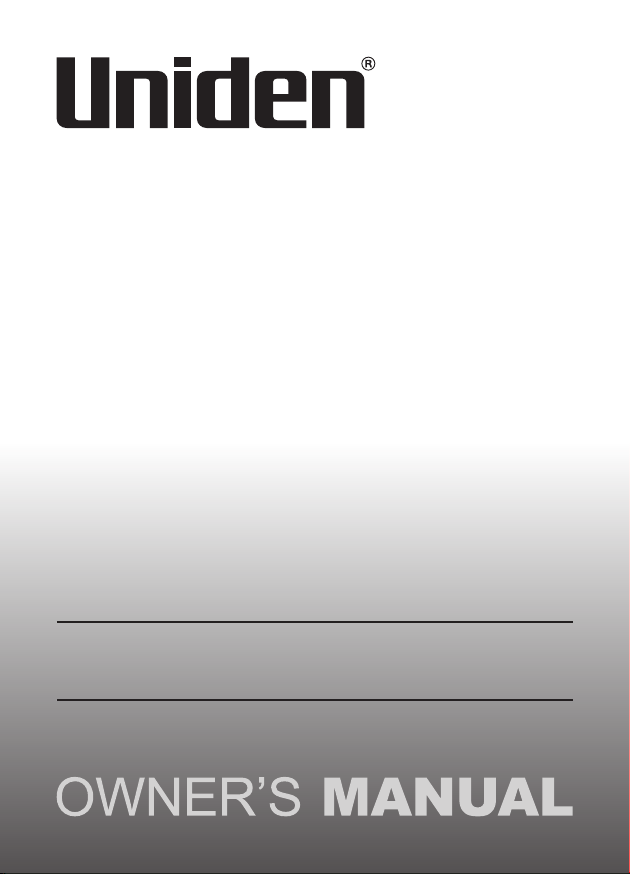
DASH VIEW 30R
Accident CAM
Vehicle Recorder
For more exciting new products please visit our website:
Australia: www.uniden.com.au
Page 2
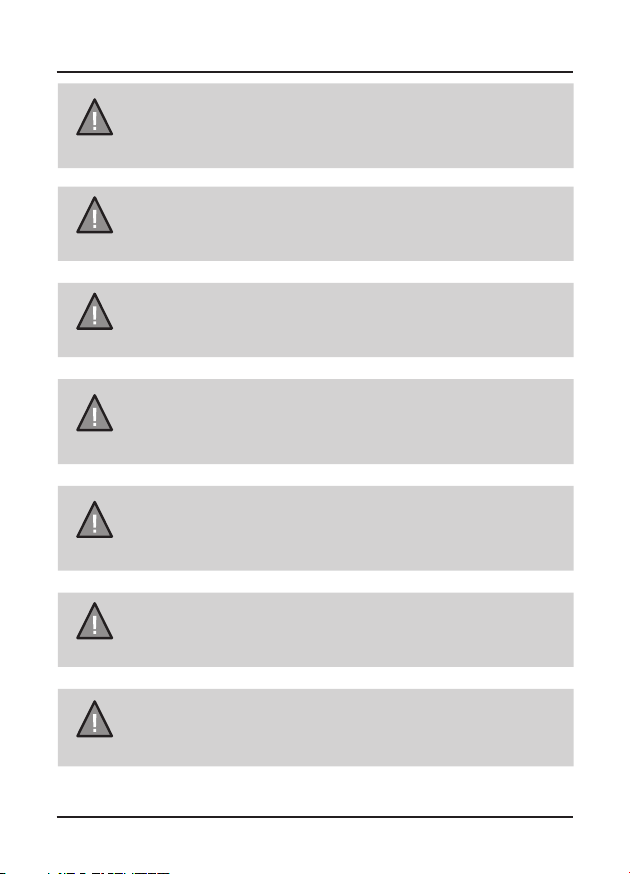
Important Safety Instructions
Uniden does not represent this product to be waterproof. Do not
NOTE
NOTE
NOTE
NOTE
NOTE
NOTE
expose this product to Rain or Moisture.
This product is intended for use in a motor vehicle. Don’t install
the device where it will block the driver’s view of the road
(including the mirrors!) or the deployment of the airbag.
Keep your attention on the road! Don’t try to operate or focus
on any device while driving. If you have to concentrate on a
device, pull off the road for a few minutes.
Ensure that the camera lens is kept clean and there is nothing
blocking the lens.
Don’t leave the device in direct sunlight for a long period of time
or where the temperature could go above 60°C.
You should examine, check and/or verify the device at least
once a month including the associated SD card, to ensure the
recording are working properly.
Never attempt to disassemble, repair or make any modications
NOTE
UNIDEN DASH VIEW 30R Vehicle Recorder
to your device.
2
Page 3
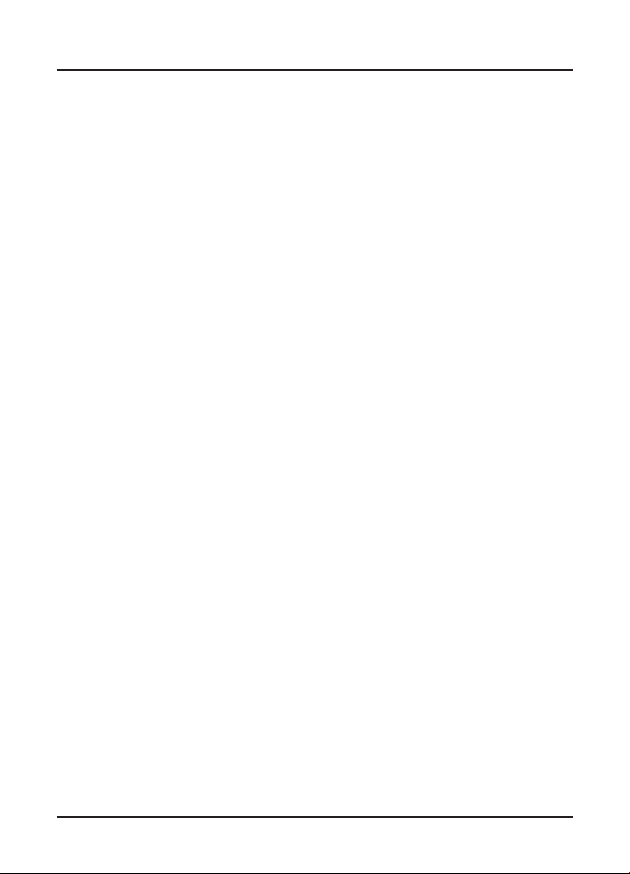
Contents
Important Safety Instructions ............................................. 2
What’s In The Box...................................................................4
Make Sure These Items Arrived in the Box ................................................. 4
Controls & Indicators ............................................................ 5
Installation ............................................................................ 7
Location .................................................................................................................. 7
Installing the Camera ........................................................................................ 7
Installing the Rear Camera .............................................................................. 8
Installing the Optional Hardwiring Kit ......................................................... 8
Operation .............................................................................. 9
Micro SD Card ....................................................................................................... 9
GPS Reception Information .............................................................................9
Power On ............................................................................................................. 10
Power O ............................................................................................................. 10
Recording .............................................................................................................11
Using the App .................................................................................................... 12
Uniden Player ..................................................................................................... 19
Troubleshooting ................................................................................................ 21
Specication ....................................................................................................... 22
Warranty .............................................................................. 23
UNIDEN DASH VIEW 30R Vehicle Recorder
3
Page 4
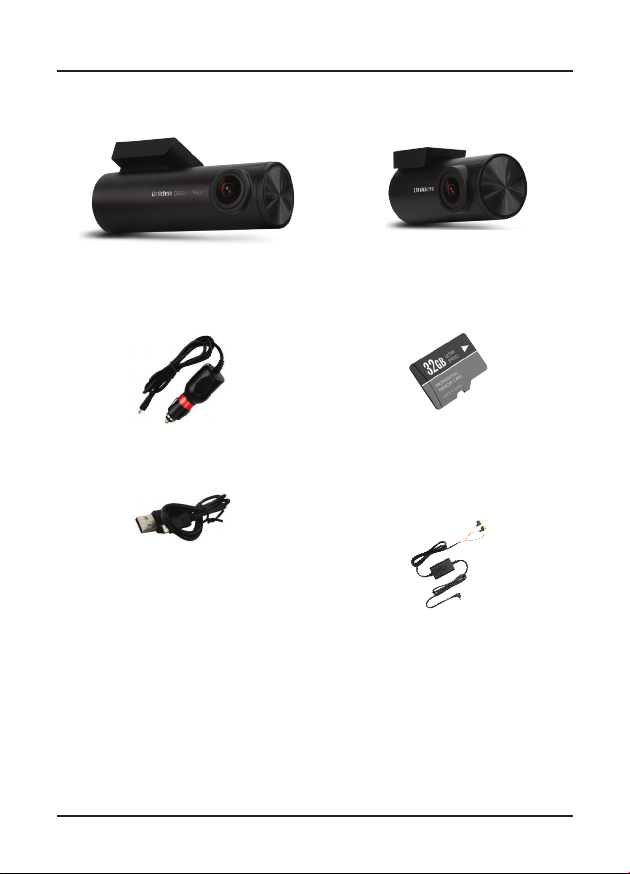
What’s In The Box
Make Sure These Items Arrived in the Box
DASH VIEW 30
with sticker mount
bracket attached
Cigarette Charger
Micro USB
data cable
• Protection lm
• 3M Stickers
Rear Camera
with sticker mount
32GB MLC High
Endurance micro
SD Card
Hardwiring Kit
• Owner’s Manual
• If any item is missing or damaged, contact your place of purchase
immediately. Never use damaged products!
• Need help? Get answers at our website:
www.uniden.com.au for Australian model.
UNIDEN DASH VIEW 30R Vehicle Recorder
4
Page 5
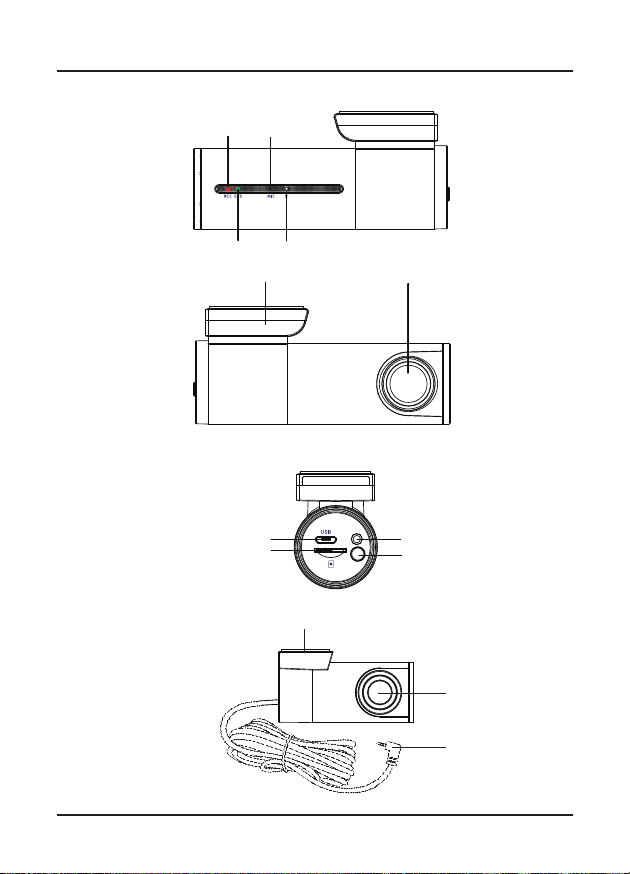
Controls & Indicators
1.6mm
丝印:pantong877C
Dash VIEW 30
1
2
3
4
5
6
Rear Camera
UNIDEN DASH VIEW 30R
7
8
9
10
11
6
12
5
Vehicle Recorder
Page 6
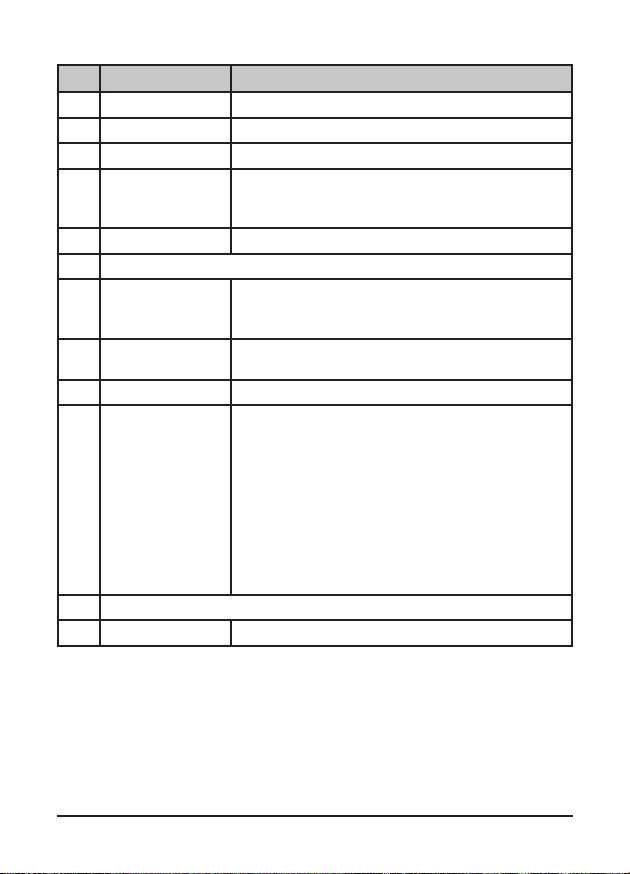
Ref Component Description
1 REC LED Flashing RED when the device is recording
2 MIC Records sound.
3 GPS LED Solid Green when the device GPS is connected.
4 Speaker / Reset If the device fails to operate properly, try resetting the
5 Bracket Slot Slot in the sticker mount bracket.
6 Camera Lens
7 Micro USB Port Insert DC car charger micro USB cable or the Hard
8 Micro SD Card
Slot
9 AV In Port Insert optional rear camera AV connector.
10 Smart One
Touch Button
11 3M Sticker
12 AV Connector Connect to the front camera AV In Port.
device. Press the reset button by using a ne pen or
paperclip.
wiring kit micro USB connector.
Connect to PC for data (SD card) transfer.
Insert micro SD Card (up to 128GB min Class U1).
Press one time to start event recording.
Press two times to turn on/off audio recording.
Press three times to switch the Wi-Fi band between
5GHz and 2.4GHz
Press and hold 5 seconds to switch On/Off Wi-Fi access
point.
Press and hold 10 seconds to format SD card.
Press one time to access SD card les when connected
to PC.
6
Vehicle RecorderUNIDEN DASH VIEW 30R
Page 7
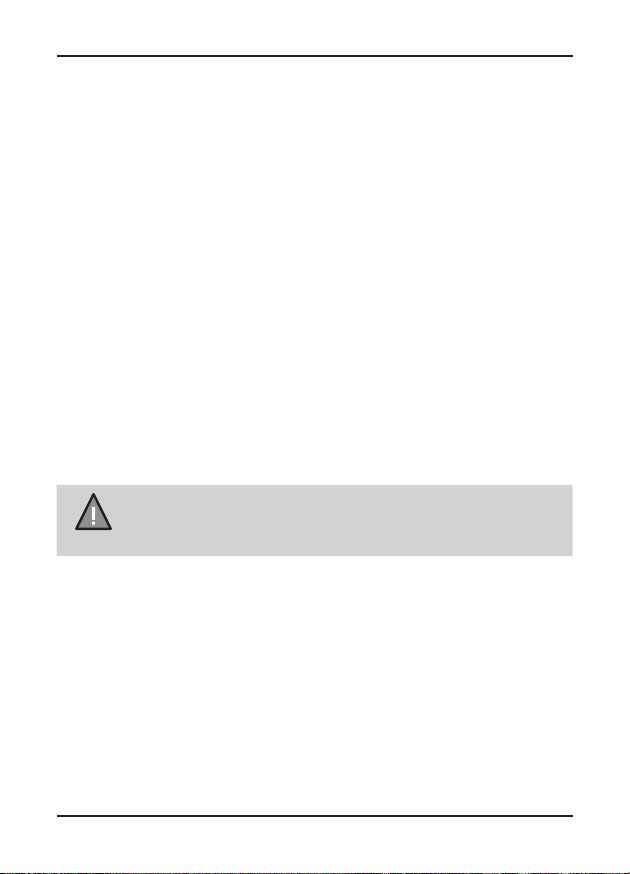
Installation
Location
To have a better view, try to install the camera at the center of the windshield.
Make sure the lens is located in a place where the windshield is clean to
ensure the view is clear.
Make sure the device is not installed in a place where it will interfere with the
airbag. Make sure the GPS will not be obstructed by the windshield’s sun
control lm (window tint).
Installing the Camera
1. The sticker mount bracket comes pre-installed with the camera. Otherwise,
slot the sticker mount bracket into the device bracket slot and make sure
it ts tightly.
2. Clean the area you desire to have the dash cam placed before sticking the
device.
3. Peel off the 3M sticker protective lm from the mount bracket.
4. Press and apply force on the mount onto the windshield behind the rear-
view mirror.
5. Arrange and hide the cables to avoid obstruction for the driver’s view.
6. Adjust the viewing angle of the camera by rotating the body of the camera.
We recommend the camera should point slightly downwards ~10° below
eye level.
Do not install the product in a location where it can obstruct
NOTE
the driver’s eld of vision.
UNIDEN DASH VIEW 30R Vehicle Recorder
7
Page 8
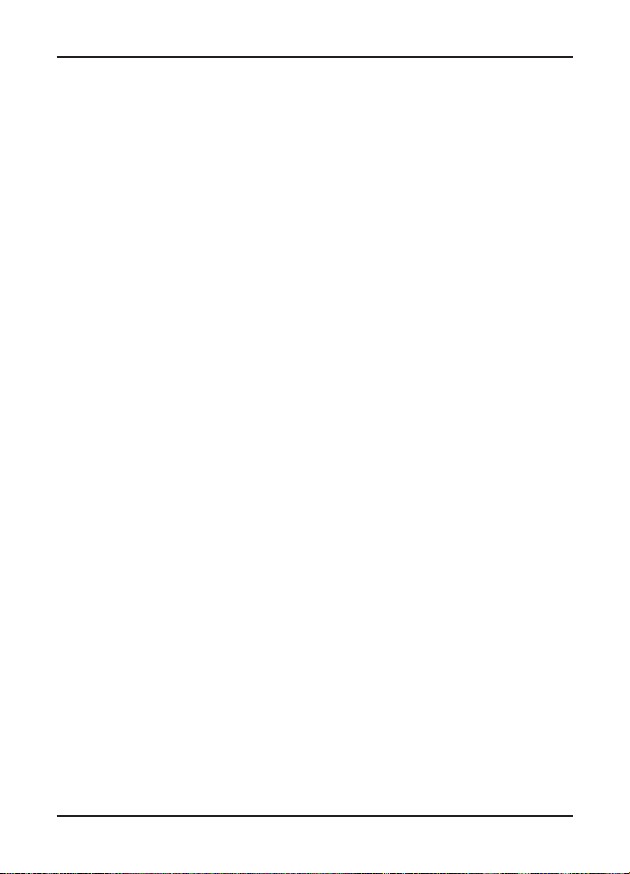
Installing the Rear Camera
Install the rear camera at the centre top of the rear windshield.
1. Clean the area before installation.
2. Peel off the sticker protective lm from the 3M sticker.
3. Press and apply force on the sticker mount onto the back windshield. The
AV cable outlet needs on the left side in the car facing forward direction.
4. Connect the rear camera to the front camera with the AV cable.
5. Arrange and hide the cables to avoid obstruction for the driver’s view.
6. Adjust the viewing angle of the camera by rotating the body of the camera.
We recommend the camera should point slightly downwards ~10° below
eye level.
Installing the Optional Hardwiring Kit
If you wish to use the parking mode on the camera, you will need to install the
hardwiring kit provided.
1. Locate the location of the fuse box in your vehicle.
2. There are 3 wires that need to be connected: connect the Yellow cable
that goes to a constant fuse, RED cable that goes to an ignition-switched
fuse and BLACK cable that goes to a metal ground bolt.
YELLOW cable connect to BATTERY (+)
RED cable connect to car ACC
BLACK cable connect to car GROUND
3. Connect the micro USB end of the hardwiring cable to the camera micro
USB port.
4. Start your vehicle to see if it works. Arrange and hide the cables to avoid
obstruction for the driver’s view.
It is advisable to get a car electrician to professionally install the hardwiring
kit.
8
Vehicle RecorderUNIDEN DASH VIEW 30R
Page 9
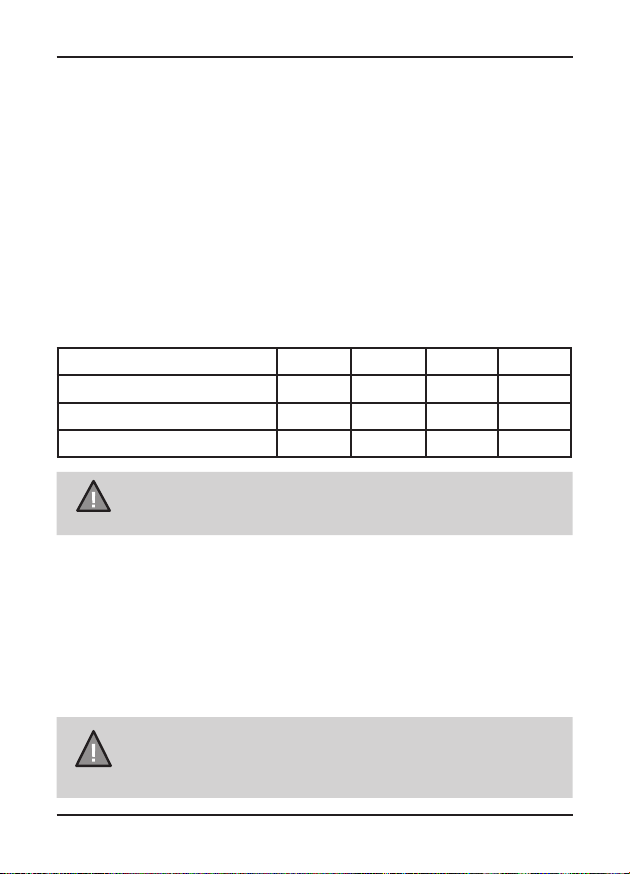
Operation
Micro SD Card
The device can support micro SDHC cards (High Capacity SD) or SDXC
cards (Extended Capacity SD) up to 128GB in capacity. A micro SD card of at
least 16GB capacity and minimum speed of Class 10/U1 is required.
Insert a formatted micro SD card gently in the slot at the side of the unit. To
remove the card from the slot, press the edge of the micro SD card inwards
for it to pop out and then pull it out of the slot.
It is important to format the micro SD card before using it, so as to avoid any
damage to the les created on DASH VIEW 30R.
Uniden only recommends using good quality MLC/SLC micro SD cards.
Please check with SD card manufacturer to ensure that the SD card used is
rated for Dash Cam recording.
Video Storage Capacity
Refer to the table below for reference for the recording time for different card
capacity and some of the recording resolution.
Resolution 16GB 32GB 64GB 128GB
1440P 30fps+ 1080P 30fps H.265 55 mins 110 mins 220 mins 440 mins
1080P 60fps+ 1080P 30fps H.265 60 mins 120 mins 240 mins 480 mins
1080P 30fps+ 1080P 30fps H.265 70 mins 140 mins 280 mins 560 mins
A compatible micro SD card has to be inserted before you start
using the unit. Ensure that the unit is switched off before inserting or
NOTE
GPS Reception information
Surroundings with tall buildings, tunnels or poor weather conditions may
result in poor GPS reception or even lose GPS signal. Over-tinting or a rain
sensor on the windshield can affect GPS reception.
If the signal is unstable even when you are driving, please try changing the
installation spot of your dash camera. For the rst time use, it takes about
15~20 minutes to get GPS signal, and after that, it normally takes about 3
minutes.
NOTE
removing the micro SD card.
Sticker mount is difcult to remove after it is installed and will
not stick well on a curved/textured or wet surface.
9
Vehicle RecorderUNIDEN DASH VIEW 30R
Page 10

Power On
When connected to a car charger with power, the camera will
NOTE
1. Connect the other end of the DC car adaptor to your car’s cigarette
2. Connect the DC car micro USB adaptor to the power connector USB port
3. The camera will power on automatically when the car supplies the power
4. The RED led on the camera will start ashing and recording starts
NOTE
automatically power on and start recording.
lighter.
found on the camera.
to the camera.
automatically.
Be sure insert the SD card before powering up the device.
Format the SD card before you start recording for the rst time.
Power Off
When the car’s engine is turned off, the device will automatically turn off in a
few seconds.
Power Information
The device is designed mainly for in-vehicle use, drawing on vehicle power or
the vehicle battery when using the hardwing kit (HWK-1R).
The Dash VIEW 30R has an in-built high quality, long life supercapacitor. It
provides enough backup power to ensure any recording in progress is stored
safely before shutting the camera off.
UNIDEN DASH VIEW 30R Vehicle Recorder
10
Page 11

Recording
When connected to a car charger with power, the unit automatically goes into
the record mode and starts recording.
A ashing RED led on the device indicates that the device is recording.
To record a video, ensure that a valid micro SD card is inserted
in the given slot. Also note, that inserting/removing the SD card
NOTE
Protect the Current Recording
While recording, if you want to protect the current recordings, then press the
Smart One Touch button ONCE. Those recordings have been locked and will
not be overwritten by normal video recordings.
This also applies when the G-Sensor registers an impact while recording.
when the device is recording causes the device to shutdown
and in worst case malfunction.
UNIDEN DASH VIEW 30R Vehicle Recorder
11
Page 12

Using the App
The Uniden Dash View app allows you to control the Dash View camera via
WiFi. You can easily preview, browsing les, playback and download the
les in the SD card into your mobile phone. The app also allows you to make
changes to the device setting.
The Dash View camera WiFi access point is On by default. You can conrm
this with the Smart One Touch Button is glowing blue.
Connect your mobile phone to your Dash View within a line of
NOTE
NOTE
1. Search and download the “Uniden Dash View” App from the App Store
2. Go to your mobile phone WiFi setting and connect to the camera’s
3. Go to the Dash View app and tap the camera.
sight range of 10m.
Press and hold the WiFi button for 5 seconds to turn on/off the
WiFi access point.
for iOS devices or Play Store for Android devices.
access point. The SSID usually starts with DASHVIEW_.... and the
default password is 12345678.
UNIDEN DASH VIEW 30R Vehicle Recorder
12
Page 13

Home Screen
When your mobile phone is connected to the camera’s WiFi access point, the
camera image will show on the home screen.
Camera is connected
Camera is not connected
Camera
Tap to view live video stream from the camera, take a snapshot, and view
camera settings.
Downloaded Video
Tap the Downloaded Video tab to view or playback downloaded photos or
videos even when then the camera is not connected.
About
Tap to view app information or clear app cache data.
UNIDEN DASH VIEW 30R Vehicle Recorder
13
Page 14

Live View
Back
SD Card
File Recording Timer
Snapshot
Recording Switch
SD Card
Switch Mode
Device Settings
Full Screen Mode
Recording
Resolution
Microphone
Resolution settings
Camera View Switch
UNIDEN DASH VIEW 30R Vehicle Recorder
14
Page 15

Back
Return to home screen.
SD Card
When SD card is not inserted, it will indicates “No Card”.
File Recording Timer
Indicates the loop recording timer.
Snapshot
Take a quick snapshot and save to the SD card.
Recording Switch
Start/stop the connected camera recording.
SD Card
Tap the SD Card to access the saved snapshots or videos onto the SD
Card. You can tap to the video le to play directly or download the video
le to the mobile phone storage.
Display Mode
Not applicable for Dash VIEW 30R series camera.
Camera View Switch
Switch camera view between front and rear camera.
Resolution Settings
Tap to change the recording resolution. You will need to stop the
recording to make changes.
Microphone
Turn on/off the connected camera audio recording.
Recording Resolution
Indicates the selected recording resolution.
Full Mode
Tap to view live video preview in full screen mode.
Device Settings
Modify camera settings.
You can change Wi-Fi SSID and password in the Camera
NOTE
UNIDEN DASH VIEW 30R Vehicle Recorder
Settings using the app.
15
Page 16

Device Settings
Please note that when you access the Device Settings, the
NOTE
Pair your mobile phone with the Dash View camera and go to live view
screen and tap the device settings icon to access settings menu. Any
changes to the settings will take effect concurrently.
Video Settings
Resolution Set the recording resolution for the
Video Coding Select the video compression standard. The
WDR Turn on/off the Wide Dynamic Range (WDR)
Time Stamp Opt to have the date and time displayed on the
GPS Stamp Opt to have the GPS coordinates displayed on
Anti-Flicker Change depending on the electrical power
device still stop recording.
front camera. The options available are:
2560x1440P 30fps, 1920x1080P 60fps
and 1920x1080P 30fps. Higher resolutions
will give you a sharper image, but take up
more memory on the card. The rear camera
resolution is xed at 1920x1080P 30fps.
playback of H.265 coded videos depends
on your computer’s hardware and software.
Older computers may not support H.265 video
playback. If you encounter issues please check
your computer’s video playback capabilities.
feature to improves the overall exposure
throughout your entire image.
recordings.
the recordings.
frequency in your area (Default setting is 50Hz
and you may not have to change this setting).
16
Vehicle RecorderUNIDEN DASH VIEW 30R
Page 17

Audio Settings
Audio Recording Use this setting to enable or disable audio
recording.
Volume Adjust the camera volume level.
Function
Camera Alert
Parking Mode
Set the alert distance when there is a xed
Speed, Red Light or Red Light-Speed Camera.
Parking mode only works with the optional
Hardwiring Kit (HWK-1R) and when the unit is
powered off. When the parking is enabled and the
G-Sensor detects vibration, the camera will turn
on and start recording about a minute and turn
off. The unit must have sufcient external power
supplied in order to record and the G-Sensor
must also be turned on.
G-Sensor This functions helps protect/lock video les in
case of a sudden movement/collision. You can
change the sensitivity level of the G-sensor.
Time Lapse
Recording
Time Lapse setting helps you compress a
long recording to just under a few seconds. By
default, the option is turned off.
The options available are Off, 0.2S, 0.5S and
1S.
For example, if you opt for 1S, then an image
is captured every 1 second. The captured
images are then stitched together to playback
a high speed video.
Loop Recording Use this option to set the length of each video
clip.
UNIDEN DASH VIEW 30R Vehicle Recorder
17
Page 18

System Settings
Time Sync Sync the device time with the mobile phone
time.
Time Zone Set the correct time zone for the GPS to get
the correct time settings for the device. GPS
time will overwrites any time synced with the
mobile phone.
Daylight Saving Enable or disable daylight saving time.
GPS Info To view the GPS signal connection status and
strength.
Car Plate Stamp Tap to edit the car plate stamp.
Storage Information Indicates the capacity of the inserted micro SD
card.
Format SD Card Use this option to format the SD card. (All les
will be permanently erased.)
Factory Default Settings Resets the device to factory settings. Note that
restoring defaults will not erase data on the
SD card.
WiFi Tap to view and change the WiFi SSID and
password for the WiFi access point
Device Information Display the device rmware version.
UNIDEN DASH VIEW 30R Vehicle Recorder
18
Page 19

Connecting to a PC
The Dash View camera can be connected to a PC (plug the USB data cable
into the micro USB port). You can view the SD card contents on the PC.
When the device is detected on the PC as an external drive, all snapshots
can be found in the front_photo/back_photo folder. The normal recording
video les can be found in the front_norm/back_norm folder. All the event
recording les are stored in the front_emr/back_emr folder. Recorded les in
parking mode are stored in the front_park/back_park folder.
Uniden Player
Uniden Player allows you to view the recordings on the Dash View camera
and trace them on a map. The software is supported on Windows 7, Windows
8 Windows 10 and on macOS.
Installing Uniden Player
Download the Uniden Player from the Uniden website. You may need to
unzip the le using the appropriate archiving software before you can use the
player. Double click on the Uniden Player icon.
Access the Recorded Files
Before playing the recorded les on the Uniden Player, ensure that you can
access the les easily.
Either remove the micro SD card from the recorder, and access the card
(les) on the computer via a card reader.
or
Connect one end of the micro USB data cable to the camera and the other
end to the USB port on your computer and then press the Smart One Touch
button on the camera to access the SD Card les.
UNIDEN DASH VIEW 30R Vehicle Recorder
19
Page 20

View the Recorded Files
To view the recorded les on the Uniden Player, follow the steps below:
1. Start the Uniden Player (i.e., double click on the Uniden Player icon on
your desktop, or click windows start and search from the program listing).
Map
Video
Playback
Screen
Open
Snapshot
Playback
Controls
Driving
Speed
Driving
Direction
Ensure that the PC is connected to the internet to view the map screen.
2. Click on the Open icon to open the les on to the Uniden Player.
3. Click on the PLAY button (Playback Controls) to start playback.
Click on the ‘Snapshot’ icon to take photos of the recording. These photos will
automatically save into a folder named ‘screenshot’. This folder is located in
the Uniden Player folder stored in your PC.
Uniden Player version is subject to change without notice. See
NOTE
UNIDEN DASH VIEW 30R Vehicle Recorder
Uniden website to download the latest GPS Player.
20
Page 21

Troubleshooting
Listed below are some of the problems and the possible solutions.
General Problems Possible Solutions
The device cannot take
snapshot or record
videos
The device automatically
stops when recording
Video is unclear Ensure that there are no ngerprints or dirt on
Cross-stripe interference
in an image
The device crashes/
freezes
SD Card Error Please format the SD card and use
Display turns off after a
few minutes
Memory card is full Please allow loop recording to overwrite
Camera feels warm
during operation
The recorded video
doesn’t show mapping
information on the
Uniden Player.
If you still require assistance, visit our website or call our customer service.
• Ensure that the SD card is formatted
properly and inserted correctly.
• Use the recommended type of SD card
(minimum 16GB Class U3)
the lens. Ensure that the lens is always kept
clean.
This is due to the light frequency. Change the
light frequency depending on the light source.
Press the ‘Reset’ button, with a pin, to restart
the device.
recommended card only. Please make sure
the SD card is recommended dash cam use.
Please check the LCD Auto Off setting and
select Always On.
older recording les or delete unwanted les
including emergency recordings.
It is normal for the camera to get warm during
operation. Please bear in mind that the if the
camera is exposed to high temperature for
a long period of time, it might fail to boot up.
Cool it down and try again.
Please ensure the PC is connected to internet.
21
Vehicle RecorderUNIDEN DASH VIEW 30R
Page 22

Specication
Sensor Type Front: 1/1.8” CMOS
Video Resolution 2540x1440/1920x1080
Frame Rate 30fps
Photo Resolution 4M/3M/2M/1M
Loop Recording Yes
Audio Recording Ye s
Viewing Angle 140°(front) / 140°(rear)
WDR Yes
GPS Built-In
Date and Time Stamp Yes
Motion Detection Yes
Parking Mode Yes (requires HWK-1R)
G-Sensor Yes
Video Format MP4
Video Codec H.265/ H.264
Audio Codec AAC
WiFi Access Point Yes (up to 10m line of sight)
Storage microSD (up to 128GB), Class 10/U1 and above
Power Input 5V 2.0A
Supercapacitor 5.5V 2.5F
Operating Temperature -10°C ~ 60°C
Storage Temperature -20°C ~ 70°C
Working Humidity 10 ~ 80%
22
Vehicle RecorderUNIDEN DASH VIEW 30R
Page 23

Warranty
UNIDEN DASH VIEW 30R
IMPORTANT: Satisfactory evidence of the original purchase is required
for warranty service
Please refer to our Uniden website for any details or warranty durations offered
in addition to those contained below.
Warrantor: The warrantor is Uniden Australia Pty Limited ABN 58 001 865 498
(“Uniden Aust”).
Terms of Warranty: Uniden Aust warrants to the original retail purchaser only
that the DASH VIEW 30R (“the Product”), will be free from defects in materials
and craftsmanship for the duration of the warranty period, subject to the
limitations and exclusions set out below.
Warranty period: This warranty to the original retail purchaser is only valid in
the original country of purchase for a Product rst purchased either in Australia
or New Zealand and will expire one (1) year from the date of the original retail
sale.
If a warranty claim is made, this warranty will not apply if the Product is found
by Uniden to be:
(A) Damaged or not maintained in a reasonable manner or as recommended
in the relevant Uniden Owner’s Manual;
(B) Modied, altered or used as part of any conversion kits, subassemblies or
any congurations not sold by Uniden Aust;
(C) Improperly installed contrary to instructions contained in the relevant
Owner’s Manual
(D) Repaired by someone other than an authorized Uniden Repair Agent
in relation to a defect or malfunction covered by this warranty; or
(E) Used in conjunction with any equipment, parts or a system not
manufactured by Uniden.
Parts Covered: This warranty covers the Product and included accessories.
User-generated Data: This warranty does not cover any claimed loss of
or damage to user-generated data (including but without limitation phone
numbers, addresses and images) that may be stored on your Product.
23
Vehicle RecorderUNIDEN DASH VIEW 30R
Page 24

Statement of Remedy: If the Product is found not to conform to this warranty
as stated above, the Warrantor, at its discretion, will either repair the defect or
replace the Product without any charge for parts or service. This warranty does
not include any reimbursement or payment of any consequential damages
claimed to arise from a Product’s failure to comply with the warranty.
Our goods come with guarantees that cannot be excluded under the Australian
Consumer Law. You are entitled to a replacement or refund for a major failure
and for compensation for any other reasonably foreseeable loss or damage.
You are also entitled to have the goods repaired or replaced if the goods fail to
be of acceptable quality and the failure does not amount to a major failure.
This warranty is in addition to and sits alongside your rights under either the
COMPETITION AND CONSUMER ACT 2010 (Australia) or the CONSUMER
GUARANTEES ACT (New Zealand) as the case may be, none of which can be
excluded.
Procedure for obtaining warranty service: Depending on the country in
which the Product was rst purchased, if you believe that your Product does
not conform with this warranty, you should deliver the Product, together with
satisfactory evidence of your original purchase (such as a legible copy of
the sales docket) to Uniden. Please refer to the Uniden website for address
details. You should contact Uniden regarding any compensation that may
be payable for your expenses incurred in making a warranty claim. Prior to
delivery, we recommend that you make a backup copy of any phone numbers,
images or other data stored on your Product, in case it is lost or damaged
during warranty service.
UNIDEN AUSTRALIA PTY LTD
Phone: 1300 366 895
Email: custservice@uniden.com.au
24
Vehicle RecorderUNIDEN DASH VIEW 30R
Page 25

Page 26

Page 27

Page 28

© 2019 Uniden Australia Pty Limited.
Printed in China V1.0
