Page 1
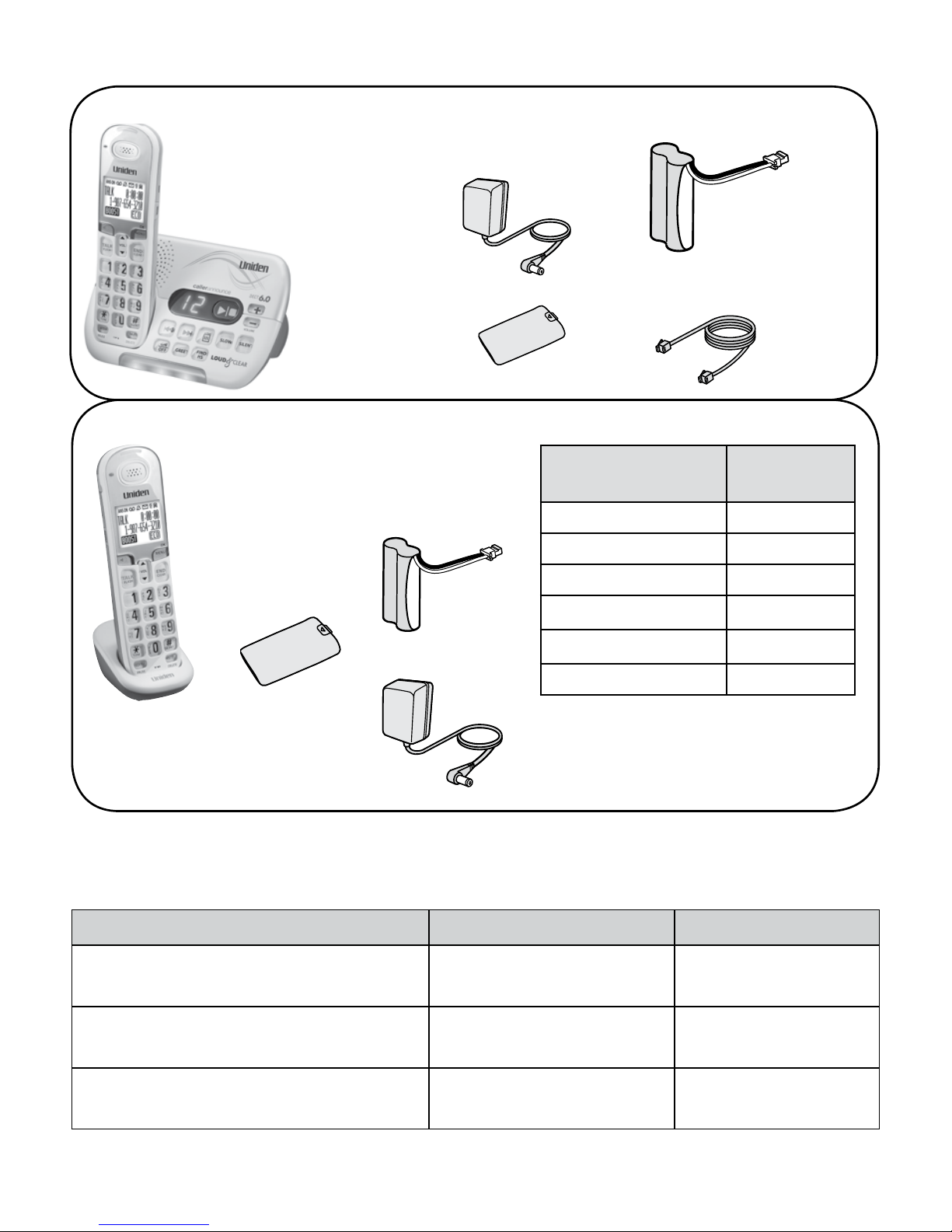
D3097 base with
answering system
and cordless
handset
Base AC adapter
(PS-0034)
Telephone cord
Battery cover
Rechargeable
battery pack
(BT-1025)
Not shown:
Belt clip
Not shown: Belt clip
Charger AC adapter
(PS-0035)
Battery cover
DCX309
accessory
handset and
charger
If you purchased
model number:
You should
have:
D3097 None
D3097-2 1 of each
D3097-3 2 of each
:
:
:
:
D3097-12 11 of each
You will also nd:
Rechargeable
battery pack
(BT-1025)
If any items are missing or damaged, contact our Customer Care Line
immediately. Never use damaged products!
Need Help? Get answers 24/7 at our website: www.uniden.com.
If You... Contact Uniden’s... Phone Number
have a question or problem Customer Care Line*
817-858-2929 or
800-297-1023
need a replacement part or an
accessory (headset, belt clip, etc.)
Parts Department* 800-554-3988
need special assistance due to a
disability
Accessibility Help Line
800-874-9314
(voice or TTY)
*
During regular business hours, Central Standard Time. Visit our website for detailed business hours.
D3097 Series User's Guide
What's in the box?
© 2012 Uniden America Corp. Printed in Vietnam
Ft. Worth, Texas U01UN411BZA(0)
* If the model number ends in R, your
package includes a DRX100 range
extender. Refer to the DRX100 User’s
Guide for details.
Page 2
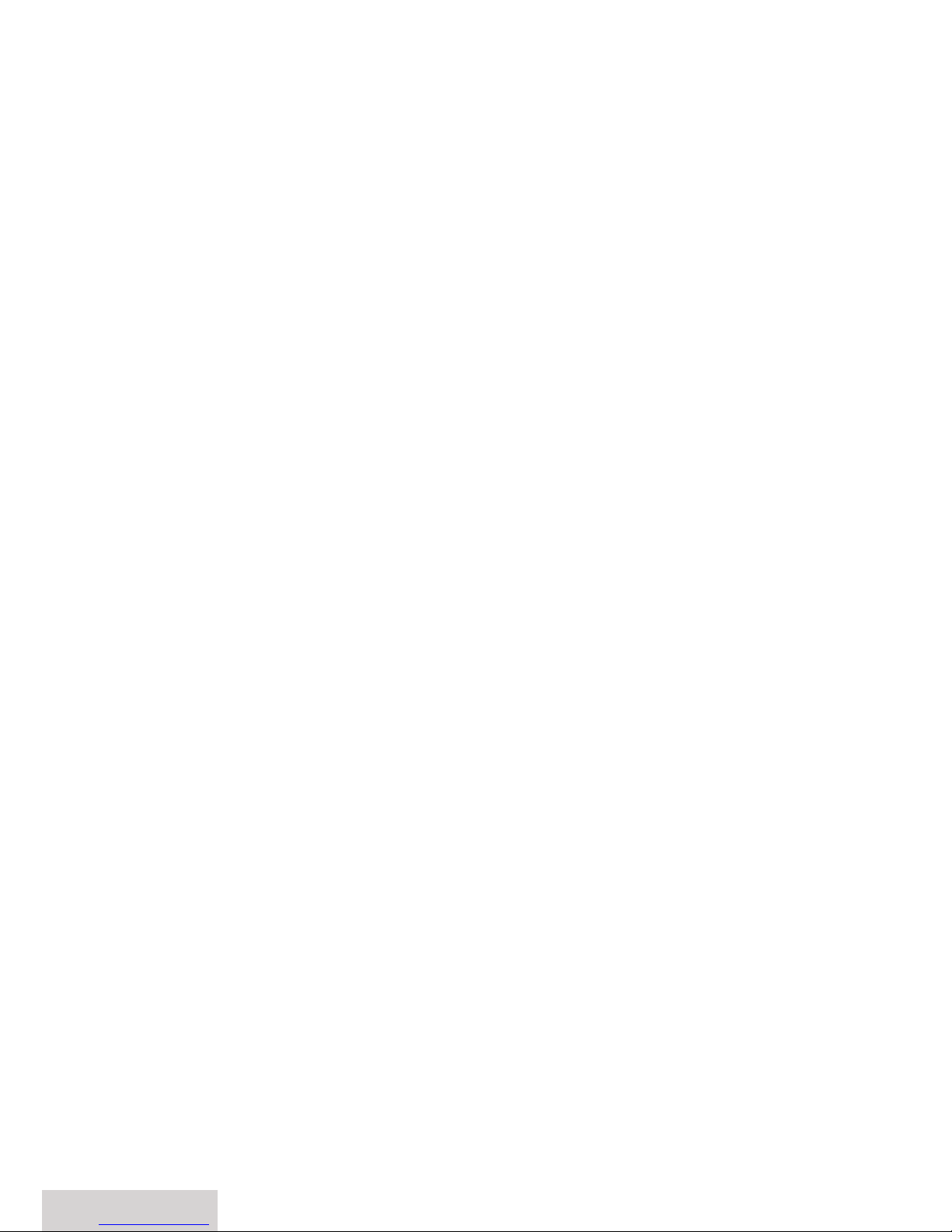
2 - English
Important Safety Instructions!
When using your telephone equipment, basic safety precautions should always be
followed to reduce the risk of fire, electric shock and injury to persons, including
the following:
This unit is NOT waterproof. DO NOT expose it to rain or moisture.
Do not use this product near water, for example, near a bath tub, wash bowl,
kitchen sink or laundry tub, in a wet basement or near a swimming pool.
Avoid using a telephone (other than a cordless type) during an electrical storm.
There may be a remote risk of electric shock from lightning.
Do not use the telephone to report a gas leak in the vicinity of the leak.
Use only the power cord and batteries indicated in this manual. Do not dispose
of batteries in a fire. They may explode. Check with local codes for possible
special disposal instructions.
Do not place the handset in any charging cradle without the battery installed
and the battery cover securely in place.
SAVE THESE INSTRUCTIONS!
CAUTION! Risk of explosion if battery is replaced by an incorrect type!
Dispose of used batteries according to the instructions. Do not open
or mutilate the battery. Disconnect the battery before shipping this
product.
For more details, see the
Important Information
section.
Getting Started .................................3
Installing Your Phone ..........................................3
Getting to Know Your Phone...........................4
Using the Menus ...................................................7
Entering Text on Your Phone ........................10
Using Your Phone ........................... 10
Using Caller ID and Call Waiting ...................11
Using the Phonebook .......................................12
Using Special Features ...................13
Using the Base Ringers .....................................13
Using the Audio Boost ......................................13
Silent Mode ...........................................................13
Using Caller Announce .....................................13
Call Blocking .........................................................14
Using Multi-Handset Features .......................15
Using Voice Message Notication ...............16
Using an Optional Headset ............................16
Staying in Range .................................................16
Using the Answering System .........17
Answering System Options (
Answering
Setup
) ....................................................................17
Accessing the Answering System ................18
Recording Your Personal Greeting ..............18
Getting Your Messages ....................................19
Using the System While You're Away
from Home .........................................................20
Important Information ...................21
Solving Problems ................................................21
Resetting a Handset ..........................................23
Registering a Handset.......................................23
Compliance Information .................................25
One-year Limited Warranty ............................26
What's in the manual?
Page 3
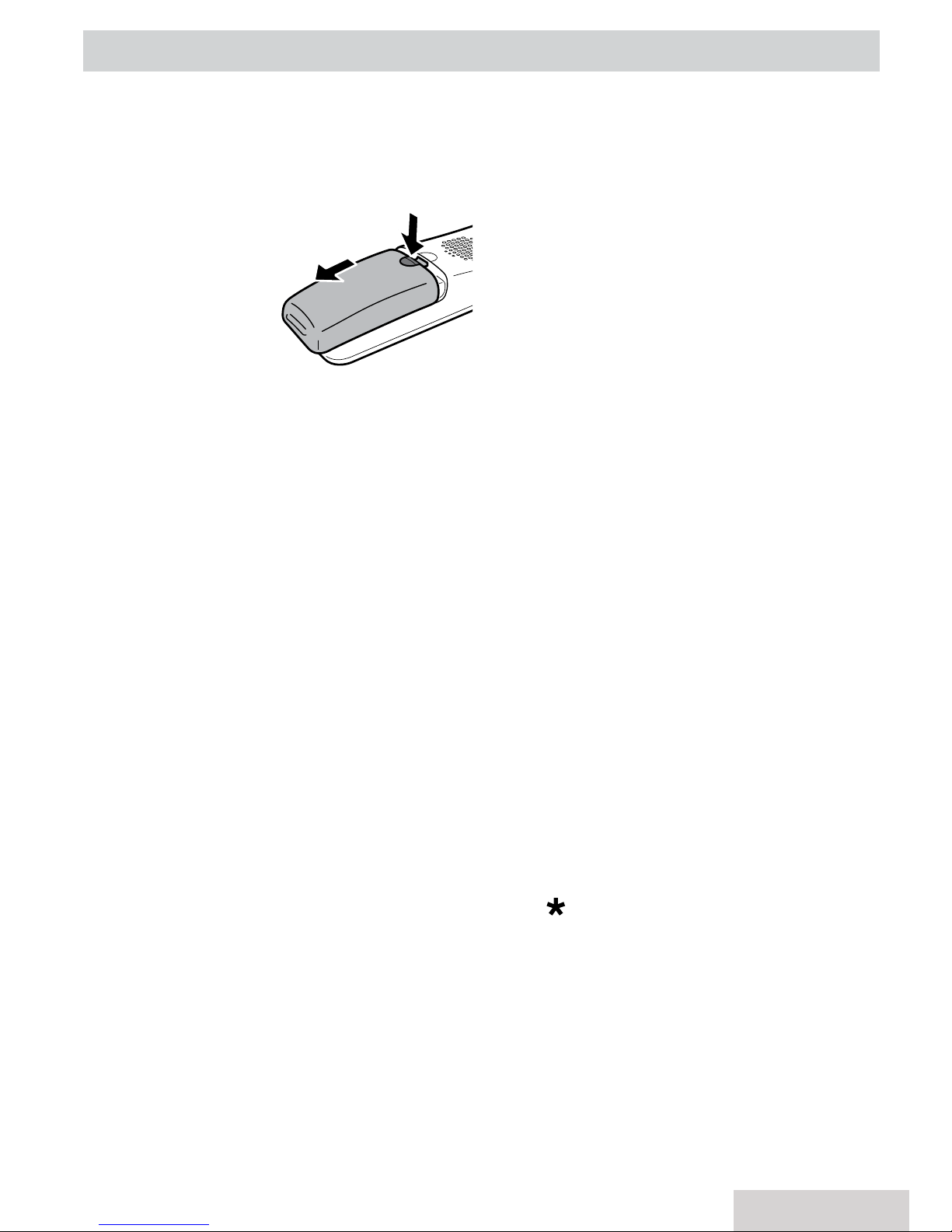
English - 3
Installing Your Phone
Charge the Battery
1. Unpack all handsets, battery packs,
and battery
covers. If you
need to
remove a
cover, press in
on the notch
and slide the
cover down
and off.
2. Line up the battery connector with
the jack inside the handset; the
connector only fits one way.
3. Push the connector in until it clicks
into place; tug gently on the wires
to make sure the battery is securely
connected.
4. Replace the battery cover and slide it
into place.
5. Use an AC adapter to connect the
power jack on the base to a regular
indoor (120V AC) power outlet.
Connect any chargers the same way.
6. Place a handset in the base with the
display facing forward. If the battery
icon does not begin cycling through
levels, reseat the handset or connect
the base to a different outlet. For
2 or more handsets, place each
handset in a charger.
#
Charge all handsets completely
(about 15 hours) before using.
Connect the Telephone Cord
Use the telephone cord to connect the
TEL LINE jack on the base to a standard
telephone wall jack.
Test the Connection
1. Pick up the handset and press
TALK/
FLASH
. The handset sounds a dial
tone, and the display shows
Talk
.
-If you don't hear a dial tone or the
display says
Check Tel Line,
check
the connection between the base
and the phone jack.
2. Make a quick test call. (Press
TALK/
FLASH
to hang up.)
-If you keep hearing a dial tone,
change to pulse dialing.
-If there’s a lot of noise, check for
interference (see page 22).
3. Test all handsets the same way. If
you can't get a dial tone, move the
handset closer to the base.
Changing to Pulse Dialing
Your phone uses tone dialing by
default. If your phone company uses
pulse dialing, you need to change your
phone’s dial mode.
1. Press
MENU/OK
and select
Advanced
Setup
(see page 7 for using the
menus).
2. Select
Dial Mode
then
Pulse
. You’ll
hear a confirmation tone.
To send DTMF tones during a call (e.g.,
for an automated response system),
press
to temporarily switch to tone
dialing. When you hang up, the phone
automatically returns to pulse dialing.
Attaching Optional Wall-Mount
Bracket
You can order a wall-mount bracket
from the Uniden website. Follow the
instructions that come with the bracket.
GETTING STARTED
Page 4
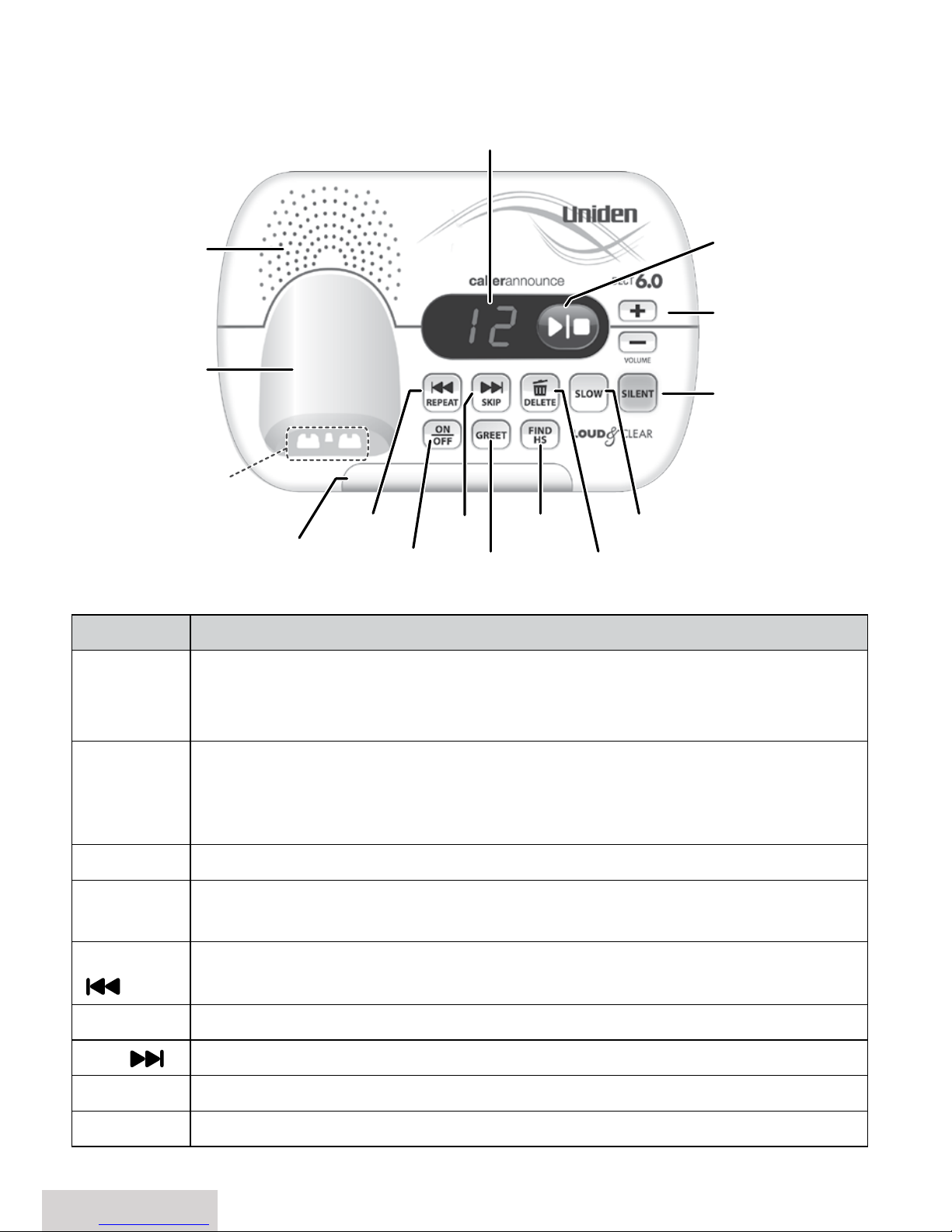
4 - English
Getting to Know Your Phone
Parts of the Base
Front view
Key (icon) What it does
PLAy/STOP
xIn standby: start playing new messages.
xWhile playing a message: stop playing messages.
xWhile the phone is ringing: ignore this call (mute the ringer).
VOLUME
UP/DOwN
(
+, -
)
xIn standby or while the phone is ringing: increase/decrease the
ringer volume.
xWhile playing a message: increase/decrease the speaker volume.
SiLENT
In standby: press and hold to turn Silent Mode on or off (see page 13).
SLOw
During message playback: change the playback speed to 0.7 times
slower than normal.
REPEAT
(
)
xIn the first 2 seconds of a message: go to the previous message.
xAnytime after that: restart the current message.
ON/OFF
Turn the Answering system on and off.
SKiP (
)
While a message is playing: skip to the next message.
GREET
In standby: record a new greeting or switch greetings.
FiND HS
xIn standby: page all handsets so you can find a lost one.
Message
counter
Volume
Up/Down
SKIP
REPEAT
ANSWER
ON/OFF
PLAY/STOP
SILENT
Cradle
Speaker
GREET
FIND HS
Charging
Contacts
DELETE
SLOW
Visual
Ringer
Page 5
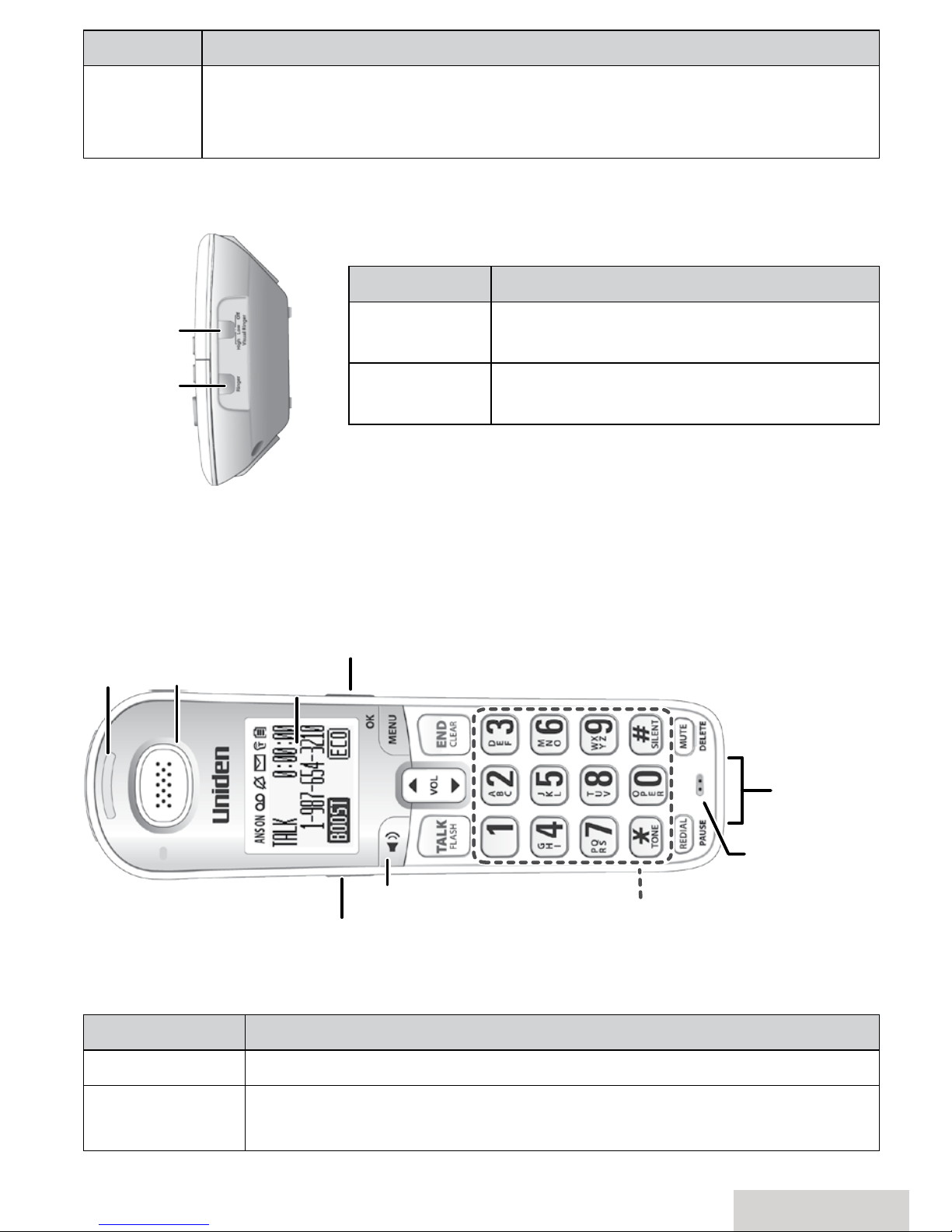
English - 5
Key (icon) What it does
DELETE
xWhile playing a message: delete this message.
xIn standby: delete all messages.
xWhile outgoing greeting is playing: Delete the greeting.
Side View
Key name What it does
ViSUAL RiNGER
In standby: adjust the brightness of
the base visual ringer (see page 13).
AUDiO RiNGER
In standby: cycle through 4 different
ringer tones (see page 13).
Parts of the Handset
If the key name is spelled out on the key itself, it's not labeled in the drawing.
Key (icon) What it does
TONE
xDuring a call: adjust the audio tone (see page 22).
MENU/OK
xIn standby: open the menu.
xIn any menu or list: select the highlighted item.
AUDIO RINGER
VISUAL RINGER
(HIGH/LOW/OFF)
Microphone
Twelve-key
dial pad
Visual
ringer
Display
Charging
contacts
Earpiece
SPEAKER
TONE
BOOST
Page 6
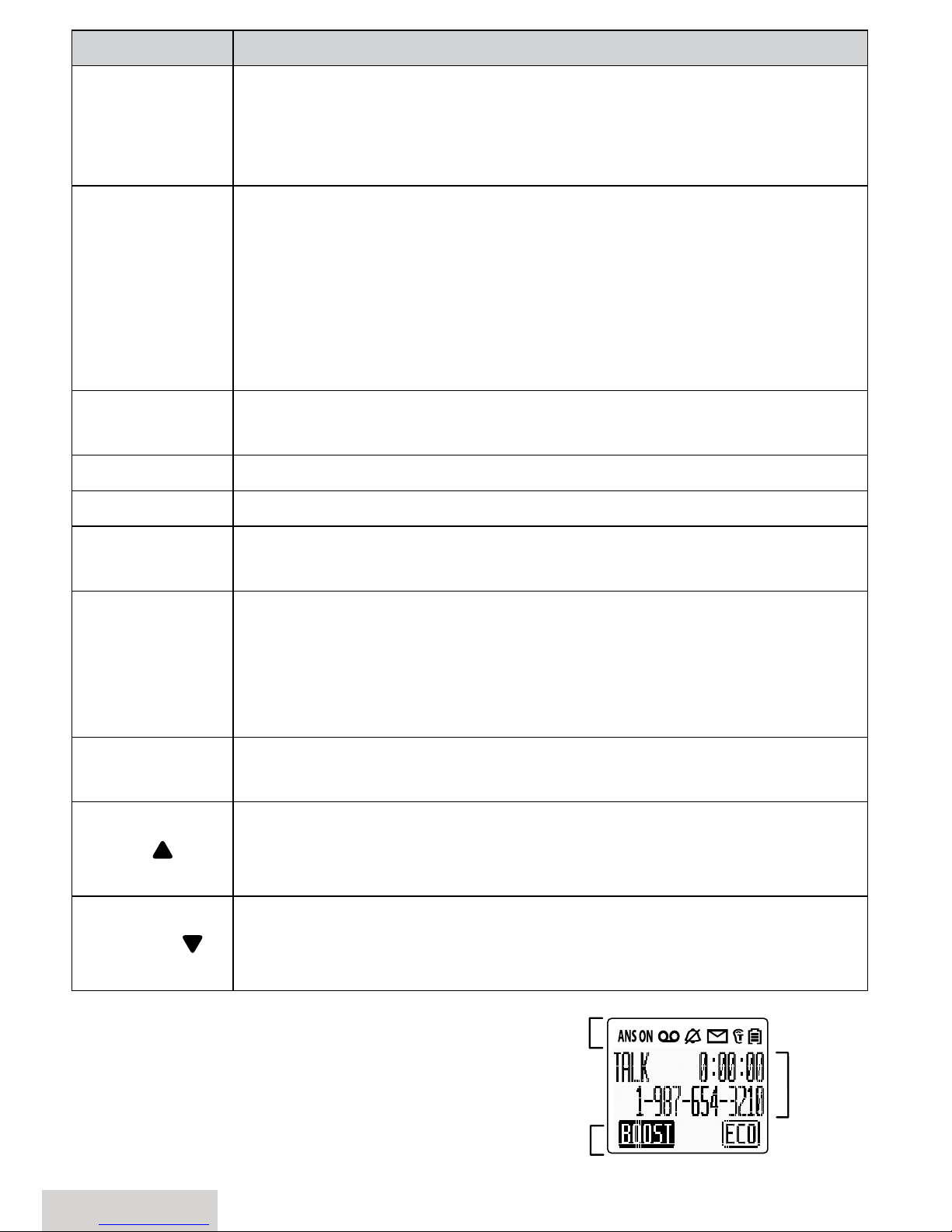
6 - English
Key (icon) What it does
END/CLEAR
xDuring a call: hang up.
xIn any menu or list: exit and go back to the previous operation.
xWhile entering text: delete the last character, or press and hold
to delete all the characters.
#/SiLENT
xWhen entering text: insert a space.
xWhen entering a number: insert a 2-second pause.
xWhen displaying Caller ID information: toggle Caller ID area
code display on and off.
xWhen in standby mode: press and hold for 2 seconds to display
the Silent Mode menu. See page 13 for details.
xWhen dialing: Adds/removes area code.
MUTE/DELETE
xDuring a call: mute the microphone.
xWhile the phone is ringing: ignore this call (mute the ringer).
BOOST
xDuring a call: boost the volume of the earpiece (see page 13).
SPEAKER
xSwitch a normal call to the speakerphone (and back).
TALK/FLASH
xIn standby: start a telephone call (get a dial tone).
xDuring a call: switch to a waiting call.
*/TONE
xIn text edit mode: changes upper and lower case.
xWhen dialing: Adds/removes long distance code and
international calling number.
xDuring a call: temporarily switch between tone dialing and
pulse dialing.
REDiAL/PAUSE
xIn standby: open the redial list.
xDuring a phone number entry: insert a two-second pause.
VOL UP (
)
xIn standby: increase the ringer volume.
xDuring a call: increase the volume.
xIn any menu or list: move the cursor up one line.
VOL DOwN (
)
xIn standby: decrease the ringer volume.
xDuring a call: decrease the volume.
xIn any menu or list: move the cursor down one line.
Reading the Displays
The table below shows some of the possible
icons and what they mean. Since the icons appear based on what you're doing
with the phone, you won't ever see all of these icons at the same time.
Status
icons
Current
call info
Status
Info
Page 7
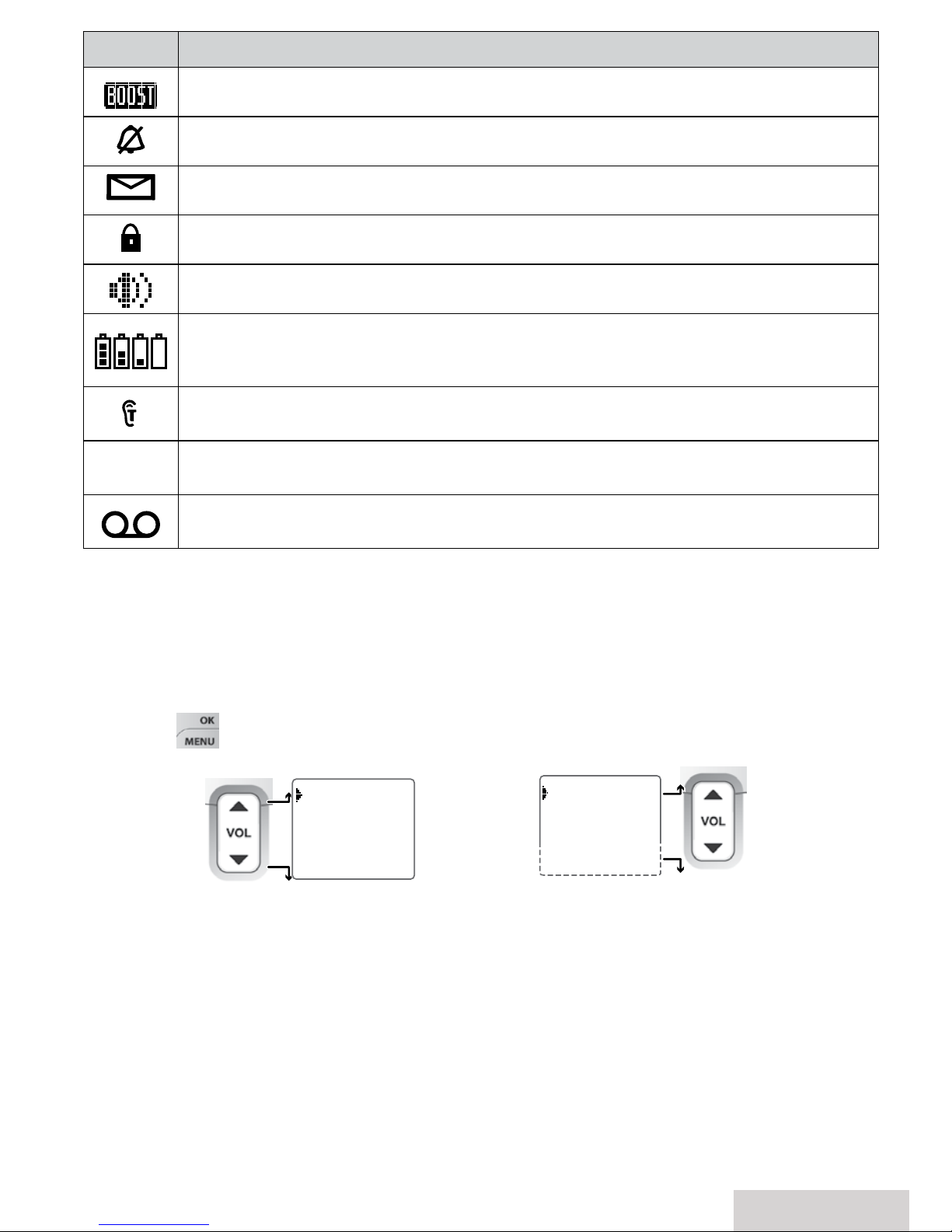
English - 7
Icon What it means
The volume of the earpiece is boosted (see page 13).
The ringer is turned off: this handset will not ring when a call comes in.
You have a voice message waiting (see page 16).
P
Privacy Mode is on: no other handset can use the line or join your call.
The speakerphone is on.
The battery is 1) fully charged, 2) half charged, 3) getting low, or 4)
empty.
T-coil mode is on.
ANS ON
Answering system status.
You have a new answering system message (see page 19).
Using the Menus
Your phone displays different menus depending on whether you are on-hook or
off-hook. Off-hook menus are
Hold/Transfer, Recent Calls, Phonebook
,and
Call
Privacy
.
Hold/Transfer
and
Call Privacy
are unique to off-hook menus but
Recent
Calls
and
Phonebook
are common to both off-hook and on-hook menus
The phone exits the menu after 30 seconds if no keys are pressed.
Press
END/CLEAR
during a call to back out of a menu without hanging up.
Hold/Transfer
Menu (O-Hook Menu Only)
This menu option only displays when you are off-hook or on a call and you press
MENU/OK
.
Hold/Transfer
lets you page a specific handset or base to transfer the call
to or page the base and all the handsets.
To open the menu, press MENU/OK on
the handset (or
MENU on the base).
To select the
highlighted
option, press
MENU/OK (or
OK on the base).
To close the
menu, press
END/CLEAR.
OR
Use UP and DOWN
to move the cursor.
Off-Hook Menus
On-Hook Menus
Messages
Recent Calls
Phonebook
Intercom
Use UP and DOWN
to move the cursor.
Hold/Transfer
Recent Calls
Phonebook
Call Privacy
Page 8

8 - English
Call Privacy
Menu (O-Hook Menu Only
)
This menu lets you turn Call Privacy on and off. With Call Privacy turned on, no
other handsets can connect with your conversation. Going on-hook (ending your
conversation) resets Call Privacy to off.
Messages
Menu
Press
MENU/OK
and select
Messages
. You can select
Play Message
(from your
answering system) or
Voice Mail
(from your provider's voice mail service).
Answering System Messages
When you select
Play Messages
from the
Messages
menu, the system announces
the number of incoming messages stored and begins playing them back. See page
19 for details.
Voice Mail Messages
When you select
Voice Mail
from the
Messages
menu, the system automatically
dials the voice mail access number you entered. If you have not set one up, then
the
Voice Mail Dial Register
screen displays. You can enter or edit this number
through
Advanced Setup/Edit Voice Mail
, also.
Recent Calls
Menu
The
Recent Calls
menu lets you view the Caller ID list (up to 50) or the Redial list, a
list of the last 10 calls made from that handset.
Phonebook
Menu
When you select
Phonebook
from the menus, the system displays the total number
of phonebook listings. Press
MENU/OK
for the following options.
Menu Option What it does
View Number
Displays the phonebook entries in alphabetical order (see
page 12).
Create New
Create a new phonebook entry (see page 12).
Delete All
Delete all entries in the phonebook (see page 12).
Intercom
Menu
The Intercom feature allows 2-way communication between handsets only. For
more information, see page 16.
Menu Option What it does
All
Pages all handsets.
Handset
Lists the handsets available for paging.
Handset Setup
Menu
You can change these settings separately for each handset.
Page 9
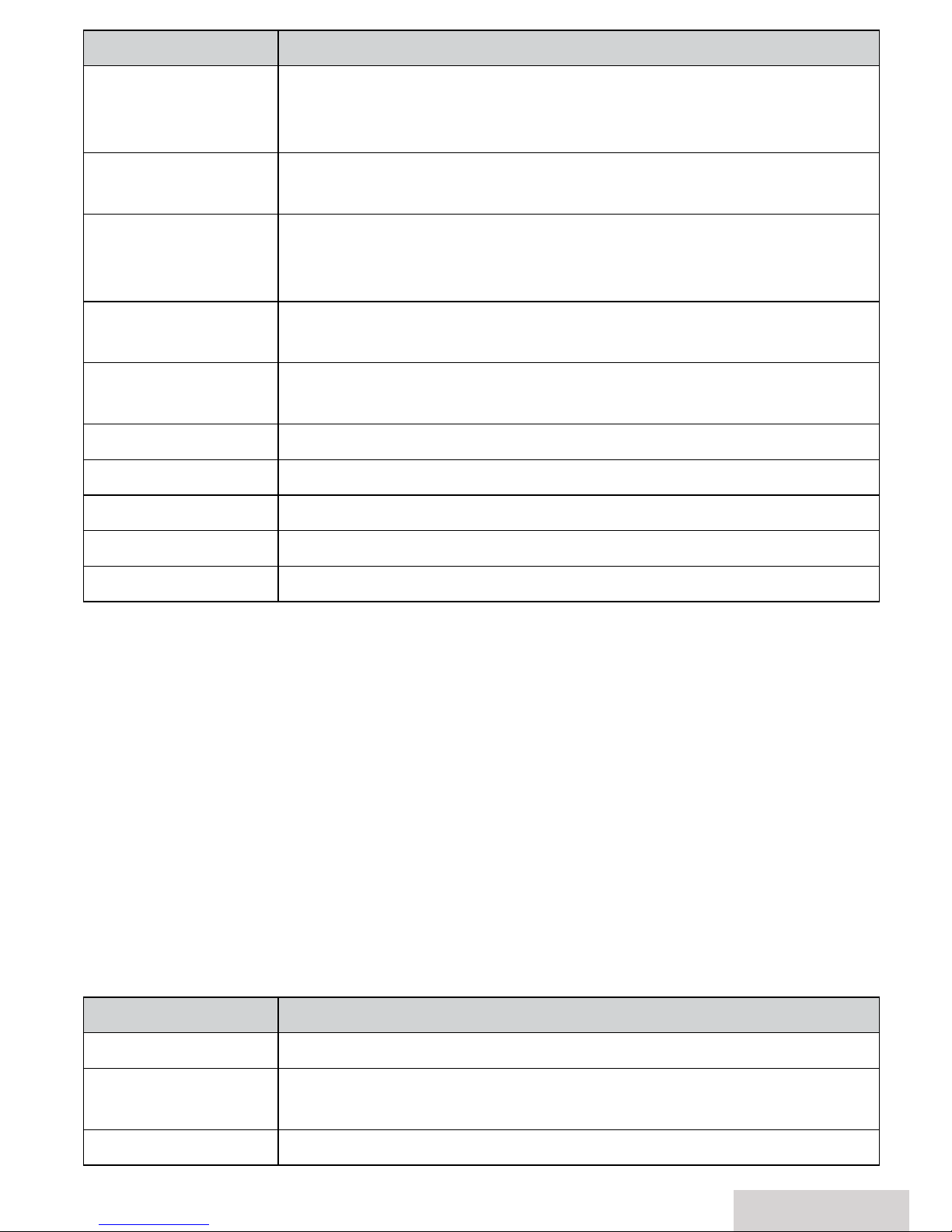
English - 9
Menu Option What it does
T-coil
Turn on T-coil mode to reduce noise on hearing aids
equipped with a telecoil (T-coil) feature. T-coil mode
shortens talk time, so keep your battery fully charged.
Ringer Tones
Choose this handset's ring tone. As you highlight each ring
tone, you hear a sample. To confirm, press
MENU/OK
.
Personal Ring
Turn on personal ring so you can assign a special ring tone to
people in your phonebook. With Caller ID, this handset uses
the assigned tone when the person calls.
AutoTalk
Have this handset answer a call when you pick it up from the
cradle (without pressing any keys).
Any Key Answer
Have this handset answer a call when you press any key on
the 12-key dialpad.
Banner
Change the name used on the handset's display.
Language
Change the display language.
Key Touch Tone
Have your keypad sound a tone when you press a key.
LCD Contrast
Choose the contrast of the display from ten different levels.
Caller Announce
Turn on the Text-To-Speech (TTS) feature (see page 13).
Answering Setup
Menu
Refer to page 17 for details on setting up your answering system.
Date & Time
Setting
You need to set the clock so messages get the correct time stamp. Setting the date
and time on the base or any handset will set it on all handsets/bases.
When you select
Date & Time
, the system displays the date and time with the first
digit of the date flashing. Use the 0 - 9 keys to enter the date and time. When you
enter a number, the curser moves to the next position. Press
VOL UP
to move to
the the previous position or
VOL DOwN
to accept the current entry and move to the
next position. Press
MENU/OK
to accept the date and time you just entered.
Advanced Setup
Menu
The settings on this menu affect all the handsets and the base. Only one handset
at a time can change these settings.
Menu Option What it does
Dial Mode
Choose tone or pulse dialing (see page 3).
Set Line Mode
Do not change this setting unless instructed to by customer
service.
VMWI Reset
Reset the Visual Message Waiting Indicator (see page 16).
Page 10

10 - English
Menu Option What it does
Edit Voice Mail
Edit your voice mail access number (see page 14).
Time Adjustment
Select
Set by Caller ID
to allow phone network to
automatically set cordless phone system time.
Call Blocking
Menu
See page 14 for a detailed description of the Call Blocking feature.
Entering Text on Your Phone
Use the 12-key dial pad anytime you want to enter text into your phone (a name
in the phonebook, the handset banner, etc.).
To... Press... To... Press...
erase the character
at the cursor
DOwN
.
erase the entire
entry
and hold
MUTE/DELETE
.(or
select
Hold/Transfer
from
the off-hook menus).
switch between upper
and lower case letters
*/TONE
.
enter a blank
space
POUND
(
#
).
enter a symbol
0
repeatedly.
USING YOUR PHONE
To... Earpiece Speaker
make a call, dial the number, then
Press
TALK/FLASH
. Press
SPEAKER
.
answer a call Press
TALK/FLASH
. Press
SPEAKER
.
hang up
Press
END/CLEAR
or place the handset in the
cradle.
ignore the call (mute the ringer)
Press
MUTE/MESSAGES
or
END/CLEAR
while the
phone is ringing.
switch to/from the speaker Press
SPEAKER
.
mute the microphone
Press
MUTE/MESSAGES
.
Press again to turn the microphone back on.
put a call on hold Press
MENU/OK
, then select
Hold/Transfer
.
return to a call on hold Press
TALK/FLASH
. Press
SPEAKER
.
* After 5 minutes on hold, the call will be disconnected.
Page 11

English - 11
Changing the Volume
To change the... When... Press...
earpiece volume for each handset you are listening to that
earpiece or speaker
(playing messages, etc.)
UP to increase
the volume.
DOwN to
decrease it.
speaker volume
ringer volume* the phone is in standby
* If you turn the ringer all the way down, that particular ringer turns off.
#
If you want to change the volume of Caller ID announcements, change
the ringer volume.
Finding a Lost Handset
With the phone in standby, press
FiND
on the base. All handsets beep for 1 minute;
to cancel, press
FiND
again or press any handset key.
Using Caller ID and Call Waiting
Caller ID (CID) is a service available from your telephone provider that shows the
phone number (and sometimes the caller’s name) of incoming calls; if you turned
on Text-To-Speech, it also announces the name. Contact your telephone provider
for more information.
Caller ID list Redial list
xThe phone saves the information for the last 50 received
calls to the
CID list
. An asterisk ( * ) marks any calls received
since the last time you checked the list.
xIn standby, all handsets show how many calls came in since
the last time you checked the CID list.
xEach handset
remembers the
last 10 numbers
you dialed on it.
To... Press...
open the redial list
REDiAL/PAUSE
.
scroll through the lists
DOwN
to scroll from newest to oldest.
UP
to scroll from oldest to newest.
dial the current number
TALK/FLASH
or
SPEAKER
.
add other digits or codes
at the front of CID number
to add 1 for a toll call.
# to add (or remove) the area code.
delete the current number
MENU/OK
, then select
Delete Entry
.
add the current number to
this handset's phonebook.
MENU/OK
, then select
Store Into Pb
. The phone
displays the
Edit Name
screen (see page 12).
Deleting All Numbers in the CID List on This Handset
With the phone in standby, open the CID list. Press
MENU/OK
and select
Delete All
.
When the phone prompts you to confirm, select
Yes
.
Page 12
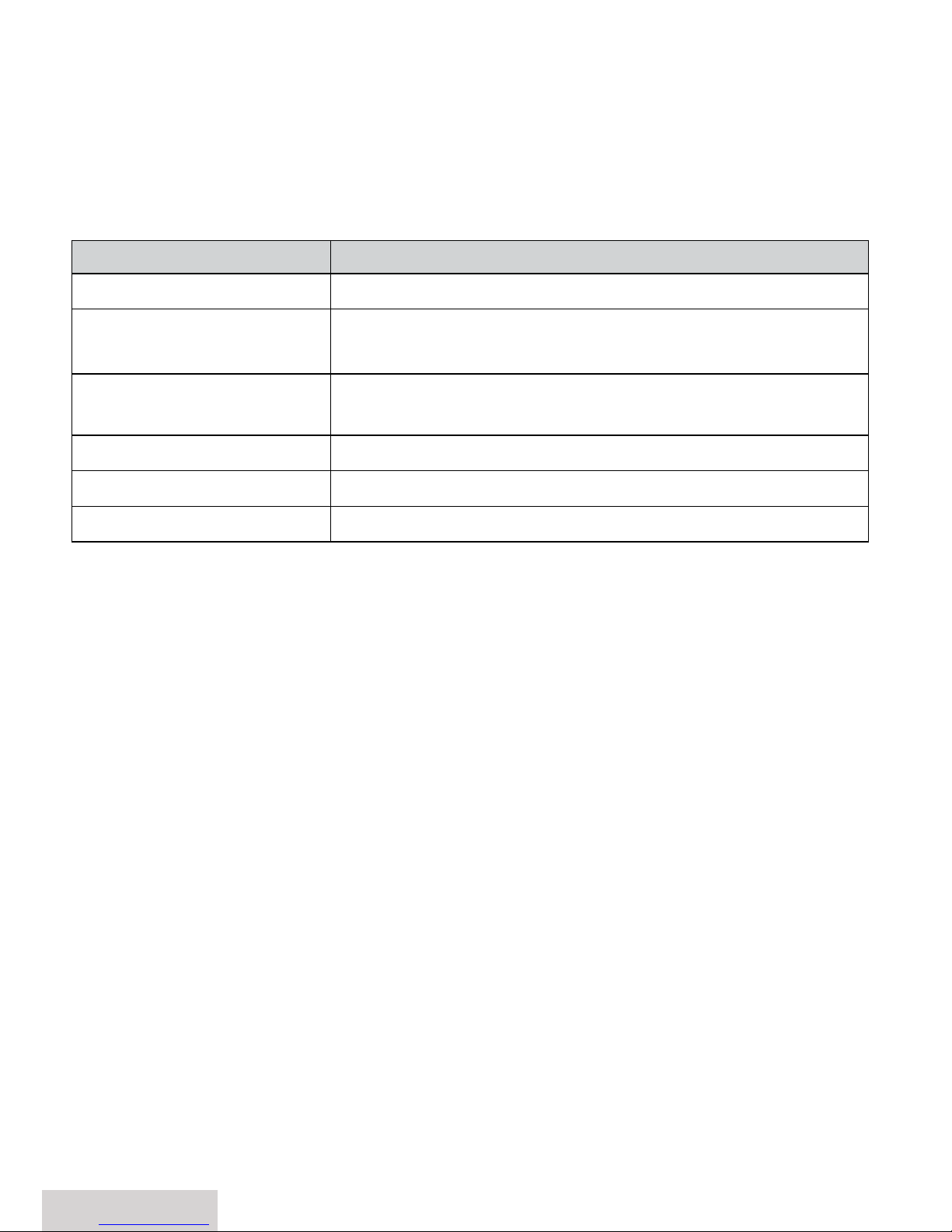
12 - English
Using Call Waiting
If you get a Call Waiting call, the phone can sound a tone and display any CID
information received for the waiting call. Press
TALK/FLASH
to switch between your
current call and the waiting call; remember, each time you switch, there is a short
pause before you're connected to the other caller.
Using the Phonebook
Each handset can store up to 200 entries in its phonebook.
To... Press...
open/close the phonebook
PHONEBOOK
.
scroll through the entries
DOwN
to scroll through the entries from A to Z.
UP
to scroll from Z to A.
jump to entries that start
with a certain letter
the number key corresponding to the letter you want.
dial the current entry
TALK/FLASH
or
SPEAKER
.
edit the current entry
MENU/OK
, then select
Edit
.
delete the current entry
MENU/OK
, then select
Delete
. To confirm, select
Yes
.
Adding/Editing Phonebook Entries
To add a new phonebook entry (with the phone in standby), open the phonebook.
Press
MENU/OK
and select
Create New.
Enter a name and number, then select a
personal ring.
To add the current number to the phonebook, press
MENU/OK
and select
Store into
Pb.
The
Edit Name
screen displays. Edit the information.
Enter the phone number (up to 32 digits) exactly as you would dial it.
If you need to enter a pause between the numbers, press
REDiAL/PAUSE
; you’ll
see
P
in the display. (The dialing will pause for about 2 seconds per a digit.)
To edit the number, press
END/CLEAR or MUTE/DELETE
to back up the cursor and
delete numbers. Re-enter the correct numbers.
Deleting All the Phonebook Entries
With the phone in standby, open the phonebook. Press
MENU/OK.
Select
Delete All
.
To confirm, select
Yes
.
Chain Dialing
If you often have to enter a series of digits or a code number during a call, you can
save that code number as a regular phonebook entry and use the phonebook to
send the code number.
1. Make your call normally. When you hear the prompt that asks you to enter
your code number, open the phonebook and find the entry.
2. Press
MENU/OK
to send the code. If you change your mind, just close the
phonebook.
Page 13

English - 13
USING SPECIAL FEATURES
Using the Base Ringers
Visual Ringer
The visual ringer blinks for the following conditions:
New messages
Incoming call - outside line
Incoming call - page
Incoming call - intercom or intercom hold
You can change the brightness of the base visual ringer. The
ViSUAL RiNGER
switch
is on the right-hand side of the base. Slide the switch to
HigH, Low
, or
off
. (It
doesn't affect the audio ringers.)
Audio Ringer
The
AUDiO RiNGER
key is also on the right-hand side of the base. Each time you
press the key, it will cycle the base ringer tones through 4 steps: High, Medium,
Low, and Off.
Using the Audio Boost
You can increase the earpiece volume for normal calls and intercom calls. During a
call, press
BOOST
. Press
BOOST
again to turn it off.
Silent Mode
You can silence the ringers on the base and all handsets at the same time. It
doesn't affect the visual ringers.
With the phone in standby, press and hold
SiLENT
on the base. The phone
automatically turns on the answering system and shows
Silent Mode On
in the
display on each handset. (The answering system answers any incoming calls
without playing anything through the speaker.)
You can also press and hold
#/SiLENT
on the handset. The
Silent Mode
menu
displays. You can choose to have silent mode always on or select a duration
from 1 - 9 hours.
To cancel, press
SiLENT
or
#/SiLENT
again.
#
If you turn the answering system off while Silent mode is on, the phone
turns off Silent mode.
Using Caller Announce
With the Caller Announce feature, you can turn on Text To Speech so your phone
can announce names in different situations.
You have to turn on Caller Announce separately for each handset (see p. 8).
Page 14
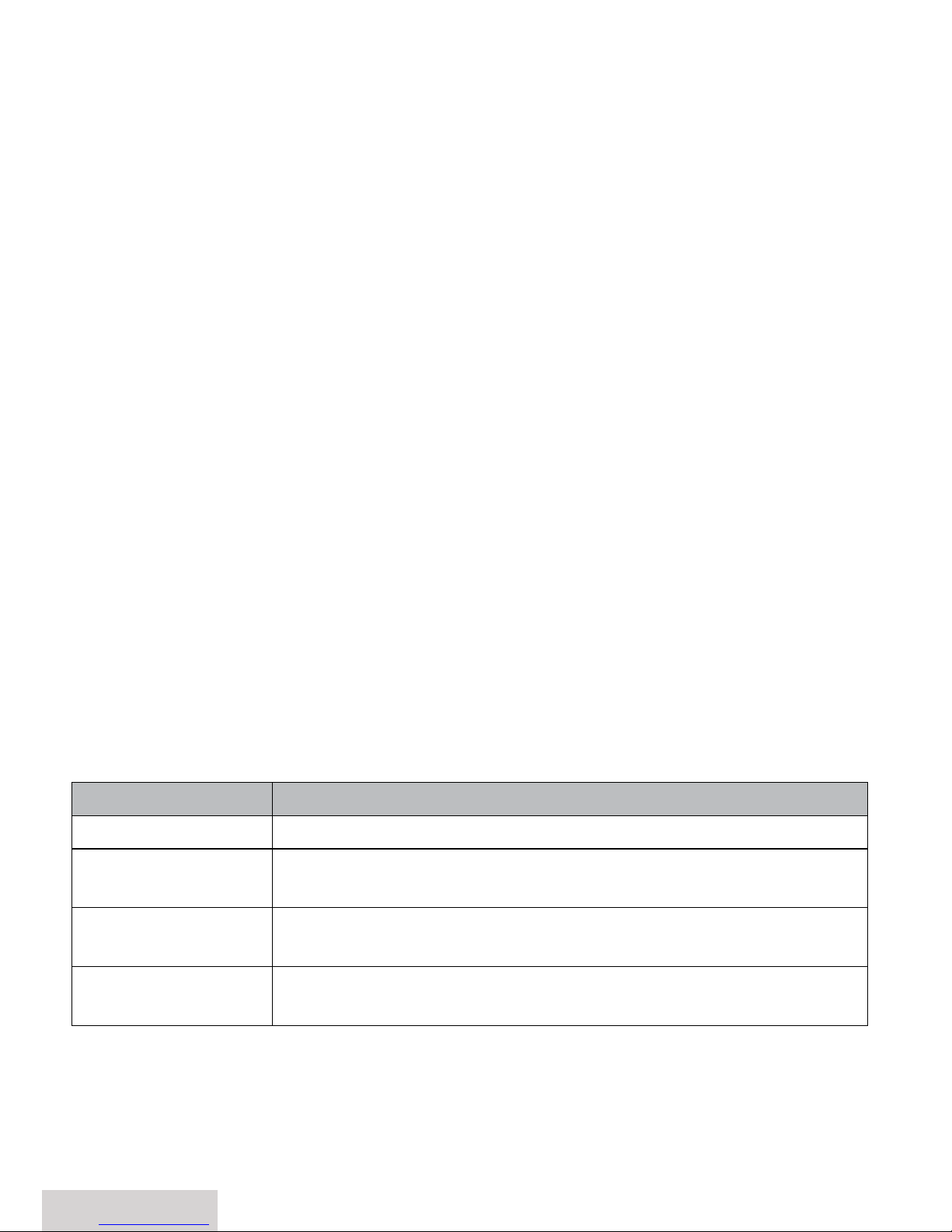
14 - English
To change the volume of CID announcements, change the ringer volume.
To change the volume for all
Caller Announce
features, change the speaker
volume.
To make sure it doesn't interrupt a call or an intercom page, the phone only
uses Caller Announce when it starts out in standby.
It takes at least 2 rings for the phone to receive CID information and announce
it. If the phone is answered before the end of the second ring, the phone won't
announce the name of the caller.
The Caller Announce feature only uses English, regardless of the language for
the display or the answering system prompts.
Setting Caller Announce
1. Press
MENU/OK
and scroll to
Handset Setup
. Press
MENU/OK
to select it.
2. Scroll to
Caller Announce
; press
MENU/OK
to select it.
3. Select
ON
or
Off
and then press
MENU/OK
to select it
Call Blocking
If you subscribe to Caller ID, you can save phone numbers to the call block list.
When a call comes in, the phone compares the received phone number to the
numbers on the call block list. If the phone number is on the list, the phone
replaces the caller's name with
Call Blocked
and blocks the call.
The call block list holds 30 entries, and all handsets share the same list. You can
add entries by selecting
Add Call Block
in the CID menu that displays after you have
viewed the CID record or through the
Call Blocking
menu (see below). (Only one
handset can edit the call block list at a time.)
Call Blocking Menu Options
With the phone in standby, open the menu and select
Call Blocking
. Choose one of
these options:
Menu Option What it does
View Number
See the numbers on your call block list.
Create New
Add an entry to your call block list. The phone will prompt
you to enter a name & phone number.
Private Number
Block all calls from numbers reported by CID as "Private."
(This does not count as one of the 30 entries.)
Unknown Number
Block all calls from numbers reported by CID as "Unknown."
(This does not count as one of the 30 entries.)
Call Blocking Entry Options
With the phone in standby, open the menu, select
Call Blocking
then
View Number
;
scroll through the entries. Press
MENU/OK
to open the individual entry. Choose one
of these options:
Page 15

English - 15
Choose this... To...
Edit
Edit this entry. The phone will prompt you to edit the name &
phone number.
Delete
Erase this entry from the list & allow calls from this number.
Blocking a Number
With the phone in standby, open the menu, select
Call Blocking,
then
Create New
.
Enter the name and number to be blocked. Press
MENU/OK
to save the entry
Using Multi-Handset Features
#
To use the features in this section, you need at least 2 handsets.
Expanding Your Phone
Your base supports a total of 12 cordless handsets, including any that came
with your phone.
You must register accessory handsets to the base before using them. Handsets
that aren’t registered display a "not registered" message. For registration
instructions, see page 23 or the accessory handset manual.
Using Conference Calling
When an outside call comes in, two handsets can join in a conference call with
the outside caller.
To join the call, just press
TALK/FLASH
. To leave the conference call, hang up
normally; the other handset remains connected to the call.
Using Privacy Mode
To activate Privacy Mode on a call in progress, press
MENU/OK
twice. As long as
privacy mode is on, no other handsets can join your call.
Privacy Mode turns off automatically when you hang up or put the call on hold;
you can also turn it off by pressing
MENU/OK
twice again.
Call Transfer
To... Press...
transfer a call
Select
Hold/Transfer
from the off-hook menus. The
system puts the call on hold and prompts you to select
all handsets or a specific handset to page. When the
other handset accepts the page, you'll be connected in an
intercom call. Press
TALK/FLASH
to transfer the outside call
to the other handset.
cancel a transfer
TALK/FLASH
to return to the call.
accept a transferred
call
TALK/FLASH
to answer the page and speak to the other
handset. Then, press
TALK/FLASH
to speak to the caller.
Page 16

16 - English
Intercom
Whenever the phone is in standby, you can make an intercom call between
handsets without using the phone line.
You can make an intercom call from any handset, but only two handsets can be
in an intercom call at any time.
If an outside call comes in during an intercom page, the phone cancels the page
so you can answer the incoming call.
If an outside call comes in during an intercom call, press
TALK/FLASH
to hang up
the intercom call and answer the outside call.
To... Press...
make an intercom page
Select
Intercom
in the main menu. Select the
handset you want to talk with, or
All
to page all
handsets. When another handset accepts the page,
you will be in an intercom call.
cancel a page
END/CLEAR
.
answer an intercom page
TALK/FLASH
.
leave an intercom call
END/CLEAR
. Both handsets return to standby.
Using Voice Message Notication
If you subscribe to a voice mail service, your phone can notify you when you
have a new message. This feature supports Frequency-Shift Keying (FSK)
notification. Contact your voice mail provider for information.
When you have new messages, the display shows a message icon. Press
MENU/
OK
and select Voice Mail. The system dials the voice mail access number and
then plays your messages. After you listen to your messages, the message icon
turns off. If it doesn't, you can reset it from the
Advanced Setup/Reset VMWI
menu.
Using an Optional Headset
You can use a standard 2.5 mm telephone headset with your
handsets.
To install a headset, remove the headset jack cover and insert
the headset plug into the jack.
Just make and receive calls as usual, and use your headset to
talk to the caller after the call connects.
While you connect a headset, the handset automatically
mutes the earpiece.
Staying in Range
Your system will alert you when you are out of range (or about to go out of
range).
Page 17

English - 17
If... Then...
the handset and base are connected
(intercom call) and no signal from
the base
the handset sounds an error tone and
Out
of Range
displays.
the handset is in Talk mode and
moves out of range
the outside line is put on Hold for 30
seconds and then dropped. The LCD
alternately displays
Out of Range
and
Check Base Power
.
the handset and base are in standby
mode and the handset does not get
a signal from the base for 5 seconds
the LCD alternately displays
Out of Range
and
Check Base Power
.
audio deteriorates
the handset sounds an error tone. The
LCD alternately displays
End of Range
and
Move toward base
.
you are trying to go off-hook
call data displays and then an error tone
sounds. The LCD alternately displays
Out
of Range
and
Check Base Power
.
you are trying to go on-hook
Talk mode continues for 5 seconds and
then
END
displays.
USING THE ANSWERING SYSTEM
Answering System Options (
Answering Setup
)
You can change the answering system options from any handset. Just open the
menu and select
Answering Setup
.
Menu Option What it does
Security Code
Enter a 2-digit PIN so you can access your answering system
from any touch-tone phone (see page 20).
Ring Time
Set the number of rings (2, 4, or 6) before the system answers
(see page 20 about
Toll Saver
).
Record Time
Set the amount of time (1 or 4 minutes) callers can leave a
message. Choose
Announce Only
if you don't want the system
to let callers leave a message.
Message Alert
Have the base beep every 15 seconds when you have a new
message. The alert stops after you listen to all your new
messages or if you press any key on the base.
Answer Language
Change the language of the system's voice prompts.
Call Screen
Turn on the call screen feature so you can hear callers as they
leave messages on the base speaker (see page 20).
Page 18
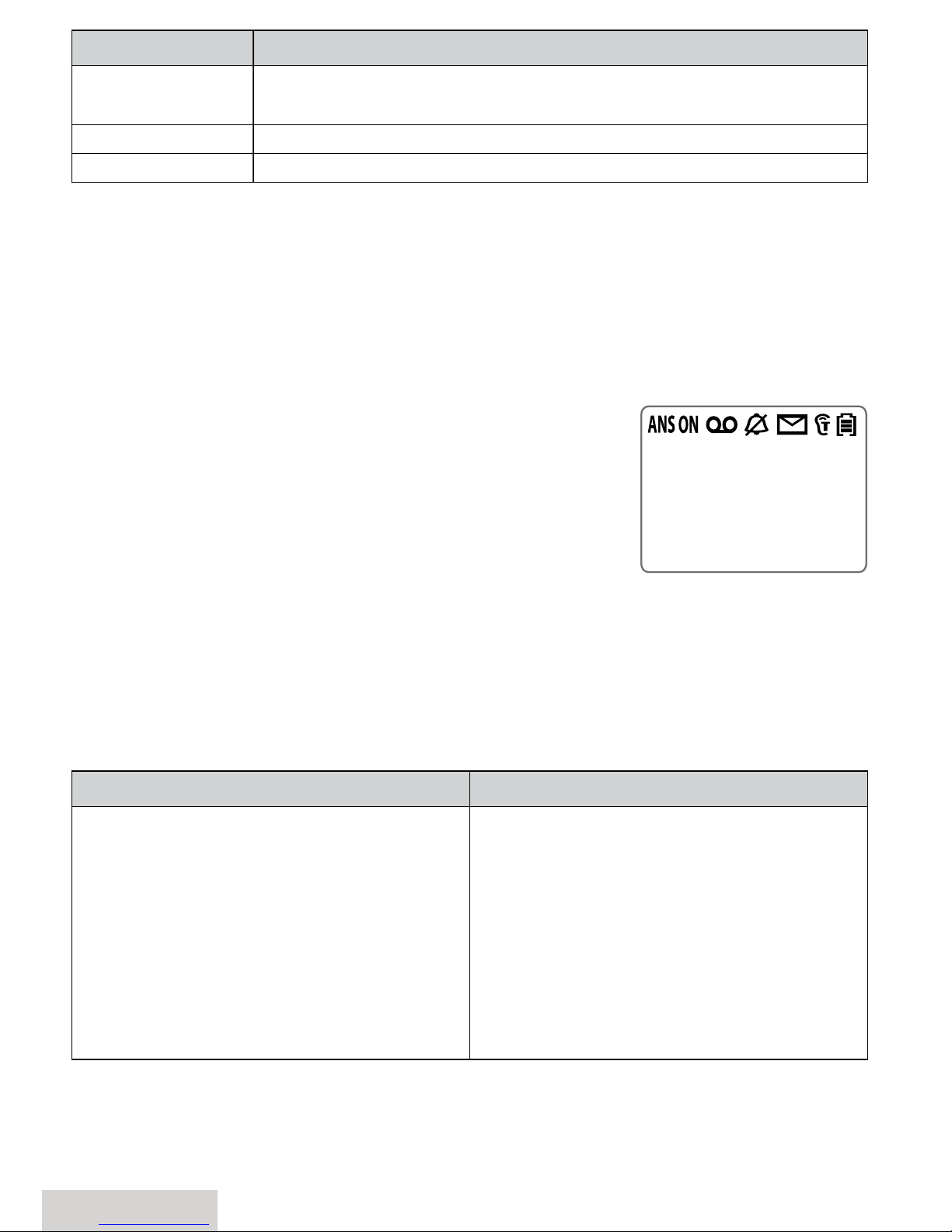
18 - English
Menu Option What it does
Answer On/Off
Turn your answering system on or off. (To turn your system
on or off from the base, just press
ON/OFF
.)
Record Greeting
Record an outgoing message or greeting (see below).
Greeting Options
Switch greetings or delete your greeting (see below).
Accessing the Answering System
With the phone in standby, you can access your system from the base or remotely
from any handset. Only 1 handset or the base can access the system at a time.
During remote access;
The system beeps so you know it's waiting for your next command.
You can press the number key shown next to each command instead of
scrolling through the screens.
1. Press
MENU/OK
and select Messages/
Play Messages
to
listen to your answering system messages. The LCD
displays CID information for the current message.
2. The LCD also displays actions you can take while the
message is playing. Press the number on the keypad
that corresponds to the action you want to take. If
you stop the message, the LCD displays
2:Play
instead
of
5:Stop
.
Recording Your Personal Greeting
Your personal outgoing message or greeting can be between 2 seconds and 30
seconds long. If you don't want to record a greeting, the system uses the prerecorded greeting:
Hello, no one is available to take your call. Please leave a
message after the tone.
From the base From a handset
1. Press and hold
GREET
until the system
says "Record greeting" (about two
seconds).
2. Wait until the system beeps, then
begin speaking.
3. Press
GREET
to stop recording. The
system plays back your new greeting.
4. To keep this greeting, do nothing.
To re-record it, go back to step 1.
1. Access the answering system. Wait until
the system finishes its announcements,
or press 5 (number key) to skip them.
2. Press
8
.
Wait until the system says
"Record greeting" before speaking.
3. Press 5 to stop recording. The system
plays back your new greeting.
4. To keep this greeting, press
END/CLEAR
.
To re-record it, go back to step 2.
Anderson, Jim
11:35 AM 1/04
1:Repeat 3:Skip
4:Delete 5:Stop
Page 19

English - 19
Switch Between Greetings
From the base From a handset
1. Press
GREET
. The system
plays back the greeting it is
currently using.
2. Press
GREET
again to switch
greetings.
1. Press
MENU/OK
and select
Answering Setup/
Greeting Options
.
2. The current outgoing message plays.
3. During playback, press
MENU/OK
to switch
between the preset outgoing message and the
message you created.
Delete Your Greeting
From the handset, switch to your personal greeting; while it is playing back, press
MUTE/DELETE
. The system announced "Greeting has been deleted" and displays
Deleted!
From the base, press and hold the
GREET
button until the system prompts you to
record your greeting. Release and press the
GREET
button again.
Getting Your Messages
To... From the base From a handset
play new
messages
Press
PLAy/STOP
.
Press
MENU/OK
, then select
Messages/Voice Mail
.
The system announces the number of new and old messages,
then plays each new message (followed by the day and time if
set) in the order it was received.
restart this
message
Wait at least 5 seconds after the message starts playing,
Press
BACK
. Select
1:Repeat
.
replay an earlier
messages
Within 2 seconds after a message starts playing,
Press
BACK
. Select
1:Repeat
.
skip a message Press
SKiP
. Select
3:Skip
.
slow down
message
playback
Press
SLOw
. Press again to
return to normal playback
speed.
Not available.
delete a
message
While the message is playing,
press
DELETE
. select
4:Delete
delete all
messages
With the phone in standby,
press
DELETE
; press
DELETE
again
to confirm.
Not available.
play old
messages
After the system plays the new messages,
press
PLAy/STOP
again. select
2:Play
.
Page 20

20 - English
To... From the base From a handset
stop playback Press
PLAy/STOP
. Select
5:Stop
.
Screening Your Calls
You can use the answering system for
call screening
. While the system takes a
message, you can listen on the base speaker (if you turn on
Call Screen
) or from a
handset. Only one handset can screen calls at a time. If another handset tries to
screen the call, it beeps and returns to standby.
To... From the base From a handset
turn on Call Screen NA
Press
MENU/OK
then select
Ans. Setup/Call Screening
menu. Turn call screen on
or off.
hear the caller leaving
a message
Just listen to the caller over
the speaker.
Press
MUTE/DELETE
.
answer the call Not available Press
TALK/FLASH
.
mute the call screen
without answering
Press
PLAy/STOP
.
Press
END/CLEAR
or return
the handset to the cradle.
If you mute the call screen, the system continues taking the message: it just
stops playing through the speaker.
Using the System While You're Away from Home
You can also operate your answering system from any touch-tone phone. Before
you can use this feature, you have to program a security code.
Programming a Security Code
1. With the phone in standby, open the menu. Select
Answering Setup
, then select
Security Code
.
2. Use the number keypad to enter a two-digit security code (
01
to 99). Press
MENU/OK
when you’re finished.
#
Remember to make a note of your new security code!
Dialing in to Your System
1. Call your telephone number and wait for the system to answer.
-If you have the
Ring Time
set to
Toll Saver
, the system answers after 2 rings if
you have new messages and 4 rings if you don’t. You can hang up during the
third ring.
-If your answering system is off, it will answer after about 10 rings and sound
a series of beeps instead of your greeting.
2. During the greeting (or beeps), press 0 and immediately enter your security
code. (If you enter it incorrectly 3 times, the system hangs up and returns to
standby.)
Page 21

English - 21
3. The system announces the time, the number of messages in memory, and a
help prompt. It beeps intermittently to let you know it's waiting for a
command.
4. When you hear
beeping, enter a 2-digit
command from the
chart:
#
If you don't press any keys for 15 seconds, the phone will hang up and
return to standby.
IMPORTANT INFORMATION
Solving Problems
If you have any trouble with your phone, check this section first. If you need help,
call our Customer Care Line listed on the front cover.
General problems Possible solutions
No handsets can make or
receive calls.
xCheck the telephone cord connection.
xDisconnect the base AC adapter for a few
minutes; then reconnect it.
A handset can’t make or
receive calls.
xMove the handset closer to the base.
A handset can make calls, but
it won’t ring.
xMake sure the ringer is turned on.
xMake sure Silent Mode is turned off (see page 13).
A handset is not working.
xCharge the battery for 15-20 hours.
xCheck the battery connection.
The phone keeps ringing when
I answer on an extension.
xYou may have to change the line mode.
Contact Customer Service for instructions.
Audio issues Possible solutions
Callers sound
weak or soft.
xMove the handset closer to the base.
xKeep the handset’s battery fully charged.
xIncrease the earpiece volume.
01 Repeat message
02 Play message
03 Skip message
04 Delete message
05 Stop playback
06 Turn the system on
09 Turn the system off
10 Hear help prompts
Page 22

22 - English
Audio issues Possible solutions
There’s a lot of
noise or static
on the line
xCheck for interference from appliances (microwave ovens, TVs,
etc.) or wireless devices (baby monitors, WiFi equipment, etc.).
Move the handset or base away from the interference source.
xTry to adjust the audio tone. During a call, press
TONE
to cycle
through the three audio tone options:
Low Tone, Natural Tone
(recommended for hearing aid users), or
High Tone
. (The tone
setting appears in the display as you do this.)
xIf you use a telecoil hearing aid, turn on T-coil mode (see page 9).
xIf you have any service that uses the phone line, add a DSL or
telephone line filter (see page 23).
Caller ID problems Possible solutions
Caller ID information
does not display.
xLet calls ring twice before answering.
xMake sure your Caller ID service is active.
Caller ID displays
briefly and then clears.
xYou may have to change the line mode. Contact
Customer Service for instructions.
Caller ID displays, but
I can't hear the CID
announcements.
xMaking sure Caller Announce (Text-To-Speech) is
turned on (see page 13).
xIncreasing the ringer volume so the CID announcements
are louder.
Multi-handset problems Possible solutions
I can’t transfer calls. xReset all the handsets (see page 23).
Two handsets can’t talk to a caller. xSee if any handset is in Privacy Mode.
A handset says
Unavailable
.
xMove the handset closer to the base.
xSee if any handset is in Privacy Mode.
xReset the handset (see page 23).
I can’t register a new handset.
xReset the handset (see page 23).
xSee if you have 12 registered handsets.
Answering system problems Possible solutions
The answering system does
not work.
xMake sure the answering system is on.
xMake sure the base is plugged in.
The system won't record
messages.
xSee if
Record Time
is set to
Announce Only
.
xDelete messages (memory may be full).
A handset can't access the
answering system.
xSee if another handset is using the system.
xMake sure the phone is in standby.
Page 23

English - 23
Answering system problems Possible solutions
My outgoing message is
gone.
xIf there was a power failure, re-record your
personal outgoing message.
I can’t hear the base
speaker.
xMake sure call screening is turned on.
xChange the base speaker volume.
Messages are incomplete.
xIncrease the
Record Time
.
xDelete messages (memory may be full).
The system keeps recording
when I answer on an
extension.
xYou may have to change the line mode.
Contact Customer Service for instructions.
Installing a Line Filter or DSL Filter
A telephone line filter or DSL filter prevents services that use the phone line from
causing interference on your phone. To get a line filter, contact your service
provider or look in an electronics store.
Plug the filter into the telephone wall jack and plug the base into the filter. Make a
test call to make sure the noise is gone.
Liquid Damage
CAUTION: If the base is covered in liquid, disconnect the adapter and
phone cord from the wall before touching it.
If the liquid is only on the exterior housing of the base or handset, wipe it off and
use as normal. If you can hear liquid inside the housing:
1. Disconnect all cables and cords and remove all compartment covers.
2. If liquid is leaking from any vent or hole, turn the phone so that vent faces
down. If not, place the largest vent face down.
3. Let dry for at least 3 days. Check for liquid inside the phone before replacing
compartment covers and reconnecting cords.
Resetting a Handset
If you have trouble with a handset or if you want to replace one, reset it:
1. Press and hold
END/CLEAR
and
POUND (#)
at the same time until
System Reset
displays (about 5 seconds).
2. If you still have the base the handset is registered to, select
Deregister HS
, then
select the handset you want to reset. If you don't have that base anymore,
select
Base Unavailable
.
3. To confirm, select
Yes
. The handset displays
Handset not registered
.
Registering a Handset
If you see a “not registered” message on a handset, you must register it to a base
before using it.
Page 24

24 - English
1. Place the handset in the base;
the display should say
Handset
Registering
.
2. Wait until the handset display says
Registration Complete
(about 30
seconds), then pick up the handset
and press
TALK/FLASH
.
#
If you don’t hear a dial tone or
the display says
Registration Failed
,
charge the battery completely,
then try again.
Adapter and Battery
Information
AC adapter Base Charger
Part number PS-0034 PS-0035
Input
voltage
120V AC, 60 Hz
Output
voltage
7.8V AC
@ 450mA
8V AC
@ 300mA
Battery pack (with normal use)
Part number BT-1025
Capacity 400mAh, 2.4V DC
Talk time about 7 hours
Standby time about 7 days
Battery life about 1 year
Use only the supplied AC adapters.
Use the proper adapter for the base
and any chargers.
Do not place the unit in direct
sunlight or subject it to high
temperatures.
Replace the battery when the talk
or standby time becomes noticeably
reduced. For replacements, call the
Parts Department (see the front
cover).
If you hear a strange beep during
a call, check the display. When the
battery gets low, the handset shows
a low battery alert; recharge the
battery.
Rechargeable Battery Warning
This equipment contains a
rechargeable Nickel-Metal-Hydride
(Ni-MH) battery.
Nickel is a chemical known to the
state of California to cause cancer.
Do not short-circuit the battery.
The batteries in this equipment may
explode if disposed of in a fire.
Do not charge the batteries in any
charger other than the one specified
in the owner's manual. Using
another charger may damage the
battery or cause it to explode.
As part of our
commitment to
protecting our
environment and
conserving natural
resources, Uniden
voluntarily participates in an RBRC
®
industry program to collect and
recycle used Ni-MH batteries within
the United States. Please call
1-800-8-BATTERY for information on
Ni-MH battery recycling in your
area. (RBRC
®
is a registered
trademark of the Rechargeable
Battery Recycling Corporation.)
Rechargeable Batteries Must Be
Recycled or Disposed of Properly.
Uniden works to reduce lead
content in PVC coated cords in our
products and accessories.
Page 25

English - 25
Warning! The cords on this
product and/or accessories
contain lead, a chemical known
to the state of California to
cause birth defects or other
reproductive harm. Wash hands
after handling.
Compliance Information
FCC Part 68 Information
This equipment complies with Part 68 of the FCC
rules and the requirements adopted by the ACTA.
On the boom of this equipment is a label that
contains, among other informaon, a product
idener in the format US: AAAEQ##TXXXX. If
requested, this number must be provided to the
phone company.
An applicable Universal Service Order Codes
(USOC) cercaon for the jacks used in this
equipment is provided (i.e., RJ11C) in the
packaging with each piece of approved terminal
equipment. A plug and jack used to connect this
equipment to the premises wiring and telephone
network must comply with the applicable FCC
Part 68 rules and requirements adopted by the
ACTA. A compliant telephone cord and modular
plug is provided with this product. It is designed
to be connected to a compable modular
jack that is also compliant. See installaon
instrucons for details.
The REN is used to determine the number of
devices that may be connected to a phone line.
Excessive RENs on a phone line may result in
devices not ringing in response to an incoming
call. In most but not all areas, the sum of RENs
should not exceed ve (5.0). To be certain of the
number of devices that may be connected to a
line, as determined by the total RENs, contact the
telephone provider. The REN for this product is
part of the product idener that has the format
US:AAAEQ##TXXXX. The digits represented by ##
are the REN without a decimal point (e.g., 03 is a
REN of 0.3).
If this equipment causes harm to the telephone
network, the telephone company will nofy
you in advance that temporary disconnuance
of service may be required. But if advance
noce isn't praccal, the telephone company
will nofy the customer as soon as possible.
Also, you will be advised of your right to le
a complaint with the FCC if you believe it is
necessary. The telephone company may make
changes in its facilies, equipment, operaons
or procedures that could aect the operaon of
the equipment. If this happens the telephone
company will provide advance noce in order for
you to make necessary modicaons to maintain
uninterrupted service.
Please follow instrucons for repairing, if any
(e.g. baery replacement secon); otherwise do
not substute or repair any parts of the device
except as specied in this manual. Connecon
to party line service is subject to state taris.
Contact the state public ulity commission,
public service commission or corporaon
commission for informaon. This equipment is
hearing aid compable.
If you experience trouble with this equipment,
contact the manufacturer (see the cover of this
manual for contact informaon) or an authorized
agent. If the equipment is causing harm to the
telephone network, the telephone company may
request that you disconnect the equipment unl
the problem is resolved.
If your home has wired alarm equipment
connected to a phone line, be sure that
installing the system does not disable your
alarm equipment. If you have quesons about
what will disable alarm equipment, contact your
telephone company or a qualied installer.
Any changes or modicaons to this product not
expressly approved by the manufacturer or other
party responsible for compliance could void your
authority to operate this product.
NOTICE: According to telephone company
reports, AC electrical surges, typically resulng
from lightning strikes, are very destrucve to
telephone equipment connected to AC power
sources. To minimize damage from these types
of surges, a surge arrestor is recommended.
FCC Part 15 Information
This device complies with part 15 of the FCC
rules. Operaon is subject to the following two
condions: (1) This device may not cause harmful
interference, and (2) This device must accept
any interference received, including interference
that may cause undesired operaon. Privacy of
communicaons may not be ensured when using
this phone.
FCC PART 15.105(b): Note: This equipment has
been tested and found to comply with the limits
Page 26

for a Class B digital device, pursuant to part 15
of the FCC Rules. These limits are designed to
provide reasonable protecon against harmful
interference in a residenal installaon. This
equipment generates, uses and can radiate radio
frequency energy and, if not installed and used
in accordance with the instrucons, may cause
harmful interference to radio communicaons.
However, there is no guarantee that interference
will not occur in a parcular installaon. If this
equipment does cause harmful interference
to radio or television recepon, which can be
determined by turning the equipment o and
on, the user is encouraged to try to correct the
interference by one or more of the following
measures:
xReorient or relocate the receiving antenna.
xIncrease the separaon between the
equipment and receiver.
xConnect the equipment into an outlet on
a circuit dierent from that to which the
receiver is connected.
xConsult the dealer or an experienced radio/TV
technician for help.
RF exposure Information
This product complies with FCC radiaon
exposure limits under the following condions:
xThe base must be placed to allow a minimum
of 20 cm (8 inches) between the antenna and
all persons during normal operaon.
xThe base must not be collocated or operated
in conjuncon with any other antenna or
transmier.
xThe handset is designed for body-worn
operaon and meets FCC RF exposure
guidelines when used with any belt clip,
carrying case, or other accessory supplied
with this product. (All necessary accessories
are included in the package; any addional
or oponal accessories are not required
for compliance with the guidelines.) Third
party accessories (unless approved by the
manufacturer) should be avoided as these
might not comply with FCC RF exposure
guidelines.
Industry Canada (I.C.) Notice
Terminal equipment
NOTICE: This equipment meets the applicable
Industry Canada Terminal Equipment Technical
Specicaons. This is conrmed by the
registraon number. The abbreviaon IC before
the registraon number signies that registraon
was performed based on a Declaraon of
Conformity indicang that Industry Canada
technical specicaons were met. It does
not imply that Industry Canada approved the
equipment.
NOTICE: The Ringer Equivalence Number (REN)
for this terminal equipment is marked on the
equipment itself. The REN assigned to each
terminal equipment provides an indicaon of
the maximum number of terminals allowed
to be connected to a telephone interface.
The terminaon on an interface may consist
of any combinaon of devices subject only to
the requirement that the sum of the Ringer
Equivalence Numbers of all the devices does not
exceed 5.
Radio equipment
The term IC before the radio cercaon
number only signies that Industry Canada
technical specicaons were met. Operaon is
subject to the following two condions: (1) this
device may not cause interference, and (2) this
device must accept any interference, including
interference that may cause undesired operaon
of the device. "Privacy of communicaons may
not be ensured when using this telephone".
One-year Limited Warranty
Evidence of original purchase is required for
warranty service.
WARRANTOR: UNIDEN AMERICA CORPORATION
("Uniden")
ELEMENTS OF WARRANTY: Uniden warrants, for
one year, to the original retail owner, this Uniden
Product to be free from defects in materials
and crasmanship with only the limitaons or
exclusions set out below.
WARRANTY DURATION: This warranty to the
original user shall terminate and be of no further
eect 12 months aer the date of original retail
sale. The warranty is invalid if the Product is (A)
damaged or not maintained as reasonable or
necessary, (B) modied, altered, or used as part
of any conversion kits, subassemblies, or any
conguraons not sold by Uniden, (C) improperly
installed, (D) serviced or repaired by someone
other than an authorized Uniden service center
Page 27

English - 27
for a defect or malfuncon covered by this
warranty, (E) used in any conjuncon with
equipment or parts or as part of any system
not manufactured by Uniden, or (F) installed or
programmed by anyone other than as detailed
by the owner's manual for this product.
STATEMENT OF REMEDY: In the event that the
product does not conform to this warranty
at any me while this warranty is in eect,
warrantor will either, at its opon, repair or
replace the defecve unit and return it to
you without charge for parts, service, or any
other cost (except shipping and handling)
incurred by warrantor or its representaves
in connecon with the performance of this
warranty. Warrantor, at its opon, may replace
the unit with a new or refurbished unit. THE
LIMITED WARRANTY SET FORTH ABOVE IS THE
SOLE AND ENTIRE WARRANTY PERTAINING
TO THE PRODUCT AND IS IN LIEU OF AND
EXCLUDES ALL OTHER WARRANTIES OF ANY
NATURE WHATSOEVER, WHETHER EXPRESS,
IMPLIED OR ARISING BY OPERATION OF LAW,
INCLUDING, BUT NOT LIMITED TO ANY IMPLIED
WARRANTIES OF MERCHANTABILITY OR FITNESS
FOR A PARTICULAR PURPOSE. THIS WARRANTY
DOES NOT COVER OR PROVIDE FOR THE
REIMBURSEMENT OR PAYMENT OF INCIDENTAL
OR CONSEQUENTIAL DAMAGES. Some states do
not allow this exclusion or limitaon of incidental
or consequenal damages so the above
limitaon or exclusion may not apply to you.
LEGAL REMEDIES: This warranty gives you
specic legal rights, and you may also have
other rights which vary from state to state. This
warranty is void outside the United States of
America and Canada.
PROCEDURE FOR OBTAINING PERFORMANCE OF
WARRANTY: If, aer following the instrucons
in the owner's manual you are certain that the
Product is defecve, pack the Product carefully
(preferably in its original packaging). Disconnect
the baery from the Product and separately
secure the baery in its own separate packaging
within the shipping carton. The Product should
include all parts and accessories originally
packaged with the Product. Include evidence
of original purchase and a note describing the
defect that has caused you to return it. The
Product should be shipped freight prepaid, by
traceable means, to warrantor at:
Uniden America Service
4700 Amon Carter Blvd.
Fort Worth, TX 76155
As an Energy Star® Partner, Uniden
has determined that this product meets the
Energy Star® guidelines for energy eciency.
Energy Star
®
is a U.S. registered mark.
xUniden® is a registered trademark of Uniden
America Corporaon.
xCall waing, CID, CIDCW, and Voice Mail are
telephone line services. Your phone
supports these services, but you have to
arrange for them through your telephone
provider. Contact your provider for details.
xThe pictures in this manual are for example
only. Your phone may not look exactly like the
pictures.
Page 28

28 - English
