Page 1
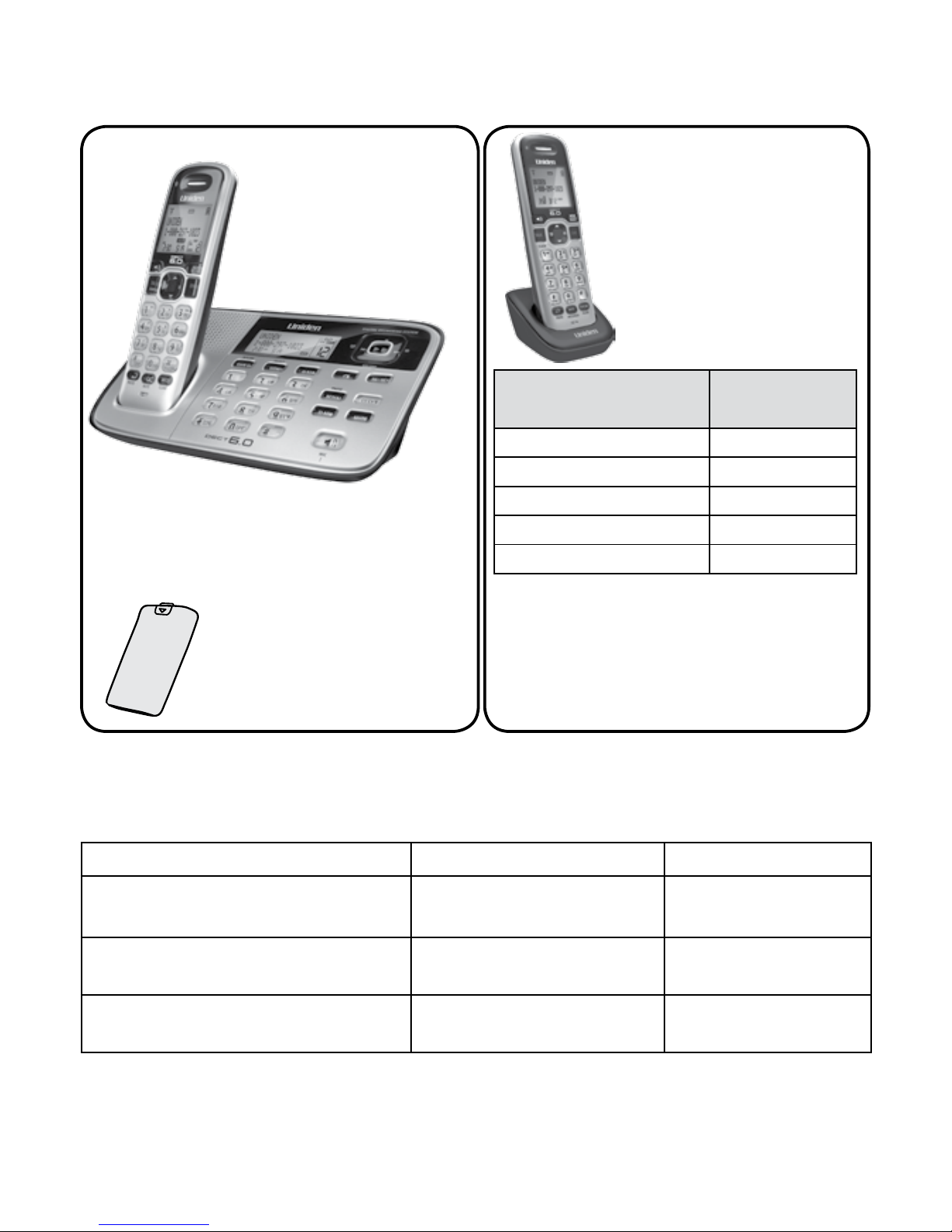
D1685 base with
answering system and
cordless handset
Battery
cover
Accessory handset
and charger
If you purchased
model number:*
You should
have:
D1685 None
D1685-2 1 of each
...
...
D1685-11 10 of each
D1685-12 11 of each
* If the model number ends in R, your
package includes a DRX100 range
extender. Refer to the
DRX100 User’s Guide for details.
You will also nd:
Not pictured:
x Rechargeable battery
(BT-1021)
x Telephone cord
x AC adapter (PS-0035)
♦ If any items are missing or damaged, contact our Customer Care Line
immediately. Never use damaged products!
♦ Need help? Get answers 24/7 at our website: www.uniden.com.
If You... Contact Uniden’s... Phone Number
have a question or problem Customer Care Line*
817-858-2929 or
800-297-1023
need a replacement part or an
accessory
Parts Department* 800-554-3988
need special assistance due to a
disability
Accessibility Help Line
800-874-9314
(voice or TTY)
* During regular business hours, Central Standard Time; see our website for detailed
business hours.
D1685 Series User's Guide
What's in the box?
Not pictured:
x Rechargeable battery
(BT-1021)
x Battery cover
x AC adapter (PS-0035)
© 2010 Uniden America Corp. Printed in Vietnam
Ft. Worth, Texas U01UN209BZZ(0)
Page 2

English - 2
Getting Started .................................... 3
Installing Your Phone .................................3
Getting to Know Your Phone ...................4
Using the Menus................................... 8
Basic Menu Operation ................................8
Menu Functions ............................................8
Using Your Phone .................................9
Changing the Volume ............................. 10
Using the Caller ID and Redial Lists .... 10
Using Call Waiting ......................................11
Using the Phonebook ...............................11
Using Special Features ...................... 12
Silent Mode ..................................................12
Multistation Features ................................12
Chain Dialing ...............................................14
Voice Message Notication ....................15
Using the Answering System ........... 15
Answering System Options
(
Ans. Setup
) ..............................................15
Recording the Outgoing Message ..... 16
Accessing the Answering System ....... 16
Getting Your Messages ............................17
Screening Your Calls .................................17
Using the System While
You're Away from Home ......................17
Important Information ...................... 18
Solving Problems .......................................18
Adapter and Battery Information ....... 21
Compliance Information ........................ 21
1-Year Limited Warranty ......................... 23
Important Safety Instructions!
When using your telephone equipment, basic safety precautions should always
be followed to reduce the risk of fire, electric shock and injury to persons,
including the following:
♦ This unit is NOT waterproof. DO NOT expose it to rain or moisture.
♦ Do not use this product near water, for example, near a bath tub, wash bowl,
kitchen sink or laundry tub, in a wet basement or near a swimming pool.
♦ Avoid using a telephone (other than a cordless type) during an electrical
storm. There may be a remote risk of electric shock from lightning.
♦ Do not use the telephone to report a gas leak in the vicinity of the leak.
♦ Use only the power cord and batteries indicated in this manual. Do not
dispose of batteries in a fire. They may explode. Check with local codes for
possible special disposal instructions.
♦ Do not place the handset in any charging cradle without the battery installed
and the battery cover securely in place.
SAVE THESE INSTRUCTIONS!
CAUTION! Risk of explosion if battery is replaced by an incorrect type!
Dispose of used batteries according to the instructions. Do not open or
mutilate the battery. Disconnect the battery before shipping this product.
For more details, see the Important Information section.
What’s in the manual?
Page 3
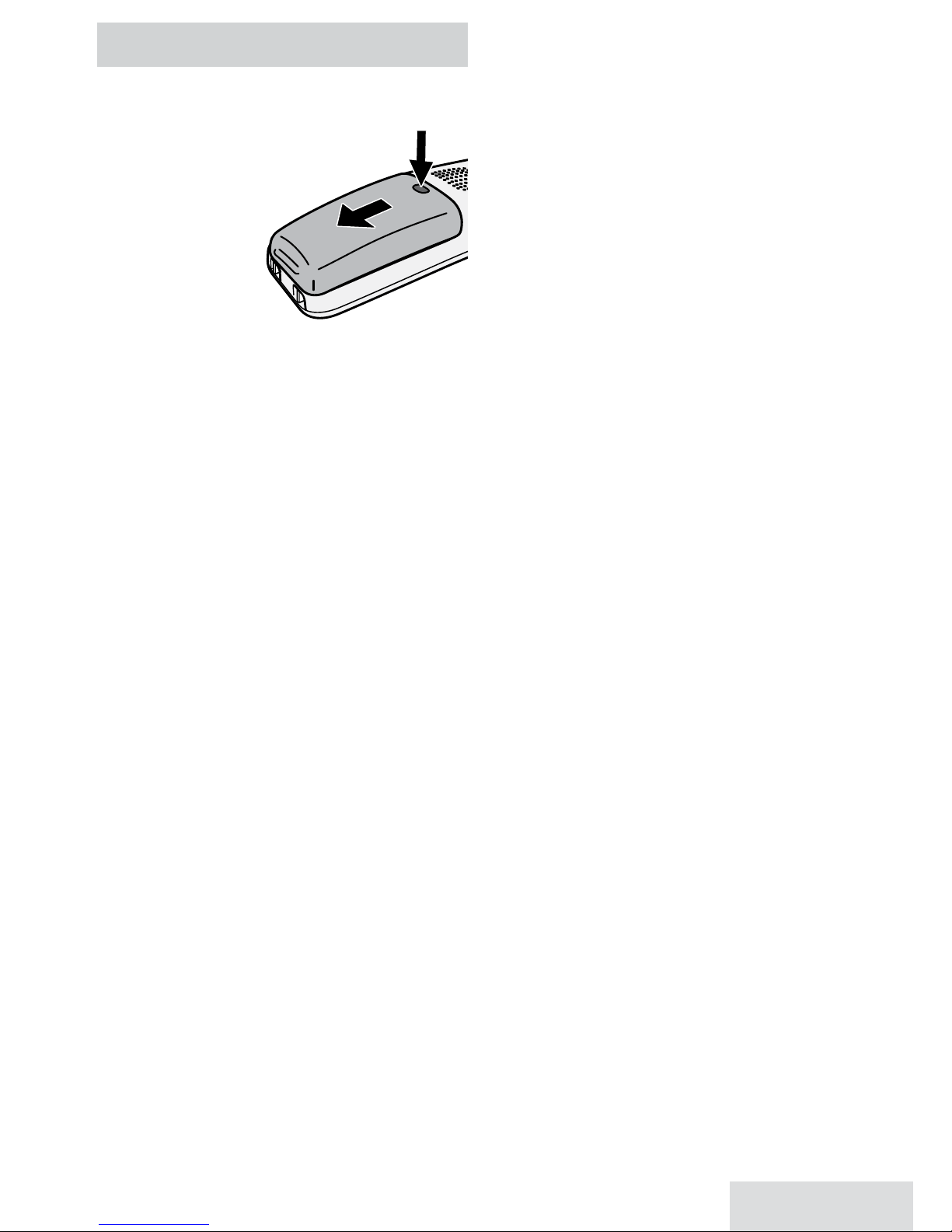
English - 3
GETTING STARTED
Installing Your Phone
Charge the Battery
1. Unpack all handsets,
battery
packs, and
battery
covers. If
you need to
remove a
cover, press
in on the notch and slide the cover
down and off.
2. Line up the battery connector with
the jack inside the handset; the
connector only fits one way.
3. Push the connector in until it
clicks into place; tug gently on the
wires to make sure the battery is
securely connected.
4. Replace the battery cover and slide
it into place.
5. Use an AC adapter to connect the
power jack on the base to a regular
indoor (120V AC) power outlet.
Connect any chargers the same
way.
6. Place a handset in the base with
the display facing forward. If the
display doesn’t light up, reseat the
handset or connect the base to
a different outlet. For 2 or more
handsets, place each handset in a
charger.
# Charge all handsets completely
(about 15 hours) before using.
Connect the Telephone Cord
Use the telephone cord to connect
the
TEL LINE
jack on the base to a
standard telephone wall jack.
Test the Connection
1. Pick up the handset and press
Talk/
Flash
. The handset sounds a dial
tone, and the display shows
Talk
.
– If you don't hear a dial tone or
the display says
Check Tel Line,
check the connection between
the base and the phone jack.
2. Make a quick test call. (Press
End
to
hang up.)
– If you keep hearing a dial tone,
change to pulse dialing.
– If there’s a lot of noise, check for
interference (see page 19).
3. Test all handsets the same way. If
you can't get a dial tone, move the
handset closer to the base.
Changing to Pulse Dialing
Your phone uses tone dialing by
default. If your phone company uses
pulse dialing, you need to change
your phone’s dial mode.
1. Press
MEnu/sElEcT
and choose
Global Setup
.
2. Select
Dial Mode
then
Pulse
. You’ll
hear a confirmation tone.
To send DTMF tones during a call
(e.g., for an automated response
system), press
*
to temporarily switch
to tone dialing. When you hang up,
the phone automatically returns to
pulse dialing.
Page 4

English - 4
Getting to Know Your Phone
Parts of the Base
Key (icon) What it does
FInd hs/
InTErcoM
x In standby: page a handset or start an intercom call (see page
14).
x During a call: put the call on hold and start a call transfer.
MEnu/sElEcT
x In standby: open the menu.
x In any menu or list: select the highlighted item.
clEar
x While entering text or numbers: delete one character, or press
and hold to delete all the characters.
PhonEbook
( )
x In standby or during a call: open the phonebook.
x In the menu: go back to the previous screen.
x When entering text: move the cursor to the left.
x In the first 2 seconds of a message: go to the previous message.
x Anytime after that: restart the current message.
12-Key dial pad
SPEAKER
CID
UP
PLAY/STOP
PHONEBOOK
DOWN
DELETE
FLASH
MUTE
REDIAL/
PAUSE
SILENT
ANS ON/OFF
DELETE
CLEAR
MENU/
SELECT
FIND HS/
INTERCOM
Page 5
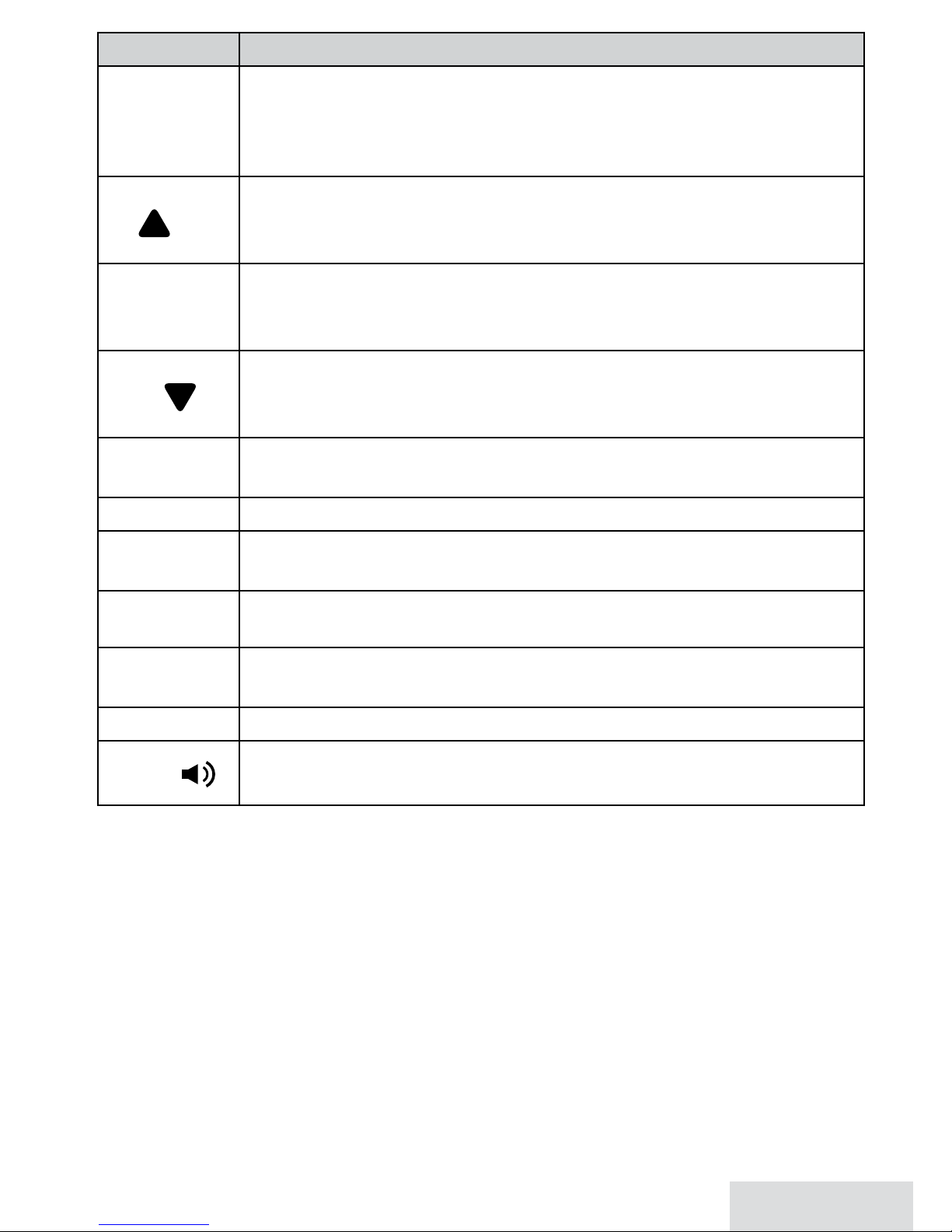
English - 5
Key (icon) What it does
PlaY/sToP
x In any menu or list, or while a message is playing: stop the
current operation and exit completely.
x In standby: begin message playback.
x While screening calls: mute Call Screen.
uP
( )
x In standby: increase the ringer volume.
x During a call or while a message is playing: increase the volume.
x In any menu or list: move the cursor up one line.
cId
x In standby or during a call: open the Caller ID list.
x When entering text: move the cursor to the right.
x While a message is playing: skip to the next message.
down
( )
x In standby: decrease the ringer volume.
x During a call or while a message is playing: decrease the volume.
x In any menu or list: move the cursor down one line.
dElETE
x In message playback: delete the current message.
x In standby: delete all messages.
ans on/oFF
x In standby: turn the answering system on and off.
rEdIal/PausE
x In standby: open the redial list.
x When entering a phone number: insert a 2-second pause.
sIlEnT
x In standby: press and hold to turn off the ringer on the base and
any registered handset (see page 12).
MuTE
x During a call: mute the microphone.
x While the phone is ringing: ignore this call (mute the ringer).
Flash
x During a call: switch to a waiting call.
sPEakEr
( )
x In standby: start a speakerphone call (get a dial tone).
x During speakerphone call: hang up.
Page 6
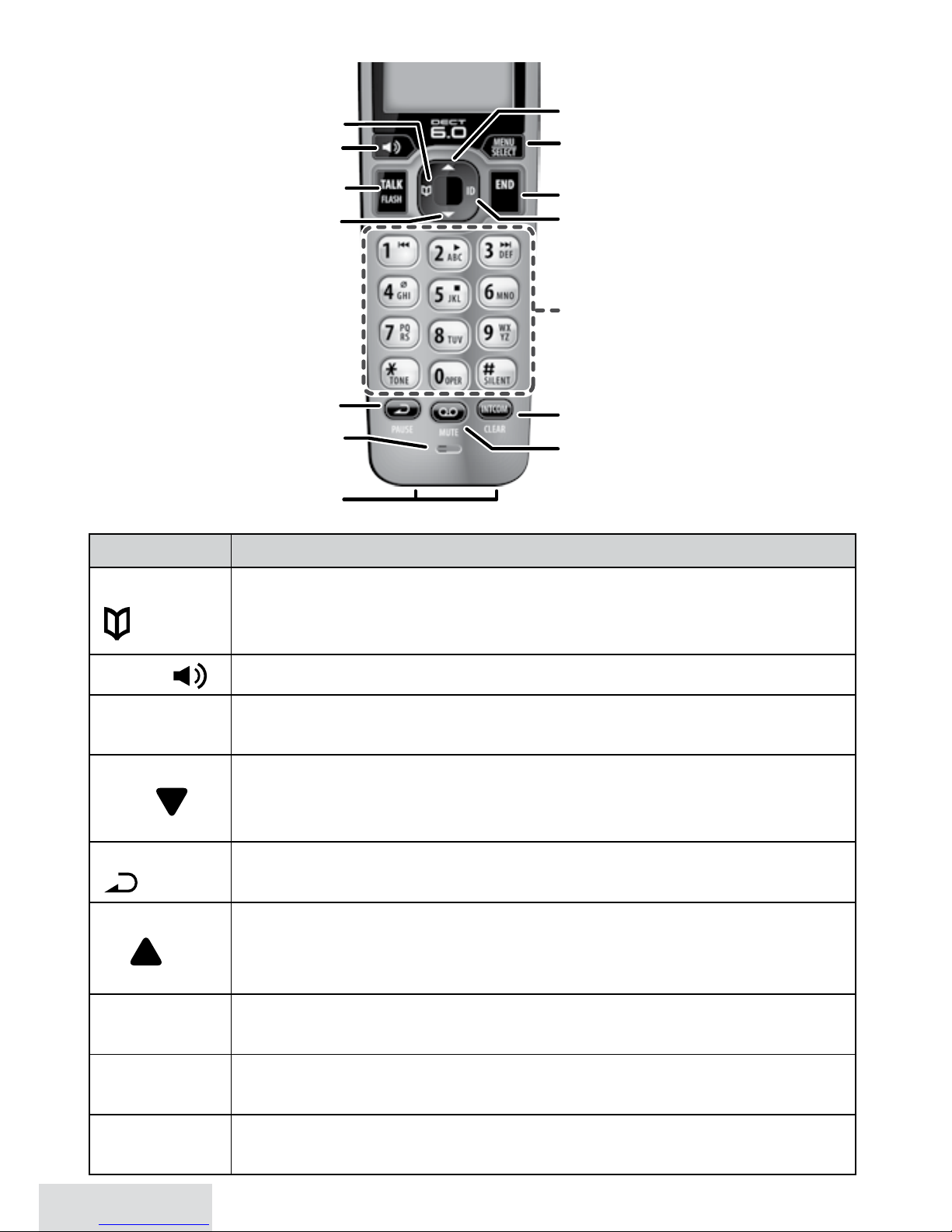
English - 6
Parts of the Handset
Key (icon) What it does
PhonEbook
( )
x In standby or during a call: open the phonebook.
x In the menu: go back to the previous screen.
x When entering text: move the cursor to the left.
sPEakEr
( )
x Switch a normal call to the speakerphone (and back).
Talk/Flash
x In standby: start a telephone call (get a dial tone).
x During a call: switch to a waiting call.
down
( )
x In standby: decrease the ringer volume.
x During a call: decrease the volume.
x In any menu or list: move the cursor down one line.
rEdIal/PausE
( )
x In standby: open the redial list.
x When entering a phone number: insert a 2-second pause.
uP
( )
x In standby: increase the ringer volume.
x During a call: increase the volume.
x In any menu or list: move the cursor up one line.
MEnu/sElEcT
x In standby: open the menu.
x In any menu or list: select the highlighted item.
End
x During a call: hang up.
x In any menu or list: exit and go to standby.
cId
x In standby or during a call: open the Caller ID list.
x When entering text: move the cursor to the right.
Twelve-key
dial pad
UP
PHONEBOOK
SPEAKER
DOWN
CID
REDIAL/PAUSE
MESSAGE/MUTE
INTERCOM/CLEAR
END
TALK/FLASH
MENU/SELECT
Charging
contacts
Microphone
Page 7
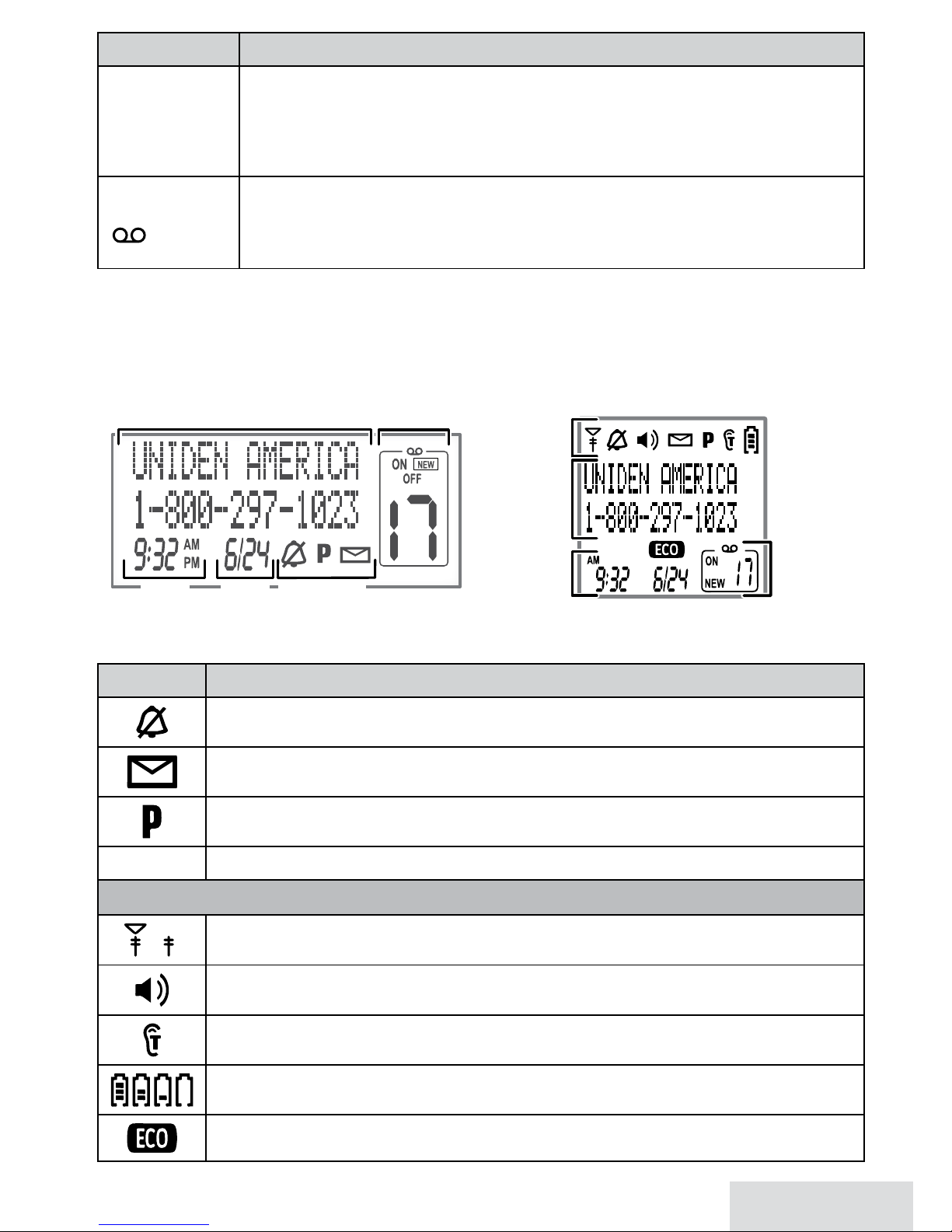
English - 7
Key (icon) What it does
InTErcoM/
clEar
x In standby: start an intercom call.
x During a call: put the call on hold and start a call transfer.
x When entering text or numbers: erase the character at the cursor
(press & hold to erase all characters).
MEssagE/MuTE
( )
x In standby: access your answering system.
x During a call: mute the microphone.
x While the phone is ringing: ignore this call (mute the ringer).
Reading the Display
On the Base On the Handset
Current call information
Answering
system status
Time Date
Status icons
Status
icons
Current
call info
Answering
system
status
Time &
date
Icon What it means
The ringer is turned off and will not ring for new calls.
You have a voice message waiting.
Privacy Mode is on: no other station can join the call.
[Aa] [aA]
Enter 1) capital or 2) lower case letters (see page 9).
Handset Only Icons
The signal from the base is 1) strong or 2) weak.
The speakerphone is on.
T-coil mode is on (see page 8).
The battery is 1) full, 2) half charged, 3) getting low or 4) empty.
The handset is using ECO (power save) mode.
Page 8
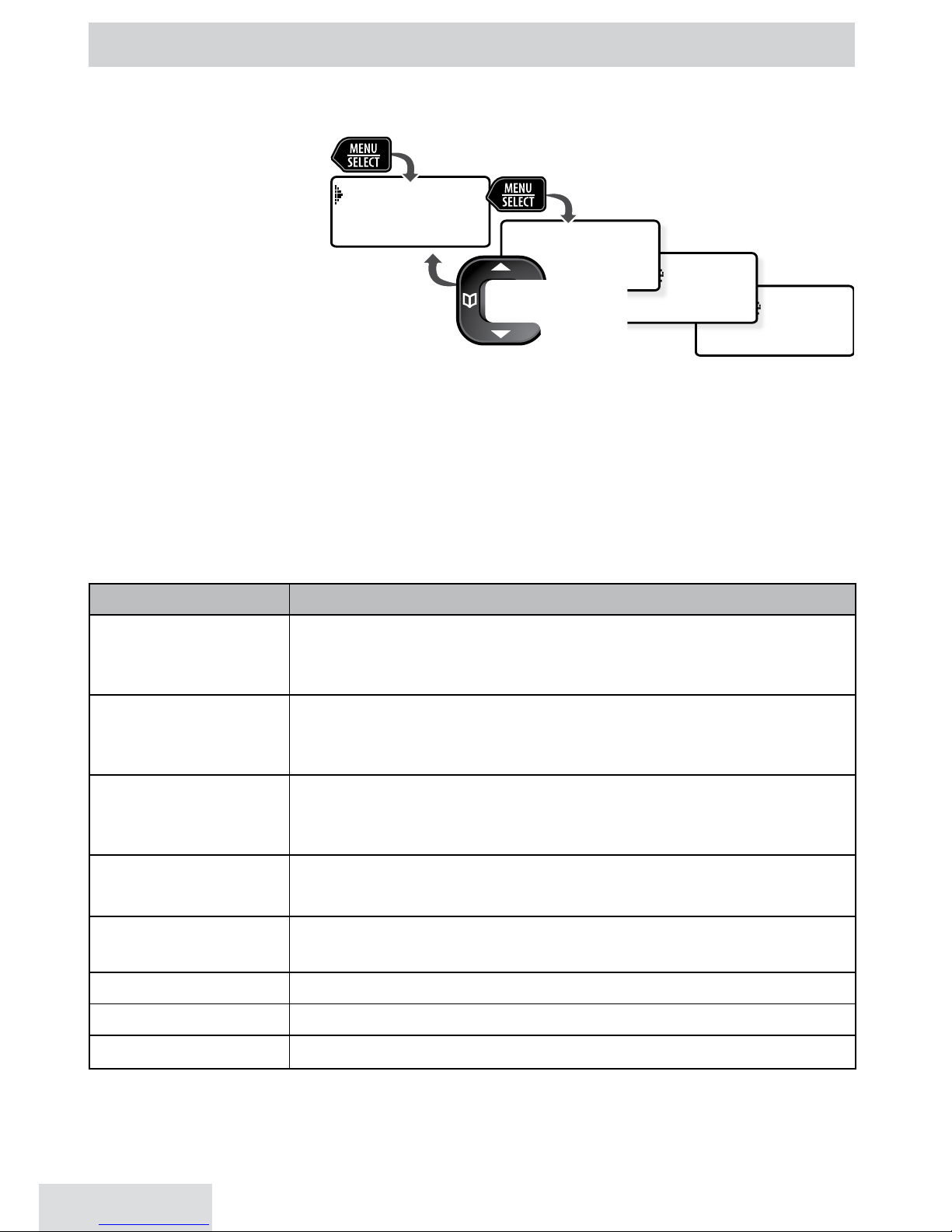
English - 8
USING THE MENUS
Basic Menu Operation
♦ The phone exits
the menu after 30
seconds if no keys
are pressed.
♦ Use
PhonEbook
during a call to
back out of a menu
without hanging up.
Menu Functions
Base Setup
Menu
Use the
Base Setup
menu to select the base display language and to turn the
base’s key touch tone on and off.
Handset Setup
Menu
You can change these settings separately for each handset.
Menu Option What it does
T-coil
Turn on T-coil mode to reduce noise on hearing aids
equipped with a telecoil (T-coil) feature. T-coil mode
shortens talk time, so keep your battery fully charged.
Ringer Tones
Choose this handset's ring tone. As you highlight each ring
tone, the phone plays a sample. When you hear the tone
you want, press
MEnu/sElEcT
.
Personal Ring
Turn on personal ring so you can assign a special ring tone
to people in your phonebook. With Caller ID, this handset
uses the assigned tone when the person calls.
AutoTalk
Have this handset answer a call when you pick it up from
the cradle (without pressing any buttons).
Any Key Answer
Have this handset answer a call when you press any key on
the 12-key dialpad.
Banner
Change the name used on the handset's display.
Handset Language
Change the display language.
Key Touch Tone
Have the keypad sound a tone when you press a key.
Ans. Setup
Menu
Refer to page 15 for details on setting up your answering system.
Handset Setup
Personal Ring
Handset Setup
Ringer Tones
Handset Setup
T-coil
Handset Setup
Ans. Setup
Use UP and
DOWN
to
rotate through the
options.
Press
MENU/SELECT
to open the menu.
Press
MENU/SELECT
to choose the
current option.
Press
PHONEBOOK
to
go back a screen
OR
press
END
on the handset or
PLAY/STOP
on the base to exit the menu.
Page 9

English - 9
Date & Time
Menu
This menu sets the clock (if you have Caller ID, the phone sets the date and
time automatically). Enter the date and time; select
AM
or
PM
. Use
cId
to move
the cursor past a digit without changing it.
Global Setup
Menu
The settings on this menu affect all handsets and the base. Select
Dial Mode
to
choose
between
tone or pulse dialing
(see page 3).
Select
VMWI Reset
to reset
the Voice Message Waiting Indicat
or (see page 15).
Register Accy.
Menu (Base Only)
Use this setting to put the base in registration mode (see page 20).
Entering Text on Your Phone
♦ Use the 12-key dial pad anytime you want to enter text into your phone (a
name in the phonebook, the handset banner, etc.).
♦ If two letters in a row use the same key, enter the first letter; wait for the
cursor to move to the next space and enter the second letter.
USING YOUR PHONE
To...
From Base From Handset
Speakerphone Earpiece Speakerphone
make a call, dial
the number, then
Press
sPEakEr.
Press
Talk/Flash
. Press
sPEakEr
.
answer a call Press
sPEakEr
. Press
Talk/Flash
. Press
sPEakEr
.
hang up Press
sPEakEr
.
Press
End
or place the handset in the
cradle.
ignore a call/mute
the ringer
Press
MuTE
while the
phone is ringing
Press
MEssagE/MuTE
while the phone is
ringing.
Switch to the
Speaker and back
NA Press
sPEakEr
.
mute the
microphone
during a call
Press
MuTE.
(Press
again to turn the
microphone back on.)
Press
MEssagE/MuTE
.
(Press again to turn the microphone
back on).
put a call on hold
Press
FInd hs/
InTErcoM*.
Press
InTErcoM/clEar*
.
return to a call on
hold
Press
sPEakEr
. Press
Talk/Flash
. Press
sPEakEr
.
* Aer 5 minutes on hold, the call will be disconnected.
Page 10

English - 10
Changing the Volume
To change the... When... Press...
earpiece or speaker volume
for each handset
you are listening to that earpiece
or speaker (playing messages,
etc.)
uP
to increase
the volume.
down
to
decrease it.
base speaker volume
ringer volume for each
handset or the base*
the phone is in standby
* If you turn the ringer all the way down, that particular ringer turns o.
Using the Caller ID and Redial Lists
Caller ID (CID) is a service available from your telephone provider that shows
the phone number (and sometimes the caller’s name) of incoming calls.
Contact your telephone provider for more information.
Caller ID list Redial list
x The phone saves the information for the last 50 received
calls to the CID list. The
NEW
icon marks any calls
received since the last time you checked the list.
x All stations share the same CID list so only one station
can access the list at a time.
x In standby, stations show how many calls came in since
the last time you checked the CID list.
x Each station
remembers the
last 5 numbers you
dialed on it.
x Only one station
can access its redial
list at a time.
To… Press...
open the lists
cId
to open the CID list or
rEdIal/PausE
to open the Redial list.
scroll through
the lists
down
to scroll from newest to oldest.
uP
to scroll from oldest to newest.
dial the
highlighted
number
Talk/Flash
or
sPEakEr
on the handset. On the base, press
sPEakEr
.
(CID record only) If the number is a toll call without 1 at the
beginning of the record, press * to add 1 before dialing.
close the lists
PhonEbook
.
For individual record options, highlight a number and press
MEnu/sElEcT
:
Menu Option What it does
Delete Entry
Erase the number from the list.
Store Into Pb
Add the number to the phonebook. The station prompts you to
edit the name & number and select a personal ring.
Delete All
Erase all numbers from the list.
Page 11

English - 11
Using Call Waiting
♦ Call Waiting, a service available from your telephone provider, lets you
receive calls while you are on another call. Caller ID on Call Waiting
(CIDCW) service displays Caller ID information for a waiting call.
♦ If you get a Call Waiting call, the phone sounds a tone and displays any
CID information received from the waiting call. Press
Flash
on the base or
Talk/Flash
on the handset to switch between the current call and the waiting
call; each time you switch, there is a short pause before you're connected to
the other call.
Using the Phonebook
The phone can store up to 100 entries in its phonebook. All stations share the
same phonebook, so only one station can access it at a time.
To... Press...
open/close the phonebook
PhonEbook
.
scroll through the entries
down
to scroll through the entries from A to Z.
uP
to scroll from Z to A.
jump to entries that start with
a certain letter
the number key corresponding to the letter you
want.
dial the current entry
Talk/Flash
or
sPEakEr
on the handset.
On the base, press
sPEakEr
.
edit the current entry
MEnu/sElEcT
, then select
Edit
.
delete the current entry
MEnu/sElEcT
, then select
Delete
. When the phone
prompts you to confirm, select
Yes
.
Adding Phonebook Entries
1. With the phone in standby, open the phonebook.
2. Press
MEnu/sElEcT
and select
Create New
.
3. The screen displays
Edit Name
. Enter the name and press
MEnu/sElEcT
.
4. The screen displays
Edit Number
. Enter the phone number (up to 20 digits)
exactly as you would dial it. Press
MEnu/sElEcT
.
If you need the phone to wait before sending the next set of digits, press
rEdIal/PausE
to insert a 2-second pause. You can insert multiple pauses, but
each one counts as a digit (you’ll see P in the display).
# If you are adding entries from a cordless handset, you will be
prompted to select a personal ring for that entry.
Deleting All the Phonebook Entries
1. With the phone in standby, open the phonebook.
2. Press
MEnu/sElEcT
and select
Delete All
.
Page 12

English - 12
3. When the screen prompts you to confirm, select
Yes
.
USING SPECIAL FEATURES
Silent Mode
You can silence the ringers on the base and all handsets for a specific period of
time (1 to 9 hours) or set the ringers to be off all the time; the answering system
answers any incoming calls without playing anything through the speaker.
1. With the phone in standby, press and hold
sIlEnT
on any handset or on the
base. The phone prompts you to select the number of hours (1 - 9 or
Always
On
) that you want it to stay in silent mode.
2. To confirm, press
sIlEnT
or just wait about 5 seconds. The phone turns on
the answering system and displays
Silent Mode On
.
3. After the selected number of hours, the phone automatically exits silent
mode. To exit silent mode manually, press and hold
sIlEnT
again.
# If the phone is in silent mode and you turn off the answering system,
the phone exits silent mode.
Multistation Features
# To use the features in this section, you need at least 1 cordless
handset.
♦ Your base supports a total of 12 cordless accessory handsets, including any
that came with your phone.
♦ You must register accessory handsets to the base before using them.
Handsets that aren’t registered display a “not registered” message. For
registration instructions, see page 20, or the accessory handset manual.
Conference Calling
♦ When an outside call comes in, two cordless handsets and the base can join
in a conference call with the outside caller.
♦ To join a call that’s already in progress, just press
Talk/Flash
on the handset
or
sPEakEr
on the base.
♦ To leave the conference call, hang up normally; the other stations remain
connected to the call.
Page 13

English - 13
Call Transfer
To... From the base... From a cordless handset...
transfer a call
1. Press
FInd hs/InTcoM
to put
the call on hold.
1. Press
InTErcoM/clEar
to put
the call on hold.
2. Select the station you want to transfer the call to, or select
All
to page all the stations at the same time.
When the other station accepts the call, you’ll be
disconnected but you can join the call again.
cancel a transfer
Press
sPEakEr
to return to
the call.
Press
Talk/Flash
to return to
the call.
accept a
transferred call
1. To answer the page and speak to the transferring station,
press
FInd hs/InTErcoM
. press
InTErcoM/clEar
.
2. To accept the call,
press
sPEakEr.
press
Talk/Flash
.
Privacy Mode
♦ With a call in progress, press
MEnu/sElEcT
twice to activate Privacy mode. As
long as privacy mode is on, you’ll see a in the display, and no other stations
can join your call.
♦ Privacy mode turns off automatically when you hang up or put the call on
hold; you can also turn it off by pressing
MEnu/sElEcT
twice.
♦ To use privacy mode during a conference call, wait until all stations have
joined the call before turning privacy mode on. If a station disconnects, that
station cannot rejoin the call as long as privacy mode remains on.
Intercom
♦ Whenever the phone is in standby, you can make an intercom call between
stations without using the phone line.
♦ You can make an intercom call from any station, but only two stations can
be in an intercom call at any time.
♦ If an outside call comes in during an intercom page, the phone cancels the
page so you can answer the incoming call.
♦ If an outside call comes in during an intercom call, press
sPEakEr
on the base
or
Talk/Flash
on the handset to hang up the intercom call and answer the
outside call.
Page 14

English - 14
To...
From the base, press... From a cordless handset,
press...
make an
intercom page
FInd hs/InTErcoM. InTErcoM/clEar.
Select the station you want to talk with or
All
to page all
stations at the same time.
cancel a page
FInd hs /InTErcoM
.
End.
answer a page
FInd hs /InTErcoM or sPEakEr
.
InTErcoM/clEar
or
Talk/Flash.
end an intercom
call
FInd hs/InTErcoM
.
End.
Finding a Lost Handset
You can use the intercom to page a lost handset. When the intercom tone
sounds, you can track the tone to the lost handset.
Chain Dialing
If you often have to enter a series of digits or a code number during a call, you
can save that code number as a phonebook entry and use the phonebook to
send the code number.
Setting Up Chain Dialing
Save the code number (up to 20 digits) into the phonebook just like a regular
phonebook entry. Be sure to enter the code number into the phonebook exactly
as you would enter it during a call.
Using Chain Dialing
1. Make your call normally.
2. When you hear the prompt that asks you to enter the code number, open the
phonebook and find the entry that contains it.
3. Press
MEnu/sElEcT
to send the code. If you change your mind, just close the
phonebook.
Voice Message Notication
♦ If you subscribe to a voice mail service, your phone can notify you when you
have a new message. This feature supports Frequency-Shift Keying (FSK)
notification. Contact your voice mail provider for information.
♦ When you have new messages, the display shows a message icon. After you
listen to your messages, the message icon turns off. If it doesn’t, you can
Page 15

English - 15
reset it: With the phone in standby, open the menu and select
Global Setup
;
select
VMWI Reset
, then select
Yes.
USING THE ANSWERING SYSTEM
Answering System Options (
Ans. Setup
)
You can set or change the answering system options from any station. Just open
the menu and select
Ans. Setup
. Select one of the menu options:
Menu Option What it does
Security Code
Enter a 2-digit PIN so you can access your answering system
from any touch-tone phone (see page 18).
Ring Time
Set the number of rings (2, 4, or 6) before the system answers.
If you call in remotely to check your messages,
Toll Saver
makes
the system answer after 2 rings if you have new messages or
after 4 rings if not.
Record Time
Set the amount of time (1 or 4 minutes) callers have to leave a
message. Choose
Announce Only
if you don’t want the system
to let callers leave a message.
Message Alert
Have the base beep every 15 seconds when you have a new
message. The alert stops after you listen to all your new
messages or if you press any base key.
Ans. Language
Change the language of the system’s voice prompts.
Call Screen
Turn on the Call Screen feature (see page 17).
Ans. On/Off
Turn your answering system on or off.
You can also press
ans on/oFF
on the base.
Record Greeting
Record an outgoing message or greeting (see page 16).
Greeting
Options
Switch greetings or delete your greeting (see below).
Recording the Outgoing Message
Your personal outgoing message or greeting can be from 2 to 30 seconds long.
If you don’t record a greeting, the system uses the pre-recorded greeting: Hello,
no one is available to take your call. Please leave a message after the tone.
Page 16

English - 16
To... Follow these steps from the base or a handset:
Record a
personal
greeting
1. Open the menu with the phone in standby. Select
Ans. Setup
,
then select
Record Greeting
.
2. Press
MEnu/sElEcT
to start recording. Wait until the system says
"Record greeting" before speaking.
3. Press
MEnu/sElEcT
to stop recording. The system plays back your
new greeting.
4. To keep the greeting, press
PlaY/sToP
on the base or press
End
on the handset. To re-record it, press
MEnu/sElEcT
.
Switch
between
greetings
1. Open the menu with the phone in standby. Select
Ans. Setup
,
then
Greeting Options
.
2. The system plays back the current greeting. Press
MEnu/sElEcT
to
switch greetings.
Delete your
greeting
Switch to your personal greeting; press
dElETE
on the base or
InTErcoM/clEar
on the handset while the greeting is playing.
Accessing the Answering System
With the phone in standby,
you can access the system
from the base or remotely
from any handset:
♦ Only 1 station can access
the system at a time.
♦ During remote access:
– If you do nothing for
30 seconds, the phone
returns to standby.
– The phone beeps so you
know it's waiting for the next command.
– You can press the number key shown next to each command instead of
scrolling through the screens.
Getting Your Messages
To... From the base From a handset
play new
messages
Press
PlaY/sToP.
Press
MEssagE/MuTE
.
The system announces the number of new & old messages,
then plays each new message (followed by the day and time if
set) in the order it was received.
restart this
message
Wait 5 seconds after the message begins, then
press
PhonEbook.
select
1:Repeat
.
5:Stop
[ / /select]
Press
MESSAGE/MUTE
to start
remote operation mode.
Press
MENU/SELECT
to choose the
current option
OR
END
to exit remote
operation mode.
4:Delete
3:Skip
2:Play
1:Repeat
Use
PHONEBOOK
to
go back to the
previous option:
Use
CID
to go to
the next option:
Page 17

English - 17
To... From the base From a handset
replay an earlier
message
During the first 2 seconds of a message,
press
PhonEbook.
select
1:Repeat
.
skip a message Press
cId
. Select
3:Skip
.
delete a
message
While a message is playing,
press
dElETE
. select
4:Delete
.
delete all
messages
With the phone in standby, press
dElETE
; press
dElETE
again to confirm.
Not available.
play old
messages
After the system plays all new messages,
press
PlaY/sToP
again. select
2:Play
.
stop playback Press
PlaY/sToP
. Select
5:Stop
.
Screening Your Calls
You can use the answering system for call screening. While the system takes a
message, you can listen on the base speaker (if you turn on
Call Screen)
or from
a handset. Only one handset can screen calls at a time. If another handset tries
to screen calls, it beeps and returns to standby.
To... From the base From a handset
hear the caller leaving a
message
Listen to the caller over
the speaker.
Press
MEssagE/MuTE
.
answer the call Press
sPEakEr
. Press
Talk/Flash
.
mute the call screen
without answering*
Press
PlaY/sToP
.
Press
End
or return the
handset to the cradle.
* If you mute the call screen, the system continues taking the message: it just stops
playing through the speaker.
Using the System While You're Away from Home
You can dial in to your answering system from any touch-tone phone. Before
you can use this feature, you must program a security code.
Programming a Security Code
With the phone in standby, open the menu; select
Ans. Setup
, then select
Security Code
. Use the number keypad to enter a two-digit security code (01 to
99
). Press
MEnu/sElEcT
when you’re finished.
# Remember to make a note of your new security code!
Dialing In to Your System
1. Call your phone number & wait until the system answers. (If the system is
turned off, it answers after 10 rings & sounds a series of beeps.)
Page 18

English - 18
2. During the greeting or beeps, press 0 and immediately enter your security
code. If you enter it incorrectly 3 times, the system hangs up and returns to
standby.
3. The system announces the time, number of
messages in memory, and a help prompt. It
beeps to indicate it's waiting for a command.
4. When you hear beeping, enter a 2-digit
command from the chart. Enter both digits
within 2 seconds or the entry times out.
# If you don't press any keys for 15 seconds,
the system hangs up and returns to
standby.
IMPORTANT INFORMATION
Solving Problems
If you have any trouble with your phone, check this section first. If you need
help, call our Customer Care Line listed on the front cover.
General problems Possible solutions
No stations can make or
receive calls.
x Check the telephone cord connection.
x Disconnect the base AC adapter for a few
minutes; then reconnect it.
A handset can’t make or
receive calls.
x Move the handset closer to the base.
A station can make calls,
but it won’t ring.
x Make sure the ringer is turned on.
x Make sure Silent Mode is turned off (see page 12).
A handset is not working.
x Charge the battery for 15-20 hours.
x Check the battery connection.
The phone keeps ringing
when I answer on an
extension.
x You may have to change the line mode. Contact
Customer Service for instructions.
Audio issues Possible solutions
Callers sound
weak or soft.
x Move the handset closer to the base or Range Extender.
x Keep the handset’s battery fully charged.
x Increase the earpiece volume.
01 Repeat message
02 Play message
03 Skip message
04 Delete message
05 Stop playback
06 Turn the system on
09 Turn the system off
10 Hear help prompts
Page 19

English - 19
Audio issues Possible solutions
There’s a lot of
noise or static on
the line
x Check for interference from appliances (microwave
ovens, TVs, etc.) or wireless devices (baby monitors, WiFi
equipment, etc.). Move the handset or base away from the
interference source.
x If you use a telecoil hearing aid, turn on T-coil mode (see
page 8).
x If you have any service that uses the phone line, add a DSL
or telephone line filter (see page 20).
Caller ID problems Possible solutions
Caller ID information does
not display.
x Let calls ring twice before answering.
x Make sure your Caller ID service is active.
Caller ID displays briefly
and then clears.
x You may have to change the line mode. Contact
Customer Service for instructions.
Multistation problems Possible solutions
I can’t transfer calls. x Reset all the stations (see page 20).
Two handsets can’t talk to a caller. x See if any station is in Privacy Mode.
A handset says
Unavailable
.
x Move the handset closer to the base.
x See if any station is in Privacy Mode.
I can’t register a new handset.
x Reset the handset (see page 20).
x See if you have 12 registered handsets.
Answering system problems Possible solutions
The answering system does not
work.
x Make sure the answering system is on.
x Make sure the base is plugged in.
The system won't record
messages.
x See if
Record Time
is set to
Announce Only
.
x Delete messages (memory may be full).
A handset can't access the
answering system.
x See if another handset is using the system.
x Make sure the phone is in standby.
My outgoing message is gone.
x If there was a power failure, re-record your
personal outgoing message.
I can’t hear the base speaker.
x Make sure call screening is turned on.
x Change the base speaker volume.
Messages are incomplete.
x Increase the
Record Time
.
x Delete messages (memory may be full).
The system keeps recording when
I answer on an extension.
x You may have to change the line mode.
Contact Customer Service for instructions.
Page 20

English - 20
Installing a Line Filter or DSL Filter
A telephone line filter or DSL filter prevents services that use the phone line
from causing interference on your phone. To get a line filter, contact your
service provider or look in an electronics store.
Plug the filter into the telephone wall jack and plug the base into the filter.
Make a test call to make sure the noise is gone.
Liquid Damage
CAUTION: If the base is covered in liquid, disconnect the adapter &
phone cord from the wall before touching it.
If the liquid is only on the exterior housing of the base or handset, wipe it off
and use as normal. If you can hear liquid inside the housing:
1. Remove all compartment covers, and disconnect all cables and cords.
2. If liquid is leaking from any vent or hole, turn the phone so that the vent
faces down. If not, place the largest vent face down.
3. Let dry for at least 3 days. Check for liquid inside the phone before replacing
compartment covers & reconnecting cords.
Resetting Stations
Unplug the base to reset it. Plug it back in after at least a minute.
If you have trouble with a handset or if you want to replace one, reset it.
1. Press & hold
End
and # at the same time until you see the
System Reset
menu.
2. If you still have the base the handset is registered to, select
Deregister
HS
, then select the handset you want to reset. If you don’t have that base
anymore, select
Base Unavailable
.
3. To confirm, select
Yes
. The handset displays
Handset not registered
.
Registering Handsets
If you see
Not Registered
on a handset, you must register it to a base before use.
1. Place the handset in the base; the display should say
Registering
. If the
handset does not fit in the base, open the base menu and select
Register Accy
.
On the handset, press and hold # until
Registering
displays.
2. Wait until the display says
Registration Complete
(about 30 seconds), then
pick up the handset and press
Talk/Flash
.
# If you don’t hear a dial tone or the display says
Registration Failed
,
charge the battery completely, then try again.
Page 21

English - 21
Adapter and Battery Information
AC Adapter (Base and Charger)
Part number PS-0035
Input voltage 120V AC, 60 Hz
Output voltage 8V AC @ 300mA
x Use only the supplied AC adapters.
x Use the proper adapter for the base & any
chargers.
x Do not place the unit in direct sunlight or
subject it to high temperatures.
Battery pack (with normal use)
Part number BT-1021
Capacity 300mAh, 2.4V DC
Talk time about 7 hours
Standby time about 7 days
Battery life about 1 year
x Replace the battery when the talk or
standby time becomes noticeably reduced.
For replacements, call the Parts Department (see the front cover).
x When the battery gets low, the handset
beeps and shows a low battery alert;
recharge the battery.
Rechargeable Battery Warning
x is equipment contains a rechargeable
Nickel-Metal-Hydride (Ni-MH) battery.
x Nickel is a chemical known to the state of
California to cause cancer.
x Do not short-circuit the battery.
x e batteries in this equipment may
explode if disposed of in a re.
x Do not charge the batteries in any charger
other than the one specied in the owner's
manual. Using another charger may damage the battery or cause it to explode.
x As part of our commitment to protecting
our environment and conserving natural
resources, Uniden voluntarily participates
in an RBRC® industry
program to collect and
recycle used Ni-MH
batteries within the
United States. Please
call 1-800-8-BATTERY
for information on NiMH battery recycling in
your area. (RBRC® is a
registered trademark of the Rechargeable
Battery Recycling Corporation.)
Rechargeable batteries must be
recycled or disposed of properly.
Warning! The cords on this product
and/or accessories contain lead,
a chemical known to the state of
California to cause birth defects
or other reproductive harm. Wash
hands after handling.
Uniden works to reduce lead
content in our products &
accessories.
Compliance Information
FCC Part 68 Information
is equipment complies with Part 68 of
the FCC rules and the requirements adopted by the ACTA. On the bottom of this
equipment is a label that contains, among
other information, a product identier
in the format US: AAAEQ##TXXXX. If
requested, this number must be provided
to the phone company.
An applicable Universal Service Order
Codes (USOC) certication for the jacks
used in this equipment is provided (i.e.,
RJ11C) in the packaging with each piece
of approved terminal equipment. A plug
and jack used to connect this equipment
to the premises wiring and telephone
network must comply with the applicable
FCC Part 68 rules and requirements
adopted by the ACTA. A compliant telephone cord and modular plug is provided
with this product. It is designed to be
connected to a compatible modular jack
that is also compliant. See installation
instructions for details.
Page 22

English - 22
e REN is used to determine the
number of devices that may be connected to a phone line. Excessive RENs
on a phone line may result in devices
not ringing in response to an incoming
call. In most but not all areas, the sum
of RENs should not exceed ve (5.0). To
be certain of the number of devices that
may be connected to a line, as determined
by the total RENs, contact the telephone
provider. e REN for this product is
part of the product identier that has the
format US:AAAEQ##TXXXX. e digits
represented by ## are the REN without a
decimal point (e.g., 03 is a REN of 0.3).
If this equipment causes harm to the telephone network, the telephone company
will notify you in advance that temporary
discontinuance of service may be
required. But if advance notice isn't practical, the telephone company will notify
the customer as soon as possible. Also,
you will be advised of your right to le a
complaint with the FCC if you believe it
is necessary. e telephone company may
make changes in its facilities, equipment,
operations or procedures that could
aect the operation of the equipment.
If this happens the telephone company
will provide advance notice in order for
you to make necessary modications to
maintain uninterrupted service.
Please follow instructions for repairing,
if any (e.g. battery replacement section);
otherwise do not substitute or repair any
parts of the device except as specied in
this manual. Connection to party line
service is subject to state taris. Contact
the state public utility commission, public
service commission or corporation commission for information. is equipment
is hearing aid compatible.
If you experience trouble with this equipment, contact the manufacturer (see the
cover of this manual for contact information) or an authorized agent. If the equipment is causing harm to the telephone
network, the telephone company may
request that you disconnect the equipment until the problem is resolved.
If your home has wired alarm equipment
connected to a phone line, be sure that
installing the system does not disable your
alarm equipment. If you have questions
about what will disable alarm equipment,
contact your telephone company or a
qualied installer.
Any changes or modications to this
product not expressly approved by the
manufacturer or other party responsible
for compliance could void your authority
to operate this product.
NOTICE: According to telephone company reports, AC electrical surges, typically resulting from lightning strikes, are
very destructive to telephone equipment
connected to AC power sources. To minimize damage from these types of surges,
a surge arrestor is recommended.
FCC Part 15 Information
is device complies with part 15 of the
FCC rules. Operation is subject to the
following two conditions: (1) is device
may not cause harmful interference, and
(2) is device must accept any interference received, including interference that
may cause undesired operation. Privacy
of communications may not be ensured
when using this phone.
FCC PART 15.105(b): Note: is
equipment has been tested and found
to comply with the limits for a Class B
digital device, pursuant to part 15 of the
FCC Rules. ese limits are designed to
provide reasonable protection against
harmful interference in a residential
installation. is equipment generates,
uses and can radiate radio frequency
energy and, if not installed and used in
accordance with the instructions, may
cause harmful interference to radio
communications. However, there is no
guarantee that interference will not occur
in a particular installation. If this equipment does cause harmful interference to
Page 23

English - 23
radio or television reception, which can
be determined by turning the equipment
o and on, the user is encouraged to try
to correct the interference by one or more
of the following measures:
x Reorient or relocate the receiving
antenna.
x Increase the separation between the
equipment and receiver.
x Connect the equipment into an outlet on
a circuit dierent from that to which the
receiver is connected.
x Consult the dealer or an experienced
radio/TV technician for help.
FCC RF Exposure Information
is product complies with FCC radiation exposure limits under the following
conditions:
x e base must be placed to allow a
minimum of 20 cm (8 inches) between the
antenna and all persons during normal
operation.
x e base must not be collocated or
operated in conjunction with any other
antenna or transmitter.
x e handset is designed for body-worn
operation and meets FCC RF exposure
guidelines when used with any belt clip,
carrying case, or other accessory supplied
with this product. (All necessary accessories are included in the package; any
additional or optional accessories are not
required for compliance with the guidelines.) ird party accessories (unless
approved by the manufacturer) should be
avoided as these might not comply with
FCC RF exposure guidelines.
Industry Canada (I.C.) Notice
Terminal equipment
NOTICE: is equipment meets the
applicable Industry Canada Terminal
Equipment Technical Specications. is
is conrmed by the registration number.
e abbreviation IC before the registration number signies that registration
was performed based on a Declaration
of Conformity indicating that Industry
Canada technical specications were met.
It does not imply that Industry Canada
approved the equipment.
NOTICE: e Ringer Equivalence Number (REN) for this terminal equipment is
marked on the equipment itself. e REN
assigned to each terminal equipment
provides an indication of the maximum
number of terminals allowed to be
connected to a telephone interface. e
termination on an interface may consist
of any combination of devices subject
only to the requirement that the sum of
the Ringer Equivalence Numbers of all
the devices does not exceed 5.
Radio equipment
e term IC before the radio certication number only signies that Industry
Canada technical specications were
met. Operation is subject to the following
two conditions: (1) this device may not
cause interference, and (2) this device
must accept any interference, including
interference that may cause undesired
operation of the device. "Privacy of communications may not be ensured when
using this telephone".
1-Year Limited Warranty
Evidence of original purchase is
required for warranty service.
WARRANTOR: UNIDEN AMERICA
CORPORATION ("Uniden")
ELEMENTS OF WARRANTY: Uniden
warrants, for one year, to the original
retail owner, this Uniden Product to
be free from defects in materials and
crasmanship with only the limitations
or exclusions set out below.
WARRANTY DURATION: is warranty to the original user shall terminate
and be of no further eect 12 months
aer the date of original retail sale. e
warranty is invalid if the Product is (A)
damaged or not maintained as reasonable
or necessary, (B) modied, altered, or
Page 24

English - 24
used as part of any conversion kits, subassemblies, or any congurations not sold
by Uniden, (C) improperly installed, (D)
serviced or repaired by someone other
than an authorized Uniden service center
for a defect or malfunction covered by
this warranty, (E) used in any conjunction with equipment or parts or as part of
any system not manufactured by Uniden,
or (F) installed or programmed by anyone other than as detailed by the owner's
manual for this product.
STATEMENT OF REMEDY: In the event
that the product does not conform to this
warranty at any time while this warranty
is in eect, warrantor will either, at its option, repair or replace the defective unit
and return it to you without charge for
parts, service, or any other cost (except
shipping and handling) incurred by warrantor or its representatives in connection
with the performance of this warranty.
Warrantor, at its option, may replace the
unit with a new or refurbished unit. THE
LIMITED WARRANTY SET FORTH
ABOVE IS THE SOLE AND ENTIRE
WARRANTY PERTAINING TO THE
PRODUCT AND IS IN LIEU OF AND
EXCLUDES ALL OTHER WARRANTIES OF ANY NATURE WHATSOEVER, WHETHER EXPRESS, IMPLIED
OR ARISING BY OPERATION OF LAW,
INCLUDING, BUT NOT LIMITED
TO ANY IMPLIED WARRANTIES OF
MERCHANTABILITY OR FITNESS
FOR A PARTICULAR PURPOSE. THIS
WARRANTY DOES NOT COVER OR
PROVIDE FOR THE REIMBURSEMENT OR PAYMENT OF INCIDENTAL
OR CONSEQUENTIAL DAMAGES.
Some states do not allow this exclusion or
limitation of incidental or consequential
damages so the above limitation or exclusion may not apply to you.
LEGAL REMEDIES: is warranty gives
you specic legal rights, and you may also
have other rights which vary from state
to state. is warranty is void outside the
United States of America and Canada.
PROCEDURE FOR OBTAINING PERFORMANCE OF WARRANTY: If, aer
following the instructions in the owner's
manual you are certain that the Product
is defective, pack the Product carefully
(preferably in its original packaging).
Disconnect the battery from the Product
and separately secure the battery in its
own separate packaging within the shipping carton. e Product should include
all parts and accessories originally packaged with the Product. Include evidence
of original purchase and a note describing the defect that has caused you to
return it. e Product should be shipped
freight prepaid, by traceable means, to
warrantor at:
Uniden America Service
4700 Amon Carter Blvd.
Fort Worth, TX 76155
As an Energy Star
®
Partner,
Uniden has determined that
this product meets the
Energy Star
®
guidelines for
energy eciency. Energy
Star
®
is a U.S. registered mark.
x Uniden® is a registered trademark of
Uniden America Corporation.
x e pictures in this manual are for
example only. Your phone may not look
exactly like the pictures.
