Uniden D1685 User Manual
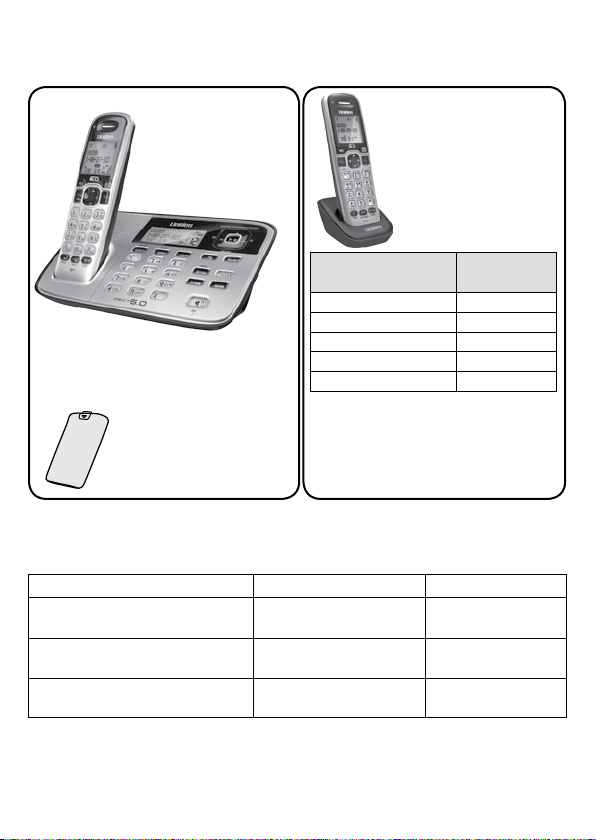
D1685 Series User's Guide
What's in the box?
D1685 base with
answering system and
cordless handset
Battery
cover
♦ If any items are missing or damaged, contact our Customer Care Line
immediately. Never use damaged products!
♦ Need help? Get answers 24/7 at our website: www.uniden.com.
If You... Contact Uniden’s... Phone Number
have a question or problem Customer Care Line*
need a replacement part or an
accessory
need special assistance due to a
disability
* During regular business hours, Central Standard Time; see our website for detailed
business hours.
Not pictured:
x Rechargeable battery
(BT-1021)
x Telephone cord
x AC adapter (PS-0035)
* If the model number ends in R, your
package includes a DRX100 range
extender. Refer to the
DRX100 User’s Guide for details.
Parts Department* 800-554-3988
Accessibility Help Line
You will also nd:
Accessory handset
and charger
Not pictured:
x Rechargeable battery
(BT-1021)
x Battery cover
x AC adapter (PS-0035)
If you purchased
model number:*
D1685 None
D1685-2 1 of each
...
D1685-11 10 of each
D1685-12 11 of each
You should
have:
...
817-858-2929 or
800-297-1023
800-874-9314
(voice or TTY)
© 2010 Uniden America Corp. Printed in Vietnam
Ft. Worth, Texas U01UN209BZZ(0)
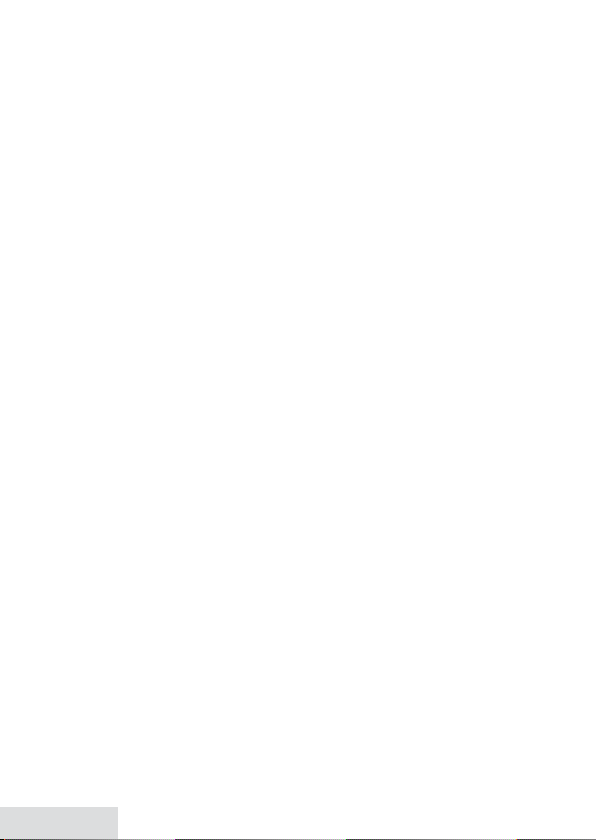
What’s in the manual?
Getting Started .................................... 3
Installing Your Phone .................................3
Getting to Know Your Phone ...................4
Using the Menus................................... 8
Basic Menu Operation ................................8
Menu Functions ............................................8
Using Your Phone ................................. 9
Changing the Volume ............................. 10
Using the Caller ID and Redial Lists .... 10
Using Call Waiting ......................................11
Using the Phonebook ...............................11
Using Special Features ...................... 12
Silent Mode ..................................................12
Multistation Features ................................12
Chain Dialing ...............................................14
Voice Message Notication ....................15
Using the Answering System ........... 15
Answering System Options
Ans. Se tup
(
Recording the Outgoing Message ..... 16
Accessing the Answering System ....... 16
Getting Your Messages ............................17
Screening Your Calls .................................17
Using the System While
You're Away from Home ......................17
Important Information ......................18
Solving Problems .......................................18
Adapter and Battery Information ....... 21
Compliance Information ........................ 21
1-Year Limited Warranty ......................... 23
) ..............................................15
Important Safety Instructions!
When using your telephone equipment, basic safety precautions should always
be followed to reduce the risk of fire, electric shock and injury to persons,
including the following:
♦ This unit is NOT waterproof. DO NOT expose it to rain or moisture.
♦ Do not use this product near water, for example, near a bath tub, wash bowl,
kitchen sink or laundry tub, in a wet basement or near a swimming pool.
♦ Avoid using a telephone (other than a cordless type) during an electrical
storm. There may be a remote risk of electric shock from lightning.
♦ Do not use the telephone to report a gas leak in the vicinity of the leak.
♦ Use only the power cord and batteries indicated in this manual. Do not
dispose of batteries in a f ire. They may explode. Check with local codes for
possible special disposal instructions.
♦ Do not place the handset in any charging cradle without the battery installed
and the battery cover securely in place.
SAVE THESE INSTRUCTIONS!
CAUTION! Risk of explosion if battery is replaced by an incorrect type!
Dispose of used batteries according to the instructions. Do not open or
mutilate the battery. Disconnect the battery before shipping this product.
For more details, see the Important Information section.
English - 2
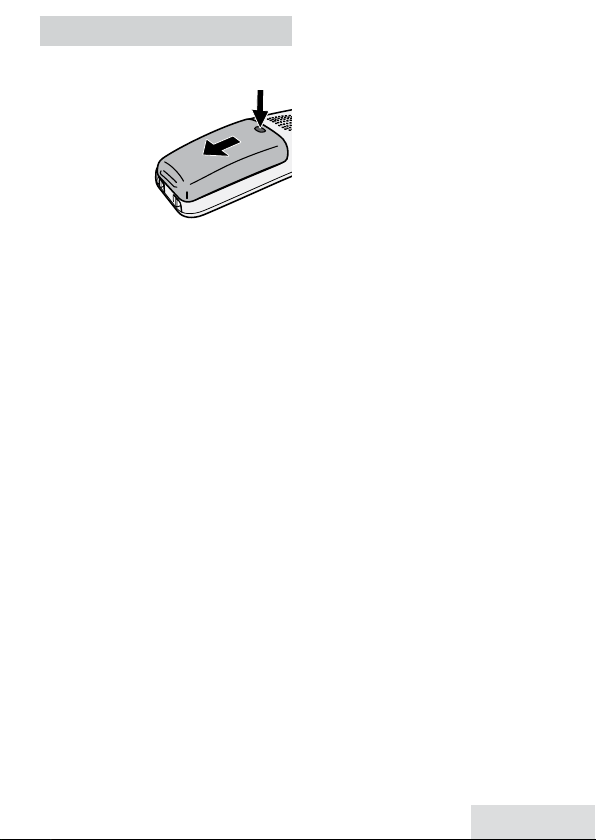
GETTING STARTED
Installing Your Phone
Charge the Battery
1. Unpack all handsets,
battery
packs, and
battery
covers. If
you need to
remove a
cover, press
in on the notch and slide the cover
down and off.
2. Line up the battery connector with
the jack inside the handset; the
connector only fits one way.
3. Push the connector in until it
clicks into place; tug gently on the
wires to make sure the battery is
securely connected.
4. Replace the batter y cover and slide
it into place.
5. Use an AC adapter to connect the
power jack on the base to a regular
indoor (120V AC) power outlet.
Connect any chargers the same
way.
6. Place a handset in the base with
the display facing forward. If the
display doesn’t light up, reseat the
handset or connect the base to
a different outlet. For 2 or more
handsets, place each handset in a
charger.
# Charge all handsets completely
(about 15 hours) before using.
Connect the Telephone Cord
Use the telephone cord to connect
the
TEL LINE
standard telephone wall jack.
jack on the base to a
Test the Connection
1. Pick up the handset and press
Flash
. The handset sounds a dia l
tone, and the display shows
Talk/
Talk
– If you don't hear a dial tone or
the display says
Check Tel Line,
check the connection between
the base and the phone jack.
2. Make a quick test call. (Press
hang up.)
End
– If you keep hearing a dial tone,
change to pulse dialing.
– If there’s a lot of noise, check for
interference (see page 19).
3. Test all handsets the same way. If
you can't get a dial tone, move the
handset closer to the base.
Changing to Pulse Dialing
Your phone uses tone dialing by
default. If your phone company uses
pulse dialing, you need to change
your phone’s dial mode.
MEnu/sElEc T
1. Press
Global Setup
2. Select
To send DTMF tones during a call
(e.g., for an automated response
system), press
to tone dialing. When you hang up,
the phone automatically returns to
pulse dialing.
Dial Mode
hear a confirmation tone.
and choose
.
then
Pulse
. You’ll
to temporarily switch
*
.
to
English - 3
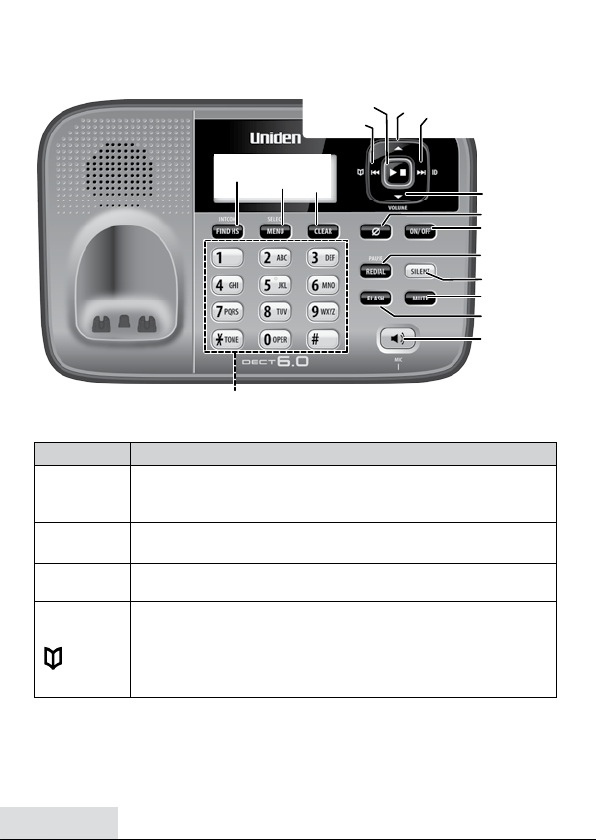
Getting to Know Your Phone
Parts of the Base
12-Key dial pad
Key (icon) What it does
FInd hs/
InTErcoM
MEnu/sElEcT
clEar
x In standby: page a handset or start an intercom call (see page
14).
x During a call: put the call on hold and start a call transfer.
x In standby: open the menu.
x In any menu or list: select the highlighted item.
x While entering text or numbers: delete one character, or press
and hold to delete all the characters.
x In standby or during a call: open the phonebook.
PhonEbook
( )
x In the menu: go back to the previous screen.
x When entering text: move the cursor to the left.
x In the first 2 seconds of a message: go to the previous message.
x Anytime after that: restart the current message.
FIND HS/
INTERCOM
MENU/
SELECT
PHONEBOOK
CLEAR
PLAY/STOP
UP
CID
DOWN
DELETE
DELETE
ANS ON/OFF
REDIAL/
PAUSE
SILENT
MUTE
FLASH
SPEAKER
English - 4
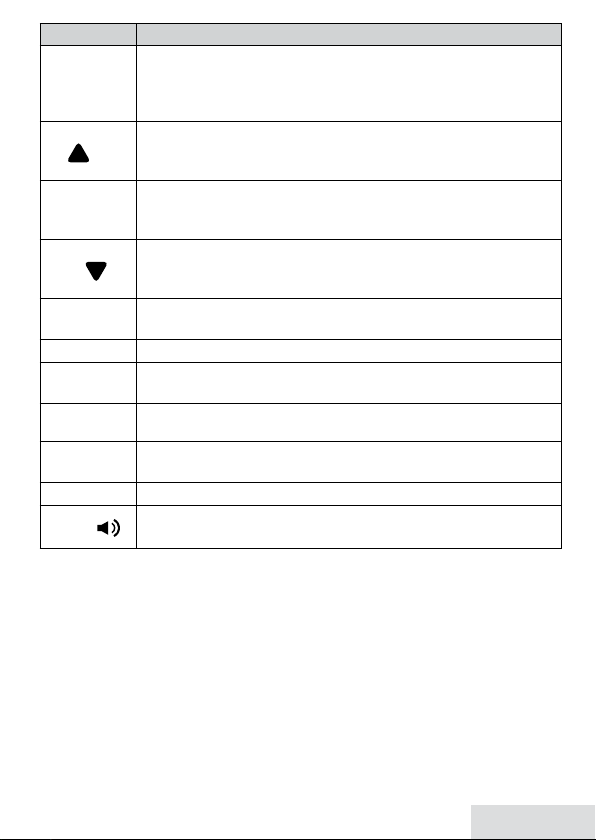
Key (icon) What it does
x In any menu or list, or while a message is playing: stop the
PlaY/sToP
current operation and exit completely.
x In standby: begin message playback.
x While screening calls: mute Call Screen.
x In standby: increase the ringer volume.
uP
( )
x During a call or while a message is playing: increase the volume.
x In any menu or list: move the cursor up one line.
x In standby or during a call: open the Caller ID list.
cId
x When entering text: move the cursor to the right.
x While a message is playing: skip to the next message.
x In standby: decrease the ringer volume.
down
( )
x During a call or while a message is playing: decrease the volume.
x In any menu or list: move the cursor down one line.
dElETE
ans on/oFF
rEdIal/PausE
sIlEnT
MuTE
Flash
sPEakEr
x In message playback: delete the current message.
x In standby: delete all messages.
x In standby: turn the answering system on and off.
x In standby: open the redial list.
x When entering a phone number: insert a 2-second pause.
x In standby: press and hold to turn off the ringer on the base and
any registered handset (see page 12).
x During a call: mute the microphone.
x While the phone is ringing: ignore this call (mute the ringer).
x During a call: switch to a waiting call.
x In standby: start a speakerphone call (get a dial tone).
( )
x During speakerphone call: hang up.
English - 5
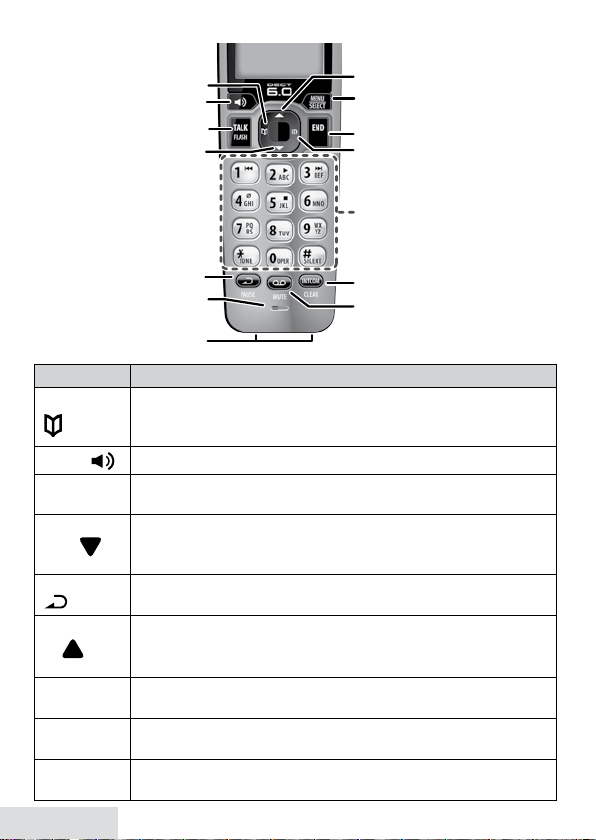
Parts of the Handset
PHONEBOOK
SPEAKER
TALK/FLASH
DOWN
REDIAL/PAUSE
Microphone
Charging
contacts
Key (icon) What it does
PhonEbook
( )
sPEakEr
( )
Talk/Flash
x In standby or during a call: open the phonebook.
x In the menu: go back to the previous screen.
x When entering text: move the cursor to the left.
x Switch a normal call to the speakerphone (and back).
x In standby: start a telephone call (get a dial tone).
x During a call: switch to a waiting call.
x In standby: decrease the ringer volume.
down
( )
x During a call: decrease the volume.
x In any menu or list: move the cursor down one line.
rEdIal/PausE
( )
x In standby: open the redial list.
x When entering a phone number: insert a 2-second pause.
x In standby: increase the ringer volume.
uP
( )
x During a call: increase the volume.
x In any menu or list: move the cursor up one line.
MEnu/sElEcT
End
cId
x In standby: open the menu.
x In any menu or list: select the highlighted item.
x During a call: hang up.
x In any menu or list: exit and go to standby.
x In standby or during a call: open the Caller ID list.
x When entering text: move the cursor to the right.
English - 6
UP
MENU/SELECT
END
CID
Twelve-key
dial pad
INTERCOM/CLEAR
MESSAGE/MUTE
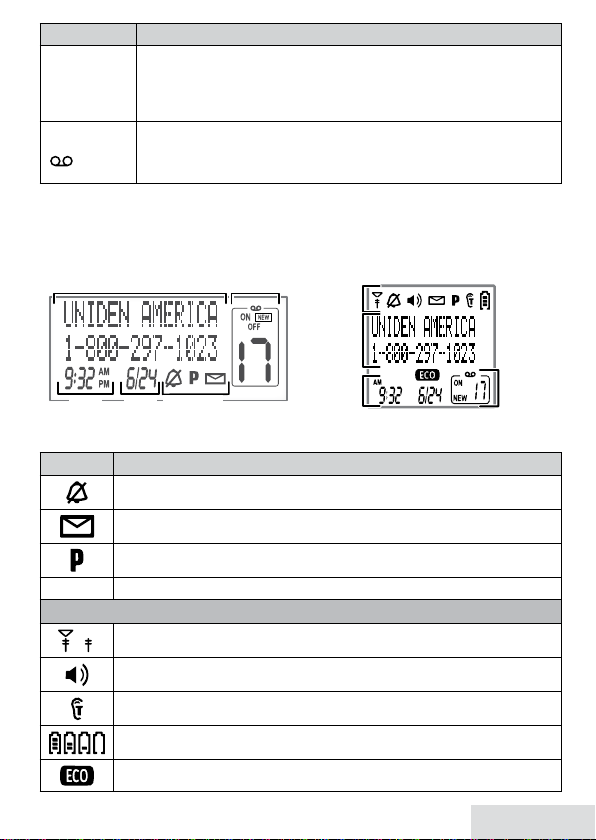
Key (icon) What it does
Status
x In standby: start an intercom call.
InTErcoM/
clEar
x During a call: put the call on hold and start a call transfer.
x When entering text or numbers: erase the character at the cursor
(press & hold to erase all characters).
MEssagE/MuTE
( )
x In standby: access your answering system.
x During a call: mute the microphone.
x While the phone is ringing: ignore this call (mute the ringer).
Reading the Display
On the Base On the Handset
Answering
Status icons
system status
icons
Current
call info
Time &
date
Current call information
Time Date
Icon What it means
The ringer is turned off and will not ring for new calls.
You have a voice message waiting.
Privacy Mode is on: no other station can join the call.
[Aa] [aA]
Enter 1) capital or 2) lower case letters (see page 9).
Handset Only Icons
The signal from the base is 1) strong or 2) weak.
Answering
system
status
The speakerphone is on.
T-coil mode is on (see page 8).
The battery is 1) full, 2) half charged, 3) getting low or 4) empty.
The handset is using ECO (power save) mode.
English - 7
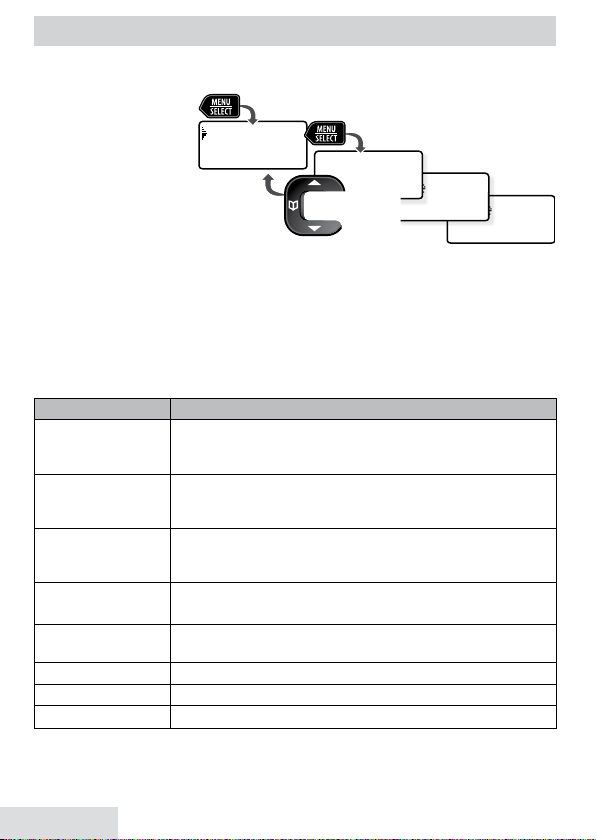
USING THE MENUS
Handset Setup
Personal Ring
Handset Setup
Ringer Tones
Handset Setup
T-coil
Handset Setup
Ans. Setup
Use UP and
DOWN
to
rotate through the
options.
Press
MENU/SELECT
to open the menu.
Press
MENU/SELECT
to choose the
current option.
Press
PHONEBOOK
to
go back a screen
OR
press
END
on the handset or
PLAY/STOP
on the base to exit the menu.
Basic Menu Operation
♦ The phone exits
the menu af ter 30
seconds if no keys
are pressed.
PhonEbook
♦ Use
during a call to
back out of a menu
without hanging up.
Menu Functions
Base Setup
Use the
base’s key touch tone on and off.
Handset Setup
You can change these settings separately for each handset.
Menu Option What it does
T-coil
Ringer Tones
Personal Ring
AutoTalk
Any Key Answer
Banner
Handset Language
Key Touch Tone
Ans. Setup
Refer to page 15 for details on setting up your answering system.
English - 8
Menu
Base Setup
Menu
menu to select the base display language and to turn the
Menu
Turn on T-coil mode to reduce noise on hearing aids
equipped with a telecoil (T-coil) feature. T-coil mode
shortens talk time, so keep your battery fully charged.
Choose this handset's ring tone. As you highlight each ring
tone, the phone plays a sample. When you hear the tone
you want, press
Turn on personal ring so you can assign a special ring tone
to people in your phonebook. With Caller ID, this handset
uses the assigned tone when the person calls.
Have this handset answer a call when you pick it up from
the cradle (without pressing any buttons).
Have this handset answer a call when you press any key on
the 12-key dialpad.
Change the name used on the handset's display.
Change the display language.
Have the keypad sound a tone when you press a key.
MEnu/sElEcT
.
