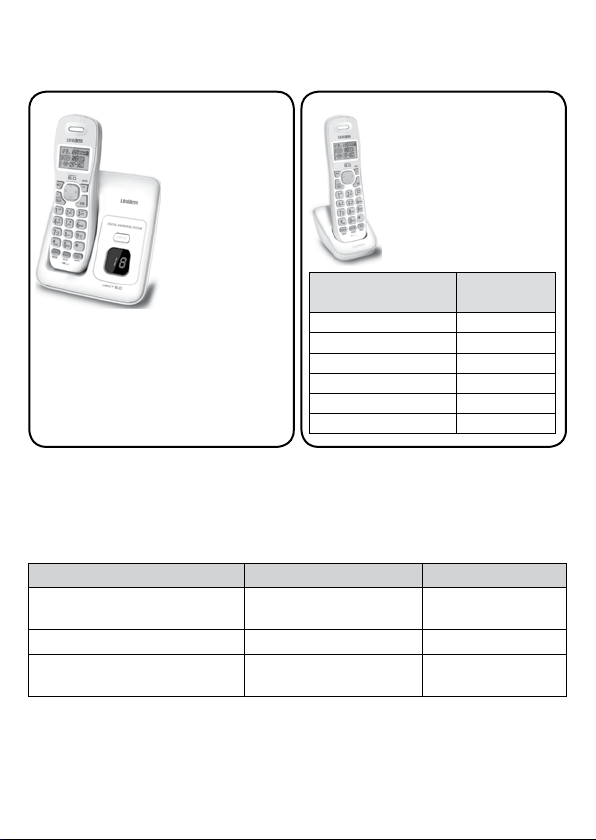
D1384 Series User's Guide
What's in the box?
D1384 base with
answering system
and cordless
handset
Not pictured:
x Rechargeable battery (BT-1021)
x Battery cover
x AC adapter (PS-0035)
x Telephone cord
x If any items are missing or damaged, contact our Customer Care Line
immediately. Never use damaged products!
x Call waiting, CID, CIDCW, and Voice Mail are telephone line services. Contact your
provider for details.
x Need help? Get answers 24/7 at our website: www.uniden.com.
If You... Contact Uniden’s... Phone Number
have a question or problem Customer Care Line*
need a part or an accessory Parts Department* 800-554-3988
need special assistance due to
a disability
* During regular business hours, Central Standard Time; see our website for detailed
business hours.
Accessibility Help Line
You will also nd:
Accessory handset
and charger
Not pictured:
x Rechargeable
battery (BT-1021)
x Battery cover
x AC adapter
(PS-0035)
If you purchased
model number:
D1384 None
D1384-2 1 of each
D1384-3 2 of each
D1384-4 3 of each
D1384-5 4 of each
D1384-6 5 of each
You should
817-858-2929 or
800-297-1023
800-874-9314
(voice or TTY)
have:
© 2011 Uniden America Corp. Printed in Vietnam
Ft. Worth, Texas U01UN331ZZZ(0)
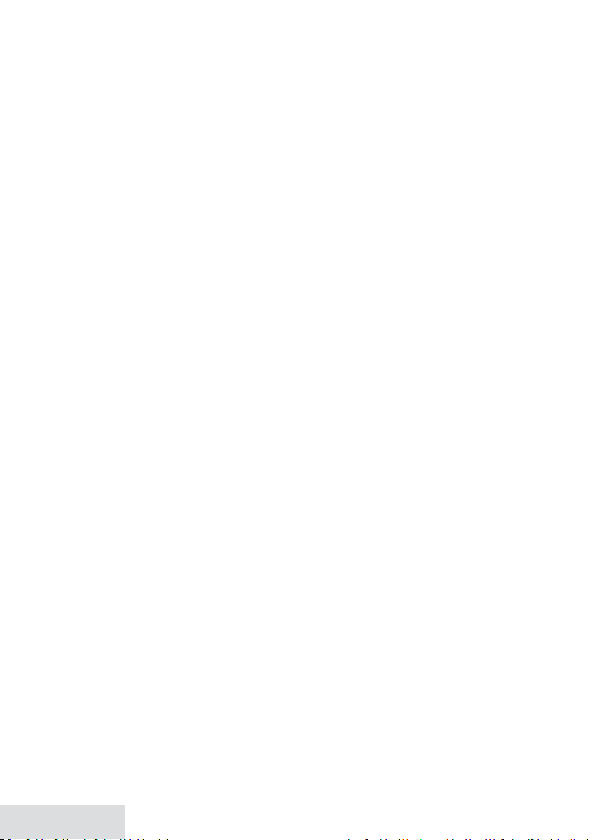
What’s in the manual?
Geng Started ....................................... 3
Installing Your Phone ...............................3
Geng to Know Your Phone ...................4
Using the Menu .......................................6
Using Your Phone ................................... 7
Basics .......................................................7
Finding the Handset ................................. 7
Using the Phonebook, Caller ID, and
Redial Lists ............................................7
Mul-Handset Features ........................... 9
Using a Voice Mail Service .....................10
Using the Answering System ................ 10
Answering System Opons
Answering Setup
(
) .........................10
Personalizing the Greeng .....................10
Accessing the Answering System ........... 11
Geng Your Message ............................ 11
Using the System While You’re Away
from Home ......................................... 12
Important Informaon ......................... 13
Troubleshoong .....................................13
Adapter and Baery Informaon ..........15
Compliance Informaon ........................15
Warranty (1 Year, Limited) ....................17
When using your telephone equipment, basic safety precautions should always
Important Safety Instrucons
be followed to reduce the risk of fire, electric shock and injury to persons,
including the following:
x This unit is NOT waterproof. DO NOT expose it to rain/moisture.
x Do not use this product near water, for example, near a bath tub, wash bowl,
kitchen sink or laundry tub, in a wet basement or near a swimming pool.
x Avoid using a telephone (other than a cordless type) during an electrical storm.
There may be a remote risk of electric shock from lightning.
x Do not use the telephone to report a gas leak in the vicinity of the leak.
x Use only the power cord and batteries indicated in this manual. Do not dispose
of batteries in a fire. They may explode. Check with local codes for possible
special disposal instructions.
x Do not place the handset in any charging cradle without the battery installed
and the battery cover securely in place.
SAVE THESE INSTRUCTIONS
CAUTION! Risk of explosion if battery is replaced by an incorrect type.
Dispose of used batteries according to the instructions. Do not open or
mutilate the battery. Disconnect the battery before shipping this product.
2 - English
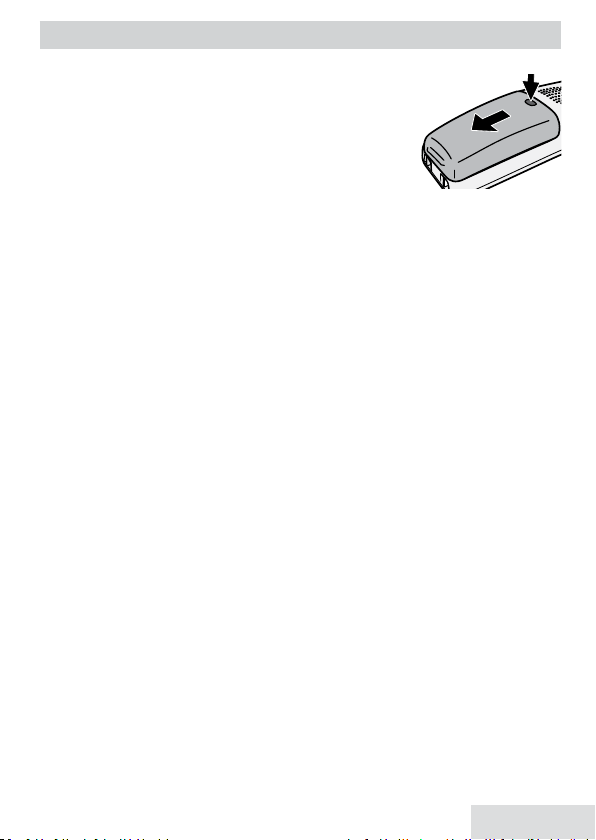
GETTING STARTED
Installing Your Phone
Charge the Baery
1. Unpack all handsets, battery packs, and battery
covers. If you need to remove a cover, press in on the
notch and slide the cover down and off.
2. Line up the battery connector with the jack inside the
handset; the connector only fits one way.
3. Push the connector in until it clicks into place; tug gently on the wires to
make sure the battery is securely connected.
4. Replace the battery cover and slide it into place.
5. Use an AC adapter to connect the power jack on the base to a regular indoor
(120V AC) power outlet. Connect any chargers the same way.
6. Place a handset in the base with the display facing forward. If the display
doesn’t light up, reseat the handset or connect the base to a different outlet.
For 2 or more handsets, place each handset in a charger.
# Charge the handset completely (about 15 hours) before using.
Connect the Telephone Cord
1. Use the telephone cord to connect the
telephone wall jack.
# If the display says Check Tel Line, check the connection between the
base and the phone jack.
2. If you are mounting the phone on the wall, place the mounting slots (on the
rear of the base) over the pins on the wall plate; slide the base down to lock
it into place.
Test the Connecon
Make a quick test call. Pick up the handset and press
hang up.)
x If there’s a lot of noise, check for interference (see p. 13).
x If you keep hearing a dial tone, change to pulse dialing (see below).
Changing from Tone to Pulse Dialing
Your phone uses tone dialing by default. If your phone company uses pulse
dialing, you need to change your phone’s dial mode.
1. Press
2. Select Dial Mode then Pulse. You’ll hear a confirmation tone.
To send DTMF tones during a call (e.g., for an automated response system),
press
automatically returns to pulse dialing.
MENu/sELEcT
to temporarily switch to tone dialing. When you hang up, the phone
*
and select Global Setup.
TEL LINE
jack on the base to a standard
TaLk/fLash
. (Press
ENd
to
English - 3

Geng to Know Your Phone
FIND HANDSET
Display
Charging
Contacts
Base
Key What it does
fINd
x In standby: page all handsets.
Handset
Key (icon) What it does
x In standby: increase the ringer volume.
up (
)
spEakER (
phoNEbook/
LEfT (
)
TaLk/fLash
REdIaL/pausE
INTERcoM/cLEaR
MENu/sELEcT
caLLER Id/RIGhT
ENd
x During a call: increase the volume.
x In any menu or list: move the cursor up one line.
x Switch a normal call to the speakerphone (and back).
)
x In standby or during a call: open the phonebook.
x In the menu: go back to the previous screen.
x In standby: start a telephone call (get a dial tone).
x During a call: switch to a waiting call.
x In standby: open the redial list.
x While entering a phone number: insert a 2-second pause.
x In standby: start an intercom call.
x During a call: put the call on hold and start a call transfer.
x In standby: open the menu.
x In any menu or list: select the highlighted item.
x In standby or during a call: open the CID list.
x During a call: hang up.
x In any menu or list: exit and go to standby.
Status
Indicator
UP
SPEAKER
PHONEBOOK/
LEFT
TALK/
FLASH
REDIAL/
PAUSE
INTERCOM/
CLEAR
Charging
contacts
Earpiece
Display
MENU/SELECT
CALLER ID/RIGHT
END
DOWN
Twelvekey dial
pad
MESSAGE/
MUTE
Microphone
4 - English
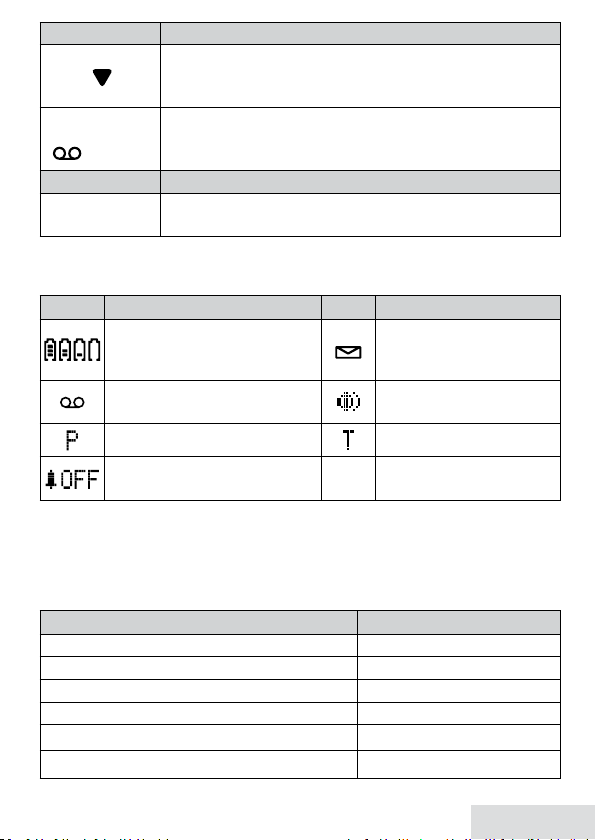
Key (icon) What it does
x In standby: decrease the ringer volume.
dowN (
x During a call: decrease the volume.
)
x In any menu or list: move the cursor down one line.
MEssaGE/MuTE
(
)
x In standby: access your answering system.
x During a call: mute the microphone.
x While the phone is ringing: ignore this call (mute the ringer).
LED What it means
sTaTus
INdIcaToR
x On: the battery is charging.
x Blinking: there are new messages.
Reading the Display
The icons appear based on what you're doing with the phone.
Icon What it means Icon What it means
The battery is 1) fully charged,
2) half charged, 3) getting low,
or 4) empty.
You have an answering system
message.
You have a voice mail
message.
The speakerphone is on.
Privacy Mode is on (see p. 10). T-coil mode is on (see p. 6).
[Aa]
The ringer is turned off.
Enter 1) capital or 2) lower
[aA]
case letters.
Entering Text on Your Phone
x Use the 12-key dial pad anytime you want to enter text into your phone (e.g. a
name in the phonebook).
x If two letters in a row use the same key, enter the first letter; wait for the
cursor to move to the next space and enter the second letter.
To... Press...
move the cursor left
move the cursor right
erase the character at the cursor
erase the entire entry and hold
enter a blank space
switch between upper and lower case letters
phoNEbook/LEfT
caLLER Id/RIGhT
INTERcoM/cLEaR
INTERcoM/cLEaR
#
.
.
*
.
.
.
.
English - 5
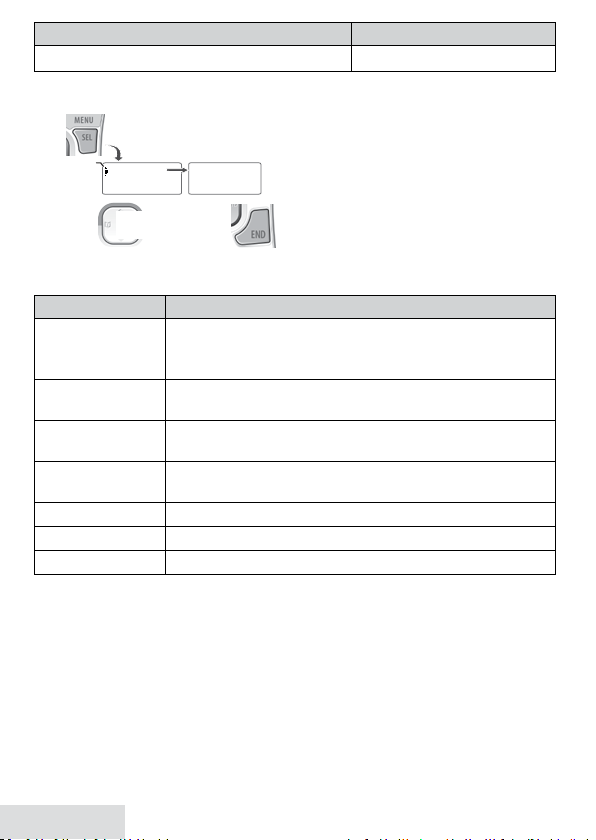
To... Press...
rotate through the punctuation and symbols
0
.
Using the Menu
x If you don't press any keys
for about thirty seconds, the
handset exits the menu.
x During a call, use
LEfT
without hanging up.
Use
through the
The cursor
shows the
highlighted
option.
UP & DOWN
to rotate
options
To open the
menu, press
MENU/SELECT.
Handset Setup
Answering Setup
To go back a
.
screen, press
PHONEBOOK/LEFT
Press MENU/SELECT
to choose the
highlighted option
Handset Setup
press END
OR
to exit the
menu
.
T-coil
.
to back out of the menu
phoNEbook/
Handset Setup
Menu
Menu Option What it does
Reduce noise on hearing aids equipped with a telecoil
T-coil
(T-coil) feature. It shortens talk time, so keep your battery
fully charged.
Ringer Tones
AutoTalk
Any Key Answer
Choose the handset's ring tone. As you highlight each ring
tone, you hear a sample. To confirm, press
MENu/sELEcT
Have this handset answer a call when you pick it up from
the cradle (without pressing any buttons).
Have this handset answer a call when you press any key on
the 12-key dialpad.
Banner Change the name used on the handset’s display.
Handset Language Change the display language.
Key Touch Tone Have the keypad sound a tone when you press a key.
Answering Setup
Menu
Refer to p. 10 for details on setting up your answering system.
Date & Time
Menu
Use this menu to set the clock (if you have Caller ID, the phone sets date and time
automatically). Enter the date and time; select AM or PM. Use
move the cursor past a digit without changing it. To confirm, press
Global Setup
Menu
caLLER Id/RIGhT
MENu/sELEcT
The settings on this menu affect all handsets.
6 - English
.
to
.
