Page 1
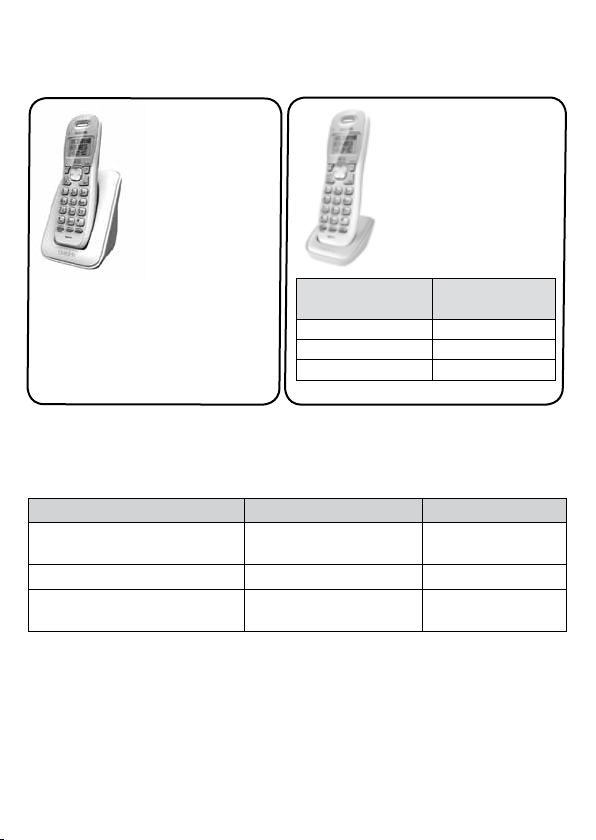
D1361/D1364 Series User's Guide
You may also nd:What's in the box?
D1361/
D1364 base
with Caller ID
and cordless
handset
Not pictured:
x Rechargeable battery (BT-1021)
x Battery cover
x AC adapter (PS-0035)
x Telephone cord
x If any items are missing or damaged, contact our Customer Care Line
immediately. Never use damaged products!
x Call waiting, CID, CIDCW, and Voice Mail are telephone line services. Contact your
provider for details.
x Need help? Get answers 24/7 at our website: www.uniden.com.
If You... Contact Uniden’s... Phone Number
If you purchased
model number...
D1364 None
D1364-2 1 of each
D1364-3 2 of each
have a question or problem Customer Care Line*
Accessory handset
and charger
Not pictured:
x Rechargeable
battery (BT-1021)
x Battery cover
x AC adapter
(PS-0035)
You should have:
817-858-2929 or
800-297-1023
need a part or an accessory Parts Department* 800-554-3988
need special assistance due to
a disability
* During regular business hours, Central Standard Time; see our website for detailed
business hours.
Accessibility Help Line
800-874-9314
(voice or TTY)
© 2013 Uniden America Corp. Printed in Vietnam
Ft. Worth, Texas U01UN530EZZ(0)
Page 2
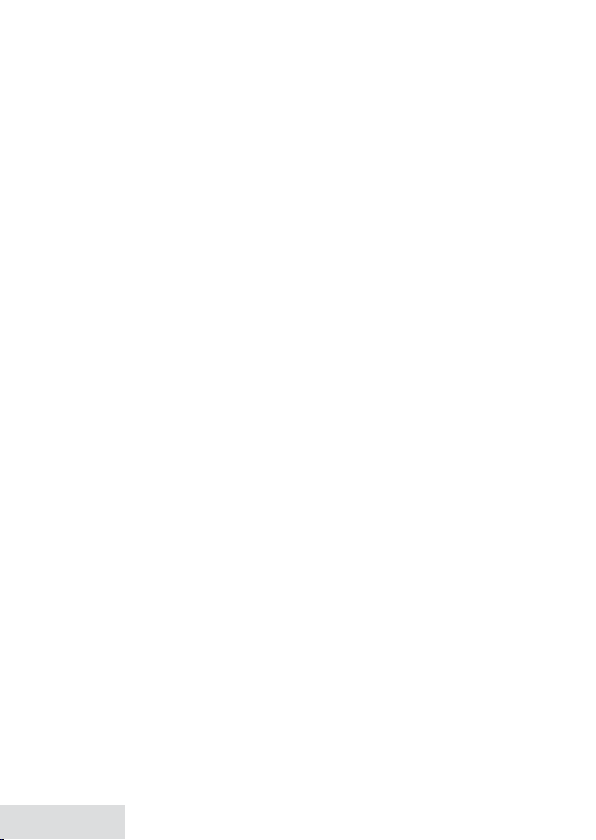
TABLE OF CONTENTS
What’s in the manual?
Geng Started ........................... 3
Installing Your Phone .................. 3
Charge the Baery ......................3
Connect the Telephone Cord ......3
Test the Connecon ....................3
Changing from Tone to Pulse
Dialing ...................................3
Geng to Know Your Phone ....... 4
Base ............................................. 4
Handset ....................................... 4
Reading the Display .................... 5
Entering Text on Your Phone ...... 5
Using the Menu .......................... 6
Handset Setup
Date & Time
Menu ..............6
Menu ..................6
Global Setup
Menu..................7
Using Your Phone ....................... 7
Basics .......................................... 7
Changing the Volume ..................7
Using the Phonebook, Caller ID,
and Redial Lists ........................ 7
Adding Phonebook Entries ..........8
Deleng All the Entries ................8
Chain Dialing ...............................8
Using Call Waing .......................8
Finding the Handset .................... 9
Voice Message Nocaon ........ 9
Seng Up Voice Mail Access ......9
Eding Your Voice Mail
Number .................................9
Troubleshoong ....................... 10
Important Safety Instrucons
When using your telephone equipment, basic safety precautions should
always be followed to reduce the risk of fire, electric shock and injury to
persons, including the following:
x This unit is NOT waterproof. DO NOT expose it to rain/moisture.
x Do not use this product near water, for example, near a bath tub, wash bowl,
kitchen sink or laundry tub, in a wet basement or near a swimming pool.
x Avoid using a telephone (other than a cordless type) during an electrical
storm. There may be a remote risk of electric shock from lightning.
x Do not use the telephone to report a gas leak in the vicinity of the leak.
x Use only the power cord and batteries indicated in this manual. Do not
dispose of batteries in a fire. They may explode. Check with local codes for
possible special disposal instructions.
x Do not place the handset in any charging cradle without the battery installed
and the battery cover securely in place.
SAVE THESE INSTRUCTIONS
CAUTION! Risk of explosion if battery is replaced by an incorrect type.
Dispose of used batteries according to the instructions. Do not open or
mutilate the battery. Disconnect the battery before shipping this product.
2 - English
Page 3
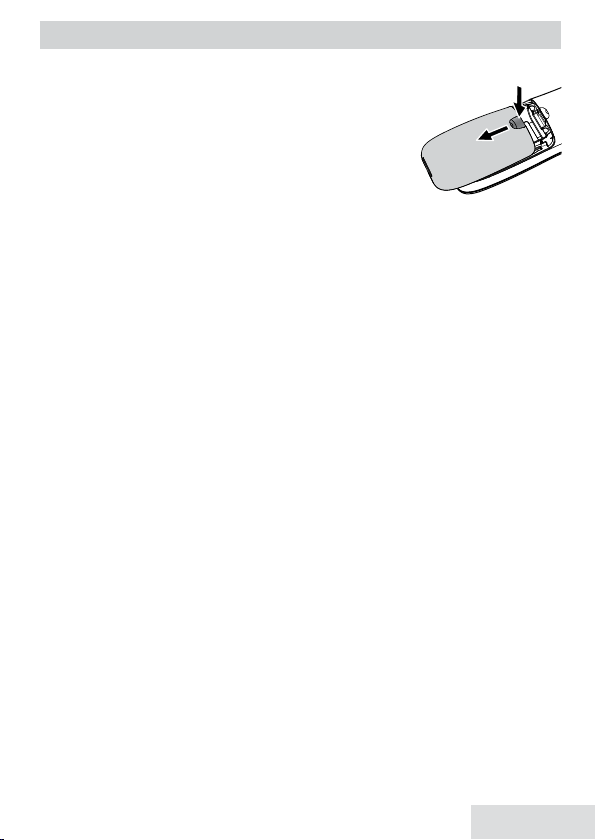
GETTING STARTED
Installing Your Phone
Charge the Baery
1. Unpack the handset, battery pack, and battery
cover. If you need to remove the cover, press in on
the notch and slide the cover down and off.
2. Line up the battery connector with the jack inside
the handset; the connector only fits one way.
3. Push the connector in until it clicks into place; tug gently on the wires to
make sure the battery pack is securely connected.
4. Replace the battery cover and slide it into place.
5. Use the AC adapter to connect the power jack on the base to a regular
indoor (120V AC) power outlet.
6. Place the handset in the base with the display facing forward. If the display
doesn’t light up, reseat the handset or connect the base to a different outlet.
# Charge the handset completely (about 15 hours) before using.
Connect the Telephone Cord
1. Use the telephone cord to connect the
standard telephone wall jack.
# If the display says Check TEL Line, check the connection between the
base and the phone jack.
2. If you are mounting the phone on the wall, place the mounting slots (on
the rear of the base) over the pins on the wall plate; slide the base down to
lock it into place.
Test the Connecon
Make a quick test call. Pick up the handset and press
to hang up.)
x If there’s a lot of noise, check for interference (see p. 10).
x If you keep hearing a dial tone, change to pulse dialing (see below).
Changing from Tone to Pulse Dialing
Your phone uses tone dialing by default. If your phone company uses pulse
dialing, you need to change your phone’s dial mode.
1. Press
2. Select Dial Mode then Pulse. You’ll hear a confirmation tone.
To send DTMF tones during a call (e.g., for an automated response system),
press
automatically returns to pulse dialing.
MENu/SELECT
to temporarily switch to tone dialing. When you hang up, the phone
*
and select Global Setup.
TEL LINE
jack on the base to a
TALk/FLASh
. (Press
English - 3
ENd
Page 4

GETTING TO KNOW YOUR PHONE
Status
FIND
CHARGING
CONTACTS
HANDSET
CLEAR
PHONEBOOK/
LEFT
TALK/
FLASH
UP
Earpiece
Display
MENU/SELECT
CALLER ID/LEFT
END
DOWN
Twelvekey dial
pad
Base
Key What it does
FINd
x In standby: page the handset.
Handset
Key (icon) What it does
x In standby: increase the ringer volume.
up (
)
CLEAr
phONEBOOk/LEFT
(
)
TALk/FLASh
rEdIAL/pAuSE
MuTE
4 - English
x During a call: increase the volume.
x In any menu or list: move the cursor up one line.
x When entering text or numbers: erase the character at the
cursor (press and hold to erase all characters).
x In standby or during a call: open the phonebook.
x In the menu: go back to the previous screen.
x In standby: start a telephone call (get a dial tone).
x During a call: switch to a waiting call.
x In standby: open the redial list.
x While entering a phone number: insert a 2-second pause.
x During a call: mute the microphone.
x While the phone is ringing: ignore this call (mute the
ringer).
REDIAL/
PAUSE
MUTE
Charging
contacts
MESSAGES
Microphone
Page 5
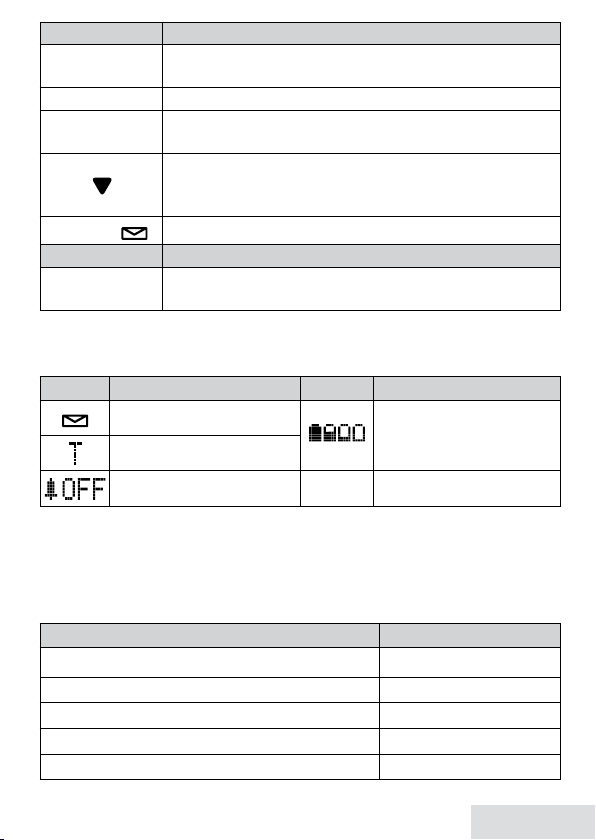
Key (icon) What it does
MENu/SELECT
CALLEr Id/rIghT
ENd
x In standby: open the menu.
x In any menu or list: select the highlighted item.
x In standby or during a call: open the Caller ID list.
x During a call: hang up.
x In any menu or list: exit and go to standby.
x In standby: decrease the ringer volume.
dOwN (
x During a call: decrease the volume.
)
x In any menu or list: move the cursor down one line.
MESSAgES (
x In standby: access your voice mail service.
)
LED What it means
STATuS
x On: the battery is charging.
x Blinking: there are new messages.
Reading the Display
The icons appear based on what you're doing with the phone.
Icon What it means Icon What it means
You have a voice mail
message.
T-coil mode is on (see p. 6).
The ringer is turned off and
will not ring for new calls.
[Aa] [aA]
The battery is 1) fully
charged, 2) half charged,
3) getting low, or 4)
empty.
Enter 1) capital or 2) lower
case letters.
Entering Text on Your Phone
x Use the 12-key dial pad anytime you want to enter text into your phone (e.g.
a name in the phonebook).
x If two letters in a row use the same key, enter the first letter; wait for the
cursor to move to the next space and enter the second letter.
To... Press...
move the cursor left
move the cursor right
erase the character at the cursor
erase the entire entry and hold
enter a blank space
phONEBOOk/LEFT
CALLEr Id/rIghT
CLEAr
.
CLEAr
#
.
.
.
.
English - 5
Page 6

To... Press...
switch between upper and lower case letters
rotate through the punctuation and symbols
.
*
0
.
Using the Menu
MENU/SELECT
Press
Handset Setup
Date & Time
Press
PHONEBOOK
to
go back a screen
OR
END
press
to exit
the menu.
Handset Setup
to
open the menu.
Use UP and
rotate through the
Menu
MENU/SELECT
Press
the current option.
Handset Setup
T-coil
Handset Setup
DOWN
to
Ringer Tones
options.
to choose
Menu Option What it does
Reduce noise on hearing aids equipped with a telecoil
T-coil
(T-coil) feature. It shortens talk time, so keep your battery
fully charged.
Ringer Tones
AutoTalk
Any Key Answer
Choose the handset's ring tone. As you highlight each ring
tone, you hear a sample. To confirm, press
Have the handset answer a call when you pick it up from
the cradle (without pressing any buttons).
Have the handset answer a call when you press any key on
the 12-key dialpad.
Banner Change the name used in the handset’s display.
Handset Language Change the display language.
Key Touch Tone Have the keypad sound a tone when you press a key.
x If you don't press any keys
for about thirty seconds, the
handset exits the menu.
Handset Setup
Auto Talk
MENu/SELECT
.
Date & Time
Menu
Use this menu to set the clock (if you have Caller ID, the phone sets date and time
automatically). Enter the date and time; select AM or PM. Use
to move the cursor past a digit without changing it. To confirm, press
SELECT
.
CALLEr Id/rIghT
MENu/
6 - English
Page 7

Global Setup
Menu
Menu Option What it does
Dial Mode Choose tone or pulse dialing (see p. 3).
Edit Voice Mail
Program your voice mail access number so you can get
messages by pressing one button (see p. 9).
VMWI Reset Reset the Visual Message Waiting Indicator (see p. 9).
USING YOUR PHONE
Basics
To... Press...
make a call, dial the number, and
answer a call
hang up
ignore a call (mute the ringer)
mute the microphone during a call
Changing the Volume
You can adjust the volume of the earpiece and ringer separately.
To change the... When... Press...
earpiece volume you are on a call
ringer volume * the phone is in standby
* To turn off the ringer, turn the ringer volume all the way down.
Using the Phonebook, Caller ID, and Redial Lists
x The phone can store up to 30 entries in its phonebook.
x If you subscribe to Caller ID (CID) service, the phone stores the information
for the last 30 received calls to the CID list. Contact your telephone provider
for more information.
x The handset remembers the last 5 numbers you dialed on it.
To... Press...
open the list
scroll through the list
dial the current entry
TALk/FLASh
TALk/FLASh
ENd
MuTE
MuTE
phONEBOOk/LEFT, CALLEr Id/rIghT
rEdIAL/pAuSE
up
TALk/FLASh
.
.
or put the handset in the cradle.
while the phone is ringing.
. (Press again to turn it back on.)
up
to increase the volume or
dOwN
to decrease it.
.
or
dOwN
.
.
, or
English - 7
Page 8

To... Press...
add 1 at the front of CID number
add the area code
store the current CID or redial entry
to the phonebook
edit the current phonebook entry
delete the current entry
close the list
before dialing for a toll call.
*
#
before dialing.
MENu/SELECT
, then select Store Into PB.
Proceed to edit the name and number.
MENu/SELECT
MENu/SELECT
, then select Edit.
, then select Delete (or
Delete Entry). To confirm, select Yes.
phONEBOOk/LEFT
.
# When it’s in standby, the handset shows how many calls came in
since the last time you checked the CID list.
Adding Phonebook Entries
With the phone in standby, open the phonebook. Press
select Create New. Proceed to enter a name and number.
x Enter the phone number (up to 20 digits) exactly as you would dial it.
x If you need to enter a pause between the numbers, press
see a P in the display. (The dialing will pause for about 2 seconds per a digit.)
CLEAr
x To edit the number, press
to back up the cursor and delete numbers.
Re-enter the correct numbers.
MENu/SELECT
rEdIAL/pAuSE
and then
; you’ll
Deleng All the Entries
With the phone in standby, open the list (phonebook, CID, or redial). Press
SELECT
and then select Delete All. To confirm, select Yes.
MENu/
Chain Dialing
If you often have to enter a series of digits or a code number during a call,
you can save that code number as a regular phonebook entry and use the
phonebook to send the code number.
Make a call normally. When you hear the prompt that asks you to enter your
number, open the phonebook and find the entry. Press
MENu/SELECT
to send
the code. If you change your mind, just close the phonebook.
Using Call Waing
x Call Waiting, a service available from your telephone provider, lets you
receive calls while you are on another call. Caller ID on Call Waiting
(CIDCW) service displays Caller ID information for a waiting call.
x If you get a Call Waiting call, the phone sounds a tone. Press
switch between the current call and the waiting call; each time you switch,
there is a short pause before you’re connected to the other caller.
TALk/FLASh
to
8 - English
Page 9

Finding the Handset
With the phone in standby, press
minute. To cancel, press
FINd
FINd
on the base. The handset will beep for 1
again or press any handset key.
Voice Message Nocaon
If you subscribe to a voice mail service, your phone displays the voice
mail icon (
messages, the message icon turns off. If it doesn’t, you can reset it: With the
phone in standby, open the menu and select Global Setup; select VMWI Reset,
then select Yes.
Seng Up Voice Mail Access
If you have voice mail access through your service provider, you can program
that access number into your phone and then just press one key to dial -
MESSAgES
either enter that manually after you have accessed the voice mail or you can
program that into your phone, too.
1. Press
prompts you to do that now. (You can add the access number later; press
MENu/SELECT
2. Enter the provider’s voice mail access number. Press
number.
3. The screen displays Done! and returns to the Global Setup menu.
4. To access your provider’s voice mail service now, press
system will dial the voice mail service and you can enter your security code
manually when prompted.
Eding Your Voice Mail Number
You can add your voice mail security code to the voice mail number string.
1. Press
2. Enter your voice mail number again, then press
a 4-second pause. Next, enter your security code.
3. Press
returns to the Global Setup menu.
4. To access your provider’s voice mail service now, just press
The system will dial the access number, wait 4 seconds, and then dial the
security code.
) when you have a new message. After you listen to your
. You will set up an access code to your account, and you can
MESSAgES
. If no voice mail access number has been set up, the system
then Global Setup/Edit Voice Mail.)
MENu/SELECT
MENu/SELECT
MENu/SELECT
MESSAgES
, then scroll to Global Setup/Edit Voice Mail.
rEdIAL/pAuSE
when you are finished. The system displays Done! and
to set the
. The
twice to enter
MESSAgES
.
English - 9
Page 10

TROUBLESHOOTING
Problems Possible solutions
I can’t make or receive
calls.
The handset won’t ring.
The handset is not
working.
The handset won’t display
CID information.
I hear a beeping during
a call.
There’s a lot of noise or
static on the line
x Check the telephone cord connection.
x Disconnect the base AC adapter. Wait a few minutes,
then reconnect it.
x Make sure the base is plugged in.
x Make sure the ringer is turned on.
x Charge the battery for 15-20 hours.
x Check the battery connection.
x Let calls ring twice before answering.
x Make sure your CID service is active.
x The battery is getting low. Check the handset for a low
battery alert. Finish your conversation and return the
handset to the cradle as soon as possible.
x Check for interference from appliances (microwave
ovens, TVs, etc.) or wireless devices (baby monitors,
WiFi equipment, etc.). Move the handset or base away
from the interference source.
x Move the handset closer to the base.
x Turn the T-coil on for telecoil hearing aids (see p. 6).
Installing a Line Filter or DSL
Filter
x A telephone line filter or DSL filter
prevents services that use the phone
line from causing interference on
your phone. To get a line filter,
contact your service provider or
look in an electronics store.
x Plug the filter into the telephone
wall jack and plug the base into the
filter. Make a test call to make sure
the noise is gone.
Liquid Damage
CAUTION: If the base is covered in
liquid, disconnect the adapter and
phone cord from the wall before
touching it.
10 - English
If the liquid is only on the exterior
housing of the base or handset, wipe
it off and use as normal. If you can
hear liquid inside the housing:
1. Remove all compartment covers,
and disconnect all cables and
cords.
2. If liquid is leaking from any vent
or hole, turn the phone so that
vent faces down. If not, place the
largest vent face down.
3. Let dry for at least 3 days. Check
for liquid inside the phone before
replacing compartment covers
and reconnecting cords.
Page 11

Adapter and Baery Informaon
AC adapter
Part number PS-0035
Input voltage 120V AC, 60 Hz
Output voltage 8V AC @ 300mA
Battery pack (with normal use)
Part number BT-1021
Capacity 300mAh, 2.4V DC
Talk time about 7 hours
Standby time about 6 days
x As part of our commitment to protecting our
environment and
conserving natural
resources, Uniden
voluntarily participates in
an RBRC
program to collect and
recycle used Ni-MH
batteries within the
United States. Please call
1-800-8-BATTERY for information on
Ni-MH battery recycling in your area.
(RBRC® is a registered trademark of the
Rechargeable Battery Recycling
Corporation.)
Battery life about 1 year
x Use only the supplied AC adapter.
x Use the proper adapter for the base.
x Do not place the unit in direct
sunlight or subject it to high
temperatures.
x Replace the battery when the talk
or standby time becomes noticeably
reduced. For replacements, call the
Parts Department (see the front
cover).
x When the battery gets low, the
handset beeps or shows a low
battery alert; put the handset in the
cradle for recharging.
Rechargeable Baery Warning
x This equipment contains a rechargeable
Nickel-Metal-Hydride (Ni-MH) battery.
x Nickel is a chemical known to the state of
California to cause cancer.
x Do not short-circuit the battery.
x The batteries in this equipment may explode
if disposed of in a fire.
x Do not charge the batteries in any charger
other than the one specified in the owner’s
manual. Using another charger may damage
the battery or cause it to explode.
Compliance Informaon
FCC Part 68 Informaon
This equipment complies with Part 68 of
the FCC rules and the requirements adopted
by the ACTA. On the bottom of this
equipment is a label that contains, among
other information, a product identifier in
the format US: AAAEQ##TXXXX. If
requested, this number must be provided to
the phone company.
An applicable Universal Service Order
Codes (USOC) certification for the jacks
used in this equipment is provided (i.e.,
RJ11C) in the packaging with each piece
of approved terminal equipment. A plug
and jack used to connect this equipment to
the premises wiring and telephone network
must comply with the applicable FCC
Part 68 rules and requirements adopted by
the ACTA. A compliant telephone cord
and modular plug is provided with this
product. It is designed to be connected
to a compatible modular jack that is also
®
industry
Rechargeable batteries must be recycled
or disposed of properly.
Warning! The cords on this product and/
or accessories contain lead, a chemical
known to the state of California to cause
birth defects or other reproductive harm.
Wash hands after handling.
Uniden works to reduce lead content in
PVC coated cords in our products and
accessories.
English - 11
Page 12

compliant. See installation instructions for
details.
The REN is used to determine the number
of devices that may be connected to a phone
line. Excessive RENs on a phone line may
result in devices not ringing in response
to an incoming call. In most but not all
areas, the sum of RENs should not exceed
five (5.0). To be certain of the number of
devices that may be connected to a line,
as determined by the total RENs, contact
the telephone provider. The REN for this
product is part of the product identifier that
has the format US:AAAEQ##TXXXX.
The digits represented by ## are the REN
without a decimal point (e.g., 03 is a REN
of 0.3).
If this equipment causes harm to the
telephone network, the telephone company
will notify you in advance that temporary
discontinuance of service may be required.
But if advance notice isn't practical, the
telephone company will notify the customer
as soon as possible. Also, you will be
advised of your right to file a complaint
with the FCC if you believe it is necessary.
The telephone company may make changes
in its facilities, equipment, operations or
procedures that could affect the operation
of the equipment. If this happens the
telephone company will provide advance
notice in order for you to make necessary
modifications to maintain uninterrupted
service.
Please follow instructions for repairing,
if any (e.g. battery replacement section);
otherwise do not substitute or repair any
parts of the device except as specified in this
manual. Connection to party line service
is subject to state tariffs. Contact the state
public utility commission, public service
commission or corporation commission for
information. This equipment is hearing aid
compatible.
If you experience trouble with this
equipment, contact the manufacturer or
an authorized agent. If the equipment is
causing harm to the telephone network, the
telephone company may request that you
disconnect the equipment until the problem
is resolved.
If your home has wired alarm equipment
connected to a phone line, be sure that
installing the system does not disable your
alarm equipment. If you have questions
about what will disable alarm equipment,
contact your telephone company or a
qualified installer.
Any changes or modifications to this
product not expressly approved by the
manufacturer or other party responsible for
compliance could void your authority to
operate this product.
NOTICE: According to telephone company
reports, AC electrical surges, typically
resulting from lightning strikes, are very
destructive to telephone equipment
connected to AC power sources. To
minimize damage from these types of
surges, a surge arrestor is recommended.
FCC Part 15 Informaon
This device complies with part 15 of the
FCC rules. Operation is subject to the
following two conditions: (1) This device
may not cause harmful interference, and (2)
This device must accept any interference
received, including interference that may
cause undesired operation. Privacy of
communications may not be ensured when
using this phone.
FCC PART 15.105(b): Note: This
equipment has been tested and found to
comply with the limits for a Class B digital
device, pursuant to part 15 of the FCC
Rules. These limits are designed to provide
reasonable protection against harmful
interference in a residential installation.
This equipment generates, uses and can
radiate radio frequency energy and, if not
installed and used in accordance with the
instructions, may cause harmful interference
to radio communications. However, there
is no guarantee that interference will not
occur in a particular installation. If this
equipment does cause harmful interference
to radio or television reception, which can
be determined by turning the equipment
off and on, the user is encouraged to try to
correct the interference by one or more of
the following measures:
12 - English
x Reorient or relocate the receiving antenna.
Page 13

x Increase the separation between the
equipment and receiver.
x Connect the equipment into an outlet on
a circuit different from that to which the
receiver is connected.
x Consult the dealer or an experienced radio/
TV technician for help.
RF Exposure Informaon
This product complies with FCC radiation
exposure limits under the following
conditions:
x The base must be placed to allow a
minimum of 20 cm (8 inches) between the
antenna and all persons during normal
operation.
x The base must not be collocated or operated
in conjunction with any other antenna or
transmitter.
x The handset is designed for body-worn
operation and meets FCC RF exposure
guidelines when used with any belt clip,
carrying case, or other accessory supplied
with this product. (All necessary accessories
are included in the package; any additional
or optional accessories are not required
for compliance with the guidelines.) Third
party accessories (unless approved by the
manufacturer) should be avoided as these
might not comply with FCC RF exposure
guidelines.
Disable All Funcons Except
Charging
D1364 Base
1. Plug in the AC adapter.
2. Immediately begin to press
repeatedly on the base. All functions
will be disabled after
approximately 20 times in 15 seconds.
D1364 Handset
1. Install the battery.
2. Once Welcome, Please wait...
disappears from the display, press and
hold
ENd, MENu
3. After about 5 seconds, a confirmation
tone sounds, indicating all functions
except charging have been disabled.
, and * simultaneously.
FINd hS
FINd hS
is pressed
Industry Canada (I.C.) Noce
Terminal equipment
NOTICE: This equipment meets the
applicable Industry Canada Terminal
Equipment Technical Specifications. This
is confirmed by the registration number.
The abbreviation IC before the registration
number signifies that registration was
performed based on a Declaration of
Conformity indicating that Industry Canada
technical specifications were met. It does
not imply that Industry Canada approved
the equipment.
NOTICE: The Ringer Equivalence Number
(REN) for this terminal equipment is
marked on the equipment itself. The REN
assigned to each terminal equipment
provides an indication of the maximum
number of terminals allowed to be
connected to a telephone interface. The
termination on an interface may consist of
any combination of devices subject only to
the requirement that the sum of the Ringer
Equivalence Numbers of all the devices
does not exceed 5.
Radio equipment
The term IC before the radio certification
number only signifies that Industry Canada
technical specifications were met. Operation
is subject to the following two conditions:
(1) this device may not cause interference,
and (2) this device must accept any
interference, including interference that may
cause undesired operation of the device.
"Privacy of communications may not be
ensured when using this telephone."
Warranty (1 Year, Limited)
WARRANTOR: UNIDEN AMERICA
CORPORATION ("Uniden")
ELEMENTS OF WARRANTY: Uniden
warrants, for one year, to the original retail
owner, this Uniden Product to be free from
defects in materials and craftsmanship with
To return to normal operation, cycle
the power for the base and remove and
reinstall the handset battery.
Evidence of original purchase is required
for warranty service.
English - 13
Page 14

only the limitations or exclusions set out
below.
WARRANTY DURATION: This warranty
to the original user shall terminate and
be of no further effect 12 months after the
date of original retail sale. The warranty
is invalid if the Product is (A) damaged or
not maintained as reasonable or necessary,
(B) modified, altered, or used as part of
any conversion kits, subassemblies, or
any configurations not sold by Uniden,
(C) improperly installed, (D) serviced
or repaired by someone other than an
authorized Uniden service center for a
defect or malfunction covered by this
warranty, (E) used in any conjunction
with equipment or parts or as part of any
system not manufactured by Uniden, or (F)
installed or programmed by anyone other
than as detailed by the owner's manual for
this product.
STATEMENT OF REMEDY: In the event
that the product does not conform to this
warranty at any time while this warranty is
in effect, warrantor will either, at its option,
repair or replace the defective unit and
return it to you without charge for parts,
service, or any other cost (except shipping
and handling) incurred by warrantor or
its representatives in connection with the
performance of this warranty. Warrantor,
at its option, may replace the unit with a
new or refurbished unit. THE LIMITED
WARRANTY SET FORTH ABOVE IS
THE SOLE AND ENTIRE WARRANTY
PERTAINING TO THE PRODUCT
AND IS IN LIEU OF AND EXCLUDES
ALL OTHER WARRANTIES OF
ANY NATURE WHATSOEVER,
WHETHER EXPRESS, IMPLIED OR
ARISING BY OPERATION OF LAW,
INCLUDING, BUT NOT LIMITED
TO ANY IMPLIED WARRANTIES OF
MERCHANTABILITY OR FITNESS
FOR A PARTICULAR PURPOSE.
THIS WARRANTY DOES NOT
COVER OR PROVIDE FOR THE
REIMBURSEMENT OR PAYMENT OF
INCIDENTAL OR CONSEQUENTIAL
DAMAGES. Some states do not allow
this exclusion or limitation of incidental
or consequential damages so the above
limitation or exclusion may not apply to
you.
LEGAL REMEDIES: This warranty gives
you specific legal rights, and you may also
have other rights which vary from state
to state. This warranty is void outside the
United States of America and Canada.
PROCEDURE FOR OBTAINING
PERFORMANCE OF WARRANTY:
If, after following the instructions in the
owner's manual you are certain that the
Product is defective, pack the Product
carefully (preferably in its original
packaging). Disconnect the battery from the
Product and separately secure the battery
in its own separate packaging within the
shipping carton. The Product should include
all parts and accessories originally packaged
with the Product. Include evidence of
original purchase and a note describing the
defect that has caused you to return it. The
Product should be shipped freight prepaid,
by traceable means, to warrantor at:
Uniden America Service
4700 Amon Carter Blvd.
Fort Worth, TX 76155
As an Energy Star
Partner, Uniden has
determined that this
product meets the
Energy Star® guidelines
for energy efficiency.
Energy Star® is a U.S.
registered mark.
®
x Uniden® is a registered trademark of Uniden
America Corporation.
x The pictures in this manual are for example
only. Your phone may not look exactly like
the pictures.
14 - English
