Page 1
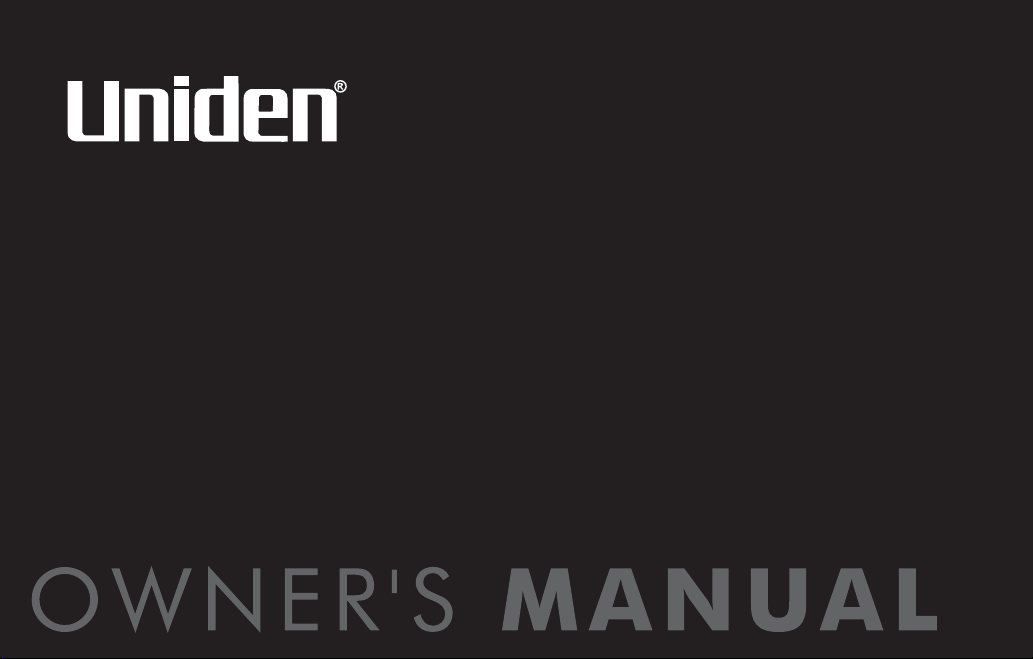
CXAI 5198
SERIES
OWNER'S
MANUAL
Page 2
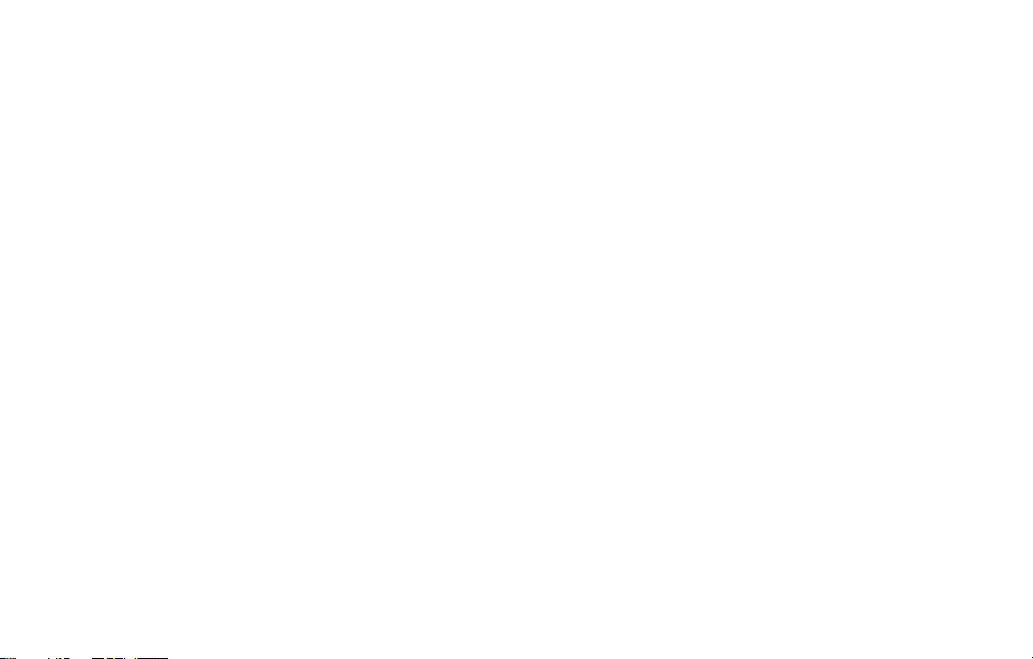
Contents
WELCOME/FEATURES 2
TERMINOLOGY 3
CONTROLS & FUNCTIONS 4
GETTING STARTED 6
Setting up the Phone 6
Installing the Beltclip 11
Optional Headset Installation 12
SETTING UP YOUR PHONE 13
Base Setup 13
Handset Setup 16
BASICS 19
Using Your Phone 19
Call Waiting 22
Placing a Call on Hold 22
Adjusting the Ringer, and Earpiece and
Speaker Volume 23
Muting the Ringer 24
Mute Base Microphone 25
Tone Dialing Switch-over 25
Traveling Out of Range 25
Selecting a Different Channel 26
Conferencing 26
Intercom 27
USING THE SPEED DIAL MEMORY 29
Using the Speed Dial Memory 29
CALLER ID 34
Caller ID and Caller ID on Call Waiting (CIDCW) 34
THE INTEGRATED ANSWERING DEVICE 38
The Integrated Answering Device 38
Setting Up the Answering Machine 39
Turning the Answering System On/Off 41
Setting Your Outgoing Message (Greeting) 42
Using Your Answering System 43
Remote Operation 48
ADDITIONAL INFORMATION 52
Note on Power Sources 52
General Information 54
TROUBLESHOOTING 55
Liquid Damage 57
PRECAUTIONS & WARRANTY 58
I.C. NOTICE 60
INDEX 61
REMOTE OPERATION CARD 62
[1]
www.uniden.com
Page 3
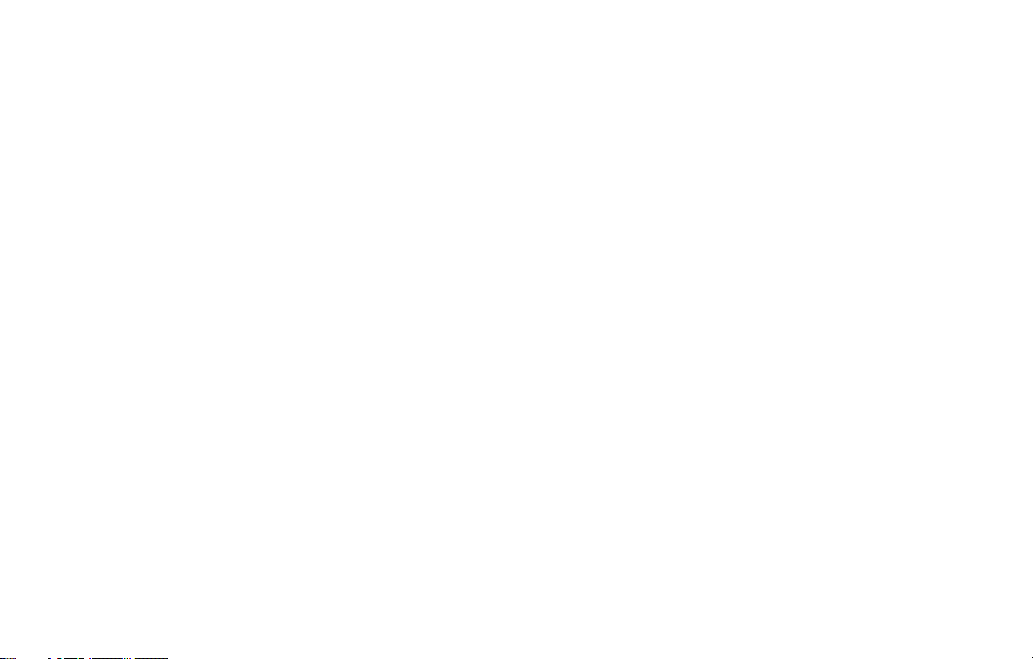
Welcome
Congratulations on your purchase of the Uniden Cordless Telephone System! This is a
“Corded/Cordless” Telephone unit. The corded handset (on base) can make/receive
calls during power failure. You can now place a fully-featured cordless handset
anywhere in your home or office where AC power is available to connect the handset
charger.
Note: Illustrations in this manual are used for explanation purposes.
Some illustrations in this manual may differ from the actual unit.
Features
www.uniden.com
• 5.8GHz Extended Range Technology
• Corded/Cordless Telephone System
• Make and Receive Calls During a Power Failure
• Integrated Answering Device
• Caller ID and Caller ID on Call Waiting
• 50 Caller ID feature
• Dual Keypad and LCD Screen at Base
• 10 Number Memory Dialing in the Base and Handset
• Trilingual Display Options and Voice Prompts (English, French and Spanish)
• Intercom Between Handset and Base
• Mute and Hold Features
• Do Not Disturb (DND) Feature
• Clock Display
• Base Speakerphone
WELCOME/FEATURES [2]
WELCOME/FEATURES
Page 4
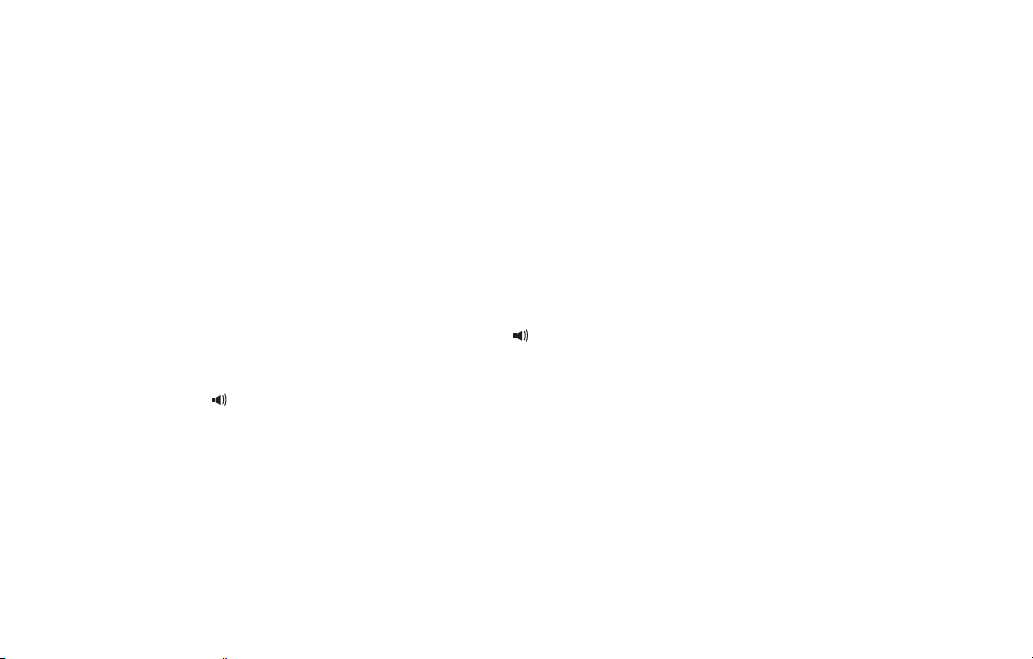
This series features AutoTalk™ and AutoStandby™. AutoTalk allows you to answer a call by just removing the
handset from the cradle so you don't have to waste time pushing buttons. AutoStandby allows you to hang
up by simply returning the handset to the cradle.
To protect you against mis-billed calls that might result from your phone being activated by other
equipment, one of more than 10,000 digital security codes is set for your phone.
Be sure to visit our web site: www.uniden.com
®
Uniden
is a registered trademark of Uniden America Corporation.
AutoTalk, AutoStandby and UltraClear Plus are trademarks of Uniden America.
Terminology
•Standby Mode - The handset may be sitting or off the cradle, but is NOT in use. talk/flash has not been pressed. The
corded base handset is on the base and
is present.
•Talk Mode - The handset is off the cradle and talk/flash has been pressed, or pick up the corded base handset or
(speaker) on the base is pressed and enabling a dial tone.
Talk and Standby Times
With average use, your handset battery provides approximately 6 hours of talk time and approximately 10
days of standby time. When your handsets are not being used and are left off of their charging cradles,
the battery will gradually discharge. You can achieve optimum battery life and performance by returning
the handset to the charging cradle after each use. If the handset is left off of the charging cradle, the
actual talk time duration will be reduced respective to the amount of time the handset is off of the
charging cradle.
(speaker) on the base has not been pressed. No dial tone
TERMINOLOGY
[3] TERMINOLOGY
www.uniden.com
Page 5
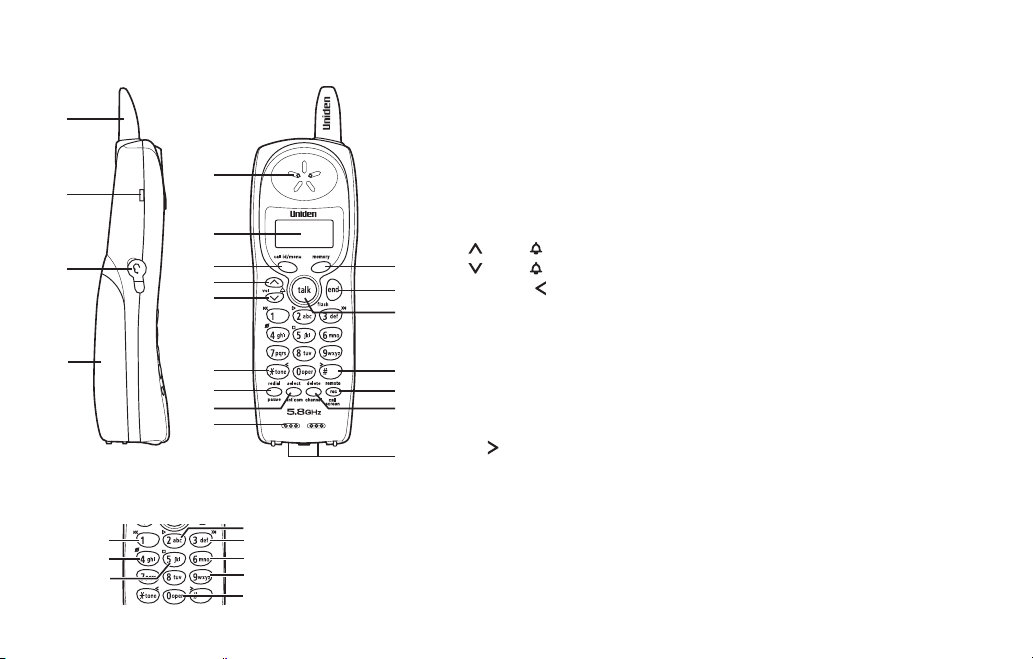
Controls & Functions
1
10
11
12
13
5
6
7
8
9
2
3
4
Retrieve TAD message
with Handset Remote keys
Repeat
Delete
Stop
www.uniden.com
Play
Skip
Answering System On
Answering System Off
Voice Prompts
1. Handset antenna
2. Beltclip hole
3. Jack for optional headset
4. Handset battery compartment
5. Handset earpiece
6. LCD display
7. call id (Caller ID)/menu (P.16, 35)
8. /vol/ (volume & scroll) (P.16, 23)
14
9. /vol/ (volume & scroll) (P.16, 23)
10.
15
16
/tone/ (left cursor) (P.25, 30)
*
11. redial/pause (P.21, 31)
12. select/int’com (P.16, 27)
13. Handset microphone and
17
18
19
ringer speaker
14. memory (P.29)
15. end (P.21, 24)
16. talk/flash (P.19, 22, 26)
17. #/ (right cursor) (P.30)
20
18. rec (record)/remote/call screen (P.47, 50)
19. delete/channel (P.26, 30, 36)
20. Handset charging contacts
CONTROLS & FUNCTIONS [4]
CONTROLS &
FUNCTIONS
Page 6
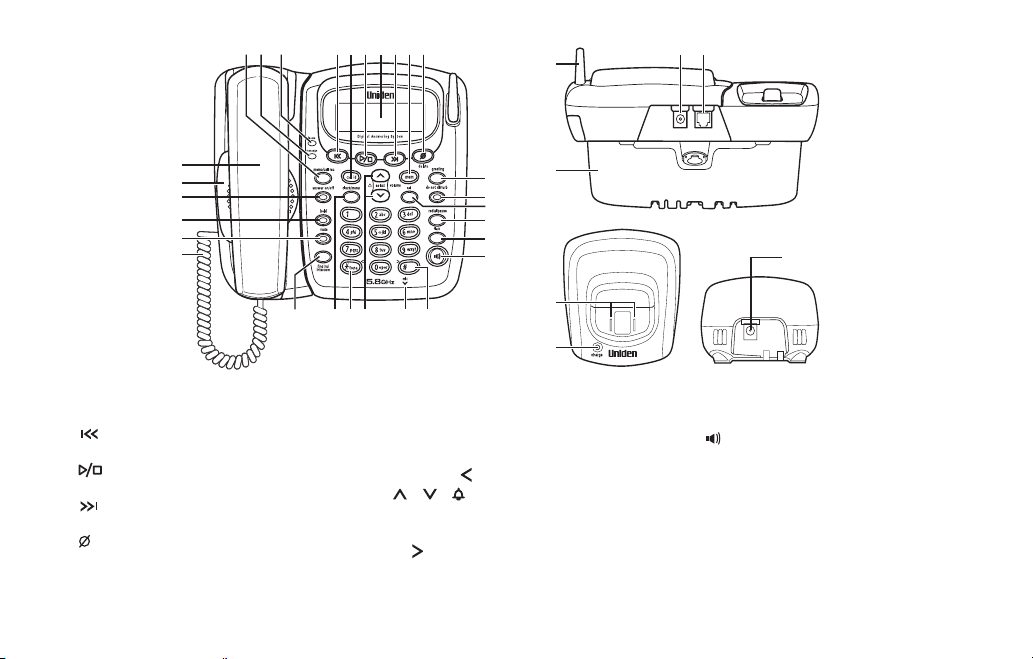
21 27
22 23 242526
28 2930
CONTROLS &
51
49 50
FUNCTIONS
31
32
33
34
35
36
37 38 39
21. memo/call rec (record) (P.46, 47)
22. Message LED
23. In use LED
24. (repeat/rewind) (P.44)
25. call id (P.35)
26. (play/stop) (P.44)
27. LCD display
28. (skip/forward) (P.45)
29. mem (memory) (P.29)
30. delete (P.30, 36, 45)
31. Corded base handset
32. Base speaker
33. answer on/off/answer on/off LED
(P.41)
[5] CONTROLS & FUNCTIONS
52
43
44
45
46
47
48
40 41 42
53
54
34. hold/hold LED (P.22)
35. mute/mute LED (P.24, 25)
36. Curl cord
37. find hs (handset)/intercom (P.27)
38. clock/menu (P.13, 39)
39.
/tone/
*
40. ///select/volume (volume,
(left cursor) (P.25, 30)
scroll & select) (P.13, 24, 35)
41. Mic (microphone)
42. #/ (right cursor)(P.30)
43. greeting (P.42)
44. do not disturb/do not disturb LED
(P.24)
55
45. set (P.13, 39)
46. redial/pause (P.21, 31)
47. flash (P.22)
48. (speaker)/speaker LED
(P.20, 26)
49. DC IN 9V Jack
50. TEL LINE Jack
51. Base attenna
52. Wall mount adapter
53. Charging contacts
54. Charge LED
55. DC IN 9V Jack
www.uniden.com
Page 7
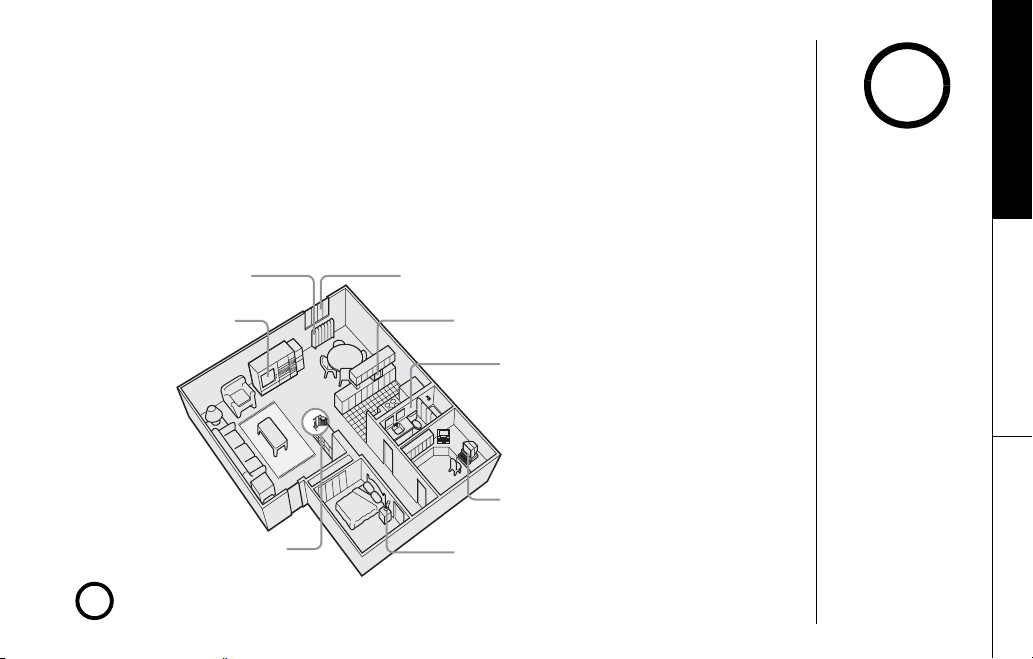
Setting up the Phone
Do the following steps:
A. Choose the best location
B. Connect the base unit
C. Install the rechargeable battery pack into the handset
D. Connect the charger
E. Mount the base unit on a wall (if desired)
A. Choose the best location
Before choosing a location for your new phone, read “Installation Considerations” on
page 59. Here are some important guidelines you should consider:
Avoid heat sources, such as
radiators, air ducts, and sunlight
Avoid television sets and
other electronic equipment
Avoid noise sources such as a window
by a street with heavy traffic
Avoid microwave ovens
Avoid excessive
moisture, extremely
low temperatures,
dust, mechanical
vibration, or shock
Avoid personal computers
GETTING STARTED
note
Keep the antenna free of
obstruction.
Choose a central location
If your home has specially wired alarm equipment connected to phone line, be sure that installing the system does not
disable your alarm equipment.
note
If you have questions about what will disable alarm equipment, contact your telephone company or a qualified installer.
www.uniden.com
Avoid other cordless telephones
GETTING STARTED [6]
Page 8
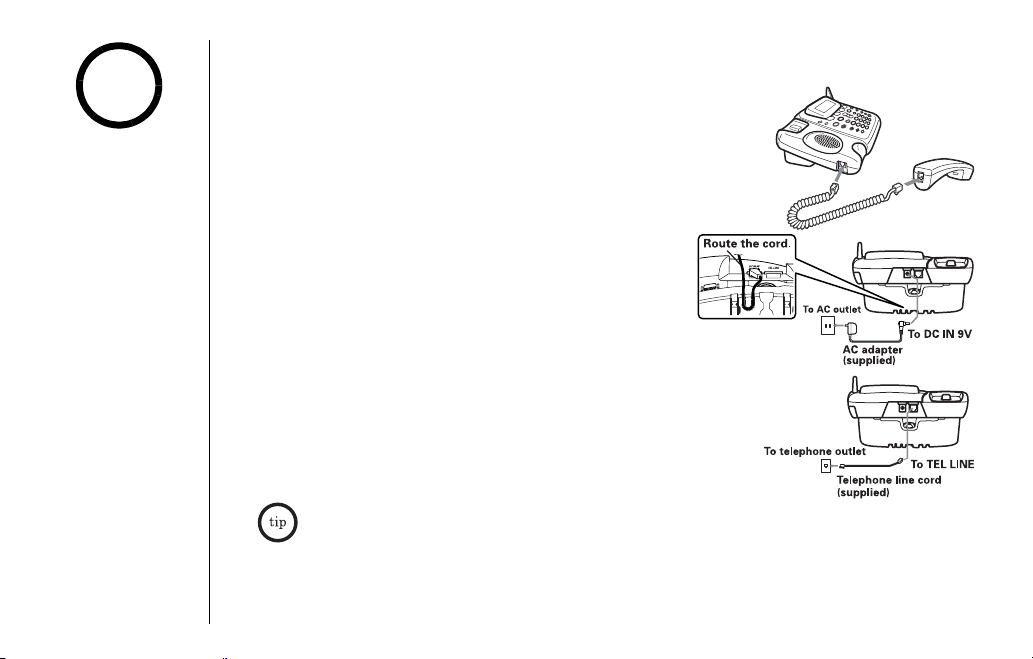
B. Connect the base unit
GETTING STARTED
note
1) Connect to the handset cord to the left side of the
phone and the corded base handset.
•Use only the supplied
[AD-830] AC adapter.
Do not use any other
AC adapter.
•Do not place the power
cord where it creates a
trip hazard or where it
could become chafed
and create a fire or
electrical hazard.
2) Connect AC adapter to the DC IN 9V jack and to a
standard 120V AC wall outlet.
Connect the AC adapter to a continuous power supply
(i.e., an outlet that is not controlled by a switch).
Place the base unit close to the AC outlet to avoid
long extension cords.
3) Connect the telephone line cord to the TEL LINE jack
and to a telephone outlet.
4) Set the base on a desk or tabletop. Place the corded
base handset on the base.
[7] GETTING STARTED
If your telephone outlet isn't modular, contact
your telephone company for assistance.
www.uniden.com
Page 9
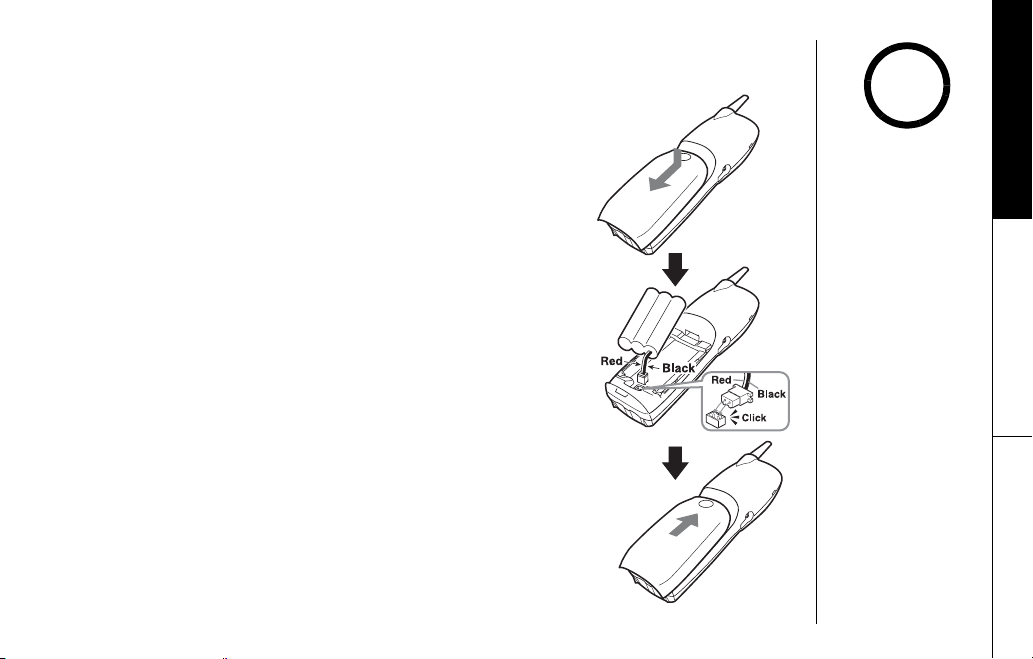
C. Install the rechargeable battery pack into the handset
GETTING STARTED
1) Press down on the handset battery case cover (use the finger
indention for a better grip) and slide the cover downward to
remove.
2) Plug the battery pack connector (red & black wires) into the
jack inside the battery compartment. (The connector notches
fit into the grooves of the jack only one way.) Match the wire
colors to the polarity label in the battery compartment,
connect the battery and listen for a click to insure connection.
3) Make sure you have a good connection by slightly pulling on
the battery wires. If the connection is secure, the battery jack
will remain in place.
4) Place the battery case cover back on the handset and slide it
upwards until it clicks into place.
www.uniden.com
note
Use only the Uniden
(BT-905) rechargeable
battery pack supplied
with your cordless
telephone.
GETTING STARTED [8]
Page 10
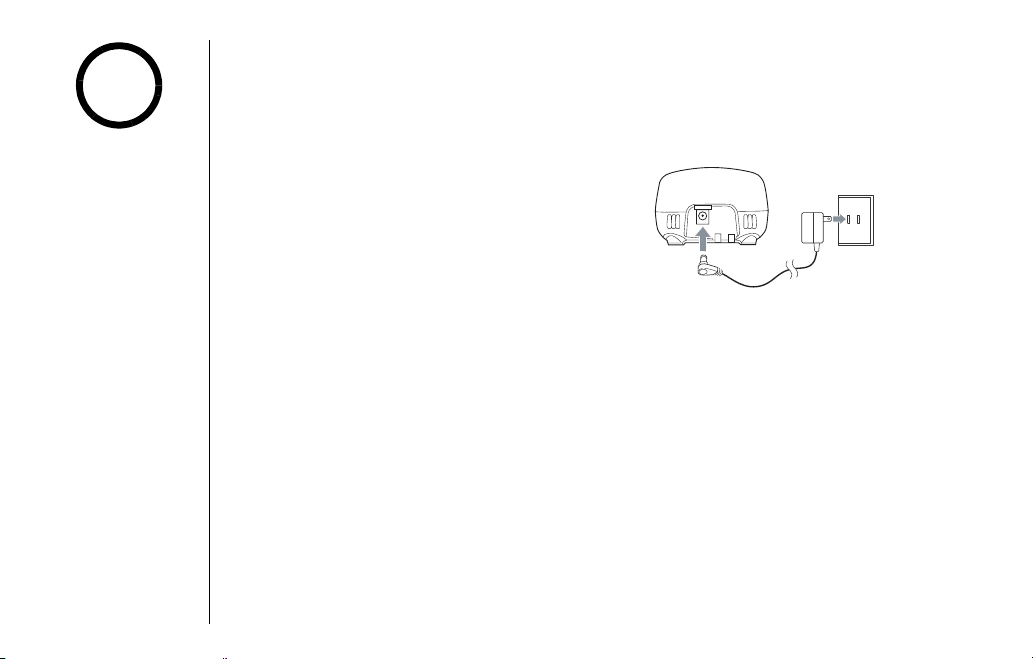
D. Connect the charger
GETTING STARTED
note
The handset is powered by a rechargeable battery pack. The battery recharges
automatically when the handset is placed in the charger.
Use only the supplied
AC adapter (AD-310).
Do not use any other AC
adapter.
[9] GETTING STARTED
1) Connect the AC adapter to the DC IN 9V
jack and to a standard 120V AC wall
outlet.
2) Set the charger on a desk or tabletop, and
place the handset in the charger with the
keypad facing forward.
3) Make sure that the charge LED
illuminates.
If the LED does not illuminate, check to
see that the AC adapter is plugged in and
the handset makes good contact with the
base charging contacts.
4) Charge the handset battery pack for at least 15-20 hours before using your new cordless
handset for the first time.
To DC IN 9V
To AC outlet
AC adapter
(supplied)
www.uniden.com
Page 11
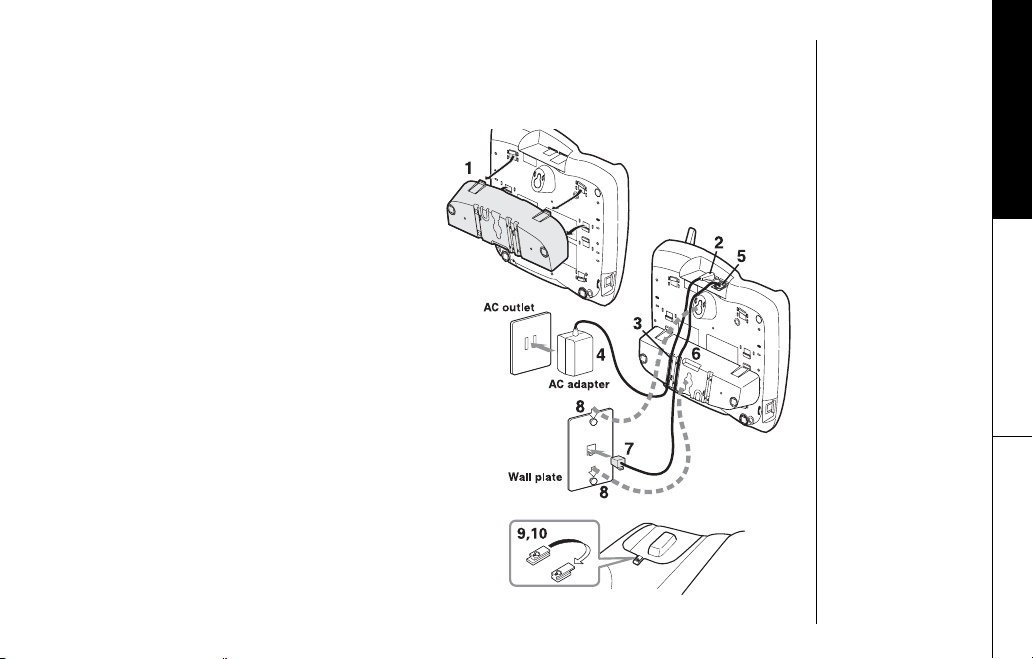
E. Mount the base unit on a wall (if desired)
Standard wall plate mounting
This phone can be mounted on any standard wall plate.
1) Remove the wall mount adapter from the
base and snap it into the notches on the
bottom of the base.
2) Plug the AC adapter to the DC IN 9V jack.
3) Wrap the AC adapter cord inside the
molded wiring channel as shown.
4) Plug the AC adapter into a standard 120V
AC wall outlet.
5) Plug the telephone line cord into the TEL
LINE jack.
6) Wrap the cord inside the molded wiring
channel as shown.
7) Plug the telephone line cord into the
telephone outlet.
8) Align the mounting slots on the base with
the mounting posts on the wall.
Then push in and down until the phone is
firmly seated.
9) On the base unit, pull the handset retainer
out of the slot. Rotate it clockwise 180 degrees.
10)Flip the retainer from front to back. Slide it back
into the slot so that the lip of the retainer is up
and the oval is down. The retainer holds the
handset in place.
www.uniden.com
GETTING STARTED
GETTING STARTED [10]
Page 12

Direct wall mounting
If you don't have a standard wall plate, you can mount your phone directly to the wall.
Before doing this, consider the following:
• Avoid electrical cables, pipes, or other items behind the mounting location that could cause a
hazard when inserting screws into the wall.
• Try to mount your phone within 5 feet of a working phone jack to avoid excessive cord
lengths.
• Make sure the wall material is capable of supporting the weight of the base and handset.
• Use #10 screws (minimum length of 1-3/8 inches) with anchoring devices suitable for the wall
material where the base unit will be placed.
1) Insert two mounting screws into the wall, (with their appropriate anchoring device),
3-15/16 inches apart. Allow about 1/8 of an inch between the wall and screw heads for
mounting the phone.
2) Refer to steps 1 through 8 on page 10 to mount the telephone.
Installing the Beltclip
To attach the beltclip
Insert the beltclip into the holes on each side of the handset. Press down until it
clicks.
To remove the beltclip
Pull both sides of the beltclip to release the tabs from the holes.
GETTING STARTED
[11] GETTING STARTED
www.uniden.com
Page 13
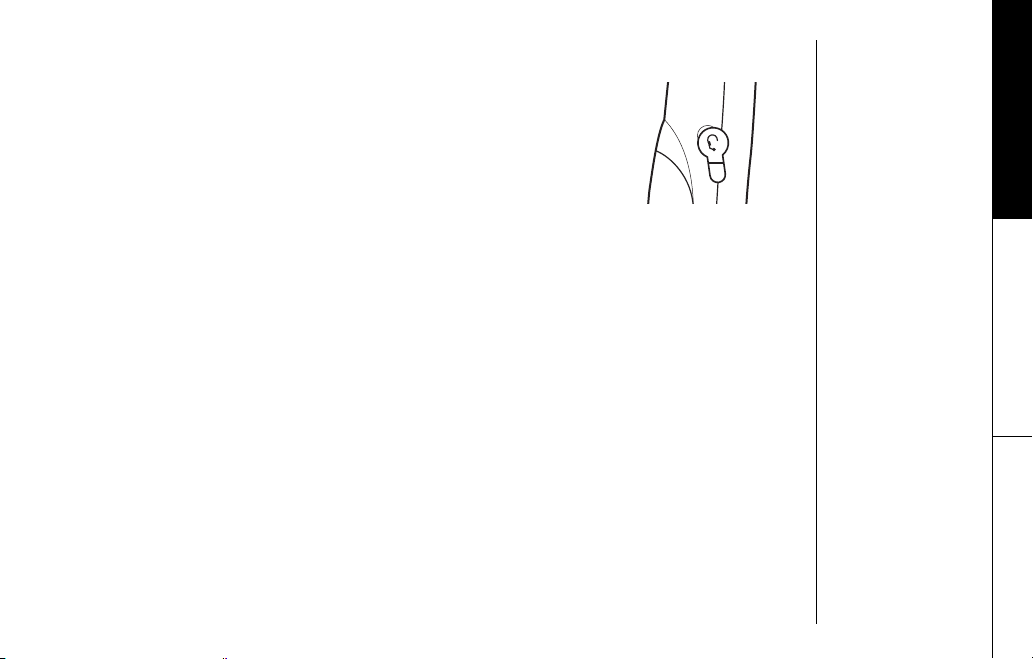
Optional Headset Installation
Your phone may be used with an optional headset. To use this
feature, insert the headset plug into the headset jack. Your
phone is ready for hands-free conversations. (Headsets may be
purchased by visiting our website at www.uniden.com or by
calling our Parts Department. See back cover page.)
GETTING STARTED
www.uniden.com
GETTING STARTED [12]
Page 14
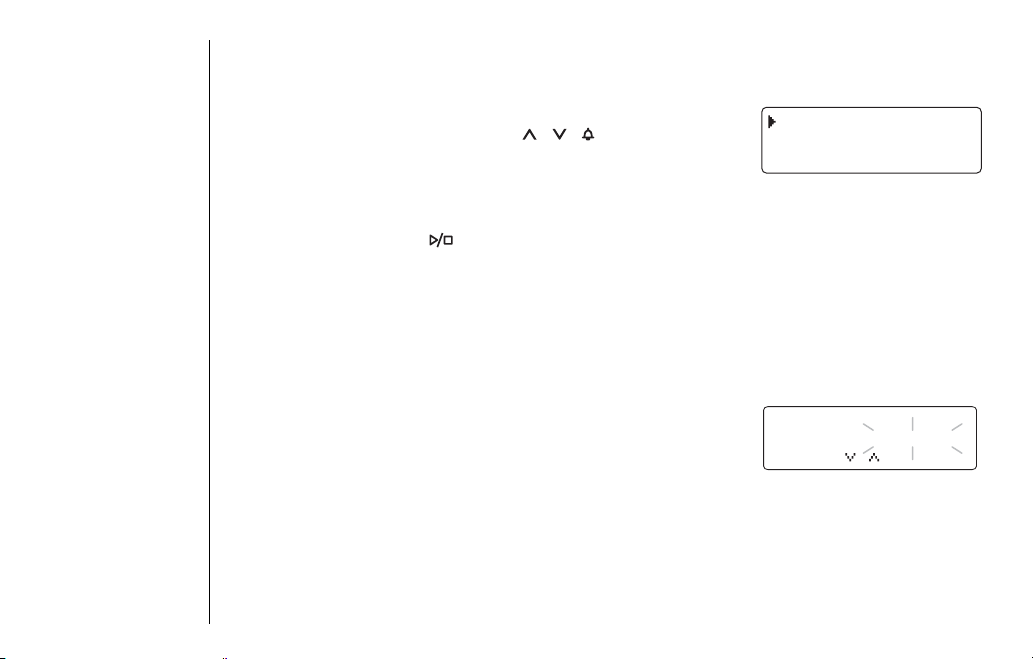
SETTING UP YOUR
Base Setup
Below are some tips for using the software interface on your phone.
•Press clock/menu on the base to access the base main menu.
• Use the volume up or down key (///select/volume) to
scroll through options.
•Press
set on the base to make a selection.
• For your convenience, voice prompts will guide you through the base main menu (except LCD
contrast and Dial mode setting).
•Press clock/menu or (play/stop) on the base to return to standby mode.
• If you do not press a key within 30 seconds, the phone will time out and exit the menu mode.
When setting Day and Time, the time-out period is extended to two minutes.
Adjusting the LCD Contrast
Contrast adjusts the base LCD brightness. Choose one of the ten levels for optimum
viewing.
1) Press clock/menu on the base.
2) Press the volume down key to move the pointer to select
LCD Contrast
and then press set.
3) Press the volume up or down key to adjust the contrast of
the LCD (ten levels.)
4) Press set. You will hear a confirmation tone.
6KOG
5GEWTKV[%QFG
4KPI6KOG
.%&%QPVTCUV
.GXGN
2TGUUQTUGV
PHONE
[13] SETTING UP YOUR PHONE
www.uniden.com
Page 15
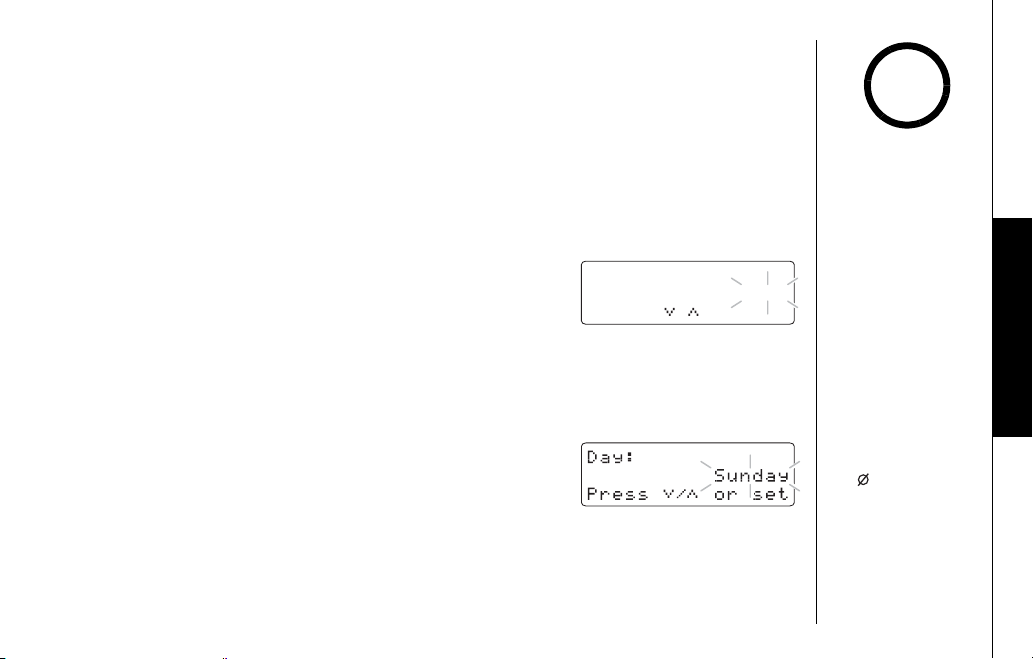
Setting the Dial Mode
Dial Mode sets the dial mode to tone or pulse. Most phone systems use tone dialing;
the default setting is tone dialing. Set the dialing mode to match the dialing system
used by your local phone service.
• If you are not sure of your dialing system, make a trial call. If the call connects, leave the
setting as is; otherwise set the unit to pulse dialing.
• If your phone system requires pulse dialing and you need to send DTMF tones in certain
situations during a call, you may switch over to tone dialing (refer to “Tone Dialing Switchover” on page 25).
1) Press clock/menu and the volume down key to move the
pointer to select
2) Press the volume up or down key to select
Dial Mode
, and then press set.
Tone
or
Pulse
&KCN/QFG
6QPG
2TGUUQTUGV
(the initial setting is Tone).
3) Press set. You will hear a confirmation tone.
Setting Day and Time
Day & Time sets the day and time of your display.
1) Press clock/menu on the base.
2) Press set to select
Time
. The system announces “Time”,
the current time and the guidance for the setting the time.
3) Press the volume up or down key to select the day of the
week, and then press set.
4) Enter a two-digit number (01-12) to set hour, and then press set.
5) Enter a two-digit number (00-59) to set minute, and then press set.
6) Press the volume up or down key to choose
AM
or PM, and then press set. You hear a
confirmation tone.
www.uniden.com
SETTING UP YOUR PHONE [14]
note
SETTING UP YOUR
PHONE
Use delete to edit
the hour and minute.
Page 16
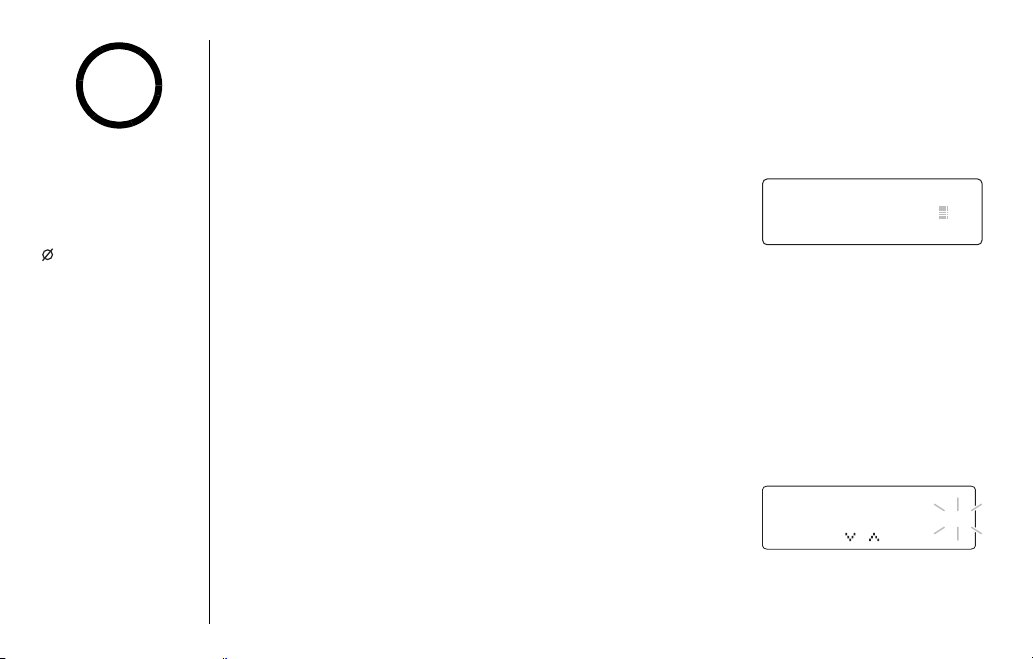
Setting the Area Code
note
If you enter a 3-digit area code number in the Area Code option, your local area code
does not appear in the Caller ID message. For calls received from outside your local
If the area code has
already been stored in
memory, the stored area
code will be displayed.
To change it, use
delete and number
keys to enter the new
area code.
area code, you will see a full 10-digit number.
1) Press clock/menu and the volume down key on the base
to select
Area Code
2) Press the number keypad (0-9) to enter a 3-digit area
code.
3) If you press set, the stored number will be transferred to the handset. If the transfer
is successful, you will hear a confirmation tone from the base and handset.
Otherwise,
Area Code Setting Failed!
sounds. You will have to start over with the procedure you are performing.
Setting Caller ID on Call Waiting (CIDCW)
Caller ID on Call Waiting (CIDCW) displays the name and number of an incoming call
while you are on the line.
1) Press clock/menu and the volume down key on the base
to select
CIDCW
2) Press the volume up or down key to select
then press set. You will hear a confirmation tone.
[15] SETTING UP YOUR PHONE
, and then press set.
, and then press set.
#TGC%QFG
2TGUUQTUGV
appears on the display and an error tone
%+&%9
On
or
Off
1P
, and
2TGUUQTUGV
www.uniden.com
Page 17
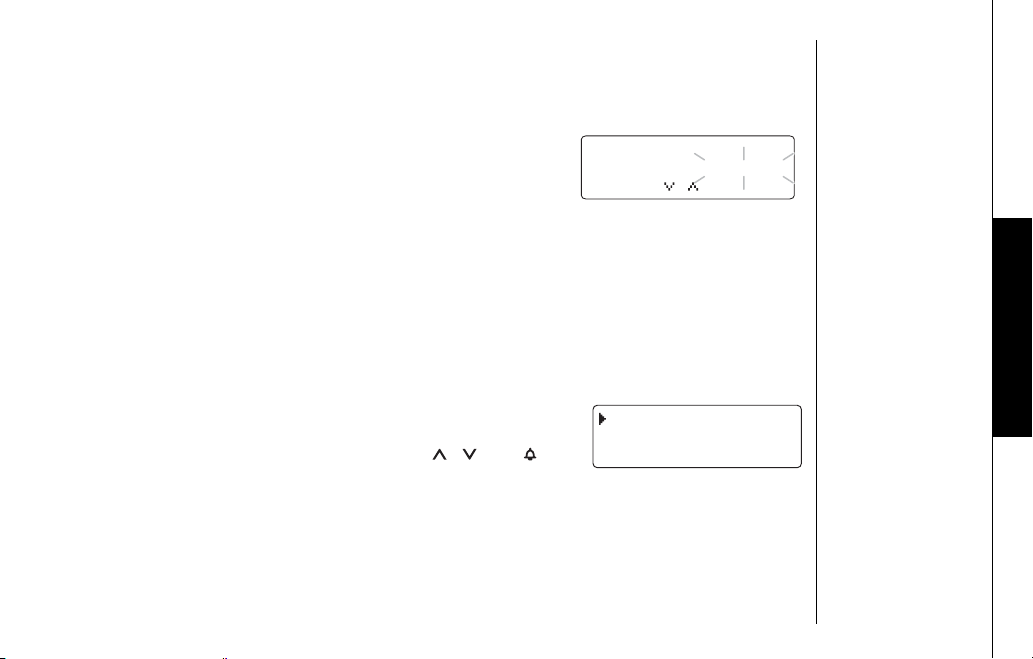
Setting the Language of your Answering System and the Base Display
Language allows you to set the language of your answering system announcements to
English, French, or Spanish.
1) Press clock/menu and the volume down key on the base
to select
2) Press the volume up or down key to choose
Fran ユ ais
Language
, and then press set.
(French), or
Espa テ ol
(Spanish).
English
,
.CPIWCIG
'PINKUJ
2TGUUQTUGV
3) Press set. You will hear a confirmation tone.
Handset Setup
Using the interface
Below are some tips for using the software interface on your phone.
• Press and hold call id/menu on the handset to access the
main menu.
• Use the volume up key or volume down key (//vol/) to
scroll through options.
•Press select/int’com on the handset to make a selection.
•Press end or call id/menu on the handset, or return the handset to the cradle to
return to standby.
www.uniden.com
#WVQ6CNM1HH
.CPIWCIG'PI
#TGC%QFG
SETTING UP YOUR PHONE [16]
SETTING UP YOUR
PHONE
Page 18
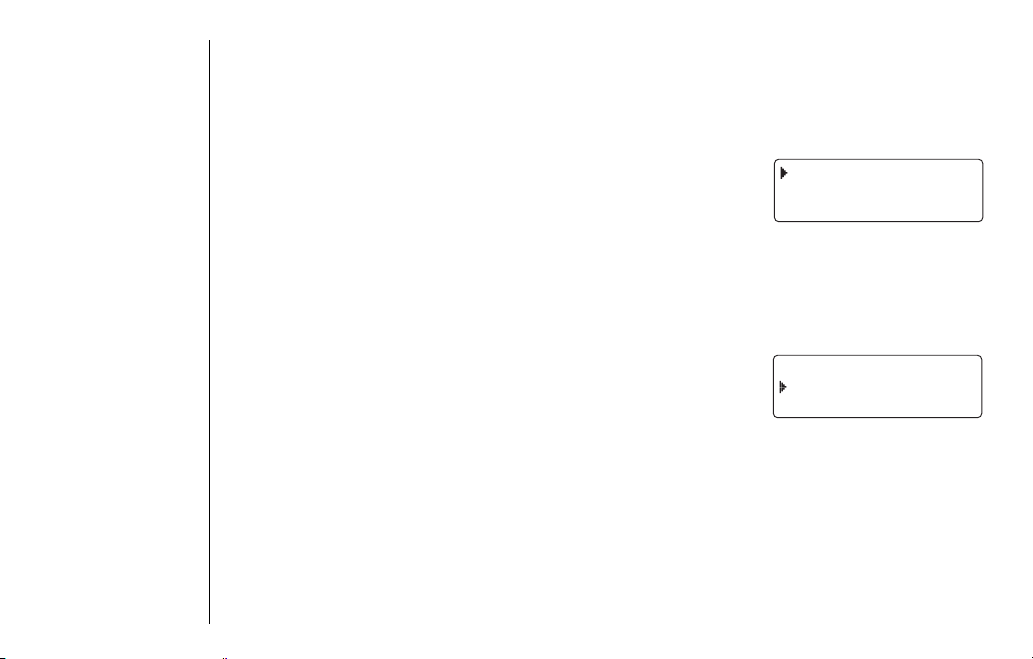
Setting AutoTalk
AutoTalk allows you to answer the phone simply by removing the handset from the
cradle. You do not have to press any buttons to answer the call.
1) Press and hold call id/menu on the handset. Press
select/int’com to turn AutoTalk on.
2) Press end. The handset returns to standby mode.
Selecting a Language (Handset only)
You can change the language the menu display will use. Choose from English, French,
or Spanish.
1) Press and hold call id/menu on the handset.
2) Press the volume down key to move the pointer to select
Language
.
3) Press select/int’com to select from
(French),
Esp
4) Press end. The handset returns to standby mode.
[17] SETTING UP YOUR PHONE
(Spanish).
Eng
(English),
Fr
#WVQ6CNM1HH
.CPIWCIG'PI
#TGC%QFG
#WVQ6CNM1P
.CPIWCIG'PI
.
#TGC%QFG
www.uniden.com
Page 19
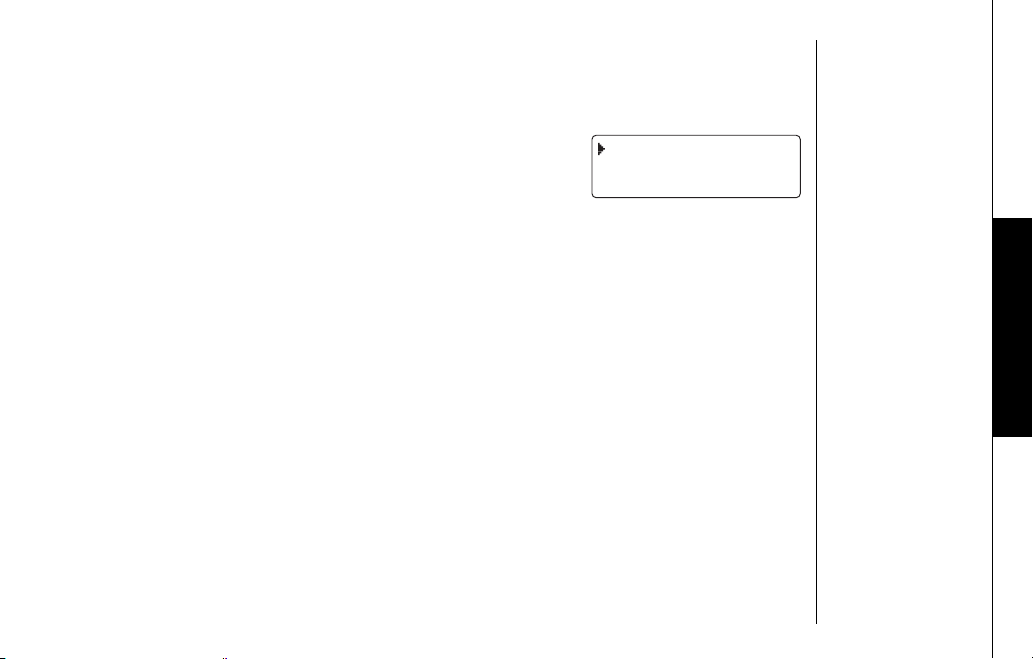
Checking Area Code selected from the Handset
You can only check the Area Code number you have set. If you want to enter or edit the
number, refer to “Setting the Area Code” on page 15.
1) Press and hold call id/menu on the handset.
2) You can check the number entered in Area Code.
3) Press end. The handset returns to standby mode.
www.uniden.com
#WVQ6CNM1HH
.CPIWCIG'PI
#TGC%QFG
SETTING UP YOUR
PHONE
SETTING UP YOUR PHONE [18]
Page 20
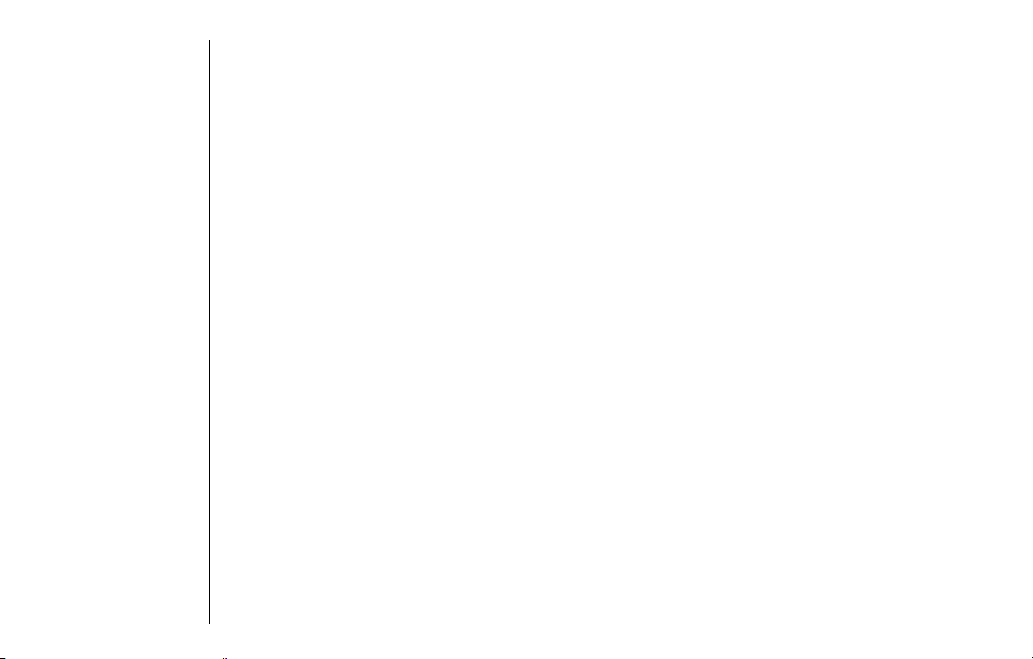
Using Your Phone
Power Failure Operation
Because the phone is a corded/cordless combination phone, it can still perform several
of its functions during a power failure. The following features will function even during
a power failure.
--Making and receiving calls with the corded base handset
--Adjusting the volume on the main base
--Call waiting/flash feature on the main base
All other features are disabled during a power failure.
Making and Receiving Calls
Making a call
From the handset
1) Remove the handset from the cradle.
2) Press talk/flash.
3) Listen for the dial tone.
4) Dial the number.
OR
1) Remove the handset from the cradle.
2) Dial the number.
To insert a two-second pause in the dialing sequence, press redial/pause.
P
appears in the display.
BASICS
[19] BASICS
www.uniden.com
Page 21
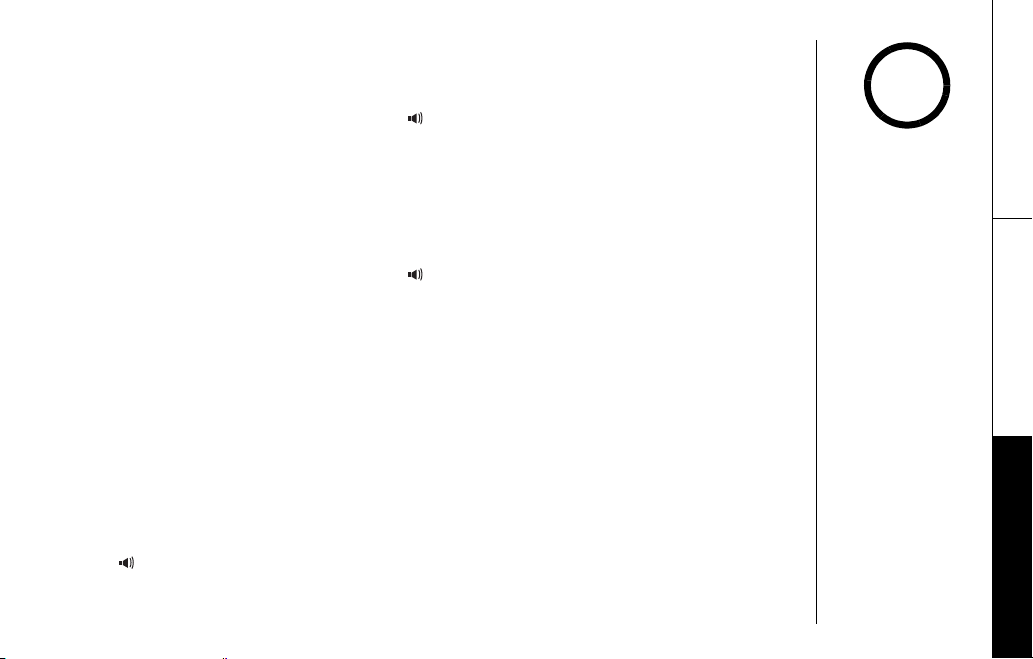
3) Press talk/flash.
From the base
1) Pick up the corded handset, or press (speaker).
2) Listen for the dial tone.
3) Dial the number.
OR
1) Dial the number.
If a pause is required, press redial/pause.
2) Pick up the corded handset, or press
(speaker).
Receiving a call
From the handset
1) Remove the handset from the cradle. (If AutoTalk is on, the phone will automatically
answer the call when you pick it up.)
2) Press talk/flash.
OR
If the handset is off the cradle, press talk/flash or any number. (AutoTalk is on.)
From the base
Press
www.uniden.com
(speaker) or pick up the corded handset.
note
•To set “AutoTalk”, see
page 17.
•The base microphone is
located under the
base. Position yourself
as near to the base as
possible.
BASICS
BASICS [20]
Page 22

Redialing the last dialed number
From the handset
1) Remove the handset from the cradle.
2) Press talk/flash.
3) Listen for the dial tone.
4) Press redial/pause.
OR
1) Remove the handset from the cradle.
2) Press redial/pause.
3) Press talk/flash.
From the base
1) Pick up the corded handset, or press (speaker).
2) Listen for the dial tone.
3) Press redial/pause.
OR
1) Press redial/pause.
2) Pick up the corded handset, or press (speaker).
Hanging Up
From the handset press end or return the handset to the cradle (AutoStandby).
From the base, press
(speaker) or return the corded handset to the base.
BASICS
[21] BASICS
www.uniden.com
Page 23

Call Waiting
If you have Call Waiting service, you can receive calls
while on the line.
1) If a call comes in while you are on the phone, you will
hear a call waiting tone. If you have CIDCW activated,
you will see the name and number of the incoming
caller.
2) Press talk/flash on the handset, or
to accept the waiting call. After a short pause, you will hear the new caller.
3) To return to the original caller, press talk/flash on the handset, or
again.
You must subscribe through your local telephone company to receive Call Waiting service.
flash on the base
note
flash on the base
Placing a Call on Hold
1) During a call with the base, press hold on the base. The call will be put on hold.
2) To return to the call, press hold again, pick up the corded handset or press
talk/flash on the handset. To talk to the caller on a speakerphone, press
(speaker) or hold on the base.
www.uniden.com
•You can place a call on
hold for ten minutes.
When ten minutes has
passed, the call is
disconnected, and the
phone returns to
standby mode.
•You can return the
corded handset to the
base while a call is on
hold, and the call will
remain on hold.
BASICS [22]
BASICS
Page 24

Adjusting the Ringer, and Earpiece and Speaker Volume
Selecting the Handset Ring Tone and Volume
Your phone has two different ringer tones (A and B) and two different volumes for each
(low and high).
1) With the phone in standby mode, press the volume up key or
volume down key (//vol/) to cycle through Ringer A
High, Ringer A Low, Ringer B High, Ringer B Low, and Ringer
off.
2) When the phone sounds the ring tone and volume you wish
to use, press the end key.
Setting the Base Ringer Volume
The base has three settings for ringer volume: High, Low, and Off.
1) With the phone in standby mode, press the volume up key or
down key (///select/volume).
2) The base will sound the ringer volume at the selected setting
and display the new ringer volume.
3) When the phone sounds the ringer volume you wish to use,
press (play/stop).
BASICS
[23] BASICS
www.uniden.com
Page 25

Earpiece and Speaker Volume
You can select earpiece volume from among four volume levels on the handset and the
corded handset and eight different volume levels on the base speaker. For the base
speaker volume, press the volume up key or volume down key (//vol/ or
/ / /select/volume) during a call or while the speaker is turned on to change
the earpiece/speaker volume level. This setting will remain in effect after the
telephone call has ended.
note
Muting the Ringer
Do Not Disturb (DND)
The do not disturb feature (DND) allows you to mute the ringer on the base and
handset at the same time. The phone must be in standby mode. Press and hold do not
disturb on the base. You will hear a confirmation tone, and the do not disturb LED
illuminates on the base.
DND feature, press do not disturb again. You can also mute the ringer tone while the
phone is ringing by pressing do not disturb on the base.
Temporarily Muting the Ringer
To mute the ringer tone temporarily for the handset or the base, when the phone is
ringing, press end on the handset when the handset is off the cradle, or press
(play/stop) or mute on the base. The mute will last for the current incoming call
only. The ringer tone will return to the previous setting starting with the next
incoming call.
www.uniden.com
Do Not Disturb
flashes on the handset display. To cancel the
If the answering system
is off and press do not
disturb, the answering
system will be
automatically turned on.
BASICS
BASICS [24]
Page 26

note
The tone feature only
applies when the dial
mode is set to pulse.
Mute Base Microphone
During a call or an intercom call, press mute on the base
to mute the microphone.
To cancel muting, press mute again.
Mute On
appears on the display.
522JQPG
/WVG1P
Tone Dialing Switch-over
If your telephone company requires pulse dialing, you can
switch over to tone dialing after the call connects. This
feature is useful when you need tone dialing to use any
automated menu systems, such as telephone bank tellers,
telephone prescription refills, customer support menus, etc.
If your phone is set to pulse dialing mode, make your call
normally. Once your call connects, press
digits you enter from then on will be sent as tone digits.
When this particular call ends, the phone automatically
returns to pulse dialing mode.
/tone/ . Any
*
Traveling Out of Range
During a call, as you begin to move your handset too far from your base unit, noise
may increase. If you pass the range limits of the base unit, your call will terminate
within one minute.
BASICS
[25] BASICS
www.uniden.com
Page 27

Selecting a Different Channel
If you encounter interference while using your handset, you can manually change the
handset’s channel for clear operation. While using your handset, press delete/channel.
Scanning
channel. For more information on interference, refer to “Precautions” on page 59.
appears on the display, indicating the handset is changing to another
note
Conferencing
Up to three people can participate in a conference call using an outside line, the handset, and
the base.
Joining a Conference Call
You can easily join a call already in progress.
From the base
1) While in talk mode with the handset, press
the base or pick up the corded handset from the base to join
the conference call.
2) To hang up, press
(speaker) or return the corded handset
to the base. The handset will still be connected to the call.
From the handset
1) While in talk mode with the base, press talk/flash on the
handset to join the call.
2) To hang up, return the handset to the cradle or press end on
the handset. The base will still be connected to the call.
www.uniden.com
(speaker) on
•You can record a
conference call. For
details, please see
“Recording a
conversation” on
page 47.
•During a conference
call with the handset,
you can receive a
waiting call by pressing
talk/flash on the
handset.
BASICS [26]
BASICS
Page 28

note
Intercom
The intercom feature lets you communicate between the handset and base without
using the phone line.
•If the party is busy or
out of range, the
handset returns to
standby mode.
•If the party does not
answer within one
minute, the operation
is canceled.
[27] BASICS
Making an Intercom Page
From the handset
1) With the phone in standby mode, press select/int’com.
2) The base will be paged. An intercom tone sounds.
To cancel intercom, press select/int’com
the handset to the cradle
.
,
end
or return
2CIKPI$CUG
From the base
1) With the phone in standby mode, press find hs/intercom on the base.
2) The handset will be paged. An intercom tone sounds.
To cancel intercom, press
find hs/intercom or (speaker).
2CIKPI*CPFUGV
Making an Intercom Page While the Line is on Hold
You can make an intercom call while an outside caller is on hold; making an intercom
call will not terminate the call on hold.
From the handset
1) During a call, press select/int’com on the handset.
2) The call will automatically be placed on hold, and the paging tone sounds.
To cancel the page, press talk/flash, or select/int’com.
www.uniden.com
BASICS
Page 29

From the base
1) During a call, press hold on the base. The call will be put on hold.
2) Press find hs/intercom. The paging tone sounds.
3) To cancel the page from:
-- Speakerphone: press (speaker) or find hs/intercom.
-- Corded base: press find hs/intercom.
Answering an Intercom Page
From the handset
1) Pick up the handset from the cradle. (If AutoTalk is enabled, the handset will
automatically answer when you pick it up.)
2) Press talk/flash or select/int’com.
OR
1)
If the handset is off the cradle, press
(AutoTalk is on.)
From the base
Pick up the corded handset. To answer with the base speakerphone, press
(speaker), or find hs/intercom.
To hang up an intercom page:
-- From the handset: press end, select/int’com or return the handset to the cradle.
-- From the base: with the base speakerphone, press find hs/intercom or
(speaker).
With the corded base handset, return the corded handset to the base.
talk/flash, select/int’com
or any number key
BASICS
www.uniden.com
BASICS [28]
Page 30

note
When editing the speed
dial memory, you must
press a key within 30
seconds or the phone
will return to standby
mode.
Using the Speed Dial Memory
The speed dial memory allows you to store up to 10 names and numbers in the handset
and base. The speed dial memory is stored independently in the base and handset. You
can store up to 10 numbers in the base and up to 10 numbers in the handset. You can
dial these numbers with just a few key presses.
The speed dial memory is not limited to phone numbers. You can store any number (up to
20 digits) that you need to enter once your call connects. This is referred to as Chain
Dialing. For example, you can save your bank account number to speed dial memory. When
you call your bank's telephone teller service and are prompted to enter your account
number, simply press
stored your account number. Then press
Storing Names and Numbers in Speed Dial Memory
1) With the phone in standby mode, press memory (mem
the base)
2) Enter 0-9 to select the speed dial number where you
would like to store this entry. You can also scroll through
the list with the volume up or down key
( / / /volume or / / /select/volume).
Press select/int’com
3)
Store Name
the display is ready for the name to be entered.
.
appears and a cursor flashes indicating that
memory (mem
(
set
on the base)
on the base) and the speed dial number where you
select/int’com (set
on the base).
on
twice.
USING THE SPEED
DIAL MEMORY
[29] USING THE SPEED DIAL MEMORY
www.uniden.com
Page 31

If the selected speed dial number is already assigned, the
Edit screen appears. You can select
entry, select
Delete
to erase this entry, or select
Edit
to edit this
Go Back
to choose another speed dial number.
USING THE SPEED
DIAL MEMORY
note
4) Enter a name according to the instructions below.
• The name can be up to 14 characters.
•Use #/ and
delete/channel ( delete on the base) to delete characters as needed.
•Use
• Press and hold
• If no name is required, go to step 5.
/tone/ keys to move the cursor to the desired location.
*
delete/channel ( delete on the base) to delete all the characters.
Refer to the letters on the number keys to select the desired characters.
Each time you press a numeric key, the displayed character appears in the following
order: Upper case letters first, lower case letters next and finally the number
corresponding to the key.
If you make a mistake while entering a name
Use
/tone/ or #/ to move the cursor to the incorrect character.
*
Press delete/channel
( delete on the base) to erase the wrong character. Then enter
the correct character. To delete all characters, press and hold delete/channel
( delete on the base).
www.uniden.com
USING THE SPEED DIAL MEMORY [30]
If the next character
uses the same number
key, you must press the
#/ key to move the
cursor over. Otherwise
the next time you press
the number key, it
changes the character
that was previously set.
Page 32

For example, to enter Movies.
1) Press 6. Then press
move the cursor to the right.
2) Press 6 six times.
3) Press 8 six times.
4) Press 4 six times.
5) Press 3 five times.
6) Press 7 eight times.
5) Press select/int’com
(
set
#/ to
on the base).
keys 1 2 3 4 5 6 7 8 9
#$%CDE
&'(FGH
)*+IJK
,-.LMN
/01OPQ
2345RSTU
678VWX
9:;<YZ[\
Store Number
Number of times key is pressed
is
(blank)
displayed. The cursor flashes indicating that the display
is ready for the number to be entered.
6) Use the keypad to enter the phone number; each number
can be up to 20 digits.
If you need the phone to pause during the dialing
sequence, press redial/pause to insert a two-second
delay between the numbers. You can enter multiple pauses to increase the delay.
Each pause counts as a digit. The display shows a
P
for every pause.
USING THE SPEED
DIAL MEMORY
7) Press select/int’com
(
set
confirmation tone, and the following screen appears.
Memory storage is complete. After about 2 seconds, the
following screen displays all the speed dial memory
entries.
[31] USING THE SPEED DIAL MEMORY
on the base)
. You will hear a
www.uniden.com
Page 33

8) Press end ( (play/stop) on the base) to exit memory
setup mode. The phone returns to standby.
note
DIAL MEMORY
USING THE SPEED
Storing Caller ID data in Speed Dial Memory
Data (Caller ID names/numbers) shown in the Caller ID list can be stored in memory
dialing. For instructions on viewing the Caller ID data, see page 35.
1) Press call id/menu (call id on the base). Select the
phone number to be stored from the Caller ID list by
pressing the volume up or down key (///volume
or / / /select/volume).
2) Press memory
3) Enter a number (0 - 9) or press the volume up or down
key ( / / /volume or / / /select/volume) to
select the memory location to be stored.
4) Press select/int’com
confirmation tone, and the number is stored in memory.
The display returns to the Caller ID data.
www.uniden.com
(
mem
on the base)
(
set
on the base)
.
. You hear a
USING THE SPEED DIAL MEMORY [32]
You can not store a
Caller ID message if no
phone number appears
in the message.
Page 34

note
If you want to directly
access the speed dial
location, press and hold
0-9 in standby mode,
and then press
talk/flash
( (speaker) on the
base) or remove the
corded handset from the
base.
If a message has already been stored in the selected
memory number location, a confirmation screen is displayed.
Press the volume up key ( //volume or
/ /select/volume) to select
(set on the base) to overwrite. The display returns to the
Caller ID data.
Yes
. Press select/int’com
Making Calls from Speed Dial Memory
1) Press memory (mem
displays your programmed speed dial number.
2) Enter the number (0 - 9), or press the volume up or down
key ( ///volume or / / /select/volume) to
select the speed dial number you would like to dial.
3) Press talk/flash ( (speaker) on the base) or remove
the corded handset from the base. Then the displayed
number is dialed.
To cancel speed dialing
Press end ( (play/stop) on the base) to cancel speed dialing. The phone returns to
standby mode.
Also, if the phone is idle (e.g., no key is pressed) for 30 seconds, the phone returns to
standby mode.
on the base)
. The handset or base
USING THE SPEED
DIAL MEMORY
[33] USING THE SPEED DIAL MEMORY
www.uniden.com
Page 35

Caller ID and Caller ID on Call Waiting (CIDCW)
You must subscribe to Caller ID service through your local telephone provider to
use this feature. When the telephone rings, the Caller ID feature allows you to view the
caller’s name, phone number, date and time of call. The Caller ID data stores
information for up to 50 incoming calls - even unanswered calls. With Caller ID on Call
Waiting (CIDCW), you will hear a Call Waiting tone while you are on a call, and the Caller
ID data is displayed. To accept the waiting call, press talk/flash (flash on the base)
(see page 22).
Additionally, you can dial a number stored in the Caller ID list or save data to your
Memory dial list.
When the Telephone Rings
When the Caller ID data is received, each the handset and base shows the caller’s
phone number along with the date and time. The incoming call information is stored in
the Caller ID record on both the handset and base. If the Caller ID service includes the
caller’s name, the caller’s name appears on the display (up to 15 letters).
The date and
time received
Caller's name
Caller's phone number
You may receive any one of the following messages:
When invalid data is received;
When a private name is received;
When a private number is received;
When a unknown name is received;
When a unknown number is received;
Incomplete Data
Private Name
Private Number
Unknown Name
Unknown Number
note
•If you answer a call
before the Caller ID
data is received (for
example, before the
second ring), the Caller
ID data will not
appear.
•When the call is
received via a
telephone company
that does not offer
Caller ID service
(including
international calls),
the caller’s phone
number and name do
not appear.
•When the call is via a
private branch
exchange (PBX), the
caller's phone number
and name may not
appear.
CALLER ID
www.uniden.com
CALLER ID [34]
Page 36

note
•In Caller ID operation,
if no key is pressed for
more than 30 seconds,
an error tone sounds
and the telephone
returns to standby
mode.
•Each data can be up to
15 characters for the
name and 15 digits for
the phone number.
•The number of calls
from the same Caller ID
appears next to the
received time. Once
you view the new data,
the number will be
cleared.
Data errors appear as "❚."
Viewing the Caller ID Data
1) With the phone in standby mode, press call id/menu
(call id on the base).
The summary screen appears. The screen shows the
number of new messages and total messages.
2) To view the Caller ID data in historical order (from new to
old or from old to new), use the volume down key (/
/volume or / /select/volume) to scroll through
the data from the latest to the earliest, or the volume up
key (//volume or
/ /select/volume) to scroll back through the messages.
3) To finish the viewing operation:
From Handset - press end.
From Base - press (play/stop).
CALLER ID
[35] CALLER ID
www.uniden.com
Page 37

Deleting Data from the Caller ID List
The cordless phone stores up to 50 Caller ID names/numbers. If the phone receives the
51st Caller ID, the oldest one in the list is automatically deleted. Caller ID data can
also be deleted manually.
Deleting a Caller ID Data
1) Press call id/menu (call id on the base) in standby mode.
Find the message to be deleted from the Caller ID list by
pressing the volume up key or the volume down key
(///volume or / / /select/volume).
2) Press delete/channel
3) Press the volume up key or the volume down key
(///volume or / / /select/volume) to
select
Yes
, and then press select/int’com (set on the base).
Deleting all Caller ID names/numbers
1) With the phone in standby mode, press call id/menu
(call id on the base).
( delete on the base).
note
•While using the
Delete All?
Delete Message?
screen, if no key is
pressed for more than
30 seconds, an error
tone sounds, and the
phone returns to
standby mode.
•If you get an incoming
call or intercom page,
the deleting operation
is canceled, and you
can answer the call or
intercom page.
or
CALLER ID
2) Press delete/channel
www.uniden.com
( delete on the base).
CALLER ID [36]
Page 38

3) Press the volume up key or the volume down key to select
Yes
, and then press select/int’com (set on the base).
You hear a confirmation tone and all stored Caller ID data
are deleted.
Making a Call from the Caller ID Data
You can place a call from the Caller ID data.
1) Press call id/menu (call id on the base) in standby
mode. Select the phone number that you want to dial by
pressing the volume up key or the volume down key
( / / /volume or / / /select/volume).
CALLER ID
[37] CALLER ID
2) To have the phone dial a
1
before the displayed Caller ID number for setting the long
distance call, press 1. To have the phone dial the stored area code before the
displayed Caller ID number, press 3.
3) Press talk/flash ( (speaker) on the base) or remove the corded handset from the
base. The displayed phone number dials automatically.
You cannot make a call from the Caller ID list if your cordless phone is connected to a private branch
exchange (PBX).
www.uniden.com
Page 39

The Integrated Answering Device
The phone has a built-in answering system that answers and records incoming calls.
You can also use your answering system to record a conversation, leave a voice memo
message, or announce a special outgoing message to callers when you're away from
your phone.
Features
• Digital Tapeless Recording
• Up to 13 minutes of Recording Time
• Call Screening
• Personal or Prerecorded Outgoing Messages
• Trilingual Display Options and Voice Prompts (English, Spanish, or French)
• Time and Day Announcement
• Remote Message Retrieval
• Toll Saver
• Conversation Recording
•Voice Memo
• Message Alert On/Off
• Retrieve TAD Messages using Handset
ANSWERING DEVICE
THE INTEGRATED
www.uniden.com
THE INTEGRATED ANSWERING DEVICE [38]
Page 40

note
•For your convenience,
voice prompts will
guide you through the
menu mode.
•Press clock/menu or
(play/stop) on
the base to return to
standby mode.
•If you do not press a
key within 30 seconds,
the phone will time
out and exit the menu
mode.
Setting Up the Answering Machine
Setting the Record Time
Record Time sets the duration for recording the incoming messages. You have three
record time options. The options
the incoming messages.
Announce only
leaving a message.
1) Press clock/menu and the volume down key on the base
to select
Record Time
, and then press set.
2) Press the volume up or down key to select Record Time
1 Minute, 4 Minutes
, or
3) Press set. You will hear a confirmation tone.
Setting the Call Screen
Call Screen allows you to listen to the incoming message being left by the caller before
you answer the call.
1 Minute
answers the call but prevents the caller from
Announce Only
or
.
4 Minutes
set the duration for recording
4GEQTF6KOG
/KPWVG
2TGUUQTUGV
1) Press clock/menu and the volume down key on the base
to select
Call Screening
, and then press set.
2) Press the volume up or down key to select
3) Press set. You will hear a confirmation tone.
[39] THE INTEGRATED ANSWERING DEVICE
On
or
Off
%CNN5ETGGPKPI
1P
.
2TGUUQTUGV
www.uniden.com
ANSWERING DEVICE
THE INTEGRATED
Page 41

Setting the Ring Time
Ring Time allows you to set the number of rings the caller hears before your answering
system plays the outgoing message. You can set the ring time to answer after two, four, or
six rings. If you enable the Toll Saver, the answering system picks up after two rings if you
have new messages and after four rings if there are none.
1) Press clock/menu and the volume down key on the base
to select
Ring Time
, and then press set.
2) Press the volume up or down key to select a Ring Time
(
Toll Saver, 2 Times, 4 Times
, or
6 Times
).
4KPI6KOG
6QNN5CXGT
2TGUUQTUGV
3) Press set. You will hear a confirmation tone.
Setting the Message Alert On or Off
Message Alert sounds an alert tone when you have an unheard message. If you set the
Message Alert on, whenever a new message is received, the soft alert tone will sound
every 15 seconds. When all messages have been played back, the alert tone
automatically deactivates.
1) Press clock/menu and the volume down key on the base
to select
2) Press
Message Alert
, and then press set.
the volume up or down key to select
On
or
Off
.
/GUUCIG#NGTV
1HH
2TGUUQTUGV
3) Press set. You will hear a confirmation tone.
Turning the message alert tone off by pressing any key
To quickly turn off the Message Alert tone, press any key on the base unit; the tone will
automatically deactivate.
www.uniden.com
THE INTEGRATED ANSWERING DEVICE [40]
ANSWERING DEVICE
THE INTEGRATED
Page 42

note
Setting a Security Code (PIN Code)
Security code selects a two-digit Personal Identification Number (PIN) code. A PIN
code is required to play your messages from a remote location.
1) Press clock/menu and the volume down key on the base
to select
2)
Enter a two-digit PIN code (
Security Code
, and then press set.
01-99
keypad. To change the number, use
3) Press set. You will hear a confirmation tone.
When the answering
system is full,
appears on the LCD. You
should delete some
messages so that the
system can record new
messages.
FL
Turning the Answering System On/Off
1) To turn the answering system on, press answer on/off on
the base when the phone is in standby mode.The answer
on/off LED will be illuminated. If the message LED
flashes, then there are new messages waiting for you.
2) To turn the answering system off, press answer on/off on
the base. The answer on/off LED will no longer be
illuminated. To turn theanswering system back on,
press answer on/off.
[41] THE INTEGRATED ANSWERING DEVICE
) using the number
delete
to backspace
5GEWTKV[%QFG
2TGUUQTUGV
.
www.uniden.com
ANSWERING DEVICE
THE INTEGRATED
Page 43

Setting Your Outgoing Message (Greeting)
When you receive a call, the answering system automatically plays either the prerecorded message or your own greeting.
The following message is pre-recorded: “Hello, no one is available to take your call.
Please leave a message after the tone.”
Record a Personal Outgoing Message
Record Greeting allows you to record a personal outgoing message (greeting) which the
answering system automatically plays when you receive a call.
1) Press greeting. While the pre-recorded message is
playing, press and hold greeting again.
You hear the announcement “Record greeting” and a
confirmation tone.
If your own greeting has already been recorded, delete the
current message and then record a new greeting again. While the current personal
outgoing message is playing, press delete. And then start over with the first.
2) Start recording your message. You have 30 seconds, and the message counter starts
to count down.
3) When you are finished recording your greeting, press greeting, (play/stop) or
set. You hear a confirmation tone, and then your greeting plays back for you.
4GEQTF)TGGVKPI
UGE
note
•Position yourself as
near to the base as
possible and speak
clearly when recording
your outgoing message.
•
If you make an outside
call or a call is
received during the
operation, the
operation is canceled.
•The greeting must be
more than two seconds
long, or it will not be
recorded.
•To delete the personal
outgoing message,
press delete while
the message is playing.
The system announces
“Greeting has been
deleted.”
ANSWERING DEVICE
THE INTEGRATED
www.uniden.com
THE INTEGRATED ANSWERING DEVICE [42]
Page 44

Selecting Your Greeting
With the phone in standby mode, press greeting. Then press greeting again while the
outgoing message is played. This switches between the prerecorded greeting and the
personal greeting. After finishing playing back the message, a confirmation tone is
heard.
Announce only feature
The announce only feature plays a pre-recorded outgoing message or your own personal
outgoing message, but it will not allow the caller to leave a message. To set announce only,
follow the steps on “Setting the Record Time” page 39. If you want to use your own
greeting and you want to change your greeting to omit the prompt to leave a message,
refer to “Selecting Your Greeting” above.
The following message is pre-recorded:
“Hello, no one is available to take your call. Please call again.”
Using Your Answering System
The message counter displays the number of messages
stored in memory. If the message LED flashes, then there are
new messages waiting for you. The answering system is
designed to play your new messages first. After you play all
your new messages, you can then play your old messages.
ANSWERING DEVICE
THE INTEGRATED
[43] THE INTEGRATED ANSWERING DEVICE
www.uniden.com
Page 45

Playing your messages
1) With the phone in standby mode, press (play/stop).
The system announces the number of new and old messages while the message
counter displays only the number of new messages. The time and day that each
message was received is announced after the message is played. The message
counter will then display the number of current stored messages.
2) When all new messages have been played, you hear a confirmation tone, and the
system announces “End of messages.” The system returns to standby.
3)
After you have reviewed your new messages, you can play your old messages by pressing
(play/stop)
again. Once you have listened to a new message, it then becomes an
old message. The old messages will be played in the order in which they were received.
Repeating a message
1) Press (play/stop) to review your messages. The number of stored messages is
announced.
2) To repeat the current message, press (repeat/rewind) after a few seconds of
beginning the message. To quickly scroll backwards through a message, press and
hold (repeat/rewind). To repeat the previous message, press
(repeat/rewind) within about four seconds after a message begins playing. If
you have several messages, press (repeat/rewind) repeatedly until you return to
the message you want to replay. If the current message is the first new message, the
system plays back from the beginning of the current message (it does not go back
into the old message group).
3) Press (play/stop) at any time to stop reviewing messages and return to standby.
The message counter shows the number of messages stored in memory.
ANSWERING DEVICE
THE INTEGRATED
www.uniden.com
THE INTEGRATED ANSWERING DEVICE [44]
Page 46

Skipping a message
1)
Press
(play/stop)
to review your messages. The number of stored messages is announced.
2) Press (skip/forward) at anytime to skip to the next message.
Each time (skip/forward) is pressed, the system scans forward one message. If you
have several messages, press (skip/forward) repeatedly to find the message you
want to play. To quickly scroll through a message, press and hold (skip/forward).
3) Press (play/stop) at anytime to stop reviewing your messages and return to
standby. The message counter shows the number of messages stored in memory.
Deleting a message
To maintain maximum record time, delete the old messages. When you press delete,
you are permanently deleting the message. Once deleted, the message cannot be
replayed or retrieved.
1) Press (play/stop) to review your messages.
2) Press delete at anytime during the message to delete the message.
3) To delete all messages, with the phone in standby mode, press delete. After the
announcement “To delete all messages, press delete again,” press delete again.
When you try to delete all messages without first listening to your new messages, you
hear several short beeps followed by an announcement “Please playback all messages.”
This protects you from accidentally erasing messages you have not yet reviewed.
ANSWERING DEVICE
THE INTEGRATED
[45] THE INTEGRATED ANSWERING DEVICE
www.uniden.com
Page 47

Voice memo
The voice memo function allows the user to record messages (more than two seconds
and less than four minutes).
1) With the phone in standby mode, press and hold memo/call rec on the base.
2) You will hear the announcement “Record Memo Message” and a confirmation tone.
3) Start your recording.
4) When you have finished, press (play/stop), memo/call rec or set to stop
recording. The system returns to standby.
note
•The voice memo
messages are recorded
as an incoming
messages.
•When the answering
system is full,
appears on the display,
and the system returns
to standby.
FL
ANSWERING DEVICE
THE INTEGRATED
www.uniden.com
THE INTEGRATED ANSWERING DEVICE [46]
Page 48

Recording a conversation
note
•If the recording
memory is full, you can
not record a
conversation until you
clear some messages
from the memory.
•Every state has
different regulations
governing the
recording of
conversations over the
telephone. Make sure
to check your local,
state and federal laws
before using this
product to record any
telephone
conversation in order
to determine that your
use is in compliance
with such laws or
guidelines.
•You can not record
intercom
conversations.
•To activate this
feature, you must turn
the Call Screen feature
on. See “Setting the
Call Screen“ on
page 39.
[47] THE INTEGRATED ANSWERING DEVICE
You can record a conversation from the handset or the base (more than two seconds
and less than ten minutes).
1) During a conversation, press rec/remote/call screen on the handset or press and
hold memo/call rec on the base.
2)
Recording a Call
appears on the display. A confirmation tone that can be heard by
both parties sounds during recording.
3) To stop recording, press rec/remote/call screen on the handset, or memo/call rec
or (play/stop) on the base.
Screening a call
From the base
To screen an incoming call, use the following steps:
1) After the answering system answers, the base speaker will let you hear the calls as
the machine records the message. To adjust the volume, press the volume up or
down key. If you turn the answering system off, you cannot screen a call.
2) To answer the call, pick up the corded handset or press (speaker) on the base.
To mute the Call Screen, press mute or (play/stop). To cancel muting, press /
//select/volume.
From the handset
Press rec/remote/call screen when the system is answering. To cancel the Call Screen,
press end or return the handset to the cradle. To answer the call, press talk/flash or
any number (when AutoTalk is set to on). The answering system will disconnect
automatically.
www.uniden.com
ANSWERING DEVICE
THE INTEGRATED
Page 49

Remote Operation
You can operate your answering system from a remote location (when you are away
from home, or from another room using the handset). Use this function to check for
recorded messages, to play or delete message. When using any touch-tone telephone,
you can even record a new greeting message.
Remote access with any touch-tone telephone
You can operate your answering system from a remote location using any touch-tone
telephone.
1) Call your telephone number.
2) During the greeting message, press 0 and enter your PIN code (see page 41).
3) The answering system announces the current time and the number of messages
stored in memory. Then you hear “To play incoming messages, press zero two.
For help, press one zero.”
4) You may continue to listen to the voice prompts, or you may select a command from
the chart on the next page:
For your convenience
remote operation cards
are provided for you to
use while away from
home (located on
page 62).
note
Once you enter the
remote access menu,
you must enter a
command within 15
seconds, or the
answering system
automatically hangs up
and returns to standby.
ANSWERING DEVICE
THE INTEGRATED
www.uniden.com
THE INTEGRATED ANSWERING DEVICE [48]
Page 50

Command Function Command Function
0 then 1
0 then 2
0 then 3
0 then 4
0 then 5
Repeat a Message
Play incoming Messages
Skip a Message
Delete a Message
Stop Operation
0 then 6
0 then 7
0 then 8
0 then 9
1 then 0
Answering System On
Memo Record/Stop*
Greeting Message Record/Stop*
Answering System Off
Voice Prompts
* For Memo Record and Greeting Message Record function, the first time you enter the
corresponding command, it starts the Recording function. If you want to stop the
recording, enter the command again.
5) After all of the voice prompts have been played, you hear intermittent beeps
indicating that the system is in the command waiting mode. You may enter another
command at this time from the chart.
6) When you are finished, hang up to exit the system. The answering system
automatically returns to standby.
ANSWERING DEVICE
THE INTEGRATED
[49] THE INTEGRATED ANSWERING DEVICE
www.uniden.com
Page 51

Turn on the Answering System Remotely
If you have forgotten to turn on your answering system, you can turn it on remotely
from any touch-tone telephone.
1) Call your telephone number.
2) Wait ten rings until the system answers. You hear intermittent beeps.
3) Press 0 and then enter your PIN code. The answering system announces the number
of messages stored in memory. You hear “To play incoming messages, press zero two.
For help, press one zero.”
4) Press 0 then 6 to turn the answering system on. You hear the outgoing message and
a confirmation tone.
5) Hang up the phone; subsequent calls will be answered by the system.
Remote Access with the Handset
You can operate your answering system from another room using a handset.
1) With the phone in standby mode, press rec/remote/call screen on the handset.
Remote AnsweringMachine operation
announces the current time and the number of messages stored in the memory.
2) You hear “To play incoming message, press two. For help, press zero” followed by
intermittent beeps.
appears on the display. The answering system
ANSWERING DEVICE
THE INTEGRATED
www.uniden.com
THE INTEGRATED ANSWERING DEVICE [50]
Page 52

3) Enter a command within 15 seconds. You may select a command from the following
chart:
Command Function Command Function
Repeat a Message
/1
/2 Play incoming Messages
Skip a Message
/3
Delete a Message
/4
Stop Operation
/5
Answering System On
6
Answering System Off
9
Voice Prompts
0
4) After the command has finished, you hear intermittent beeps indicating that the
system is in the command waiting mode. You may enter another command at this
time from the chart above.
5) When you are finished, press end to exit the system. The answering system
automatically returns to standby.
• If the handset can’t access the base within seven seconds, you will hear beeps, and the
phone will return to standby.
• The base's keypad is disabled during remote operation.
• If you receive a call, the remote operation is canceled.
•If you have new messages and old messages, only the new messages will be played. After you
have reviewed your new messages, you can play your old messages by pressing the
/2 key again.
[51] THE INTEGRATED ANSWERING DEVICE
www.uniden.com
ANSWERING DEVICE
THE INTEGRATED
Page 53

Note on Power Sources
Power Failure
During the period that the power is off, you can make or receive calls with the base. You cannot use the base
speaker phone or the cordless handset.
Low battery alert
When the battery pack is very low and needs to be charged, the handset is
programmed to eliminate functions in order to save power. If the handset is not
in use,
operate.
If the phone is in use,
conversation as quickly as possible and return the handset to the cradle for charging.
Even when the battery pack is not being used, it will gradually discharge over a long period of time. For
optimum performance, be sure to return the handset to the cradle after a telephone call.
Battery replacement and handling
When the operating time becomes short even after a battery is recharged, please replace the battery. With
normal usage, your battery should last about one year. A replacement battery may be purchased by
calling Uniden's Parts Department (see back cover page).
Low Battey
Information stored in the phone's memory will be retained for 30 minutes after the battery pack is removed. This
includes earpiece volume, ringer tone and volume and last number dialed.
appears on the handset LCD and none of the handset keys will
Low Battery
flashes and the handset beeps. Complete your
INFORMATION
ADDITIONAL
www.uniden.com
ADDITIONAL INFORMATION [52]
Page 54

Warning:
To avoid the risk of personal injury or property damage from fire or electrical shock, only use the Uniden
battery model and Uniden adapter model specifically designated for this product.
•
Use only the specified Uniden battery pack (BT-905).
•
Do not remove the batteries from the handset to charge it.
•
Never throw the battery into a fire, disassemble it, or heat it.
•
Do not remove or damage the battery casing.
Caution
Cleaning the battery charging contacts
To maintain a good charge, clean the charging contacts on the
handset and charger once a month.
Dampen a cloth with plain water. Gently rub the damp cloth over
the charging contacts until all visible dirt is removed. Dry the
contacts thoroughly before returning the handset to the cradle.
INFORMATION
ADDITIONAL
Do not use paint thinner, benzene,
Caution
alcohol, or other chemical products.
Doing so may discolor the surface of
the telephone and damage the finish.
[53] ADDITIONAL INFORMATION
www.uniden.com
Page 55

General Information
The phone complies with FCC Parts 15 and 68.
Operating temperature: -10 °C to +50 °C (+14 °F to +122 °F)
INFORMATION
ADDITIONAL
AC Adapter Information
AC Adapter part number: AD-830 AD-310
Input Voltage: 120 AC 60Hz 120V AC 60Hz
Output Voltage: 9V DC 400mA 9V DC 210mA
(For the base) (For the charging cradle)
Battery Information
Battery part number: BT-905
Capacity: 600mAh, 3.6V
Frequency 925.181424 - 927.451379 MHz
5739.320225 - 5746.130091 MHz
• To avoid damage to the phone use only Uniden AD-830, AD-310 and BT-905 with your phone.
• If the handset is left off of the cradle, the actual Talk mode duration will be reduced respective to the amount of time
the handset is off the cradle.
Recharge your phone on a regular basis by returning the handset to the cradle after each phone call.
When the operating time becomes short, even after the battery is recharged, please replace the battery.
With normal usage, the battery should last about one year.
A replacement Uniden adapter or battery may be purchased by calling Uniden's Parts Department (see back
cover page).
Specifications, features, and availability of optional accessories are all subject to change without prior
notice.
www.uniden.com
ADDITIONAL INFORMATION [54]
Page 56

Troubleshooting
If your phone is not performing to your expectations, please try these simple steps first.
Symptom Suggestion
The charge LED won't illuminate
when the handset is placed in
the cradle.
The audio sounds weak and/or
scratchy.
Can't make or receive calls.
During power failure, can't make
or receive a call.
The handset doesn't ring or
receive a intercom page.
• Make sure the AC adapter is plugged into the cradle and wall outlet.
• Make sure the handset is properly seated in the cradle.
• Make sure the charging contacts on the handset and charger are clean.
• Move the handset and/or base away from metal objects or appliances and try again.
• Press delete/channel in the Talk mode to help eliminate background noise.
• Make sure that the handset is not too far from the base.
• Check both ends of the telephone line cord.
• Make sure the AC adapter is plugged into the base and wall outlet.
• Disconnect the AC adapter for a few minutes. Then reconnect it.
• Make sure that the handset is not too far from the base.
• Check the dialing mode used by your telephone company.
• Make sure to use corded handset to make or receive a call.
• Make sure that TEL line cord is connected firmly.
• The battery pack may be weak. Charge the battery for 15-20 hours.
• The handset may be too far from the base unit.
• Place the base unit away from appliances or metal objects.
• Check the battery pack to ensure there is a secure connection.
• Make sure ringer volume isn’t set to turned “off.”
TROUBLESHOOTING
[55] TROUBLESHOOTING
www.uniden.com
Page 57

Symptom Suggestion
Severe noise interference.
The Caller ID does not display.
The answering system does not
work.
The answering system does not
record any messages.
Messages are incomplete.
After a power failure, the
outgoing message is deleted.
No sound on the base unit
speaker during call monitoring
or message playback.
Cannot access remote call-in
features from another touch
tone phone.
• Keep the handset away from microwave ovens, computers, remote control toys, wireless
microphones, alarm systems, intercoms, room monitors, fluorescent lights, and electrical
appliances.
• Move the base to another location or turn off the source of interference.
• The call was answered before the second ring.
• The call was placed through a switchboard.
• Your Caller ID service may not be active; contact your local telephone service provider.
•Make sure the AC adapter is plugged into wall outlet.
•Make sure the answering system is turned on.
•Set the record time to either the one minute or four minute option.
•The memory may be full. Delete some or all of the saved messages.
•The incoming messages may be too long. Remind callers to leave a brief message.
•The memory may be full. Delete some or all of the saved messages.
• Record your personal outgoing message again. The default message should remain.
• Adjust the speaker volume on the base unit.
• Make sure the call screen feature is set to on.
• Make sure you’re using the correct PIN code.
• Make sure that the touch-tone phone you're using can transmit the tone for at least two
seconds. If it cannot, you may have to use another phone to access your phone.
TROUBLESHOOTING
www.uniden.com
TROUBLESHOOTING [56]
Page 58

Liquid Damage
Moisture and liquid can damage your cordless phone. In case of accidental submersion, please follow these steps.
Case Action
If the handset or base is exposed to
moisture or liquid, but only affects the
exterior plastic housing.
If moisture or liquid has entered the
plastic housing (i.e., liquid can be heard
in the phone or liquid has entered the
handset battery compartment or vent
openings on the base).
Wipe off the liquid, and use as normal.
Handset:
1)Remove the battery cover and leave it off for ventilation.
2)Remove the battery pack by disconnecting.
3)Leave the battery cover off and the battery pack disconnected for at least 3 days.
4)Once the handset is completely dry, reconnect the battery pack and the battery cover.
5)Recharge the handset's battery pack for 20 hours before using again.
Base:
1)Disconnect the AC adapter from the base unit, cutting off electrical power.
2)Disconnect the telephone cord from the base unit.
3)Let dry for at least 3 days.
IMPORTANT: You must unplug the telephone line while recharging the battery pack to
avoid charge interruption.
CAUTION:
DO NOT use a microwave oven to speed up the drying process. This will cause permanent
damage to the handset, base and the microwave oven.
After following these steps, if your cordless telephone does not work, please call our
Customer Service Hotline at 1-800-297-1023.
TROUBLESHOOTING
[57] TROUBLESHOOTING
www.uniden.com
Page 59

Precautions!
Before you read anything else, please observe the following:
Warn ing!
Uniden America Corporation DOES NOT represent this unit to be waterproof.
To reduce the risk of fire, electrical shock, or damage to the unit, DO NOT
expose this unit to rain or moisture.
Rechargeable Nickel-Cadmium Battery Warning
• This equipment contains a rechargeable nickel-cadmium battery.
• Cadmium is a chemical known to the State of California to cause cancer.
• The rechargeable nickel-cadmium battery contained in this equipment
may explode if disposed of in a fire.
• Do not short-circuit the battery.
• Do not charge the rechargeable nickel-cadmium battery used in this
equipment in any charger other than the one designed to charge this
battery as specified in the ownerÅfs manual.
Using another charger may damage the battery or cause the battery to
explode.
Rechargeable Nickel-Cadmium
Batteries Must Be Recycled or
Disposed of Properly
• Uniden voluntarily participates in an RBRC®
industry program to collect and recycle nickel-cadmium batteries at the
end of their useful life, when taken out of service within the United
States.
®
The RBRC
program provides a convenient alternative to placing used
nickel-cadmium batteries into the trash or municipal waste stream, which
is illegal in some areas.
• Through the RBRC
used battery at local retailers of replacement nickel-cadmium batteries.
You may also contact your local recycling center for information on where
to return the used battery. Pleas e call 1-800-8- BATTERY for information
on Ni-Cd battery recycling in your area. Uniden's involvement in this
program is part of its commitment to protecting our environment and
conserving natu ral resources.
•RBRC
Corporation.
Uniden works to reduce lead content in our PVC coated cords in our
products and accessories.
®
program, Uniden makes it easy for you to drop off the
®
is a registered trademark of the Rechargeable Battery Recycling
The exclamation point within an equilateral triangle is
intended to alert the user to the presence of important
operat ing and main tenance (servicing ) instruc tions in the
literature accompanying the appliance.
Warn ing !
The cords on this product and/or accessories contain lead, a chemical
known to the State of California to cause birth defects or other
reproductive harm. Wash hands after handling.
Important Safety Instructions
When using your telephone equipment, these basic safety precautions
should always be followed to reduce the risk of fire, electrical shock, and
injury to persons:
1. Read and understand all instructions.
2. Follow all warnings and instructions marked on the product.
3. Unplug this product from the wall outlet before cleaning. Use a dry
cloth for cleaning without liquid or aerosol cleaners.
4.
Do not use this product near water; for example, near a bathtub, wash bowl,
kitchen sink or laundry tub, in a wet basement, or near a swimming pool.
5. Do not place this product on an unstable cart, stand, or table.
The telephone may fall, causing serious damage to the unit.
6. Slots and openings in the cabinet and the back or bottom are provided
for ventilation. To protect the product from overheating, these openings
must not be blocked or covered.
This product should never be placed near or over a radiator or heat
register. This product should not be placed in a built-in installation
unless proper ventilation is provided.
7. This product should be operated only from the type of power source
indicated on the marking label. If you are not sure of the type of power
supply to your home, consult your dealer or local power company.
8. Do not allow anything to rest on the power cord. Do not locate this
product where the cord will be damaged by persons walking on it.
9. Do not overload wall outlets and extension cords, as this can result in
the risk of fire or electrical shock.
10.
Never push objects of any kind into this product through cabinet slots, as
they may touch dangerous voltage points or short out parts that could result
in a risk of fire or electric shock. Never spill liquid of any kind on the product.
11. To reduce the risk of electric shock, do not disassemble this product.
Take it to qualified service personnel when service or repair work is
required. Opening or removing covers may expose you to dangerous
voltages or other risks. Incorrect reassembly can cause electric shock
when the appliance is subsequently used.
12. Unplug this product from the wall outlet and refer servicing to q ualified
service personnel under the following conditions:
A. When the power supply cord is damaged or frayed.
B. If liquid has been spilled into the product.
C. If the product has been exposed to rain or water.
D. If the product does not operate normally when following the
operating instructions. (Adjust only those controls that are covered
by the operating instructions. Improper adjustment of other controls
may result in damage and will often require extensive repair work by
a qualified technician.)
E. If the product has been dropped or the cabinet has been damaged.
F. If the product exhibits a distinct change in performance.
13.
Do not use the telephone to report a gas leak in the vicinity of the leak.
Additional Battery Safety Precautions
Caution! To reduce the risk of fire or injury to persons by the battery, read
and follow these instructions:
1. Use only the Uniden battery pack specified in the owner's manual.
2. Do not dispose of the battery pack in a fire. The cell may explode. Check
the Nickel Cadmium battery disposal package insert for disposal
instruc tions.
3. Do not open or mutilate the battery pack. Released electrolyte is
corrosive and may cause damage to the eyes or skin. It may be toxic if
swallowed.
4. Exercise care in handling the battery in order not to short the battery
with conducting materials such as rings, bracelets, and keys. The
battery or conductor may overheat and cause burns.
5. Charge the battery pack provided with or identified for use with this
product only in accordance with the instructions and limitations
specified in the owners manual provided for this product.
6. Observe proper polarity orientation between the battery pack and
battery charger.
7. Batteries must be disconnected and removed from the product before
shipment to prevent accidental operation during transport. Any
batteries transported with the product must be separately secured and
cushioned with any exposed terminals covered to prevent their
breakage, leakage, movement within the packaging, or short circuits.
Failure to follow these recommendations for shipment may result in
serious damage and/or personal injury during transport and may be
against the U.S. Department of Transportation (DOT), International Civil
Aviation Administration (ICAO), International Air Transport Association
(IATA), and/or the International Maritime Organization (IMO)
regulations.
Important Electrical Considerations
Unplug all electrical appliances when you know an electrical storm is
approaching. Lightning can pass through your household wiringand damage
any device connected to it. This phone is no exception.
The FCC Wants You To Know
Changes or modifications to this product not expressly approved by Uniden,
or operation of this product in any way other than as detailed by the
owner's manual, could void your authority to operate this product. Your
telephone complies with Part 68 of FCC Rules. You must, upon request,
provide the FCC registration number and the REN to your telephone
company. Both numbers are on the base unit.
Note: You must not connect your phone to:
• coin-operated systems
• most electronic key telephone systems
This device complies with part 15 of the FCC rules. Operation is subject to
the following two conditions: (1) This device may not cause harmful
interference, and (2) This device must accept any interference received,
including interference that may cause undesired operation. Privacy of
communications, may not be ensured when using this phone.
SAVE THESE INSTRUCTIONS!
PRECAUTIONS &
WARRANTY
www.uniden.com
PRECAUTIONS & WARRANTY [58]
Page 60

To insure the safety of users, the FCC has established criteria for the
amount of radio frequency energy various products may produce depending
on their intended usage. This product has been tested and found to comply
with the FCC's exposure criteria. For body worn operation, the FCC RF
exposure guidelines were also met when used with the Uniden accessories
supplied or designed for this product. Use of other accessories may not
ensure compliance with FCC RF exposure guidelines and should be avoided.
Range
Your new phone is designed to achieve the maximum possible range by
transmitting and receiving according to the highest specifications set forth
by the FCC. We have rated this phone to operate at a maximum distance
with the qualification that the range depends upon the environment in
which the telephone is used. Many factors limit range, and it would be
impossible to include all the variables in our rating. The Maximum Range
rating of this phone is meant to be used as a means of comparison against
other range claims.
Telephone Line Problems
The FCC has granted the telephone company the right to disconnect service in
the event that your phone causes problems on the telephone line. Also, the
telephone company may make changes in facilities and services which may
affect the operation of your unit. However, y our telephone company must give
adequate notice in writing prior to such actions to allow you time for making
necessary arrangements to continue uninterrupted service. If you are having
trouble with your telephone service, you must first disconnect your phone to
determine if it is the cause of your problem. If you determine that it is the
cause, you must leave it disconnected until the trouble has been corrected.
Radio Interference
Radio interference may occasionally cause buzzing and humming in your
cordless handset, or clicking noises in the base. This interference is caused
by external sources such as TV, refrigerator, vacuum cleaner, fluorescent
lighting, or electrical storm. Your unit is NOT DEFECTIVE. If these noises
continue and are too distracting, please check around your home to see
what appliances may be causing the problem. In addition, we recommend
that the base not be plugged into a circuit that also powers a major
appliance because of the potential for interference. Be certain that the
antenna on the unit is fully extended when needed.
In the unlikely event that you consistently hear other voices or distracting
transmissions on your phone, you may be receiving radio signals from another
cordless telephone or other source of interference. If you cannot eliminate this
type of interference, you need to change to a different channel.
Finally, it should be noted that some cordless telephones operate at
frequencies that may cause interference to nearby TVs and VCRs. To
minimize or prevent such interference, the base of the cordless telephone
should not be placed near or on top of a TV or VCR. If interference is
experienced, moving the cordless telephone farther away from the TV or
VCR will often reduce or eliminate the interference.
More than One Cordless Telephone
If you want to use more than one cordless telephone in your home, they
must operate on different channels. Press the channel key to select a
channe l that pro vides the c learest communication.
Cordless Telephone Privacy
Cordless telephones are radio devices. Communications between the
handset and base of your cordless telephone are accomplished by means of
radio waves which are broadcast over the open airways.
Because of the inherent physical properties of radio waves, your
communications can be received by radio receiving devices other than your
own cordless telephone unit. Consequently, any communications using your
cordless telephone may not be private.
Installation Considerations
Selecting a Location
Before choosing a location for your new phone, there are some important
guidelines you should consider:
• The location should be close to both a phone jack and continuous power
outlet. (A continuous power outlet is an AC outlet which does not have a
switch to interrupt its power.)
• Keep the base and handset away from sources of electrical noise such as
motors or fluorescent lighting.
• Be sure there is sufficient space to fully extend the base antenna.
• The base can be placed on a desk or tabletop or mounted on a standard
telephone wall plate.
• You should charge your new phone for 15-20 hours before completing the
installation or using the handset.
Telephone Line Outlets
There are two types of phone outlets:
Modular Jack
Most phone equipment available now uses modular jacks. Phone cords are
fitted with a molded plastic connector which plugs into this type of jack. If
you do not have modular phone jacks, contact your local telephone
company for information about their installation.
Hardwired Jack
Some equipment is wired directly to a phone jack, and these types of
installations require a modular jack converter. This type of installation is
not difficult; however, you should contact your Uniden telephone dealer or
a telephone supply store for advice about the proper adapter or converter
for your particular situation.
Connecting the Telephone Cords
Consider these safety guidelines before connecting the telephone cords:
Caution!
• Never install telephone wiring during a lightning storm.
• Never touch uninsulated telephone wires or terminals unless the telephone
line has been disconnected.
• Use caution when installing or modifying telephone lines.
Applying Power to the Base
This phone requires an AC outlet, without a switch to interrupt power, and
the included AC adapter. To relieve strain on the DC plug when the phone is
placed on a desk or table, wrap the power cord around the strain relief
notch on the bottom of the base.
NOTE: Place the power cord so that it does not create a trip hazard, or where
it could become chafed and create a fire or other electrical hazards.
One Year Limited Warranty
Important: Evidence of original purchase is required for warranty service.
WARRANTOR: UNIDEN AMERICA CORPORATION ("Uniden") ELEMENTS OF
WARRANTY: Uniden warrants, for one year, to the original retail owner, this
Uniden Product to be free from defects in materials and craftsmanship with
only the limitations or exclusions set out below.
WARRANTY DURATION: This warranty to the original user shall terminate
and be of no further effect 12 months after the date of original retail sale.
The warranty is invalid if the Product is
(A) damaged or not maintained as reasonable or necessary, (B) modified,
altered, or used as part of any conversion kits, subassemblies, or any
configurations not sold by Uniden, (C) improperly instal led, (D) serviced or
repaired by someone other than an authorized Uniden service center for a
defect or malfunction covered by this warranty, (E) used in any conjunction
with equipment or parts or as part of any system not manufactured by
Uniden, or (F) installed or programmed by anyone other than as detailed by
the owner's manual for this product.
STATEMENT OF REMEDY: In the event that the product does not conform to
this warranty at any time while this warranty is in effect, warrantor will
either, at its option, repair or replace the defective unit and return it to
you without charge for parts, service, or any other cost (except shipping
and handling) incurred by warrantor or its representatives in connection
with the performance of this warranty. Warrantor, at its option, may replace
the unit with a new or refurbished unit. THE LIMITED WARRANTY SET FORTH
ABOVE IS THE SOLE AND ENTIRE WARRANTY PERTAINING TO THE PRODUCT
AND IS IN LIEU OF AND EXCLUDES ALL OTHER WARRANTIES OF ANY NATURE
WHATSOEVER, WHETHER EXPRESS, IMPLIED OR ARISING BY OPERATION OF
LAW, INCLUDING, BUT NOT LIMITED TO ANY IMPLIED WARRANTIES OF
MERCHANTABILITY OR FITNESS FOR A PARTICULAR PURPOSE. THIS
WARRANTY DOES NOT COVER OR PROVIDE FOR THE REIMBURSEMENT OR
PAYMENT OF INCIDENTAL OR CONSEQUENTIAL DAMAGES. Some states do not
allow thi s exclusion or lim itation of incidental or consequential da mages so
the above limitation or exclusion may not apply to you.
LEGAL REMEDIES: This warranty gives you specific legal rights, and you may
also have other rights which vary from state to state. This warranty is void
outside the United States of America and Canada.
PROCEDURE FOR OBTAINING PERFORMANCE OF WARRANTY: If, after
following the instructions in the owner's manual you are certain that the
Product is defective, pack the Product carefully (preferably in its original
packaging). Disconnect the battery from the Product and separately secure
the battery in its own separate packaging within the shipping carton. The
Product should include all parts and accessories originally packaged with
the Product. Include evidence of original purchase and a note describing
the defect that has caused you to return it. The Product should be shipped
freight prepaid, by traceable means, to warrantor at:
Uniden America Corporation
Parts and Service Division
4700 Amon Carter Blvd.
Fort Worth, TX 76155
PRECAUTIONS &
WAR R AN T Y
[59] PRECAUTIONS & WARRANTY
www.uniden.com
Page 61

I.C. Notice
TERMINAL EQUIPMENT
NOTICE: This equipment meets the applicable Industry Canada Terminal Equipment Technical Specifications.
This is confirmed by the registration number. The abbreviation, IC, before the registration number signifies
that registration was performed based on a Declaration of Conformity indicating that Industry Canada technical
specifications were met. It does not imply that Industry Canada approved the equipment.
NOTICE: The Ringer Equivalence Number (REN) for this terminal equipment is marked on the equipment itself. The REN
assigned to each terminal equipment provides an indication of the maximum number of terminals allowed to be
connected to a telephone interface. The termination on an interface may consist of any combination of devices
subject only to the requirement that the sum of the Ringer Equivalence Numbers of all the devices does not
exceed five.
RADIO EQUIPMENT
The term “IC:” before the radio certification number only signifies that Industry Canada technical specifications were met.
Operation is subject to the following two conditions: (1) this device may not cause interference, and (2) this device
must accept any interference, including interference that may cause undesired operation of the device. “Privacy of
communications may not be ensured when using this telephone”.
I.C. NOTICE
www.uniden.com
I.C. NOTICE [60]
Page 62

Index
A
Announce only feature . . . . . . . . .43
Answering system
Deleting a message . . . . . . . . . .45
Playing your messages . . . . . . .44
Recording a conversation . . . . .47
Remote access . . . . . . . . . . . . .48
Repeating a message . . . . . . . . 44
Skipping a message . . . . . . . . . 45
Turning On/Off . . . . . . . . . . . .41
Area Code . . . . . . . . . . . . . . . . . .15
AutoTalk . . . . . . . . . . . . . . . . . .17
B
Battery
Preparing and charging . . . . . . . .8
Replacement and handling . . . . .52
Beltclip . . . . . . . . . . . . . . . . . . .11
C
Caller ID
Caller ID services . . . . . . . . . . .34
Calling . . . . . . . . . . . . . . . . . .37
CIDCW . . . . . . . . . . . . . . . . . .34
Deleting . . . . . . . . . . . . . . . . . 36
Setting . . . . . . . . . . . . . . . . . .15
Viewing . . . . . . . . . . . . . . . . .35
Clock . . . . . . . . . . . . . . . . . . . . . 14
Conferencing . . . . . . . . . . . . . . .26
Contrast . . . . . . . . . . . . . . . . . . . 13
D
Dial mode . . . . . . . . . . . . . . . . . 14
E, F, G, H
Earpiece volume . . . . . . . . . . . . . 24
General information . . . . . . . . . . . 54
Headset installation . . . . . . . . . . 12
Hold . . . . . . . . . . . . . . . . . . . . . 22
I, J, K, L
I.C. notice . . . . . . . . . . . . . . . . . 60
Important safety instructions . . . . 58
Intercom . . . . . . . . . . . . . . . . . . 27
Language . . . . . . . . . . . . . . . . . . 17
Liquid damage . . . . . . . . . . . . . . 57
M, N, O
Making a call . . . . . . . . . . . . . . . 19
Mute . . . . . . . . . . . . . . . . . . . . . 25
Outgoing message . . . . . . . . . . . . 42
P, Q
Precautions . . . . . . . . . . . . . . . . 58
R
Receiving a call . . . . . . . . . . . . . 20
Remote . . . . . . . . . . . . . . . . . . . 48
Remote access
away from home . . . . . . . . . . . 48
from your handset . . . . . . . . . . 50
Ringer
Adjusting . . . . . . . . . . . . . . . . 23
Do not disturb . . . . . . . . . . . . . 24
Mute . . . . . . . . . . . . . . . . . . . 24
S
Setting up
base unit . . . . . . . . . . . . . 13, 39
Handset . . . . . . . . . . . . . . . . . 16
Speed dialing . . . . . . . . . . . . . . . 29
T, U, V, W, X, Y, Z
Talk and Standby Times . . . . . . . . . 3
Troubleshooting . . . . . . . . . . . . . 55
Voice memo . . . . . . . . . . . . . . . . 46
Warranty . . . . . . . . . . . . . . . . . . 59
INDEX
[61] INDEX
www.uniden.com
Page 63

Remote Operation Card
C U T
C U T C U T
REMOTE OPERATION CARD
Remote access away from home
1. Call your phone number from a
touch-tone phone.
2. During the outgoing message,
press 0 and enter your PIN
code. The answering system
announces the number of
messages stored in memory
and the voice prompts. The
phone stands by for you to
enter a command.
3. To quit, hang up the phone.
REMOTE OPERATION CARD
Remote access away from home
1. Call your phone number from a
touch-tone phone.
2. During the outgoing message,
press 0 and enter your PIN
code. The answering system
announces the number of
messages stored in memory
and the voice prompts. The
phone stands by for you to
enter a command.
3. To quit, hang up the phone.
C U T
C U T C U T
Turn on the answering system remotely
1. Call your phone and let it ring
10 times until it answers.
2. Press 0 and enter your PIN
code.
3. Press 0 then 5 to stop
the announcement.
4. Press 0 then 6 to turn the
answering system on.
Turn on the answering system remotely
1. Call your phone and let it ring
10 times until it answers.
2. Press 0 and enter your PIN
code.
3. Press 0 then 5 to stop
the announcement.
4. Press 0 then 6 to turn the
answering system on.
Memory
Location
1*
2
3
4
5
Memory
Location
1*
2
3
4
5
C U T
MEMORY LOCATION MEMO
Phone NumberName
OPERATION CARD
REMOTE
C U T
MEMORY LOCATION MEMO
Phone NumberName
www.uniden.com
REMOTE OPERATION CARD [62]
Page 64

Remote Operation Card
C U T
C U T C U T
MEMORY LOCATION MEMO
Memory
Location
6
7
8
9
10
Memory
Location
6
7
8
9
10
MEMORY LOCATION MEMO
Phone NumberName
C U T
C U T C U T
Phone NumberName
C U T
Task Key
Repeat a Message 0 1
Play Incoming Messages 0 2
Skip a Message 0 3
Delete a Message 0 4
Stop Operation 0 5
Answering System On 0 6
Memo Record/Stop 0 7
Greeting Message Record/Stop 0 8
Answer System Off 0 9
Voice Prompts 1 0
C U T
Task Key
Repeat a Message 0 1
Play Incoming Messages 0 2
Skip a Message 0 3
Delete a Message 0 4
Stop Operation 0 5
Answering System On 0 6
Memo Record/Stop 0 7
Greeting Message Record/Stop 0 8
Answer System Off 0 9
Voice Prompts 1 0
OPERATION CARD
REMOTE
[63] REMOTE OPERATION CARD
www.uniden.com
Page 65

Memo
www.uniden.com
[64]
Page 66

Memo
[65]
www.uniden.com
Page 67

At Uniden, we'll take care of you!
Thank you for purchasing a Uniden product. If you have any questions or problems,
please do not return this product to the place of purchase.
Having Trouble?
Our customer care specialists are here to help you! Visit our website at www. uniden.com or
call our Customer Hotline at 1-800-297-1023, Mon-Fri, 7 a.m. to 7 p.m. or Sat/Sun, 9 a.m.
to 5 p.m. CST. (Phone support is closed on holidays.)
Need a Part?
To order headsets, additional handsets, replacement batteries or other accessories, visit
our website at www.uniden.com or call 1-800-554-3988, Mon-Fri, 8 a.m. to 5 p.m. CST.
Help for our Special Needs Customers
If you need special assistance due to a disability or have questions on the accessibility
features of this product, please call 1-800-874-9314 (voice or TTY)
May be covered under one or more of the following U.S. patents:
4,797,916 5,426,690 5,434,905 5,491,745 5,493,605 5,533,010
5,574,727 5,581,598 5,650,790 5,660,269 5,661,780 5,663,981
5,671,248 5,696,471 5,717,312 5,732,355 5,754,407 5,758,289
5,768,345 5,787,356 5,794,152 5,801,466 5,825,161 5,864,619
5,893,034 5,912,968 5,915,227 5,929,598 5,930,720 5,960,358
5,987,330 6,044,281 6,070,082 6,125,277 6,253,088 6,314,278
6,418,209 6,618,015 6,671,315 6,714,630 6,782,098 6,788,920
6,788,953 6,839,550 6,889,184 6,901,271 6,907,094 6,914,940
6,953,118 7,023,176
Page 68

UCZZ01006BA(0)
