Uniden Dect 1635 Series, DECT 1615 Series, 1615 series, DECT 1735+1, DECT 1735+2 Owner's Manual
...
1
For more exciting new products please visit our website:
Australia: www.uniden.com.au
New Zealand: www.uniden.co.nz
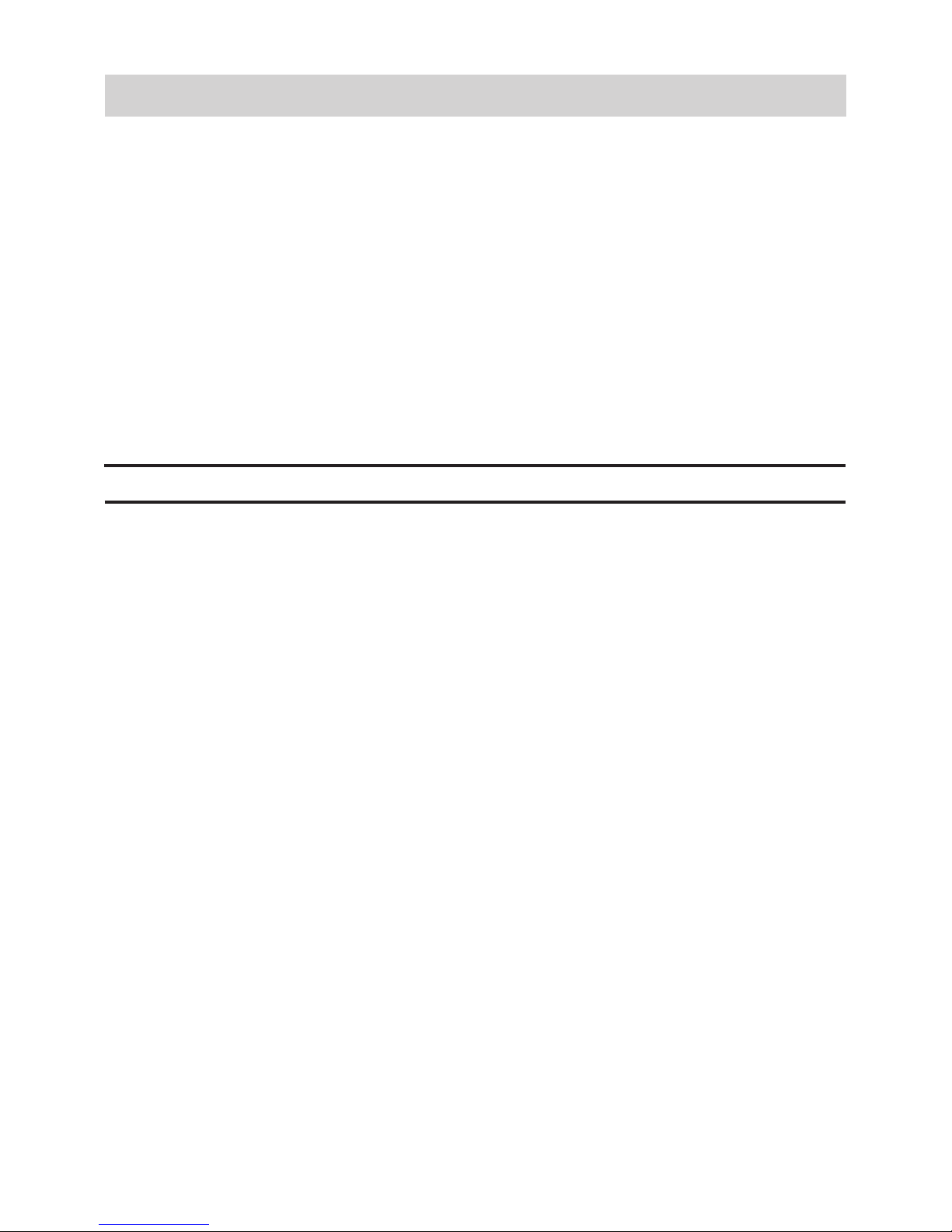
2
When using your telephone equipment, basic safety precautions should
always be followed to reduce the risk of fire, electric shock and injury to
persons, including the following:
• This unit is NOT waterproof. DO NOT expose this unit to moisture.
• DO NOT expose this unit to rain.
• Do not use this product near water, for example, near a bath tub,
wash bowl, kitchen sink or laundry tub, in a wet basement or near a
swimming pool.
• Avoid using a telephone (other than a cordless type) during an
electrical storm. There may be a remote risk of electric shock from
lightning.
• Do not use the telephone to report a gas leak in the vicinity of the leak.
SAVE THESE INSTRUCTIONS!
IMPORTANT SAFETY INSTRUCTIONS
• The grant of a NZ Telepermit for any item of terminal equipment
indicates only that Telecom has accepted that the item complies with
minimum conditions for connection to its network. It indicates no
endorsement of the product by Telecom, nor does it provide any sort
of warranty. Above all, it provides no assurance that any item will work
correctlyin all respects with another item of Telepermitted equipment
of a differentmake or model, nor does it imply that any product is
compatiblewith all of Telecom’s network services.
• The maximum volume setting of this telephone exceeds the Telecom
specified volume requirement. Telecom takes no responsibility for the
high volume available on this telephone, who believe this telephone is
too loud should contact the manufacturer at the website indicated on
owner’s manual warranty page.
• For telephone networks other than Telecom there may be a charge
incurred for local calls if the Insert 0 feature is on. Turn Insert 0 off.
• This equipment may not provide for the effective hand-over of a call to
another device connected to the same line.
General Notices for New Zealand Model:
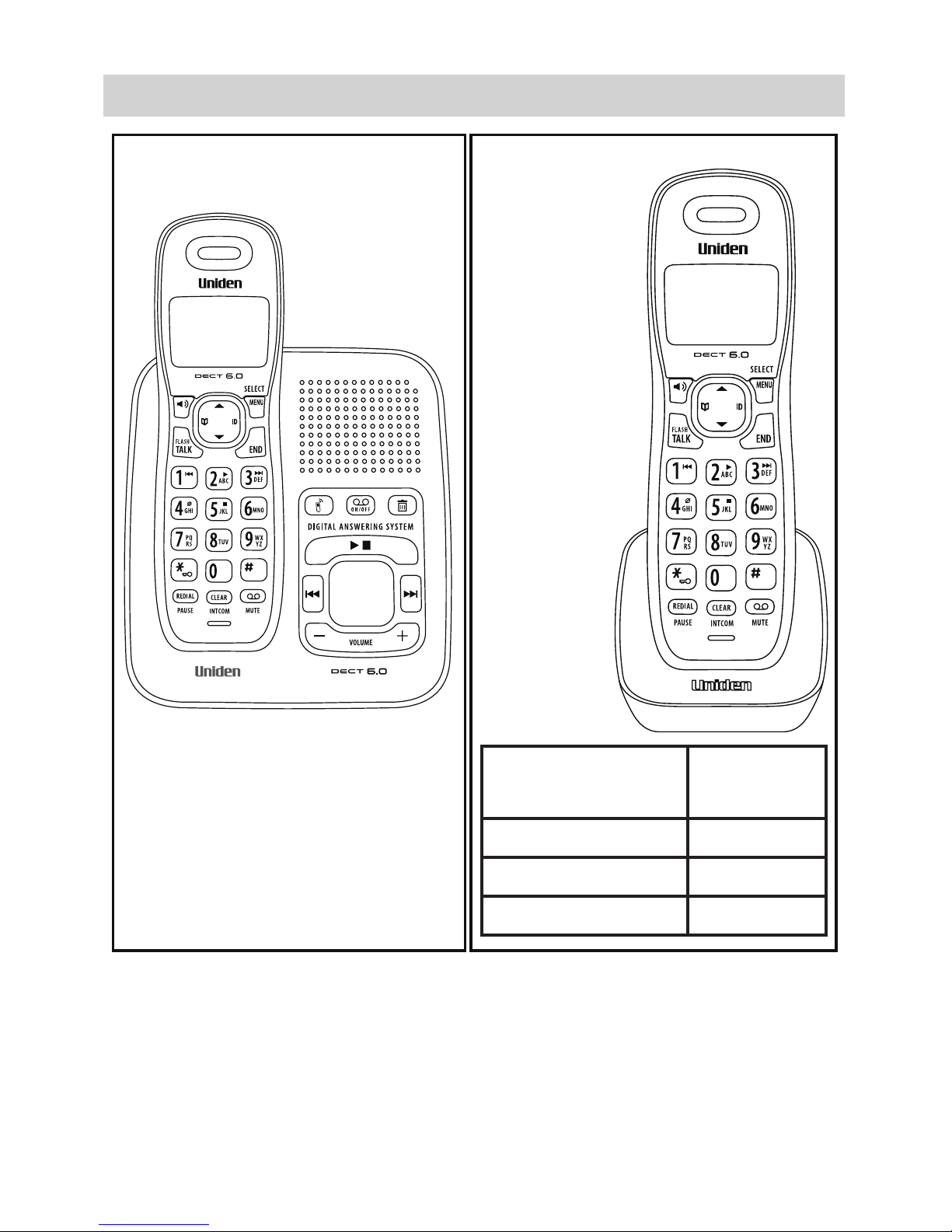
3
WHAT’S IN THE BOX?
If any items are missing or damaged, contact your place of purchase
immediately. Never use damaged products!
Need help? Get answers at our website:
• www.uniden.com.au for Australian model
• www.uniden.co.nz for New Zealand model.
DECT 1635 base with answering
system and cordless handset
Accessory
handset and
charger
You will also find:
Not pictured:
• Rechargeable battery (BT694, BT-694s or
BT- 694n)
• Battery Cover
• AC adaptor (PS-S0635YL3)
• Telephone cord
Not pictured:
Rechargeable
battery
(BT- 694, BT694s or
BT- 694n)
Battery cover
AC adaptor
(A AD-600S(M))
If you purchased
model number:
You should
have:
DECT 1635+1 1 of each
DECT 1635+2 2 of each
DECT 1635+3 3 of each
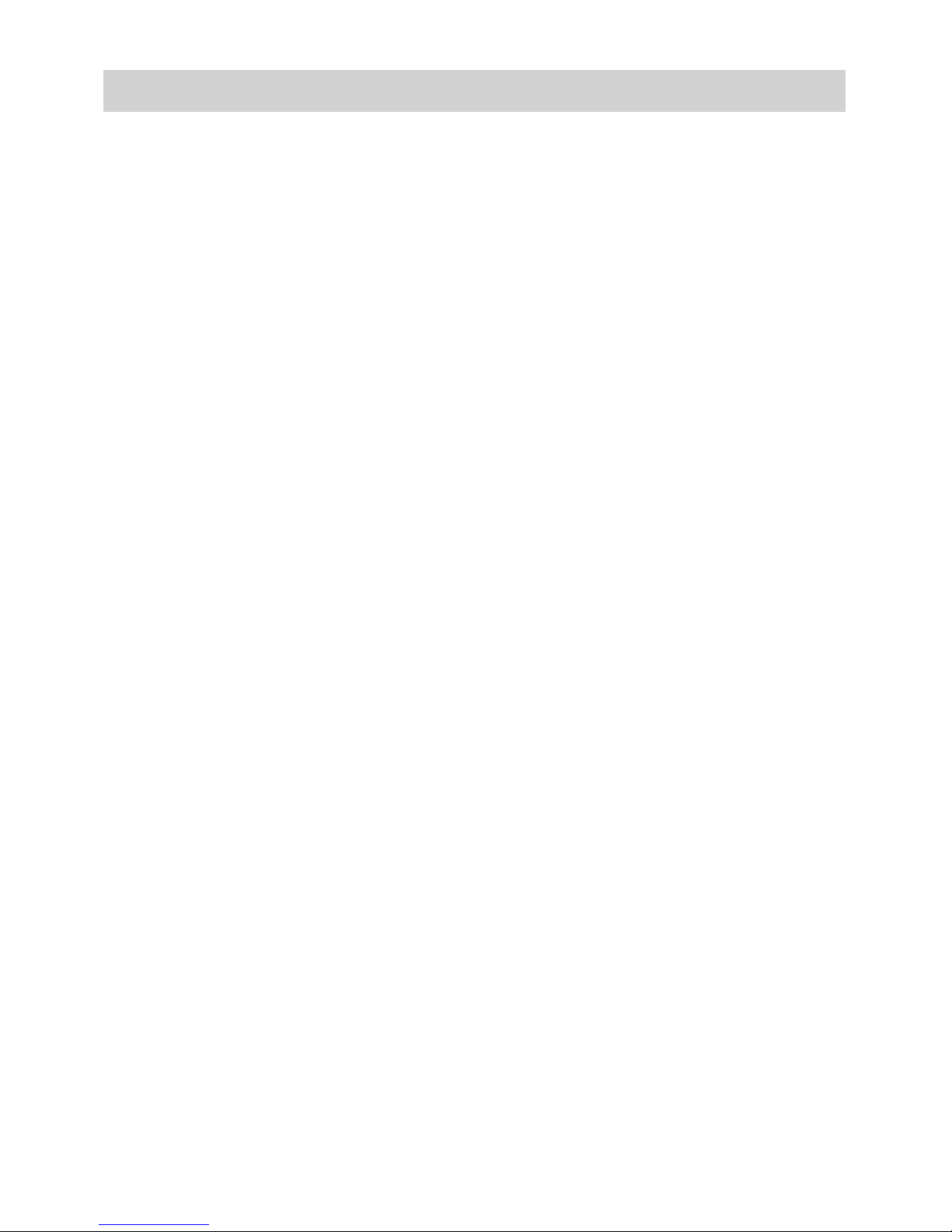
4
CONTENTS
INSTALLING YOUR PHONE ..................................................... 5
Charge the Battery .......................................................................................... 5
GETTING TO KNOW YOUR PHONE .......................................... 6
Parts of the Handset ........................................................................................ 6
Reading the Display ......................................................................................... 8
Parts of the Base ............................................................................................... 8
Using the Handset Menu ...............................................................................10
USING YOUR PHONE ..............................................................12
Using the Caller ID and Redial Lists ........................................................... 13
Using Call Waiting .......................................................................................... 14
Using the Phonebook ................................................................................... 14
USING THE SPECIAL FEATURES ............................................. 16
Power Failure Back Up System ................................................................... 16
Multi-Handset Features ................................................................................ 17
Chain Dialing .................................................................................................... 18
Voice Message Notification .........................................................................19
USING THE ANSWERING SYSTEM ........................................ 20
Answering System Options (Ans. Setup) ................................................ 20
Personalizing the Greeting .......................................................................... 21
Accessing the Answering System ............................................................. 22
Getting Your Messages ................................................................................ 23
IMPORTANT INFORMATION ................................................. 26
Resetting Handsets ...................................................................................... 28
Registering Handsets ..................................................................................... 28
AC Adaptor and Battery Information ....................................................... 29
Wall Mounting the Base ............................................................................... 30
Index .................................................................................................................. 32
ONEYEAR LIMITED WARRANTY ........................................... 33
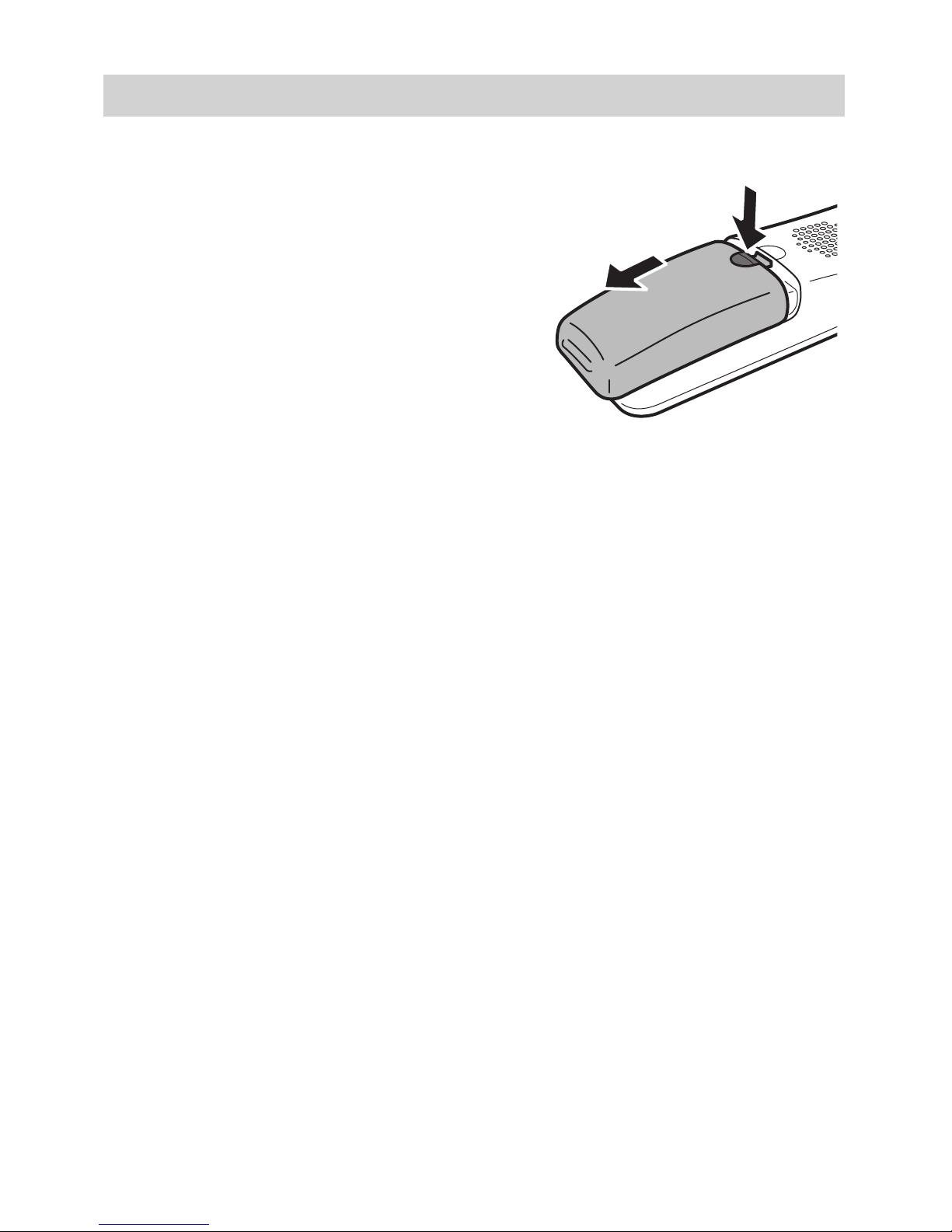
5
INSTALLING YOUR PHONE
1. Unpack the handsets, battery packs,
and battery covers.
2. If you need to remove the cover, press
in on the notch and slide the cover
down and off.
3. Line up the battery connector with the
jack inside the handset; the connector
only fits one way.
4. Push the connector in until it clicks
into place; tug gently on the wires
to make sure the battery is securely
connected.
5. Replace the battery cover and slide it into place.
6. Use the AC adaptor to connect the power jack on the charger to a
regular indoor (240V AC) power outlet. Connect any chargers the
same way.
7. Place the handset in the charger with the display facing forward. If
the display doesn’t light up, reseat the handset or connect the charger
to a different outlet. For 2 or more handsets, place each handset in a
charger.
Charge the Battery
#Charge the handset completely (about 15 hours) before using it.
Use the telephone cord to connect the TEL LINE jack on the base to a
standard telephone wall jack.
Connect the Telephone Cord
Test the Connection
1. Pick up the handset and press TALK /FLASH. The handset sounds a
dial tone, and the display shows Talk.
- If you don’t hear a dial tone or the display says Check Tel Line, check
the connection between the base and the phone jack.
2. Make a quick test call. (Press END to hang up.)
- If there’s a lot of noise, check for interference (see page 26).
3. Test all handsets the same way. If you can’t get a dial tone, move the
handset closer to the base.
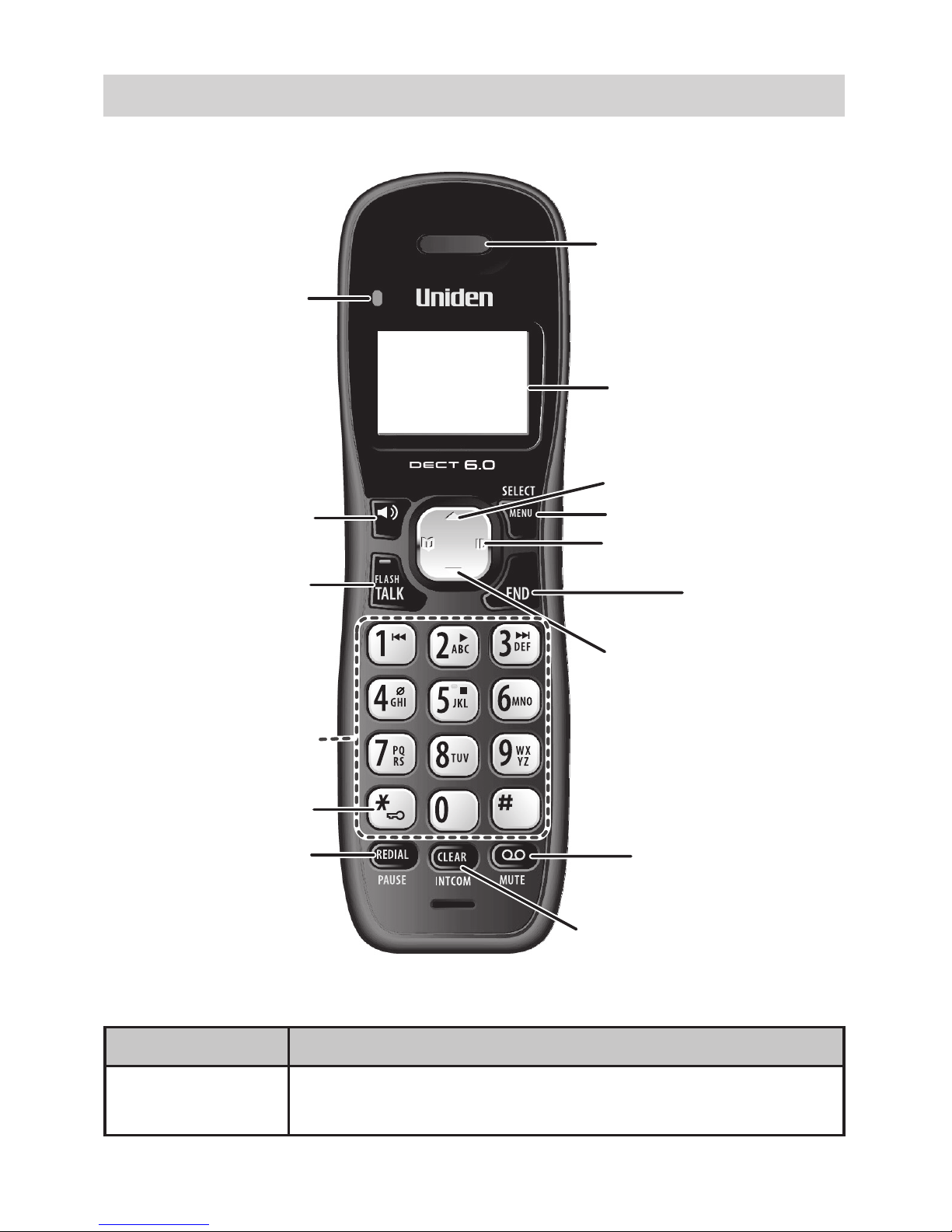
6
GETTING TO KNOW YOUR PHONE
Parts of the Handset
END
CID
MENU/SELECT
LCD
DOWN
MESSAGE/MUTE
SPEAKER
CLEAR/INTCOM
TALK/FLASH
REDIAL/PAUSE
12-key
dial pad
UP
KEYPAD LOCK
STATUS LED
Earpiece
LED What it means
Status On: the battery is charging.
Blinking: there are new messages.
Handset LEDs/keys and how they work
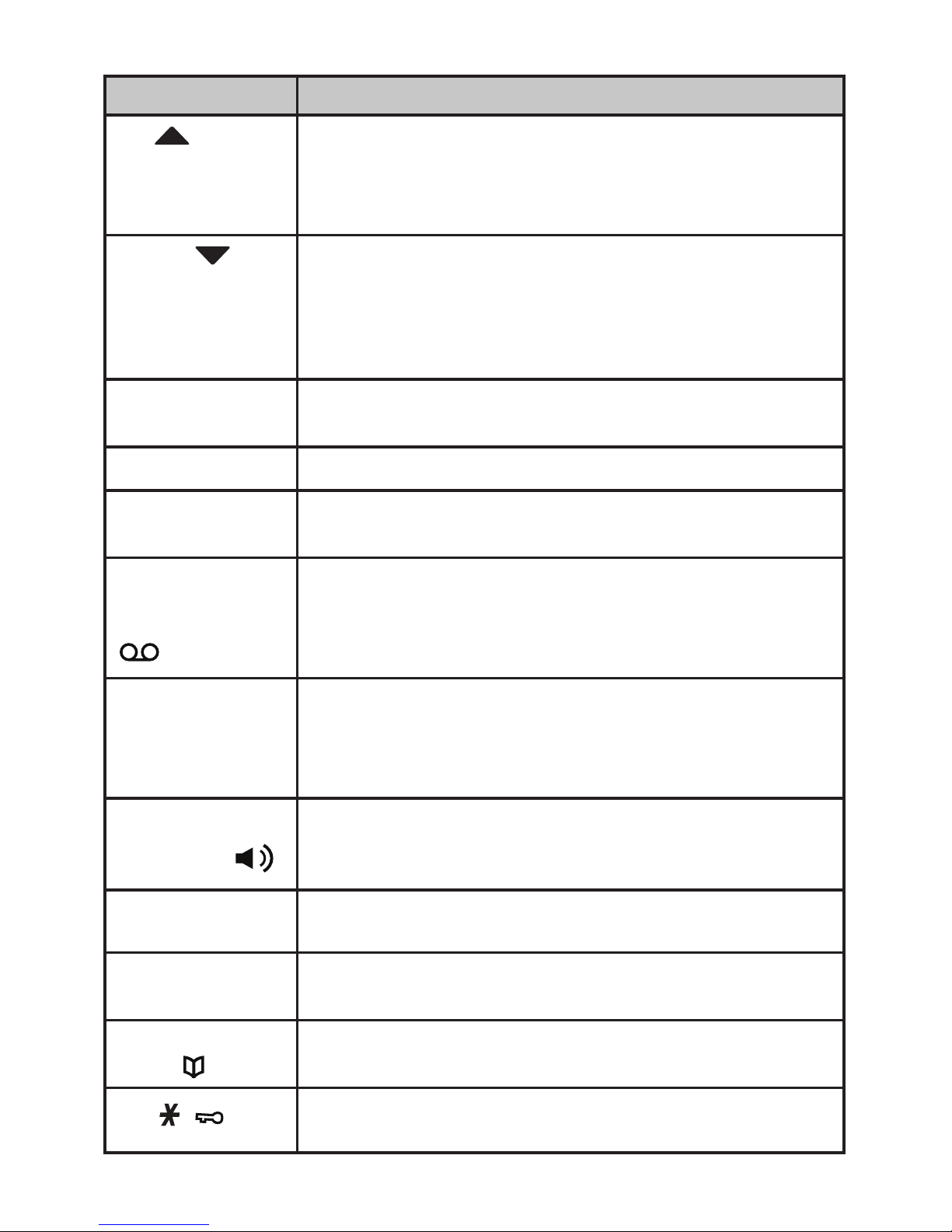
7
Key (Icon) What it does
UP
• In standby: increase the ringer volume.
• During a call: increase the earpiece/speaker
volume.
• In any menu or list: move the cursor up one line.
DOWN
• In standby: decrease the ringer volume.
• During a call: decrease the earpiece/speaker
volume.
• In any menu or list: move the cursor down one
line.
MENU/SELECT • In standby: open the menu.
• In any menu or list: select the highlighted item.
CID/RIGHT • In standby or during a call: open the Caller ID list.
END • During a call: hang up.
• In any menu or list: exit and go to standby.
MESSAGE/
MUTE
• In standby: access your answering system.
• During a call: mute the microphone.
• While the phone is ringing: ignore this call (mute
the ringer).
INTCOM/
CLEAR
• In Standby: start an intercom call.
• During menu operations: delete saved data.
• During a call: put the call on hold and start a call
transfer.
REDIAL/
PAUSE
• In standby: open the redial list.
• While entering a phone number: insert a
2-second pause.
SPEAKER • Switch a normal call to the speakerphone (and
back).
TALK /FLASH • In standby: start a telephone call (get a dial tone).
• During a call: switch to a waiting call.
PHONEBOOK/
LEFT
• In standby or during a call: open the phonebook.
• In the menu: go back to the previous screen.
Press and hold to lock/unlock the keypad
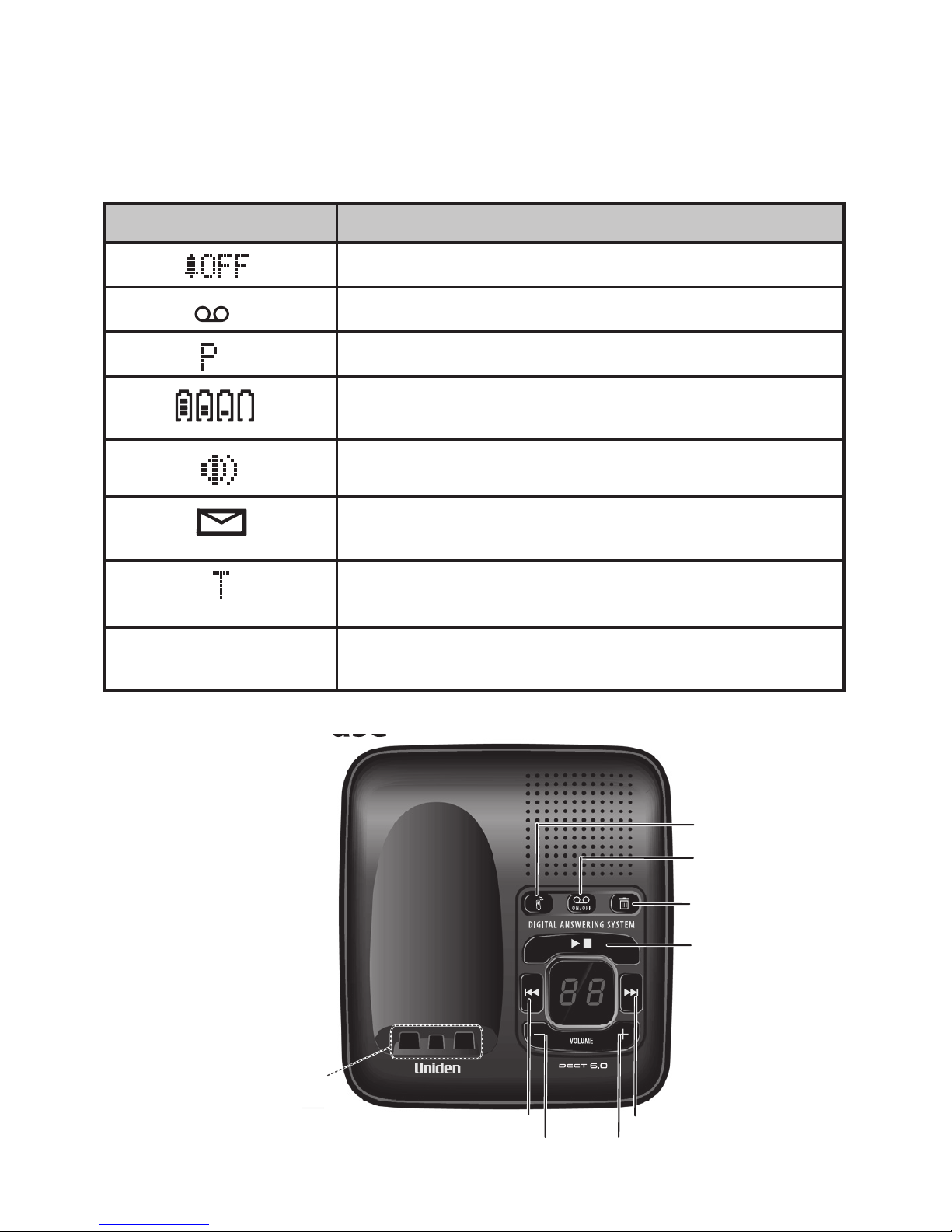
8
Reading the Display
The table shows the possible status icons and what they mean. Since
the icons appear based on what the phone is doing, you won’t see all the
icons at the same time.
Parts of the Base
Key (Icon) What it means
The ringer is turned off.
You have an answering system message.
Privacy Mode is on (see page 18)
The battery is 1) fully charged, 2) half charged,
3) getting low, or 4) empty.
The speakerphone is on.
You have a voice mail message.
T-coil mode is on (see page 10).
[Aa] [aA]
Enter 1) capital or 2) lower case letters (see
page 11).
DELETE
ANS
ON/OFF
REV
FWD
PLAY/STOP
UP
DOWN
FIND HS
Charging
Contacts

9
Key (Icon) What it does
FIND HS
In standby: page all handsets.
ANS ON/OFF
In standby: turn the answering system on or off.
DELETE
• While playing a message: delete this
message.
• In standby: delete all messages.
PLAY/STOP
• In standby: start playing messages.
• While playing a message: stop playing
messages.
• When the phone is ringing: ignore this call
(mute the ringer).
FWD
While playing a message: skip to the next
message.
UP
+
• In standby: increase the ringer volume.
• While playing a message: increase the
speaker volume.
DOWN
–
• In standby: decrease the ringer volume.
• While playing a message: decrease the
speaker volume.
REV
• While playing a message: restart the
message.
• In the first 2 seconds of a message: play the
previous message.
Base keys and how they work
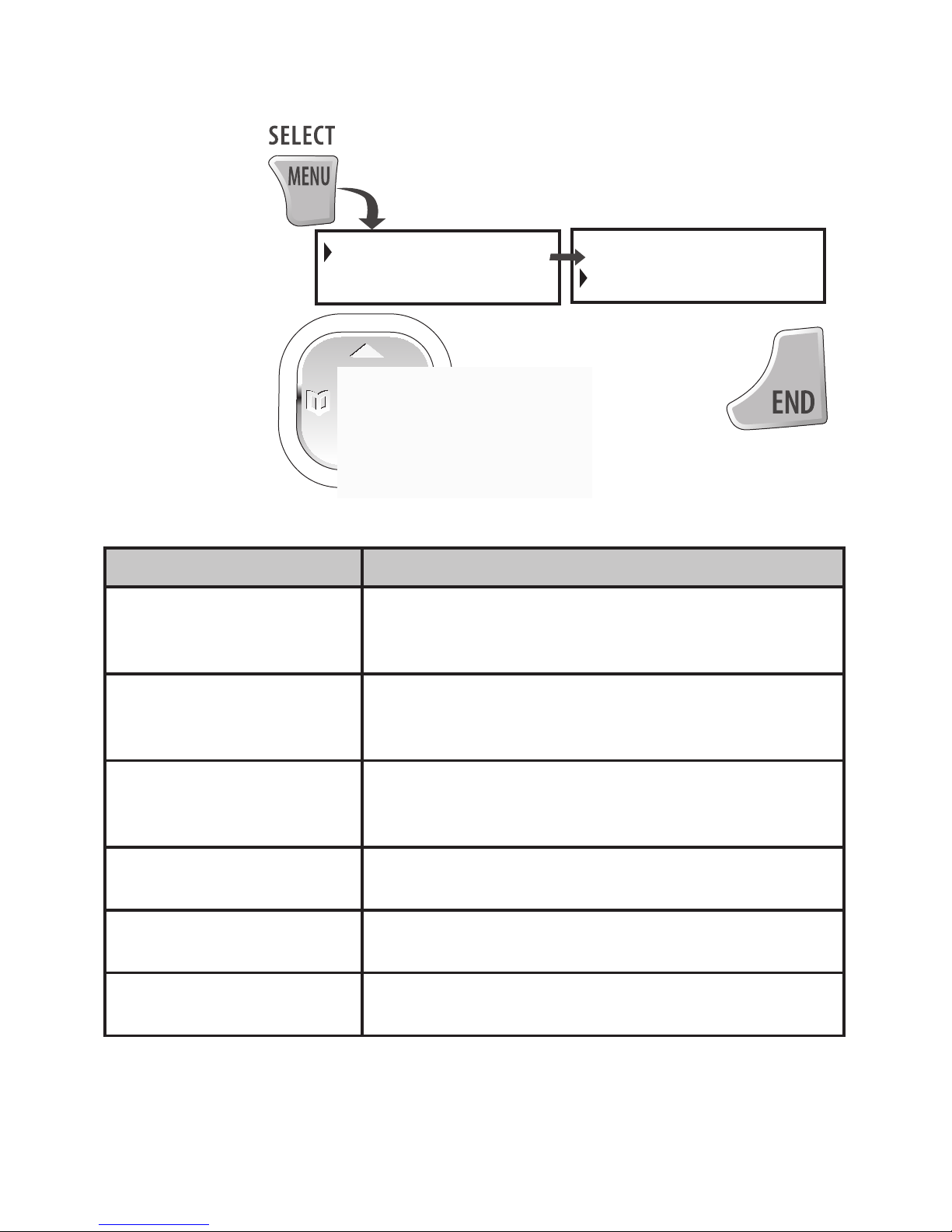
10
Using the Handset Menu
Handset Setup Menu
Menu Option What it does
T-coil
Reduce noise on hearing aids equipped with
a telecoil (T-coil) feature. It shortens talk
time, so keep your battery fully charged.
Ringer Tones
Choose the handset’s ring tone. As you
highlight each ring tone, you hear a sample.
To confirm, press MENU/SELECT.
AutoTalk
Have this handset answer a call when you
pick it up from the cradle (without pressing
any buttons).
Any Key Answer
Have this handset answer a call when you
press any key on the 12-key dialpad.
Banner
Change the name used on the handset’s
display.
Key Touch Tone
Have the keypad sound a tone when you
press a key.
Answering Setup Menu
Refer to page 20 for details on setting up your answering system.
To open the menu,
press MENU/SELECT
The cursor shows
the highlighted
option.
To move the
cursor, use
UP & DOWN.
Handset Setup
Answering Setup
<Handset Setup>
T-coil
To go back a
screen, press
PHONEBOOK/LEFT
press END
to exit the
menu.
OR
Press MENU/SELECT
to choose the
highlighted option
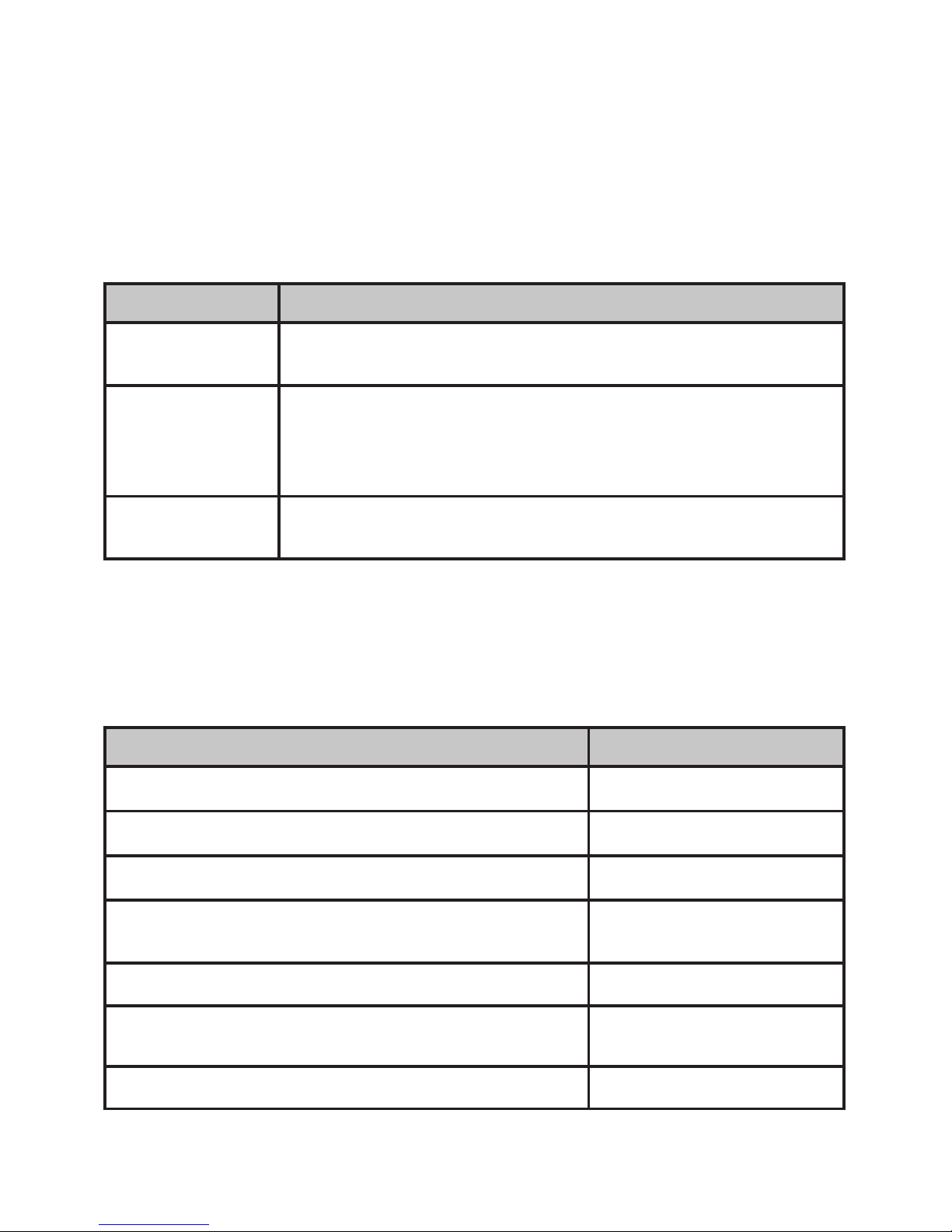
11
Date & Time Menu
Use this menu to set the clock (if you have Caller ID, the phone sets date
and time automatically). Enter the date and time; select
AM
or
PM
. Use
CID/RIGHT to move the cursor past a digit without changing it. To
confirm, press MENU/SELECT.
Global Setup Menu
The settings on this Menu affects all handsets.
Menu Option What it does
Set Line Mode
Do not change it unless instructed to by customer
service.
Insert 0 This feature adds “0” or “00” at the beginning of the
number received from Caller ID. The default setting
for New Zealand is ON. The default setting for
Australia is OFF.
VMWI Reset
Reset the Visual Message Waiting Indicator (page
19)
Entering Text on Your Phone
• Use the 12-key dial pad anytime you want to enter text into your phone
(e.g. a name in the phonebook).
• If two letters in a row use the same key, enter the first letter; wait for
the cursor to move to the next space and enter the second letter.
To... Press...
move the cursor left PHONEBOOK/LEFT
move the cursor right CID/RIGHT
erase the character at the cursor CLEAR/INTCOM
erase the entire entry and hold
CLEAR/
INTCOM
enter a blank space
#
switch between upper and lower case letters
*
rotate through the punctuation and symbols
0

12
USING YOUR PHONE
To.... Earphone Speakerphone
make a call, dial the
number, and
press TALK /FLASH. press SPEAKER.
answer a call press TALK /FLASH. press SPEAKER.
hang up press END or put the handset in the cradle
ignore a call/mute
the ringer
press MESSAGES/MUTE while the phone is
ringing.
switch to/from the
speaker
press SPEAKER.
mute the
microphone
press MESSAGES/MUTE. press again to turn
the microphone back on.
put a call on hold Press CLEAR/INTCOM.
return to a call on
hold
press TALK /FLASH press SPEAKER
The section explains the most common functions of the phone.
Find the Handset
With the phone in standby, press FIND HS on the base. All handsets
beep for 1 minute. To cancel, press FIND HS again or press any handset
key.
Changing the Volume
To change the... When... Press...
earpiece or speaker
volume for each
handset
you are listening
to that earpiece or
speaker (playing
messages, etc.)
UP
to increase the
volume.
DOWN
to decrease it.
ringer volume for each
handset (If you turn
the ringer all the way
down, that particular
ringer turns off.)
the phone is in
standby
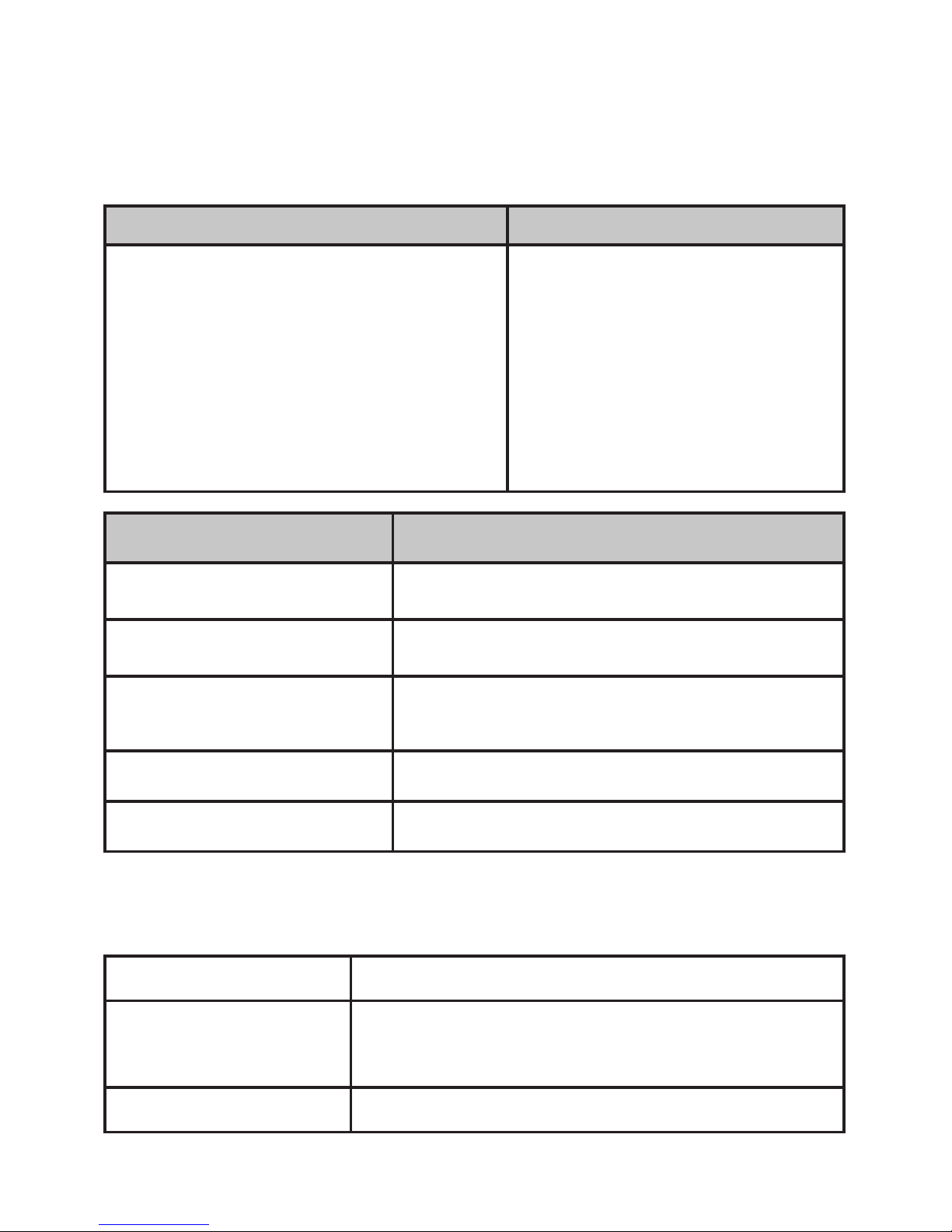
13
Using the Caller ID and Redial Lists
Caller ID (CID) is a service available from your telephone provider that
shows the phone number (and sometimes the caller’s name) of incoming
calls. Contact your telephone provider for more information.
Caller ID list Redial list
• The phone saves the information
for the last 30 received calls to the
CID list.
• All handsets share the same
CID list so only one handset can
access the list at a time.
• In standby, handsets show how
many calls came in since the last
time you checked the CID list.
• Each handset remembers
the last 5 numbers you
dialed on it.
• Only one handset can
access its redial list at a
time
To... Press...
open the CID list CID.
open the redial list REDIAL/PAUSE.
scroll through the lists DOWN to scroll from newest to oldest.
UP to scroll from oldest to newest.
dial the current entry TALK /FLASH or SPEAKER
.
close the lists PHONEBOOK/LEFT.
To select a number, highlight the number and press MENU/SELECT. The
phone gives you the following options.
Delete Entry Erase the number from the list.
Store Into PB Add the number to the phonebook. The
handset prompts you to edit the name and
number.
Delete All Erase all numbers from the list.

14
Using Call Waiting
If you get a Call Waiting call, the phone can sound a tone and display any
CID information received for the waiting call.
For Australia:
Press TALK /FLASH and then press 2 to accept the waiting call. The first
caller is put on hold, and you will hear the new caller after a short pause.
To return to the original caller, press TALK /FLASH and then 2 again.
For New Zealand:
Press TALK /FLASH to accept the waiting call. The first caller is put on
hold, and you will hear the new caller after a short pause. To return to the
original caller, press TALK /FL ASH again.
Using the Phonebook
The phone can store up to 70 entries in its phonebook. All handsets
share the same phonebook, so only one handset can access it at a time.
To... Press...
open/close the phonebook
PHONEBOOK.
scroll through the entries
DOWN
to scroll through the entries from
A to Z.
UP
to scroll from Z to A.
jump to entries that start with
a certain letter
the number key corresponding to the
letter you want.
dial the current entry
TALK /FLASH or SPEAKER
edit the current entry
MENU/SELECT, then select Edit
delete the current entry MENU/SELECT, then select
Delete
.
When the phone prompts you to
confirm, select
Yes.
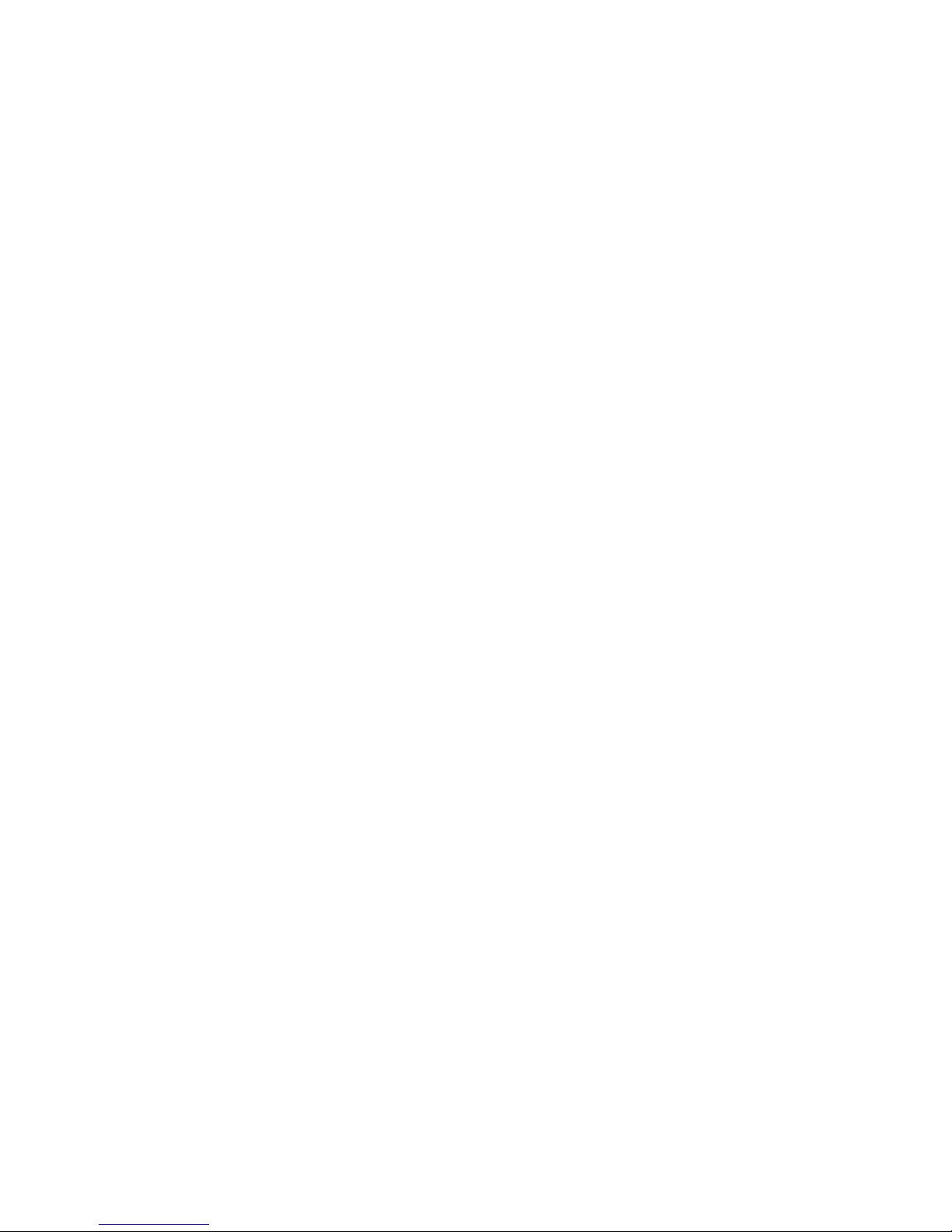
15
Adding Phonebook Entries
With the phone in standby, open the phonebook. Press MENU/SELECT
and select
Create New.
Enter a name and number.
• Enter the phone number (up to 20 digits) exactly as you would dial it.
• If you need the phone to wait before sending the next set of digits,
press REDIAL/PAUSE to insert a 2-second pause. You can insert
multiple pauses, but each one counts as a digit (you’ll see
P
in the
display).
Deleting All the Phonebook Entries
With the phone in standby, open the phonebook. Press MENU/SELECT
and select
Delete All
. When the phone prompts you to confirm, select
Yes
.
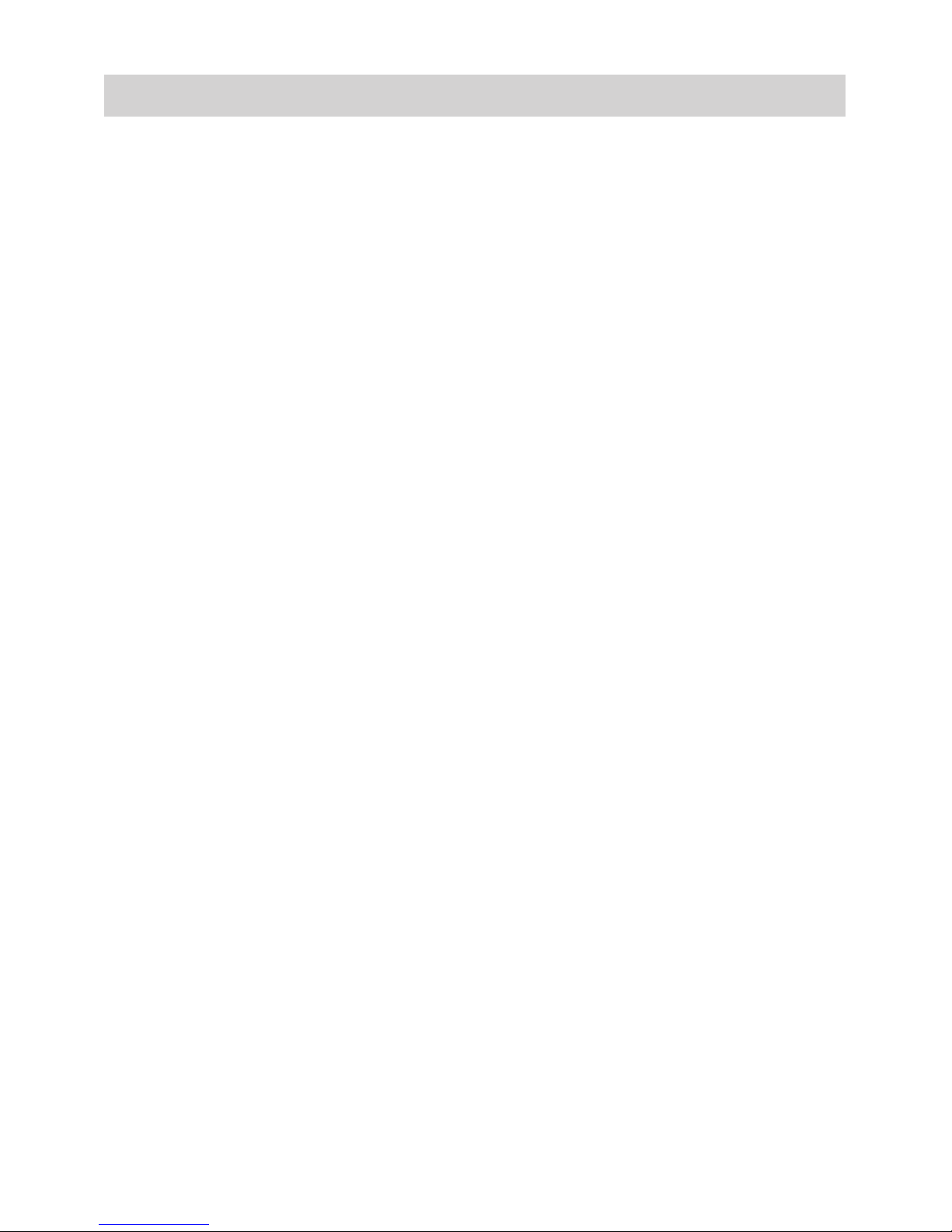
16
USING THE SPECIAL FEATURES
Power Failure Back Up System
When a power failure occurs, the charged handset temporarily supplies
power to the base unit. You can then make and receive calls using a
handset.
When a power failure occurs, place the charged handset on the base,
the handset LCD backlight is illuminated for 10 secs and the message
“Supplying power Handset >> Base” is displayed on the LCD.
After 3 seconds, the message “Please don’t pick up the handset” is
displayed on the LCD.
If the handset is lifted from the base during the power back up mode, the
message, “Please put on the base cradle” will be displayed on the LCD.
If the battery level is low, the unit will not work efficently during the power
back-up mode. In addition, in case the handset battery power runs
out, we recommend connecting a corded-type telephone to the same
telephone line.
Making Calls
To make a call during the power failure mode, follow the steps given
below:
When more than one handset is registered:
•You should leave one handset on the base unit for supplying the
power, and use another handset for making calls. Please refer to the
“Using your Phone’ section on page 12 for details.
• During a call with the handset placed on the base unit (power back-
up mode), the call may be disconnected if you touch the handset. In
such a case, try to call back.
•The range of the base unit is limited during a power failure. Please
use the handset close to the base.
1. Taking care not to lift the handset from the base, press TALK/FL ASH
(the speakerphone is turned on automatically). Dial the number.
2. After you finish, press END.

17
#Some of the functions may not be available under the power failure back
up system.
Redial List/Phone book
1. Place the handset on the base and press REDIAL/PAUSE or
phonebook icon.
2. Press the
or key and select the desired number.
3. Press TALK/FL ASH to dial out the number.
Multi-Handset Features
Conference Calling
•When an outside call comes in, two handsets can join in a
conference call with the outside caller.
•To join a call that’s already in progress, just press TALK /FL ASH or
SPEAKER.
•To leave the conference call, hang up normally; the other handset
remains connected to the call.
To... Press...
transfer a call INTCOM/CLEAR. The phone puts
the call on hold and prompts you to
select the handset you want to page.
When the other handset accepts the
call, you’ll be disconnected (press
TALK /FLASH to rejoin the call).
cancel a transfer TALK /FLASH to return to the call.
accept a transferred call INTCOM/CLEAR
to answer the page
and speak to the other handset.
Then, press TALK /FL ASH
to speak
to the caller.
Call Transfer
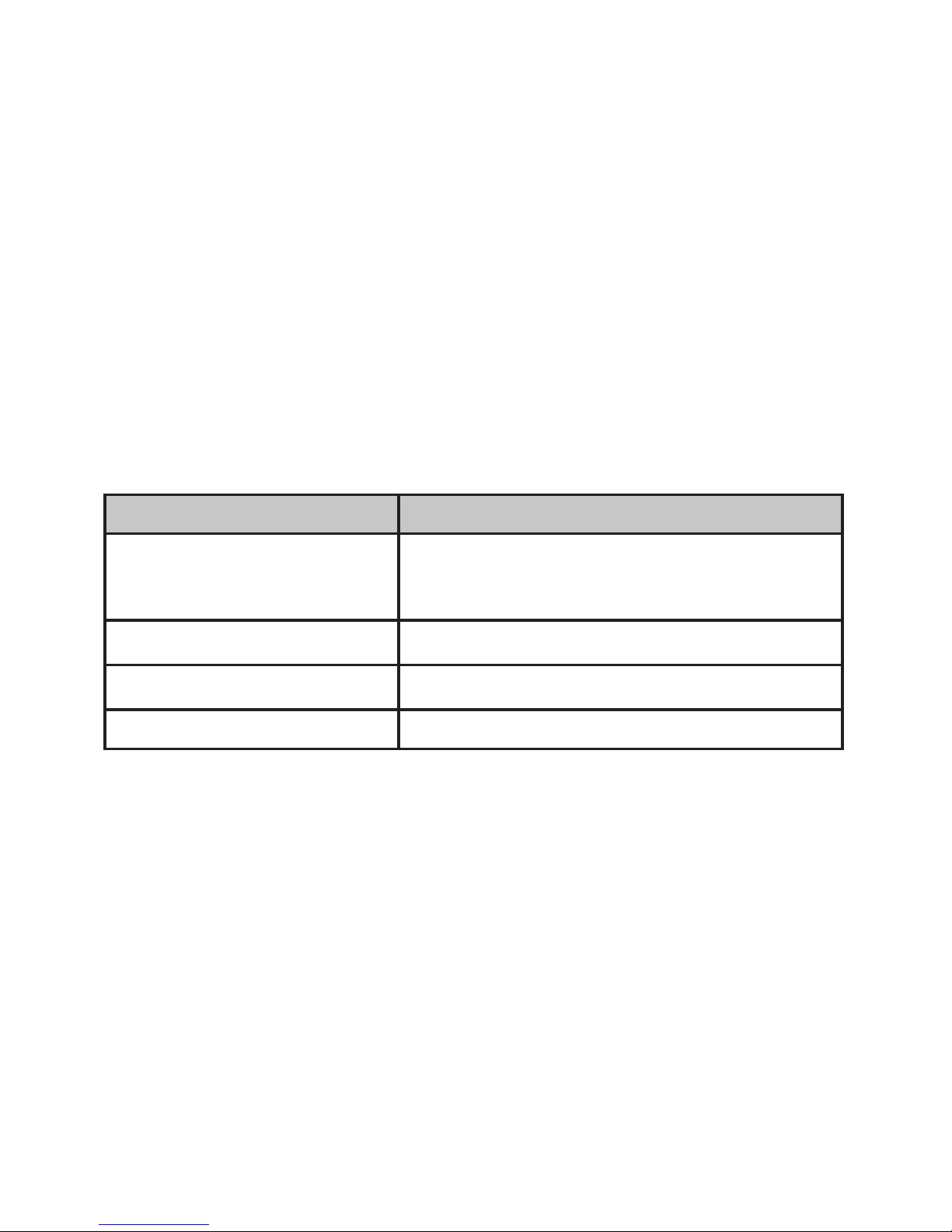
18
Privacy Mode
•To activate privacy mode on a call in progress, press MENU/
SELECT and select Privacy Mode. As long as privacy mode is on,
you’ll see a P in the display, and no other handsets can join your call.
•Privacy mode turns off automatically when you hang up; you can also
turn it off by pressing MENU/SELECT and selecting Privacy Mode.
Handset to Handset Intercom
•Whenever the phone is in standby, you can make an intercom call
between handsets without using the phone line.
•If an outside call comes in during an intercom page, the phone
cancels the page so you can answer the incoming call.
•If an outside call comes in during an intercom call, press TALK/
FLASH to hang up the intercom call and answer the outside call.
To... Press...
make an intercom page INTCOM/CLEAR
.
Select the handset
you want to talk with, or
All
to page all
handsets at the same time
cancel a page END
answer a page
INTCOM/CLEAR or TALK /FL ASH
end an intercom call
END. Both handsets return to standby.
Chain Dialing
If you often have to enter a series of digits or a code number during a
call, you can save that code number to a phonebook entry and use the
phonebook to send the code number.
1. Enter the code number (up to 20 digits) into the phonebook just like a
regular phonebook entry. Be sure to enter the code number into the
phonebook exactly as you would enter it during a call.
2. When you hear the prompt that tells you to enter the number, open the
phonebook and find the entry that contains your code number.
3. Press MENU/SELECT to send the code. If you change your mind, just
close the phonebook.

19
Voice Message Notification
If you subscribe to a voice mail service, your phone displays the voice
mail icon (
) when you have a new message. This feature supports
Frequency-Shift Keying (FSK) notification.
When you have new messages, the voice message icon appears in the
display, and the Status light on the handset blinks.
After you listen to your messages, the message icon turns off. If it
doesn’t, you can reset it: With the phone in standby, open the menu and
select
Global Setup
; select
VMWI Reset
, then select
Yes.
Resetting the Voice Message Indicator
If the voice message icon remains after you check your messages, you
can reset it.
1. With the phone in standby, open the menu.
2. Select the Global Setup, then select the VMWI Reset.
3. Select Yes.

20
USING THE ANSWERING SYSTEM
Answering System Options (Ans. Setup)
You can set or change the answering system options from any handset.
Just open the menu and select
Answering Setup
. Select one of the
following:
Menu Option What it does
Security Code Enter a 2-digit PIN so you can access your
answering system from any touch-tone
phone (see page 24).
Ring Time Set the number of rings (6, 9, or 12) before
the system answers. Toll Saver makes the
system answer after 2 rings if you have new
messages or after 4 rings if you don’t.
Record Time Set the amount of time (1 or 4 minutes)
callers have to leave a message. Choose
Announce Only if you don’t want the system
to let callers to leave a message.
Message Alert Have the system beep every 15 seconds
when you have a new message; the
beeping stops when you listen to all your
new messages. (To mute the alert without
listening to your messages, press any key
on the base.)
Call Screen Turn on the call screen feature so you can
hear callers as they leave messages on the
base speaker (see page 24).
Ans. On/off Turn your answering system on or off.
Record Greeting Record an outgoing message or greeting
(see page 21).
Greeting Options Switch greetings or delete your greeting
(see page 21).
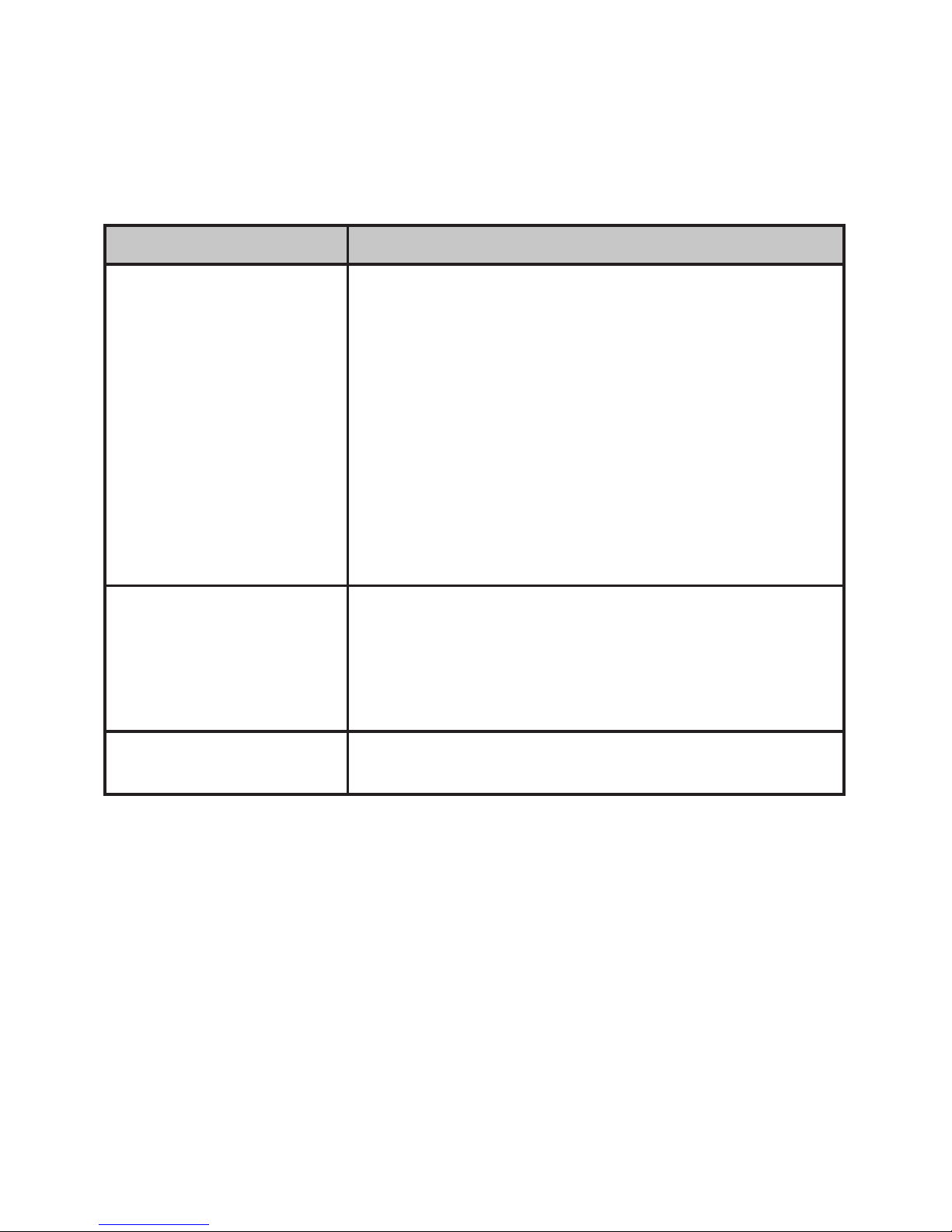
21
Personalizing the Greeting
Your personal outgoing message or greeting can be from 2 to 30
seconds long. If you don’t record a greeting, the system uses a prerecorded greeting: Hello, no one is available to take your call. Please
leave a message after the tone.
To... Follow these steps:
Record a personal
greeting
1. Open the menu with the phone in standby.
Select
Answering Setup
, then
Record
Greeting
.
2. Press MENU/SELECT to start recording.
Wait until the system says “Record
greeting” before speaking.
3. Press MENU/SELECT to stop recording.
The system plays back your new greeting.
4. To keep the greeting, press END. To re-
record it, press MENU/SELECT.
Switch between
greetings
5. Open the menu with the phone in standby.
Select
Answering Setup
, then
Greeting
Options
.
6. The system plays back the current greeting.
Press MENU/SELECT to switch greetings.
Delete your greeting Switch to your personal greeting, press
INTCOM/CLEAR to clear greeting.
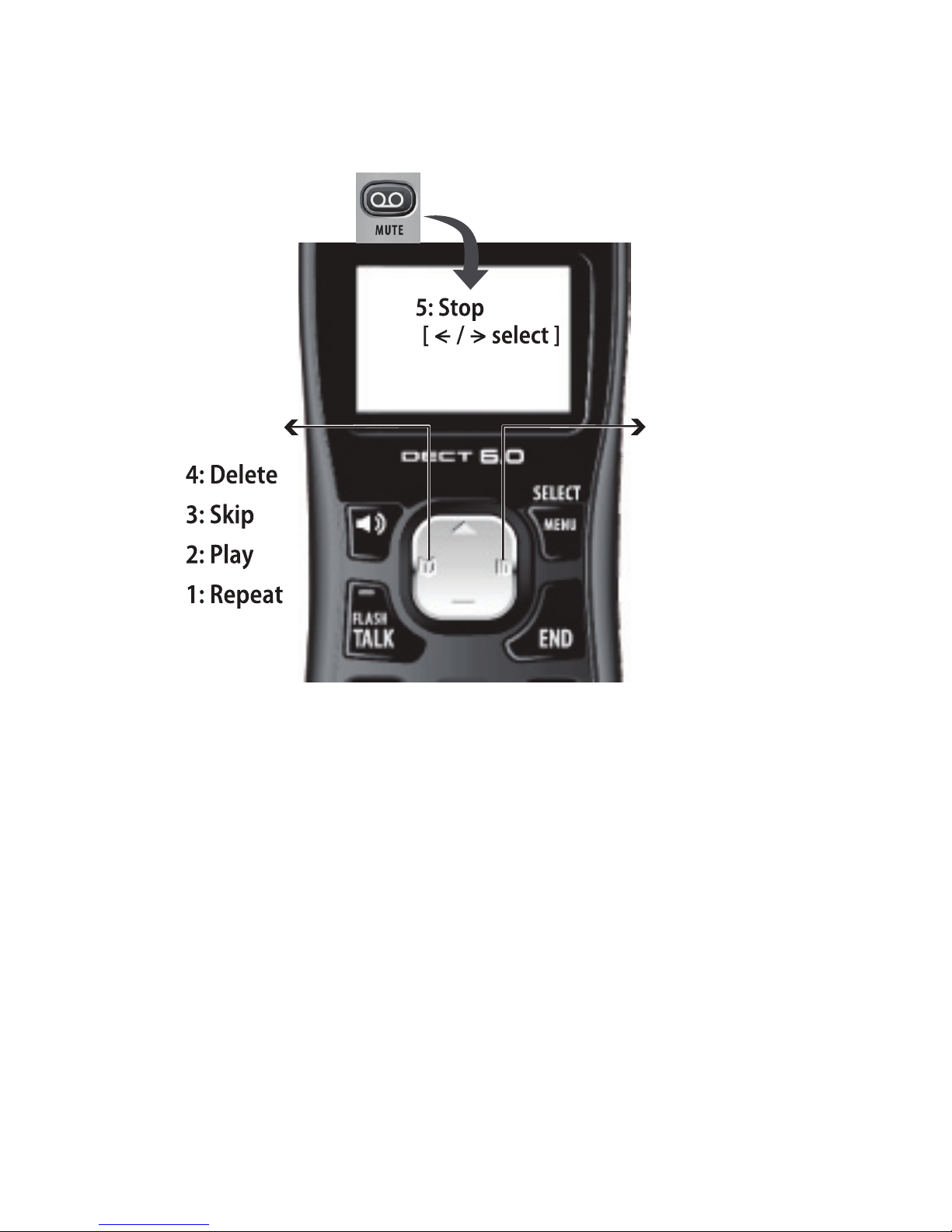
22
Accessing the Answering System
When the phone’s in standby, you can access the system from any
handset:
•Only 1 handset can access the system at a time.
•If you do nothing for 30 seconds, the phone returns to standby.
•You can press the number key shown next to each command instead
of scrolling through the screens.
Press MESSAGES/MUTE to
start remote operation mode.
Use PHONEBOOK/
LEFT to go to the
previous option:
Press END to exit
remote operation
mode.
Press MENU/SELECT
to choose the displayed
option.
Use CALLER ID/
RIGHT to go to
the next option

23
Getting Your Messages
To From the base From a Handset
play new
messages
Press PLAY/STOP
.
Press MESSAGE/MUTE.
The system announces the number of new & old
messages, then plays each new message (followed
by the day and time) in the order it was received.
restart this
message
Wait at least 5 seconds after the message starts
playing,
press REV
.
select
1:Repeat
.
replay an earlier
message
Within 2 seconds after a message starts playing,
press REV
.
select
1:Repeat
.
skip a message Press FWD. Select
3:Skip
.
delete a
message
While a message
is playing, press
DELETE.
While a message is
playing, select
4:Delete
.
delete all
messages
With the phone
in standby, press
DELETE; press
DELETE again to
confirm.
Not available.
play old
messages
After the system plays all new messages,
press PLAY/STOP
again.
select
2:Play
.
stop playback Press PLAY/STOP. Select
5:Stop
.
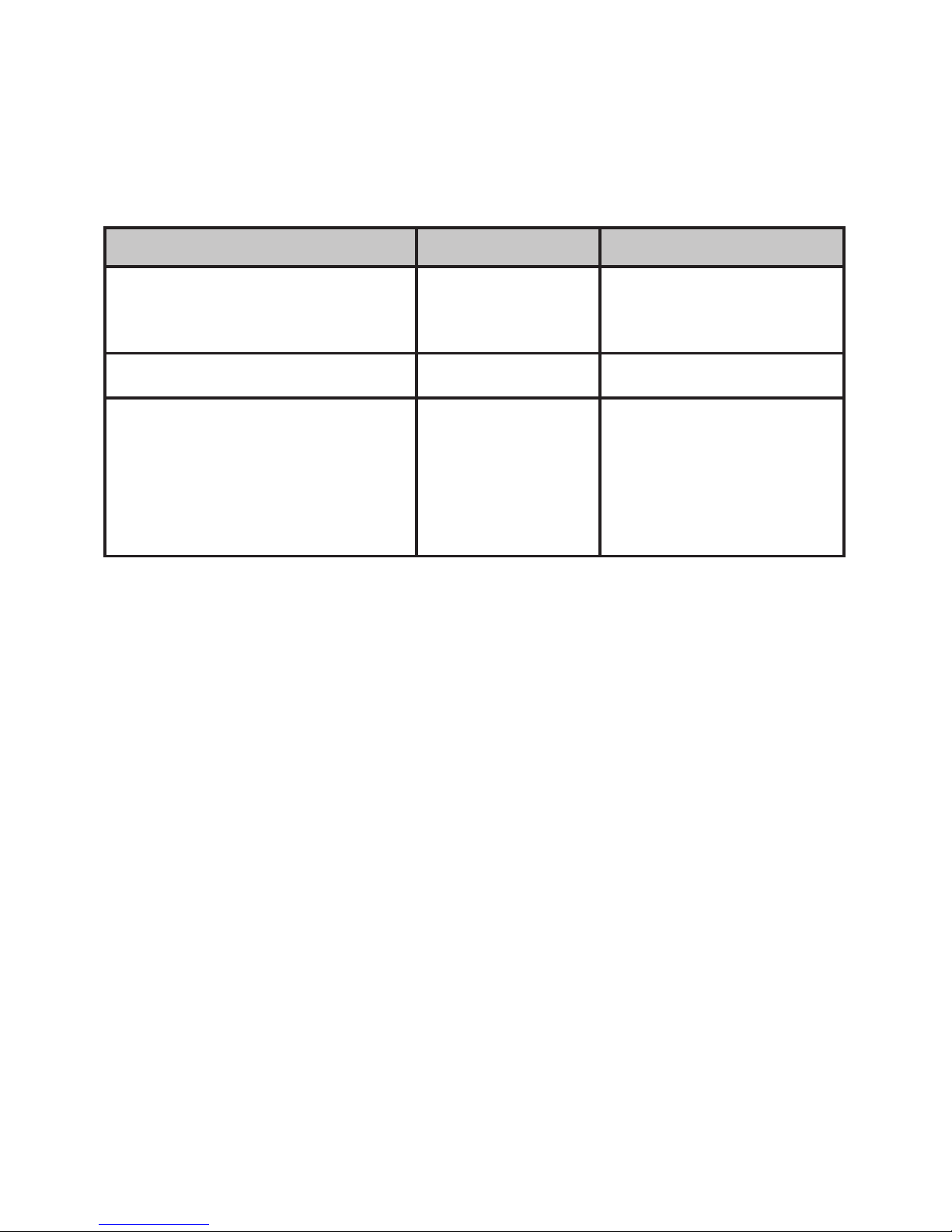
24
Using the System While You’re Away from Home
You can dial in to your answering system from any touch-tone phone.
Before you can use this feature, you must program a security code.
Programming a Security Code
1. With the phone in standby, open the menu from any handset.
2. Select Ans. Setup, then select Security Code.
3. Use the number keypad to enter a two-digit security code (00 to 99).
Press MENU/SELECT when you’re finished.
Screening Your Calls
You can use the answering system for call screening. While the system
takes a message, you can listen on the base speaker (if you turn on
Call
Screen)
or from a handset. Only one handset can screen calls at a time.
If another handset tries to screen calls, it beeps and returns to standby.
To... From the base From the handset
hear the caller leaving a
message
Listen to the
caller over the
speaker.
Press MESSAGE/
MUTE
answer the call NA Press TALK/FL ASH
mute the call screen
without answering (if you
mute the call screen, the
system continues taking
the message: it just stops
playing through the speaker)
Press PLAY/
STOP.
Press END or return
the handset to the
cradle.
#Remember to make a note of your new security code!
The default security code is 80.

25
Dialing In to Your System
1. Call your phone number & wait until the system answers. (If the
system is turned off, it answers after 15 rings & sounds a series of
beeps.)
2. During the greeting or beeps, press
“#”
and immediately enter your
security code. If you enter it incorrectly 3 times, the system hangs up
and returns to standby.
3. The system announces the time, the number
of messages in memory, and a help prompt. It beeps to let you know
it’s waiting for a command.
4. When you hear beeping, enter a 2-digit command from the chart.
For example: to Play message, press # and then 2.
#1 Repeat message #5 Stop playback
#2 Play message #6 Turn the system on
#3 Skip message #9 Turn the system off
#4 Delete message #0 Hear help prompts
#If you don’t press any keys for 15 seconds, the phone will hang up and
return to standby.

26
IMPORTANT INFORMATION
General Problems Possible Solutions
No handsets can make
or receive calls.
• Check the telephone cord connection.
• Disconnect the base AC adaptor for a
few minutes; then reconnect it.
A handset can’t make or
receive calls.
Move the handset closer to the base.
A handset can make
calls, but it won’t ring.
Make sure the ringer is turned on.
A handset is not working. • Charge the battery for 15-20 hours.
• Check the battery connection.
The phone keeps ringing
when I answer on an
extension.
• You may have to change the line
mode. Contact Customer Service for
instructions.
Audio Issues Possible Solutions
Callers sound weak or
soft.
• Move the handset closer to the base.
• Keep the handset’s battery fully charged.
• Increase the earpiece volume.
There’s a lot of noise or
static on the line
• Check for interference from appliances
(microwave ovens, TVs, etc.) or wireless
devices (baby monitors, WiFi equipment,
etc.). Move the handset or base away
from the interference source.
• If you use a telecoil hearing aid, turn on
T-coil mode (see page 10).
• If you have any service that uses the
phone line, add a DSL or telephone line
filter (see page 28).
Caller ID Issues Possible Solutions
No handsets display
Caller ID information.
• Let calls ring twice before answering.
• Make sure your Caller ID service is
active.
Caller ID displays briefly
and then clears.
You may have to change the line mode.
Contact Customer Service for instructions.
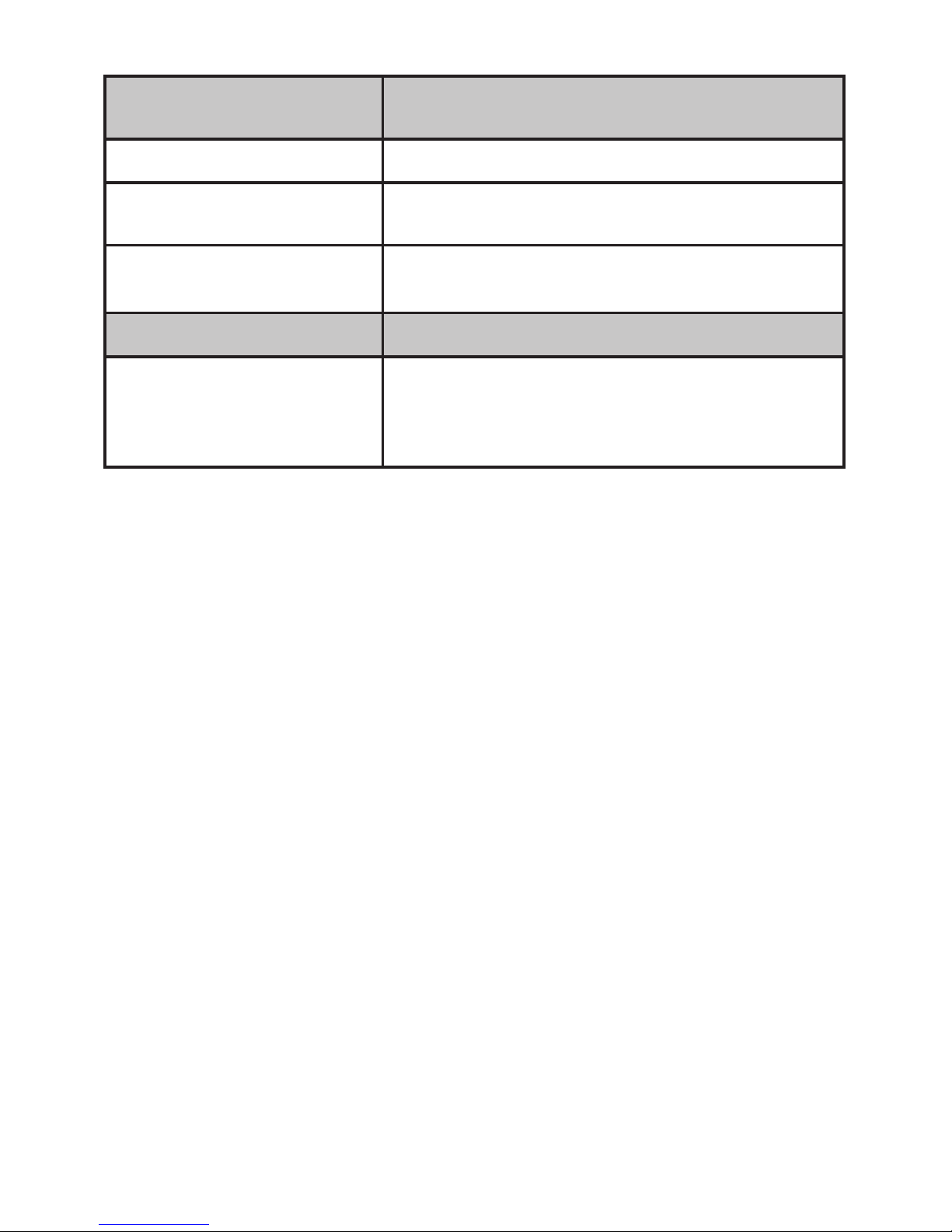
27
Multi-handset
problems
Possible Solutions
I can’t transfer calls • Reset the handset (see page 28).
Two handsets can’t talk
to a caller
• See if any handset is in Privacy Mode.
A handset says
Unavailable
.
• Move the handset closer to the base.
• See if any handset is in Privacy Mode.
Voice mail issues Possible Solutions
The new message icon
doesn’t turn off after
I’ve listened to all my
messages.
Reset the Voice Message Indicator (see
page 19)

28
Installing a Line Filter or DSL Filter
A telephone line filter or DSL filter prevents services that use the phone
line from causing interference on your phone. To get a line filter, contact
your service provider or look in an electronics store.
Plug the filter into the telephone wall jack and plug the base into the filter.
Make a test call to make sure the noise is gone.
Liquid Damage
If the liquid is only on the exterior housing of the base or handset, wipe it
off and use as normal. If you can hear liquid inside the housing:
1. Remove all compartment covers, and disconnect all cables and cords.
2. If liquid is leaking from any vent or hole, turn the phone so that vent
faces down. If not, place the largest vent face down.
3. Let dry for at least 3 days. Check for liquid inside the phone before
replacing compartment covers and reconnecting cords.
CAUTION: If the base is covered in liquid, disconnect the adaptor
and phone cord from the wall before touching it.
Resetting Handsets
If you have trouble with a handset or if you want to replace one, clear the
registration information from the base and the handset:
1. Press & hold END and # at the same time until you see the System
Reset menu.
2. If you still have the base the handset is registered to, select Deregister
HS, then select the handset you want to reset. If you don’t have that
base anymore, select Base Unavailable.
3. To confirm, select Yes. The handset displays Handset not registered.
Registering Handsets
If you see a “not registered” message on a handset, you must register it
to a base before using it.
1. Place the handset in the base; the display should say Handset
Registering.
2. Wait until the display says Registration Complete (about 30 seconds),
then pick up the handset and press TALK/FLASH.
3. If you don’t hear a dial tone or the display says Registration Failed,
charge the battery completely, then try again.

29
AC Adaptor and Battery Information
AC Adaptor Base Charger
Part number PS-S0635YL3 AAD-600S(M)
Input voltage 100-240V AC, 50/60Hz 100-240V AC, 50/60Hz
Output voltage 6V DC @ 350mA 9V DC @ 210mA
•Use only the supplied AC adaptors.
•Use the proper adaptor for the base and any chargers.
•Do not place the unit in direct sunlight or subject it to high
temperatures.
Battery Pack with Normal Use
Part number BT- 694, BT- 694s or BT-694n
Capacity 650mAh (BT-694) or 500mAh (BT-694s) or
400mAh(BT-694n)
Talk time about 10 hours
Standby time about 7 days
Battery life about 1 year
•Replace the battery when the talk or standby time becomes
noticeably reduced. For replacements, visit the online shop on our
website (see the front cover).
•When the battery gets low, the handset beeps and shows a low
battery alert; put the handset in the cradle for recharging.

30
Wall Mounting the Base
You can mount your base directly to the wall. Before doing this, consider
the following:
• Avoid electrical cables, pipes, or other items behind the mounting
location that could cause a hazard when inserting screws into the wall.
• Mount your phone within distance of a working phone jack.
• Make sure the wall material is capable of supporting the weight of the
base and handset.
• Use screws with anchoring devices suitable for the wall material where
the base unit will be placed.
1. Insert two mounting screws into the wall (with their appropriate
anchoring device), 85mm apart. Allow about 3mm between the wall
and screwheads for mounting the phone.
2. Plug the AC adaptor into the DC IN 6V jack on the telephone and then
into a Standard AC wall outlet.
3. Plug the telephone cord into the TEL LINE jack on the telephone and
then into the telephone socket on the wall.

31
4. Align the mounting slots on the base with the mounting posts on the
wall.
5. Then push in and down until the phone is firmly seated.
This phone also can be mounted on any standard telephone wall plate
(for Australia).

32
Index
A
Answer Machine 20
Any Key Answer 10
Auto Talk 10
B
Battery 29
C
Caller ID 13
Call Transfer 17
Call Waiting 14
Chain Dialing 18
Conference Calling 17
D
Date&Time 11
I
Intercom 18
K
Key Touch Tone 10
L
Line Filter 28
Liquid Damage 28
M
Multihandset Feature 17
P
Phonebook 14
Power Failure Mode 16
Privacy Mode 18
R
Redial 17
Register a Handset 28
Resetting the Handset 28
Ringer 10
V
Voice Mail 19
W
Wall Mounting 30
Warranty 33
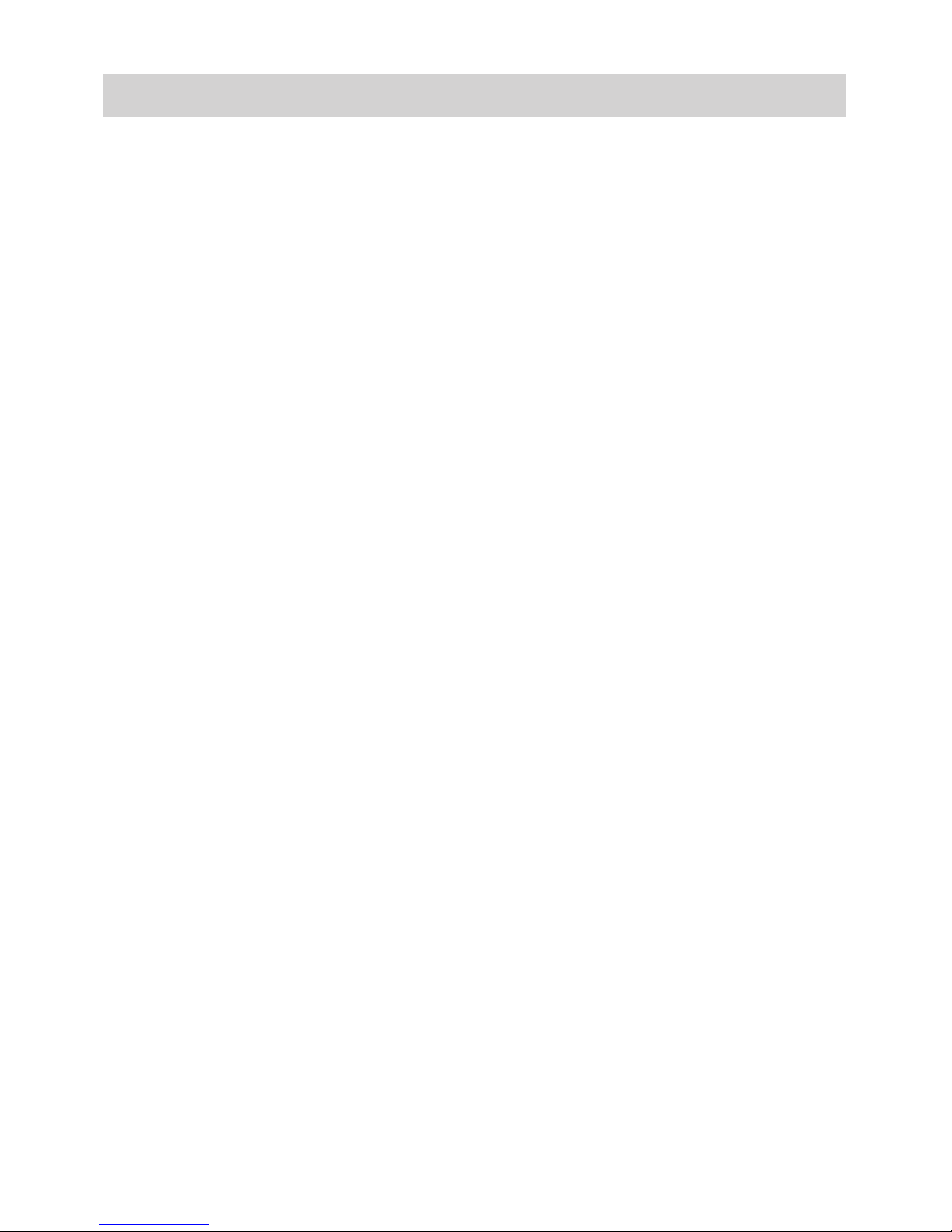
33
ONEYEAR LIMITED WARRANTY
DECT 1635
Terms of Warranty: Uniden Aust/NZ warrants to the original retail
purchaser only that the DECT 1635 (“the Product”), will be free
from defects in materials and craftsmanship for the duration of the
warranty period, subject to the limitations and exclusions set out below.
Warranty Period: This warranty to the original retail purchaser is only
valid in the original country of purchase for a Product first purchased
either in Australia or New Zealand and will expire one (1) year from the
date of the original retail sale. If a warranty claim is made, this warranty
will not apply if the Product is found by Uniden to be:
A. Damaged or not maintained in a reasonable manner or as recommended
in the relevant Uniden Owner’s Manual;
B. Modified, altered or used as part of any conversion kits, subassemblies
or any configurations not sold by Uniden Aust or Uniden NZ;
C. Improperly installed contrary to instructions contained in the relevant
Owner’s Manual
D. Repaired by someone other than an authorized Uniden Repair Agent in
relation to a defect or malfunction covered by this warranty; or
E. Used in conjunction with any equipment, parts or a system
notmanufactured by Uniden.
Parts Covered: This warranty covers the Product and included
accessories.
User-generated Data: This warranty does not cover any claimed loss of
or damage to user-generated data (including but without limitation phone
numbers, addresses and images)that may be stored on your Product.
Satisfactory evidence of the original purchase is required for warranty
service. Please refer to our Uniden website for any details or warranty
durations offered in addition to those contained below.
The warrantor is either Uniden Australia Pty Limited ABN 58 001 865 498
(“Uniden Aust”) or Uniden New Zealand Limited (“Uniden NZ”) as the
case maybe.
Important:
Warrantor:

34
Statement of Remedy: If the Product is found not to conform to this
warranty as stated above, the Warrantor, at its discretion, will either
repair the defect or replace the Product without any charge for parts or
service. This warranty does not include any reimbursement or payment
of any consequential damages claimed to arise from a Product’s failure to
comply with the warranty. Our goods come with guarantees that cannot
be excluded under the Australian Consumer Law. You are entitled to a
replacement or refund for a major failure and for compensation for any other
reasonably foreseeable loss or damage. You are also entitled to have the
goods repaired or replaced if the goods fail to be of acceptable quality and
the failure does not amount to a major failure. This warranty is in addition
to and sits alongside your rights under either the COMPETITION AND
CONSUMER ACT 2010 (Australia) or the CONSUMER GUARANTEES
ACT (New Zealand) as the case may be, none of which can be excluded.
Procedure for Obtaining Warranty Service: Depending on the
country in which the Product was first purchased, if you believe that
your Product does not conform with this warranty, you should deliver
the Product, together with satisfactory evidence of your original
purchase (such as a legible copy of the sales docket) to Uniden at the
addresses shown below. You should contact Uniden regarding any
compensation that may be payable for your expenses incurred in making
a warranty claim. Prior to delivery, we recommend that you make a
backup copy of any phone numbers, images or other data stored on
your Product, in case it is lost or damaged during warranty service.
UNIDEN AUSTRALIA PTY LTD
Service Division
345 Princes Highway,
Rockdale, NSW 2216
Phone number: 1300 366 895
Email: custservice@uniden.com.au
UNIDEN NEW ZEALAND LTD
Service Division
150 Harris Road, East Tamaki
Auckland 2013
Phone number: (09) 273 8377
Email: service@uniden.co.nz

35
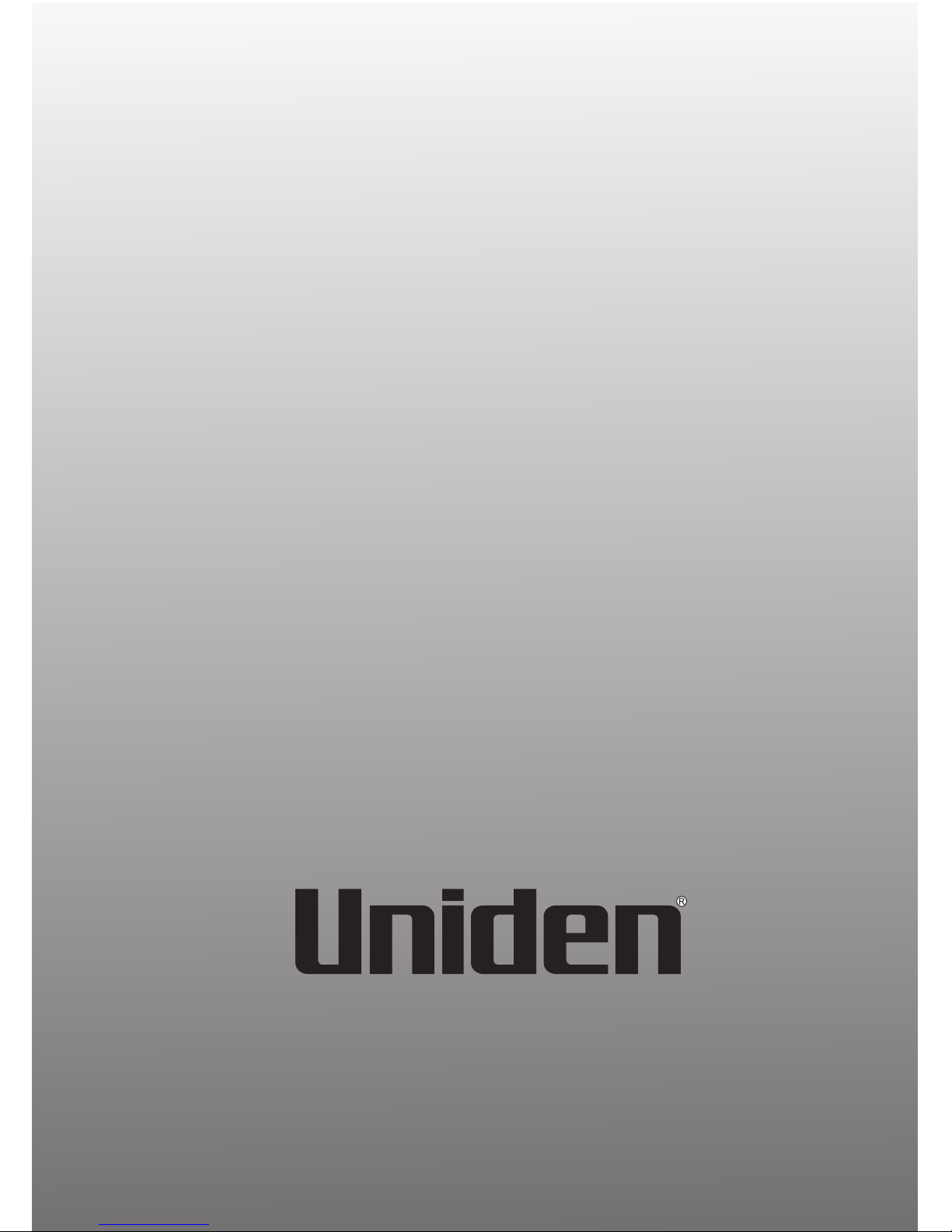
36
©2013 Uniden Australia Pty Ltd/Uniden New Zealand Limited
Printed in Vietnam U01UN579BZZ(0)
