

WirelessIP 5000 User Guide
Unidata Communication Systems Inc.
COPYRIGHT NOTICE
UniData Communication Systems is registered trademarks of UniData Communication Systems Inc. Other
referenced trademarks are trademarks (registered or otherwise) of the respective trademark owners.
This document is confidential and proprietary to UniData Communication Systems Inc. No part of
thdocument may be reproduced, stored, or transmitted in any form by any means without the prior written
permission of UniData Communication Systems Inc.
Information furnished herein by UniData Communication Systems Inc., is believed to be accurate and
reliable. The authors have used their best efforts in preparing this material. These efforts include the
development, research, and testing of the theories and programs to determine their effectiveness.
However, UniData Communication Systems assumes no liability for errors that may appear in this
document, or for liability otherwise arising from the application or use of any such information or for any
infringement of patents or other intellectual property rights owned by third parties which may result from
such application or use. The products, their specifications, and the information appearing in this document
are subject to change without notice.
Printed in Korea
© 1998-2005 by UniData Communication Systems Inc. All rights reserved.

WirelessIP 5000 User Guide
Unidata Communication Systems Inc.
Table of Contents
1. SAFETY INFORMATION...................................................................................................................................... 3
2. PACKAGE CONTENTS......................................................................................................................................... 4
3. OVERVIEW............................................................................................................................................................. 5
4. HOW THE KEY WORKS....................................................................................................................................... 6
5. ACCESSORY............................................................................................................................................................ 7
5.1 GUIDELINES FOR USE OF ACCESSORY..................................................................................................................... 7
5.2 AVAILABLE ACCESSORY.......................................................................................................................................... 7
5.3 AC POWER ADAPTER .............................................................................................................................................. 7
5.4 USB CABLE.............................................................................................................................................................. 8
5.5 INSERTING BATTERY ............................................................................................................................................... 8
5.6 RELEASING BATTERY.............................................................................................................................................. 8
5.7 CHARGING BATTERY WITH DESKTOP CHARGER................................................................................................... 9
5.8 CHARGING BATTERY WITHOUT DESKTOP CHARGER........................................................................................ 10
6. TIPS FOR USING BATTERY............................................................................................................................. 11
6.1 RELEASING BATTERY .......................................................................................................................................... 11
7. ICONS ON DISPLAY.......................................................................................................................................... 12
8. INPUT METHOD................................................................................................................................................ 13
9. APPLICATION.................................................................................................................................................... 14
9.1 OUTBOUND CALL................................................................................................................................................. 14
9.1.1 APPENDIX (OPTIONSS)........................................................................................................................................ 14
9.2 INBOUND CALL .................................................................................................................................................... 15
9.3 PHONE BOOK MENU............................................................................................................................................ 15
9.3.1 ADD NEW ENTRY ................................................................................................................................................ 15

WirelessIP 5000 User Guide
Unidata Communication Systems Inc.
9.3.2 CALL FROM PHONE BOOK ................................................................................................................................... 16
9.3.2.1 APPENDIX (SUB MENU).................................................................................................................................... 17
9.3.3 EDIT GROUP ........................................................................................................................................................ 18
9.3.4 DELETE ALL......................................................................................................................................................... 19
9.4 MESSAGE MENU .................................................................................................................................................. 19
9.4.1 RECEIVED MESSAGE BOX ................................................................................................................................... 20
9.4.1.1 APPENDIX (SUB MENU).................................................................................................................................... 20
9.4.2 WRITE MESSAG................................................................................................................................................... 22
9.4.3 TEMPORARY BOX ................................................................................................................................................ 23
9.4.4 SENT MESSAGE BOX ........................................................................................................................................... 23
9.4.5 DELETE ALL........................................................................................................................................................ 24
9.5 CALL LOG MENU ................................................................................................................................................. 25
9.5.1 APPENDIX (OPTION, DIAL MODE)........................................................................................................................ 26
9.5.2 SHOW MORE INFORMATION AND CALL FROM CALL LOG..................................................................................... 26
9.6 PRESENCE MENU ................................................................................................................................................. 27
9.7 SETUP MENU ........................................................................................................................................................ 29
9.7.1 BELL / VIB........................................................................................................................................................... 29
9.7.2 PHONE LOCK ....................................................................................................................................................... 30
9.7.3 ALARM................................................................................................................................................................ 31
9.7.4 VOLUME.............................................................................................................................................................. 32
9.7.5 ERROR NOTIFY .................................................................................................................................................... 32
9.7.5.1 SERVICE LAMP.................................................................................................................................................. 32
9.7.5.2 ERROR MSG...................................................................................................................................................... 32
9.7.6 INFORMATION...................................................................................................................................................... 33
9.7.7 ADVANCED.......................................................................................................................................................... 35
9.7.7.1 TIME................................................................................................................................................................. 35
9.7.7.2 CONTRAST........................................................................................................................................................ 37
9.7.7.3 FONT SIZE......................................................................................................................................................... 37
9.7.7.4 CALLER ID....................................................................................................................................................... 37
9.7.7.5 USER DATA RESET............................................................................................................................................. 37
9.8 NETWORK ............................................................................................................................................................ 38
9.8.1 SITE SCAN............................................................................................................................................................ 38
9.8.2 PING TEST............................................................................................................................................................ 38
9.8.3 NETWORK RELOAD.............................................................................................................................................. 40
10. ADDITIONAL USEFUL FUNCTIONS............................................................................................................ 41

WirelessIP 5000 User Guide
Unidata Communication Systems Inc.
10.1 MULTI CALL SERVICE ....................................................................................................................................... 41
10.1.1 CALL HOLD ....................................................................................................................................................... 41
10.1.2 CALL TRANSFER................................................................................................................................................ 41
10.1.2.1 ATTENDED TRANSFER..................................................................................................................................... 41
10.1.2.2 UNATTENDED TRANSFER................................................................................................................................ 42
10.1.3 CALL SWITCH .................................................................................................................................................... 42
11 WEB CONFIGURATION TOOL...................................................................................................................... 43
11.1 ABOUT WEB CONFIGURATION TOOL ................................................................................................................ 43
11.2 LOGIN PROCESS................................................................................................................................................. 43
11.3 USING THE WEB CONFIGURATION TOOL.......................................................................................................... 44
12. FAQ...................................................................................................................................................................... 45
13. GLOSSARY........................................................................................................................................................ 46
14. MENU CONSTRUCTION................................................................................................................................ 48

WirelessIP 5000 User Guide
Unidata Communication Systems Inc. Page 1
List of Figures and Tables
Figure 1-1………………………………………………………………………………………………………………4
Figure 1-2………………………………………………………………………………………………………………4
Figure 1-3………………………………………………………………………………………………………………4
Figure 1-4………………………………………………………………………………………………………………4
Figure 1-5………………………………………………………………………………………………………………4
Figure 1-6………………………………………………………………………………………………………………4
Figure 2…………………………………………………………………………………………………………………5
Figure 3…………………………………………………………………………………………………………………7
Figure 4…………………………………………………………………………………………………………………8
Figure 5…………………………………………………………………………………………………………………9
Figure 6…………………………………………………………………………………………………………………9
Figure 7-1………………………………………………………………………………………………………………11
Figure 7-2………………………………………………………………………………………………………………11
Figure 7-3………………………………………………………………………………………………………………11
Figure 8………………………………………………………………………………………………………………..12
Figure 9………………………………………………………………………………………………………………..43
Figure 10………………………………………………………………………………………………………………43
Figure 11………………………………………………………………………………………………………………44
Table 1…………………………………………………………………………………………………………………44

WirelessIP 5000 User Guide
Unidata Communication Systems Inc. Page 2
Revision History
Release Version
Version Date Description
Application
Bootrom

WirelessIP 5000 User Guide Safety Information
Unidata Communication Systems Inc. Page 3
1. Safety Information
These safety warnings apply to the Wireless IP Phone WirelessIP 5000. Please read the following sections
before Installing or using your WirelessIP 5000.
1.1 Emergency Services Warning
This phone will not be able to access emergency services during a power outage because of reliance on
utility power for normal operation. Alternative arrangements should be made for accessing emergency
services.
1.2 Explosive Gas Warning
The use of the WirelessIP 5000 in hazardous environments where high level of explosive gas may be
Present is not recommended. Check with the site safety engineer before using any type of wireless device
in such an environm8ent.
1.3 Battery Disposal Warning
Do not dispose of the battery pack in fire or water. The battery may explode if placed in the fire.
1.4 Battery Safety Notices These Battery safety notices apply to the batteries that are approved by the
WirelessIP 5000 manufacturer.
Ø Do not disassemble, crush, puncture, or incinerate the battery pack.
Ø To avoid risk of fire, burns, or damage to your battery pack, do not allow a metal object to touch the
battery contacts.
Ø Handle a damaged or leaking battery with extreme care. If you come in contact with the electrolyte,
wash the exposed area with soap and water. If the electrolyte has come in contact with your eye,
flush the eye with water for 15 minutes and seek medical attention
Ø Do not charge the battery pack if the ambient temperature exceeds 40 degrees Celsius.
Ø Do not keep the battery pack in temperatures above 60 degrees Celsius.
Ø When discarding a battery pack, contact your local waste disposal provider regarding local
restrictions on the disposal or recycling of batteries.
Ø To obtain a replacement battery, contact your local dealer. Use the batteries that are provided by
WirelessIP 5000 manufacturer only.
Ø Use the power supply that is provided by WirelessIP 5000 manufacturer only.
1.5 Regulatory Compliance Standards
WirelessIP 5000 does not comply with any standards. Use only as a Marketing Sample.

WirelessIP 5000 User Guide Package Contents
Unidata Communication Systems Inc. Page 4
2. Package Contents
The following items are included in your phone package
Ø One phone body
Ø One extended battery
Ø One DC 5V 1A Adapter
Ø One USB Cable
Ø One Desktop Charger
Ø One Quick Installation Guide
Ø One CD Manual
Figure 1-1. Phone Body
Figure 1-2. Extended
Figure 1-3. DC 5V 750mA Adapter Figure 1-4. USB Cable
Figure 1-5. Desktop Charger Figure 1-6. Quick Installation Guide and CD Manual

WirelessIP 5000 User Guide Overview
Unidata Communication Systems Inc. Page 5
3. Overview
The side and front views of the WirelessIP 5000 are depicted in Figure 2 below
Figure 2. WirelessIP 5000 side view and front view
1. HEADSET JACK 7.MULTI FUNCTION KEY
2. VOLUME UP 8.CLEAR
3. VOLUME DOWN 9.SEND
4. LOCK 10. END
5. LEFT SOFT 11. DIAL PAD
6. RIGHT SOFT
1
2
3
4
5
7
9
11
6
8
10

WirelessIP 5000 User Guide How the key works
Unidata Communication Systems Inc. Page 6
4. How the key works
VOLUME UP
VOLUME DOWN
LOCK
LEFT SOFT
RIGHT SOFT
MULTI FUNCTION KEY
CLEAR
SEND
END
DIAL PAD
Pressing the VOLUME UP key will increases volume of handset,
or ringer.
Pressing the VOLUME DOWN key will decreases of handset,
or ringer.
Pressing the LOCK key will prevent keys being accidentally pressed by
user.
Use it for entering menu, editing something, saving phone number, and
changing character input.
Use it for searching, going back to previous screen, shortcut to presence
menu, and muting.
1. Menu browsing
1) Pressing the key to
LEFT direction changes the display to the
previous screen
2) Pressing the key to RIGHT direction changes the display to the
next screen for the item you selected in either menu or setup.
3) Pressing the key to UP or DOWN direction allows you to scroll up
or down the menu or setup screen.
2. Editing
1) Pressing the key to LEFT direction moves the cursor left.
2) Pressing the key to RIGHT direction moves the cursor right.
In text editing, deletes one character (backspace). While browsing
menu, goes back to the previous menu.
Use this key to make and receive calls.
During a call, it disconnects the call. While browsing menu, it exits menu.
Power ON: holding it down till ‘Loading…’ message shows up.
Power OFF: holding it down for a second or longer.
Dial pad is for dialing just like the normal telephone and entering
alphanumeric characters when editing names and phone numbers.
Also, it can be used for quick menu browsing.

WirelessIP 5000 User Guide Accessory
Unidata Communication Systems Inc. Page 7
5. Accessory
5.1 Guidelines for Use of Accessory
Follow these guidelines in using accessories with your Wireless IP Phone WirelessIP 5000.
n When disconnecting the power cord of any accessory, grasp by the plug, not the cord and pull.
n Keep the accessories away from children.
n Use only charger, batteries, accessories that are approved by the WirelessIP Phone manufacturer.
Using unapproved charger, batteries, and accessories may be dangerous, and may invalidate the
warranty on your phone.
5.2 Available Accessory
n Extended Battery
n AC Adapter
n Desktop Charger
n USB Cable
5.3 AC Power Adapter
The Ac adapter as shown in Figure 3 enables you to charge your phone battery quickly.
To use the adapter, plug it into a wall outlet, and insert the connector into base of your WirelessIP 5000
or the back of the desktop charger. You can use the phone while battery charging.
Figure 3. AC Adapter

WirelessIP 5000 User Guide Accessory
Unidata Communication Systems Inc. Page 8
5.4 USB Cable
The USB Cable as shown in Figure 4, connects your phone to the PC, enables you to either configure or to
change the phone. When configuring the phone, make sure that your PC and the phone are connected
directly to each other by the USB cable.
5.5 Inserting Battery
Place the battery into the battery bay on the back side of the phone and push up towards the release button
until it clicks.
5.6 Releasing Battery
Take the battery off from the phone by pressing the release button and pull out the battery towards the
bottom of the phone.
Figure 4. USB Cable
Note : For more information about releasing battery, refer to page 10.

WirelessIP 5000 User Guide Accessory
Unidata Communication Systems Inc. Page 9
5.7 Charging Battery with Desktop Charger
Figure 5. Charging with AC Adapter
Figure 6. Charging with USB Cable
DETAIL

WirelessIP 5000 User Guide Accessory
Unidata Communication Systems Inc. Page 10
Step 1. Plug the AC adapter into a wall outlet, and insert the connector into back of the battery charger.
Step 2. Insert the phone into the upper compartment of the charger as shown in Figure 5.
5.8 Charging Battery without Desktop Charger
Step 1. Plug the AC adapter into a wall outlet.Step 2. Remove the protective connector cover of the phone.
Step 3. Insert the AC adapter connector into base of the phone.
Note : It is also possible to charge the phone by using the USB cable instead of the
AC adapter as shown in Figure 6.
Note : It is also possible to charge the phone by using the USB cable instead of the
AC adapter as shown in Figure 6.

WirelessIP 5000 User Guide Tips for using battery
Unidata Communication Systems Inc. Page 11
6. Tips for using battery.
6.1 Releasing Battery
Figure 7-1
Push the button right
above the battery.
Figure 7-2
After pushing the button,
release the battery pack from
the phone body.
Figure 7-3
Now you can lift up from the
phone body.
Note : Before separating a battery from the phone, check if the phone is powered off.

WirelessIP 5000 User Guide Icons on Display
Unidata Communication Systems Inc. Page 12
7. Icons on Display
Status message of idle mode display
Indicates user is online.
Indicates user is busy.
Indicates user is going to be right back.
Indicates user is away for a while.
Indicates user is on the phone.
Indicates user is out to lunch.
Indicates user is offline.
Indicate signal strength.
More bars displayed
indicate better isolation
Indicate lamp mode is on.
LED blinks when there is
an incoming call.
Indicate vibration mode is on.
It gets displayed when ring
mode is set to vibration.
Indicate alarm is on.
It gets displayed when alarm
clock setup is on.
Indicates new message(s).
It gets displayed when there is/are
new messages(s) that has not
been read
Indicate battery life.
More bars displayed
indicate more energy.
Indicate user is online.
For more description
refer to below.
Indicate key lock.
While this mode is on,
pressing keys will do nothing
Figure 8. Icons on Display

WirelessIP 5000 User Guide Icons on Display
Unidata Communication Systems Inc. Page 13
8. Input Method
Dial pad is formed with integer 0~9, *, and # and used for inputting 3 or 4 alphabet letters and some
symbols. Once a Dial key has been pressed, pressing it again while the rectangular cursor keeps blinking
will change the current input to the next letter assigned for that specific key. See the table below for the Dial
key assignment. Note that after the rectangular cursor blinks couple of times, it will change into a vertical
bar cursor.
Dial Pad
Key
1 2 3 4 5 6 7 8 9 0 * #
. A D G J M P T W Space * #
@
B E H K N Q U X . @
C F I L O R V Y - _
F
O
N
T
S Z
Dial Pad
Key
1 2 3 4 5 6 7 8 9 0 * #
. a d g j m p t w Space * #
@
b e h k n q u x . @
c f i l o r v y - _
F
O
N
T
s z
Dial Pad
Key
1 2 3 4 5 6 7 8 9 0
Font 1 2 3 4 5 6 7 8 9 0

WirelessIP 5000 User Guide Application
Unidata Communication Systems Inc. Page 14
9. Application
9.1 Outbound Call
9.1.1 Appendix (OptionsS)
If you dial a desired number,
you can see the Option
Menu and Dial Mode. Let’s
see what can we do with this
menu.
Once registered, you can
make calls to others that are
registered to the same SIP
server.
Dial number & press Send
Key. If your call reach the
other party, you will hear ring
back tone
If Callee receives your call,
timer starts activating on the
top of the screen.
You can save the dialed
number as Phone Book Menu.
You can see the search result that
the number you dialed.
Note : You can see the search result of dialed number
only if the number was already saved in Phone Book.

WirelessIP 5000 User Guide Application
Unidata Communication Systems Inc. Page 15
9.2 Inbound Call
9.3 Phone Book Menu
z
9.3.1 Add New Entry
You can store info such as phone number of your family, friends and others. It must have
at least one stored number in the phone book to search.
Use Left Soft Key to
enter the menu from idle
screen.
Enter Phone book.
Once registered, you
can also receive calls.
If someone calls you, it says
"Incoming call" on the top of the
screen and displays caller number.
If you receive a call, timer
activates on the top of the
screen.
If you press Enter Key to save
without entering any data,
<Warning> message pops up.
Input information: Name → Read Name → Phone Number →
Group → Index. After done inputting information you need,
press Enter Key to save. It is not required to fill everything out
but the Phone number is essential.

WirelessIP 5000 User Guide Application
Unidata Communication Systems Inc. Page 16
9.3.2 Call from Phone Book
Calling from the Phone Book is another way to make a call instead of dialing from idle screen.
So as to do, you need to search phone number stored in Phone Book by following the steps below.
There are 4 ways to search the number.
① By Name
② By Phone Number
③ By Group
④ By Index
If you didn’t input the exact information
whichever way among the above, phone will
search the name or number that contains the
input character that you entered.
Select Boa and press Enter Key then it
will show Boa’s information: Read Name,
Phone Number, Group and Index.
Note : For example, let’s say that one person is Kim, and second person is Kimberly. They both have
‘K’ in their name. So if you don’t want to enter whole name to search one person by Name,
you can just input one letter ‘K’ then press Enter Key. Result will show Kim and Kimberly.
Press Send Key or Enter Key wherever
the focus at can make a call to the
person.

WirelessIP 5000 User Guide Application
Unidata Communication Systems Inc. Page 17
9.3.2.1 Appendix (Sub Menu)
You can see the Appendix Menu at
Search Result by name.
Press Left Soft key to enter Sub Menu.
You can store another
phone number in here.
You can edit the stored
number in here.
You can delete the stored
number in here.
You can send SMS message
directly in here, Instead of
sending at message menu.
You can add a friend to
presence menu friends list.

WirelessIP 5000 User Guide Application
Unidata Communication Systems Inc. Page 18
9.3.3 Edit Group
This section explains you how to add, delete or edit group.
Undefined is a default group, which cannot
be edited or deleted. You can add or edit a
group by using Options menu.
Note : Maximum 10 groups can be
made.
The picture on the left shows adding a group
named as “WirelessIP”. Press Enter Key to
save a new group and it goes back to Phone
Book menu.
Use Options menu or select a group you
want to edit and press Enter Key.
Press Enter Key again to save and it goes
back to Phone Book menu.
Before using Options menu to delete the
cursor should be at the group you want to
delete. Press Enter Key to delete.
Removed dialog will disappear in a second; it
goes back to Phone Book menu.

WirelessIP 5000 User Guide Application
Unidata Communication Systems Inc. Page 19
9.3.4 Delete all
This function deletes all the phone numbers stored in Phone Book but the groups don’t get deleted.
9.4 Message Menu
Message is used for short communication by transmitting words to each other.
Select “Delete all” and
press Enter Key.
Phone will ask you to
make confirmation. Use
◁▷ key to choose
“Yes” or “No”.
Selecting “Yes” will show
the process of deleting
the entire Phone Book
datum.
In a second, “Removed”
dialog shows and it goes
back to Phone Book
menu.
Use Left Soft Key to select
the menu from the idle
screen.
Select “Message” and press
Enter Key.

WirelessIP 5000 User Guide Application
Unidata Communication Systems Inc. Page 20
9.4.1 Received Message Box
All the messages you received get stored in here. If you want to see old/new messages check
the “Received Message Box”.
9.4.1.1 Appendix (Sub Menu)
u Reply
You can reply straightly to the person
who has sent the message to you.
If there are unread messages, it will show the dialog how many
unread messages are left. Right after that dialog disappears, it
will show the list of messages.
Select “Recv. Msg Box” and
press Enter Key.
Select the message you want to read in larger window and press
Enter Key then screen will look like picture on the left.
Ø You can see the entire message manually by using △▽ key.
*Message contains the date, time, phone number and contents.
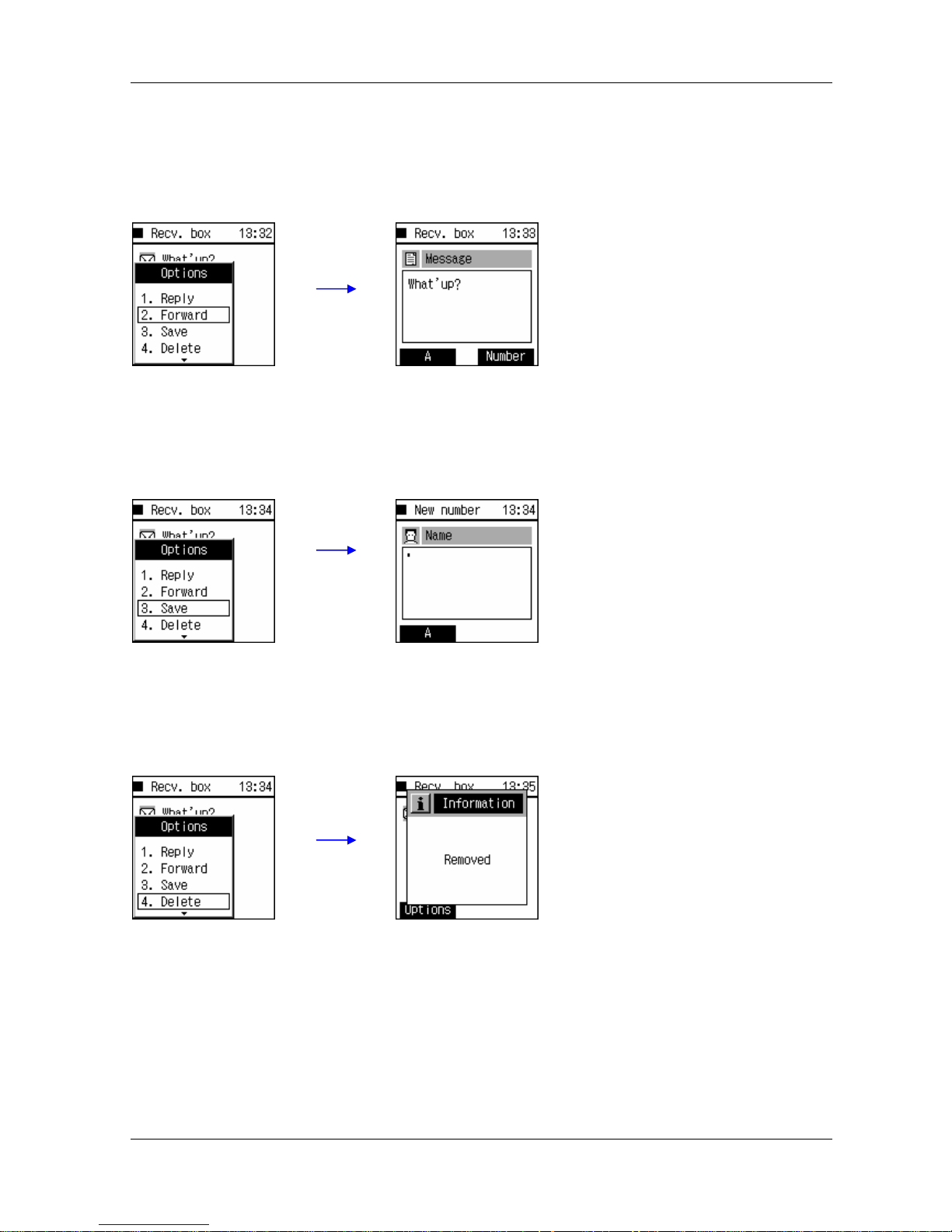
WirelessIP 5000 User Guide Application
Unidata Communication Systems Inc. Page 21
u Forward
u Save
u Delete
You can forward received
message to another person.
You can delete a message here.
You can store the number who
has sent you the message.

WirelessIP 5000 User Guide Application
Unidata Communication Systems Inc. Page 22
9.4.2 Write Messag
You can write and send message here.
Select “Write Msg” and press
Enter Key.
Use dial pad and Left Soft Key to
write a message.
* Holding down a Clear button
clears the whole text.
Enter the number that you
want to send a message
to.
Select “Yes” by using ◁▷
key and press Enter Key to
delete.
It shows the process of
sending a message.

WirelessIP 5000 User Guide Application
Unidata Communication Systems Inc. Page 23
9.4.3 Temporary Box
9.4.4 Sent Message Box
All the sent messages get stored in here.
When you don’t want to send
a message at that moment
and save the message for
the later use, press End Key.
If you want to save it at
Temporary Msg box,
select “yes”.
Select Temporary box.
You can see the
message you saved.
Select Sent Msg box.
You can see the messages
you sent.

WirelessIP 5000 User Guide Application
Unidata Communication Systems Inc. Page 24
9.4.5 Delete All
To delete all, use the option menu at each Msg. box,
then select Delete all to clear all the messages.
This shows the deleting process.

WirelessIP 5000 User Guide Application
Unidata Communication Systems Inc. Page 25
9.5 Call Log Menu
This menu keeps the history of Inbound and Outbound calls.
Select Call logs to
enter.
Enter 1.Received calls.
Then you can see the history of received calls.
For further information to see, press enter.
It contains date/time, name/number, and status.
Note : You can also enter Call logs menu by using
Multi Function Key left or right at idle mode.
Enter 2. Dialed calls.
Just like the Received calls it displays numbers that
user has called.
For further information to see, press enter.
It contains date/time, name/number, and status.
Missed Call
Dialed Call
Received Call
Note.
Note : If you want to delete whole call histories
enter 3.delete all and select yes.

WirelessIP 5000 User Guide Application
Unidata Communication Systems Inc. Page 26
9.5.1 Appendix (Option, Dial Mode)
Use Left Soft Key to enter Sub Menu at Received Call logs window.
9.5.2 Show More Information and Call from Call Log
You can store the number that it is in Received
Call Logs.
You can delete the each received call number.
You can send a SMS message directly to the
number that is in received call list.
You can add the number that is in received call
list as friend.
Press Enter Key on the number that you want
to get more information then information
window will show up like the picture on the
right.
Information contains: date/time, name/number
and duration how long you were on the phone.
From the Call logs screen, press Send Key
on the number that you want to call again
then phone will automatically dial the
number.

WirelessIP 5000 User Guide Application
Unidata Communication Systems Inc. Page 27
9.6 Presence Menu
u Friends List
u Block list
Note : You can also reach “Presence” menu directly by
using Right Soft Key from idle screen.
It shows list of all friends and you can see the
their status.
To add a user to the list, press Left Soft Key and
select “Add”. Enter the user’s phone number and
press enter to save.
It shows list of all blocked friends.
To add a block list, press Left Soft Key and select
“Add”. Enter the user’s phone number and press
enter to save.

WirelessIP 5000 User Guide Application
Unidata Communication Systems Inc. Page 28
u Change Status
u Setup
To see the current status, enter “Status” menu.
User can set the status by using ◁▷ key and then press
Enter Key to apply.
Note : For description of status message, Refer to page 9.
To setup the Online Bell
indication enter “Setup”
menu.
You can change configuration by using multifunction key.
It contains Online bell, Ring Type, Mode.

WirelessIP 5000 User Guide Application
Unidata Communication Systems Inc. Page 29
9.7 Setup Menu
9.7.1 Bell / Vib.
u External
Enter “Setup” menu to setup your
phone’s configurations.
Select “Bell / Vib.” and press Enter Key.
There are two modes for
each Ring Type.
You can setup Ring Type, Mode, and
LED type in here.
Note : There are total 16 types of Ring.
There are two modes for
each Ring Type.

WirelessIP 5000 User Guide Application
Unidata Communication Systems Inc. Page 30
u Internal
9.7.2 Phone lock
u User Pwd
There are two modes for
each Ring Type.
You can setup Ring Type, Mode, and
LED type in here.
Note : There are total 16 types of Ring.
You can set User password and
Lock mode in here.
Enter old password.
Default password is “0000”.
Enter new password.
Input new password
again.
If you see this
dialog, then
It’s done.

WirelessIP 5000 User Guide Application
Unidata Communication Systems Inc. Page 31
u Lock Pwd
9.7.3 Alarm
You can choose Lock
mode in here.
If you set to “Password”, you
have to input password every
time you lock your phone.
If you set to “No password” you
can lock your phone without
inputting password.
You can set alarm clock up to 3
After setting each field to what you like, leave it
to “On” and use Enter Key to save & exit.

WirelessIP 5000 User Guide Application
Unidata Communication Systems Inc. Page 32
9.7.4 Volume
9.7.5 Error notify
In this menu you can turn on or off the Error Msg, which briefly explains the error to user within pop up
dialog, and you can set service lamp configuration.
9.7.5.1 Service lamp
9.7.5.2 Error Msg.
You can set the volumes here. Use ◁▷ key to control volume and press
Enter Key to apply.
Enabling the Service LED let user to select two
types of mode between “LED” and “LED + beep”.
LED: LED blinking every interval value tells the
phone is in WLAN service area.
LED + beep: If WLAN status is out of service area,
Phone makes beep sound.
Use ◁▷ key to turn On or Off Error Msg. and
press Enter Key to apply.

WirelessIP 5000 User Guide Application
Unidata Communication Systems Inc. Page 33
9.7.6 Information
u TCP/IP
u W-LAN
This menu is where you can see information
about phone’s SIP, Network, MAC address,
WEB server Bootrom / software version.
It shows information of DHCP mode, IP
address, Netmask, Gateway, and DNS.
It shows W-LAN information: Current Network,
SSID, Signal strength, AP’s channel, WEP status,
AP’s MAC address, mode, and Beacon interval.

WirelessIP 5000 User Guide Application
Unidata Communication Systems Inc. Page 34
u SIP
u MAC address
u WEB server
u Version
It shows SIP server Information:
SIP URL, User ID, Proxy server,
Registrar and Outbound proxy
It shows your phone’s MAC address.
It shows WEB server status and it’s
address.
It shows current software version.

WirelessIP 5000 User Guide Application
Unidata Communication Systems Inc. Page 35
9.7.7 Advanced
9.7.7.1 Time
You can control all the time settings, formats and additional functions in here.
u Time (Time server)
u Time (Time zone)
Advanced menu contains Time,
Contrast, Language, Caller ID and
User data reset.
Enabled: WirelessIP 5000 gets the date and time from the NTP
server.
Disabled: WirelessIP 5000 displays the date and time, which
has set in “Current time”.
Use ◁▷ key to change the
NTP Enabled/Disabled and
press Enter Key to apply.
You have to select proper
time zone in here.
Press Enter Key to apply and
exit.
Enter “Time zone”.

WirelessIP 5000 User Guide Application
Unidata Communication Systems Inc. Page 36
u Time (Daylight save)
`
u Time (Time format)
u Time (Current time)
Use Left soft Key to edit settings.
Use Left Soft Key to edit settings.
You can change the time format to
what you want.
Enter “Time format”.
Enter “Daylight save”.
Enter “Current time”.
It shows current date and time.
You can edit time in here.

WirelessIP 5000 User Guide Application
Unidata Communication Systems Inc. Page 37
9.7.7.2 Contrast
9.7.7.3 Font size
9.7.7.4 Caller ID
9.7.7.5 User data reset
Enter “Contrast” and set your
phone’s contrast using ◁▷ key.
Enter “Font size” and choose your
Font size between Large and Normal
using ◁▷ key.
Enter “Caller ID” and set your caller
ID mode using ◁▷ key.
Enter “User data reset”.
Choosing “Yes” brings you the
phone’s beginning.

WirelessIP 5000 User Guide Application
Unidata Communication Systems Inc. Page 38
9.8 Network
9.8.1 Site scan
9.8.2 Ping test
u Manual
Network menu contains Site scan, Ping
test and Network reload.
Other network configuration is for Admin
menu.
Enter “Site scan”.
It shows the process of
searching.
After searching is done, it will
list the AP’s ssids nearby.
If you want to see more
information about that ssid,
move to it and press Enter
Key.
Note : Stronger WIFI strength goes up to top.
Enter “Manual” for
manual ping test.
Enter the IP address you want
to ping when IP input box
shows up.
Press Enter Key to start Ping-
test.
Phone starts pinging.
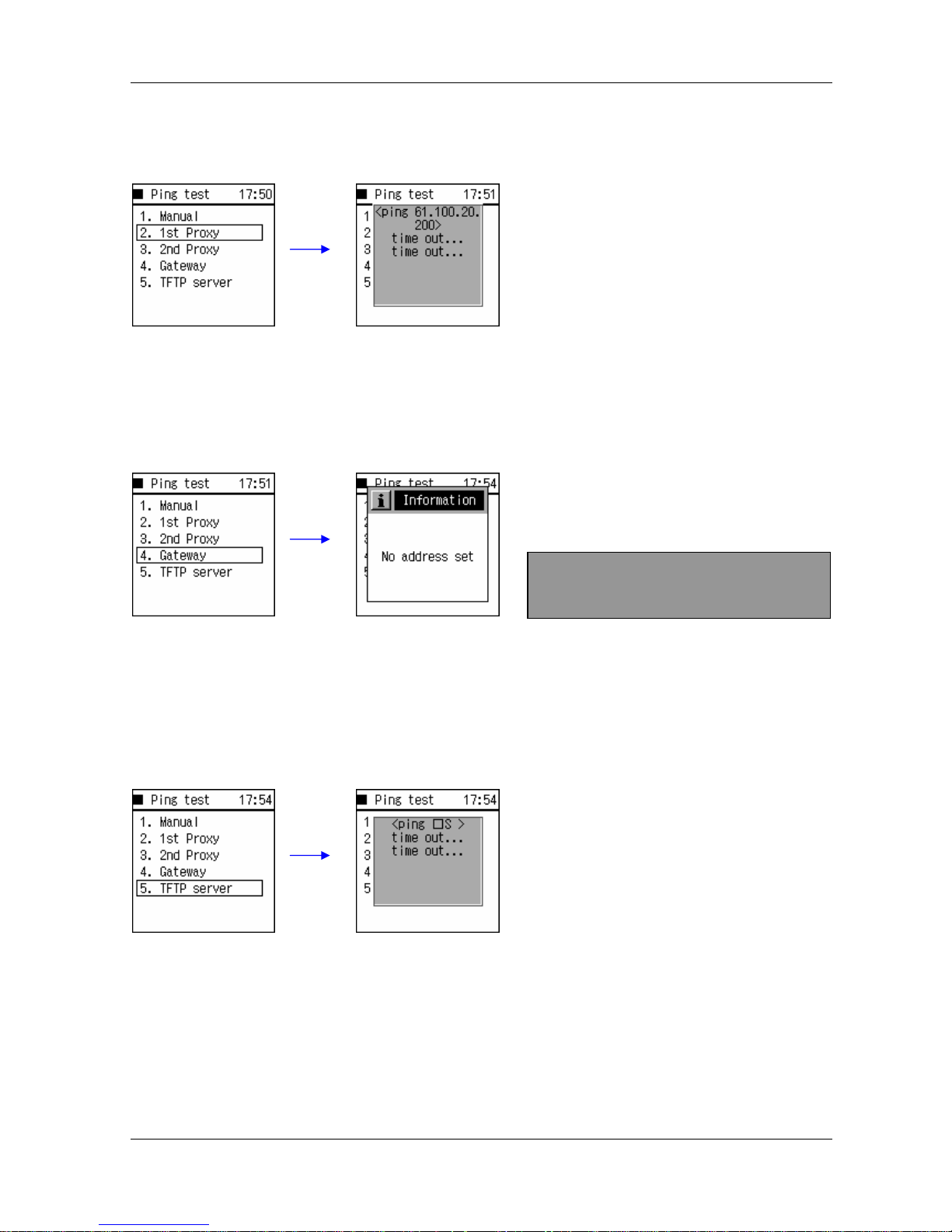
WirelessIP 5000 User Guide Application
Unidata Communication Systems Inc. Page 39
u Proxy
u Gateway
u TFTP serverS
Phone will ping automatically at first
proxy server that has set.
Phone will ping automatically at
gateway that has set.
Phone will ping automatically at
TFTP server that has set.
Note : If you did not set gateway then ping
test won’t work.

WirelessIP 5000 User Guide Application
Unidata Communication Systems Inc. Page 40
9.8.3 Network reload
u Restarting network
u Deactivating network
Restarting network.
Use ◁▷ Key to select
“Yes”.
If it’s done, the phone
network may get restarted.
Deactivating network.
Use ◁▷ Key to select
“Yes”.
If it’s done, the phone
network will be
disconnected.

WirelessIP 5000 User Guide Application
Unidata Communication Systems Inc. Page 41
10. Additional Useful Functions
10.1 Multi Call Service
10.1.1 Call Hold
10.1.2 Call Transfer
10.1.2.1 Attended Transfer
When there is an incoming
call while you are on the
phone, you will hear call
waiting beep sound for
about 2 seconds.
Press send key to
answer incoming call.
Press send key again
to switch to the
previous person on the
phone.
If call with second
person got hung up,
phone line
automatically transfers
back to the previous
person.
While A and B are on
the line. A tries to
transfer B to C.
Hold B by pressing
send key and enter the
dial number then press
send key again.
When C answers, use
the option key and
select “Transfer”.
A gets disconnected
and goes back to idle
screen. At that
moment B and C can
have conversation.

WirelessIP 5000 User Guide Application
Unidata Communication Systems Inc. Page 42
10.1.2.2 Unattended Transfer
10.1.3 Call Switch
While A and B are on
the line. A tries to
transfer B to C.
Hold B by pressing send
key and use the option key
and select “Transfer” right
after you enter the dial
number.
When C answers, A
gets disconnected and
goes back to idle
screen. At that
moment B and C can
have conversation.
While A and B are on
the line, A tries to have
a call with C.
Hold B by pressing
send key and enter the
dial number then press
send key again.
While A is on line with
C, B is on hold.
If you press send key
again, A goes back to
B and C is on hold.
Pressing send key
switch the line back
and forth.

WirelessIP 5000 User Guide Application
Unidata Communication Systems Inc. Page 43
11 Web Configuration Tool
This chapter explains how to access WirelessIP 5000’s web server and configure the settings.
11.1 About Web Configuration Tool
Web Configuration Tool contributes the convenience by allowing you to configure basic functions, which you
could do it with the device directly, or view current information of settings on WirelessIP 5000 through web
browser.
11.2 Login Process
1. Make sure your WirelessIP 5000 is connected to the Wireless LAN before accessing its web server.
2. Launch a web browser.
3. Enter the IP address on the address field from web browser with port number “8080” followed by
colon. (Ex. http://<IP address>:8080). To find out the IP address of your WirelessIP 5000, go to
menu Setup > Information > TCP/IP.
Figure 9. Phone IP address
4. When Login screen pops up, enter your user name and password then click OK. (Default User
Name: “user” and Password: “0000”)
Figure 10. Login Screen
Note: It is strongly advised to change the ID and password when first time you login. Please do not forget
your new ID and password.

WirelessIP 5000 User Guide Application
Unidata Communication Systems Inc. Page 44
11.3 Using the Web Configuration Tool
The figure below gets displayed after the login process.
Figure 11. Web Configuration Tool Main Screen
Table 1. Link Description
Links Description
Main Page This takes you to the first page when you get logged in.
Phonebook This option operates same as the menu in WirelessIP 5000 device.
You can search, add, or edit the phone number. Please refer to
[1.1 Phonebook] for the details.
Change Password This option let you change ID and Password.

WirelessIP 5000 User Guide Application
Unidata Communication Systems Inc. Page 45
12. FAQ
Q. Does WirelessIP 5000 support Layer 2 roaming while on the phone?
A. Yes, WirelessIP 5000 can roam between access points with same ssid while user is on the phone.
Q. Does WirelessIP 5000 support Layer 3 roaming while on the phone?
A. Yes, WirelessIP 5000 can roam to different network while user is on the phone but another different
network configuration must be set before in the Admin > Network > Config menu.
Q. Which codecs does the WirelessIP 5000 support?
A. WirelessIP 5000 supports G.711 and G.729 codecs.
Q. Where can I purchase a new battery?
A. Please contact WirelessIP 5000 manufacturer.
Q. Why antenna signal is unstable and voice sound is not clear?
A. This could happen if user is far away from access point or user is at basement, tunnel,
mountains, place surrounded. These factors could effect antenna signal.
Q. Does WirelessIP 5000 supports out-of-band DTMF?
A. Yes. You can set up SIP INFO method by setting DTMF type entry to 1, and also you can set up
RFC 2833 by setting DTMF type entry to 2.

WirelessIP 5000 User Guide Application
Unidata Communication Systems Inc. Page 46
13. Glossary
802.1x
As the IEEE standard for access control for wireless and wired LANs, 802.1x provides a means of
authenticating and authorizing devices to attach to a LAN port. This standard defines the Extensible
Authentication Protocol (EAP), which uses a central authentication server to authenticate each user on
the network.
AP (Access Point)
A transceiver that makes a connection between wired network and one or more wireless devices.
DHCP (Dynamic Host Configuration Protocol)
Automatically gets an IP address assigned to a device when it logs onto the network.
SIP
SIP is the real-time communication protocol for Voice over IP (VoIP), and it supports multimedia
communications. SIP performs basic call-control tasks, such as session set up and tear down and
signaling for features such as hold, caller ID and call transferring. With SIP, most of the intelligence for
call setup and features resides on the SIP device or user agent, such as an IP phone or a PC with voice
or instant-messaging software.
MD5 (Message Digest 5)
A secure hashing function that converts an arbitrarily long data stream into a digest of fixed size (128 bit).
NAT (Network Address Translation)
Sharing one incoming IP address by creating new multiple IP address to each devices.Roaming
Movement from one AP coverage area to another with a wireless device without disconnection.SSID
It’s an identifier when wireless device tries to connect to the WLAN through AP. It’s like a name that
differentiate WLAN environments. Therefore both AP and wireless device must have the same SSID in
order to connect to a certain WLAN.
TCP/IP
A protocol that makes smooth communication between LANs and WANs through computers. TCP/IP is
made up with TCP plus IP protocol. TCP (Transmission Control Protocol) guarantees data transmission
between server and client. IP (Internet Protocol) is the computer address.

WirelessIP 5000 User Guide Application
Unidata Communication Systems Inc. Page 47
TFTP
A protocol, which allows files to be transferred from a host to a client.
TLS (Transport Layer Security)
An IETF standardized protocol that provides data integrity and privacy between two communications. It
allows client-server applications to communicate and is designed to prevent eavesdropping.
UAM (Universal Access Method)
It is a login process using HTTP or HTTPS protocol (http over SSL, which tunnels the http packet to ssl
channel) through web browser for user ID and password input from html page, so that users can access
the service.
uPnP (Universal Plug and Play)
uPnP is an architecture for peer-to-peer network connectivity of PCs and intelligent devices or appliances,
particularly within the home. uPnP builds on Internet standards and technologies, such as TCP/IP, HTTP,
and XML, to enable these devices to automatically connect with one another and work together to make
networking particularly home networking possible for more people.
USB (Universal Serial Bus)
It is a connection between a PC and a peripheral that transmit data. USB 1.1 provides data rate of
12Mbps and new USB 2.0 is 40 times faster, which makes 480Mbps data rate. It supports Plug & Play
and supply power.
VoIP (Voice over IP)
A term used in IP Telephony for a set of facilities for managing the delivery of voice information
using the Internet Protocol(IP), which means sending voice information in digital packets.
WEP (Wired Equivalent Privacy)
Data encryption method used to protect the transmission between 802.11 wireless clients and APs.
However, it used the same key among all communicating devices. WEP's problems are well-
known, including an insufficient key length and no automated method for distributing the keys.

WirelessIP 5000 User Guide Application
Unidata Communication Systems Inc. Page 48
14. Menu Construction
This chapter shows the whole menu construction of WirelessIP 5000.
Phone Book Search By Kana
By Name
By Number
By Group
By Index
New Number
Edit Group
Delete All
Message Recv. Msg Box
Write Msg
Temporary Box
Sent Msg Box
Setup
Call Logs Received Calls
Dialed Calls
Delete All
Presence User List
Block List
Status
Setup
Setup Bell/Vib. External 1
External 2
Internal 1
Internal 2
Phone Lock User Pwd
Lock Mode
Alarm Alarm Clock 1
Alarm Clock 2
Alarm Clock 3
Volume
Error Notify Service Lamp
Error Msg.
Information TCP/IP
W-LAN

WirelessIP 5000 User Guide Application
Unidata Communication Systems Inc. Page 49
SIP
MAC Address
WEB Server
Version
Advanced Time Time Server
Time Zone
Daylight Save
Time Format
Current Time
Contrast
Font Size
Language
Caller ID
User Data Reset
Network Site Scan
Ping Test Manual
1
st
Proxy
2
nd
Proxy
Gateway
TFTP Server
Network Reload

WirelessIP 5000 User Guide Application
Unidata Communication Systems Inc. Page 50
THIS DEVICE COMPLIES WITH PART 15 OF THE FCC RULES.
Operation is subject to the following two conditions; (1) this device may not
cause harmful interference, and (2) this device must accept any interference
received, including interference that may cause undesired operation.
CAUTION: Changes or modifications not expressly approved by the party responsible
for compliance could void the user’s authority to operate the equipment.
NOTE: This equipment has been tested and found to comply with the limits for a Class B
digital device, pursuant to part 15 of the FCC Rules. These limits are designed to provide
reasonable protection against harmful interference in a residential installation. This
equipment generates, uses and can radiate radio frequency energy and, if not installed and
used in accordance with the instructions, may cause harmful interference to radio
communications. However, there is no guarantee that interference will not occur in a
particular installation. If this equipment does cause harmful interference to radio or
television reception, which can be determined by turning the equipment off and on, the user
is encouraged to try to correct the interference by one or more of the following measures:
- Reorient or relocate the receiving antenna.
- Increase the separation between the equipment and receiver.
- Connect the equipment into an outlet on a circuit different from that to which the receiver
is connected.
- Consult the dealer or an experienced radio/TV technician for help
For body worn operation, this phone has been tested and meets FCC RF exposure guidelines when
used with an accessory that contains no metal and that positions the handset a minimum of 1.5cm from
the body. Use of other accessories may not ensure compliance with FCC RF exposure guidelines.

WirelessIP 5000 User Guide Application
Unidata Communication Systems Inc. Page 51
CE application country
country code
Austria AT
Belgium BE
Cyprus VY
Czech Republic CZ
Denmark DK
Estonia EE
Finland FI
France FR
Germany DE
Greece GR
Hungrary HU
Ireland IE
Italy IT
atvia LV
Lithuania LT
Luxembourg LU
Malta MT
Netherlands NL
Poland PL
Portugal PT
Slovakia SK
Slovania SI
Spain ES
Swenden SE
United King-dom GB
Iceland IS
Liechtenstein LI
Norway NO
Switzerland CH
Bulgria BG
Romania RO
Turkey TR
0678

WirelessIP 5000 User Guide Application
Unidata Communication Systems Inc. Page 52
15. Hardware Specification
A. Package Contents
1) WirelessIP 5000 : 1ea
2) Cradle : 1ea
3) AC/DC Adaptor : 1ea
4) Battery : 1ea
5) USB Cable : 1ea
B. Product specification
1) Operating Temperature : -10℃ ~ 50℃
2) Standard : (HxWxT): 127 x 43 x 19.2mm
3) Weight : 103g
4) Adaptor
- input voltage : AC100~240V, 50~60Hz
- Rated output voltage : DC 5.0V ± 0.2V
- Max. Output Current : 1A
5) Battery
- Battery type : Li-ion
- Rated Capacity : 1,300mAh
- Battery output voltage : 3.7V
- Time
Stand by time 55 hour
Talk time 4 hour

WirelessIP 5000 User Guide Application
Unidata Communication Systems Inc. Page 53
16. Contact Us
Please have the following information ready when you contact customer support.
Ø Product model and serial number.
Ø Date that you purchased WirelessIP 5000.
Ø Software version and Bootrom version.
Ø Brief description of the problem and the procedure how it has occurred.
Address Telephone / Fax Homepage
UniData Communication Systems, Inc.
GangNam-Gu NonHyun-Dong 82-15,
OhSung-Bldg 2F, 135-010
Seoul, Korea
+82-2-3443-3390
+82-2-3443-7103
http://www.udcsystems.com
Product
sales@udcsystems.com
Corporate
webmaster@udcsystems.com
Job
human@udcsystems.com
E-mail
Partnership
sales@udcsystems.com
