Page 1
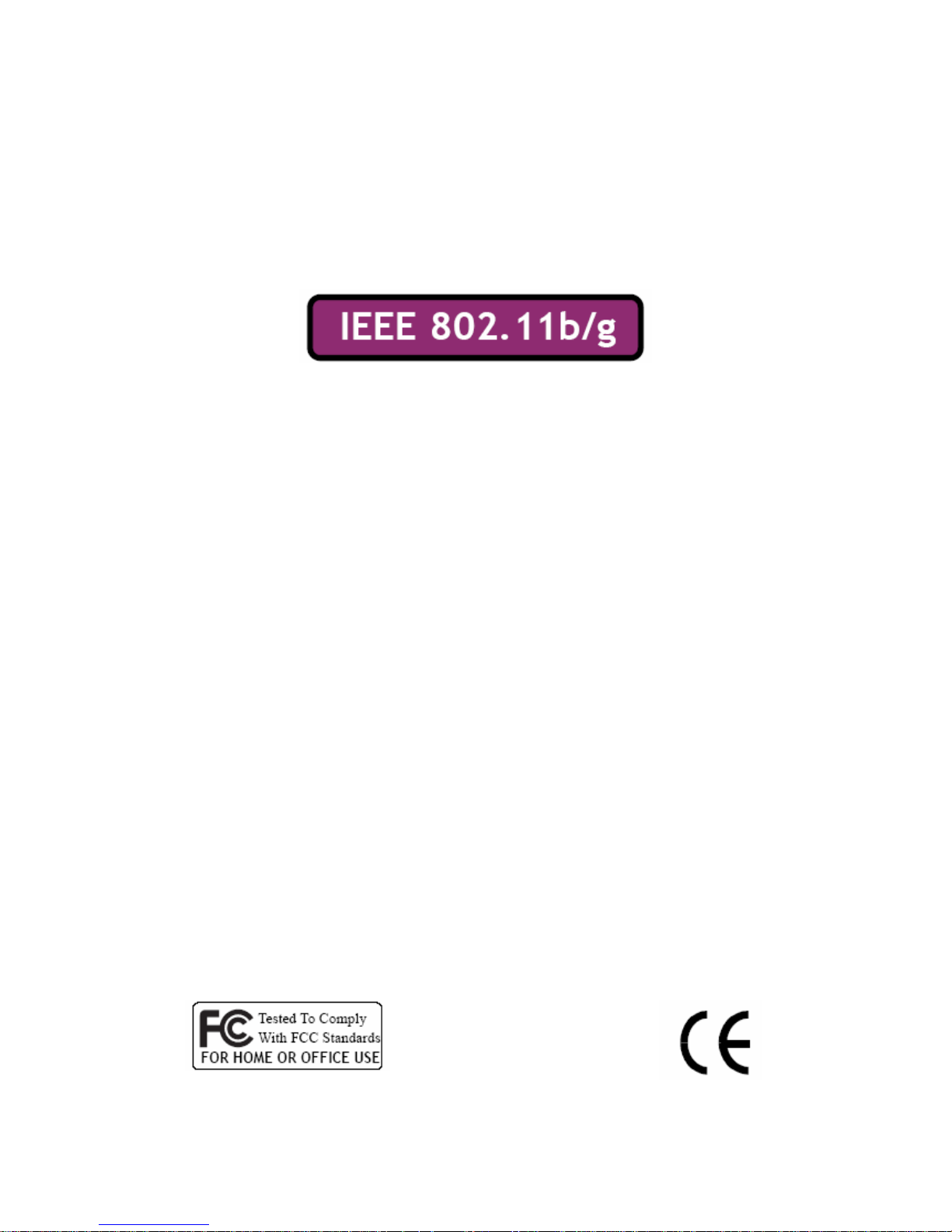
Wireless LAN USB Adapter
WEP-45020G-1
QUICK START GUIDE
VERSION 2.0
2007/04/24
Page 2
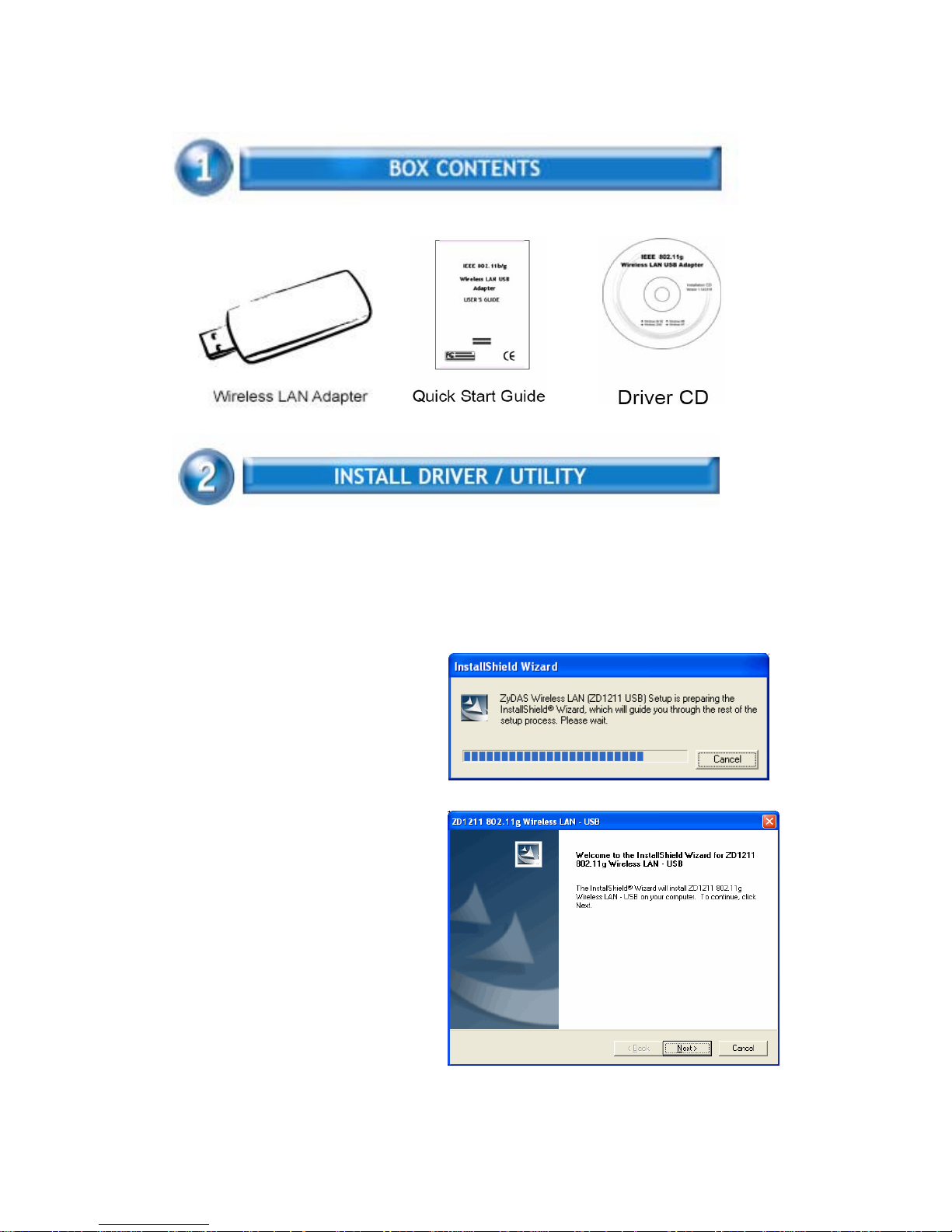
1
The installation & driver CD will automatically activate the autorun
installation program after you insert the disk into your CD drive.
Step 1 :
Insert the installation & driver CD
into your CD-ROM.
Step 2 :
Click Next to continue.
Page 3
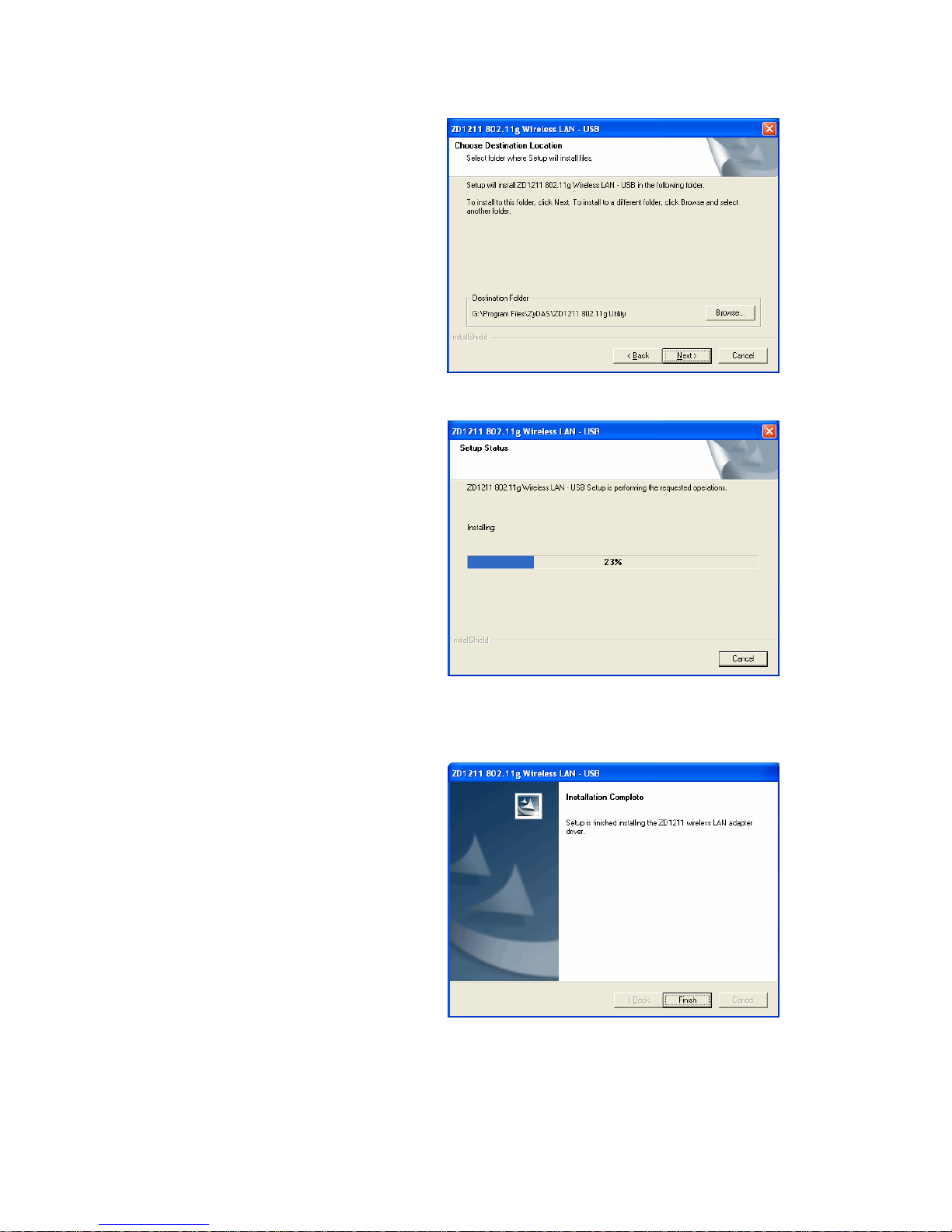
2
Step 3 :
Click Next to install at the
designated folder. Or, click
“Browse” to select different
folder.
Step 4 :
Start copying files until it finish
the installation.
Step 5 :
Click Finish to complete
installation.
Step 6 :
After finished install driver and
utility on your system, plug the
USB adapter into the USB port of
your PC. Windows XP/2000 will
automatically detect the USB
Adapter.
Page 4

3
WLAN USB Adapter uses its own management software. All functions
controlled by users are provided by this application. When you insert the
WLAN USB Adapter into the USB port of PC, a new icon should appear in
the Windows System Tray automatically.
If the icon is in red, it means that WLAN USB Adapter configuration is
invalid or incomplete. Double click on that icon and the configuration
window will pop up as shown below. It shows the SSID of available
network. Once a network is chosen, the signal strength and link quality
are displayed.
The Link Quality and Signal Strength
bar chart is only active when the
node is in Infrastructure Mode. The
bar graph displays the quality and
strength of the link between the
node and its Access Point. Link
Quality is a measurement
of receiving and transmitting
performances over the radio.
Tx/Rx Frame displays the instantaneous
wireless Transmit and Receive
throughput in bytes per second. These values are updated every two
seconds.
The Configuration Tool contains several fields where operating parameters
of the driver can be viewed or changed. Changes to any of the
parameters in this panel can be applied to the driver without a need to
restart the computer
Page 5

4
1. The installation & driver CD will automatically activate the autorun
installation program after you insert the disk into your CD drive. Please
refer to page 2 “INSTALL DRIVER/UTILITY”
2. To install manually:
Plug your USB dongle into USB
interface, windows Vista will search
for compatible driver to install.
Step 1 :
Select “Locate and install the driver
software”, Windows will guide you
through the process of installing
driver software for your device.
Step 2 :
Insert the installation disc into the
CD-ROM and click “next” to continue
installation.
Step 3 :
Windows Vista search for the
software and it will be installed
successfully.
Page 6

5
Step 4 :
After installation, right click the
network icon on the Windows Vista
System Tray, and click “Connect to a
network”.
Step 5 :
Select a network to connect to and
click “Connect”.
Step 6 :
Click “Connect Anyway” if the
network is an unsecured network.
Page 7

6
Step 7:
USB Dongle successfully connected
to network, Click “Close”
