Page 1

SE200
INSTRUCTION BOOK
User Guide
Page 2
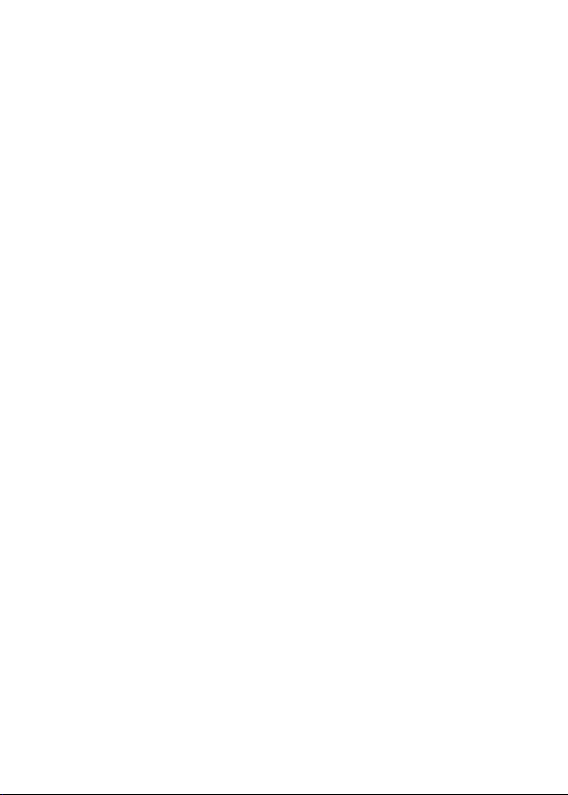
CONTENTS
Getting Started
Package Contents
Product Overview
Power Management
Charging
Connections
Firmware Updates
_01
02
03
05
06
07
13
Using the Device
Basic Operations
Home Screen
Notification Bar
Using Open APP Service
AK CONNECT
Listening to Music
Playlist Management
USB DAC Installation
How to Use USB Audio
CD Ripping
AK CD-Player
Car Mode
Bookmark Function
Favorites Function
Settings
Connecting to Wi-Fi
Using Bluetooth
Equalizer Setup
Miscellaneous
Safety Pre-Cautions
Troubleshooting
Copyright
Certifications
Registered Trademarks
Disclaimers
Specifications
_03
_02
14
18
20
23
24
30
33
36
37
38
40
41
42
43
42
52
53
55
58
60
61
62
64
65
66
Page 3
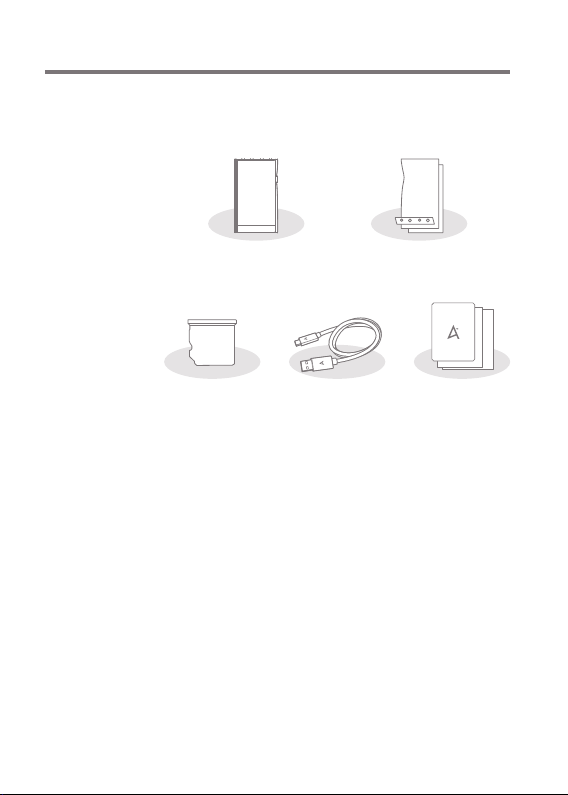
User Guide
Package
Contents
Contents may be changed without prior notice to improve the
performance or quality of the product.
Protective FilmSE200
Slot Cover
USB Type-C CablemicroSD Card
Protective Film: Protect the device and its screen.
microSD Card Slot Cover: The cover is used to protect the
microSD card slot when not in use. It is installed in the
product by default.
USB Type-C Cable: For charging and data transfer.
Quick Start Guide: Basic overview of device functionality.
Warranty Card: Provides warranty details for your device.
Maintain a copy of this card as it may be required for future
technical support requests.
User Guide: The User Guide can be downloaded from the
Astell&Kern website.
[http://www.astellnkern.com > Support > Download]
Quick Start Guide
& Warranty Card
Getting Started 02
Page 4
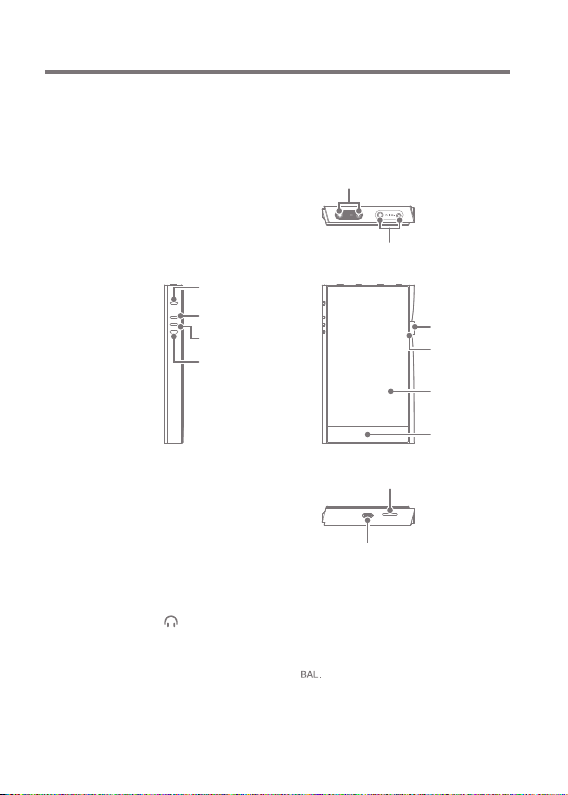
User Guide
Product
Overview
The appearance of the product, as well as the printed and
engraved information, may vary depending on the model.
AKM 3.5mm Unbalanced Port / 2.5mm Balanced Port
ESS 3.5mm Unbalanced Port / 2.5mm Balanced Port
Power
Previous/Rewind
Play/Pause
Next/
Fast-Forward
microSD Card Slot
USB Type-C Port
3.5mm Unbalanced Port:
- 3.5mm Unbalanced Port symbol.
For audio output, connect earphones or headphones that
utilize a 3.5mm jack.
2.5mm Balanced Port: - 2.5mm Balanced Port symbol.
For audio output, connect earphones or headphones that
utilize a 2.5mm jack.
Volume
LED
Indicator
LCD
Touchscreen
Home
Button
Getting Started
03
Page 5
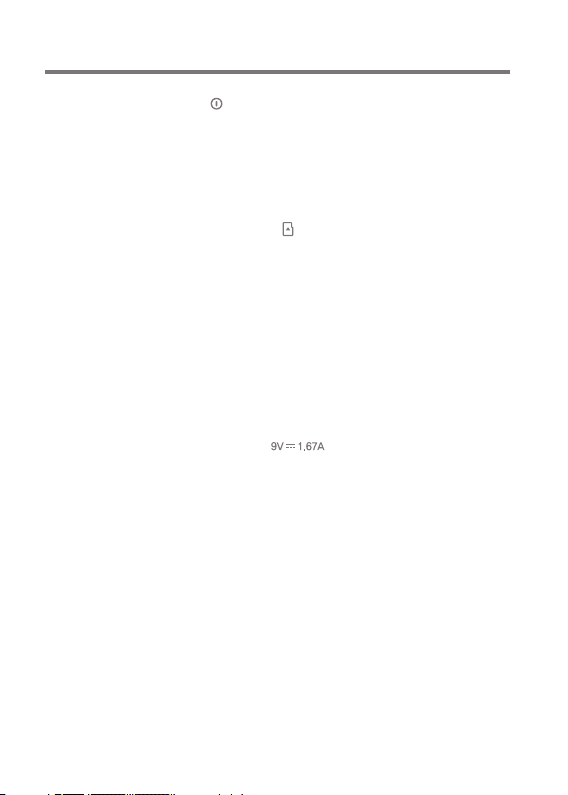
User Guide
Power: - Power symbol.
Short press - Turns the screen on or off.
Press and hold - Turns the device on or off.
Volume: Turn the wheel to adjust the playback output volume
level.
LED Indicator: Displays information on the currently playing
music, the volume status, and DAC information.
microSD Card Slot: - microSD Card Slot symbol.
Insert a microSD card to access its files.
LCD Touchscreen: Display screen with touch control features.
Home Button: Press to return to the Home Screen.
Play/Pause: Play or pause the current song.
Previous/Rewind:
Short press - Play the previous song or restart the current
song.
Press and hold - Rewind the current song.
Next/Fast-Forward: Short press - Play the next song.
Press and hold - Fast-forward the
current song.
USB Type-C Port: - DC Power symbol.
For charging and data transfer.
Getting Started
04
Page 6

User Guide
Power
Management
Powering the Device On/Off
1. Press and hold the [Power] button to turn on the device.
2. While the device is on, press and hold the [Power] button
to shut down the device. A confirmation message
will appear.
3. Press [OK] to turn off the device.
This device has an automatic shutdown feature to save battery
power. The device will turn off if there is no user input during the
period defined in [Menu - Settings - Timer Settings - Auto Power
Off] (See Page 49)
Turning the Screen On/Off
1. While the screen is on, press the [Power] button to turn
off the screen.
2. Press [Power] button again to turn it on.
This device has an automatic timeout feature to save battery power.
The screen will turn off if there is no user input during the period
defined in [Menu - Settings - Timer Settings - Screen Timeout]. (See
Page 49)
Reset Function
1. In case of unexpected device failure or freeze, press and
hold [Power] for 7 seconds to force a shutdown. The device
can then be restarted after the shutdown is complete.
Resetting the device will not affect stored data or time settings. Do
not use the reset function while the product is in use. Doing so may
corrupt the data on the device.
Getting Started
05
Page 7
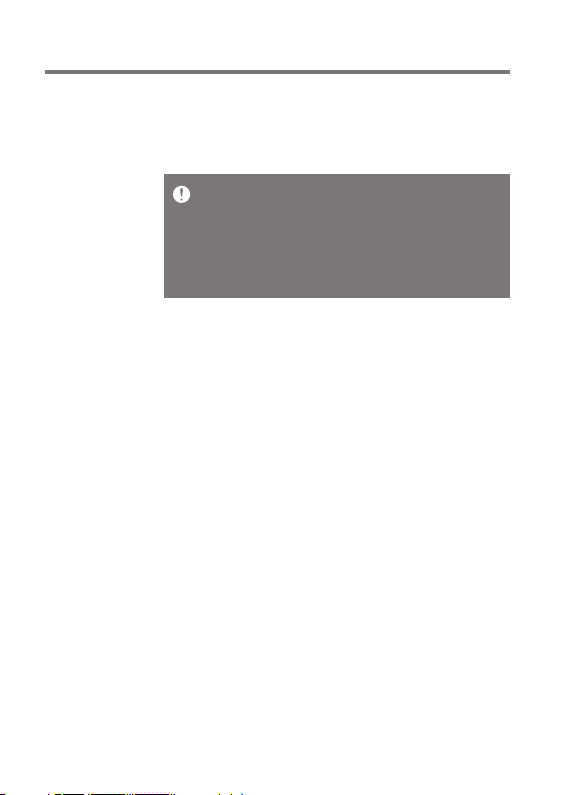
User Guide
Charging
Charging via USB Wall Adapter
1. Commercially available 9V 1.67A output adapters may be
used for charging.
Fast charging time: Approx. 2 hours 30 minutes (Fully discharged,
Power-off, 9V 1.67A adapter) / Normal charging: Approx. 5 hours
(Fully discharged, Power-off, 5V 2A adapter)
A fast charger of 9V 1.67A may be used. Using a 12V adapter will not
charge the device and may cause malfunction.
The manufacturer shall not be responsible for problems caused by
the use of adapters that do not adhere to the recommended
specifications.
Getting Started
06
Page 8
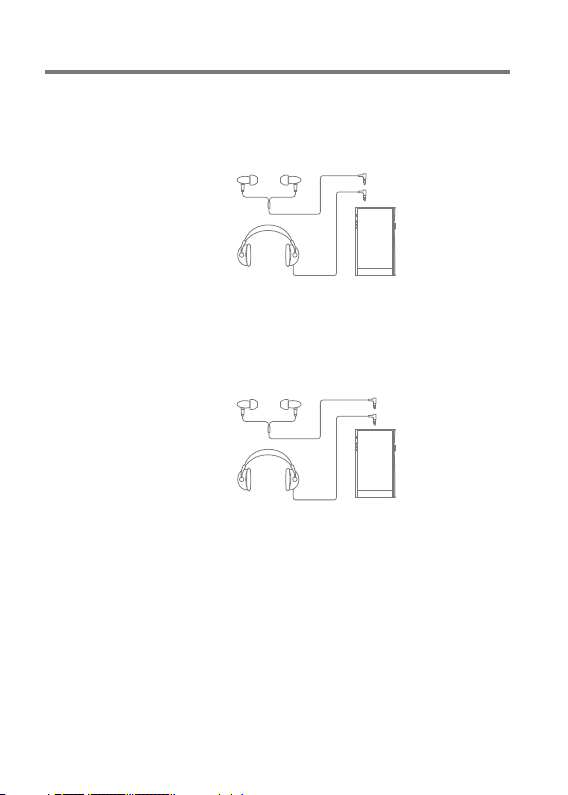
User Guide
Connections
3.5mm Unbalanced Port
1. Connect earphones or headphones to the 3.5mm
unbalanced port.
OR
2.5mm Balanced Port
1.
Connect earphones or headphones to the 2.5mm balanced port.
OR
Getting Started
07
Page 9

User Guide
Connecting to a Balanced Audio Device
1. Connect to an external audio device by using the 3.5mm
unbalanced port and 2.5mm balanced port.
Unbalanced
Port (Ground)
Balanced Port (LR)
Getting Started
08
Page 10
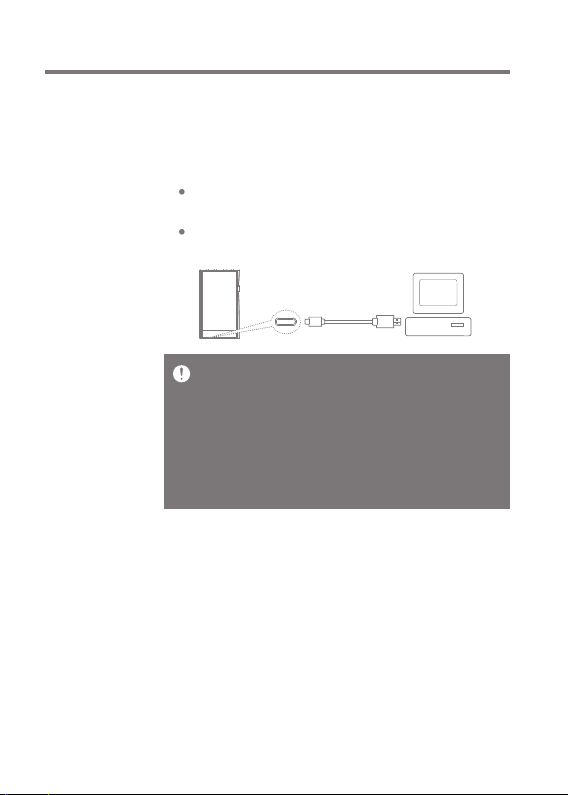
User Guide
Connecting to a Computer
1. Turn on the device and your computer.
2.
Use the USB Type-C cable to connect the device to a computer
in accordance with settings in [Menu - Settings - USB Mode].
[Default] Media Device (USB Drive): Transfer files from a
computer to the device.
DAC Input: Listen to music on a connected computer
through the device. (See Page 37)
Mac users need to download and install Android File Transfer from
the Astell&Kern website. [http://www.astellnkern.com > Support >
Download]
For an optimal connection, quit any unnecessary programs before
connecting the device to the computer.
Do not use cables other than the USB Type-C cable provided with the
device. Doing so may cause malfunctions.
Use USB 2.0 only on Mac.
Type-C-to-Type-C cable is recommended when connecting with a
MAC that supports Type-C port.
Getting Started
09
Page 11

User Guide
Copy Files (Folders) to the Device
1. To copy files/folders from your computer, select the desired
files/folders and drag & drop them into the device folder.
Ensure the USB Type-C cable is properly connected.
Turning off the device, computer or disconnecting the USB Type-C
cable while copying or moving files/folders may corrupt files or
device memory.
File transfer speeds may be affected by the computer and/or the OS
environment.
Getting Started
10
Page 12

User Guide
Delete Files (or Folders) from the Device
1. Select the file/folder to delete, right-click the mouse, and
then select [Delete].
2. Select [Yes] in the [Confirm File/Folder Deletion] window
to delete the selected files/folders.
Disconnecting from the Computer
1. Disconnect the USB Type-C cable after the transfer between
the device and computer is complete.
Disconnecting the device from the computer during a file transfer
may corrupt data on the device.
Getting Started
11
Page 13
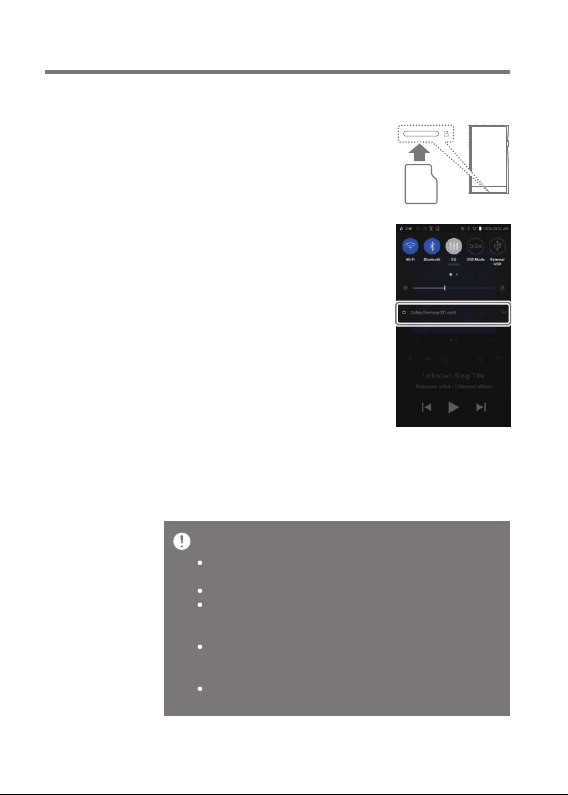
User Guide
Insert/Remove a microSD Card
1. Refer to the diagram and gently
insert a microSD card into the
microSD card slot.
2. To safely remove a microSD card,
on the Home Screen, select
[Safely remove SD card] from the
Notification Bar or select
[Unmount SD card] from
[Menu - Settings - System
Information].
3. Gently press the microSD card in
to unlock and release it from the
slot.
Recommended microSD Cards
SAMSUNG, SANDISK
Maximum Capacity: 1TB
Notes on Inserting a microSD Card
Do not force the microSD card into the slot. Doing so may cause
malfunction of the product and damage to the card.
Do not repeatedly insert/remove the microSD card.
If not inserted properly, the microSD card may cause product
malfunctions and may become lodged in the product.
Notes on Removing a microSD Card
Be sure to safely remove the microSD card from the device.
Not following the proper procedure may corrupt data and cause
serious damage to the both the card and device.
Do not remove the microSD card during use. Doing so may cause
malfunction, delete data and damage the microSD card.
Getting Started
12
Page 14
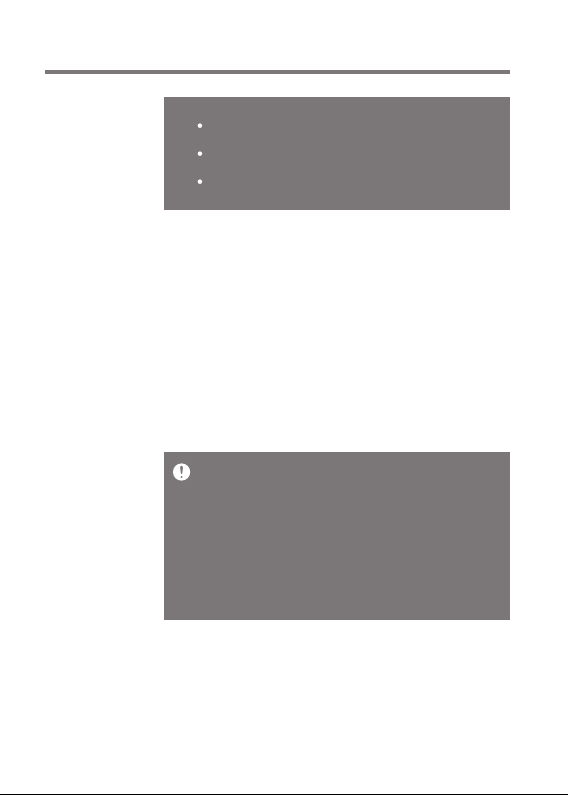
User Guide
Notes on Using a microSD Card
If the microSD card is not recognized or functions improperly,
format the card, preferably in the FAT32 system.
Using cards other than the recommended microSD card types
may cause malfunctions.
A microSD card is not included in the product package. Please
purchase separately.
Firmware
Updates
Wi-Fi Update / OTA (Over-the-Air)
1. Connect to a wireless network.
2. If a new firmware update is available, the screen will
display a Firmware Update Guide window.
3. Select [Update].
4. Follow the on-screen instructions to proceed with the
firmware update.
For Wi-Fi connections, see Page 52.
The firmware update may not start if the battery level is too low.
(A minimum battery level of 20% is required.)
Do not disconnect from the wireless network while downloading the
update file. Doing so may cause data corruption and/or damage to
the system.
If an error occurs or the notice in the Notification Bar disappears
during an update, download the firmware update again through
[Menu - Settings - Update - System].
Moving to another screen during a file download will cancel the
download.
Getting Started
13
Page 15
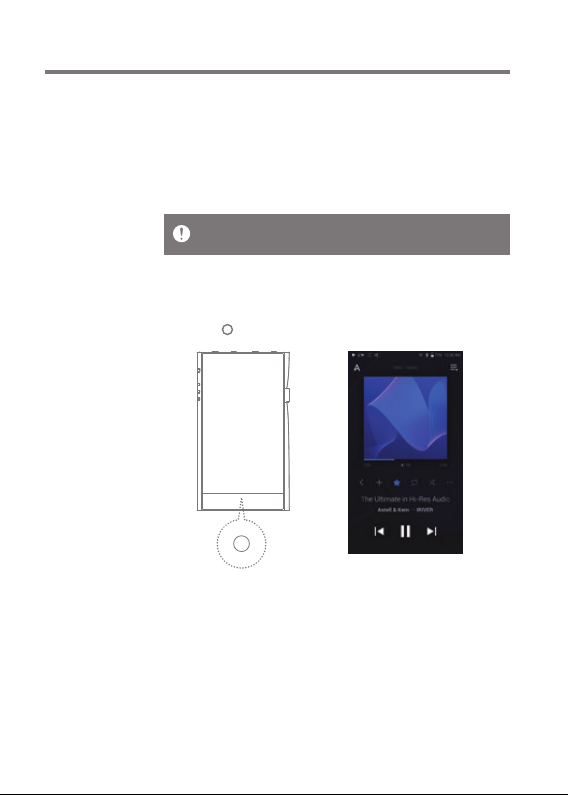
User Guide
Basic
Operations
LCD Touchscreen
1. This device features a LCD touchscreen that allows you
to perform operations by touch.
Use the touchscreen to access various features on the
device.
To prevent damage to the screen, do not use a sharp object or
excessive force.
Return to the Home Screen
1. Press [ ] at any time to return to the Home Screen.
Home Screen
Using the Device
14
Page 16
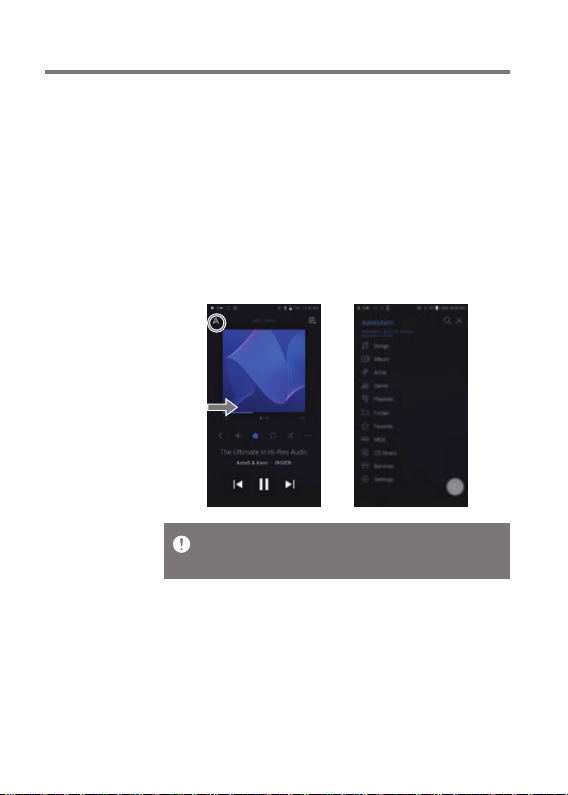
User Guide
From the Home Screen, swipe your finger to the left, right,
up or down from any edge of the touchscreen to access display
menus. Each side of the Home Screen will activate a different
display menu.
Main Menu
1. From the left edge of the touchscreen, swipe your finger
right to display the Main Menu, or tap the “A” icon in the
upper left corner of the screen.
Music files extracted using the AK CD-Ripper accessory that are
stored in the Ripping folder of the internal memory will be displayed
in the CD library menu.
Using the Device
15
Page 17
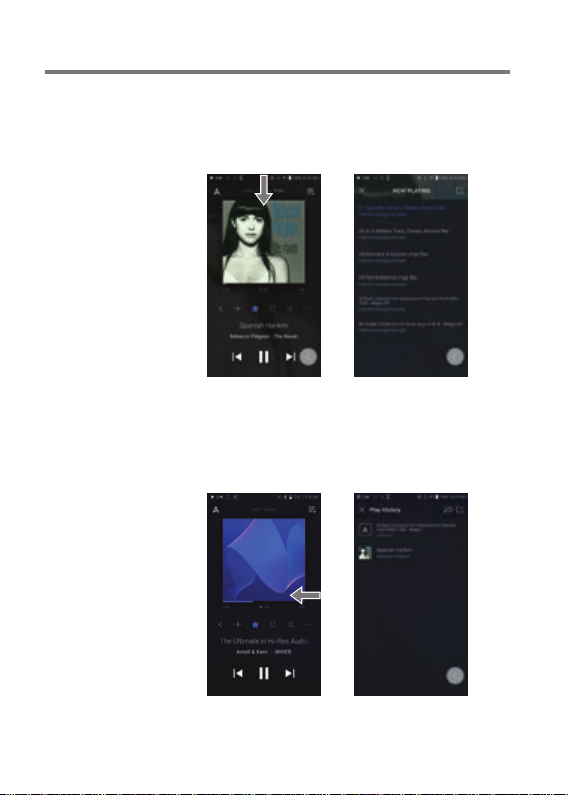
User Guide
Notification Bar
1. From the top edge of the touchscreen, swipe your finger
down to display the Notification Bar.
View Current Playlist
1. From the right edge of the touchscreen, swipe your finger
left to display the Now Playing menu.
Using the Device
16
Page 18
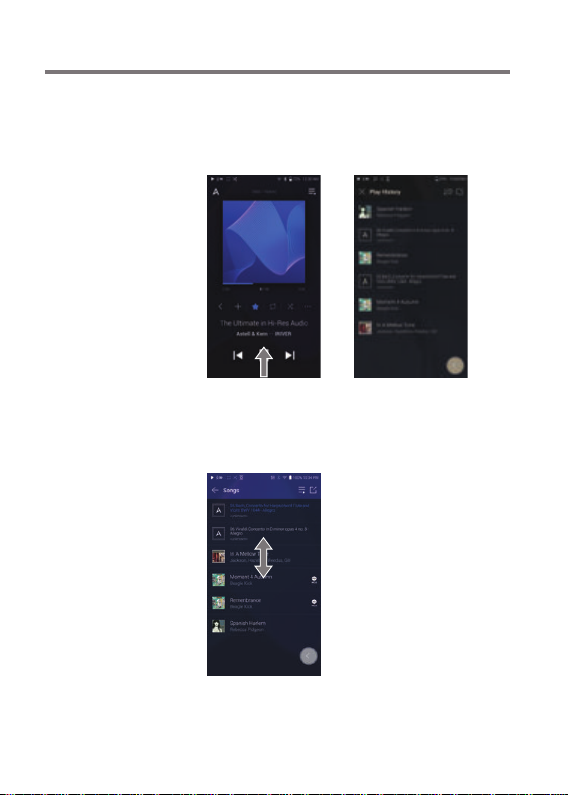
User Guide
View Play History
1. From the bottom edge of the touchscreen, swipe your
finger up to display the Play History menu.
Moving Up/Down on a List
1. Scroll through a list by dragging your finger up or down.
Using the Device
17
Page 19
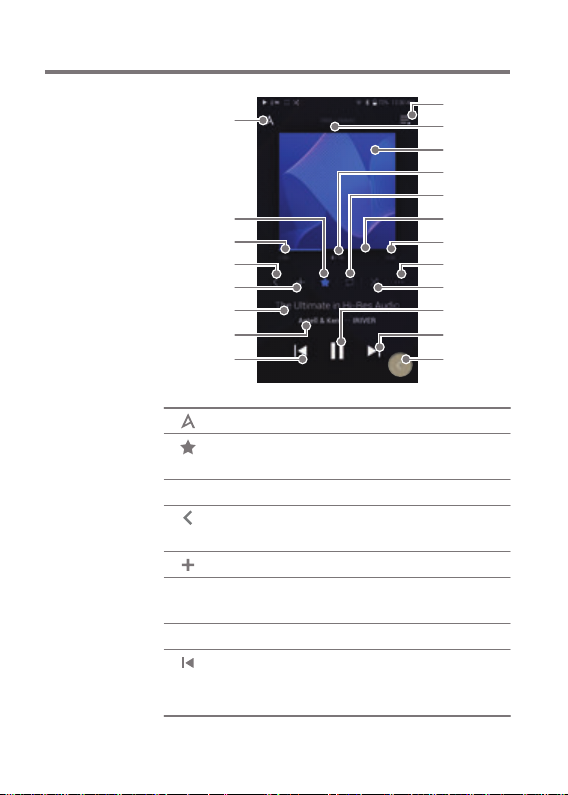
User Guide
Home
Screen
1
2
3
4
5
6
7
8
1
2
3
4
5
6
7
8
Menu
Favorites
Song Progress
Recent Menu
List
Add to Playlist
Title
Artist/Album
Previous/
Rewind
9
10
11
12
13
14
15
16
17
18
19
20
Displays the Main Menu.
Add to or remove music from the
Favorites.
Indicates song duration.
Go to the last displayed menu list.
Add the current song to a playlist.
Song title information. File name is
displayed when the title is unavailable.
Displays the artist and album info.
Short press: Play the previous
song or restart the current song.
Press and hold: Rewind the current song.
Using the Device
18
Page 20
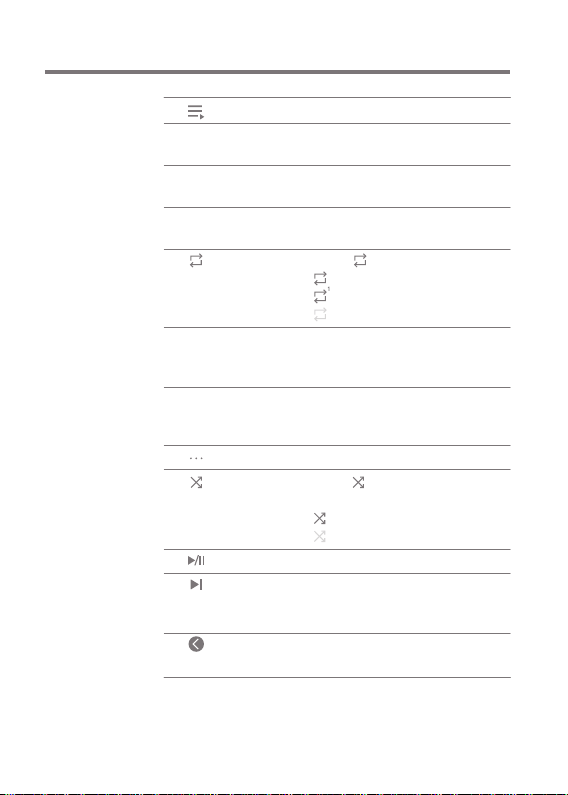
User Guide
9
10
11
12
13
14
15
16
17
18
19
20
Playlist
Format
Information
Album Cover
Now Playing
Song Count
Repeat Mode
Playback
Progress Bar
Song Duration
Details
Shuffle Mode
Play/Pause
Next/FF
Back button
Display current playlist.
Displays the bit rate and sampling
frequency data.
Displays album cover of current song.
Tap image to view the song lyrics.
Displays the current song number playing/
total number of songs in Now Playing.
Press [ ] to set the Repeat mode.
: Repeat entire playlist.
: Repeat current track.
: Repeat mode off.
Shows the current track playback
progress. Drag the Playback Progress
Bar to move to the desired track time.
Indicates the song’s total duration.
Press to switch from elapsed time
to remaining time.
Displays current song information.
Press [ ] to set track sequence for
playback.
: Shuffle mode on.
: Shuffle mode off.
Play or pause the current song.
Short press: Play the next song.
Press and hold: Fast-forward the
current song.
Press the floating back button to
return to a previous menu/screen.
Using the Device
19
Page 21
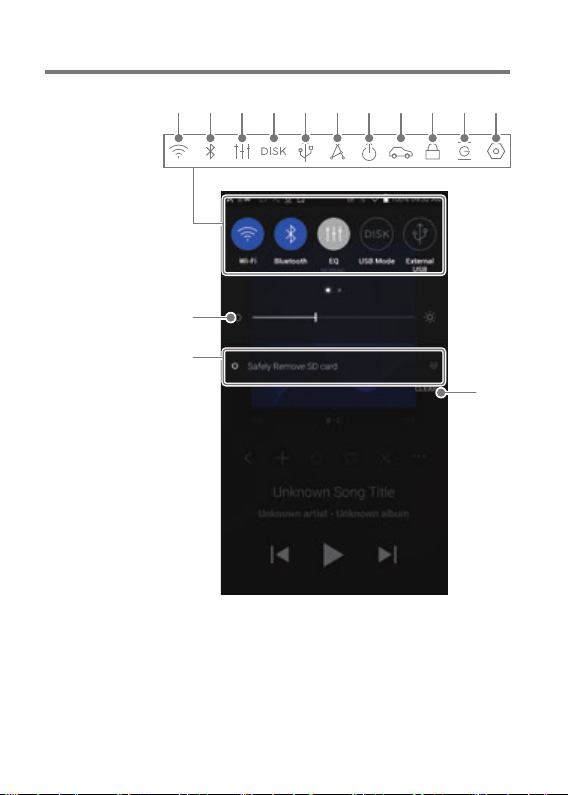
User Guide
Notification
Bar
1 2 3 4 5 6 7 8 9 1110
12
13
14
Using the Device
20
Page 22

User Guide
1
2
3
4
5
6
7
8
9
Wi-Fi
Bluetooth
EQ
Computer
Connection
Mode
USB Audio
CD Ripping
AK CONNECT
Line-out
Car Mode
Wheel Lock
Press [ ] to turn Wi-Fi on/off.
Press [ ] to turn Bluetooth on/
off.
Press [ ] to turn the EQ on/
off. The most recent EQ settings
are applied by default.
Select the mode to use when
connected to a computer.
[Default] : Enables transfer
of media files.
: Listen to music on a
connected computer
through the device.
After connecting the device to a
portable USB DAC, press [ ] to
connect or disconnect the device.
Turn CD ripping function on/off.
Press [ ] to turn AK Connect
on/off.
Press [ ] to turn line-out on/
off.
Press [ ] to turn Car Mode
on/off.
Press [ ] to turn Wheel lock
on/off. When turned on, the
volume wheel will be disabled
when the screen is locked.
Using the Device
21
Page 23

User Guide
10
11
Gapless Playback
Settings
Press [ ] to turn Gapless
Playback on/off.
Press [ ] to display the
full settings menu.
12
Brightness
13
Notifications
Display
14
Clear Notifications
Long-press an icon [ / / / / ] to navigate to the
corresponding full settings menu screen.
Use the adjustment bar to
control the display brightness.
Device notifications are
displayed in this area.
Clear notifications.
Using the Device
22
Page 24

User Guide
Using
Open APP
Service
The Open APP Service enables the user to install specific
APK music streaming apps to the device. Copy the desired
APK into the Open Service folder of the product and install
the relevant App in the [Menu-Service] of the product.
The source of the app you are trying to install is unknown. Be aware that
if the app is installed, the device may be damaged and personal data
compromised. Depending on the APP, some functions may not work.
If you install an app from an unknown source, despite this warning, the
company is not responsible for any damages to the device and data
resulting from the app’s installation, and downloading and installing
such apps may limit the scope of after-sales services provided under the
manufacturer warranty.
For more information and full instructions on how to install music
streaming services, please visit the Astell&Kern website
[http://www.astellnkern.com > Support > FAQ > Using Open APP Service].
Using the Device
23
Page 25

User Guide
AK
CONNECT
Access and play back music files stored on a computer, NAS
drive or AK Device on the same network, as well as output
sound through compatible speakers with AK Connect.
AK Connect is available on your AK device and also available
as an app for your smartphone or tablet via Apple’s App store
or Google Play Store.
Using AK Connect to Link Music Libraries/Speakers
1. Turn on the music library device
and/or speaker and AK player.
2. Connect all devices to the same
Wi-Fi network.
3. Turn on the AK CONNECT feature
by pressing and holding [ ] in the
Notification Bar or selecting [Menu Settings-AK CONNECT].
4. Press [AK CONNECT] on the Main
Menu.
5. A list of libraries / speakers that
are on the same network with the
AK player will be displayed.
6. Select a library / speaker to
connect.
Using the Device
24
Page 26

User Guide
7. After selecting a library / speaker,
select a category from the menu
to display the corresponding music
list.
For Wi-Fi connections, see Page 52.
Using the Device
25
Page 27

User Guide
Streaming Music from Your Library
1. Select a category from the library
menu to see your list of music.
2. Select a song to begin streaming.
Downloading Music from Your Library
1. Select a category from the library
menu to see your list of music.
2. Press [ ] button at the upper right corner of the music list.
3. Select the desired music and
press [ ] to initiate the
download.
A message on the Notification
Bar will indicate when the
download is complete.
Depending on network conditions, song loading may be slow and
streaming may stutter.
Using a library for other processes can slow down the response
time of the library.
If you stream and download at the same time, it may slow the
device’s response time depending on the speed of the Wi-Fi network
or server.
To stop a download in progress, tap the notification in the Notification
Bar to go to the download screen. Then, select the items to pause or
delete.
Using the Device
26
Page 28

User Guide
AK Connect Usage Examples
Case 1
LIBRARY SPEAKER
AK T1SE200
Case 2
AK500N
LIBRARY REMOTE SPEAKER
Using the Device
AK T1SE200
27
Page 29

User Guide
Case 3
SE200
REMOTE & LIBRARY
AK500N
SPEAKER
Case 4
AK500N
LIBRARY SPEAKER
REMOTE
Using the Device
AK T1SE200
28
Page 30

User Guide
Case 5
SE200
LIBRARY
AK500N
LIBRARY
or
AK Connect APP
REMOTE
AK T1
SPEAKER
Using the Device
29
Page 31

User Guide
Listening
to Music
Selecting Music
1. Select a category from the Main Menu to display the
corresponding music list.
2. Select a song from the list to begin playback.
Select [Folder] to search music by folder.
Continuous Playing Time: AKM - Approx. 10 hours, ESS - Approx. 14
hours (Music: FLAC,16bit, 44.1kHz, Unbalanced, Volume 50, EQ Off,
LCD Off)
Supported Formats: PCM [8~384kHz(8/16/24/32bit)]
DSD [2.8/5.6/11.2MHz]
Listening to Music
To search, press [ ] on the menu list and enter the title.
The search result will be displayed.
At the top of the Play History menu, press [ / ] to
sort the music list in order of most recently played/most
played.
After selecting the [MQS] category, from the Main Menu
press [ / ] at the top to sort the music list in order
of high quality / alphabetical order.
In the [MQS] category, the MQS tab shows MQA files and PCM
files of 24 bits or more, and the DSD tab shows DSD files.
MQS: MQA [44.1-384kHz(24bit)]
MQS: PCM [8-384kHz(24/32bit)]
DSD: DSD [2.8/5.6/11.2MHz]
Select the [Folder] category to check the internal / external
memory capacity and number of files / folders, and copy /
move music.
Press [ ] on the music list to add all music to the
current playlist.
Using the Device
30
Page 32

User Guide
Press [ ] on top of the music list to view the options:
: Select / deselect entire list
: Add the selected list at the top / bottom / after the
current song of Now Playing
: Add selected list to a playlist
: Delete selected list
: Exit
Turn the [Volume] wheel to adjust the volume.
Press [ ] during playback to pause and [ ] to resume
playback.
Press [ / ] during playback for the previous/next track.
Press and hold [ / ] to rewind/fast-forward the track.
Drag the indicator on the Playback Progress Bar to a desired
location of a track during playback.
Press the album art on the Home Screen to display the
song lyrics.
Press the [ ] to go to Home Screen.
Press [ ] at the top of the menu list to hide the menu list.
After selecting [ALBUM] or [CD LIBRARY] category, press
[ / / ] at the top to sort by different viewing options.
You can connect AKM and ESS DAC and play at the same time.
When AKM and ESS are played at the same time, they
are synchronized with a low output.
LED light indicates information of the music currently
playing, the volume status, and DAC information.
16-bit: Red / 24-bit: Green / 32-bit: Blue / DSD: Purple
AKM: Orange / ESS: Mint /
Connecting AKM and ESS together: Yellow
Turn LED Indicator ON/OFF in [Menu-Settings-LED Indicator].
Using the Device
31
Page 33

User Guide
Playlist Screen
1
2
Previous
1
Playlist
2
Edit mode
3
Play All
4
3
4
Return to the previous screen.
Display the current playlist.
Display the editing options for the music list.
Play all songs in the current list.
Using the Device
32
Page 34

User Guide
Playlist
Management
Creating a Playlist
1. Press [Playlists] on the menu to
view the playlists.
2. Select [ + ] in the upper right corner
of the screen.
3. Enter a name for the playlist and
then press [Add] to create a new
playlist.
Adding a Song to a Playlist
1. Press [Playlists] to display the
list of playlists.
2. Select a playlist and press
[+ Add Song] to display a list of
songs by album.
3. Select a song and press [Add]
to add the song to the selected
playlist.
Using the Device
33
Page 35

User Guide
Removing a Song from a Playlist
1. Press [Playlists] to display the
list of playlists.
2. Select the playlist to edit.
3. Press [ ] at the top, then select
the song you want to delete from
the playlist.
4. Press [ ] on top of the screen.
5. Press [DELETE] to remove the
song from the selected playlist.
This action will only remove the song from the selected playlist, not
the memory.
Playing a Playlist
1. Select the desired playlist for
playback.
2. Press [ ] at the top right of the
screen to play the entire playlist.
3. To playback part of the playlist or
add it to a current Now Playing
playlist, press [ ] at the top of
the playlist, select the music you
want to play and press [ ] to
add the selected list to the top /
bottom / after the current song
of Now Playing.
Using the Device
34
Page 36

User Guide
Renaming a Playlist
1. Press [Playlists] to view the
playlists, then press [ ].
2. Select a playlist to be renamed.
3. Press [ ] at the top of the
screen to display the RENAME
window.
4. Enter a name for the playlist and
then press [RENAME] to confirm
the change.
Deleting a Playlist
1. Press [Playlists] to view the
playlists, then press [ ].
2. Select the playlist to be deleted.
3. Press [ ] at the top of the screen.
4. Press [DELETE] to delete the
selected playlist.
Using the Device
35
Page 37

User Guide
USB DAC
Installation
The USB DAC function allows the device to be recognized
as a sound card on a computer. Music from the computer is
played through the device’s headphone port for an enhanced
listening experience.
USB DAC Specifications
Supported OS
Windows 7(32bit/64bit) / Windows 8(32bit/64bit) /
Windows 10(32/64bit)
MAC OS 10.7(Lion) or later
USB DAC Support Specifications
Supported Formats: PCM [8~384kHz(8/16/24/32bit)]
DSD [2.8/5.6/11.2MHz]
Control the volume with the AK device’s volume wheel.
Playback is unavailable when settings exceed the supported formats.
The Previous, Play, and Next buttons are unavailable when connected
as a USB DAC.
Playback may stutter when computer performance is slow or the
USB connection is experiencing heavy usage.
There may be issues with audio-to-video synchronization during
video playback depending on the sound quality and operating environment.
Volume cannot be adjusted via the Windows volume control. The
volume wheel on the device or volume control on the appropriate
program must be used to adjust the volume.
Install a dedicated driver to use the AK device as a USB DAC.
The driver file is located in SE200\Internal_Storage\SE200_
Contents\Driver. Before installing the driver, set device to USB DAC
mode and connect to the computer.
Using the Device
36
Page 38

User Guide
How to
Use USB
Audio
Connect the device to a portable amp or DAC using USB
Audio Out.
How to Connect a Portable USB DAC
1. Connect the portable USB DAC to the AK device’s USB
Type-C port with a dedicated cable.
2. Press [ ] in the Notification Bar.
3. Once [ ] is activated, you can enjoy music stored on the
device through the connected portable USB DAC.
The USB Type-C cable that comes packaged with the device is only
to be used for computer data transfer or to charge the device.
The type of dedicated cable needed to connect to the portable DAC
varies; please refer to USB DAC manufacturer instructions for
correct cable type.
A USB DAC cable is not included with the device and must be
purchased separately.
Depending on the OTG cable used, the connection may be unstable.
How to Change USB Audio DSD Output Type
You can change the type of DSD data that is outputted through
the USB audio out.
1. Select a DSD output type in [Menu - Settings - USB Audio].
PCM : DSD audio is converted into PCM before being
outputted through the USB audio out.
DoP : DSD audio is converted into DoP before being
outputted through the USB audio out.
MQA : Optional activation of S/W MQA decoding.
Options may differ depending on the connected
external device. Please refer to the specifications
of each device.
Using the Device
37
Page 39

User Guide
The portable USB DAC must be able to receive digital input through
the micro-USB's OTG.
Audio output may vary widely depending on the digital input specs
of the portable USB DAC used. This is not a defect in the device
output and not a reason for exchange or refund.
When using DoP as a DSD output type, no sound may be outputted
except noise depending on the portable USB DAC.
CD
Ripping
CDs can be ripped directly to the device using the AK CDRIPPER (sold separately).
Connecting the AK CD-RIPPER
1. Connect the AK CD-RIPPER to USB Type-C port of the
device using the proper cable.
2. In the Notification Bar press [ ] to link the devices and
activate the CD Ripping Menu.
3. When ripping is complete, before disconnecting, press [ ]
on the Notification Bar to unlink/disconnect the devices.
The USB Type-C cable provided with the device is to be used to
connect to the computer or to charge the product.
Depending on the CD-Ripper model the dedicated USB Type-C OTG
cable may not be provided in the product package.
Depending on the OTG cable used, the connection may be unstable.
Automatically select the CD ripper function.
1. Select the function to automatically execute in [Menu Settings-CD Ripper-Default run].
2. Select the [CD Player] / [CD Ripping] function.
3. When [Ask every time] is selected, the function selection
popup will be displayed each time a CD is inserted.
Using the Device
38
Page 40

User Guide
CD Ripping
1. Select the ripping function in [Menu-Settings-CD Ripper Default run-CD Ripping].
2. Connect the AK CD-Ripper to the device and select CD
Ripping if not set as the default run function.
3. Insert a CD and metadata (ID3 tags) for the inserted CD
will be retrieved via Gracenote if Wi-Fi is turned on.
4. CD ripping will begin automatically after the metadata has
been downloaded.
5. When finished, press [OK] when prompted to complete the
automatic CD ripping process.
CD Ripping Results
: Indicates that CD ripping is complete, or that CD ripping
was successfully completed after correcting an error
via error correction.
: Indicates that the song currently being ripped can be
canceled by user.
: Indicates that CD ripping failed due to an error that
can’t be corrected, such as a scratched CD, or that CD
ripping was canceled by user.
To search the Gracenote database, the device must be connected to
Wi-Fi. Database access time may vary depending on the network
environment.
Please note that metadata for certain CDs may not be available on
the Gracenote database.
You cannot access the Home Screen while CD ripping is in progress.
The AK Connect service will be disabled during CD ripping. The
service will automatically restart when CD ripping is completed.
Music playback is disabled during ripping.
You can set the desired file format and ripping speed from the
[Menu - Settings - CD Ripping] menu.
Several attempts at correction will be made for data with errors
when the feature is enabled under [Menu - Settings - CD Ripping Error Correction]. Please note that the CD ripping speed will be
affected when this feature is enabled.
Using the Device
39
Page 41

User Guide
AK CDPlayer
Using the AK CD-Player Function
1. Connect the AK CD-Ripper to the device and select CD
Player if not set as the default run function.
2. Insert a CD and metadata (ID3 tags) for the inserted CD
will be retrieved via Gracenote if Wi-Fi is turned on.
3. Once the metadata has downloaded, press play.
The USB Type-C cable provided with the device is to be used to
connect to the computer or to charge the product.
Depending on the CD-Ripper model the dedicated USB Type-C OTG
cable may not be provided in the product package.
Depending on the OTG cable used, the connection may be unstable.
To search the Gracenote database, the device must be connected to
Wi-Fi. Database access time may vary depending on the network
environment.
Please note that metadata for certain CDs may not be available on
the Gracenote database.
General audio CD and MQA-CD playback is supported, but MP3-CD
won't play.
Using the Device
40
Page 42

User Guide
Car Mode
1
2
1
2
3
4
Exit
Play/Pause
Playlist
Screen Rotation
3
4
Exit car mode.
Play or pause music.
Display current playlist.
Switch the screen orientation to
horizontal mode/vertical mode.
Using the Device
41
Page 43

User Guide
Bookmark
Function
Allows user to select up to five folders for display on the top
of the screen.
Setting a bookmark
1. Select [ ] at the top of the
music list.
2. Select the desired folder from
the music list and select [ ]
at the bottom to display the
selected folder at the top of
the music list.
Up to 5 bookmarks can be set.
Using the Device
42
Page 44

User Guide
Favorites
Function
Favorites function allows users to mark a currently playing
song as a favorite and add it to the Favorites folder.
Setting favorites
1. Press [ ] on the home screen
to add / remove the song being
played to the favorites list.
2. From the Home Screen, swipe
[Left Right] direction to display
Main Menu.
Press [Favorites] to display the
list of favorite songs.
Using the Device
43
Page 45

User Guide
Settings
The settings menu allows users to customize the device.
The settings menu may vary depending on the firmware
version.
Setup
1. Select [Main Menu - Settings] or select [ ] from the
Notification Bar menu.
2. Select the feature to view setting options.
Wi-Fi
Change wireless network settings and turn Wi-Fi on/off.
See page 52 for more information on connecting to Wi-Fi.
Bluetooth
Connect a Bluetooth device to listen to music wirelessly.
See page 53 for more information on using Bluetooth.
AK CONNECT
Turn AK Connect on/off and set AK Connect options.
Using the Device
44
Page 46

User Guide
Equalizer
Set the equalizer according to the user's preferences.
USER EQ: Adjust the frequencies according to the user's
preferences.
Supported Formats for EQ: PCM [8 ~ 192kHz(8/16/24bit)]
Using the equalizer may negatively affect device performance.
See pages 55 - 57 for more information on using the equalizer.
EQ Sync
Share or receive Custom
User EQ files.
To access custom EQ
files, connect the device
to the computer.
Internal Storage ->
EqLists -> “User EQ.dat”
Shared User EQ files can only be shared between the same model.
User EQ of SE200 is not compatible with the SE100.
If the User EQ file is modified or changed externally it will no longer
be recognized.
User EQ.dat will not display in the SE200, however it can be viewed
when connected to the computer.
Up to 20 User EQs can be displayed.
Gapless
Plays the next song without any interruption.
Gapless playback is only supported between two files
with identical bit rates, sample rates, and channels.
Using the Device
45
Page 47

User Guide
Line Out
Set the voltage value generated when Line Out is activated.
Do not use earphones with the Line Out feature enabled. Doing so
may cause permanent hearing loss.
When AKM and ESS are played at the same time, they are
synchronized with a low output.
LR Balance
Adjust the left-right balance for earphones/headphones.
Playback Settings
Set how to add a song to Now Playing when a song is
selected from a music list.
Notification Panel
Add, delete, or reorganize Quick Settings buttons on the
notification bar.
Drag and drop icons to add quick settings buttons or
change the preferred order.
CD Ripper
Set the automatic CD ripping function as well as the file
format and ripping speed.
Using the Device
46
Page 48

User Guide
USB Mode
Media Device (USB Drive): When connected to a computer,
device appears as a removable drive.
DAC Input: Output sound from a connected computer to
the device.
USB Audio
Select the type of DSD sound being outputted through
USB Audio Out to a connected portable DAC.
Enable/Disable MQA decoding software.
Car mode
Turn the car mode on/off.
Double Tap Wake function
If the screen is off, tap the screen twice to turn it back on.
When the device is connected to a charger, the screen
will remain on.
If the power button is used to turn off the screen, the
Double Tap Wake function will remain enabled.
DAC Filter
Sets up the DAC filter provided by a DAC manufacturer
When playing MQA, the DAC Filter set by a user is not
applied.
Volume Limit
Displays a warning when the volume reaches a certain
level and sets related options.
Using the Device
47
Page 49

User Guide
Screen Brightness
Adjust screen brightness settings.
LED Indicator
Turn LED Indicator on/off.
LED Option: turn volume control or song details LED
Indicator on/off individually.
Date & Time
Set the current date and time.
Device Name
Set the name of the device.
The maximum name length is 50 characters.
Language
Select the display language.
Supported languages are English, Korean, Japanese,
French, Russian, German, and Spanish.
Using the Device
48
Page 50

User Guide
Input Method
Back Button: the Floating Back Button will be displayed
on the screen.
Move the Back Button to the desired position by dragging
and dropping the icon with your finger.
Move the button to the center of the screen to deactivate it.
To reactivate the button, turn it on from [Menu-Settings Input Method]
Keyboard: Select a language for the keyboard.
Supported languages are English, Korean, Japanese,
Chinese (Simplified/Traditional), French, Russian,
German, and Spanish.
Supported languages may vary depending on your location.
Screen Theme
Change the screen theme to your preference.
Timer Settings
Auto Power Off: The device will automatically power off after
the selected amount of time of no user and device activity.
Screen Timeout: The screen will turn off after the selected
amount of time of no user activity.
Sleep Timer: Music playback will stop and the device will
turn off after the selected amount of time.
Using the Device
49
Page 51

User Guide
Downloads
Select a folder for downloaded files to be saved by default.
When using AK Connect to download music, if the [Default folder] is
selected in Settings, downloading will automatically begin to the
pre-set Downloads folder.
When [Select Folder] is selected, the user is prompted to choose a
download folder each time a file is downloaded.
Update
System Update: Update the device when a new firmware
version is available.
Application Update: Update the default applications when
new versions are available.
Automatic updates for Open APP Service applications are
not available through the Settings Menu of the device.
System Information
System Information: View model number, firmware version,
MAC address and memory usage information. The microSD
card can be mounted/dismounted and data can be deleted.
Legal information: Check open source licenses and regulations.
Formatting the microSD card will delete all data on the memory
card. Be sure to backup any important files before formatting.
When formatting the microSD card on a computer, use of the FAT32
system is recommended.
Using the Device
50
Page 52

User Guide
System Reset
Initialize Media Scan: Resets and rescans the internal database.
Database initialization time may vary depending on the
number of files stored on the device.
Settings Reset: Resets all user settings back to the default settings.
Factory Data Reset: Deletes all user data and resets all
user settings back to the default setting.
Using the Device
51
Page 53

User Guide
Connecting
to Wi-Fi
Connecting to a Wi-Fi Network
1. Press and hold [ ] from the
Notification Bar or select [Menu
- Settings - Wi-Fi] to display a
list of available Wi-Fi networks.
2. Select the desired AP to connect to
the wireless network.
Additional information such as
Wi-Fi password may be required
depending on Wi-Fi settings.
Networks requiring browser or other additional certifications are
not supported.
Wi-Fi Channels 1 through 13 supported, except in the USA, channels
12 and 13 are disabled.
Using the Device
52
Page 54

User Guide
Using
Bluetooth
Connect a Bluetooth device to listen to music wirelessly.
Turning Bluetooth On/Off
A Bluetooth device must be paired
with the device prior to use.
Refer to the Bluetooth device's
instruction manual for details.
1. Select [ ] from the Notification
Bar menu or select [On/Off] from
[Menu - Settings - Bluetooth].
Bluetooth Pairing
1. In the Settings Menu, select the appropriate Bluetooth
device from the list of available devices.
Disconnect a Bluetooth Device
1. Press the connected Bluetooth
device and confirm the message
prompt to disconnect the device.
Using the Device
53
Page 55

User Guide
Removing a Bluetooth Pairing
1. Press [ ] to the right of the
paired device to go to settings.
2. Select [Remove] to complete
the process.
Bluetooth Support Specifications
Profile: A2DP, AVRCP, aptX™HD
Device performance may be affected during Hi-Res playback.
Do not turn off the device while connected to Bluetooth.
Turn the Bluetooth device off then on in case of issue.
Pairing methods may differ for each individual Bluetooth device.
Always refer to the respective instruction manual for details.
When connecting the product to a Bluetooth device, the distance
between the two must be within 20 cm.
Audio quality will degrade with longer distances and the pairing may
disconnect at a distance of 2 m (6.5 ft.) or more. (Distances may vary
depending on device and environment.)
Crosstalk may be heard while using Bluetooth.
For multipoint devices, make the necessary connections prior to use.
Malfunction, noise, and other undesirable effects may occur due to the
device's battery level and the environment.
If signal interference affects data transmission. (e.g., holding
the device while wearing a Bluetooth device, holding the device
while holding another electronic device, etc.)
If the device or Bluetooth headset's radio transmitters are
touching parts of the body.
If the transmission strength is affected by walls, corners,
partitions, etc.
If devices using the same frequencies cause interference. (e.g.,
medical devices, microwave ovens, Wi-Fi, etc.)
Areas with an excessive amount of interference or weak signals.
(e.g., elevators, underground, etc.)
Using the Device
54
Page 56

User Guide
Equalizer
Setup
Equalizer Setup
1. Press and hold [ ] on the
Notification Bar or turn on
[Menu - Settings - Equalizer].
2. Press [NORMAL EQ], then select
[+].
3. Enter a name for the custom
EQ settings and select [SAVE].
Using the Device
55
Page 57

User Guide
4. Adjust the frequencies up and
down according to the user's
preferences.
5. The number values at the lower left corner of the screen can be
adjusted for fine-tuning.
6. Press the [Advanced] tab on the
top to display PEQ settings screen.
Adjust Freq/Gain/Q.
Using the Device
56
Page 58

User Guide
Deleting a Custom Equalizer Setting
1. Press [the drop down menu] in the
upper left of the equalizer.
2. Press [ ] next to the EQ name
to be deleted.
3. Press [OK] to delete the selected
EQ setting.
Renaming a Custom Equalizer Setting
1. Press [the drop down menu] in the
upper left of the equalizer.
2. Press [ ] next to the EQ setting
name you wish to change and enter
a new name for the selected EQ.
3. Press [CHANGE] to save.
Using the Device
57
Page 59

User Guide
Safety
PreCautions
Device
When a plug is inserted into the 3.5mm unbalanced, 2.5mm balanced,
or USB port, do not apply any force or impact to the plug.
Do not insert any metal objects (coins, hairpins, etc.) or
flammable debris into the device.
Do not put heavy objects on the device.
If the device gets wet (rain, water, chemicals, medicine,
cosmetics, sweat, moisture, etc.), allow the device to dry
thoroughly before powering on. (Damage may not be
repairable, however if deemed repairable, any damage
due to liquid exposure will be repaired for an additional
fee even if the device is under warranty.)
Avoid exposing the device to direct sunlight or extreme
temperatures (0℃ - +40℃) such as the
inside of a car during the summer.
Do not store or use in hot and humid places such as saunas.
Avoid places with excessive dust or smoke.
Do not use for extended periods on blankets, electric
blankets, or carpet.
Do not place near a fire or in a microwave.
Never disassemble, repair, or alter the product.
Do not store for extended periods in a confined space with
the power on.
Do not place the device near magnetic objects (magnets,
televisions, monitors, speakers, etc.).
Do not let chemicals or detergents come in contact with
the product since they may damage the surface and paint.
Do not drop or expose the product to strong impacts
(places where there is strong vibration, etc.).
Do not press multiple buttons simultaneously.
Do not disconnect the USB Type-C cable during data transfer.
When connecting the device to a computer with the USB
Type-C cable, use a USB port on the back of the computer
for best results.
Miscellaneous
58
Page 60

User Guide
Connecting the cable to a defective or damaged USB port
on a computer may damage the device.
Displaying one image for an extended period may cause
screen burn-in (afterimage).
Using poor quality protective films or adhesive stickers
on the screen may cause damage.
Do not insert any foreign objects into the device ports.
The device may become warm while playing and charging,
so handle it carefully.
Product’s corners may be sharp, so handle carefully.
Note that the device can become heated when AKM and ESS
DAC are played at the same time, so use caution when handling.
Other
Do not use earphones/headphones or use the device while
operating any type of vehicle. It is not only dangerous,
but may be a violation of the law in certain regions.
Do not use the product during physical activities (driving,
walking, hiking, etc.).
Always use in a safe environment to avoid the risk of an
accident.
When using the device while moving, make sure the area
is free of obstacles.
Avoid using the device during thunderstorms to reduce
the possibility of electric shock.
If there is a ringing in the ears, reduce the volume or stop
using the device.
Do not listen to music at excessive volumes for extended periods.
Do not use earphones/headphones at excessive volumes.
Make sure that the headphone/earphone does not get stuck
in another object or get caught between other objects.
Do not sleep with earphones in your ears or leave them in
for extended periods.
Miscellaneous
59
Page 61

User Guide
Troubleshooting
Solutions to Common Issues
1. The device won't turn on.
The battery may need to be recharged. Charge the device
for at least one hour and try again.
Reset the device. (See Page 5)
2. The device will not charge when connected to a computer
via USB cable.
Connect to the computer using the provided USB Type-C
cable. Charging may not occur depending on the condition
and specifications of your computer.
(In this case, charging via computer is not recommended.)
Connect the device to a USB wall adapter using the provided
USB Type-C cable to charge directly from a wall outlet.
3. The computer won't recognize the device or an error
occurs when connected.
Use a USB port on the back of the computer.
Check if the USB Type-C cable is connected correctly.
For Mac, check to ensure the MTP program is installed
properly.
Check if the device connects properly on a different computer.
4. The screen turns off repeatedly.
The screen turns off automatically after a defined period
to reduce battery consumption. Set the time at [Menu Settings - Timer Settings - Screen Timeout].
5. The screen does not display images properly.
Check the screen for debris.
6. There is no sound or there is static/interference.
Check that the volume setting is above [0].
Check that the earphones are plugged in properly and
make sure nothing is obstructing the port connection.
Verify that the music file is not corrupt.
Verify that the audio settings have been set properly.
(Balanced out, line out, etc.)
Miscellaneous
60
Page 62

User Guide
7. A file does not play or the product becomes unstable
when a certain file is played.
File may be damaged or corrupt if the following occurs:
Playback stops or freezes.
Device may act erratically or freeze.
File may sound different on another device.
There may be a difference in the performance of
playback or other functions.
There may be differences in the file specs.
Converting the file to a different format or use of a different
file is recommended.
Copyright
Dreamus Company retains the rights to patents, trademarks,
copyrights, and other intellectual property rights related to
this manual. No contents of this user manual may be
duplicated or reproduced in any format or by any means
without the prior approval of Dreamus Company.
Using or reproducing, in whole or part, the contents of this
document is subject to penalties. Software, audio, video,
and any other copyrighted contents are protected in
accordance with relevant copyright laws.
The user accepts all legal responsibility for the unauthorized
reproduction or distribution of the copyrighted contents from
this product.
Companies, organizations, products, people, and events used
in the examples are fictional. Dreamus Company has no
intention to be associated with any company, institution,
product, person, or incident through this instruction book,
and no such inference should be made. It is the responsibility
of the user to comply with applicable copyright laws.
©1999~2020 Dreamus Company. All rights reserved.
Miscellaneous
61
Page 63

User Guide
Certifications
Instruction
of E-Label
KC / FCC / CE / TELEC
Class B Device (Communication equipment for residential
use): This is a Class B Device and is registered for EMC
requirements for residential use. This device can be used in
residential areas and all other areas.
Check information about KC/FCC/CE TELEC certification at
[settings - system information - regulations]
FCC ID: QDMPPR21
This device complies with Part 15 of the FCC Rules, Operation is
subject to the following two conditions: (1) this device may not cause
harmful interference, and (2) this device must accept any
interference received, including interference that may cause
undesired operation.
FCC Caution: Any changes or modifications not expressly
approved by the party responsible for compliance could void
the user's authority to operate this equipment.
You can view the FCC ID of the device. To view the FCC ID,
tap Settings → System Information → Regulatory
Miscellaneous
62
Page 64

User Guide
(b) For a Class B digital device or peripheral, the instructions furnished
to the user shall include the following or similar statement, placed in a
prominent location in the text of the manual: NOTE: This equipment
has been tested and found to comply with the limits for a Class B
digital device, pursuant to part 15 of the FCC Rules. These limits are
designed to provide reasonable protection against harmful interference
in a residential installation.
This equipment generates, uses and can radiate radio frequency
energy and, if not installed and used in accordance with the
instructions, may cause harmful interference to radio communications.
However, there is no guarantee that interference will not occur in a
particular installation. If this equipment does cause harmful
interference to radio or television reception, which can be determined
by turning the equipment off and on, the user is encouraged to try to
correct the interference by one or more of the following measures:
- Reorient or relocate the receiving antenna.
- Increase the separation between the equipment and receiver.
- Connect the equipment into an outlet on a circuit different from that
to which the receiver is connected.
- Consult the dealer or an experienced radio/TV technician for help.
Body-Worn Operation
This device was tested for typical body-worn operations with the back
of the portable music player kept 5mm from the body. To maintain
compliance requirements, use only belt-clips, holsters or similar
accessories that maintain a 5mm separation distance between the
user’s body and the back of the portable music player, including the
antenna. The use of belt-clips, holsters and similar accessories should
not contain metallic components in its assembly. The use of
accessories that do not satisfy these requirements may not comply
with CE RF exposure requirements and should be avoided.
Body-worn accessory exposure conditions “Specific information must
be included in the operating manuals to enable users to select
body-worn accessories that meet the minimum test separation
distance requirements. Users must be fully informed of
the operating requirements and restrictions, to the extent that the
typical user can easily understand the information, to acquire the
required body-worn accessories to maintain compliance. Instructions
on how to place and orient a device in body-worn accessories, in
accordance with the test results, should also be included in the user
instructions. All supported body-worn accessory operating
configurations must be clearly disclosed to users through conspicuous
instructions in the user guide and user manual to ensure unsupported
operations are avoided. All body-worn accessories containing metallic
components must be tested for compliance and clearly identified in the
operating manual. The instruction must inform users to avoid using
other body-worn accessories containing metallic components to
ensure RF exposure compliance.”
Miscellaneous
63
Page 65

User Guide
Registered
Trademarks
Windows 7, Windows 8, Windows 10, and Windows Media
Player are registered trademarks of Microsoft Corp.
Qualcomm aptX is a product of Qualcomm Technologies, Inc.
and/or its subsidiaries.
Qualcomm is a trademark of Qualcomm Incorporated, registered
in the United States and other countries.
aptX is a trademark of Qualcomm Technologies International,
Ltd., registered in the United States and other countries.
MQA (Master Quality Authenticated) is an award-winning British
technology that delivers the sound of the original master recording.
The master MQA file is fully authenticated and is small enough to
stream or download. Visit mqa.co.uk for more information.
Astell&Kern SE200 includes MQA technology, which enables you to
play back MQA audio files and streams, delivering the sound of the
original master recording.
The SE200 Now Playing status shows a green or blue light to indicate
that the unit is decoding and playing a MQA stream or file, and
denotes provenance to ensure that the sound is identical to that of
the source material. A blue light indicates it is playing a MQA Studio
file, which has either been approved in the studio by the
artist/producer or has been verified by the copyright owner.
MQA and the Sound Wave Device are registered trademarks of MQA
Limited.© 2016
Miscellaneous
64
Page 66

User Guide
Disclaimers
The manufacturer, importer, and distributor shall not be liable
for damages including accidental and personal injury due to
the improper use or operation of this product. The information
in this user manual was written based on current product
specifications. The manufacturer, Dreamus Company, regularly
adds new features via OTA updates and will continue to apply new
technologies in the future. Product specifications may be changed
without prior notice. There is no warranty against data loss due to
the use of this product.
The device must be used a minimum of 5mm away from the body in
normal use conditions.
RISK OF EXPLOSION IF BATTERY IS REPLACED
DISPOSE OF USED BATTERIES ACCORDING
The excessive sound pressure from earphones and headphones can
cause hearing loss.
CAUTION
BY AN INCORRECT TYPE.
TO THE INSTRUCTIONS
Miscellaneous
65
Page 67

User Guide
Specifications
General Specifications
Product Name
Model
Body Material
Display
Supported Audio Formats
MQA Playback
Sample Rate
Output Level
DAC
Decoding
Input
Outputs
Charging
Wi-Fi
Bluetooth
Dimensions
Weight
Feature Enhancements
SAR
Audio Specifications
Frequency Response
S/N
Crosstalk
THD+N
IMD SMPTE
Output Impedance
Clock Jitter
Reference Clock Jitter
Memory
External Memory
Battery
Capacity
Supported OS
Supported OS
SE200
PPR21
Aluminum
5.0inch 720x1280 touch display
WAV, FLAC, WMA, MP3, OGG, APE, AAC, ALAC, AIFF, DFF, DSF, MQA
Services (Tidal Masters), Local files, External USB, MQA-CD(ripped)
PCM : 8kHz ~ 384kHz (8/16/24/32bits per Sample)
DSD Native: DSD64(1bit 2.8MHz), Stereo/
DSD128(1bit 5.6MHz), Stereo / DSD256(1bit 11.2MHz), Stereo
Unbalanced | AKM : 3.0Vrms, ESS : 2.0Vrms (Condition No Load)
Balanced | AKM : 6.0Vrms, ESS : 4.0Vrms (Condition No Load)
Multi DAC : AKM AK4499EQ DAC (Single DAC) / ESS ES9068AS DAC (Dual DAC)
Support up to 32bit / 384kHz Bit-to-Bit playback
USB Type-C input (for PC & MAC)
Unbalanced Out (3.5mm) x 2 ㅣ
Balanced Out (2.5mm, only 4-pole supported) x 2
9V 1.67A / 5V 2A
802.11 b/g/n (2.4GHz)
V4.2 (A2DP, AVRCP, aptX™ HD)
3.02”(76.9mm)[W] x 5.20”(132.2mm)[H] x 0.62”(15.8mm)[D]
9.66oz (274g)
Firmware upgrade supported(OTA)
Body 10g SAR (W/Kg) _ WLAN 2.4Ghz : 0.024
Unbalanced | AKM : ±0.015dB, ESS : ±0.023dB (Condition : 20Hz~20kHz) /
Balanced | AKM : ±0.010dB, ESS : ±0.015dB (Condition : 20Hz~20kHz),
Unbalanced | AKM : ±0.050dB, ESS : ±0.065dB (Condition : 20Hz~70kHz) /
Balanced | AKM : ±0.030dB, ESS : ±0.10dB (Condition : 20Hz~70kHz)
Unbalanced | AKM : 124dB, ESS : 121dB @ 1kHz /
Balanced | AKM : 125dB, ESS : 123dB @ 1kHz
Unbalanced | AKM : -138dB, ESS : -138dB @ 1kHz /
Balanced | AKM : -144dB, ESS : -144dB @ 1kHz
Unbalanced | AKM : 0.0003%, ESS : 0.0006% @ 1kHz /
Balanced | AKM : 0.0004%, ESS : 0.0006% @ 1kHz
Unbalanced | AKM : 0.0003%, ESS : 0.0003% 800Hz 10kHz (4:1) /
Balanced | AKM : 0.0003%, ESS : 0.0003% 800Hz 10kHz (4:1)
Unbalanced | Out 3.5mm (AKM : 0.7ohm, ESS : 1ohm) /
Balanced | Out 2.5mm (AKM : 1.3ohm, ESS : 1.6ohm)
25ps(Typ)
200 Femto Seconds
microSD(Max. 1TB) x 1
3,700mAh 3.8V Li-Polymer Battery
Windows 7,8,10(32/64bit) Mac OS X 10.7 and up
Miscellaneous
66
