
SuperMac E100
Extended Performance Card
User’s Guide
UMAX Computer Corporation
Headquarters and Sales
47470 Seabridge Drive
Fremont, California 94538 USA
Research and Development
4800 Great America Parkway, Suite 200
Santa Clara, California 95054 USA
SuperMac Information
www.supermac.com
P/N: 9011344-0001
Table of Contents

Trademarks and Copyright
Copyright © 1996 UMAX Computer Corporation
All rights reserved. UMAX, the UMAX logo, and SuperMac S900 are trademarks
of UMAX Computer Corporation. SuperMac is a registered trademark of Radius
Inc., used under license by UMAX Computer Corporation. Apple, AppleTalk,
Disk First Aid, PlainTalk, ProDOS, Macintosh, GeoPort, PowerTalk, Apple Desktop Bus, LocalTalk, LaserWriter, Personal LaserWriter 300, StyleWriter, QuickDraw, Finder and Power Macintosh, are trademarks of Apple Computer, Inc.
Mac and the MacOS logo are trademarks of Apple Computer, Inc., used under
license. PowerPC is a trademarks of International Business Machines, used
under license therefrom. AsantéFAST 10/100 is a trademark of of Asanté Technologies, Inc. used under license by UMAX computer Corporation. JackHammer
is a registered trademark of StreamLogic Corporation under licesnse by UMAX
Computer Corporation.
Mention of non-UMAX products or services is for informational purposes only
and constitutes neither an endorsement nor a recommendation. UMAX Computer Corporation assumes no responsibility with regard to the selection, performance or use of those products. All understandings, agreements, and
warranties, if any, take place between the vendors and the users. Product specifications are subject to change without notice.
Restricted Rights Legend
Use, duplication, or disclosure by the Government is subject to
restrictions as set forth in subparagraph (c) (1) (ii) of the Rights in Technical
Data and Computer Software clause at DFARS 52.227-7013.
UMAX Computer Corporation
Headquarters and Sales
47470 Seabridge Drive
Fremont, California 94538 USA
Research and Development
4800 Great America Parkway, Suite 200
Santa Clara, California 95054 USA
Table of Contents

Introduction
Congratulations on your purchase of the SuperMac E100 Extended
Performance Card by UMAX Computer Corporation (referred to herein
as UMAX Computer). The SuperMac E100 combines high speed disk
and networking capabilities in a single PCI card. It dramatically
increases performance of most SCSI devices connected to it and connects your SuperMac system to a high-speed 100Mbps network.
The E100 offers up to 40MByte per second transfer rates and enables
you to daisy-chain up to 16 devices. The E100 provides automatic termination with custom termination available through the control panel.
The 100MBit Ethernet feature offers instant migration from 10 to
100Mbps networking, auto-negotiation for 10Base-T or 100Base-TX
operation, and a performance gain of four or five times over ordinary
10Base-T when combined with NetDoubler software. The E100 card
improves network throughput by taking full advantage of network
bandwidth.
Registration
Please take a moment and fill out the warranty registration card which
is included with your SuperMac E100 Extended Performance Card.
This process enables us to learn more about you so that we can better
serve our customers. This reply card requires no postage if mailed
within the United States.
About This Guide
This manual will guide you through the installation and use of the
E100 hardware and software. This manual contains the following
chapters:
Chapter 1, Installing the E100, provides step-by-step instructions for
installing the E100 Extended Performance Card.
Chapter 2, Connecting Ultra SCSI, explains how to connect the Ultra SCSI
feature provided by your E100.
Chapter 3, Using the Ultra SCSI Software, describes how to use the con-
trol panel software for your E100.
Table of Contents

Chapter 4, Connecting to the Network, explains how to connect the 100
Mbit Ethernet provided by the E100 to the network and how to configure it.
Chapter 5, Troubleshooting, offers tips and procedures for solving
potential difficulties when using the Ultra SCSI and 100 MBit Ethernet
features provided by the E100 card.
System Requirement
■ A SuperMac S900 series or J700 series computer.
■ 16MB Ram minimum
■ PCI “Slot A” must be available
■ Mac OS System software version 7.5.3 or later
What’s In the Box
■ E100 Extended Performance Card
■ E100 Card software disk
■ E100 User’s Guide
■ Registration card
Table of Contents

Contents
Introduction . . . . . . . . . . . . . . . . . . . . . . . . . . . . . . . . . . . . . . . . . . . .v
Registration . . . . . . . . . . . . . . . . . . . . . . . . . . . . . . . . . . . . . . . . . . . . . . . . . . . . .v
Chapter 1 — Installing the E100 . . . . . . . . . . . . . . . . . . . . . . . . . . . .1
Installing the Card . . . . . . . . . . . . . . . . . . . . . . . . . . . . . . . . . . . . . . . . . . . . . . . .1
Installing the E100 Software . . . . . . . . . . . . . . . . . . . . . . . . . . . . . . . . . . . . . . . . .4
Chapter 2 — Connecting Ultra SCSI. . . . . . . . . . . . . . . . . . . . . . . . .7
Connecting Device Cables to the E100 Card . . . . . . . . . . . . . . . . . . . . . . . . . . . .7
Starting Up from a Drive Connected to the E100 . . . . . . . . . . . . . . . . . . . . . . . . .8
Chapter 3 — Using the E100 SCSI Software . . . . . . . . . . . . . . . . . .11
Software Termination . . . . . . . . . . . . . . . . . . . . . . . . . . . . . . . . . . . . . . . . . . . . .13
Chapter 4 — Connecting to the Network . . . . . . . . . . . . . . . . . . . .15
Connecting UTP Cable . . . . . . . . . . . . . . . . . . . . . . . . . . . . . . . . . . . . . . . . . . . .15
Configuring the E100 Card to the Network . . . . . . . . . . . . . . . . . . . . . . . . . . . . .15
Configuring 10Mbps, 100Mbps, or Full Duplex Operation . . . . . . . . . . . . . . . .16
Configuring the AppleTalk Control Panel . . . . . . . . . . . . . . . . . . . . . . . . . . . . . .17
Chapter 5 — Troubleshooting . . . . . . . . . . . . . . . . . . . . . . . . . . . . .19
Troubleshooting E100 SCSI . . . . . . . . . . . . . . . . . . . . . . . . . . . . . . . . . . . . . . . .19
Troubleshooting 100MBit Ethernet . . . . . . . . . . . . . . . . . . . . . . . . . . . . . . . . . . .20
LED Indicators . . . . . . . . . . . . . . . . . . . . . . . . . . . . . . . . . . . . . . . . . . . . . . . . . .20
Specifications . . . . . . . . . . . . . . . . . . . . . . . . . . . . . . . . . . . . . . . . . . . . . . . . . . .22
Appendix — Regulatory Compliance. . . . . . . . . . . . . . . . . . . . . . . .25

Chapter 1
Installing the E100
The instructions in this section explain the procedures for installing
the E100 Card into a SuperMac S900 or J700 series machine. You can
have the card installed by a qualified service provider or you can perform the work yourself.
Installing the Card
1. Turn off your computer, but leave it plugged in to ensure that the
computer is properly grounded.
2. If you are installing the card in an S900, carefully turn the com-
puter on its right side (as you face the front of the computer).
3. Loosen the large thumbscrew on the back panel.
Loosen screw
Table of Contents

4. Press the “locking” tabs at the rear corners of the panel and slide
the it a few inches toward the rear of the computer. If the panel lid
appears tight, apply a strong downwards pressure (where the large
arrows indicate) as you slide the lid to the rear. Then lift t he
panel up and off the computer.
5. Remove the metal access port cover behind the enhanced PCI slot
marked Slot A. (The marking is on the motherboard.)
Remove the mounting screw at the top of the metal access port
cover, then lift off the cover plate and set it aside.
Slot A
6. Position the E100 card over Slot A.
Table of Contents

Make sure that the notch in the connector on the card aligns with
the connectors in Slot A.
Notch
7. Press the E100 card straight down into Slot A. Do not bend or
force the card: if you meet resistance, pull the card out and try
again.
Inserting E100 card
in S900 or J700
8. Reinsert in the mounting screw.
9. Set the panel on the case so there is about a 1-inch gap to the front
panel.
Table of Contents

10. While pressing down on the panel with one hand, slide the panel
toward the front with the other.
11. Tighten the thumb-screw on the back panel.
12. If you are installing the card in an S900, carefully return the
computer to its vertical position.
Installing the E100 Software
Your E100 card requires special software which is contained on the
CD-ROM included with your E100 card.
Before you install the E100 software, temporarily disable any virus
protection software.
To install the E100 software, follow these steps:
1. Place the CD disc that contains system software in the CD-ROM
drive’s tray with the label facing up, and close the tray.
2. Double-click the Install E100 Software to open the installer.
3. In the Welcome dialog box that appears, click OK.
4. Check that the disk named in the box is the one on which you want
to install the E100 software.
If not, click the Switch Disk button until the correct disk name
appears.
5. In the Installer dialog box, choose Easy Install.
Table of Contents

6. Click Install.
The following files are installed and placed in the appropriate
folders on your hard disk: the E100 SCSI (control panels folder)
and E100 Config and E100 Ethernet (extensions folder).
7. When you see a message reporting the installation was successful,
click Restart.
Table of Contents

Chapter 2
Connecting Ultra SCSI
The E100’s Ultra SCSI feature is designed for ease of use. When you
start up your SuperMac computer, a series of data-integrity checks
run on the E100 and the devices attached to it.
The E100 card requires the use of single-ended Ultra SCSI devices.
Differential Ultra SCSI devices are incompatible. The E100 card is
backward compatible. It can be connected to any SCSI device that conforms to one of the following SCSI standards: SCSI, SCSI-2, or SCSI-3.
The E100 card has a feature called automatic termination, which
detects if and when termination is needed and, when appropriate, supplies termination automatically.
Connecting Device Cables to the E100 Card
The E100 has two SCSI connectors, an external Wide SCSI-3 16-bit
connector and an internal Wide SCSI-3 16-bit connector. Both connectors are 68-pin (female) SCSI-3 connectors. You can connect two SCSI
device cables directly to the E100 card. You can daisy-chain up to 16
devices with proper cabling.
Termination
Terminators, also know as termination resisters, connect to SCSI
devices and cables to make data transfer more reliable. SCSI guidelines require terminators on the first and last SCSI devices of each
SCSI bus.
Note: We recommend that you use active terminators. Using non-active
terminators may cause termination problems and data loss.
The E100’s automatic terminator feature means that you should never
have to worry about correct termination on the E100 card itself. Just
make sure that correct termination is attached to the last device at
each end of the device chain.
Table of Contents

Termination of the E100 Card
The E100’s automatic termination feature senses when cables are
attached to the card. When it detects an attached cable, the E100 then
checks to see if a SCSI device is attached. If a device is attached, and if
the card is at one end of the SCSI chain, then the card provides any
needed termination automatically.
Starting Up from a Drive Connected to the E100
You can make a drive connected to the E100 your startup device. If you
are installing all of the SCSI devices onto the E100, you must first
make one drive the startup device, then install the rest of the devices.
You may also just start up from the CD supplied with your SuperMac
computer.
If you are using an existing motherboard-connected SCSI drive for
your startup drive, just start up from that drive and use the Startup
Disk Control Panel to switch the startup drive to one connected to the
E100 card.
To make a drive connected to the E100 the startup drive when an
existing drive is used for startup:
1. Connect the drive you plan to use for startup to the E100 card.
2. Start up from your current hard disk.
3. Through the Startup Disk Control Panel, select the disk connected
to the E100, then shut down.
4. Connect any other devices to the E100 card.
For specific instructions on how to connect your drives, including
how to properly set SCSI IDs, refer to the documentation enclosed
with the drives.
5. Start up your SuperMac computer. It will now start up from the
desired device.
Table of Contents

To make a drive connected to the E100 card the startup drive when no
existing drive is used for startup:
1. Connect the drive you plan to use for startup to the E100 card.
2. Start up from the SuperMac system software CD-ROM provided
with your system.
3. Through the Startup Disk Control Panel, select the disk connect to
the E100, then shut down.
4. Connect any other devices to the E100 card.
Note: For specific instructions on how to connect your drives, including how to
properly set SCSI IDs, refer to the documentation enclosed with the drives.
5. Start up your SuperMac computer. It will now start up from the
desired device.
Table of Contents
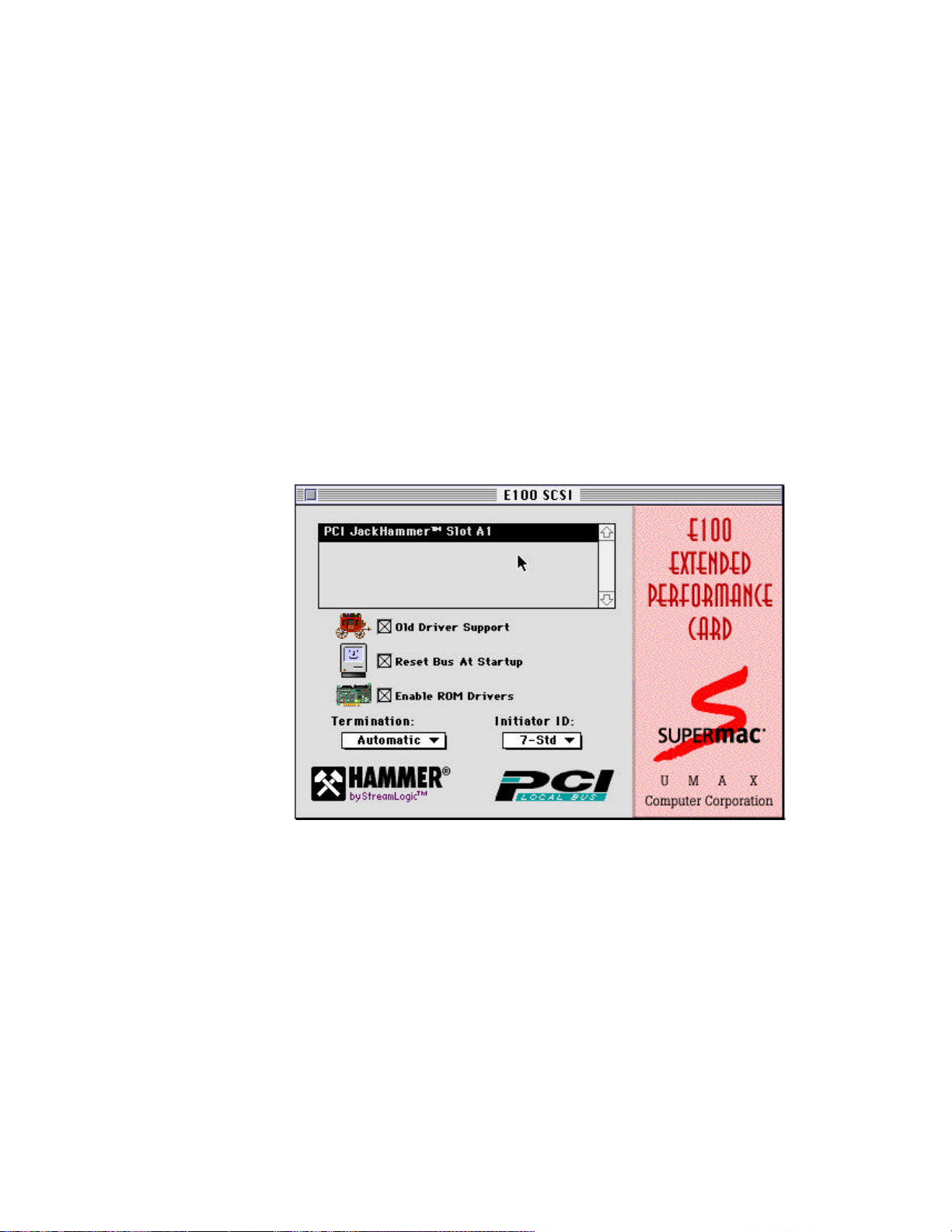
Chapter 3
Using the E100 SCSI Software
The E100 SCSI Control Panel controls the performance and functions of
the E100’s Ultra SCSI feature.
To open the Ultra SCSI Control Panel, choose Control Panels from the
Apple Menu, then choose E100 SCSI.
Use the Control Panel to:
■ Enable old driver support
■ Enable resetting the SCSI bus at startup
■ Enable ROM drivers
■ Change termination
Table of Contents

Updating the Firmware
Upon opening, the E100 SCSI Control Panel verifies that the firmware
version in the E100 flash ROM is the same as that of the Control Panel.
If it is different, or if the firmware has become damaged or corrupted,
a dialog box appears that allows you to update the firmware on the
E100 card. Click OK to update the firmware.
Note: Your best choice is to click OK and make the firmware versions
the same. If you click Cancel, you will continue to get this message
every time you open the E100 SCSI Control Panel.
E100 Ultra SCSI Controls
The Control Panel contains four options that control the operation of
your E100 Ultra SCSI feature:
■ Old Driver Support
■ Reset the bus at Startup
■ Enable ROM Drivers
■ Termination
When you install the Control Panel, the first three options are enabled
and termination is set to automatic. In most cases, there is no need to
change any of these default settings.
Old Driver Support
When Old Driver Support is enabled, non-SCSI Manager 4.3 compliant
drivers can be used. The need for this applies mostly to non-disk
devices, such as tape drives and scanners. The default setting is
enabled.
Reset Bus at Startup
When Reset Bus at Startup is enabled, the E100 resets the SCSI bus
when you start or restart your SuperMac S900 computer.
Note: Disable this option only if a slow drive doesn’t mount at startup
or if you have a device connected that performs unwanted actions when
the bus is reset. The recommend option is Enabled.
Table of Contents

Enable ROM Drivers
When Enable ROM Drivers is enabled, the E100 uses the disk driver in
its ROM—a faster, more efficient driver than the disk-based driver—for
all disks initialized with HDT and RAID Toolkit. At startup, the computer uses a native PowerPC driver from the ROM instead of the driver
on the disk, which speeds up the startup process. The native PowerPC
driver also accelerates overall performance. The recommend option is
Enabled.
Note: Disable this option only if you are having difficulty mounting a
disk array.
Software Termination
The E100 is designed to automatically provide proper termination on
its part of the SCSI bus whenever needed. There may be times when
you want to control termination on the card.
Using the Custom Termination Dialog Box
The Custom Termination dialog box contains features that allow manual control of termination on the E100 card and a text box that
explains what the E100 senses and provides. Next to each SCSI port in
the dialog box illustration, a pop-up menu lists the termination
options and a text box describes what each port senses. This section is
recommended only for advanced users.
Below the illustration a text box explains the termination status, what
the card senses, and what manual settings have been made.
Note: Custom termination settings always override the automatic termination settings that the card would use (unless you try to specify
an illegal setting). Use Custom termination settings with caution:
Incorrect termination will result in lost data.
To change the E100 termination via the control panel:
1. Choose Control Panels from the Apple Menu.
2. Select E100 SCSI from the Control Panels menu.
The E100 SCSI Control Panel appears.
Table of Contents

3. Choose Custom from the Termination pop-up menu.
The Custom Termination dialog box appears.
4. Select the desired termination options from the pop-up menu.
5. Click OK or Cancel.
Table of Contents

Chapter 4
Connecting to the Network
The E100 Enhanced Performance Card provides a single RJ-45 port for
connecting the card to your EtherNet network. Using auto-negotiation,
the E100 card senses the hub’s speed and sets the card to run at either
10Mbps or 100Mbps.
IMPORTANT: Connection to a 100BASE-TX hub for 100Mbps operation
requires a Category 5 unshielded twisted-pair (UTP) cable. The maximum
length from the 100BASE-TX hub to the E100 card is 100 meters. Connection
to a 10BASE-T hub for 10Mbps operation requires a Category 3,4, or 5 UTP
cable.
Connecting UTP Cable
Follow this procedure to connect your SuperMac S900 to a network
that implements Ethernet over UTP cable using the RJ-45 connector.
1. Make sure that your SuperMac S900 computer is turned off.
2. Plug the RJ-45 connector on one end of your UTP cable into the
E100’s RJ-45 Ethernet port.
3. Plug the other end of your UTP cable into the network hub or RJ-
45 wall outlet that supports UTP Ethernet.
4. Turn on your computer.
Configuring the E100 Card to the Network
One of the advantages of PCI is that all of its devices are self-configuring. The E100 card is design to utilize this feature.
Table of Contents

During system initialization at startup, the E100 (PCI BIOS system
ROM) configuration software automatically selects an unused interrupt line and I/O addresses for use with the card. You do not need to
set interrupts, I/O addresses, jumpers, or switches to configure the
card.
Open Transport is Apple’s standards-based networking and communications software, including the AppleTalk and TCP/IP control panels
and other software components. It provides a foundation for flexible,
high performance network communications including connectivity to
LocalTalk, ethernet, AppleTalk and TCP/IP networks, and services
including printing, file sharing, and electronic mail. Open Transport
was specially designed to take advantage of the PowerPC processor in
your SuperMac system and is an integral and required feature. Open
Transport has been pre-installed onto your SuperMac System.
Configuring 10Mbps, 100Mbps, or Full Duplex Operation
The E100 card provides an auto-negotiation feature that allows the
connected devices to automatically configure to the highest performance mode of operation. The hierarchy of this mode of operation is
■ 100BASE-TX Full Duplex
■ 100BASE-TX
■ 10BASE-T Full Duplex
■ 10BASE-T
This means that during startup the E100 card automatically connects
at the appropriate speed (10Mbps or 100Mbps) and/or Full Duplex
without user intervention. The Full Duplex operation can only be configured with a hub or a switch that supports it.
If you are initially planning to use the E100 card to run at 10Mbps
speed, when you are ready to upgrade to 100Mbps (100BASE-TX), you
will not need to modify the configuration or settings. The same driver
will run in both 10Mbps or 100 Mbps speed.
Auto-negotiation preserves network integrity because a connection
cannot occur without a common mode of operation between connecting
devices.
Table of Contents

Configuring the AppleTalk Control Panel
You complete your network connection by configuring the AppleTalk
control panel.
1. Choose Control Panels from the Apple menu.
2. Select AppleTalk from the Controls Panels submenu.
The AppleTalk control panel appears.
3. From the “Connect Via” drop-down list, choose “Ethernet Slot For
E100.”
4. Click the close box to close the AppleTalk control panel.
A dialog box appears asking whether you want to save your
changes.
5. Click Save.
Note: To verify the Ethernet connection, select Chooser from the Apple
menu. You should see network devices in the Chooser. If you do not see
network device in the Chooser, check to see that at least one of the
other network devices is powered on before assuming that’s a problem
with your Ethernet connection.
Table of Contents

Chapter 5
Troubleshooting
Troubleshooting E100 SCSI
This section contains tips and procedures to use if you are having difficulty with the E100’s Ultra SCSI feature and/or the devices attached
to it.
Problem: The devices attached to the E100 don’t appear on the Desktop.
Cause 1: The E100 is not properly installed.
Solution: Open the Control Panel and see if the E100 appears in
the scroll box. Review the installation procedures.
Make sure that the E100 is plugged into the enhanced
PCI marked Slot A and that it is securely seated in the
slot.
Cause 2: Damaged or disconnected cables.
Solution: Use Hard Disk ToolKit and rescan the SCSI bus. Make
sure all cables are securely connected. Check for
damaged or bent pins in the cable connectors. Have an
authorized technican check for cable integrity.
Cause 3: Devices are not powered on.
Solution: For external devices, check the power switch. For
internal devices, make sure power cables are securely
attached.
Problem: The E100 doesn’t appear in the Control Panel.
Cause: The E100 is not properly installed.
Solution: Review the installation procedures. Make sure that the
E100 is plugged into the enhanced PCI slot marked
“Slot A” and that it is securely seated in the slot.
Table of Contents

Troubleshooting 100MBit Ethernet
LED Indicators
Overview
The LED indicator shows the presence of Link Integrity, Data Traffic,
100Mbps operation, and 10Mbps operation for installation verification and diagnostic purposes.
Link Integrity LED
The green Link Integrity (LI) LED indicates whether the link is connected. If link integrity is not detected, there is a link failure and the
LI LED is off; the transmit and receive functions of the card are also
disabled.
State Description
On Normal data packets are received or link integ-
rity is detected
Off No unshielded twisted pair cable is connected
No power source to hub
Unshielded twisted-pair cable is faulty
Unshielded twisted-pair wire exceeds the rec-
ommended length
Data Traffic LED
The amber Data Traffic (TX) LED indicates the activity (transmit data)
status of the controller card. The LED should blink when data packets
are being transmitted.
State Description
Blinking Data packets being transmitted
Off Power off
No data packets being transmitted
Table of Contents

100Mbps Operation LED
The green 100Mbps (100) LED indicates the configuration of the card
for 100Mbpa (100BASE-TX) operation.
State Description
On Configured for 100Mbps operation
Off Not configured for 100Mbps operation
Mbps Operation LED
The amber 10Mbps (10) LED indicates the configuration of the card
for 10Mbps (BASE-T) operation
State Description
On Configured for 10Mbps operation
Off Not configured for 10Mbps operation
Note: When the computer powers up the 10Mbps Operation LED light
comes on as the default. Once the device driver has been loaded into
memory and the appropriate network speed is automatically sensed,
the 10 or 100 Mbps LED will be lit.
Table of Contents

Specifications
System Supported
SuperMac S900 series and J700 series
Interface Connections
Ethernet: Single RJ-45 (auto-negotiate 10BASE-T or 100BASE-TX
operation)
SCSI: External 68 pin SCSI-3 (female) connector; internal 68-pin SCSI3 (female) connector
Bus Supported
PCI, 32-bit bus mastering
LAN Drivers Required
MacOS Open Transport (LocalTalk, AppleTalk, TCP/IP, and EtherNet).
These items are included in MacOS v7.5.3 and greater.
SCSI Specifications
Designed for Single Ended Ultra SCSI drives and arrays. Backwards
compatibility with SCSI-1, SCSI-2, Fast SCSI-2, and Fast and Wide
SCSI-2 drives. Differential Ultra SCSI drives are not supported.
100BASE-TX Link Specifications
Cable: 2 pairs of Category 5 unshielded twisted pair or shielded
twisted pair (ISO 11801 or ANSI/EIA/TIA 568A.) 4 LEDs indicate
link integrity, data traffic, 10Mbps operation, and 100 Mbps operation
Physical Dimensions
6.0 inches x 4.2 inches (15.24 cm. x 10.67 cm.)
Power Requirements
+5 volts @ 1.5 Amps. maximum
Table of Contents

Environmental Requirements
Temperature: 0° C to 40° C
Relative Humidity: 5% to 85% non-condensing
Standards Compliance
IEE 802.3u 100BASE-TX
IEE 802.3 10BASE-T
IEEE 1275 Open Firmware specifications
PCI 2.1 Specifications
Table of Contents

Appendix — Regulatory Compliance
Declaration of Conformity - FCC
This equipment has been tested and found to comply with the limits
for a Class A digital device, pursuant to part 15 of the FCC Rules.
These limits are designed to provide reasonable protection against
harmful interference when the equipment is operated in a commercial
environment. This equipment generates, uses, and can radiate radio
frequency energy and, if not installed and used in accordance with
Apple’s instructions, may cause harmful interference to radio communications. Operation of this equipment in a residential area is
likely to cause harmful interference in which case the user will be
required to correct the interference at his or her own expense.
If this equipment does cause harmful interference to radio or television reception, which can be determined by turning the equipment off
and on, the user must correct the interference. It is recommended that
you first try one or more of the following measures:
1. Re-orient or relocate the receiving antenna.
2. Increase the separation between the equipment and receiver.
3. Connect the equipment to an outlet on a different circuit from that
to which the receiver is connected.
4. Consult the dealer or an experienced radio/TV technician for
help.
IMPORTANT: Changes or modifications not expressly approved by the
manufacturer responsible for compliance could void the users authority to operate the equipment.
This product was tested for FCC compliance under conditions that
included the use of shielded cables and connectors between system
components. It is important that you use shielded cables and connectors between system components to reduce the possibility of causing
interference to radios, television sets, and other electronic devices.
You can obtain proper shielded cables and connectors through an
authorized dealer.
You may find the following booklet prepared by the Federal Communications commissions helpful:
Table of Contents

Interference Handbook (stock number 004-000-00493-1). The booklet, prepared by the Federal Communications Commission, is available
from the U.S. Government Printing Office, Washington, DC 20402.
Industry Canada Regulatory Statement
This digital apparatus does not exceed the Class A limits for radio
noise emissions from digital apparatus as set out in the interferencecausing equipment standard entitled “Digital Apparatus,” ICES-003
of the Department of Communications.
Cet appareil numérique respecte les limites de bruits radioélectriques applicables aux appareils numériques de Classe A prescrites
dans la norme sur le matériel brouilleur: “Appareils Numériques,”
NMB-003 édictée par le ministre des Communications.
CISPR 22 Regulatory Statement
Warning: This is a Class A product. In a domestic environment this
product may cause radio interference in which case the user may be
required to take adequate measures.
Table of Contents
