
Astra 4700
Color Image Scanner
User’s Manual
Umax Systems GmbH Formerweg 9 D-47877 Willich
m Installing the Scanner
m Installing the Software
PC Platform / Macintosh Platform
m Completing Your First Scan
m Editing Your Image
m Using the Buttons
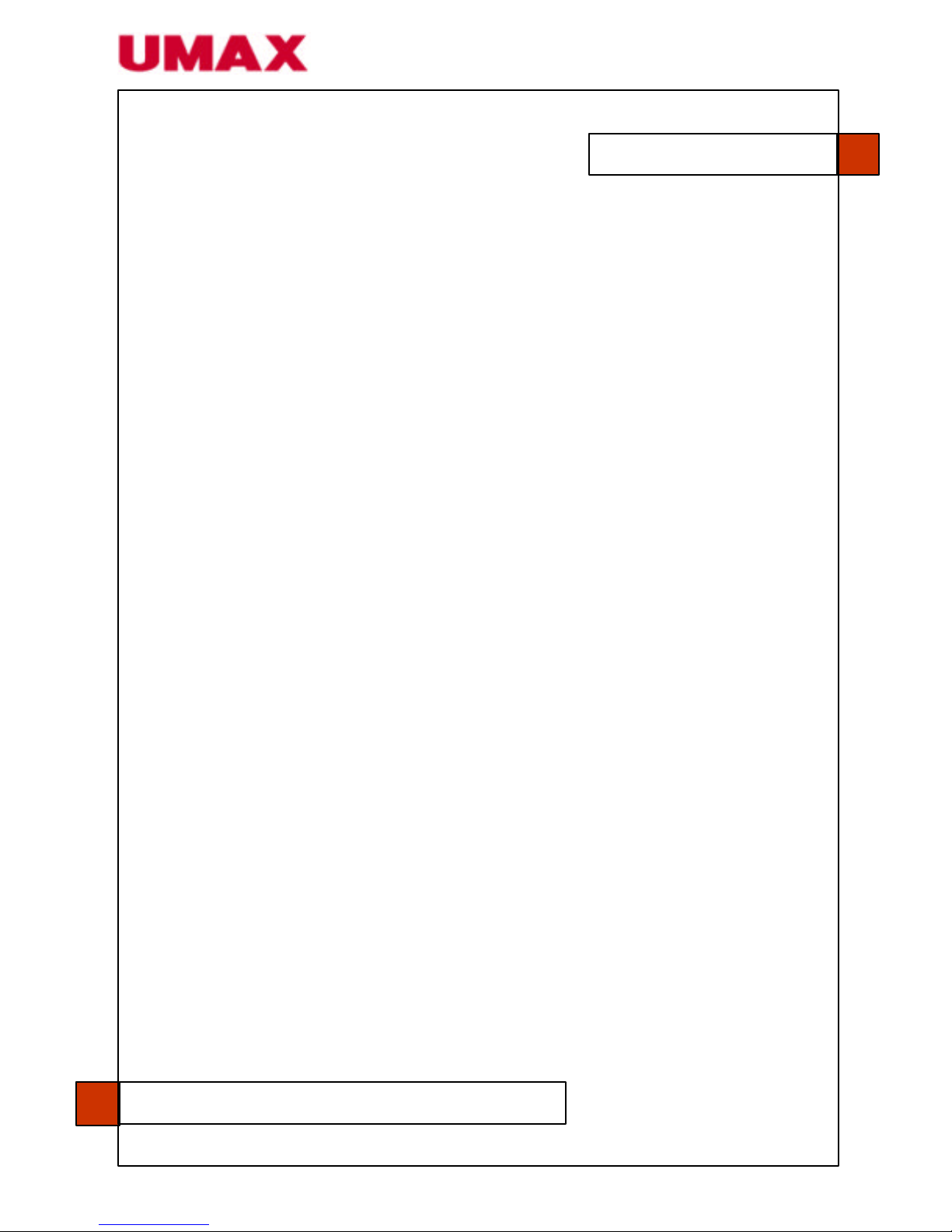
All rights reserved. No part of this document may be reproduced in
any forms or by any means without prior written permission of
UMAX.
Trademark
All brands and product names mentioned in this document are
trademarks of their respective holders.
Warranty
The information contained in this document is subject to change
without notice.
UMAX makes no warranty of any kind with regard to this material,
including, but not limited to, the implied warranties of fitness for a
particular purpose.
Copyright 2002 UMAX
2
Umax Systems GmbH Formerweg 9 D-47877 Willich

Windows
§ IBM compatible PC 586, Pentium or higher
§ Microsoft Windows 98 / 98SE / Me / 2000 /XP
§ USB (universal serial bus) port – Hi-Speed with USB 2.0 card
only
§ At least 100 MB of free hard disk space
§ At least 32 MB of system memory (recommend 64 MB)
§ CD-ROM drive
§ Modem and internet connection required for E-Mail functionality
Macintosh
§ Power Macintosh series, PowerBook series, iMac, iBook or
later
§ USB port
§ System 8.6 ~ 9.x
§ At least 32 MB of system memory (Recommend 64 MB)
§ Mac compatible display card and monitor with at least 256
colors
§ CD-ROM dri ve
System Requirements
3Umax Systems GmbH Formerweg 9 D-47877 Willich

Chapter 1 Installing the Scanner……………………….……… 6
1.1 Preinstallation Information …………………………….……….. 6
1.2 Checking the Package Contents ……………………………… 7
1.3 Unlocking the Scanning Unit …………………………………...8
1.4 Connecting to the Computer……………………………………9
1.5 Storing the Scanner…………………………………….……….10
1.5.1 Turning the Scanner to the Storing Position…...….. 10
1.5.2 Returning the Scanner to Normal Position ……...…. 10
Chapter 2 Installing the Software ……………………………… 11
2.1 Windows Platform……………………………………………… 11
2.1.1 List of Software to be Installed…….………………… 11
2.1.2 Installing the Software ……………………………….. 12
2.2 Macintosh Platform……………………………………………...14
2.2.1 Installing the Software …….…………………………. 14
Chapter 3 Completing Your First Scan……………………….. 15
3.1 Placing Your Original ……………………………………………15
3.2 Scanning with Image Editing Software.. ………………………16
3.2.1 PC Platform……………………...……………………. 16
3.2.2 Macintosh Platform……………...……………………. 18
3.2.3 A Glance of the TWAIN Interface……….…………... 19
Chapter 4 Editing Your Image ………………………..………… 20
4.1 Using the Basic Features….…………………………………... 20
4.1.1 Choosing Your Scanning Source ………..………….. 20
4.1.2 Selecting a Proper Image Type…….……………….. 21
4.1.3 Determining a Proper Resolution …………………….23
4.1.4 Adjusting the Brightness and Contrast………………24
4.1.5 Enlarging Previewed Image …….…………………… 25
4.1.6 Inverting and Selecting Your Image …...…………… 26
4.1.7 Enhancing Your Image………………………………. 27
Tabl
e of Contents
4
Umax Systems GmbH Formerweg 9 D-47877 Willich
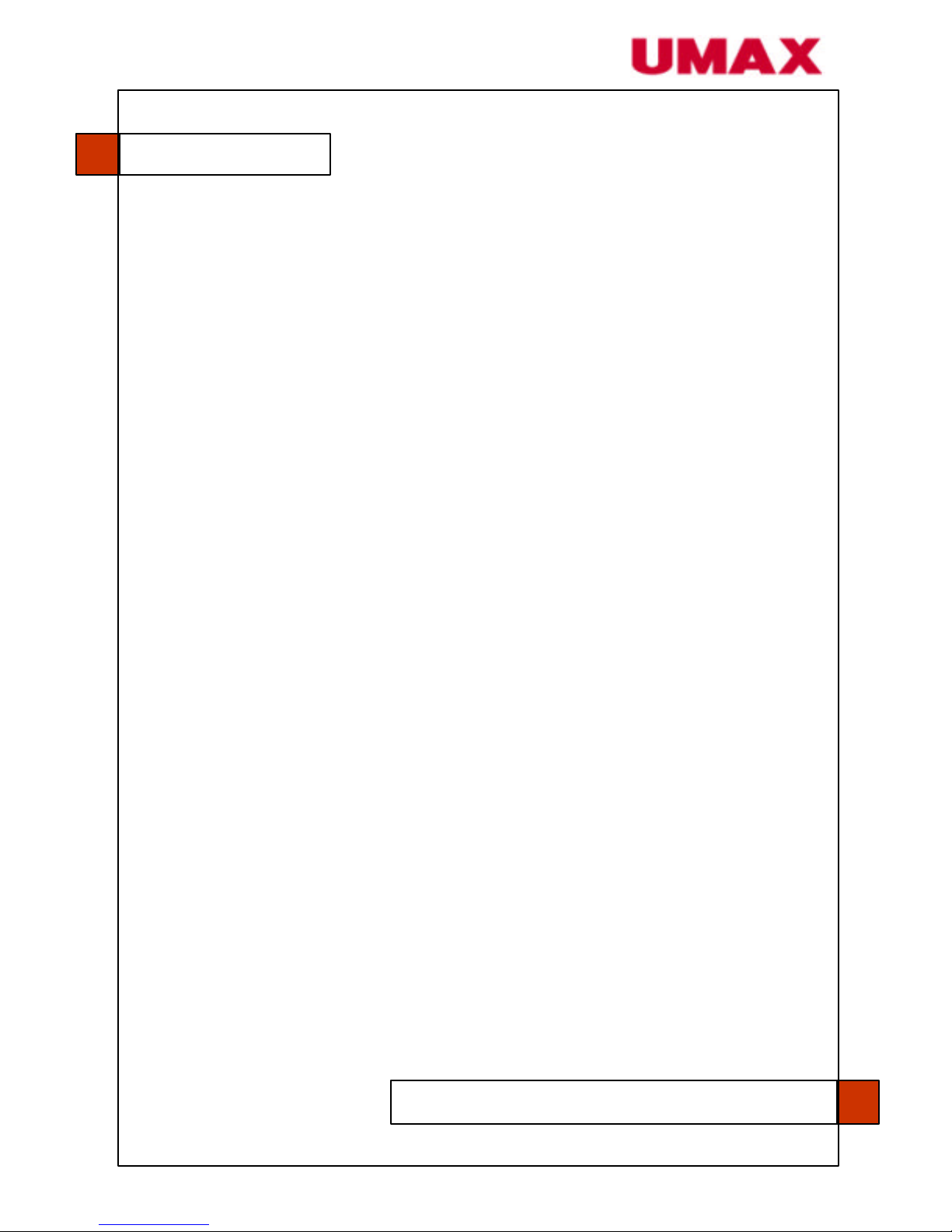
4.2 Using the Advanced Features ..……………………………… 29
4.2.1 Switch Button ………………………………………… 29
4.2.2 Adjusting Highlight/Shadow Levels ……………….. 29
4.2.3 Adjusting the Brightness Curve ……………………. 31
4.2.4 Changing Color Hue/Saturation/Lightness ……….. 32
4.2.5 Using Color Balance ………………………………… 33
4.3 Using Other Tools …….………………………………………. 35
Chapter 5 Using the Buttons …………………………………..36
5.1 Customizing Your Button Settings.…………………….…….36
5.2 Using the Buttons ……………………………………………... 38
Chapter 6 Maintaining Your Scanner………………………...39
6.1 Cleaning the Glass ……………………………………………. 39
6.2 Technical Support …………………………………………….. 39
Appendix………………………………………………………….….. I
Quick Tips……………………………………………………………… I
Specifications…………………………………………………………. II
Index……………………………………………………………………. III
Table of Contents
5Umax Systems GmbH Formerweg 9 D-47877 Willich

1.1 Preinstallation Information
§ Keep the scanner out of direct sunlight. Direct exposure to the
sun or excessive heat may cause damage to the unit.
§ Do not install the scanner in a humid or dusty place.
§ Be sure to use the proper AC power source.
§ Only use the AC adapter (ADP -20LB Rev. B made by Delta
Electronics, Inc.) included in the machine. Using other AC
adapters may damage the machine and void the warranty.
§ Place the scanner securely on an even, flat surface. Tilted or
uneven surfaces may cause mechanical problems.
Chapter 1: Installing the Scanner
6

1.2 Checking the Package Contents
Open your box and check the package contents. If there is anything
missing or damaged, please contact your dealer.
1. Scanner main unit
2. USB cable
3. Power cord
4. Software CD
5. Scanner stand
6. Power adapter
Accessories: Quick guide.
Please keep all the packing material in case you may have to return
the scanner for repair.
Note
Chapter 1: Installing the Scanner
7
1 2 3 4 5 6
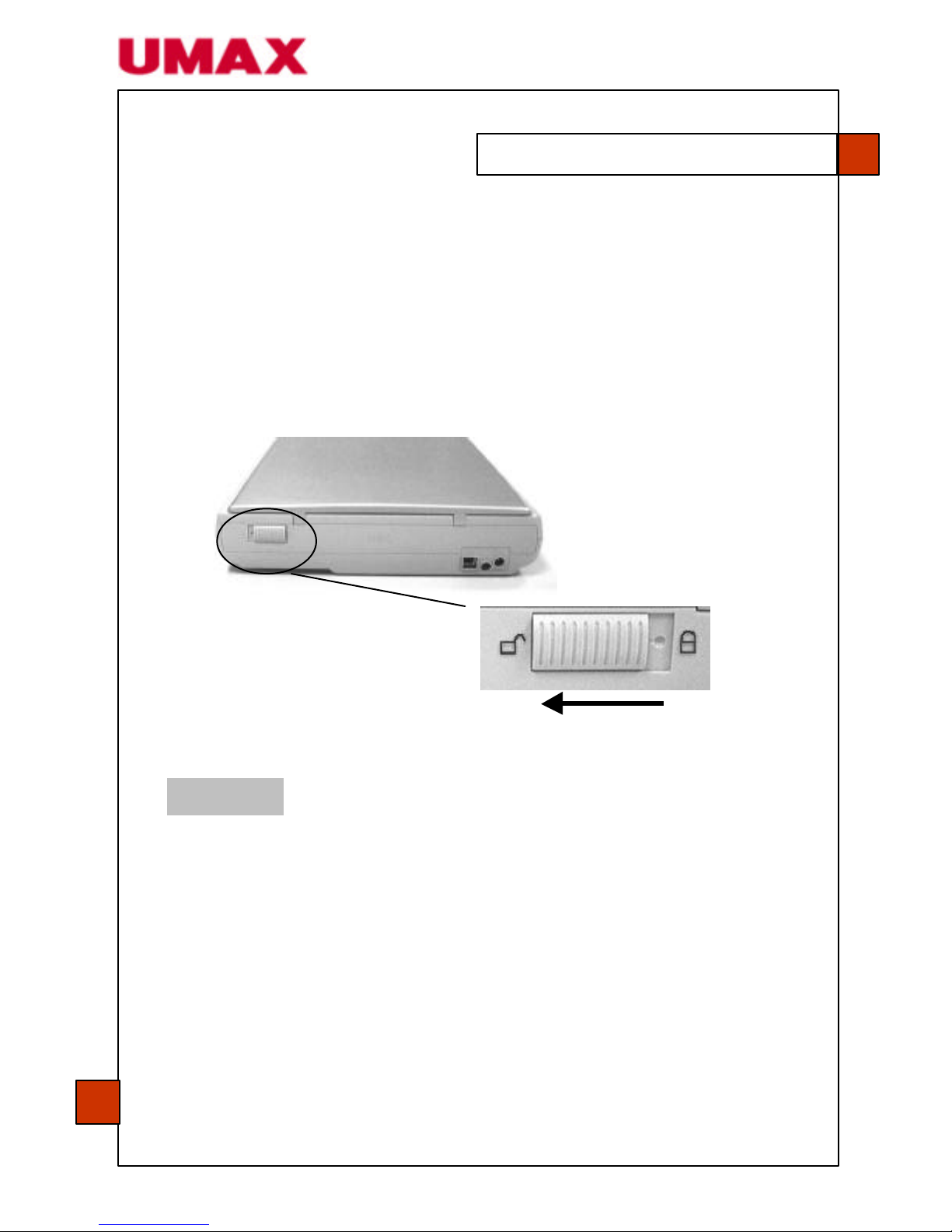
1.3 Unlocking the Scanning Unit
The scanner is designed with a lock switch to protect the scanning
unit from damage during shipment. Before using the scanner, you
must unlock the scanning unit. To unlock the scanning unit, locate
the lock switch at the rear of the scanner. Move the lock switch to the
unlocked position as shown below.
1. Using the scanner without unlocking the scanning unit will
cause damage to the machine and void the warranty.
2. To transport the machine, you must lock the scanning unit
before transporting to other locations.
Warning
Chapter 1: Installing the Scanner
8

1.4 Connecting to the Computer
1. Connect the square end of the USB cable to the USB port of your
scanner. Connect the rectangle end to the USB port of your
computer.
1. Plug the small end of the power adapter into the power jack of
your scanner. Insert the other end to an appropriate power outlet.
The scanner is designed with power saving mode. After stopping to
use the scanner for 15 minutes, the scanner automatically turns off
the scanning lamp.
Note
Chapter 1: Installing the Scanner
9
USB Cable Square End
USB port
Power Outlet
Power Cord
Power Jack
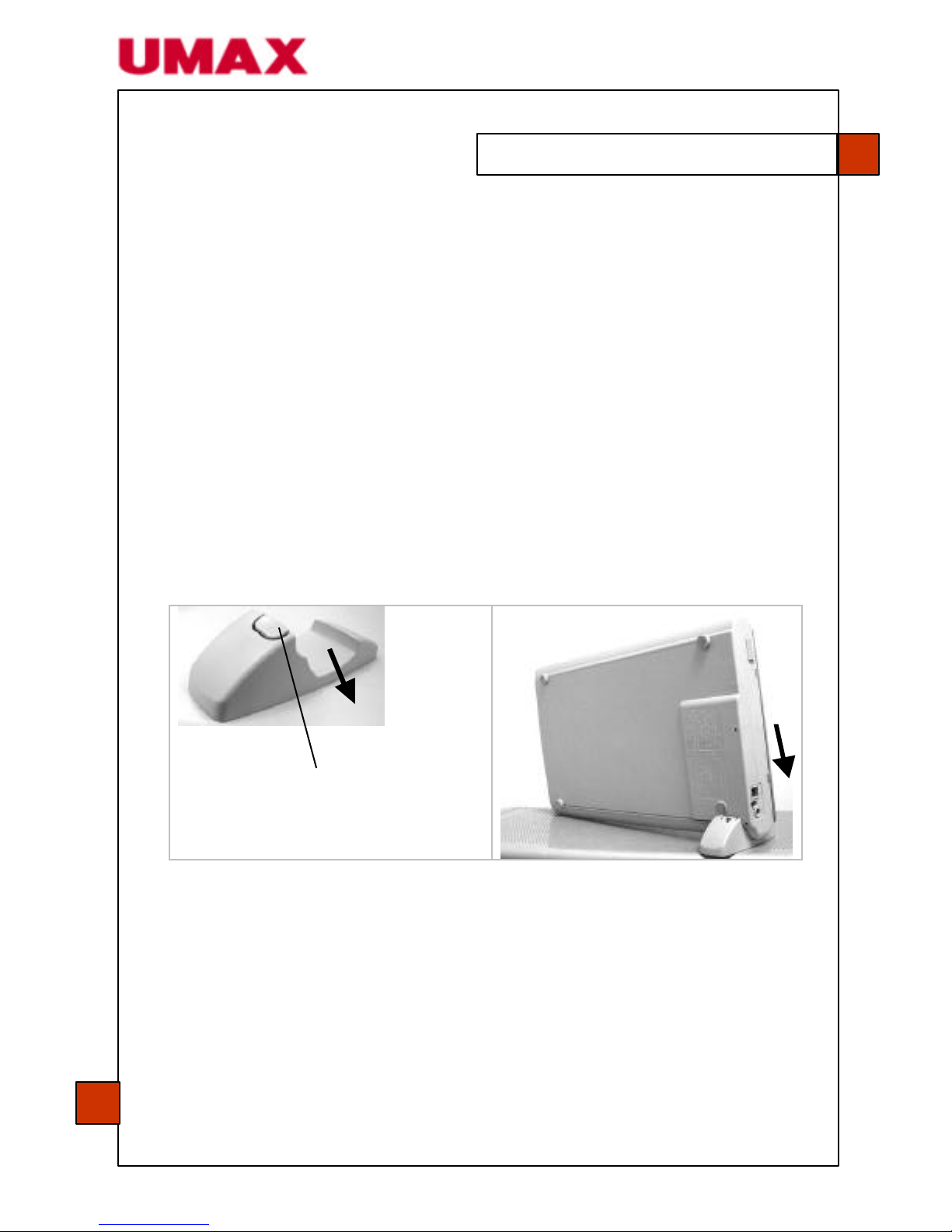
1.5 Storing the Scanner
When you do not need to use the scanner for a while, you can lock
the scanning unit and then turn the scanner upright with the scanner
stand to save space.
1.5.1 Turning the Scanner to the Storing Position
1. Turn the lock switch to the “lock” position.
2. Disconnect the USB cable and power cable.
3. Turn the scanner upright with the rear side close to you (see
below). Hold the scanner with your left hand.
4. Push the center of the scanner stand down. Allow the hinges
on the on the scanner attach to the stand.
1.5.2 Returning the Scanner to Normal Position
1. Push the center part of the stand to release the hinges.
2. Place the scanner on the even surface.
3. Turn the lock switch to the lock position.
4. Connect the USB cable and the power cable.
5. The scanner is now ready to use.
Chapter 1: Installing the Scanner
10
Push the center part down.
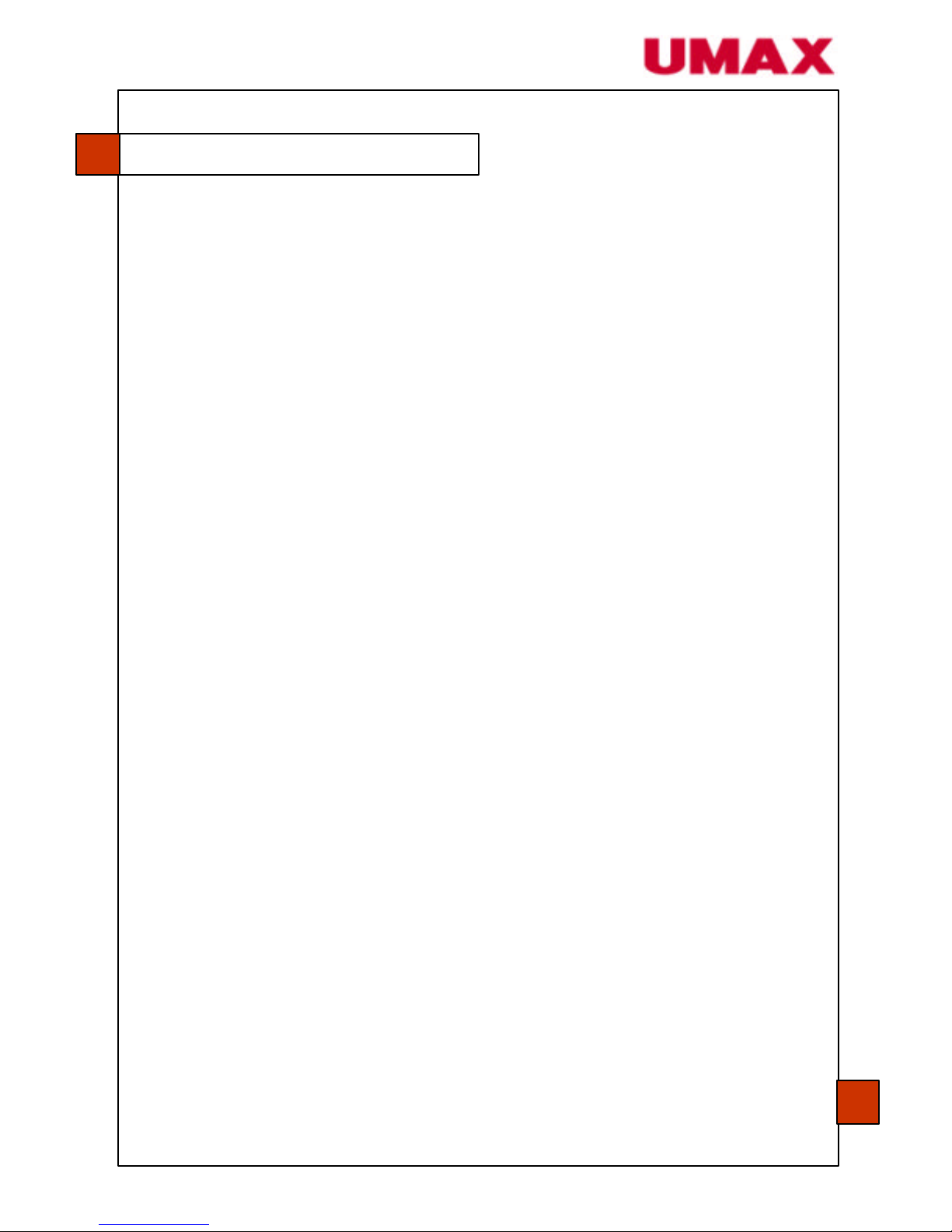
2.1 Windows Platform
2.1.1 List of Software to be Installed
§ Scanner Driver / approx. 2.3 MB
Software (TWAIN driver) required to load images into your
computer (see chapter 4 for more details).
§ MGI PhotoSuite III SE / approx. 264 MB
Image editing and retouching program.
§ ABBYY FineReader Sprint/ approx. 90 MB
Optical character recognition (OCR) program that converts
scanned documents into editable text with a word processor.
§ PaperCom Document Manager / approx. 16.6 MB
File overview on the desktop, the picture can be send to the
OCR software, to fax, to E-Mail, to the printer or internet.
Chapter 2: Installing the Software
11
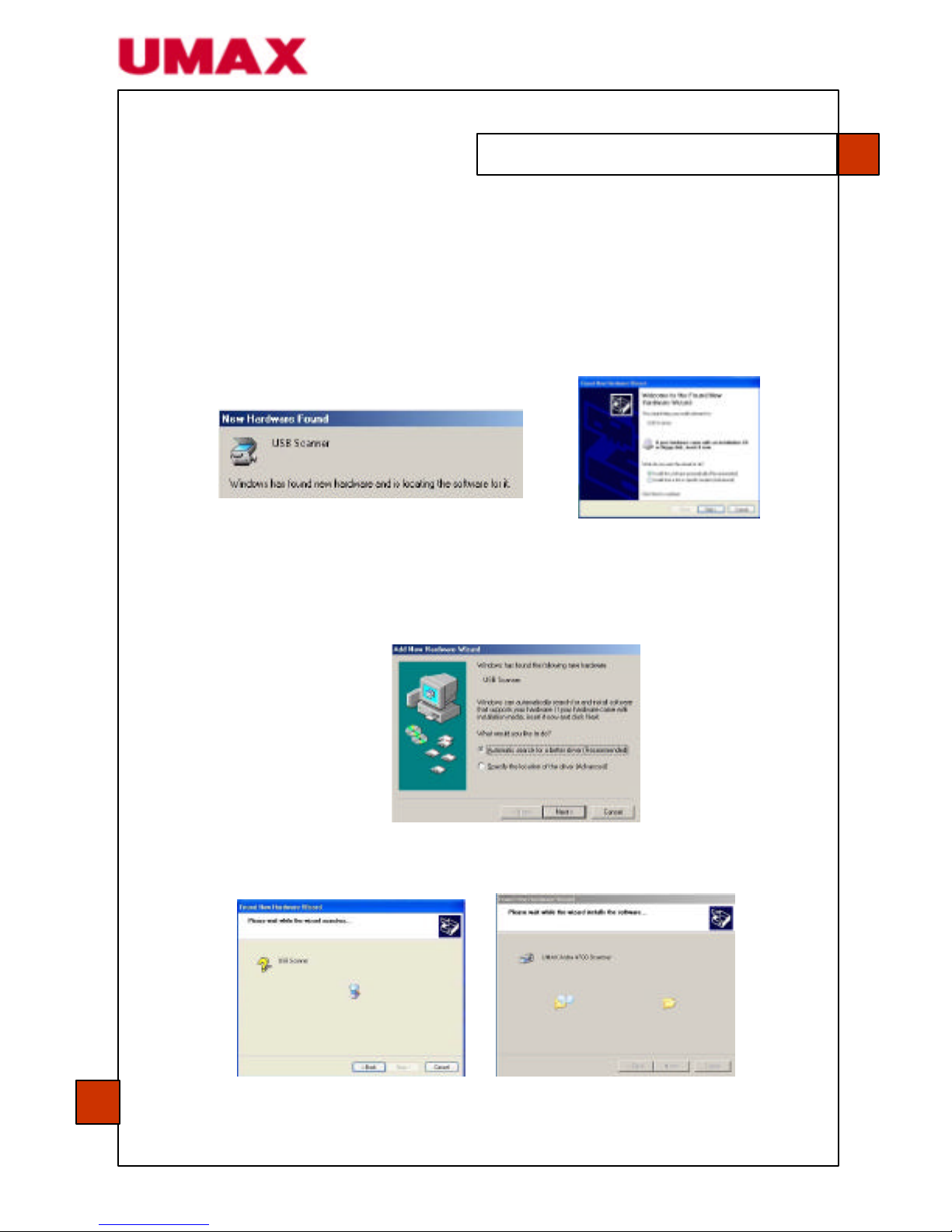
2.1.2 Installing the Software
NOTE: The Windows system CD may be required when installing on some PC’s.
1. After connecting the cables successfully, turn on your computer.
2. Place the supplied CD-ROM onto your CD-ROM drive.
3. The computer should detect a new USB device and prompt a
New Hardware Found message.
(Windows 9X/Windows ME) (Windows 2000/XP)
4. In Windows 9X or Windows ME, confirm that Search for a
better driver is selected and click the Next button.
In Windows XP, click the Next button to continue.
Chapter 2: Installing the Software
12
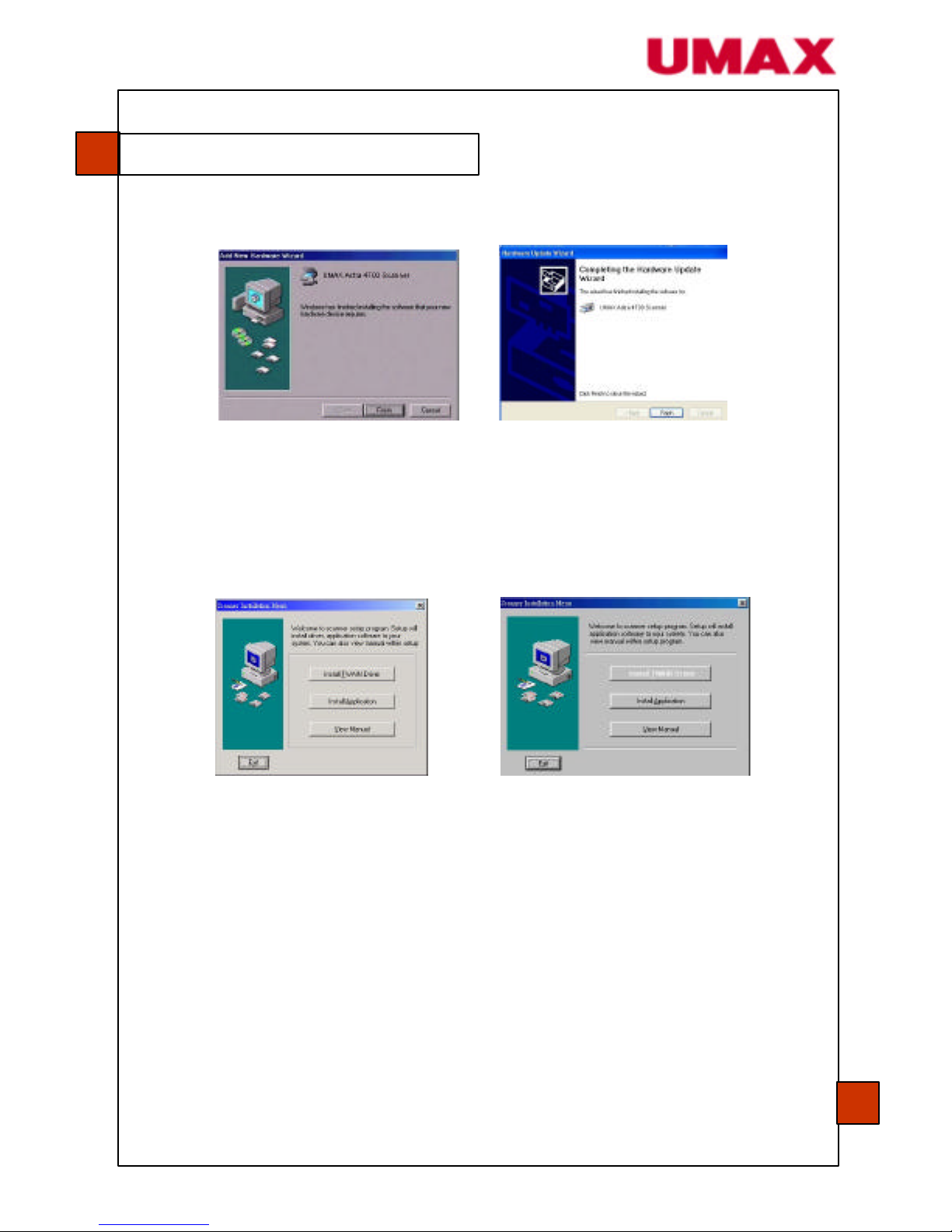
5. When the Finish dialog is prompted, click the Finish button.
(Windows 9X/Windows ME) (Windows 2000/XP)
6. The software installation graphic appears. If not, run
cdsetup.exe
Note that in Windows XP, the Install TWAIN Driver option will
be barred since the driver installation has been previously
completed.
(Windows 98/Windows ME) (Windows XP)
7. In Windows 9X or Windows ME, follow the instructions on the
screen to complete the scanner driver installation.
8. Click Install Application to install the applications including
MGI PhotoSuite III SE(the photo retouching software), ABBYY
FineReader Sprint/(the OCR software), and PaperCom
Document Manager(the document management software).
9. Click View Manual to view or print the detailed user manual for
the scanner and bundled applications respectively.
Note: To uninstall the scanner driver in Windows XP, be sure to keep
your scanner connecting to your computer.
Chapter 2: Installing the Software
13

2.2 Macintosh Platform
2.2.1 Installing the Software
1. Close all the applications including the anti-virus program.
2. Install the image -editing application Adobe Photoshop on your
computer.
3. Place the supplied CD-ROM on your CD-ROM drive. The UMAX
Astra 4700 screen appears.
4. Double click the Astra 4700 Installer icon to prompt the
installation screen. Follow the on -screen instruction to select the
plug-in folder of your image-editing software application (For
example, the Import/Export folder in the Plug-in folder in Adobe
PhotoShop). Refer to the manual of your image-editing software
application for correct folder name and location.
5. Click the “Quit” button when the Finish message appears.
If you fail to select the correct plug-in folder in step 4, your image-editing
software application may not use the Astra 4700 plug-in. In this case,
please copy the Astra 4700 plug -in in the Astra 4700 folder on your desktop
to the correct plug-in folder of your image-editing software application.
Chapter 2: Installing the Software
14
Note
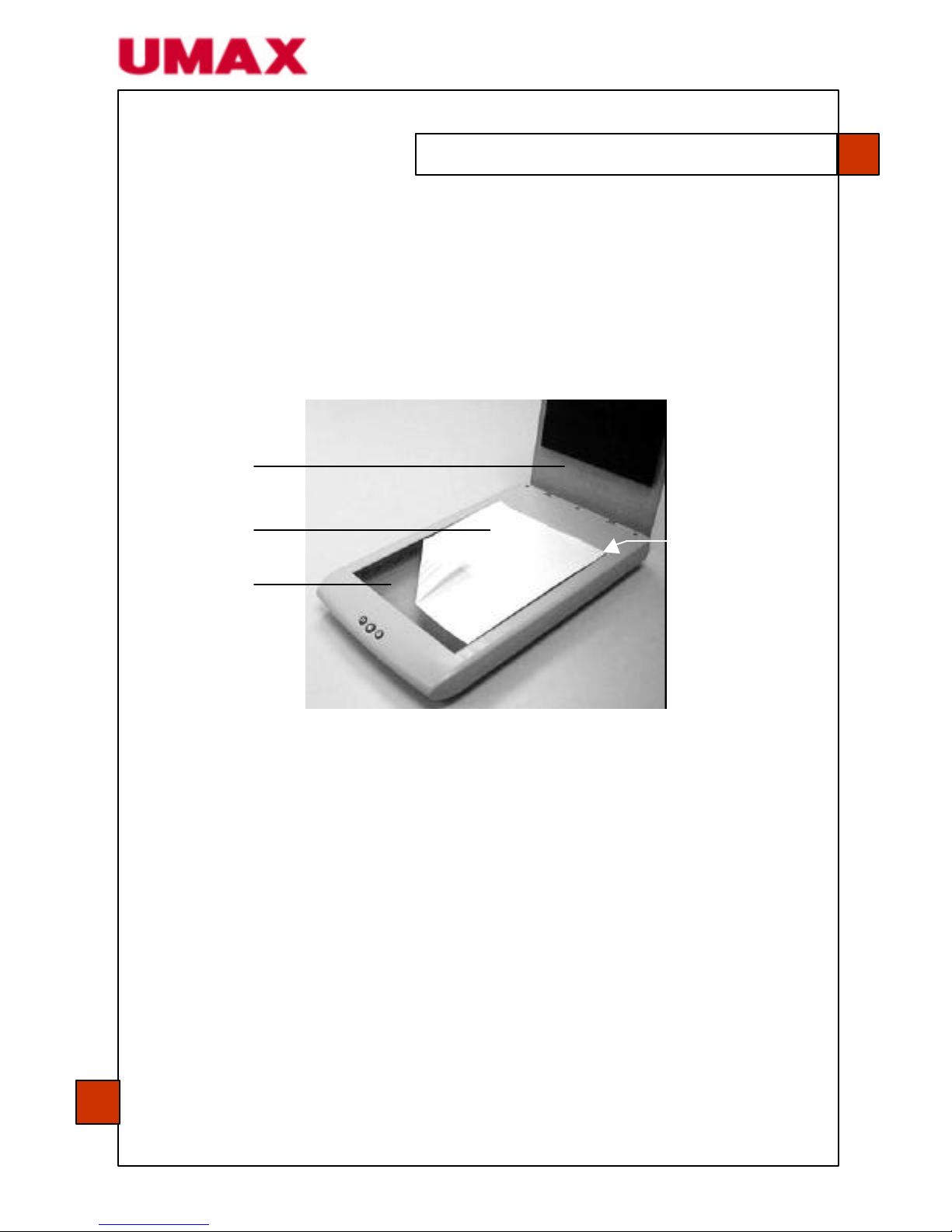
3.1 Placing Your Original
1. Open the document cover.
2. Place your document with the text faced down on the glass.
3. Make sure that the upper left corner of your original is near the
home position as marked.
1. Document cover
2. Document
3. Glass
4. Home position
Chapter 3: Completing Your First Scan
15
1
2 3 4

3.2 Scanning with Image Editing Software
The scanner driver is not a standalone software. It has to be started
from within a TWAIN-compliant(or plug-in)
software application, then
the
scanner driver is able to scan and load the image to your computer.
The command to start the scanner driver may vary due to different
software applications.
3.2.1 PC Platform
1. Start a TWAIN compliant software application such as MGI
PhotoSuite III SE which is bundled in the CD.
2. Click Get >Scanner (TWAIN).
3. Choose ASTRA 4700 from the Scanner drop -down menu (you
only need to do this once).
4. Place the document faced down on the glass.
5. Click the Scan button to prompt the TWAIN user interface.
Chapter 3: Completing Your First Scan
16

6. Click Preview to get an initial scan of your document. Allocate
your scanned area and choose the Scan button to scan the
document.
7. Click Exit to return to the MGI main screen and click Open
Library and Photos (default) at the upper right corner to open
your scanned image.
1. Preview
2. Zoom View
3. Scan
4. Exit
5. File
Chapter 3: Completing Your First Scan
17
12 4
3
5

3.2.2 Macintosh Platform
1. Start your image-editing application, for example, Photoshop.
From the File menu, choose Import then Astra 4700. The
plug-in user interface appears.
2. Place your document face down on the document glass.
3. Click Preview to get an initial scan of your docume nt. Allocate
your scanned area and choose Scan button to scan the
document.
4. Click Exit to return to the main screen and choose File>Save As
to save your newly scanned image.
Chapter 3: Completing Your First Scan
18
4
3
1
2
1. Preview 3. Scan
2. Zoom Preview 4. Exit

A Glance of the TWAIN Interface
1. Original source Choice: Flatbed, Transparency, Negative Film
2. Image type Choice: Black & White, Halftone, 8-Bit Gray, 16-Bit
Gray, 8-Bit Color, 24-Bit Color, 48-Bit Color
3. Resolution Choice: 50, 72, 100, 144, 150, 200, 300, 600, 1200,
2400, 4800, 9600, 19200 (dpi)
4. Brightness: Adjust the brightness level from –100 to +100
5. Contrast Adjust the contrast level from –100 to +100
6. Further tools Descreen, Sharpen, Color Adjustment, Auto Level,
Advanced Settings (from left to right)
7. Invert Reverse the color of your scanned image
8. Mirror function Flap your image
9. Crop Resize your scanned area
10. Paper size Select your paper size from Card 4”x2.5”, Photo
5”x3”, Photo 6”x4”, A5, B5, A4, Letter, Legal or
Scanner Maximum
11. Measuring unit Choice: cm, Inch and Pixel.
Please see chapter 4 for further details on using this user interface.
Chapter 3: Completing Your First Scan
Note
19
1 2 3
4
5
6
7
11
10
9
8

The TWAIN(plug -in) driver provides many useful features to improve
your image quality.
4.1 Using the Basic Features
4.1.2 Choosing Your Scanning Source
Besides family photos or regular documents, the scanner allows you
to scan transparencies or negative films. To scan transparencies or
negative films, you have to install the transparency kit (optional) first.
For regular purpose to scan photos or documents please leave the
scanning source to flatbed option.
Scanning Source
Choice:
Flatbed:
for family photos,
newspaper clippings or any
documents
Transparency:
for slides
Negative Film:
for negative films
Chapter 4: Editing Your Image
20

4.1.2 Selecting a Proper Image Type
Image Type
Please see following table
for a choice of an ideal
image type.
Black & White
Choose B&W if your original contains only
b&w text, pencil or ink sketch.
Halftone
Halftones are reproduction of images that
gives the illusion gray. An example of
halftone images would be the pictures you
see in newspapers.
8-Bit Gray
8-Bit Gray images contain actual shades of
gray.
16-Bit Grayscale
Choose 16-Bit Grayscale if you need to
scan a b&w photo.
8-Bit Color
8-bit Color image provides 256 levels of
color hues.
24-Bit Color
Choose 24-Bit Color if you wish to scan a
color image.
48-Bit Color
48-Bit Color reproduces your photo with
more subtle gradations of color. Yet it
requires twice the disk space of that of
24-Bit Color.
Chapter 4: Editing Your Image
21

Black & White Halftone Gray
8-Bit Color 24-Bit Color 48-Bit Color
Chapter 4: Editi ng Your Image
22

4.1.3 Determining a Proper Resolution
Resolution
A proper resolution
reproduces a clear image
with good details. The
resolution is measured by
dots per inch (dpi).
Resolution: 50 dpi
Resolution: 100 dpi
For your information, an A4 size color image scanned at 300 dpi at
True Color mode consumes approximately 25 MB of disk space. A
higher resolution (usually means over 600 dpi) is only recommended
when you need to scan a small area at True Color mode.
Chapter 4: Editing Your Image
23
Note

4.1.4 Adjusting the Brightness and Contrast
Brightness
Adjusts the lightness or
darkness of an image. The
higher the value, the brighter
the image.
Contrast
Adjusts the range between
the darkest and the lightest
shades in the image. The
higher the contrast, the
bigger the different
grayscale.
Decrease brightness Normal Increase brightness
Decrease contrast Normal Increase contrast
Chapter 4: Editing Your Image
24

4.1.5 Enlarging Previewed Images
Zoom View
Enlarge your previewed image to
the max. of the preview window.
Note:
This function only enlarges
your preview image. This does
not enlarge your real image.
Before zoom After zoom
Chapter 4: Editing Your Image
25
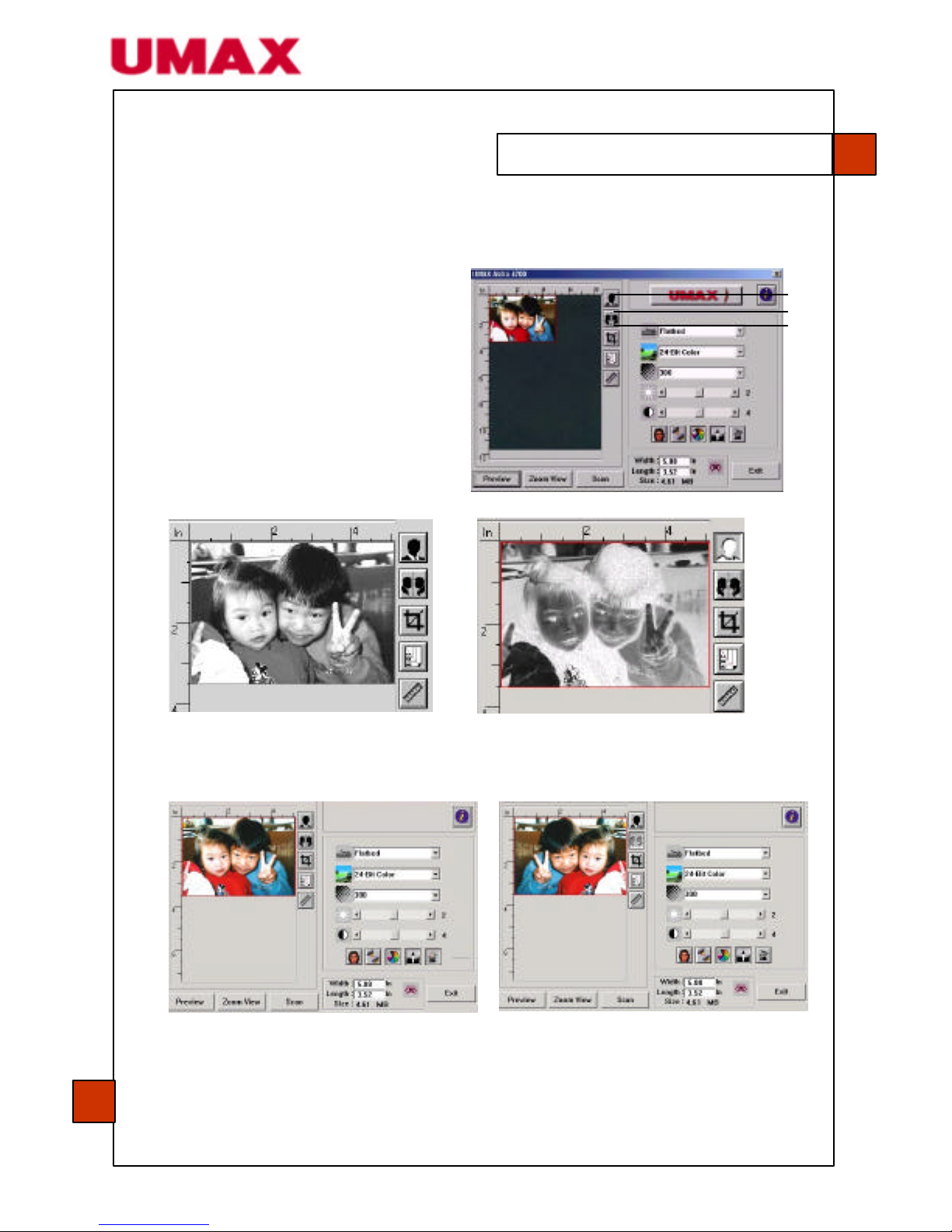
4.1.6 Inverting and Selecting Your Image
1. Invert
The invert command
reverses the brightness and
the color in the image. For
color images, each pixel will
be changed into its
complementary color at the
command of invert.
Normal + zoom Zoom + invert
2. Mirror Function: Reverse the right and left side of your image.
Before mirror After mirror
3. Auto Select Image
Automatically set the whole image as your scan area (or you may
resize the area by “drag and drop” diagonally).
Chapter 4: Editing Your Image
26
1
2
3
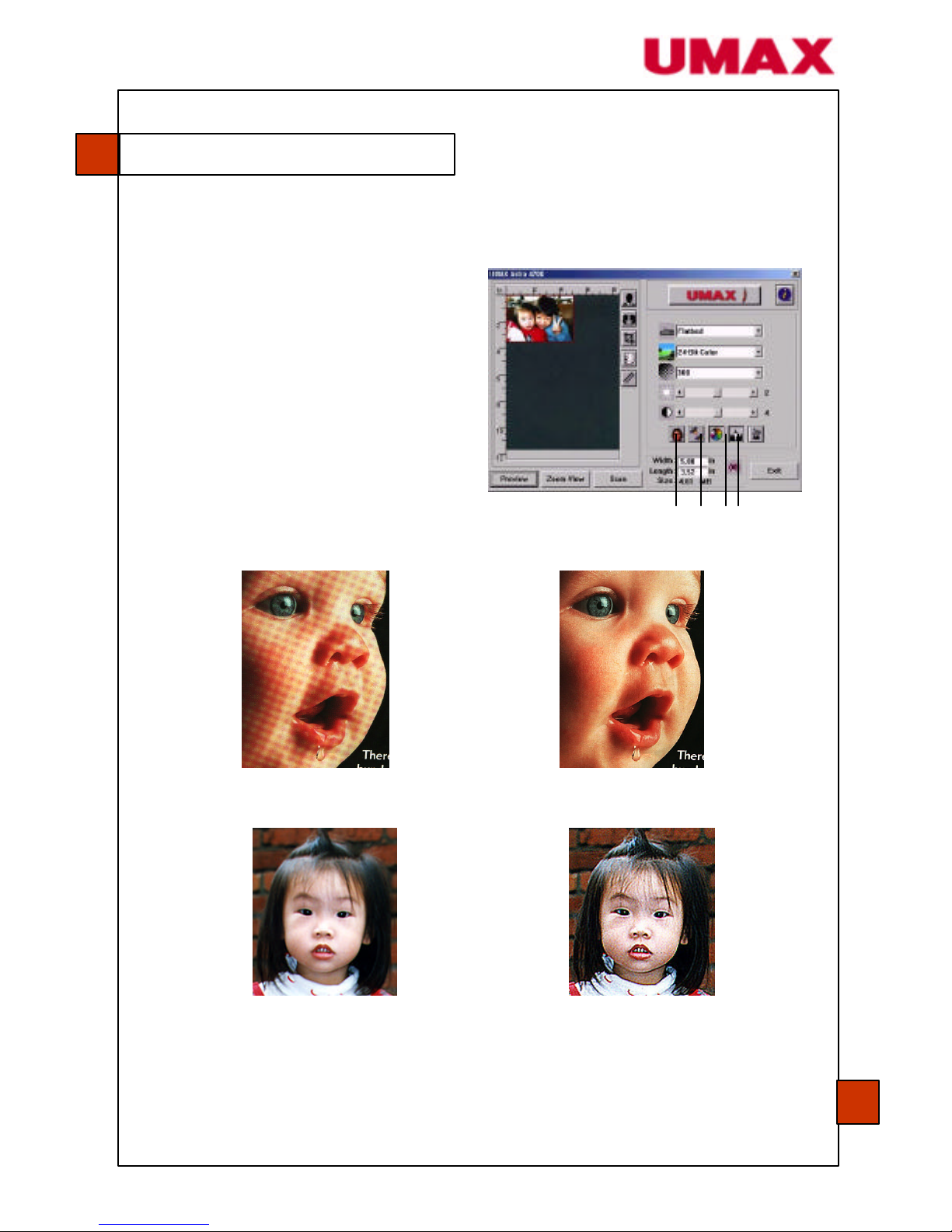
4.1.7 Enhancing Your Image
1. Descreen
Eliminates the moire patterns*
commonly found in printed
matters.
2. Sharpen
Sharpens the scanned image.
Before descreen After descreen
Before sharpen After sharpen
*Moire pattern: An undesirable pattern in a color printing resulting
from incorrect screen angle of overprinting halftone.
Chapter 4: Editing Your Image
27
1 2 3 4
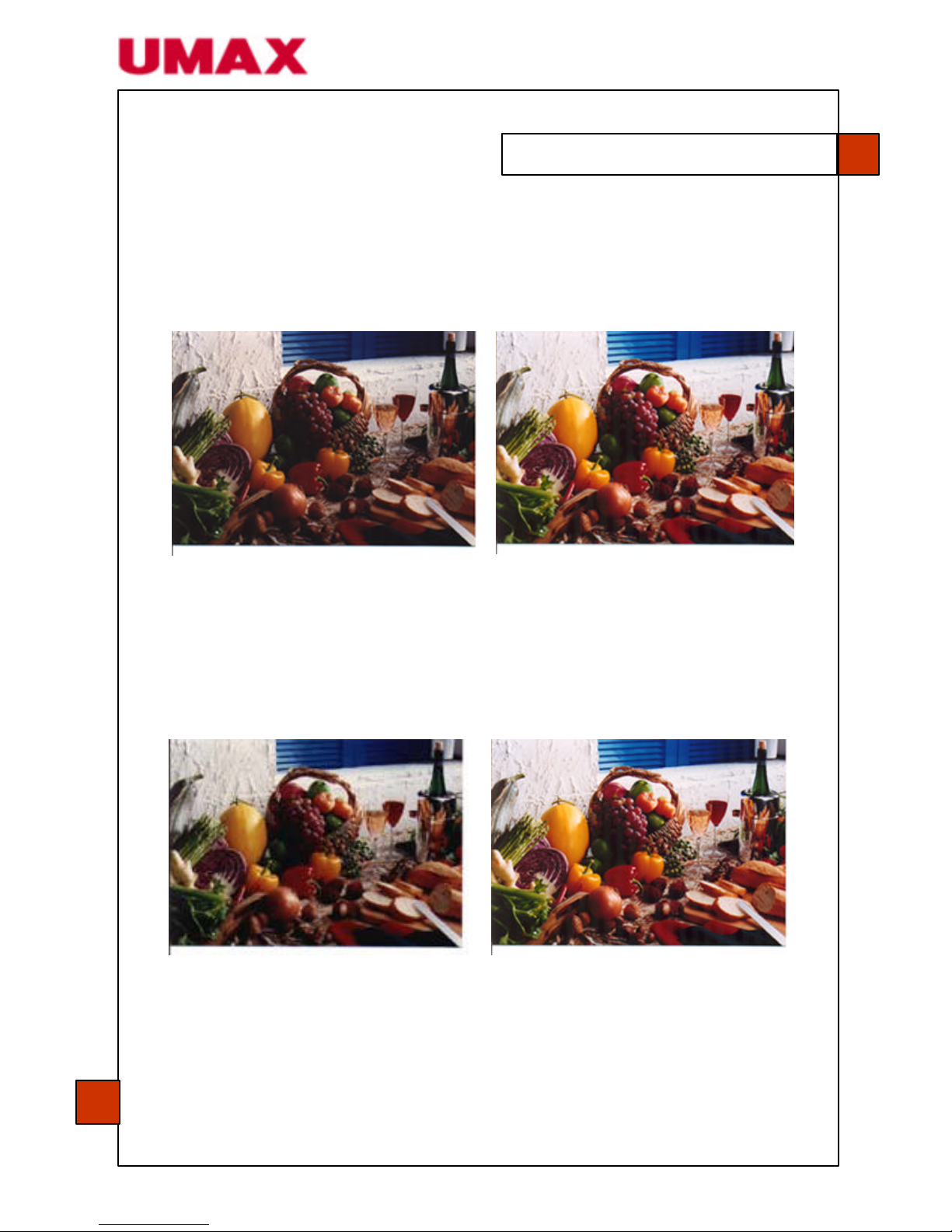
3. Color Adjustment
Adjusts the color quality of the image so that it comes close to that
of the original. This function uses default parameters to adjust the
image.
Normal After color matching
4. Auto Level
Automatically adjusts the highlight and shadow areas of the scanned
image to optimize your image.
Normal After auto level
Chapter 4: Editing Your Image
28

4.2 Using the Advanced Features
4.2.1 Switch Button
1. Click the button to pop up
the advanced settings bar at
the right side. The advanced
settings include
Highlight/Shadow,
Hue/Saturation/Lightness,
Curve, Color Balance, Color
Drop-out.
2. Advanced settings bar
4.2.2 Adjusting Highlight / Shadow Levels
Highlight refers the lightest point in a scanned image while
shadow refers the darkest point. Using the highlight and
shadow tool together allows you to extend the range of color
and reveal more details in a gray or color image.
Chapter 4: Editing Your Image
29
1
2
3
4
1. Shadow: The darkest point of an image.
2. Gamma: The midtones of the image.
3. Highlight: The lightest point of an image.
4. Pointer: Move the pointer to change the value.
1
2
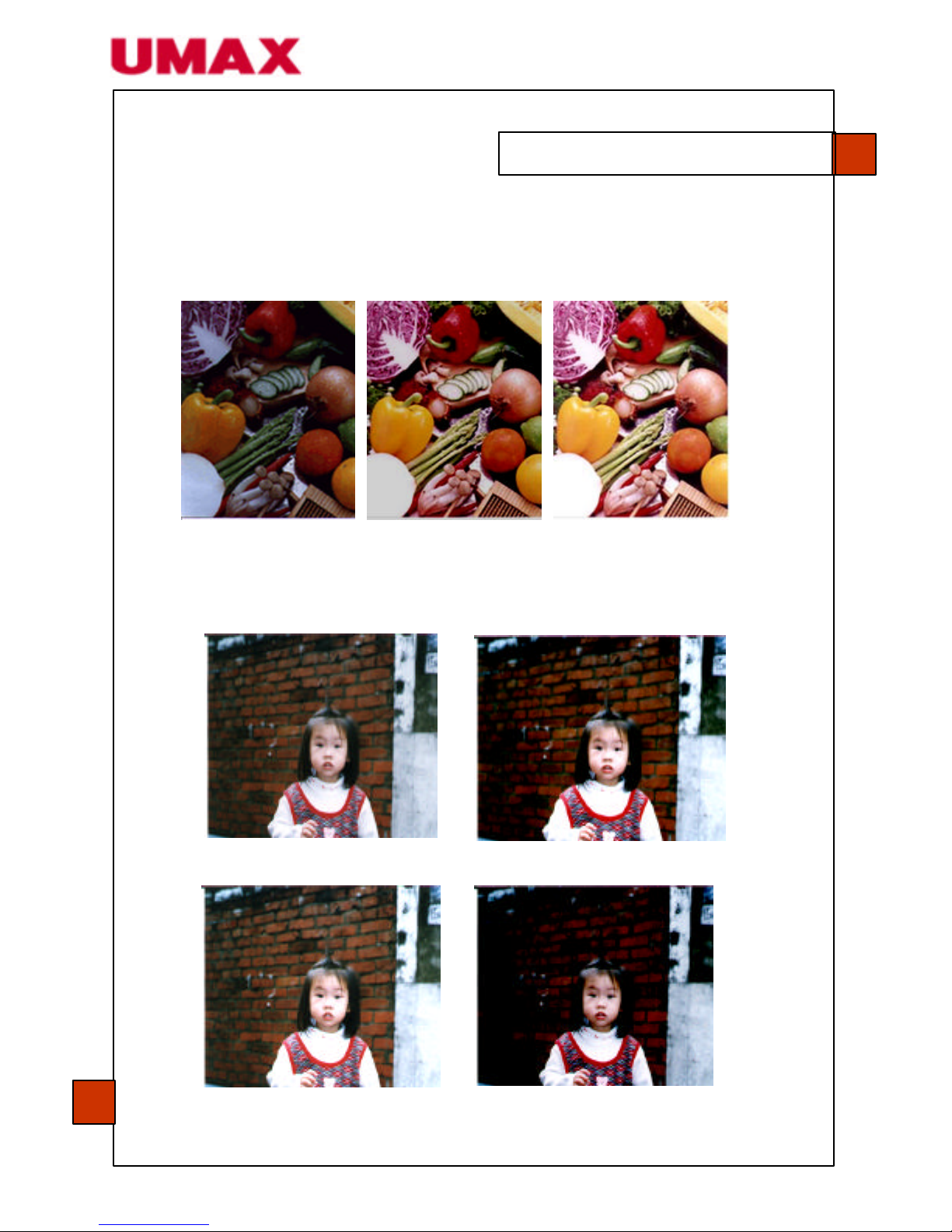
When the value of gamma changes, the image changes
accordingly.
Gamma value: 1.0 Gamma value: 1.4 Gamma value: 2.0
When the value of highlight and shadow changes, the image
changes accordingly.
Highlight: 255/shadow: 0 (normal)
Highlight: 210/shadow:10
Highlight: 200/shadow:0
Highlight: 255/shadow: 50
Chapter 4: Editing Your Image
30

4.2.3 Adjusting the Brightness Curve
Adjusts the midtones of the image without dramatically
altering the lightest and darkest areas.
Chapter 4: Editing Your Image
31
When the curve is being moved up or down, the image
turns brighter or darker.

4.2.4 Changing Color Hue/Saturation/Lightness
Improve your image by changing the level of
hue / saturation / lightness.
1. Hue Adjust the hue by moving the triangle to the right
or left . (Note: the level of intensity for the color will
be changed simultaneously when the hue
adjustment is made)
2. Saturation Move the triangle to the right to increase the
saturation level or to the left to decrease the level.
The level of saturation decides if the color is pale or
rich.
3. Lightness Increase the lightness by moving the triangle to the
right or to the left to decrease the lightness.
Move the saturation pointer to the right, the colors turn rich.
Chapter 4: Editing Your Image
32
1
2
3

4.2.5 Using Color Balance
The Color Balance allows you to obtain an optimal
image quality.
Move the pointer toward Red
, the image turns into a reddish hue.
Move the pointer toward Green, the image turns into a greenish
hue.
Chapter 4: Editing Your Image
33

Color Drop-out
Click the button and a dialog box in below will be
displayed. This dialog allows you to remove one of the R
(red), G (green), or B (blue) color channel. This function is
particularly useful when you need to convert text using
OCR software.
Note that this function supports only black & white and
gray images. Therefore be sure to choose the black &
white or gray image type while applying this function.
Chapter 4: Editing Your Image
34
The effect on image after removing the G channel.
The effect on image after removing the R channel.

4.3 Using Other Tools
1. Measuring unit
A reminder of the measuring system in use.
By clicking the button you can change the
measuring unit.
Choice: Inch, cm, Pixel.
2. Paper size Provides frequently used scan sizes.
Choice: Card 4”x2.5”, Photo 5”x3”, Photo
6”x4”, B5, A5, A4, Letter, and Scanner
Maximum.
3. Image size Displays the image size for the scanned
area.
4. Lock image Fixes the width and height of the image.
Chapter 4: Editing Your Image
35
1 2
3 4

5.1 Customizing Your Button Settings
After you have successfully installed the scanner driver and the
Button Manager on your computer, please first customize your
button settings to use the buttons properly.
To Customize your Button Preferences,
1. Start your Button program by clicking Start>Programs>Scanner
Software>Button Manager. The Button Manager icon appears
at the lower-right corner.
or
2. Press one of the three buttons on the front of the scanner to
prompt the preference dialog.
Please see next page on how to customize your preferences.
Chapter 5: Using the Buttons
36
Button Manager icon

Scan E-Mail
Copy
1. Image type: Choose a proper image type.
2. Default: Scan (True Color, E-Mail (Gray), Copy (True Color))
3. Scan size: Choose your scan size from Letter, A4 or Business
Card.
4. Resolution: Choos e a proper resolution from 100 dpi to 1200 dpi.
5. Image format: Choose from BMP, PCX, TIFF or JPEG.
6. Image editor: Choose your favorite image editing application.
7. Printer: Choose your favorite printer.
8. Copies: Choose your copy count.
Chapter 5: Using the Buttons
37

5.2 Using the Buttons
1. Press the button you desire
E-Mail:
Scan and load your scanned image to Microsoft Outlook Express to
send the image as E-Mail attachment.
Scan:
Scan and load your scanned image to your image editing software
application.
Copy:
Scan and print your scanned image from your printer.
2. The status bar will be displayed to indicate the progress of your
task.
Chapter 5: Using the Buttons
38
Copy
Scan
E-Mail

6.1 Cleaning the Glass
1. Moisture a piece of soft cloth with some isopropyl alcohol (95%).
2. Open the document cover as shown below.
3. Gently wipe the document glass.
4. Close the document cover. Your scanner is now ready for use.
6.2 For Technical Support Please Look At :
www.umax-europe.com
Chapter 6: Maintaining Your Scanner
39
Document glass

Quick Tips
Troubleshooting
Error Code/Status Solution
Error code 177
Scan transparency or
negative film without
installing the
transparency kit.
Install the Transparency Kit (optional) before
scanning a transparency or negative film.
Scanner continues to
generate noise
Unlock your scanner by moving the lock switch at
the rear of the scanner to the “Unlock” position
(see page 8).
No response after
pressing the front
buttons
1. Check if the power cable is connected.
2. Check if the USB cable is connected.
3. Check if the software is installed.
(See page 9 and page 11)
The Image Type for ABBYY FineReader
When you scan plain text with ABBYY FineReader, be sure to
choose Line Art as your image type. Any other image type as
Gray, Halftone, 256 Color, or True Color you choose will bring up
an error message.
Reference Tip for Scanner Settings
Scanner Settings
Application
Image Type Resolution
(dpi)
File, Fax, E-Mail Line Art 200
Copy, Edit True Color 100
OCR Line Art 300
Appendix
I

Specifications
Scanner type: Flatbed
Scanning source: Cold fluorescent lamp
Optical resolution: 1200 dpi * 2400 dpi (H*V)
Max. resolution: 19200 dpi
Scanning mode: Black & White
Halftone (64-step)
Error Diffusion
8-bit Gray
16-bit Gray
24-bit Color
48-bit Color
Interface: Hi-Speed USB 2.0
Voltage: 24Vdc, 0.84A
Power consumption: 16.5 W
Humidity: 20~80% RH
Operating temperature: 10 ~ 35 degree C
Storing temperature: -15 ~ 45 degree C
Dimension: 274(W) x 447(D) x 61(H) mm
Weight: 2.3 kg
Specifications are subject to change without notice.
Appendix
II
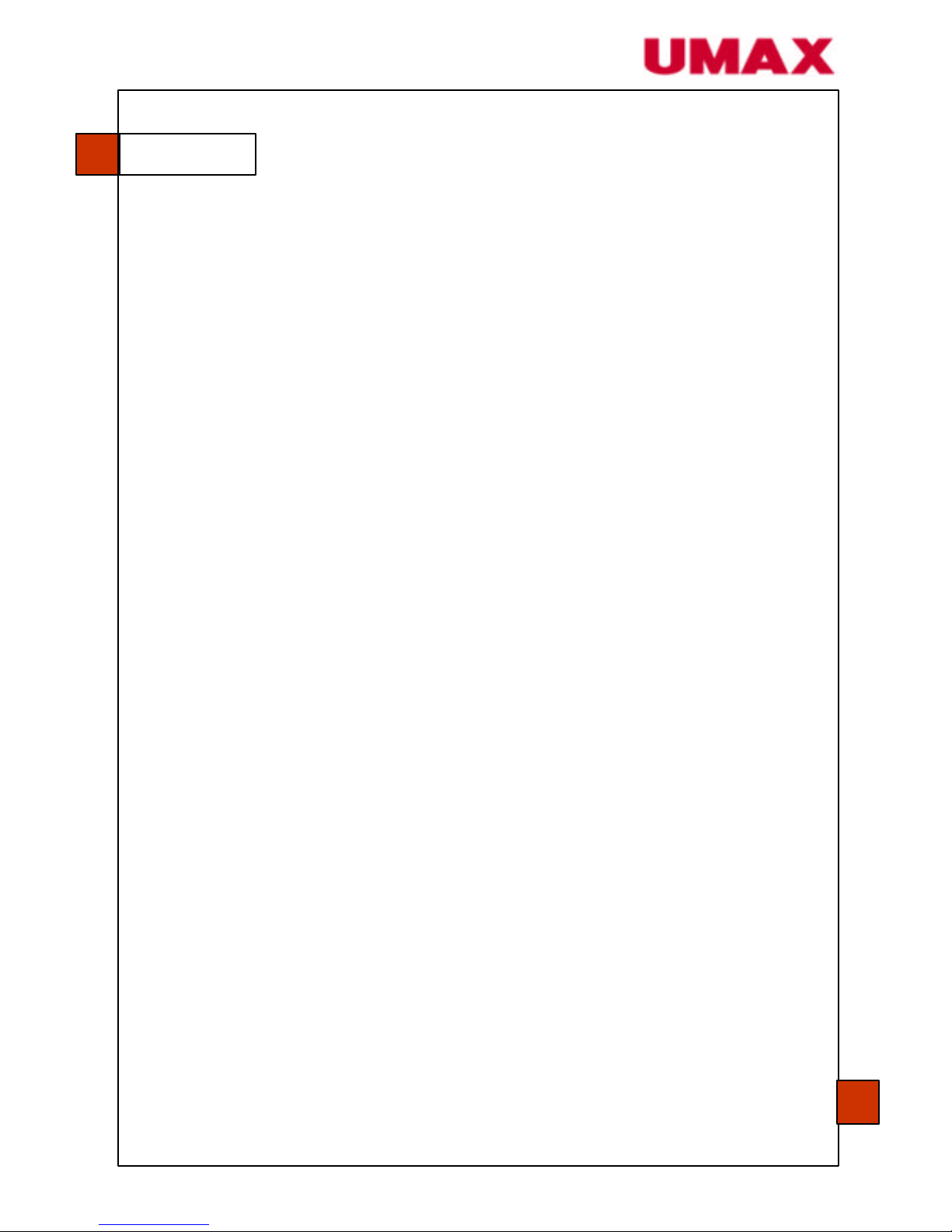
Index
Auto level..28
Brightness curve..31
•
Color adjustment..28
Color balance..33
Color drop -out..34
Copy..38
•
Descreen..27
•
E-Mail..37
•
Hue..32
•
Image type..21
Black & White, Halftone, 8-bit Gray, 16-bit Gray, 8-bit Color, 24-bit Color, 48-bit Color
Invert..26
•
Lightness..32
Lock switch, lock position, unlock position..8
•
Moiré pattern..27
•
Resolution..23
•
Saturation..32
Scan..37
Scanning source..20
Flatbed, transparency, negative film
Sharpen..27
•
USB cable..9
•
Zoom view..25
P/N 250-0385-E V1.0
Appendix
III
