Page 1

PS660 Visual Presenter
Quick Start Guide
English - 0
Page 2
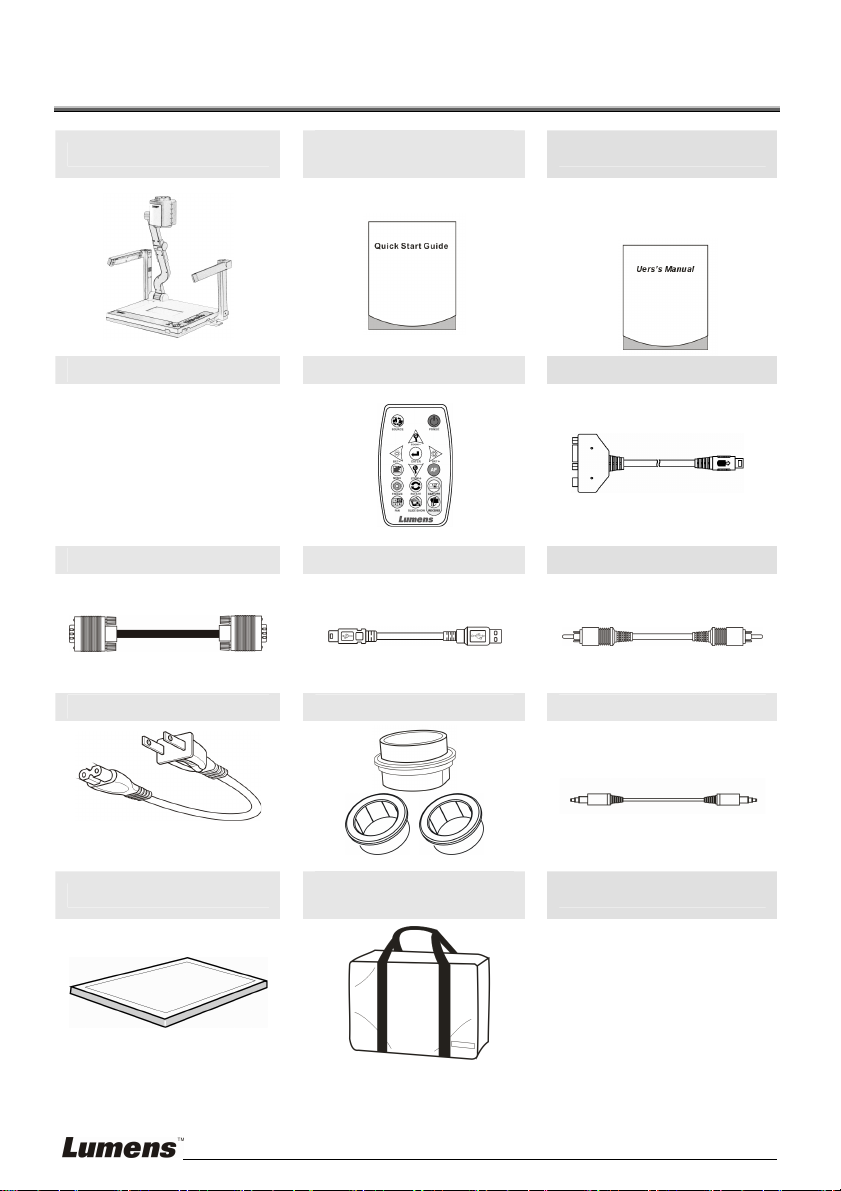
1. Package Content
PS660
Download Card Remote Control Extender Adapter
Quick Start Guide
(Multilingual)
English User Manual
(For download of other
language versions, please visit
Lumens website)
VGA Cable USB Cable C-Video Cable
Power Cord Microscope Adapter Audio cable
Appearance may vary with
country/region
Backlight (Optional)
English - 1
Padded Carry Bag
(Optional)
Page 3
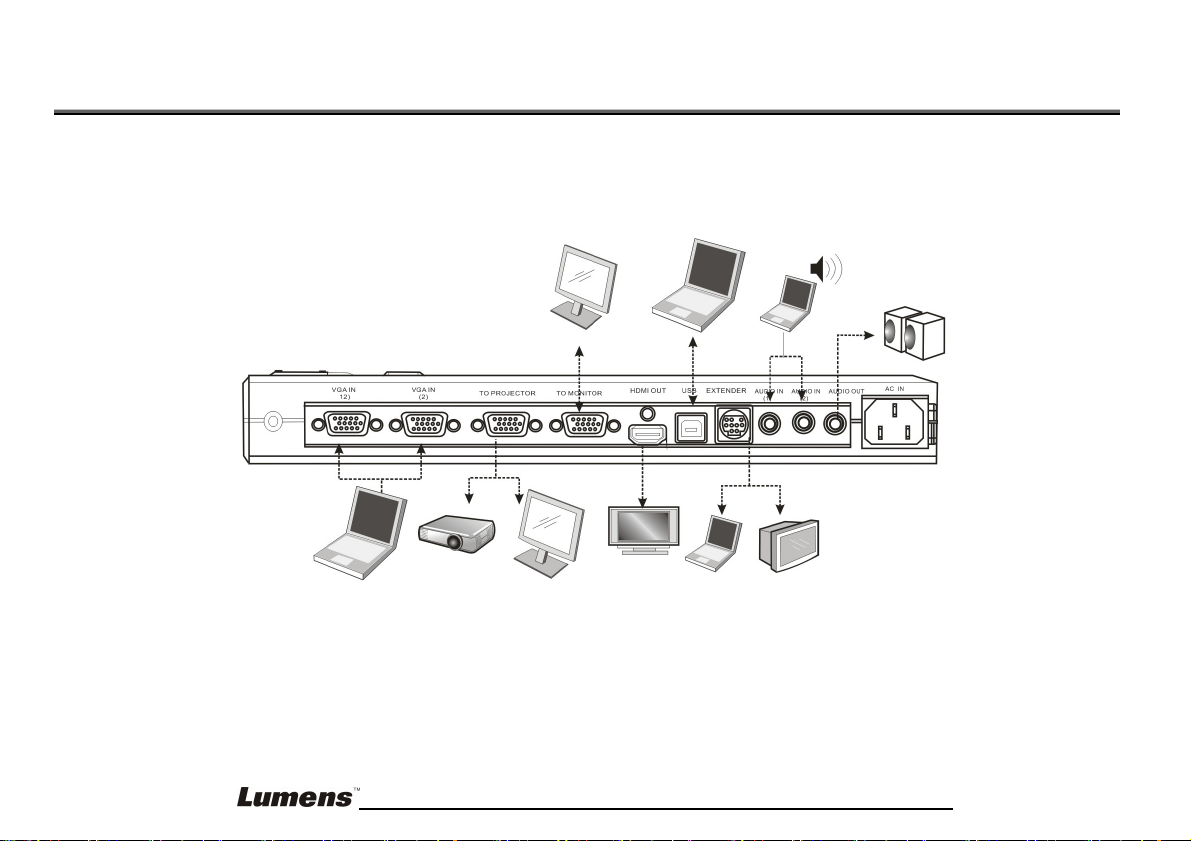
2. System Diagram
PC
Television
Speaker (or an amplifier
before connecting to the
speaker)
PC
Projector of monitor
Monitor
LCD TV
PC
PC
English - 2
Page 4

3. Connecting Devices
3.1 Step 1: Plugging in the Power Outlet
AC Outlet
<Note>: Appearance of power cord may vary with countries/regions
3.2 Step 2:Connecting with components
3.2.1 Connecting to a projector
z Use VGA cable to connect VGA OUT connector on PS660 to a projector
or the VGA IN conne ctor on a monitor.
3.2.2 Connecting to a monitor
z Use VGA cable to connect VGA PASSTHROUGH connector on PS660 to
the VGA IN connector on a monitor.
[Note] The VGA PASSTHROUGH connector only outputs VGA IN
signals
English - 3
Page 5

3.2.3 Connecting to a TV
1. Use EXTENDER adapter and C-Video cable to connect EXTENDER on
PS660 to TV
2. Adjust DIP Switch Setting
For USA, Taiwan, Panama. Philippines, Canada, Chile, Japan, Korea and
Mexico, please use NTSC:
For other countries or regions, please use PAL:
<Note>: It doesn’t support C-Video an d VGA simultaneously. Once
C-Video is on, VGA OUT is not supported.
3. After PS660 is re-started, new DIP switch configuration is effective
English - 4
Page 6

3.2.4 Connecting to a LCD TV / PDP
z Using the HDMI cable to connect a LCD TV/PDP
3.2.5 Connecting to a computer
z Use VGA cable to connect VGA IN (1) or VGA IN (2) on PS660 to VGA
OUT of the computer.
z Using the USB Cable
After plugging in the USB cable, please refer to PS660 User Manual
install the application software
z Using the EXTENDER adapter and RS232 Cable to connect EXTENDER
of PS660 to a RS232 of computer
English - 5
to
Page 7

3.2.6 Connecting to AUDIO IN
Use audio cable with two plugs to connect AUDIO IN (1) or AUDIO IN (2)
on PS660 to AUDIO OUT of the computer
3.2.7 Connecting to speaker
<Remark> Or connect to an additional amplifier before connecting to
the speaker
4. Start Using the PS660
4.1 Recommend distance
1. Pull up the camera and the camera arm. The camera should aim at the
center of the presenter.
2. Press and hold the LAMP RELEASE on both sides of the Visual
Presenter and push the latches forward to pull up the lamp arm.
3. Turning the folded lamp arm toward the platform as in the direction of the arrow.
<Note>: The angle range of the camera/lamp arm/lamp is limited. Do not
turn it forcefully when it reaches the maximal angle.
p
English - 6
o
n
Page 8

4.2 Turning On
Control Panel Remote Control
z When using the remote control, aim at the receptor on the PS660,
and press the power button
z Once PS660 is turned on, the LED on the control panel will flash a
few times and stay lit. Please contact your distributor if the LED is not
on
<Note> Once the password page is shown, please key in the password.
If you forget it, please contact your distributor or the service
center.
* For detailed menu function introduction and operation instructions, please refer
to the user manual
.
English - 7
