Page 1

PowerLook III
Color Scanner
Operation Manual
Thank you for purchasing the PowerLook III color scanner.
you can easily scan d ocuments and photographs into your computer and maintain them a s electronic
copies.
With PowerLook III color sca nner,
Main Features:
!
High Resolution and Density Range: With a resolution of up to 9600 dpi and high density range, it
produces better gamma transformation, and a more accurate detection of highlight and shadow
details, thereby allowing even distribution of colors.
!
High Scanning Speed, Low Acoustic Noise: The scanner's micro stepping technology greatly increases
scanning speed and at the same time reduces noise level.
!
Intelligent Scanning Control Interface called Ma gicScan: MagicS can provides a compre hensive range of
scanning control functions. Completing the package are the bu ndled award-winning and proven
software package s such as buniscan PhotoPe rfect.
!
Transparency Adapter: Allows the scanning of films, slides and transparencies up to the full-size
scanning area: 11.4” x 17”.
Proprietary Image Noise Reduction: Your scanner uses a seal ed optical system de sign that blocks dust
!
particles and excess reflections from penetrating the optical unit, thereby overcoming image and
optical noise and ensuring sharp, true-life images.
System Requirements
ROM drive, hard drive with 20MB free disk space, 4MB memory, Microsoft Windows 3.1 or 95 (Mac
OS 7.0 or later for Mac users), Windows-compatible keyboard, display and mouse. Recommended:
SVGA or higher graphics card.
: 486DX or higher (68030 processor or Power Macintosh for Mac users), CD-
Part No.: 830639-00
i
0797_uti
Page 2

Trademarks
IBM, PC/AT and PS/2 are t rademarks of International Business Machines Corporation. MS-Windows, MS-DOS are
trademarks of Microsoft Corporation. Apple, Macintosh, Power Macintosh are registered trademarks of Apple Computer, Inc.
Other trademarks and brand names mentioned in this documentation are trademark properties of their respective holders.
Copyright © 1997 All Rights Rese rved.
No part of this publication may be reproduced, transmitted transcribed, stored in a retrieval system, or translated into any
language, in any form or by any means, without the prior written permission of UMAX Data Systems, Inc.
ii
Page 3
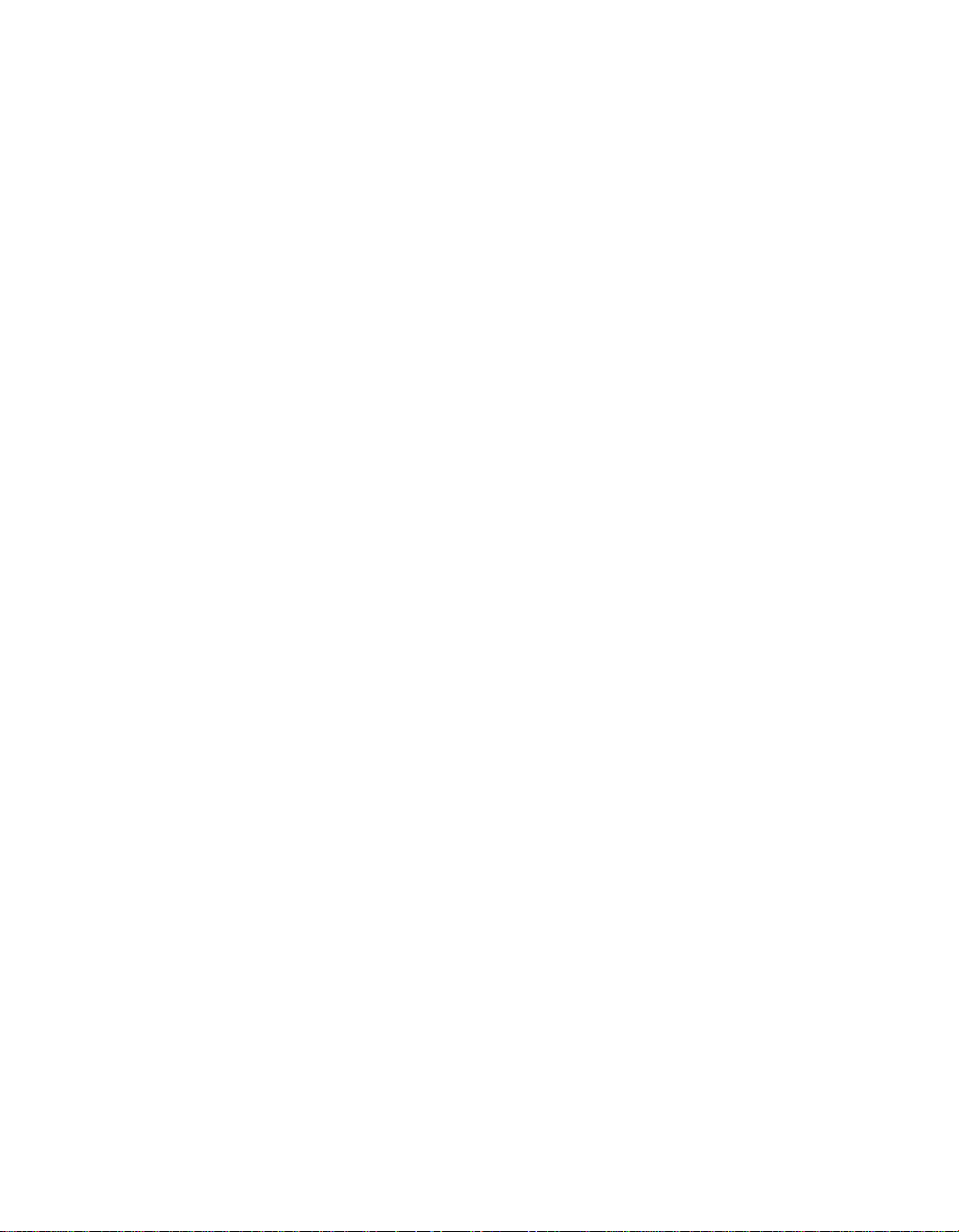
Contents
Quick Start Guide..............................................................................................................iv
Chapter 1: Getting Started................................................................................................1
Before You Begin...............................................................................................................1
Unpack Your Scanner.....................................................................................................1
Static Electricity Precautions ..........................................................................................1
A Glance at Your Scanner.................................................................................................2
Prepare the Scanner .........................................................................................................3
Unlock the Optical Assembly of the Scanner..................................................................3
Test the Scanner ............................................................................................................3
Changing the SCSI ID Number.......................................................................................4
Care and Maintenance Tips ..............................................................................................5
Chapter 2: Macintosh Installation....................................................................................6
Connect the Scanner to your Computer............................................................................6
Installing the Software .......................................................................................................6
How to Scan with Scan Frames ........................................................................................7
Multiple Scanning Using the A4/ 35mm Slide Tray.........................................................8
Chapter 3: PC Installation..................................................................................................9
Interface Card Installation..................................................................................................9
Connect the Scanner to the Computer............................................................................10
Installing the Software .....................................................................................................11
How to Scan with Scan Frames ......................................................................................12
Multiple Scanning Using the A4/ 35mm Slide Tray.......................................................13
Chapter 4: Troubleshooting Tips....................................................................................14
General Approach ...........................................................................................................14
LED Indicators.................................................................................................................15
System Hang...................................................................................................................16
Appendix A: Installing An ASPI-Compatible Card........................................................17
Check the SCSI Addresses..........................................................................................17
Reset the Address of the Scanner................................................................................18
Check the Terminators .................................................................................................18
Connect the Computer and Scanner............................................................................19
Installing the Software for PC Users.............................................................................19
Appendix B: Scanner Specifications..............................................................................21
Glossary............................................................................................................................22
iii
Page 4

Quick Start Guide
This section serves as a quick reference to the connection and installation procedures
for the PowerLook III scanner.
1. Unpack your Scanner
Unpack your scanner. Make sure that all the scanner system hardware, software,
cabling and documentation items indicated on the packing list are present.
2. Unlock your Scanner
Before using your scanner ensure that the carriage lock of scanner is in the unlocked
position. Insert a coin in the thumbscrew of the optical assembly lock and turn it firmly
counterclockwise to unlock the optical assembly to avoid damaging the optics during
transportation.
3. Connect the Interface Card (for PC users only)
a) Turn off your computer and remove the computer’s housing cover.
b) Locate an available 16-bit slot.
c) Insert the SCSI card by pressing it gently but firmly into the slot. Make sure it is
firmly seated in the slot.
iv
Page 5

d) Replace the computer’s housing cover.
If you already have a SCSI card installed in your computer:
Note:
When installing the scanner driver, you will be asked to choose TYPICAL or
CUSTOM installation, choose CUSTOM and select “Adaptec or other ASPI
Compatible Interface Card”. Otherwise, the scanner will not work properly.
4. Connect the SCSI Cable
Connect the SCSI cable to the SCSI interface card and the other end of the SCSI
cable to the scanner.
If your scanner is not chained to other SCSI devices or at the end of the SCSI chain,
please connect the terminator to the remaining SCSI port of your scanner.
5. Connect the Power
Connect the power cord to the scanner and plug the other end of the power cord
into an available outlet (socket).
6. Power Up
a) Turn the scanner power switch on. When the Ready indicator is on, your
scanner is ready to use.
b) Turn on your computer.
Power Switch
v
Page 6

7. Software Installation
We recommend that you install your image editing software first and then
MagicScan.
a) Insert UMAX MagicScan CD into your CD-ROM drive.
Win95 users
b)
Win3.1 users
- click on the Start button and click on Run…
- you can access Run… by clicking on the File menu in Program
Manager and then click on Run…
In the Run dialog box, type d:\setup. If your CD-ROM drive is designated by
another drive, please type the appropriate letter in the Run dialog box.
Mac users
c)
- Double-click on the MagicScan installer icon to start installation.
d) Follow the on-screen instructions to completely install MagicScan.
About this manual
This manual is divided into chapters and appendices. The chapters give instructions on
all aspects of installation, troubleshooting, and basic scanner maintenance. The
appendices contain relevant technical information for your reference.
Chapter 1 gives instructions on scanner preparation and tips on handling and
routine scanner maintenance.
Chapter 2 gives instructions on scanner connection to a Macintosh computer
and the corresponding software installation.
Chapter 3 gives instructions on scanner connection to an IBM PC compatible
and the corresponding software installation.
Chapter 4 gives troubleshooting tips for possible problems with the scanner.
Appendix A gives instructions for installing an ASPI-compatible interface card.
Appendix B list specifications of PowerLook III.
A Glossary and an Index are also included for easy reference.
vi
Page 7

Chapter 1: Getting Started
Your PowerLook III scanner is extremely user-friendly. Hardware and software
installation can be completed in a few steps. In minutes you can start operating your
scanner to see for yourself the kind of quality scanned images it can produce.
This chapter tells you how to prepare your scanner for connection and installation. It
also gives some handling precautions and general care measures to ensure that your
scanner will stay in top condition at all times.
Before You Begin
Unpack Your Scanner
Ensure that your package contains all the hardware, software, cabling and
documentation you ordered. Check for any damage that may have occurred while the
package was in transit. If there are any missing or damaged items in your scanner
package, contact your dealer or the carrier of your package immediately.
Static Electricity Precautions
Static electricity (in your body) can cause damage to the electronic components on
the scanner's printed circuit board or the computer's interface card. Therefore, you
need to discharge static build-up from your body before handling any card or
component outside of its anti-static packaging.
To protect your equipment from static discharge, you are advised to closely follow
these measures below:
!
Discharge any static build-up in your body by touching a grounded or anti-static
surface (such as a large metal object or the silver-toned expansion slot covers at
the rear of your computer.) Do this prior to removing any electronic
components from their anti-static bags.
!
When handling any electronic components, avoid touching any metal part of the
component such as the gold “fingers” that plug into the expansion slot. It is
best to handle system components either by their edges or by their mounting
brackets.
1
Page 8

A Glance at Your Scanner
Take a few minutes to become familiar with the different parts of the scanner. The
figure below shows the locations and names of the scanner parts. A brief description
of each part is also given.
Object Glass
!
is placed; made of tempered glass with excellent optical qualities.
Document Cover
!
lowered to cover a document.
LED Indicators
!
Optical Assembly Lock
!
Power Switch -
!
SCSI ID Switch
!
25/50-Pin SCSI Connector
!
UTA Connector
!
Transparency Adapter.
Power Cord Connector
!
Front View
-
The glass surface on which the document or image for scanning
- The plastic cover over the object glass. Can be raised or
-
Three indicators - Power, Ready and Option.
Used for turning the scanner power ON and OFF.
-
Used for setting the scanner’s SCSI ID.
-
a connector used to connect the optional UMAX
-
Locks the scanner’s optical component system.
-
Where you plug in the 25/50-pin SCSI cable.
-
Where you plug in the scanner power cord.
Document Cover
Optical Assembly Lock
LED Indicators
Object Glass
Power Switch
2
Page 9

Rear View
Power Cord Connector
50-pin SCSI Connector
SCSI ID Switch
Prepare the Scanner
Prepare your scanner for installation through the following simple steps:
!
Unlock the optical assembly
!
Check and reset (if necessary) the scanner’s SCSI address
!
Run the automatic scanner self-test
Unlock the Optical Assembly of the Scanner
Insert a coin in the thumbscrew of the optical assembly lock and turn it firmly
counterclockwise.
Optical Assembly Lock
Option Indicator
Ready Indicator
25-pin SCSI Connector
UTA Connector
Power Indicator
Before attempting to transport your scanner, it is important that you lock the optical
assembly in place to avoid any possible damage to the scanner's optical components.
To lock the optical assembly, insert a coin and turn it until points to the lock mark.
Test the Scanner
The scanner automatically performs a simple self-test each time it is turned on. This
self-test checks the status of certain scanner devices.
After unpacking and unlocking, start the scanner self-test by following the steps
below:
3
Page 10
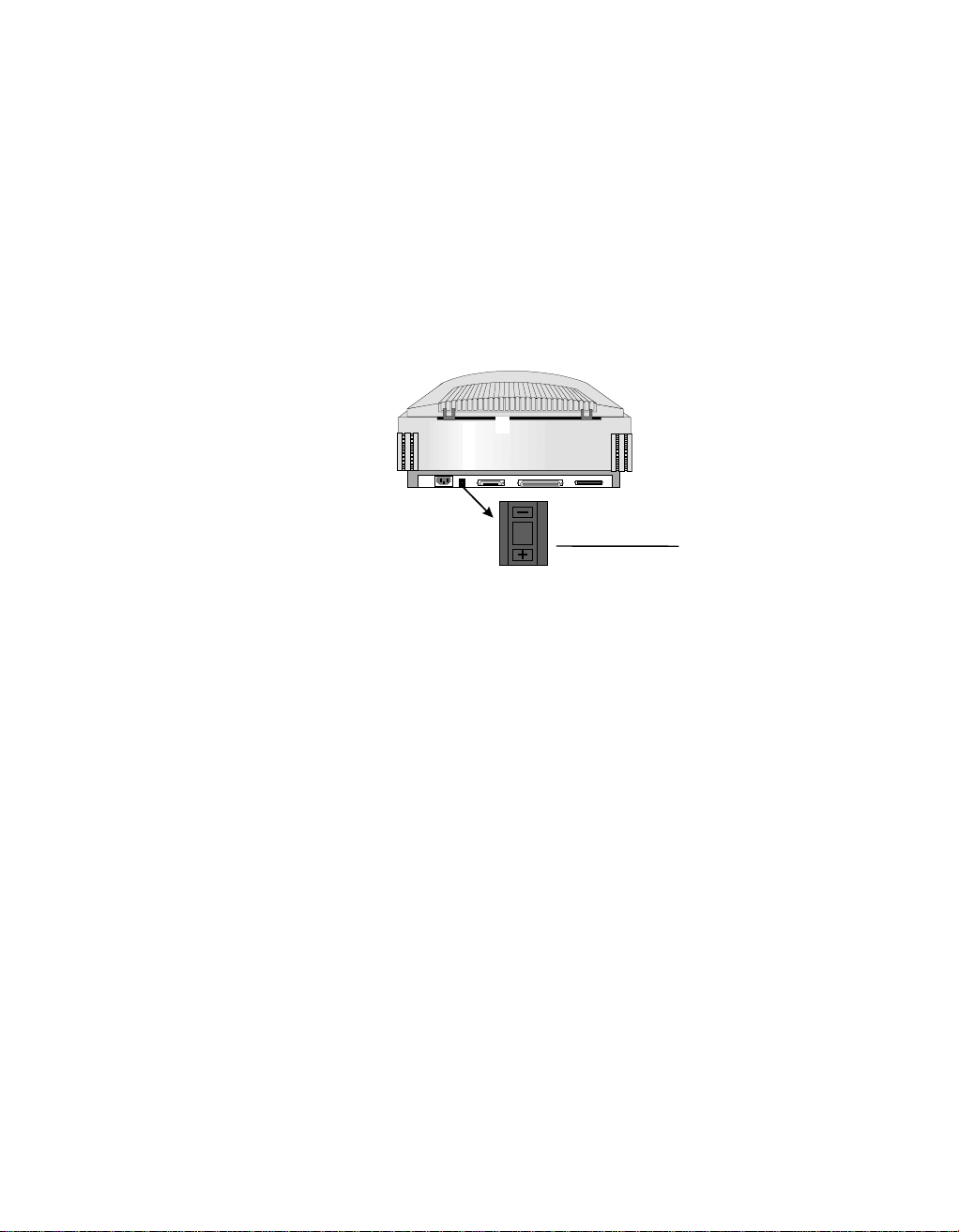
1. Connect the power cord to a wall outlet.
2. Connect the other end of the power cord to the scanner.
3. Turn on the power of the scanner.
At power-on, the front panel indicators flash once. The power indicator then glows
and the ready indicator blinks. When the test is completed, the power and ready
indicators glow steadily.
Changing the SCSI ID Number
Your scanner's SCSI ID setting is factory preset at #5.
5
!
Check to see if this ID setting is used by another device connected to your
SCSI ID
computer’s SCSI port.
!
If SCSI ID #5 is not used, you do not need to change your scanner’s SCSI ID
number. You can directly proceed to hardware connection and software
installation. For installation instructions, proceed to Chapter 2 if you are
connecting to a Macintosh computer or to Chapter 3 if you are connecting to an
IBM PC.
!
If you find however, that another connected device is already using SCSI ID #5,
then you must reset the SCSI ID on your scanner.
To reset the SCSI ID, do the following:
1. Make sure the scanner power is off.
2. Press the “+” or “-” buttons (above and below the number) on the SCSI ID
switch until an unused number appears in the switch's notch.
Note: Do not use SCSI ID setting from 7 through 9 on your scanner. They are for
factory use only.
4
Page 11
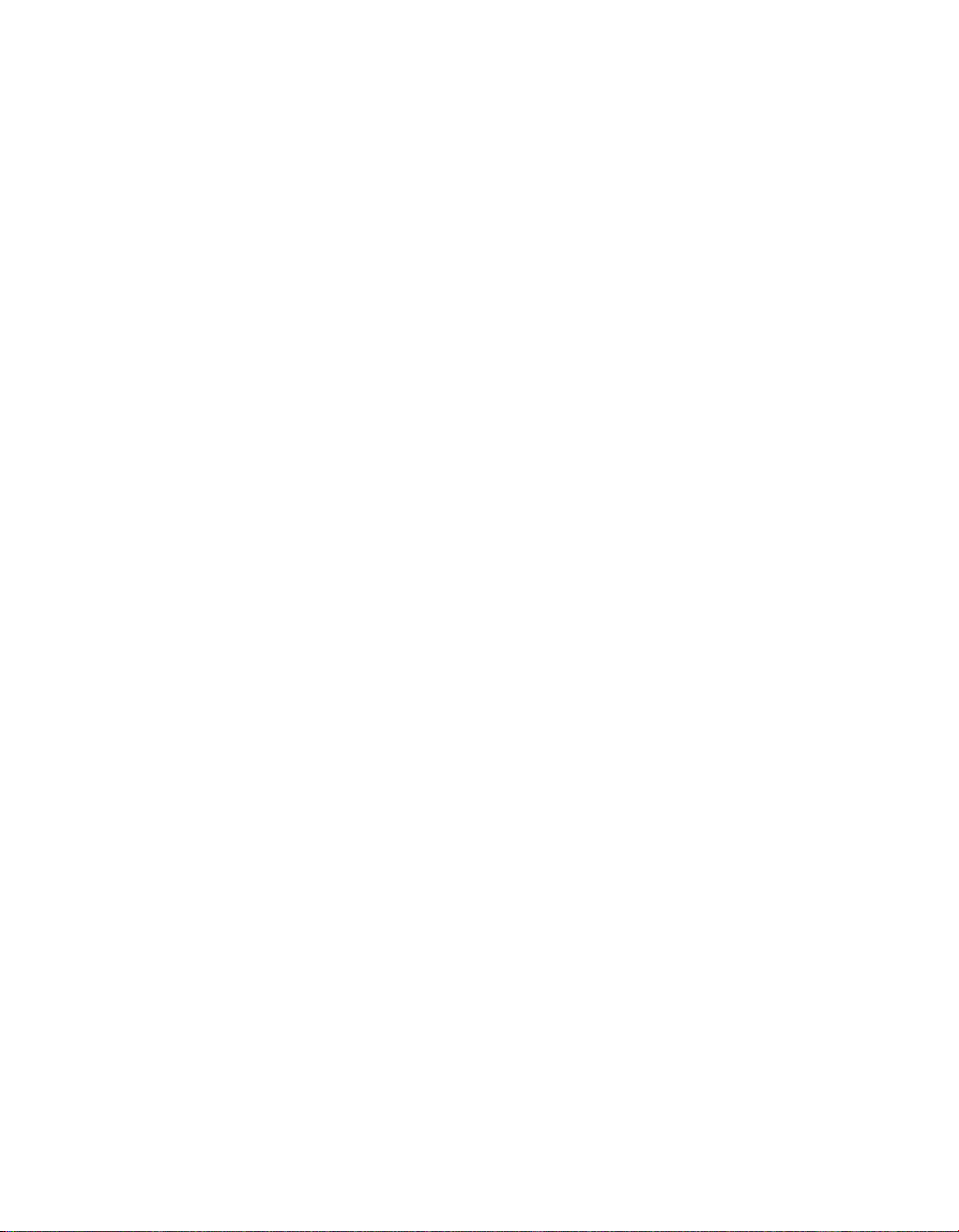
Care and Maintenance Tips
Regularly clean the object glass of the scanner and the transparency adapter to
prevent dirt or smudge build-up that may reduce the quality of your scanned images.
Before you clean the object glass, make sure the scanner power is off and the power
cord is unplugged.
Clean the object glass of the scanner and the transparency adapter with a soft damp
cloth and a mild detergent or alcohol.
Note: Avoid spraying cleaning fluid directly on the object glass. This may cause the
liquid to penetrate the seams around the glass and contaminate the mirrors
and lenses inside the scanner. Spray the liquid on the cleaning cloth then wipe
the glass clean.
Be sure that nothing covers the calibration area. It is important to keep the
calibration area clean since dust or smudge marks on the glass will reduce the quality
of scanned transparencies. Make sure the transparency fits in the scanning area.
Do not leave transparencies on the object glass of the scanner for excessive periods
of time. The warmth of the scanner and transparency adapter lamps may cause them
to deteriorate. Please, use the Frame holder to secure the transparencies for scanning.
5
Page 12

Chapter 2: Macintosh Installation
This chapter describes how you can use your scanner with your Macintosh computer.
Connect the Scanner to your Computer
1. Ensure that the scanner’s SCSI ID is properly set. Refer to the “Changing the
SCSI ID Number” section in Chapter 1 for instructions on setting the scanner’s
SCSI ID.
2. Connect the SCSI cable to your Macintosh’s SCSI port and connect the other
end of the SCSI cable to the scanner.
Note: If your scanner is not chained to other SCSI devices and is the last
device, please connect the terminator to the remaining SCSI port of
your scanner.
3. Connect the power cord to the scanner. And connect the other end of the
power cord to a grounded power socket.
Terminator
4. Turn on the scanner power.
5. Turn on the computer power .
Installing the Software
Install the software in the following order:
1. Image Application Software, e.g. binuscan PhotoPerfect, Adobe Photoshop.
2. Then, MagicScan.
MagicScan is the interface used by application software to control UMAX scanners.
Its advanced controls allow precise adjustments in images even during the initial
scan.
For detailed information on installing the software, refer to the Installation section of
the Image Application Software User’s Guide and MagicScan Electronic Books.
6
Page 13

How to Scan with Scan Frames
Scan Frames are for use with transparencies and negatives. Scan Frames are thin,
hinged, rectangular-shaped plastic frames which can hold a source document of a
slightly smaller size. The Scan Frames come in a number of sizes, including 35mm,
60x60 mm and 4 x 5 inch. Orientation holes are located on the short sides of the
frames. When one or more of these frames are placed on the scanner’s object glass
and the “Scan” button is clicked, the scanner will automatically detect the existence
of each frame, using the orientation holes for reference, and will only include what is
within each Scan Frame in the resulting scanned image.
To use the Scan Frames, do the following:
1. Ensure the Transparency Adapter is fitted before proceeding with the scan.
2. Select a Scan Frame size which will hold the original source document without
covering up the orientation holes.
3. Select the “Frame Holder Detection” option from the MagicScan. For detailed
information on using frame holders, refer to your MagicScan online help.
4. Open the Scan Frame and place the source document inside, taking care not to
cover the orientation holes.
5. Lift up the Scanner’s transparency adapter and place the Scan Frame on the
scanner’s object glass.
6. Carefully align the Scan Frame so that it’s exactly parallel with one of the rulers
bordering the scanner’s object glass. You can easily do this by simply placing the
Scan Frame against one of the rulers.
Note: Although misalignment will not prevent the scanner from scanning, portions
of the Scan Frame may appear in the resulting scan if the frame is not
perfectly aligned.
7
Page 14

Multiple Scanning Using the A4/ 35mm Slide Tray
1. Place the transparencies into the slide holders on the slide tray.
2. Lift up the A4 Scanner’s transparency adapter and place the Slide Tray on the
scanner’s object glass.
3. Line the orientation holes up in such away that the entire tray fits on to the
object glass and the slide tray borders line up with the rulers on the scanner’s
object glass.
Note: Although misalignment will not prevent the scanner from scanning, portions
of the Slide Tray may appear in the resulting scan if the frame is not perfectly
aligned.
4. Repeat steps 1 through 3 for placement of additional slides
8
Page 15

Chapter 3: PC Installation
This chapter describes how you can connect and use the PowerLook III scanner
with your IBM PC or compatible computer.
Interface Card Installation
Before you can use your scanner with your computer, you need to install the
interface card into your PC.
To install the card into one of the computer's expansion slots, observe the following
procedures:
Note: The interface card is sensitive to static electricity. Handle the card by its
mounting bracket, particularly when removing the card from its anti-static
packaging.
1. Turn the computer power off and unplug the power cord.
2. Remove the housing cover of the computer. Follow the instructions provided in
your PC’s reference manual.
3. Remove the metal cover corresponding to your chosen slot. Keep the removed
screw so that it can be used to fasten the interface card.
4. Gently insert the interface card into the slot until it is firmly seated in the slot.
5. Secure the card in place with the screw removed from the expansion slot cover
in step 3 above.
6. Replace the housing cover following the instructions provided in the computer’s
reference manual.
9
Page 16

Connect the Scanner to the Computer
With settings on the scanner and card correctly set and the interface card properly
installed in your computer, you can now connect the scanner and the computer, as
follows:
1. Connect the 25-pin cable connector to the interface card in the PC.
Note: If your SCSI card is not a UMAX brand, you have to use the other 50-pin
port (50-50 pin) cable connector for connecting to your interface card.
2. Connect the other end of the cable to the 50-pin connector of the scanner.
3. Connect the power cord to the scanner.
4. Turn on the scanner power.
5. Turn on the computer power.
Hardware installation is now completed.
Get ready to run the UMAX Setup program to install the supporting UMAX
software supplied with your system.
Note: If you encounter intermittent problems either with the link between the
scanner and your computer or with the results of your scans, you may have to
install an external SCSI terminator. For more information about terminators,
refer to the “Check the Terminators” in Appendix A.
10
Page 17

Installing the Software
Install the software in two easy steps, in the following order:
1. Image Application Software, e.g. binuscan PhotoPerfect, Adobe Photoshop.
2. Then, MagicScan.
MagicScan is the interface used by application software to control UMAX scanners.
Its advanced controls allow precise adjustments in images even during the initial
scan.
For detailed information on installing the image editing application software, refer to
the Installation section of the Image Editing Application Software User's Guide.
1. Insert UMAX MagicScan CD into your CD-ROM drive.
Win95 users
2.
command.
Win3.1 users
Manager.
3. In the Command Line of the Run dialog box, type d:\setup (if you are using
CD-ROM drive D). If your CD-ROM drive is designated by another drive,
please type the appropriate letter in the Run dialog box.
4. Follow the on-screen instructions to completely install MagicScan.
- click on the Start button on the taskbar and select the Run
- choose the Run command from the File menu of Windows Program
Double-click the Read Me icon in the MagicScan group for important up-to-date
information that may not be included in the manual. If there are any problems with
the icons in MagicScan group, double-click the Help icon in the MagicScan group.
11
Page 18

How to Scan with Scan Frames
Scan Frames are for use with transparencies and negatives. Scan Frames are thin,
hinged, rectangular-shaped plastic frames (see following diagrams) which can hold a
source document of a slightly smaller size. The Scan Frames come in a number of
sizes, including 35mm, 60x60 mm and 4 x 5 inch. Orientation holes are located on
the short sides of the frames. When one or more of these frames are placed on the
scanner’s object glass and the “Scan” button is clicked, the scanner will automatically
detect the existence of each frame, using the orientation holes for reference, and will
only include what is within each Scan Frame in the resulting scanned image.
To use the Scan Frames, do the following:
1. Ensure the Transparency Adapter is fitted before proceeding with the scan.
2. Select a Scan Frame size which will hold the original source document without
covering up the orientation holes.
3. Also, you must select the “Frame Holder Detection” option from the
MagicScan. For detailed information on using frame holders, refer to your
MagicScan online help.
4. Open the Scan Frame and place the source document inside, taking care not to
cover the orientation holes.
5. Lift up the Scanner transparency adapter and place the Scan Frame on the
scanner’s object glass.
6. Carefully align the Scan Frame so that it’s exactly parallel with one of the rulers
bordering the scanner’s object glass. You can easily do this by simply placing the
Scan Frame against one of the rulers.
Note: Although misalignment will not prevent the scanner from scanning, portions
of the Scan Frame may appear in the resulting scan if the frame is not
perfectly aligned.
12
Page 19

Multiple Scanning Using the A4/ 35mm Slide Tray
1. Place the transparencies into the slide holders on the slide tray.
2. Lift up the A4 Scanner’s transparency adapter and place the Slide Tray on the
scanner’s object glass.
3. Line the orientation holes up in such away that the entire tray fits on to the
object glass and the slide tray borders line up with the rulers on the scanner’s
object glass.
Note: Although misalignment will not prevent the scanner from scanning,
portions of the Slide Tray may appear in the resulting scan if the frame
is not perfectly aligned.
4. Repeat steps 1 through 3 for placement of additional slides
13
Page 20

Chapter 4: Troubleshooting Tips
The PowerLook IIIscanner was designed to provide a hassle-free installation and
operation. However, should you encounter problems with your scanner, correct
them by way of the troubleshooting tips given in this chapter.
For persistent problems with your computer, consult your dealer or approved service
personnel.
General Approach
In most cases, a problem does not call for the service of a qualified technician. The
solution may be very simple, such as correcting cabling connections and the like. The
solution of a problem normally lies at the source of the problem. Therefore, it is
important that you ascertain the cause of the failure or malfunction. Below is a
general troubleshooting approach.
1. Check the connections and installation. Ensure that there are no loose
connections. Ensure that the settings on the scanner and/or the interface card
are correct.
2. Check the error messages appearing on the screen. Does the message point to a
hardware problem or software problem?
If the problem is software-related, refer to the software reference manuals or on-line
help. Most software manuals include a troubleshooting chapter.
If the problem is hardware-related, verify that the cause is from your computer or
scanner or in some cases, your network. If it is due to your computer
malfunctioning, then consult your computer’s reference manuals or a computer
service technician.
Note: Macintosh and IBM computers and compatibles display error messages
that normally tell you the cause of the problem and in some cases tell
you what to check or do to solve the problem.
3. If the error message points to a problem with your scanner system, run the
scanner self-test.
Turn the power of your scanner on. At power on, your scanner automatically runs
the scanner self-test which can detect most of the problems with your scanner.
Observe the behavior of the LED indicators. Record all your observations.
14
Page 21

4. If all else fails, call your dealer.
To facilitate servicing, supply your dealer with the following information:
•
Your host environment files such as your config.sys, autoexec.bat, win.ini,
system.ini and other system files
•
Names and version of the application software you are using
•
Model and version of other SCSI devices you are using
•
TWAIN version
•
Names and versions of the drivers you are using
•
Model and version of your scanner hardware
•
Error codes or messages seen
•
Description of what you were doing at the time the malfunction or failure
occurred
•
Description of what you did to attempt to solve the problem
•
Other observations that may aid the technician in identifying the problem
and the solution
LED Indicators
Listed below are some of the more common specific problems you may have with
your scanner. Corrective actions are also given.
Problem 1: Power Indicator fails to come on
Possible Cause / Solution:
!
Make sure the power cable is plugged into the scanner and the wall socket.
!
Make sure that the power switch is on.
!
If none of the above works, contact your dealer.
Problem 2: Scanner lamp flickers, is dim, or fails to come on
Possible Cause / Solution:
!
The scanning lamp is failing or has failed and needs to be changed. Contact your
dealer.
15
Page 22

Problem 3: If the Power and Ready indicators come on, but software returns
"Scanner link failed" or similar message
Possible Cause / Solution:
!
Make sure the cable is connected properly.
!
Verify the setting of the SCSI ID number. PC users should also pay special
attention to the I/O address setting.
!
Disconnect all SCSI devices and connect them one by one, beginning with the
scanner, to identify the device causing the problem.
!
Check the terminators and the cables. If problem persists, contact your dealer.
System Hang
You may encounter a situation where the PC software installation appears to be
stable and the scanner appears to be normal, but the system “hangs” whenever
scanner operations are attempted. This problem is most often caused by another card
in the system being set to the same address of your interface card. To solve the
problem:
1. Remove all unnecessary interface cards from the PC.
2. If your interface card has I/O address setting dip switches on it, reset the
switches to an unused number (not 300H).
3. Run Windows and your TWAIN-compliant imaging software.
4. Follow the instructions in the imaging software manual to start MagicScan.
5. After MagicScan starts, an initialization file will be automatically written to your
hard disk. When MagicScan starts, exit MagicScan, the imaging application, and
Windows.
6. Turn off the PC and re-install the other cards in your PC.
7. When you reboot and attempt to run MagicScan, it should come up normally.
8. If the above does not solve the problem, consult your dealer.
16
Page 23

Appendix A: Installing An ASPI-Compatible Card
If you are using an ASPI-compatible SCSI interface card with your computer and
scanner, refer to the installation instructions provided with the interface card.
After installing the card, do the following steps before connecting your scanner to
your computer.
!
Confirm or reset the SCSI address of the scanner.
!
Check the terminators in the SCSI Chain
!
Make the SCSI cable connections.
Check the SCSI Addresses
The illustration below shows the location of the SCSI address selector at the rear
panel of the scanner. The selector shows the SCSI address setting of the scanner. In
this case, it is #5 - the factory preset address.
After installing an ASPI-compatible SCSI interface card in your computer, proceed
with the following:
1. Check the SCSI addresses of all devices on the SCSI chain. Is SCSI address #5
on the list of SCSI addresses in use?
SCSI ID
5
2. If not, then you can connect your computer to the scanner with a factory preset
SCSI ID of 5. You may jump to the section Check the Terminators in this
appendix.
17
Page 24

Reset the Address of the Scanner
If SCSI address #5 is in the list of SCSI addresses in use, then you must reset the
SCSI address selector to another number:
1. Ensure the scanner power is off.
2. Choose any unused number in the range 0-6.
Note: Do not use settings 7 to 9 on your scanner. They are for factory use only.
3. Reset the scanner’s SCSI address to the number you have chosen.
Check the Terminators
There should be two terminators in a SCSI chain: it is best to place the terminators at
each end of the SCSI chain. The following illustrations are the two kinds of external
terminators that you can use.
The simplest configurations for using the scanner with an ASPI compatible SCSI
card are as follows:
!
Connect the scanner to an ASPI compatible interface card that does not have
another device attached to it.
In this situation, the card will have a built-in terminator. The card forms one end of
the SCSI chain; the scanner forms the other end. Simply attach the supplied
external terminator to the scanner. These will ensure that there are two
terminators and that they are placed at the ends of the SCSI chain.
!
Connect the scanner to an ASPI card that has another device attached to it.
In this case, check to see if the other SCSI device has a terminator. If not, attach the
terminator to the scanner. If the other device has an internal terminator, simply
attach the scanner to the SCSI chain. Although the terminators are not,
technically speaking, placed at the ends of the chain, the scanner should work
properly.
If you experience unreliable SCSI operation and suspect terminator problems, or
would like a more thorough discussion of SCSI terminators and possible problems
with SCSI terminators, please consult your dealer.
18
Page 25

Connect the Computer and Scanner
Now that the interface card has been installed and all of the settings on the scanner
and card are properly set, you can connect the computer and the scanner. Once this
has been done, the hardware installation will be complete. To connect the scanner
and computer, do the following:
1. Connect the SCSI cable to the interface card.
2. If your SCSI configuration requires the use of the external terminator, attach the
terminator to the scanner.
3. Connect the other end of the SCSI cable to the scanner.
4. Connect the power cord to the scanner.
5. Turn on the scanner power.
6. Turn on your computer power.
Installing the Software for PC Users
Install software in two easy steps, in the following order:
1. Image Application Software.
2. MagicScan
MagicScan is the interface used by application software to control UMAX scanners.
Its advanced controls allow precise adjustments in images even during the initial
scan.
For detailed information on installing the image editing application software, refer to
the Installation section of the Image Editing Application Software User's Guide.
1. Insert UMAX MagicScan CD into your CD-ROM drive.
Win95 users
2.
- click on the Start button on the taskbar and select the Run
command.
Win3.1 users
- choose the Run command from the File menu of Windows Program
Manager.
19
Page 26

3. In the Command Line of the Run dialog box, type d:\setup (if you are using
CD-ROM drive D). If your CD-ROM drive is designated by another drive,
please type the appropriate letter in the Run dialog box.
4. Follow the on-screen instructions to completely install MagicScan.
Double-click the ReadMe icon in the MagicScan group for important up-to-date
information that may not be included in the manual.
If there are any problems with the icons in MagicScan group, double-click the Help
icon in the MagicScan group.
20
Page 27

Appendix B: Scanner Specifications
Scanner Type
Interface
Scan Speed
Maximum Scannable Area
Optical Resolution
Output (H/W) Resolution
Maximum Resolution
Sample Depth
Color Mode 24/36 bits/pixel, 42 bits/ p ixel extendable
GrayScale Mode 8/12 bits/pixel, 14 bits/pixel extendable
Scanner Settings
Scaling 1% to 400%
Highlight/Shadow 1 ~ 255 steps/ 0 ~ 254 steps
Contrast/Brightness -100% ~ +100%
Gamma Curve Downloadable Curves, 14 bit depth
Data Output
Color Mode 36 bits (hardware) /24 bits (system), 42 bits extendable
Grayscale Mode 12 bits (hardware) /8 bits (system), 14 bits extendable
Power Requirements
Voltage 100 ~ 240 VAC
Frequency 47-60Hz
Power Consumption Maximum 45 Watts
Environmental Range
Operating Temperature +5°C ~ +40°C
Relative Humidit y 25% ~ 85%
Other Specifications
Noise Under 55 dB (Operating)
Dimensions 543 mm x 336 mm x 165 mm (for sc anne r with UTA)
Net Weight 12.5Kgs (for scanner with UTA)
Systems Supported PC and Macintosh computers
Options UMAX Transparency Adapter UTA-III
Flatbed with Transparency Unit Integrated
: Built-in SCSI II, one 25-pin connector and one 50-pin connector
13.8 ms/line (color mode )
215.9 x 297 mm (8.5” x 11.7”) for flatbed
215.9 x 254 mm (8.5” x 10”) for UTA
1200 dpi (H) x 2400 dpi (V)
1200 dpi (H) x 2400 dpi (V)
9600 dpi (H) x 9600 dpi (V)
Note: Specifications are subject to change without prior notice.
21
Page 28

Glossary
Apple Compatible Driver
Application Software
ASPI
Black and White
DIP Switch
Expansion Slot
Expansion Slot Cover
Folder
Grayscale
Halftone Pattern
An interface software module for applications othe r than Photoshop that
support Apple scanners.
Software that is used to pe rform a specific function, e.g., image processing,
OCR (Optical Characte r Recognition), or DTP (Desktop Publishing).
SCSI communication standard developed by Ad aptec.
A 1-bit image file capable of d i splaying only black and white image data
with no intermediate gray levels.
A small switch mounted in or on computer equipment that sets certain
parameters.
A connector and bracket system in a computer into which an expansion or
interface card can be inserted to add functions to a computer system.
A metal or plastic plate dust cover that covers the exterior "hole" of an
expansion slot.
The icon in Macintosh systems in which sof tware icons can be placed.
An 8-bit image file capable of displaying up to 256 gray levels.
The pattern that is used when varying the ratio of black and white pixels in
a halftone image.
Halftone
I/O Base Address
Icon
Indicator Panel
Interface Card
Non-TWAIN Driver
A 1-bit image file capable of displaying gray levels by v arying the ratio of
black and white pixels within a given area.
An address that is used for communication between a host computer and
an expansion or interface card. All cards in a computer system must be set
to different I/O addresses.
The graphical representation of a computer file or piece of computer
software.
The area of the scanner that shows the LED indicators.
A card that provides additional functions or capabilities for your computer .
These cards are called by various names such as adapter, add-in card,
controller card, e x pansion card, option card or by the names of the
functions they do such as f ax/modem cards, ne twork card, scanner card,
etc. This card is inserted into an expansion slot to allow the conne ction of a
peripheral device to a PC.
An interface system that does not follow the TWAIN standard and is
designed for a specific software package and a specific image input device.
22
Page 29

Object Glass
The tempered glass of the scanner where documents or object to be
scanned are placed.
Optical Assembly
Peripheral Device
Power Indicator
Ready Indicator
SCSI Chain
SCSI Device
SCSI ID
SCSI ID Switch
Terminator
TWAIN
The component system of the scanner that contains all the scanner's
optical components. Sometimes referred to as a carriage or carriage
assembly.
A device attached to a computer that adds functions to a computer system.
The indicator that glows when the scanner's power cable is connected to
the scanner and "live" outlet and the power switch is turned on.
The indicator that glows when the scanner is ready to be used.
One or more SCSI devices connected to the same SCSI controller.
A device that uses the SCSI interface to connect to a computer.
A unique number between 0 and 7 that identifies each device in a SCSI
chain. The SCSI ID is set using a SCSI ID switch found on most external
SCSI devices.
The switch on most external SCSI devices which is used to set the SCSI
ID.
An electronic component that absorbs stray signals in a chain of computer
equipment to ensure reliable operation.
A standardized interfacing system that allows many different software
applications to access many different image input devices.
TWAIN Compliant
UTA
Any software or image inpu t device that confor ms to the TWAIN
standard.
UTA (UMAX Transparency Adapter), a optional scanner hard ware that
allows the scanning of transpare nt or iginals.
23
