Page 1
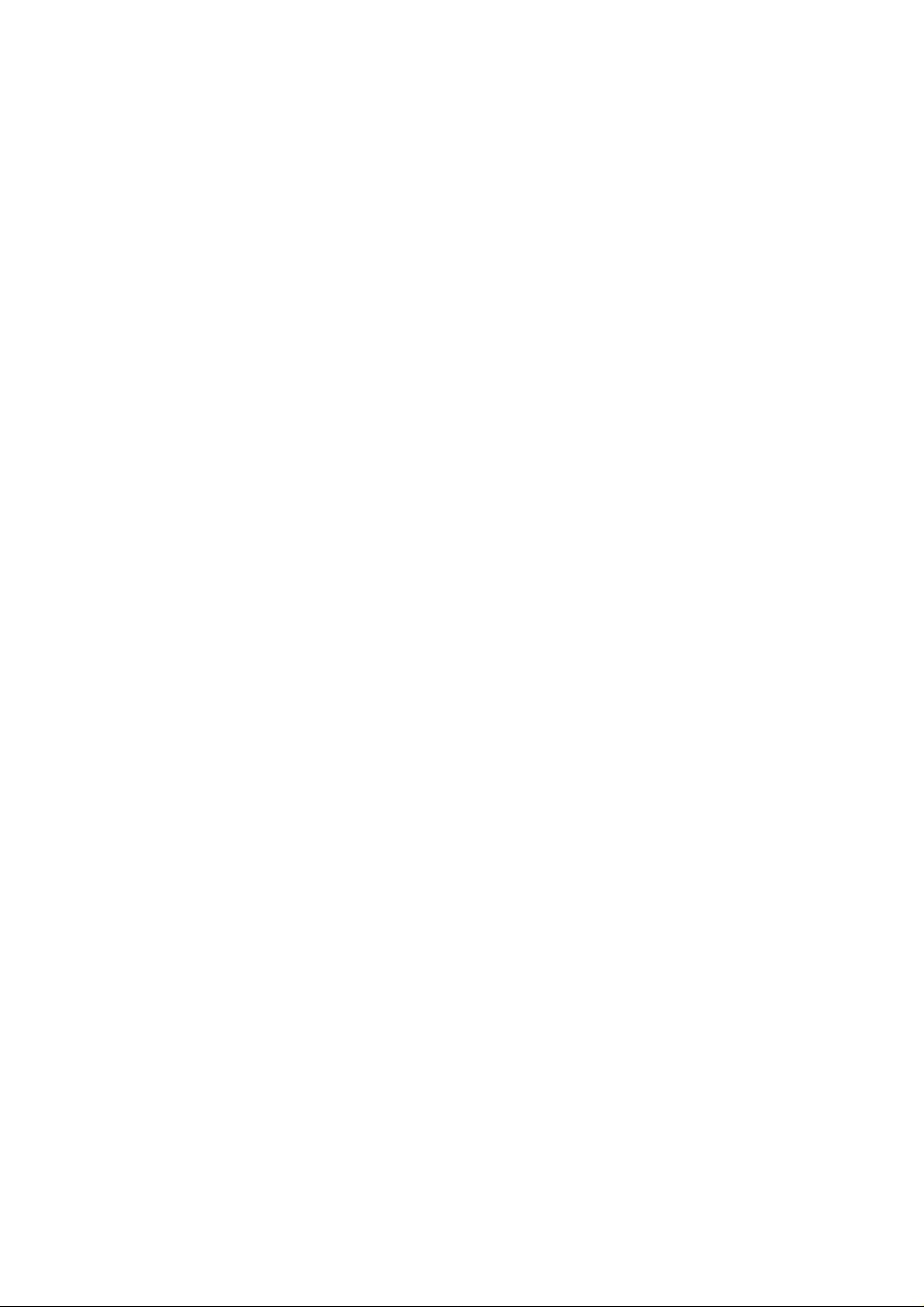
MPEG4/MJPEG
Network Camera
Quick Installation Guide
Page 2
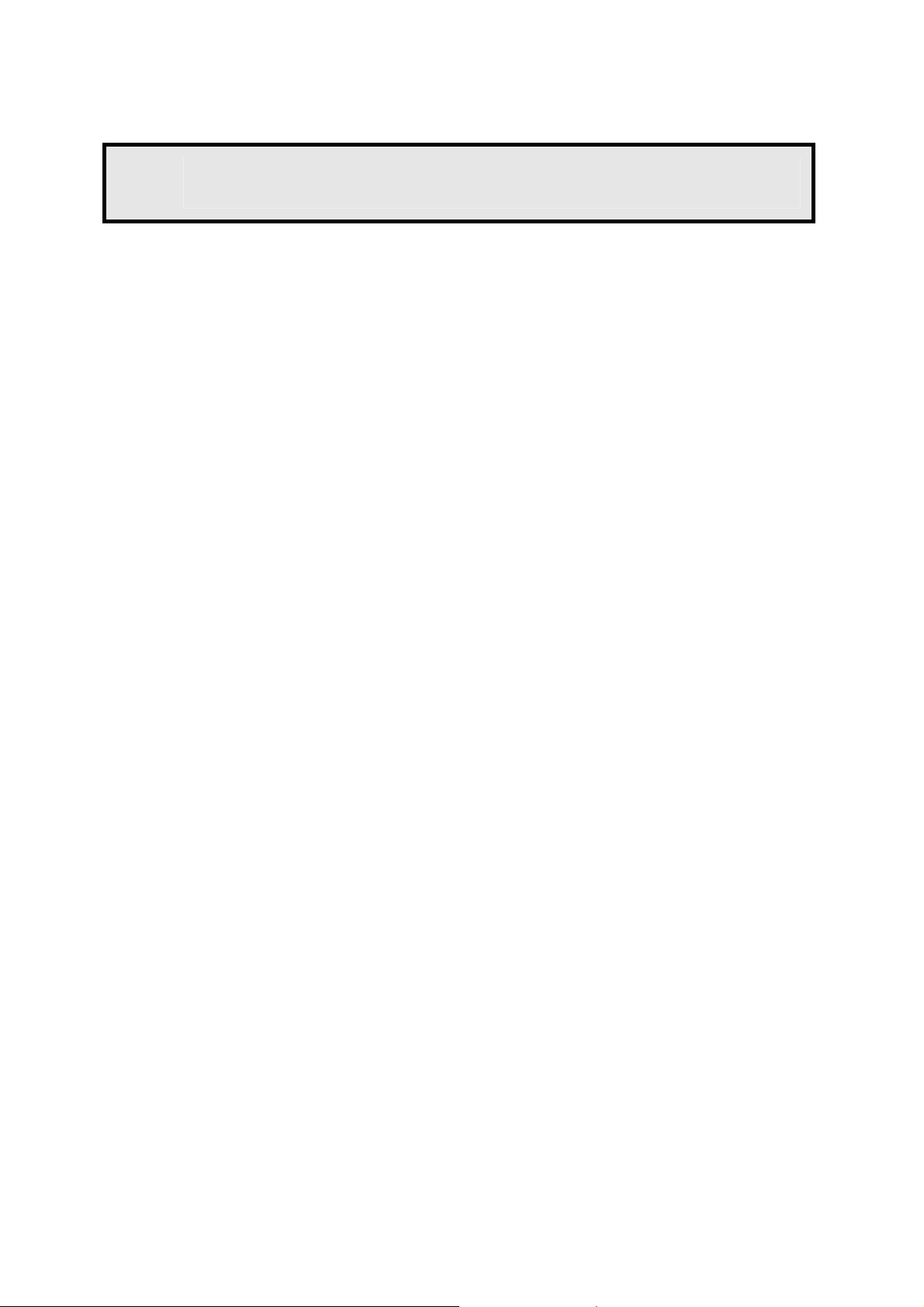
1
Getting Started
Package Contents
Check the items contained in the package carefully. You should
have the following items. Once any item contained is damaged or
missing, contact the authorized dealer of your locale.
5 One MPEG4/MJPEG Network Camera.
5 One AC Power Adapter.
5 One External Antenna (for wireless model).
5 One Camera Stand.
5 One Ethernet Cable (RJ-45 type).
5 One Installation CD-ROM.
5 One Quick Installation Guid e.
System Requirement
Networking
LAN: 10Base-T Ethernet or 100Base-TX Fast Ethernet.
WLAN: IEEE 802.11b/g (for wireless model).
Accessing the Camera using Web Browser
Platform: Microsoft® Windows® 2000/XP/Vista
CPU: Intel Pentium III 800MHz or above
RAM: 512MB
Resolution: 800x600 or above
User Interface: Microsoft® Internet Explorer 6.0 or above
Mozilla Firefox 2.00 or above
Apple Safari 2 or above
- 1 -
Page 3
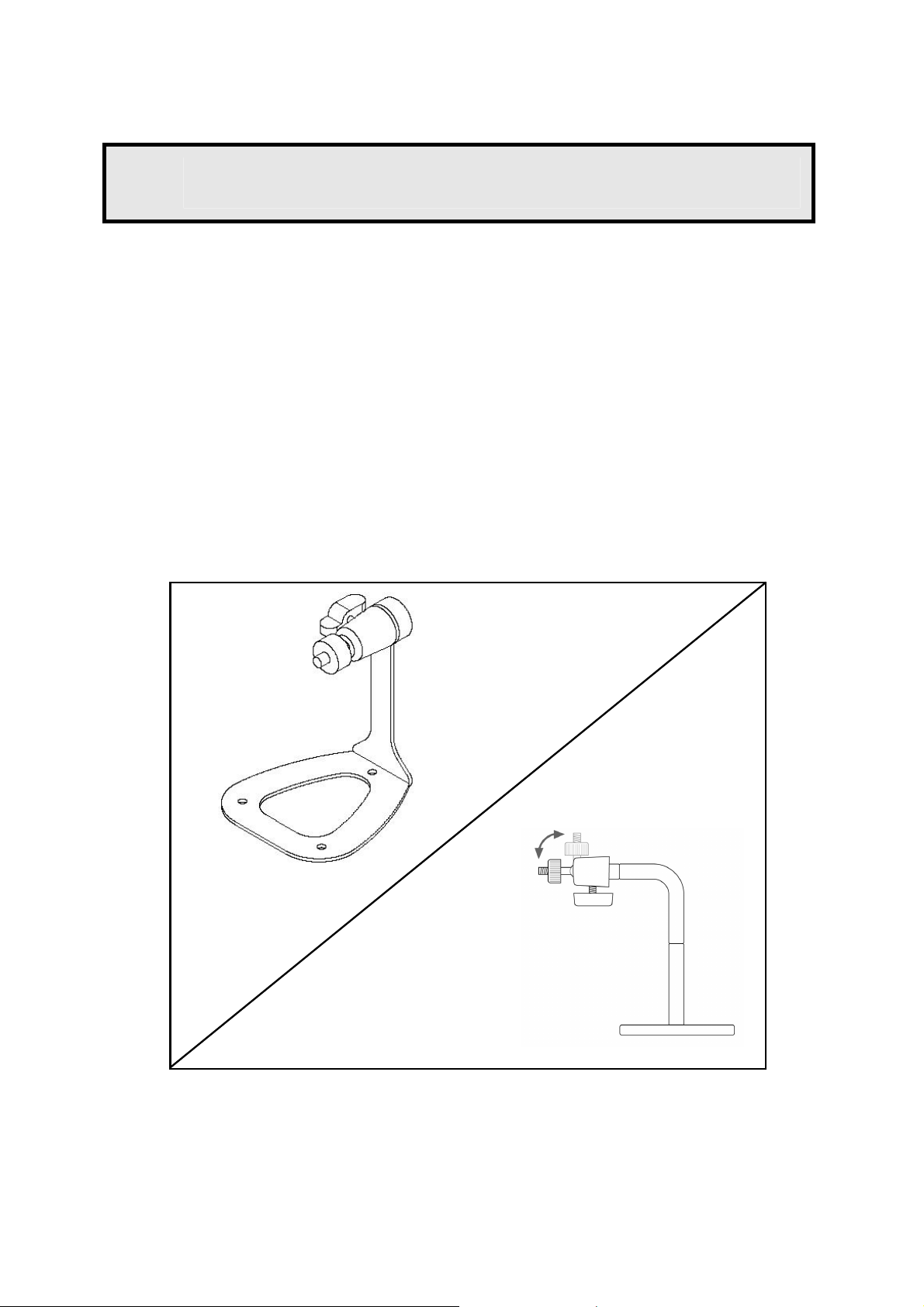
2
Setting Up the Camera
Installing the Camera Stand
The camera comes with a camera stand, which use s a swivel ball
screw head to lock to the camera’s screw hole. When the camera
stand is attached, you can place the camera anywhe re by
mounting the camera through the t hree screw holes located in the
base of the camera stand.
The Camera Stand
- 2 -
Page 4

Connecting the Camera to LAN
Use the provided Ethernet cable to connect the camera to your
local area network (LAN).
When you connect the AC power ad apter, the camera is powere d
on automatically. You can verify the power status from the Power
LED on the front panel of the camera.
Once connected, the Link LED starts flashin g green light and the
camera is on standby and ready for use now.
Connecting the Ethernet Cable
- 3 -
Page 5

Connecting the Camera to WLAN
If you use a wireless network in your application en vironment, you
need to attach the included external antenna to the camera.
When the camera is powered on, the camera will automatically
search any access point with “default” SSID.
Connecting the
External Antenna
NOTE If the camera cannot to your wireless network, you need to
install the camera in LAN and proceed with WLA N settings.
- 4 -
Page 6

3
(s)
Accessing the Camera
Using IP Finder
1. Insert the Installation CD-ROM into your computer’s CD-ROM
drive to initiate the Auto-Run program.
2. Click the IP Finder item to launch the utility. The control
panel will appear as below.
Display the
connected camera
3. Once you get the IP address of the camera, launch the Web
browser or Ultra View to access your ca mera.
TIP The Installation CD-ROM provides a setup prog ram that
Click Search to find the IP address of the connected camera(s).
Click Change IP to modify the IP address of the selected camera.
Click Exit to close the utility.
allows you to install IP Finder on your computer. To install
IP Finder, click Install Software then select IP Finder on
the Auto-Run screen.
- 5 -
Page 7

Accessing to the Camera
1. Open the Web browser on your compute r (for example,
Microsoft Internet Explorer in this guide)
2. Type the default IP address (192.168.0.30) or the IP address
found by IP Finder in the Address bar, and then press [Enter].
3. When the login window appears, enter the default User name
(admin) and password (admin) and press OK to access to the
main screen of the camera’s Web Configuration.
Enter the IP address
of the camera here.
Enter the User
name and
Password.
- 6 -
Page 8
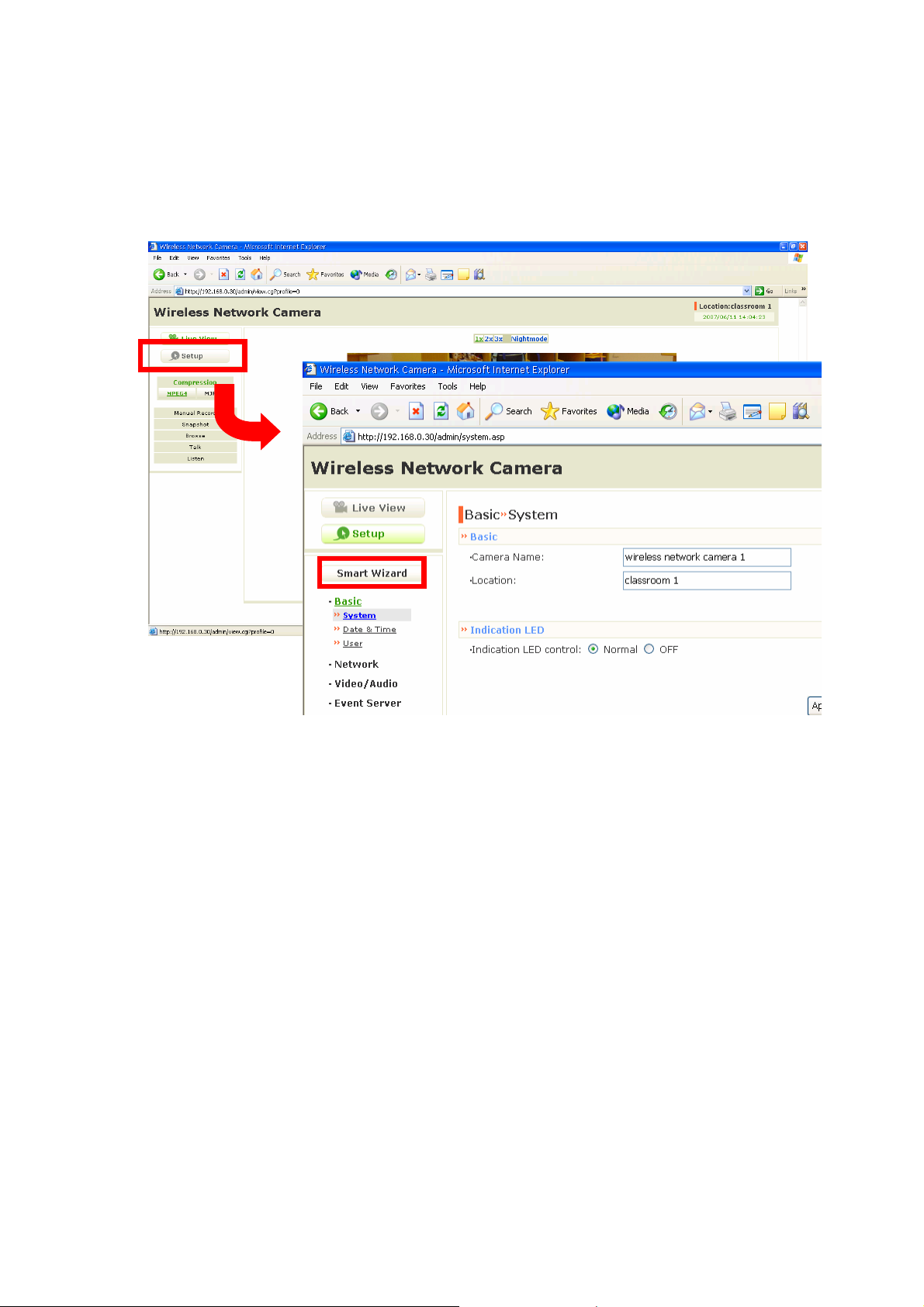
4. Click Setup and then Smart Wizard to set up your camera
quickly. The Smart Wizard will guide you through the
necessary settings with detailed instructions on each step.
- 7 -
Page 9

4
For more information, please refer to the Advanced Installation
Guide on the provided Installation CD-ROM.
For details of operating Ultra View, please refer to the Software
User Guide on the provided Installation CD-ROM.
If you have any problem on the product (s), plea se contact your
local authorized dealer.
Tips
- 8 -
