Page 1

305-007002
USING YOUR
MINICOM IV
™
Page 2

Ultratec, Inc.
450 Science Drive,
Madison, WI 53711
(608) 238-5400 (Voice/TTY)
Fax: (608) 238-3008
Email: service@ultratec.com
Third edition
November 2002
First Printing
©1996, 1998, 2002 Ultratec, Inc.
and Turbo Code are registered trademarks of Ultratec, Inc.
Minicom IV and Auto ID are trademarks of Ultratec, Inc.
Acknowledgement
In 1963, Dr. Robert H. Weitbrecht,
an American physicist who was deaf,
developed an acoustic coupler that
could send and receive teletypewriter
signals over the telephone lines. His
invention, the Weitbrecht Modem,
enabled people who are deaf to use
the telephone for the first time.
While modern technology now
makes it possible to build advanced
microcomputer devices like your
new Ultratec text telephone, the
Weitbrecht modem remains the major
technological breakthrough that began
telecommunications for the deaf.
Ultratec wishes to acknowledge the
importance of Dr. Weitbrecht’s contribution to
the welfare of people who are deaf the world over.
Dr. Robert H. Weitbrecht,
1920–1983, inventor of the
first TTY modem.
Page 3

CONTENTS • 1
CONTENTS
Safety instructions p. 3
Introduction p. 4
Overview of the Minicom IV p. 5
Chapter 1: Set-up p. 6
About the control key 7
About Auto ID
™
(Sending ID) 7
Chapter 2: Calling p. 9
Making a call 11
Answering a call 12
Chapter 3: Advanced Calling p. 13
About Turbo Code
®
13
Using Turbo Code
®
interrupt + 13
Turning Turbo Code
®
on and off + + 14
Setting the Baudot code baud rate + 15
Chapter 4: Care & Repair p. 16
About the batteries 16
Charging the batteries 16
Replacing the batteries 18
3
Ctrl
B
Shift
Ctrl
I
Ctrl
Ctrl
Page 4

2 • CONTENTS
Troubleshooting 18
Repair 20
Chapter 5: Using an External Printer p. 21
Setting up an external printer 21
Turning the printer on and off + 22
Other printer information 22
Sticky keys p. 23
Specifications p. 24
FCC information p. 25
Index p. 26
Conversation etiquette Back cover
2
Ctrl
Page 5

SAFETY INSTRUCTIONS • 3
General safety
When using your Minicom IV, basic safety precautions should always be followed to reduce
the risk of fire, electric shock, and injury to
persons.
1. Read and understand all instructions.
2. Follow all warnings and instructions marked
on the Minicom IV.
3. Unplug the Minicom IV from the wall outlet
before cleaning. Do not use liquid or aerosol
cleaners. Use a damp cloth for cleaning.
4. Do not use the Minicom IV near water, for
example, near a bath tub, wash bowl,
kitchen sink, laundry tub, in a wet basement,
or near a swimming pool.
5. Do not place the Minicom IV on an unstable
cart, stand, or table. The product may fall,
causing serious damage to the Minicom IV.
6. This product should be operated only from
the type of power source indicated on the
marking label. If you are not sure of the type
of power supply to your home, consult your
dealer or local power company.
7. Do not allow anything to rest on the power
cord. Do not locate the Minicom IV where
the cord will be damaged by persons walking on it.
8. Do not overload wall outlets and extension
cords. This overloading can result in a fire
or electric shock.
9. To reduce the risk of electric shock, do not
disassemble the Minicom IV, but take it to a
qualified service person when service or
repair work is required. Opening or removing
covers may expose you to dangerous voltages
or other risks. Incorrect re-assembly can
cause electric shock when you use the
unit again.
10. Avoid using a telephone (except a cordless
type) during an electrical storm. There is a
remote risk of electric shock from lightning.
11. Unplug the Minicom IV from the wall outlet
and refer servicing to qualified service
personnel under the following conditions:
a. When the power supply cord or plug is
damaged or frayed.
b. If liquid has been spilled into the
Minicom IV.
c. If the Minicom IV has been exposed to
rain or water.
d. If the Minicom IV does not operate nor-
mally by following the operating instructions. Adjust only those controls, that are
covered by the operating instructions
because improper adjustment of other
controls may result in damage and will
often require extensive work by a qualified technician to restore the Minicom IV
to normal operation.
e. If the Minicom IV has been dropped
and/or damaged.
f. If the Minicom IV exhibits a distinct
change in performance.
12. Do not use the telephone to report a gas
leak in the vicinity of the leak.
Battery safety
Caution: To reduce the risk of fire or injury to
persons, read and follow these instructions:
1. Use only the type and size battery specified
in the battery instructions for your unit.
2. Do not dispose of the batteries in a fire.
Cells may explode. Check local codes for
possible special disposal instructions.
3. Do not open or mutilate the batteries.
Released electrolyte is corrosive and may
cause damage to the eyes or skin. It may be
toxic if swallowed.
4. Exercise care in handling batteries in order
not to short them with conducting materials
such as rings, bracelets, and keys. The battery or conductor may overheat and cause
burns.
Save these instructions
SAFETY INSTRUCTIONS
Page 6

4 • INTRODUCTION
INTRODUCTION
Welcome to the Minicom IV™T T Y from Ultratec. You can use
the Minicom IV with any standard telephone and handset to make
and receive text telephone calls. Your new Minicom IV has the following special features:
Turbo Code®communication protocol. This feature transmits
signals
to other Turbo Code TTYs as fast as you type. Turbo Code
also lets you interrupt the other person’s typing.
Auto ID™alerting system. Auto ID automatically alerts the answering
party that you are calling by TTY.
The rechargeable batteries allow you to use your Minicom IV
when you are traveling or during a power failure.
The signal light on the left side of the display tells you what is
happening on the telephone line, such as whether it is ringing or busy.
The power light, below the signal light, glows steadily red when
you have power.
Please note that in this manual TTY, TDD, and text telephone all
refer
to the same device.
Page 7

INTRODUCTION • 5
Overview of the Minicom IV
™
Top view
Acoustic cups
On/Off switch
Display
Signal light
Power light
Printer on/off
Options key
Sensitivity key
Interrupt key
Back view
External printer port
(inside)
AC adapter jack
Battery compartment
(underneath)
Page 8

6 • SET–UP
1SET-UP
All you need to do to set up the Minicom IV is plug it in! You must
plug in the AC adapter for 24 hours to charge the batteries. After
the batteries are charged, you can leave the AC adapter plugged in
all the time unless you need to use the batteries
during a power outage or while traveling.
Be sure to pull the plastic tab out of the battery compartment on
the bottom of the Minicom IV before you plug in the AC adapter.
1. Place the
Minicom IV next
to a telephone.
2. Plug the AC
adapter cord into
the Minicom IV.
3. Plug the AC
adapter into a
wall outlet.
CHAPTER
❶
❷
❸
Page 9

SET–UP • 7
About the control key
The control key gives instructions to the Minicom IV when
you hold it down and press a function key. There are four function
keys: Interrupt, Options.the location of each key.
You must hold down the key and then press the other key to
use a function. For example, to use options, you must hold down
the key while you press the key.
When you use a function, you can use the escape key to quit
whatever you are doing and save changes.
About Auto ID™(Sending ID)
The Auto ID™feature alerts a hearing person that you are calling
from a TTY by sending several audible TTY tones over the
telephone line every few seconds. Auto ID helps emergency
service centers such as 911 detect that you are calling by TTY.
Esc
3
Ctrl
Ctrl
Ctrl
Ctrl
Page 10

8 • SET–UP
Auto ID starts up when you turn on your Minicom IV and continues
until
you begin a conversation. If you are on-line, you will see
SENDING AUTO ID every time the Minicom IV sends out tones.
Auto ID will also begin sending tones whenever no one types for a
few minutes during a conver
sation. It will continue until someone
starts typing.
Turning off Auto ID +
You can turn off Auto ID at any time by following these steps:
1. Press the options key ( + ). You will see PRINT
(UP/LOW) CASE on the display.
2. Press the key until you see AUTO ID (ON) on the
display.
3. Press the to change the setting to OFF.
4. Press the key to save the new setting and leave options or
press the key to save and go to the next option.
Note: When you turn off Auto ID, it stays off and will not send
tones until you turn it on again. This means that an emergency
service center such as 911 cannot use Auto ID tones to detect
TTY call when Auto ID is off.
Return
Esc
Spacebar
Return
3
Ctrl
3Ctrl
Page 11

CALLING • 9
CHAPTER
2CALLING
This chapter explains how to make and answer calls. It also
describes
Turbo Code and how to interrupt the other person
during a conversation.
TTY etiquette
During a TTY call, there are four commonly used abbreviations
that you and the other person can type to help your conversation
along: GA, Q, SK, and GA or SK.
GA means “go ahead.” Type GA or press the key when you
want
the other person to begin typing. When you see GA on the
display, it is your turn to type.
Q means “question.” Some people prefer to type Q instead of a
question mark because it saves time and is easier to type.
SK means “stop keying.” Type SK or press the key when you
want to end your conversation. When you see SK on the display, it
means that the other person is finished with the conversation.
Type GA or SK when you are finished with the conversation but
think the other person may have something to add. GA or SK is a
convenient way to tell the other person that you are
finished unless he or she has more to add.
For more TTY abbreviations that you can use during a conversation,
see Conversation etiquette on the back cover of this manual.
SK
GA
Page 12

10 • CALLING
Signal light
This is the signal light.
The signal light shows what is happening on the telephone line in
the following ways:
Signal light Telephone line
Steadily on Dial tone
Flashing slowly Telephone ringing
Flashing quickly Telephone busy
Flickering Person picking up the telephone or speaking.
Dialing tips
Dial the telephone number on your telephone as you would for
any call.
In an office, type a 9 or other number to reach an outside line.
For long distance, include a 1 and the area code.
Page 13

CALLING • 11
Making a call
1. Put the telephone handset
in the acoustic cups on the
Minicom IV. Make sure the
telephone cord is on the
left side.
2. Turn on the Minicom IV.
3. Dial the telephone
number you are calling.
4. When you see an answer
on the display, type a
greeting.
When your conversation
is finished, turn off the
Minicom IV and replace
the telephone handset.
Page 14

Answering a call
1. Put the telephone handset in the acoustic cups
on the Minicom IV.
Make sure the
telephone cord is
on the left side.
2.
Turn on the Minicom IV.
3. Type a greeting and wait
for an answer.
When you are finished
with your conversation,
turn off the Minicom IV
and replace the
telephone handset.
12 • CALLING
Page 15

ADVANCED CALLING • 13
3
ADVANCED
CALLING
About
Turbo Code
®
Turbo Code is an enhanced version of Baudot code. It sends and
receives signals with other Turbo Code TTYs as fast as you type and
allows you to interrupt the other person during a conversation. The
Minicom IV automatically connects in Turbo Code or Baudot code,
depending on which code the other TTY is using. The Minicom IV
uses Turbo Code when you connect with another Turbo Code TTY.
When you see this dot on the display screen, the Minicom IV is
connected in Turbo Code.
Using Turbo Code interrupt +
When you connect with another Turbo Code TTY, you can interrupt the other person while he or she is typing. To interrupt, hold
down the key and press the key. You will see INTERRUPT
REQUESTED on your display screen. The other person will see
INTERRUPT on the display. The other person can either stop typing
and let you type or ignore your interruption request and continue.
The interrupt feature only works with TTYs that have Turbo Code
a
nd when the other person is typing continuously. If nothing hap-
pens
when you request an interrupt, the other person may not be
typing continuously or may not have the TTY interrupt feature.
I
Ctrl
I
Ctrl
CHAPTER
Page 16
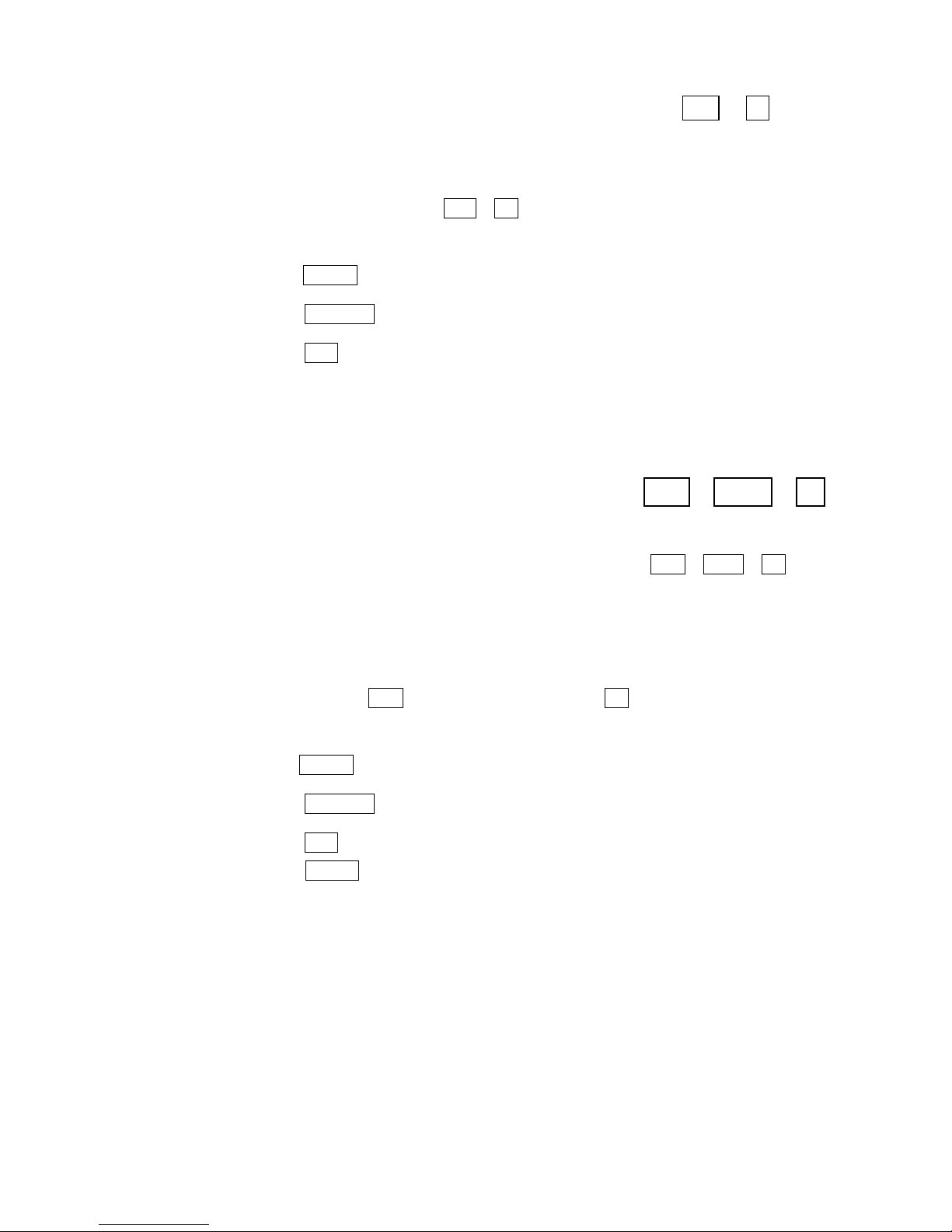
14 • ADVANCED CALLING
Turning off Turbo Code interrupt +
You can stop the other person from sending interrupts to you by
following the steps below:
1.Press the options key ( + ). You will see PRINT (UP/LOW)
CASE on the display.
2.
Press the key until you see INTERRUPT (ON) on the display.
3.Press the to change the setting to OFF.
4.Press the key to save the new setting and leave options.
Turning off interrupt does not affect outgoing interrupts. You can
still send an interrupt to the other person.
Turning Turbo Code on and off
++
Turbo Code is used automatically during a call. However, you can
turn Turbo Code off at any time by pressing
++
. The
Minicom IV will use Turbo Code again after you turn the power off.
You can also turn off Turbo Code so that the Minicom IV will not
use it until you turn Turbo Code on again. Follow these steps:
1.Hold down the key and press the key. You will see PRINT
(UP/LOW) CASE on the display.
2.
Press the key until you see TURBO CODE (ON) on the display.
3.Press the to change the setting to OFF.
4.Press the key to save the new setting and leave options or
press the key to save and go to the next option.
Follow the steps above to turn Turbo Code on again.
Return
Esc
Spacebar
Return
3
Ctrl
B
Shift
Ctrl
B
Shift
Ctrl
Esc
Spacebar
Return
3
Ctrl
3
Ctrl
Page 17

ADVANCED CALLING • 15
Setting the Baudot code baud rate +
Each time you turn on the Minicom IV, the Baudot code baud rate
is set to the auto setting. This setting uses whichever code is needed to answer a call by detecting what code the other TTY is using.
If you need to specify the code that the Minicom IV uses, you can
set it so that it will only use either 45.5-baud or 50-baud Baudot
code. When you do, the Minicom IV will not try to use other
codes. Follow these steps to change the Baudot code baud
rate setting:
1.Press the options key ( + ). You will see PRINT (UP/LOW)
CASE on the display.
2.Press the key until you see BAUDOT (AUTO) BAUD on
the display.
3.Press the to choose one of the following:
• AUTO to automatically use either 45.5 baud Baudot code or
Turbo Code.
• 45 to use only 45.5-baud Baudot code. Most Baudot TTYs use 45.
•
50 to use only 50-baud Baudot code. TTYs purchased in
Australia,
New Zealand, and South Africa use 50-baud Baudot
code.
Note: In order to use 50-baud Baudot code, you must change the
setting to 50. The Auto setting does not use 50-baud Baudot code.
4.Press the key to save the new setting and leave options or
press the key to save and go to the next option.
The Baudot code baud rate setting always returns to auto when
you turn off the Minicom IV.
Return
Esc
Spacebar
Return
3
Ctrl
3
Ctrl
Page 18

16 • CARE AND REPAIR
4
CARE & REPAIR
Ordinary care of your Minicom IV requires replacing the batteries
when they no longer hold a full charge. You may be able to solve
other problems by reading the troubleshooting section of this
manual.
The battery compartment is the only user-serviceable
part. Any
repair work should be done by a qualified service person. Trying to
repair the unit yourself will void your warranty and may damage
the Minicom IV. The repair section explains how to get help.
About the batteries
The Minicom IV uses batteries when you unplug the AC adapter
or the power fails. The batteries will provide 45 to 60 minutes of
normal use when fully
charged. When the power light blinks, you
have about
10 minutes of battery power left. Use only six AA
rechargeable NiCad batteries in your Minicom. Do
not use alkaline
batteries. They will damage your unit.
CHAPTER
Page 19

CARE AND REPAIR • 17
Charging the batteries
The AC adapter supplies electricity to the Minicom IV and charges
the built-in batteries. Leaving the AC adapter plugged in will not
harm the Minicom IV or the batteries.
The first time you set up your Minicom IV, leave the AC adapter
plugged in for 24 hours to charge the batteries. You can use the
Minicom IV at the same time.
Checking the batteries
The batteries lose their ability to hold a full charge if you keep the
Minicom IV plugged in all the time. If you want to be sure the
batteries stay fully-charged, check them once a month. Follow
these steps to check the batteries:
1.Unplug the AC adapter.
2.Turn on the Minicom IV for 30 minutes. (You can still use it for
calls during this time.)
3.If the power light glows steadily after 30 minutes, the batteries
are fine. Plug the AC adapter back in and turn off the
Minicom IV. If the power light blinks within 30 minutes,
exercise the batteries.
Exercising the batteries
1.Leave the Minicom IV on with the AC adapter unplugged until
the power light flashes.
2.Plug in the AC adapter for 24 hours. (You can use the Minicom IV
for calls during this time.)
3.Unplug the AC adapter and leave the Minicom IV on for
30 minutes.
4.Repeat steps 1 to 3 until the power light glows steadily after
30 minutes without the AC adapter.
Page 20

Replacing the batteries
Replace the batteries every two or three years, or when they always
run down within 30 minutes and exercising does not help. To change
the batteries, turn over the Minicom IV and follow these steps:
1.Take off the battery cover by
pushing in on the latch and
lifting up.
2.Take out the old batteries
and put in new ones. Be sure
the + and - ends match the
symbols on the holder.
3.Replace the battery cover.
CAUTION! Rechargeable batteries
contain nickel and cadmium.
Do not burn or puncture them,
because they could release toxic
material that could injure you.
Do not dispose of them in household trash. For information about
recycling or proper disposal, consult your local trash collection or
disposal organization.
Troubleshooting
Poor reception
•
The display shows numbers and symbols instead of
words.
Press the . If that does not help and you have a Turbo
Code connection, try changing from Turbo Code to Baudot code
by holding down the and keys and pressing the key.
• An incoming message does not make sense.
Press the handset down firmly into the acoustic cups on the
Minicom IV.
B
Shift
Ctrl
Spacebar
18 • CARE AND REPAIR
Page 21

CARE AND REPAIR • 19
The telephone connection may be weak or the other TTY is
sending the wrong signals. If you are using Baudot code, press
the sensitivity key (hold down the key and press the key).
The display says HIGH SENSITIVITY. Sensitivity returns to
normal when you press the sensitivity key again or turn off
the Minicom IV.
Power
• The batteries run down too soon.
You may not be regularly using your Minicom IV on battery power,
or the batteries are old. See About the batteries on page 16.
• The Minicom IV does not turn on when you press the
On/Off switch, or the power light blinks, even when
the AC adapter is plugged in.
Be sure the electrical outlet is working. Be sure you are using
the correct AC adapter—it should be a 9VDC, 650 mA AC adapter.
If you still have a problem, contact your dealer or Ultratec.
You may have plugged the AC adapter into a switch-controlled outlet. Try an outlet that you are sure is not controlled by a switch.
Resetting the Minicom IV
Resetting the Minicom IV returns all options to their default
settings. Follow these steps to reset the Minicom IV:
1.Press the left key, the right key, and the key all at the
same time. You will see RESET Y/N.
2.Press the key to reset. You will see MINICOM IV IS RESET!
Press the key if you change your mind and decide not to reset
the Minicom IV.
N
Y
Ctrl
ShiftShift
S
Ctrl
Page 22

20 • CARE AND REPAIR
Repair
Calling for help
If your Minicom IV is not working, we may be able to help you
solve the problem over the telephone. Call Ultratec at these
numbers:
(608) 238-5400 (Voice/TTY)
Fax: (608) 238-3008
You may also contact us via email at the following internet address:
service@ultratec.com
Sending the Minicom IV for repair
If you need to send the Minicom IV to our service center, follow
these steps:
1.Pack it in the original shipping carton or a similar sturdy box.
2.Include a note that describes the problem you are having. The
note will help our technicians find the problem.
3.Insure the Minicom IV for shipment. Ultratec or an authorized
Ultratec repair center is not responsible for damage during
shipping to the center.
4.Send the Minicom IV to:
Ultratec National Service Center
5901 Research Park Blvd.
Madison, WI 53711
Page 23

USING AN EXTERNAL PRINTER • 21
CHAPTER
5
USING AN
EXTERNAL
PRINTER
You can connect a parallel dot-matrix printer to your Minicom IV if
you want to print out your conversations. A Centronics-type printer
with continuous roll feed will work best.
❶
➋
Page 24

22 • USING AN EXTERNAL PRINTER
Setting up an external printer
You will need a special cable to connect your external printer to the
Minicom IV. Contact Ultratec or your dealer for more information.
Follow these steps to connect your printer to the Minicom IV:
1. Take off the printer port cover on the Minicom IV.
2. Plug the printer cable into the Minicom IV printer port.
3. Plug the other end of the printer cable into your printer.
4. Plug the printer’s electrical plug into an electrical outlet.
5. Turn the printer on.
Turning the printer on and off
+
You can turn printing on and off from the Minicom IV keyboard
by using the print key
(
+
)
. You will see PRINTER ON or
PRINTER OFF on the display.
Other printer information
Your printer will not print until it receives a full line of
80 characters. You can start a new printed line by pressing
the key. Also press the key to print the last line of
a conversation before you turn the Minicom IV off.
The printer will print everything you type in lowercase (small) letters
and everything the other person types in uppercase (CAPITAL) letters.
You can set the Minicom IV so that everything is printed in uppercase
letters. Follow these steps:
1. Press the options key ( + ). You will see PRINT (UP/LOW)
CASE on the display.
2. Press the to change the setting to UPPER.
3. Press the key to save the setting and leave options.
Esc
Spacebar
3
Ctrl
ReturnReturn
2
Ctrl
2
Ctrl
Page 25

STICKY KEYS • 23
STICKY KEYS
Ordinarily, when you use the or keys, you must hold down
either key while you press another key. If you have trouble pressing
two keys at once, the Sticky Keys feature lets you use the and
keys by pressing one key at a time.
To turn on Sticky Keys, press either key five times. The display
says STICKY KEYS ON. Now you can type a $ by pressing and releasing
the key, then pressing and releasing the key.
When Sticky Keys is on, you can also lock down the key or a
key so that it affects every other key until you unlock it. To lock the
key or a key, press the key twice. To unlock the key, press it
once more.
Press either key five times to turn off Sticky Keys. The display
says STICKY KEYS OFF.
If you use Sticky Keys all the time, you do not have to turn it on
each time you turn on the Minicom IV. After you turn on the Sticky
Keys feature, it stays on until you turn it off or reset the machine.
Shift
ShiftCtrl
ShiftCtrl
4
Shift
Shift
Shift
Ctrl
ShiftCtrl
Page 26

24 • SPECIFICATIONS
SPECIFICATIONS
Physical Dimensions
Size—10” x 9.5” x 3” (25.4 cm x 24.1 cm
x 7.6 cm)
Weight—3.75 lbs (1.7 Kg) with batteries
Power
AC adapter–9VDC, 650 mA
(barrel is positive)
AC adapter is UL/CSA listed
The six AA NiCad rechargeable batteries
are user replaceable. They power the
unit for 45 to 60 minutes of normal use.
Keyboard
50 ergonomic keys in 5 rows
Control key plus 4 function keys
Sticky Keys for single-handed typists
Character set: A-Z, 0-9, Backspace,
Return/LF, Space, +=-$’()”/:;?,.*# GA, SK.
Display
Blue/green vacuum-fluorescent
20 characters
0.25” (6mm) character height
Acoustic Coupler
Accepts both circular and square
telephone handsets
Communication Codes
Automatic code detection on incoming
and outgoing calls (Turbo Code or
Baudot)
Baudot Code:
45.5 and 50 baud
Sensitivity = -45 dbm, 67 dBSPL (min)
Output = -10 dbm
Turbo Code:
Enhanced communication protocol
with interrupt capability.
100 baud (average)
7 data bits
Approvals
FCC approved. FCC Registration No.
(Part 68): D8KUSA-18408-DT-N
Page 27

FCC INFORMATION • 25
FCC Information
The Minicom IV has been tested and
found to comply with the specifications
for a Class B digital device pursuant to
Part 15 of the FCC Rules. These limits
are designed to provide reasonable
protection against harmful interference
in a residential installation. This
equipment generates and uses radio
frequency energy and if not installed
and used in
accordance with the
instructions,
may cause harmful
interference to radio communications.
However, there is no guarantee that
interference will not occur in a
particular installation. If this equipment
does cause harmful
interference to radio
or television
reception, which can be
determined by turning the equipment
off and on, the user is encouraged to try
to correct the interference by one or
more of the following measures:
•
Reorient or relocate the receiving
antenna.
• Increase the separation between the
Minicom IV and the receiver.
• Connect the Minicom IV to an outlet
on a circuit different from that to
which the receiver is connected.
•
Consult the dealer or an experienced
radio/TV technician for help.
Should you experience trouble with this
TTY equipment, please contact:
Ultratec National Service Center
5901 Research Park Blvd.
Madison, WI 53719
email: service@ultratec.com
For repair or warranty information,
please contact Ultratec Inc. Customer
Service at (608) 238-5400 (V/TTY). If
the equipment is causing harm to the
telephone network, the telephone
company may request that you
disconnect the equipment until the
problem is resolved.
Other than replacing the batteries, the
Minicom IV does not have any userserviceable parts. Modification or changes
to the Minicom IV not expressly
approved by Ultratec, Inc. can void your
authority to operate the TTY.
Page 28
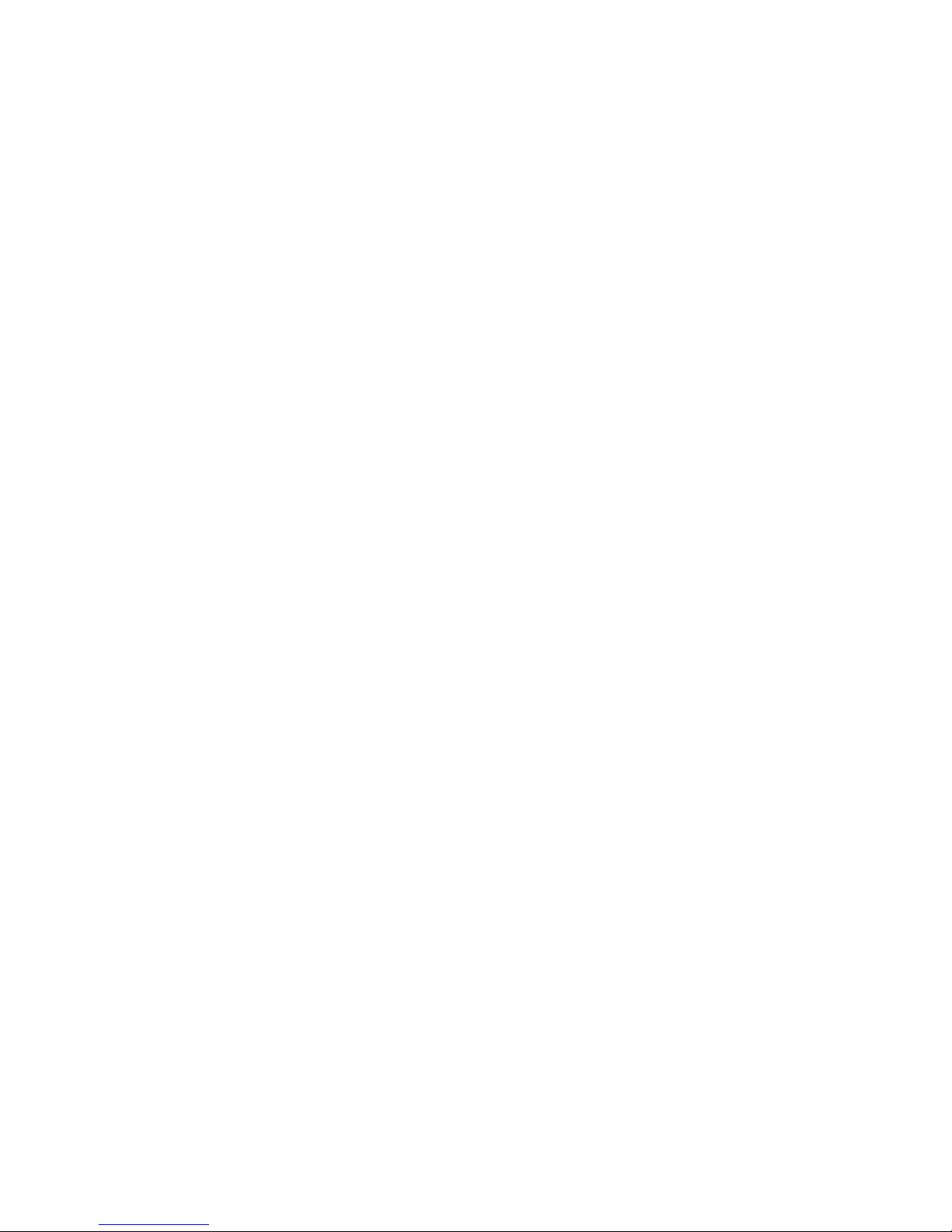
26 • INDEX
INDEX
AC adapter, 5, 6, 16, 17, 19
jack, 5
Acoustic cups, 5
using, 11, 12, 19
Adapter, See AC adapter
Address, Ultratec, inside front cover
repair, 20
Answering calls, 12
Auto ID, 4, 7-8
turning off, 8
Batteries, 6, 16
charging, 6, 16
checking, 17
disposing of, 3, 18
exercising, 17
how long they last, 16
low power in, 16
safety, 3
replacing, 18
Baud rate
for Baudot code, 15
Cleaning, 3
Control key, 7
Dialing, 10, 11
Electrical power, See Power
Escape key, 7
GA, 9, back cover
Interrupt key, 13
Lightning danger, 3
Light, power, 5, 19
Light, signal, 5, 10
Options key, 7
Phone, See Telephone
Power
connecting, 6
problems, 19
Power jack, See AC adapter jack
Power light, See Light, power
Print key, 5, 22
Printer, external, 21-22
Reception problems, 18-19
Repair, 20
Resetting the Minicom IV, 19
Safety instructions, 3
Sensitivity key, 5, 19
Signal light, See Light, signal
SK, 9, back cover
Specifications, 24
Sticky Keys, 23
Telephone, 6, 11, 12
dialing with a, 11
Troubleshooting, 18-19
Turbo Code, 13-14
turning on and off, 14
Page 29

NOTES • 27
Page 30

28 • NOTES
Conversation etiquette
GA
When you talk with another person by TTY, you type
while the other person reads. When you want the
other person to respond, type GA for “Go ahead.”
GA OR SK To say goodbye, type GA OR SK. This gives the other
person a chance to say any last words before ending
the conversation.
SKSK To end the conversation, type SKSK.
Q Some people prefer to type Q instead of a question
mark because it saves time and is easier to type.
You can use punctuation marks such as commas and periods,
although
many people choose to omit them. You may also
abbreviate words, such as:
GA go ahead OPR operator
SK stop keying PLS please
CD could Q question mark
CUL see you later R are
CUZ because SHD should
HD hold THX thanks
MTG meeting TMW tomorrow
NBR number U you
OIC oh, I see UR your
