Page 1

HOW TO USE YOUR
INTELE-MODEM
305-008800
Page 2
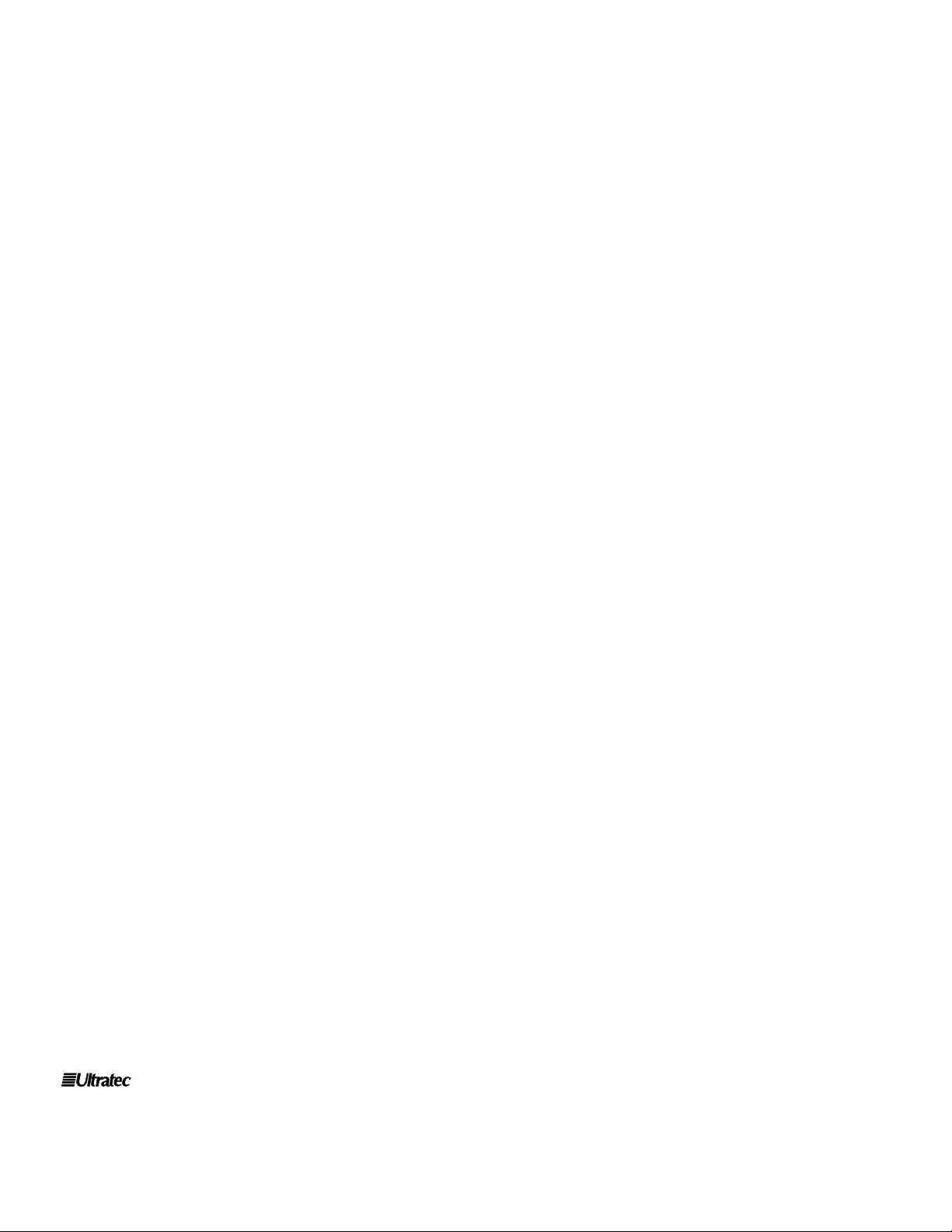
Ultratec, Inc.
450 Science Drive
Madison, WI 53711
(608) 238-5400 (Voice/TTY)
Fax: (608) 238-3008
Email: service@ultratec.com
www.ultratec.com
First Edition
October 1998
First Printing
© 1989, 1998 Ultratec, Inc.
is a registered trademark of Ultratec, Inc.
Intele-Modem and Intele-Menu are trademarks of Ultratec, Inc.
Hayes is a registered trademark of Hayes Microcomputer Products, Inc.
Page 3
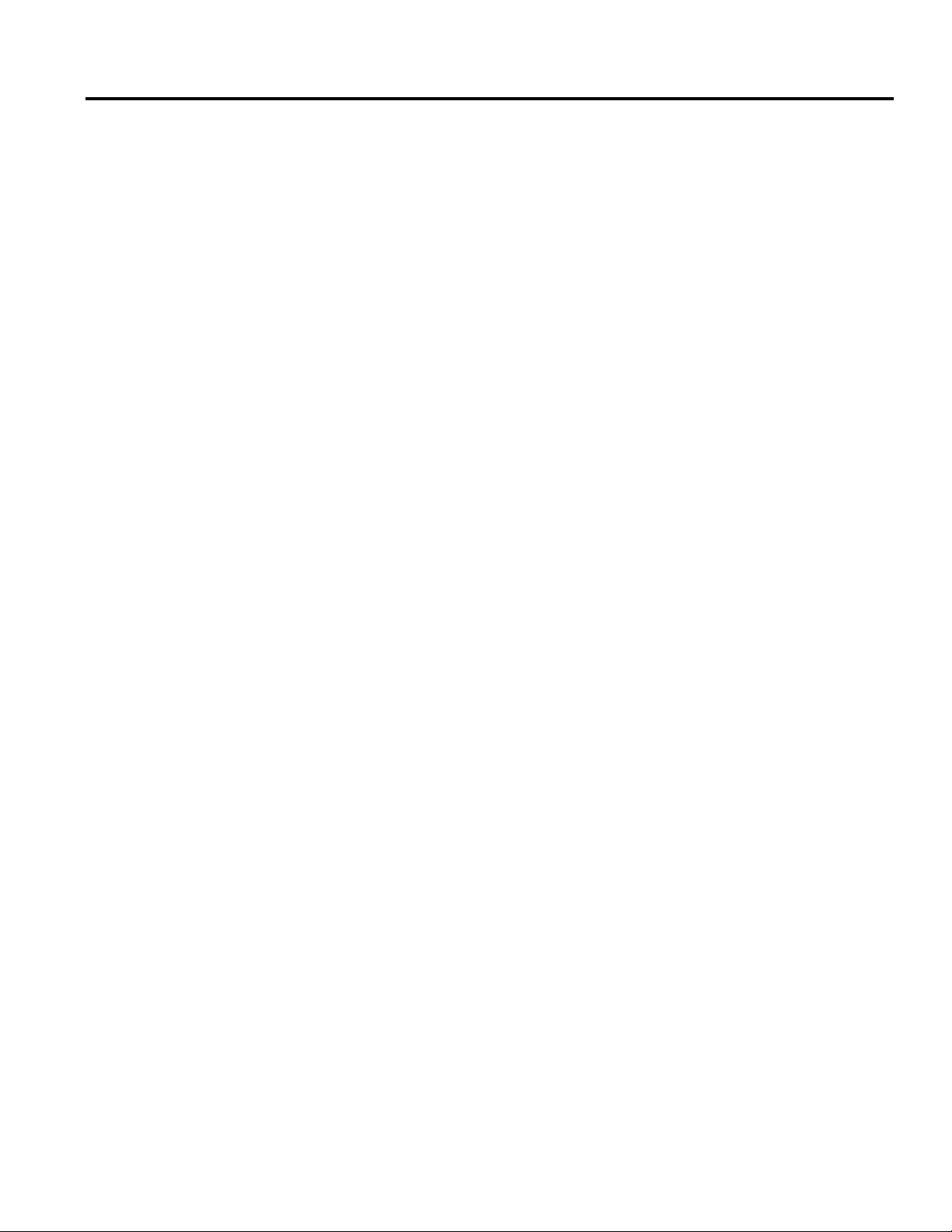
CONTENTS
Contents i
Introduction 1
Quick Guide 2
How to Set Up Your Intele-Modem 3
Equipment you need . . . . . . . . . . . . . . . . . . . . . . . . . . . . . . . . . .3
Setting Up . . . . . . . . . . . . . . . . . . . . . . . . . . . . . . . . . . . . . . . . . .3
How to Use Your Intele-Modem 4
Intele-Menu command set . . . . . . . . . . . . . . . . . . . . . . . . . . . . . .4
Hayes command set . . . . . . . . . . . . . . . . . . . . . . . . . . . . . . . . . . .4
Talking to the modem vs. another computer or TTY . . . . . . . .4
Command mode . . . . . . . . . . . . . . . . . . . . . . . . . . . . . . . . . . . . . .4
On-line mode . . . . . . . . . . . . . . . . . . . . . . . . . . . . . . . . . . . . . . . .4
How to switch between modes . . . . . . . . . . . . . . . . . . . . . . . . . .4
Calling with Intele-Menu Commands 5
General procedure . . . . . . . . . . . . . . . . . . . . . . . . . . . . . . . . . . . .5
Step-by-step instructions . . . . . . . . . . . . . . . . . . . . . . . . . . . . . . .5
Special situations . . . . . . . . . . . . . . . . . . . . . . . . . . . . . . . . . . . . .6
Answering with Intele-Menu commands . . . . . . . . . . . . . . . . . .7
Changing communication settings . . . . . . . . . . . . . . . . . . . . . . .7
Setting Up Auto-Answer 8
The Intele-Menu Command Set 9
How to use the commands . . . . . . . . . . . . . . . . . . . . . . . . . . . . . .9
What each command does . . . . . . . . . . . . . . . . . . . . . . . . . . . . .10
Telephone functions . . . . . . . . . . . . . . . . . . . . . . . . . . . . . . . . . .10
Communication settings . . . . . . . . . . . . . . . . . . . . . . . . . . . . . .11
Message functions . . . . . . . . . . . . . . . . . . . . . . . . . . . . . . . . . . .12
Auto-Answer functions . . . . . . . . . . . . . . . . . . . . . . . . . . . . . . .13
Calling with Hayes Commands 14
How to call another computer or a TTY . . . . . . . . . . . . . . . . . .14
How to answer a call from a computer or TTY . . . . . . . . . . . .15
How to change communication settings . . . . . . . . . . . . . . . . . .15
Setting up Auto-Answer . . . . . . . . . . . . . . . . . . . . . . . . . . . . . .15
Complete Hayes Commands 16
How to type commands . . . . . . . . . . . . . . . . . . . . . . . . . . . . . . .16
Default settings . . . . . . . . . . . . . . . . . . . . . . . . . . . . . . . . . . . . .16
Primary commands . . . . . . . . . . . . . . . . . . . . . . . . . . . . . . . . . .16
What each command means and how to use it . . . . . . . . . . . .17
Problems and Solutions 21
Appendices 22
A - Specifications and Service . . . . . . . . . . . . . . . . . . . . . . . . . .22
B - Modem Terminology . . . . . . . . . . . . . . . . . . . . . . . . . . . . . . .24
C - Intele-Menu Help Menu . . . . . . . . . . . . . . . . . . . . . . . . . . .25
D - ASCII Character Table . . . . . . . . . . . . . . . . . . . . . . . . . . . .26
CONTENTS • I
Page 4

II • CONTENTS
Page 5
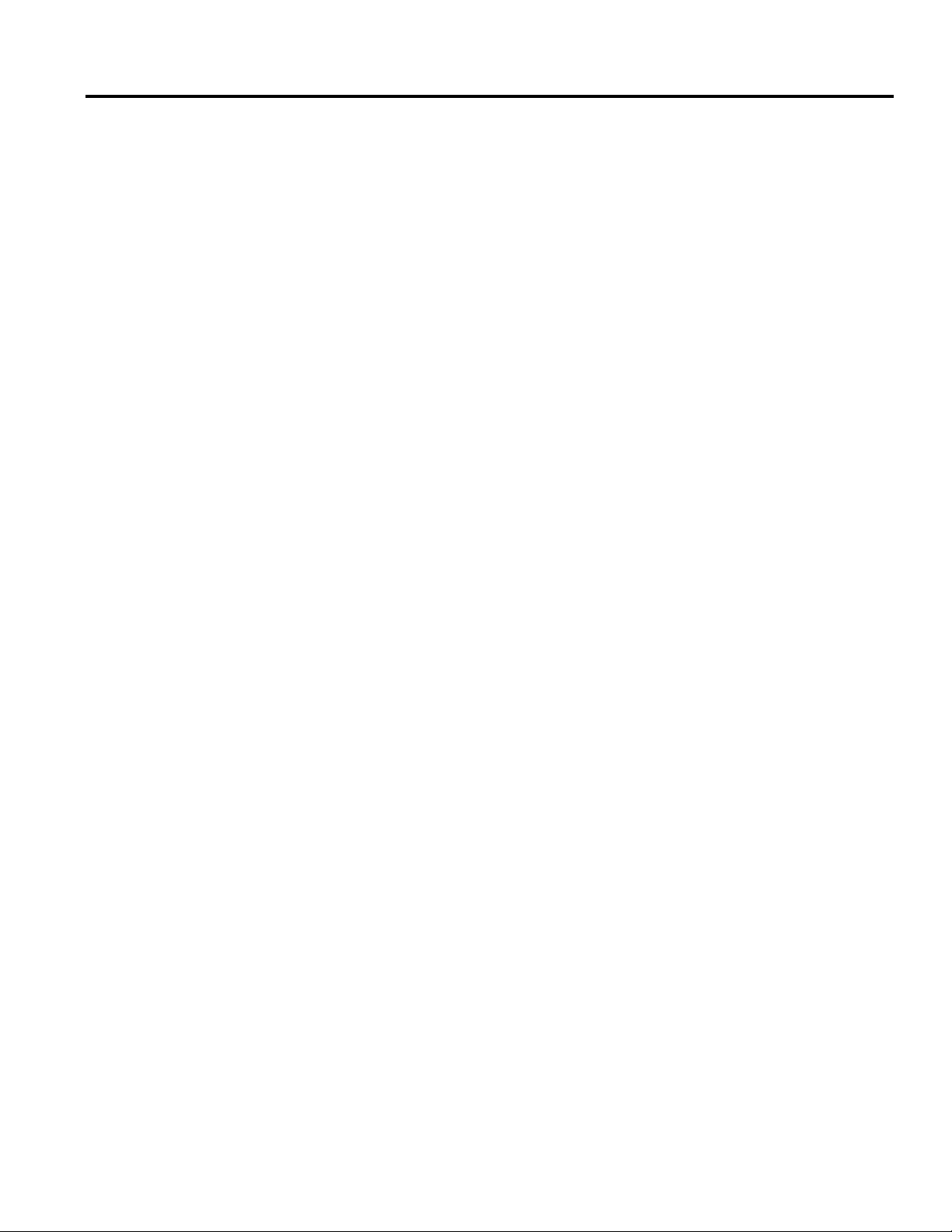
INTRODUCTION
Modems are everywhere these days, tying together millions of computers via the telephone
lines. A modem can also be found at the heart of each TTY (text telephone) used by people
who are deaf or hard of hearing. But not all modems are alike, nor can they all talk to
each other. Computer modems use ASCII code and most TTYs use Baudot code. Without
the Intele–Modem, these codes are not compatible.
The Intele–Modem’s specialty is allowing computers to talk to TTYs. It listens to one type
of code and converts it to the other. The Intele-Modem can also send and receive in ASCII
code. Your Intele–Modem can communicate with any 110- or 300-baud ASCII device,
including TTYs which use ASCII code. (The baud rate is how fast a code travels over the
phone line.) In Baudot, the Intele-Modem can use either the American standard of 45 baud
or 50 baud.
The Intele-Modem is Hayes-compatible. This means you can use Hayes commands (also
called AT commands) to control your modem. The Intele–Menu command set makes it easy
to dial numbers, answer incoming calls, set up Auto-Answer, or change any of the
Intele–Modem’s settings.
The Intele–Modem also features automatic detection of both Baudot and ASCII calls. It
works with commercially available communications and bulletin board software. Front
panel lights indicate the current operating mode and line status. Screen messages signal
call progress by telling you if there’s a dial tone, and if the other phone is busy or if it’s
ringing.
In many situations, your communication software will take care of making your calls. You
won’t need to send commands directly to your modem. However, when you do need to
control the modem, you have your choice: Ultratec’s Intele–Menu commands or standard
Hayes commands.
INTRODUCTION • 1
Page 6
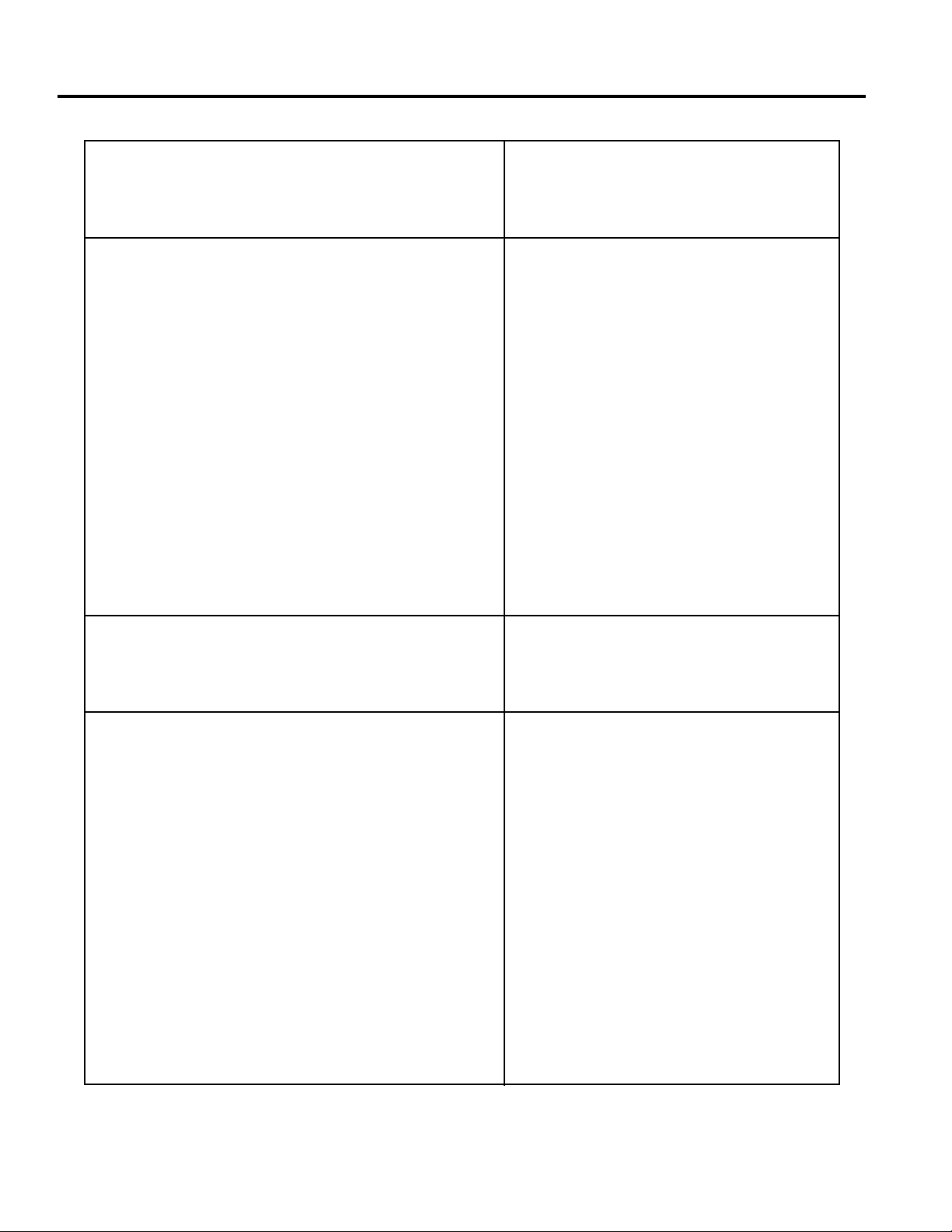
QUICK GUIDE
2 • QUICK GUIDE
Where to find more
informationHow to make a call
1. Set up your Intele–Modem and
computer and turn them on.
2. Load your communications
software.
3. Press the Escape Key and the
Spacebar.
4. Type ? to list the menu of
commands on your screen.
5. Type D and the number you’re
calling.
6. When you connect, begin your
conversation.
7. Press the Escape Key and type
H to hang up.
How to answer a call
1. Set up your Intele–Modem and
computer and turn them on.
2. Load your communications
software.
3. Press the Escape Key and the
Spacebar.
4. Type ? to list the menu of
commands on your screen.
5. Type A while the phone is
ringing.
6. When you connect, begin your
conversation.
7. Press the Escape Key and type
H to hang up.
How to Set Up Your
Intele–Modem, page 3.
Calling with Intele–Menu
Commands, page 5.
How to Set Up Your
Intele–Modem, page 3.
Answering with
Intele–Menu Commands,
page 7.
Page 7
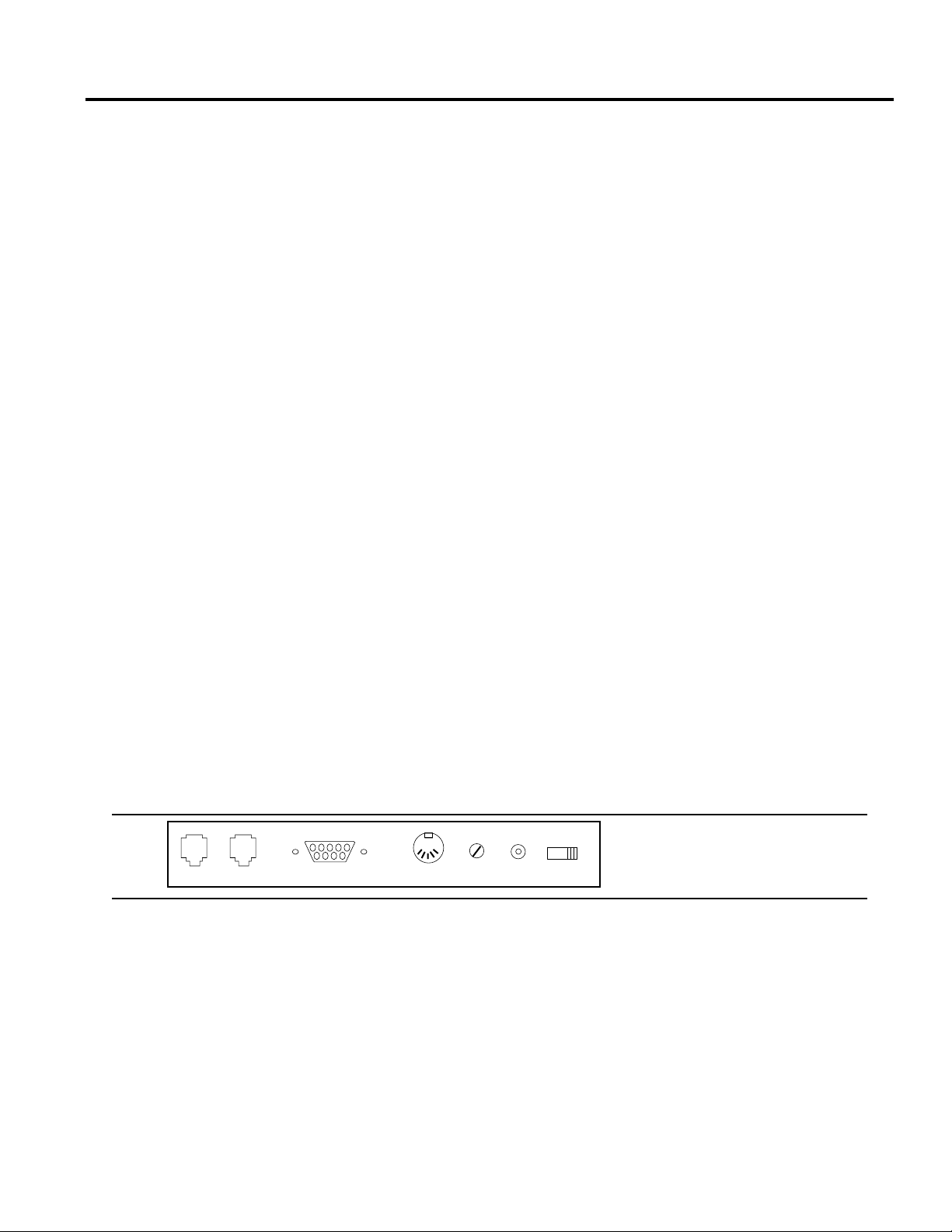
HOW TO SET UP YOUR INTELE–MODEM
Equipment you need ________________________________________
The place where you set up your computer and modem should have several electrical
outlets and a telephone wall jack within five or six feet.
CAUTION: The Intele–Modem is designed for standard telephone lines, and it
will not work with a computerized telephone system such as a PBX.
Connecting the modem to a non-standard phone line may damage your
telephone system or Intele–Modem, and will void the warranty. If you have
questions, contact your phone system installer.
The Intele–Modem.
The Intele–Modem comes with AC power and telephone cords.
A personal computer or a computer terminal or workstation.
You can use an IBM or IBM-compatible, Macintosh or other brand of computer. You can
also use a terminal designed for connection to a mainframe or network, as long as you
have the right software. The serial com port setting must be: 300 BAUD, 8N1, No Flow
Control (No Software Flow Control).
A telephone line.
Don’t use a party line or a line that’s part of a multiple-phone system, such as a PBX. Use
a standard, analog telephone line. A telephone is optional.
A communications software program.
There are many different programs that will work. Any program that provides for
“terminal emulation” will do. If in doubt, ask your computer store or microcomputer user
group for the software that works best with your computer.
A cable to connect your Intele–Modem to your computer.
You need a cable with a connector for the modem on one end and the right connector for
your computer on the other. Computers have many different kinds of connectors. Standard
cables for IBM-compatible and Macintosh computers are available from Ultratec.
Setting up _________________________________________________
1. Be sure the Intele–Modem “ON” switch is pushed to the right (the off
position). The switch is on the back panel. Plug the AC power cord into the
PWR (power) jack. Plug the other end into an electrical outlet.
2. Plug one end of the Intele–Modem computer cable into the RS-232C port on
the back of your Intele–Modem. Plug the other end into the serial port of
your computer (sometimes called the RS–232C port).
3. Telephone hook-up. Plug the telephone cord into either one of the telephone
jacks on the back of the Intele–Modem. Plug the other end of the cord into a
telephone wall jack. To connect a phone to the same line, plug the telephone
cord into the second jack on the Intele–Modem’s back panel.
HOW TO SET UP YOUR INTELE-MODEM • 3
Intele–Modem
back panel
LINE PHONE RS-232C REMOTE VOLUME PWR
ON
Page 8
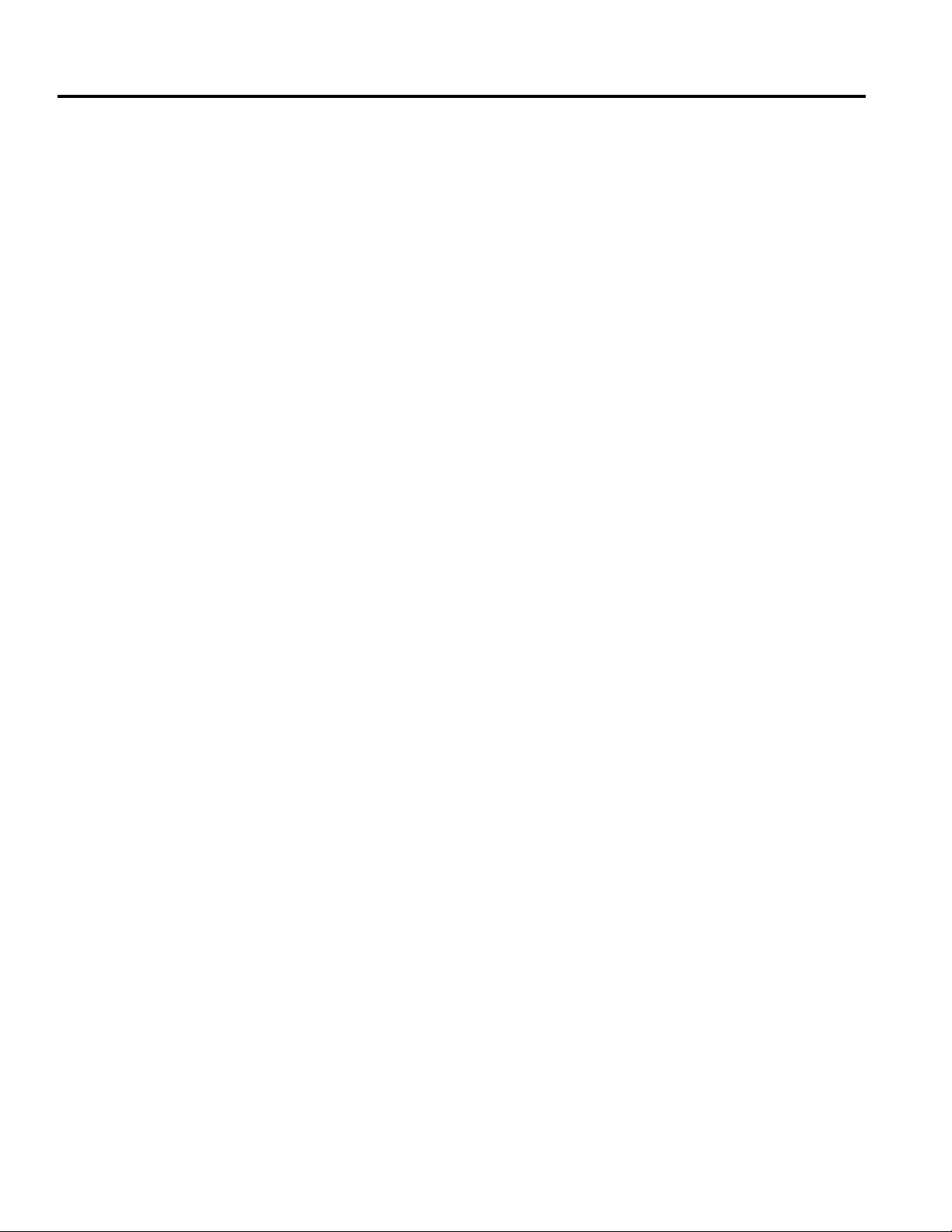
HOW TO USE YOUR INTELE–MODEM
1. Connect all the hardware.
2. Turn on your computer and load your communications software. If you need
more information on these first two steps, see page 3.
3. Turn on your Intele–Modem.
4. Use your software to dial or answer a call. Your software will also allow you
to change settings that determine how the modem operates. See your
communications software instructions for more information.
The rest of the information in this guide is for those who need to directly control their
modem. To do so, follow the above steps to enter terminal mode. Then, choose the
Intele–Menu command set or the Hayes command set. You must use one command set or
the other—you can’t intermix the two.
Intele–Menu command set ___________________________________
This is a special set of commands created by Ultratec to simplify controlling your
Intele–Modem. When you type your computer’s Escape Key followed by the Spacebar after
turning on the modem, the modem will display this line on your computer monitor:
Command (Press ? for help):
All commands are issued from this Command Line (see page 5).
Hayes command set _________________________________________
These are standard commands used by most computer modems. Ultratec has added
several special commands for use with Baudot code (see page 14).
Talking to the modem vs. another computer or TTY______________
No matter which command set you use, your Intele–Modem operates in two modes.
Issuing commands is done in command mode, whereas the actual communication with
another person takes place in on-line mode.
Command mode ____________________________________________
In command mode your modem receives instructions from you via the computer keyboard.
Sometimes command mode is referred to as “local” or “off-line” mode because you are
talking to the modem itself, rather than to another computer or TTY.
On-line mode_______________________________________________
In on-line mode, your modem serves as a bridge between your computer and another
computer or TTY, transmitting the messages that you and the other person type back and
forth.
How to switch between modes________________________________
How you switch modes depends on which command set you’re using. If you’ve using
Intele–Menu commands, use the Escape Key to enter command mode. After you’ve typed
the command you want, use the Enter Key to return to on-line mode.
If you’re using the Hayes Command Set, use the “escape sequence” to enter command
mode. This is the escape sequence: wait until no characters have been typed for at least
one second, type the + Key three times in a row (like this: +++), and then wait another
second. When you’re in command mode, switch back to on-line mode by issuing an ATO
command.
4 • HOW TO USE YOUR INTELE-MODEM
Page 9
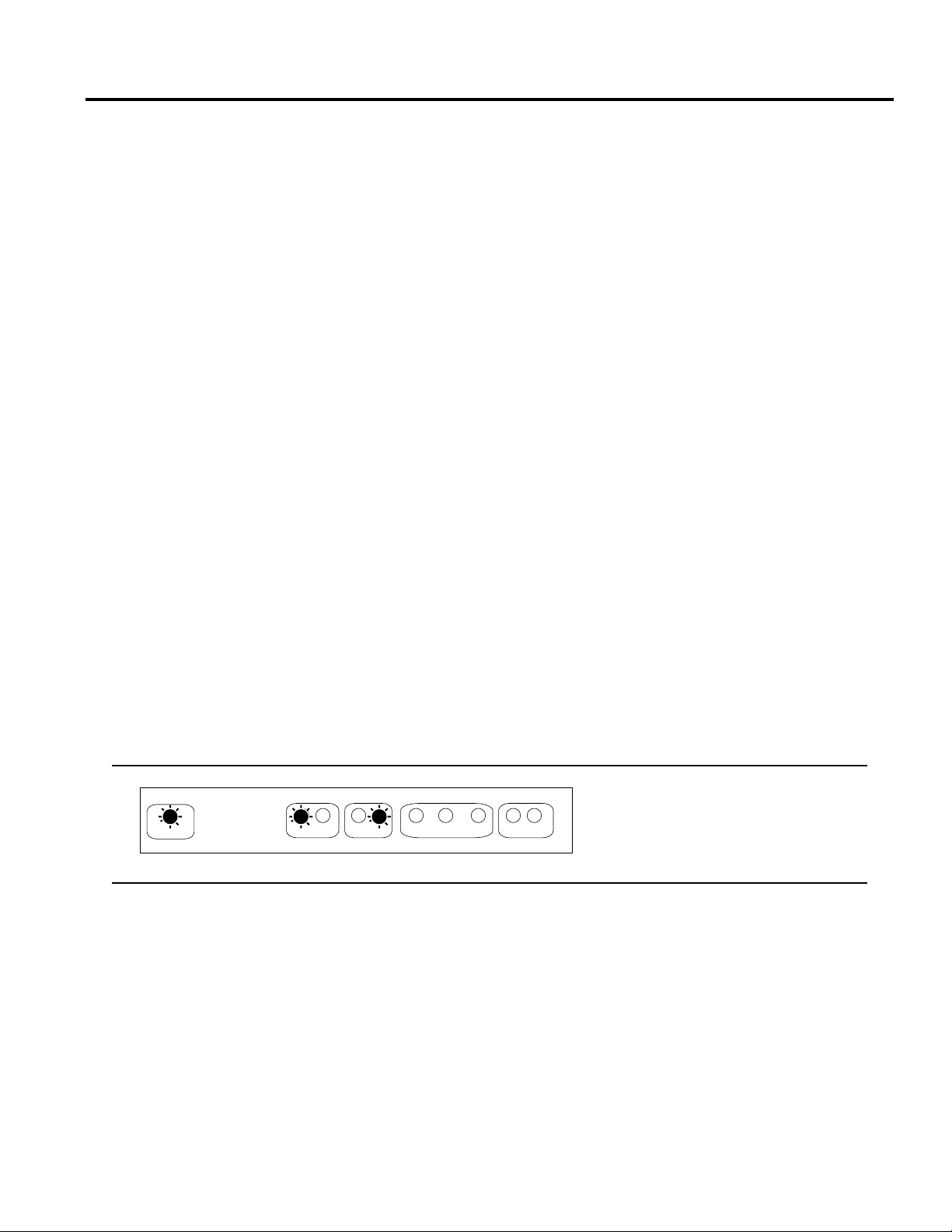
CALLING WITH INTELE–MENU COMMANDS
General procedure __________________________________________
Set up your hardware, turn on the computer and modem, and load your communications
software. Enter terminal mode. The communications program instructions will show you
how to get into terminal mode (sometimes called “talk” or “on-line” mode).
1. Press the Escape Key and then the Spacebar to enter command mode. The
Intele–Modem will display the following prompt on your computer screen:
Command (Press ? for help):
2. Type the letter or number for the command you want (or type ? to see the
Help Menu). Commands are described starting on page 9.
3. Press the Enter Key to return to on-line mode and carry on your
conversation.
If you don’t see the Command Line when you press the Escape Key and the Spacebar, try
typing ATZ first. See the Problems and Solutions section on page 21 for more information.
Step-by-step instructions_____________________________________
Modem settings
When you follow these instructions, you will be using the following modem settings:
• Automatic communication mode. The modem will use either ASCII or
Baudot code, depending on what it receives from the other computer or TTY.
• Half-duplex
• Pulse dialing
Instructions
1. Turn on your computer.
2. Start up your communications software.
3. Turn your Intele–Modem on. The POWER, BDT, and LO lights on the front
panel of your modem will go on.
4. Follow your software instructions to get into terminal mode.
5. Press the Escape Key and the Spacebar.
6. Type D and the telephone number you want to dial. If you make a mistake,
use the Backspace Key to make corrections.
Turning on the
Intele–Modem lights
the Power, Baudot and
Low Speed indicators.
CALLING WITH INTELE-MENU COMMANDS • 5
INTELE-MODEM
POWER BDT ASC HI LO CD RXD TXD OH SIG
CODE SPEED COMMUNICATION PHONE
Page 10
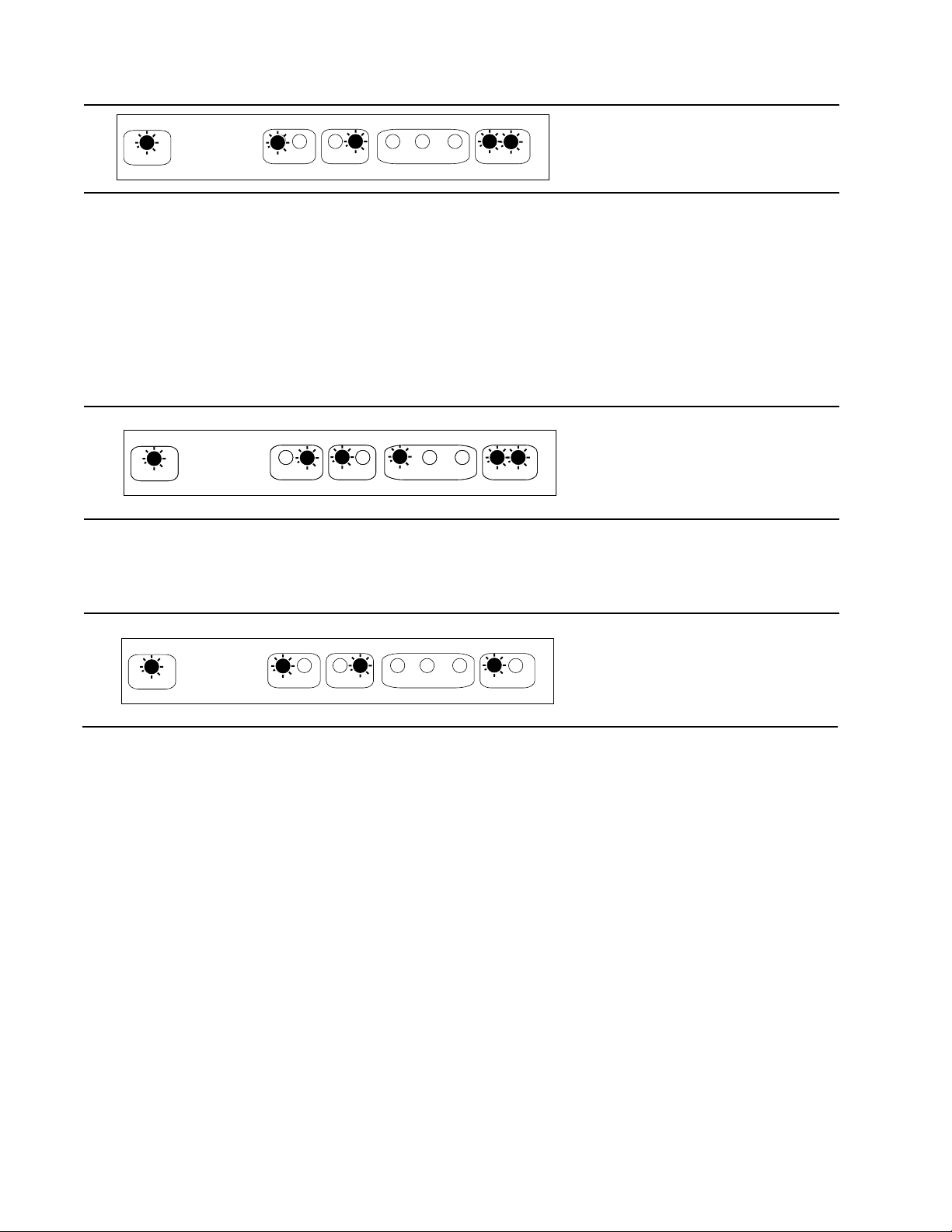
7. Press the Enter Key. The modem will dial the number. The OH (Off-hook)
and SIG (Signal) lights will go on.
If the modem can’t dial the number, you’ll see NO DIAL TONE on your
screen. The modem will hang up and the Command Line will reappear on
the screen.
If the line is busy, the modem will hang up and display BUSY on the screen.
If dialing succeeds, you’ll see RINGING on the screen. When the number
answers, you’ll see one of two responses on your screen:
CONNECT - the modem has connected to another computer or TTY and is using
ASCII code. The CD (carrier detect), ASC (ASCII code), and either the HI or LO
lights will all come on.
CONNECT TTY - the modem has connected to a TTY and the TTY has sent a
message in Baudot code. The BDT, OH, and LO or HI lights will stay on. The
SIG light will go on when either you or the caller type
.
If the only response you see is RINGING, no one is answering. Hang up by
pressing the Escape Key followed by the H Command. Return to on-line mode by
pressing the Enter Key.
8. When you see one of the connect messages, go ahead and start your
conversation. You’ll see the RXD (Receive Data) and TXD (Transmit Data) lights
flashing as you send and receive messages in ASCII code. If you’re using Baudot
code, the SIG (Signal) light will also flash.
If you don’t see what you’re typing on the computer monitor, change your duplex
setting to half-duplex. Type the Escape Key, then the F Command and the Enter
Key.
9. To hang up when you’re done, press the Escape Key and H. You can also hang up
by turning off your Intele–Modem.
Special situations ___________________________________________
The above description assumes that your modem is in automatic mode (set with the 1
Command). If the modem is set to ASCII, and no carrier signal is detected after 30 seconds, you
will read NO CARRIER and your modem will hang up.
The description also assumes that your modem is set to half duplex. If you see double
characters on the screen when you type (lliikkee tthhiiss), change to full duplex.
6 • CALLING WITH INTELE-MENU COMMANDS
Dialing a number
lights the Off-Hook and
Signal indicators.
A computer or ASCII
TTY connection. HI
lights when it’s 300
baud.
A TTY connection at
45 baud lights the
Baudot and Low Speed
indicators.
INTELE-MODEM
POWER BDT ASC HI LO CD RXD TXD OH SIG
CODE SPEED COMMUNICATION PHONE
INTELE-MODEM
POWER BDT ASC HI LO CD RXD TXD OH SIG
POWER BDT ASC HI LO CD RXD TXD OH SIG
CODE SPEED COMMUNICATION PHONE
CODE SPEED COMMUNICATION PHONE
INTELE-MODEM
POWER BDT ASC HI LO CD RXD TXD OH SIG
CODE SPEED COMMUNICATION PHONE
Page 11

Answering with Intele–Menu commands ________________________
You may answer both computer and TTY calls the same way. The Intele–Modem searches
incoming signals and switches to either 300-baud ASCII code or 45-baud Baudot code,
whichever is correct. If the caller uses ASCII code, the Intele–Modem will be in answer
mode at half-duplex.
1. Turn your computer on.
2. Start up your communications software.
3. Turn your Intele–Modem on. The POWER, BDT, and LO lights on the front
panel of your Intele–Modem will go on.
4. Follow your software instructions to get into terminal mode.
5. Press the Escape Key and the Spacebar. The Intele–Modem responds with
the Command Line:
Command (Press ? for help):
If the phone is ringing, the SIG light will go on with each ring. The modem
will also display the response RING on the monitor. Type A (the answer
command). Your Intele–Modem will pick up the phone and send an ASCII
answer tone for a few seconds. You’ll see the OH, ASC, and HI lights all
come on. If it doesn’t connect with another ASCII computer or TTY, it will
wait to receive a Baudot code. The ASC and HI lights will go out and the
BDT and LO lights will come on.
6. If the CD (carrier detect) light goes on and you read CONNECT on your
monitor, your Intele–Modem has connected with a computer, and is
communicating in ASCII code.
You won’t know for sure if you’ve connected in Baudot code until the other
person types a message to you. When he or she starts typing, the SIGNAL
light will go on. You’ll read CONNECT TTY on your monitor, which means
your Intele–Modem has connected with a TTY, and is communicating in
Baudot code.
7. Continue your conversation.
8. To hang up, type the Escape Key then the H Command.
Changing communication settings _____________________________
To change communication settings during a call, such as changing from half-duplex to fullduplex, use the Escape Key to enter command mode. When you see the Command Line,
type the letter of the setting you want to change. If you don’t know which command to use,
type ? to use the menu. After you change the setting, use the Enter Key to return to online mode.
A Baudot call is
indicated by the BDT
light. If the call is at 45
baud, the LO indicator
also lights.
CALLING WITH INTELE-MENU COMMANDS • 7
A computer or ASCII
TTY connection. HI
lights when it’s
300 baud.
INTELE-MODEM
POWER BDT ASC HI LO CD RXD TXD OH SIG
POWER BDT ASC HI LO CD RXD TXD OH SIG
CODE SPEED COMMUNICATION PHONE
CODE SPEED COMMUNICATION PHONE
INTELE-MODEM
POWER BDT ASC HI LO CD RXD TXD OH SIG
CODE SPEED COMMUNICATION PHONE
Page 12

SETTING UP AUTO-ANSWER
When you’re away, your Intele–Modem can automatically answer your TTY or computer
calls for you. Use Intele–Menu commands to set-up Auto-Answer.
1. Turn your computer on, and load your communications software. Follow
your software instructions to get into terminal mode.
2. Turn on your Intele–Modem.
3. Press the Escape Key and the Spacebar.
4. When you see the Command Line, type the R Command. You’ll see the
following prompt:
Enter # of rings (0-255):
Type a number greater than 0 and press the Enter Key.
5. If you want to enter an Auto-Answer message, do it by typing the M Command. You’ll see the following prompt:
Enter new AA message? (Y/N)
Type Y for Yes. The modem responds with:
Enter new answer message ... Press ESC to end message
Type your message. Press the Escape Key when you’re finished. You will
return to the Command Line.
6. Type the Z Command. You’ll see the message:
Auto-Answer on ... Press any key to abort
When it answers the phone, the Intele–Modem will respond in 300-baud ASCII code or 45baud Baudot code, whichever matches the signals received from the incoming call. If you
have saved an Auto-Answer message, it will send the message automatically after it
answers the phone. After sending the message, it will wait for someone to start typing.
When you or the caller hang up, the Intele–Modem will hang up and return to waiting for
another call. (Note that if you want to save incoming messages, you must do so with your
communications software. The Intele–Modem doesn’t do this.)
There is one difference between an ASCII and a Baudot connection in Auto-Answer mode.
In ASCII, as soon as the modem loses the ASCII carrier tone, it will hang up. In Baudot, it
will wait 30 seconds after it has heard the last Baudot character and then hang up.
8 • SETTING UP AUTO-ANSWER
Page 13

THE INTELE-MENU COMMAND SET • 9
THE INTELE–MENU COMMAND SET
This section contains a complete description of each of the Intele–Menu commands. See
page 5 for step-by-step instructions for how to make a phone call.
How to use the commands ___________________________________
All commands are entered at the Command Line. When you turn on the Intele–Modem
and press the computer’s Escape Key, you’ll see this message on your computer screen:
Press the SPACE bar to use Intele–Menu command set
Pressing the Spacebar tells the modem you want to use Intele–Menu commands. The
modem responds by displaying the Command Line on the screen. It looks like this:
Command (Press ? for help):
The modem is waiting for a command from you. It’s also telling you that if you type ? you’ll
see the help menu. The help menu is shown below.
Each letter or number listed on the help menu is a command which will change how the
modem operates. Don’t worry, you won’t have to use all the commands every time you
make a phone call! After things are set up, most calls won’t need any changes.
======== TELEPHONE FUNCTIONS ================= COMMUNICATION SETTINGS =======
||
D–Dial telephone || 1–Communication code (AUTOMATIC)
A–Answer telephone || 2–BAUDOT speed (45)
H–Hang-up telephone || 3–ASCII speed (300)
T–Tone/Pulse dialing (PULSE) || O–Originate/Answer (ANSWER)
|| F–Full/Half Duplex (HALF)
========= MESSAGE FUNCTIONS ========= || E–Echo ON/OFF (ON)
|| I–Hi sensitivity (OFF)
N–Enter new message ||
L–List message ( 0 chars) ||
S–Send message || C–Current communication settings
|| Q–Quit to ‘AT’ command mode
======= AUTO-ANSWER FUNCTIONS ======= ||
|| ====================================
Z–Turn Auto-Answer on ||
V–View AA message ( 0 chars) || © Copyright ULTRATEC Inc. 1989
M–Enter new AA message ||
R–Set # of rings ( 0 rings) || Version ITM061694
||
=============================================================================
Press ENTER to go ONLINE
Command (Press ? for help):
Page 14

What each command does ___________________________________
Many of the commands have several settings. For example the Communication Code has
three possibilities. It can be set to Automatic code detect, Baudot code, or ASCII code.
When you turn the modem on, the Communication Code is set to Automatic code detect.
Each time you type the command, it changes to the next setting. It will change to Baudot
code the first time. The next time to ASCII code. The next time after that it will change
back to Automatic code detect, and so on.
If the command has a default setting, it’s shown in parentheses after the name of the
command. Commands are listed below in the order they appear on the Intele–Menu help
menu.
Telephone Functions _________________________________________
10 • THE INTELE-MENU COMMAND SET
D–Dial telephone
Use this command to place a call.
When you enter D at the command
prompt, you’ll see the following
prompt:
Enter # to dial:
Type in the number, followed by the
Enter Key. Include the area code if
needed. The Intele–Modem will dial
using either tone or pulse dialing,
depending on how the T command is
set. You can include parentheses and a
dash in the number, although they’re
not necessary. Type a comma within
the phone number to get a two-second
pause in dialing. Use as many commas
as you need–each one equals two
seconds. Examples of correct entries
are:
1 (608) 255-1212
1-608-255-1212
16082551212
9,16082551212
9,,16082551212
A–Answer telephone
Use this command to answer a call.
When you type A at the Command
Line, the modem answers the phone
and waits. You’ll see the following
message:
Answering…
If the caller is using ASCII, you’ll see
the response CONNECT. If the caller
is using Baudot, you won’t see any
response until you begin your
conversation. Then you’ll see
CONNECT TTY.
H–Hang-up telephone
Typing H at the Command Line will
hang up the phone. The modem will
respond with Hanging up phone line
and the Command Line will return.
T–Tone or pulse dialing (The default is
Pulse)
Typing T changes the way the modem
dials a number. The default setting is
pulse dialing. Typing T at the
Command Line changes the setting to
tone dialing. Each time you use the
command, it switches back and forth
between pulse and tone dialing.
Page 15

1–Communication code (The default is
Automatic code detect)
This command has three possible
settings: Automatic code detect, Baudot
code, and ASCII code.
Automatic code detect–The modem
automatically matches the caller’s
code. If he or she is using ASCII, the
Intele–Modem uses ASCII. If the call is
in Baudot code, the modem uses
Baudot.
Note that while Automatic code detect
can switch codes automatically, it
cannot switch speeds. If you get a call
in ASCII code at 110 baud, press the
Escape Key to enter command mode,
type 3 to switch to 110 baud, and press
Enter to return to on-line mode.
Similarly, if you get a call in Baudot
code at 50 baud, use the 2 Command to
switch speeds.
Baudot code–The modem uses Baudot
code only. The 2 Command determines
whether it uses 45 baud or 50 baud.
ASCII code–The modem uses ASCII
code only. The 3 Command determines
whether it uses 110 baud or 300 baud.
2–Baudot speed (The default is 45
baud)
This command has two settings: 45
baud and 50 baud.
45 baud–When the modem is using
Baudot code, it sends and receives at
the rate of 45 baud.
50 baud–When the modem is using
Baudot code, it sends and receives at
the rate of 50 baud.
3–ASCII speed (The default is 300
baud)
This command has two settings: 110
baud and 300 baud.
110 baud–When the modem is using
ASCII code, it sends and receives at
the rate of 110 baud.
300 baud–When the modem is using
ASCII code, it sends and receives at
the rate of 300 baud.
O–Originate/Answer (The default is
Answer mode)
This command has two settings: Originate and Answer. It applies only to
ASCII code communication. It has no
effect when using Baudot code.
Originate–When the modem is using
ASCII code, it sends out an ASCII
originate tone.
Answer–When the modem is using
ASCII code, it sends out an ASCII
answer tone.
F–Half- or Full-duplex (The default is
Half-duplex)
This command has two settings: Halfduplex and Full-duplex. When you type
a letter or number on your computer,
this command determines how that
character is displayed on the screen.
Half duplex–When the code for a typed
character is sent to the modem, the
modem sends it to the other computer
or TTY and also sends it back to your
computer for display on the screen.
Full duplex–The Intele–Modem sends
the character code to the other
computer or TTY only. It’s the
responsibility of the other computer to
send the code back for display on your
screen.
This command is useful if you get
double characters on your screen. You
can set the F Command to full- or halfduplex in both ASCII and Baudot
codes. For more information, see the
Problems and Solutions section on
page 21.
E–Echo on/off (The default is Echo On)
This command has two settings:
Character Echo On and Character
Echo Off. It determines whether the
letters you type to issue commands to
the modem appear on the screen or
not. It has no effect in on-line mode.
Character Echo On–When you type a
command, it is displayed on the screen.
Character Echo Off–When you type a
command, it is not displayed on the
screen.
THE INTELE-MENU COMMAND SET • 11
Communication Settings _____________________________________
Page 16

I–Hi sensitivity (The default is Hi
Sensitivity Off)
This command controls the
Intele–Modem’s E.A.R.S. (Enhanced
Acoustic Reception System™) feature.
It has two settings: Hi Sensitivity On
and Hi Sensitivity Off. It only applies
to Baudot communication. It has no
effect in ASCII mode.
Hi Sensitivity Off–This is the normal
setting for TTY conversations.
Hi Sensitivity On–This setting turns
on Hi Sensitivity, which improves TTY
conversations when you have a weak
telephone connection or other TTY that
is out of tune.
C–Current communication settings
This command displays the Communication Settings section of the help
menu. When you type C Command,
you’ll see the listing shown below. The
current settings are in parentheses.
Q–Quit to ‘AT’ command mode
This command quits the Intele–Menu
command set. You can re-enter by
pressing the Escape Key.
12 • THE INTELE-MENU COMMAND SET
=== COMMUNICATION SETTINGS ===
1–Communication code (AUTOMATIC)
2–BAUDOT speed (45)
3–ASCII speed (300)
O–Originate/Answer (ANSWER)
F–Full/Half Duplex (HALF)
E–Echo ON/OFF (ON)
I–Hi sensitivity (OFF)
Typing C at the
Command Line
displays all of the
communication
settings.
Message Functions __________________________________________
Message Functions allow you to type and store a message and send it later. Note that
there are two separate message areas. The Message Functions area is for a message you
want to save and send later. The Auto-Answer message area contains a completely
different message. Any message you save in either area is kept as long as the modem is
on. When you turn off the power, messages are erased.
N–Enter new message
When you type N at the Command
Prompt you’ll see:
Enter new message (Y/N)
Typing Y for Yes allows you to enter a
new message. Typing N for No returns
you to the Command Line and
preserves any message you’ve already
saved. You’ll see the following prompt
when you answer yes:
Enter new text message ... Press
ESC to end message
Your message can be up to 240
characters long. Press the Escape Key
when you’re finished. You’ll see the
following prompt:
--------- (# chars) ----------
(# chars) is the number of characters in
your message.
L–List message (0 chars)
This displays the message on the
screen. When you save a message, (0
chars) will change to the number of
characters in the message.
S–Send message
Send your message at any time during
a conversation by pressing the Escape
Key (to enter command mode) and
then typing the S Key. It doesn’t
matter whether you’re using Baudot or
ASCII code.
Page 17

Z–Turn Auto-Answer on
When you type this command, you’ll
see the following message:
Auto-Answer on ... Press any key
to abort
The modem is now waiting for a call.
When someone calls, the modem will
answer and send any Auto-Answer
message you have saved. Note that the
number of rings must be greater than
0 for auto answer to work. If you type
Z and the number of rings is set to 0,
you’ll see the following message:
Rings must be greater than 0 to
enter Auto-Answer!
Type R and set the number of rings to
a number greater than 0, then enter
the Z Command again.
V–View AA message (0 chars)
Use this command to display any
message you have saved in the AutoAnswer buffer. When you have a
message saved, (0 chars) will change to
show the number of characters in your
message.
M–Enter new AA message
When you type M at the Command
Prompt you’ll see this message:
Enter new AA message? (Y/N)
Typing Y for Yes allows you to enter a
new Auto-Answer message. Typing N
for No returns you to the Command
Line and preserves the old message.
You’ll see the following prompt when
you answer yes:
Enter new answer message ...
Press ESC to end message
Your message can be up to 240
characters long. Press the Escape Key
to return to the Command Line. You’ll
see the following prompt:
--------- (# chars) ----------
(# chars) tells you the number of
characters you’ve saved.
R–Set # of rings (The default is 0
rings)
This command sets the number of
times the telephone will ring before it’s
answered when you’re in Auto-Answer.
When you type R, you’ll see this
message:
Enter # of rings (0-255):
Enter any number from 0 to 255.
Remember that Auto-Answer will not
work if you set 0 rings.
?–Help
Type the ? Key any time you want to
see the help menu.
THE INTELE-MENU COMMAND SET • 13
Auto-Answer Functions_______________________________________
Auto-Answer functions allow you to type and save a message which will be sent
automatically when your Intele–Modem is set to Auto-Answer. The message is kept as long
as the modem is on. Turning it off erases any messages.
Page 18

CALLING WITH HAYES®COMMANDS
Use the Hayes command set with your personal computer and communications software.
If you are using a terminal or workstation type of computer, you should use the
Intele–Menu command set described on pages 5-13. When you follow these instructions,
you will be using the following modem settings:
• Automatic communication mode, which means the modem will automatically
use either 300-baud ASCII or 45-baud Baudot code, depending upon which
code it receives from the other computer or TTY.
• Full-duplex
• Pulse dialing
Each command in this section is fully described on pages 16-20.
How to call another computer or a TTY ________________________
1. Turn your computer on.
2. Load your communications software.
3. Turn your Intele–Modem on. The POWER, BDT, and LO lights on the front
panel of your modem will go on.
4. Follow your software instructions to get into terminal mode. Type AT and
press the Enter Key. If everything is working right, you’ll read “OK” on your
monitor.
5. Type ATD, followed by the telephone number you want to dial. If you make a
mistake, use the Backspace Key to make corrections. Press the Enter Key.
The number will be dialed. Your dialing command will look something like
this:
ATD 5551212 [Enter]
You’ll see the SIG light flash on and off when the modem dials. If the phone
rings, you’ll see the message RINGING on your screen. If the phone is busy,
you’ll see the message “BUSY” on the screen.
6. When someone answers, your Intele–Modem will listen for an ASCII carrier
tone from the other computer. If it hears the tone, you’ll read CONNECT on
your screen. The CD and SIG lights on the Intele–Modem’s front panel will
go on.
If the person you’re calling answers with a Baudot TTY, you won’t see
anything on the screen until the other person begins to type. Then you’ll see
the message CONNECT TTY on your screen. The SIG light will flash.
If your modem is in automatic mode (ATB Command set to 0), which is the
default mode, it will listen indefinitely for an ASCII carrier signal or a
Baudot code. Type the Escape Key to hang up.
If the modem is set to ASCII 300 mode (ATB3) or ASCII 110 mode (ATB4),
and no carrier signal is detected after 30 seconds, you will read NO
CARRIER and your modem will hang up.
7. After you establish a connection, you can type messages back and forth,
send or receive files, or perform any other operations detailed in your
communications software instructions. You’ll see the RXD (Receive Data)
and TXD (Transmit Data) lights flashing as your modem sends and receives
messages. If you’re using Baudot code, the SIG light will also flash; in ASCII
mode the SIG light stays on continuously.
If you do not see the words you type on the computer monitor, change your
duplex setting to half-duplex.
14 • CALLING WITH HAYES COMMANDS
Page 19

8. To hang up, use the escape sequence (a one-second pause, +++, and another
one-second pause) to return to command mode. Then type the ATH
Command. Or you can turn off your Intele–Modem.
How to answer a call from a computer or TTY __________________
Follow the same procedure to answer both computer and TTY calls. Your Intele–Modem
will switch to either 300-baud ASCII code or 45-baud Baudot code, whichever is correct.
1. Turn your computer on.
2. Load your communications software. Follow your software instructions to
get into terminal mode.
3. Turn your Intele–Modem on. The ON, BDT, and LO lights on the front panel
will come on.
4. While the phone is ringing, type the ATA Command. Watch for the CD
(carrier detect) light to go on. If it goes on and you read CONNECT on your
monitor, your Intele–Modem is communicating in ASCII code.
If you read CONNECT TTY on your monitor when the SIGNAL light goes
on, your Intele–Modem has connected with a TTY, and is communicating in
Baudot code.
5. Once you establish a connection, you can go ahead with your conversation.
6. Hang up by typing the escape sequence (a one-second pause, +++, and
another one-second pause) to return to command mode and then use the
ATH Command to hang up. Or turn off your Intele–Modem.
How to change communication settings ________________________
To change communication settings during a call, such as changing from full-duplex to halfduplex, type the escape sequence (one-second pause, +++, and another one-second pause)
to enter command mode and then type the commands you want to change. Use the ATO
Command to go back on-line.
Setting up Auto-Answer ______________________________________
Setting the S0 register to anything greater than 0 puts the modem into Auto-Answer
mode. However, in most situations you’ll be better off using the Intele–Menu command set
for Auto-Answer. See page 8 for details.
CALLING WITH HAYES COMMANDS • 15
Page 20

COMPLETE HAYES COMMANDS
The Intele–Modem uses the complete industry-standard Hayes command set, except that
there are no self-test commands. Additional commands have been added for the Baudot
code settings. If the command has a default, it’s listed after the name of the command.
Hayes commands are also known as AT commands because each command must be
preceded by the letters AT. Both letters must be entered in upper or lower case (at or AT).
The modem will not recognize an upper case A and a lower case t (At) or the reverse (aT).
AT is also a command by itself which is used to switch from on-line to command mode.
How to type commands______________________________________
You must use your communications software to get into terminal (or talk) mode. Each
command has three parts–the AT prefix, the command itself, and the Enter Key. You can
enter each command separately after its own AT prefix:
ATB1 [Enter]
ATF0 [Enter]
ATD5551212 [Enter]
or string them together after a single AT:
ATB1F0D5551212 [Enter]
You can type commands in a solid string of characters, as shown above, or you can put
spaces between command characters to make them easier to read.
AT B1 D 555 1212 [Enter]
If you make a mistake, use the Backspace Key to make corrections before you press the
Enter Key.
Press the Enter Key when you have typed all the command characters you want to use.
When you press the Enter Key, the Intele–Modem carries out your commands.
Default settings_____________________________________________
When you turn your Intele–Modem on, it’s automatically set to communicate in a specific
way, called its default settings. If a command has a default setting, it’s shown in
parentheses after the name of the command.
Primary Commands _________________________________________
These are the most important commands. For complete descriptions, see the listing below.
AT Attention
D Dial a number
Bn Set ASCII or Baudot code and baud rate
F Full- or half-duplex mode
A Set answer or originate mode
S0=n Answer the phone after n number of rings
H Hang up the phone
16 • COMPLETE HAYES COMMANDS
Page 21

A–Answer a call
Use the answer command to answer a
call.
AT–Attention
The AT command issued by itself is
used to enter command mode. AT is
also the prefix for all of the other
commands. For example, issue the dial
command by typing ATD.
B–Use a specific code and speed (The
default is ATB0)
The B command controls the code and
baud rate your Intele–Modem uses to
communicate. If you want to specify
ASCII or Baudot code and the baud
rate, type ATB and a number from 0 to
4. What each number means is listed
below:
ATB0–Auto search. When your
Intele–Modem answers a call, it
automatically searches the incoming
signals to determine what code to use.
If it hears an ASCII signal, it stays in
ASCII code at 300 baud. If it doesn’t
hear an ASCII signal, the modem
switches automatically to Baudot code
at 45 baud.
Note that while Auto search can switch
codes automatically, it cannot switch
speeds. If a caller uses 110-baud ASCII
code, use the ATB4 command to switch
your modem to 110 baud. Similarly, if
you get a call in Baudot code at 50
baud, use the ATB2 command to match
speeds.
B1–Baudot code, 45 baud. Use this
setting for making calls to TTYs in the
United States and other countries
which use 45-baud Baudot code.
B2–Baudot code, 50 baud. Use this
setting for making calls to TTYs in
countries that use 50-baud Baudot
code.
B3–ASCII code, 300 baud. Use this
setting to make calls to computers and
300-baud ASCII TTYs.
B4–ASCII code, 110 baud. Use this
setting for making calls to 110-baud
ASCII TTYs.
D–Dial telephone
Type AT followed by D to dial a phone
number from your computer keyboard.
Press the Enter Key to dial. For
example:
ATD 5551212 [Enter]
You can specify tone or pulse dialing by
adding T or P to the command. For
example, to tone dial, use:
ATDT 5551212 [Enter]
Type P after ATD to tell your
Intele–Modem to pulse dial. For
example,
ATDP 5551212 [Enter]
Typing a comma within the phone
number causes a two-second pause in
dialing. If you’re using your
Intele–Modem in an office setting
where you need to dial 9 to get an
outside line, a pause may be needed to
allow time to get a dial tone. Here’s an
example:
ATD 9,5551212 [Enter]
You can use as many commas as you
need. Each one equals two seconds.
E–Echo (The default is E1)
Echo controls how the commands you
type to your modem are displayed on
your computer monitor.
E0–Echo off. When you type a
Command, it will not be displayed on
the computer monitor.
E1–Echo on. Commands are displayed
as you type them.
F–Full- or half-duplex (The default is
full-duplex)
Full-and half-duplex are two ways that
the modem displays what you type on
your computer screen.
ATF0–Half-duplex. In half-duplex,
your modem sends characters you type
to the other computer or TTY and also
to your computer screen. If each
character you type appears twice on
your monitor (HHII TTHHEERREE),
change to full-duplex. TTYs that use
Baudot code always use half-duplex.
See the Problem and Solutions section
COMPLETE HAYES COMMANDS • 17
What each command means and how to use it__________________
Commands are listed in alphabetical order.
Page 22

on page 21 for more information.
F1–Full-duplex. In full-duplex, your
modem sends the characters you type
only to the other computer or TTY. You
read the characters on your screen
when the other computer or TTY sends
them back. If typed characters do not
appear on your monitor, change your
setting to half-duplex.
H–Hang up
If you want to hang up at any time
during or after a call, use the ATH
Command.
I–Product code
The ATI Command displays a software
revision code.
M–Speaker on/off (The default is M1)
M0–The speaker is always off.
M1–The speaker is on until an ASCII
carrier or a Baudot character is
detected.
M2–The speaker is always on.
N–Sensitivity (The default is N1)
Sensitivity controls how the
Intele–Modem listens to sounds on the
telephone line. If your modem is
having trouble receiving data correctly,
set it to high sensitivity. This is an
Ultratec addition to the standard
command set.
N0–High sensitivity
N1–Normal sensitivity
O–Online
Use this command to return to on-line
mode when you’re in command mode.
Q–Quiet (The default is Q0)
The Quiet command determines
whether or not the modem sends its
response messages to the computer
monitor.
Q0–The modem sends response
messages to your computer monitor.
Q1–Response messages are not sent to
your computer monitor.
Sn?–Value of any S register
Use this command to find out the value
of any of the S registers. For example,
the command ATS1? asks the modem
for the number of times the phone has
rung.
S0–number of rings (The default is
S0=0)
When the modem is in answer mode,
the S0 register tells it how many rings
to listen for before automatically
answering the phone. You can set it for
any number from 0 to 255.
S0=0 is the manual answer mode
(default setting). Your Intele–Modem
will not automatically answer the
telephone when S0 is set to 0. If your
modem is turned on and a call comes
in, it will send the response RING to
your computer monitor. You must use
the command ATA to answer the call.
After you answer, you will read
CONNECT or CONNECT TTY when
communication is established. If your
modem does not establish a connection,
press Escape to hang up and return to
command mode.
S0=1 tells the modem to Auto-Answer
after one (1) ring.
S0=n means Auto-Answer after n
rings.
Setting S0 to any number greater than
0 has the effect of putting it into AutoAnswer mode. To take the modem out
of Auto-Answer mode, set S0 back to 0.
S1–Ring count
This register is increased each time the
phone rings.
S2–Set escape character (The default is
S2=43, the ASCII number for the +
character)
The escape character is part of the
escape sequence, which puts the
modem in command mode. This is the
escape sequence: Wait until data
transmission has stopped for at least
one second, type the escape character
three times, then wait another second.
Your Intele–Modem will respond with
OK, and you can enter a command.
Use the ATO Command to go back online.
18 • COMPLETE HAYES COMMANDS
Page 23

S2=43–Escape character set to +.
S2=n–Escape character set to ASCII
character number n. Refer to the table
of ASCII character numbers on page
26. You can set n to any number from 0
to 127.
S3–Define carriage return character
(The default is S3=13)
Sets the ASCII value of the carriage
return character. You can set it to any
value from 0–127.
S4–Define line feed character (The
default is S4=10)
Sets the ASCII value of the line feed
character. You can set it for any value
from 0–127.
S5–Define backspace character (The
default is S5=8)
You can use any value from 0–32 or
127.
S6–Set wait time before dialing (The
default is S6=2)
The time in seconds that the modem
waits after picking up the phone before
it dials. The value can be 2-255
seconds.
S7–Set carrier detect time limit
register (The default is S7=30)
When you make a telephone
connection, your modem listens for a
carrier signal from the other computer
or TTY. S7 allows you to set the length
of time you want your modem to wait
for the signal before it automatically
hangs up the phone. You can set it to
any number from 0 to 55.
S8–change length of time of comma
(The default is S8=2)
The default time is 2 seconds. You can
change it to any time from 0 to 255
seconds.
S9–Carrier detect response time (The
default is S9=6)
This register sets the amount of time
the modem must hear an ASCII carrier
signal before it signals CONNECT. The
value is measured in tenths of a
second. The range is 1 (1/10th second)
to 255 (25.5 seconds).
S10–Time between carrier loss and
hang-up (The default is S10=14)
In ASCII mode, the modem
automatically hangs up when it loses
the carrier tone. This register allows
the carrier to disappear for a short
period of time (perhaps due to a bad
connection), without causing the
modem to hang up. The value is
measured in tenths of a second. You
can set it for any number from 1
(1/10th second) to 255 (25.5 seconds).
The value for register S10 should not
be set lower than the value for S9. If it
is, even a momentary loss of carrier
will cause the modem to disconnect.
S11–Tone dialing timing (The default is
S11=100)
This register determines the duration
and spacing of tones in milliseconds
when tone dialing. The range is 50–255
milliseconds. This has no effect on the
speed of pulse dialing, which is fixed at
10 pulses per second.
S12–Escape sequence guard time (The
default is S12=50)
This value is how long of a delay is
required before and after an escape
sequence (normally +++). The time
between characters in the sequence
must be shorter than this value. The
default is 50 1/50th of a second (1
second). The range is 20 (20/50th of a
second) to 255 (25.5 seconds).
S13–Baudot timeout (The default is
30)
When your Intele–Modem is in AutoAnswer mode and detects a Baudot
call, this register is the amount of time
in seconds the modem will wait
without detecting any code before it
hangs up. The range is 0–255 seconds.
This is an Ultratec extension to the
standard command set.
S14–ASCII seek time (The default is 3)
This register is the amount of time in
seconds the modem puts out an answer
tone after it answers the phone. The
range is 0–255 seconds. This is an
Ultratec extension to the standard
command set.
COMPLETE HAYES COMMANDS • 19
Page 24

S15–Auto-answer abort enable (The
default is 1)
You can set the Intele–Modem to abort
Auto-Answer when you press any key
on your computer keyboard, or to
remain in auto answer.
S15=1 tells the modem to abort auto
answer if a key is pressed.
S15=0 tells the modem not to abort
auto answer when a key is pressed.
This is an Ultratec extension to the
standard command set.
V–Verbose or terse modem response
messages (The default is V1)
Your Intele–Modem can respond to
modem commands with numbers or
with words. The response numbers
(terse responses) are listed below along
with the associated word messages
(verbose responses).
V0–Your modem responds with
numbers. For example, instead of
reading OK you’ll read 0.
V1–Your modem uses word responses
such as OK.
X–Response message list (The
default is X1)
You can select the number of response
messages listed above that you want
your Intele–Modem to display.
X0–Displays only response messages 0
through 4. If you are communicating in
ASCII only, you may choose this.
X1–Displays all nine response
messages (default setting). Your
Intele–Modem will tell you when you
are connected in Baudot code by the
response message CONNECT TTY.
Z–The command to reset your
Intele–Modem
Typing ATZ [Enter] will reset your
Intele–Modem to the default settings
and return to command mode. Your
modem will respond with OK. If you
are on-line, ATZ will also hang up the
phone.
Terse vs. verbose responses.
20 • COMPLETE HAYES COMMANDS
Number Message
0OK
1 CONNECT
2 RING
3 NO CARRIER
4 ERROR
5 CONNECT TTY
6 NO DIAL TONE
7 BUSY
8 RINGING
9 TTY TIMEOUT
Page 25

PROBLEMS AND SOLUTIONS
PROBLEMS AND SOLUTIONS • 21
I get double characters on my
screen when I’m typing to the
other computer or TTY.
Solution: The Duplex setting controls
the way characters are displayed on
your computer screen. There are only
two possible settings, Full-duplex and
Half-duplex. Here’s how to change from
one to the other:
Intele–Menu commands: Press the
Escape Key to enter Command Mode,
type F to change from Half-duplex to
Full-duplex or Full- to Half-duplex,
and press the Return Key to go back
on-line.
Hayes commands: Use the escape
sequence to enter command mode, type
ATF0 to change to Half-duplex, and
ATO to return to on-line mode. If
you’re already in Half-duplex, type
ATF1 to change to Full-duplex.
When I’m typing to another
computer or TTY, I don’t see
anything on my screen.
Solution: This problem is also corrected
by changing the Duplex setting. Follow
the same steps as in Problem 1.
Sometimes when I answer an
ASCII call, the characters that
come from the caller don’t make
sense.
Solution: If you answer a call in ASCII
and you see “garbage” characters on
the screen, you and the caller are
probably at different baud rates. Try
changing the speed.
Intele–Menu commands: The 3
Command controls the ASCII speed
setting. There are only two speeds:
110-baud and 300-baud. Each time you
type the command it switches from one
to the other. Press the Escape Key and
at the Command Line, type 3. Press
the Return Key to go back on-line. You
can see what the speed is by watching
the front panel lights. In ASCII code,
the HI light means 300 baud and LO
means 110 baud.
Hayes commands: The B Command
controls the modem’s speed. Use the
escape sequence to enter command
mode, type ATB3 to change to 300
baud or ATB4 to set 110 baud. Type
ATO to go back on-line.
When I press the Escape Key to
use the Intele–Menu command set,
the response message from the
modem doesn’t make any sense.
Solution: The modem is prompting you
to press the Spacebar. Even though the
message doesn’t make sense, pressing
the Spacebar should solve the problem.
When I press the Escape Key to
use the Intele–Menu command set,
nothing happens.
Solution: This may mean that your
software has already issued Hayes
commands to the modem in order to
enter terminal mode. The Escape Key
must be the first key you type after
you turn the modem on. Try typing
ATZ to reset the modem. If the modem
responds with OK, press the Escape
Key.
How do I download a file?
Solution: Neither the Intele–Menu nor
the Hayes command set can upload or
download files. You have to use your
communications software program to
do that.
My computer doesn’t have an
Escape Key.
Solution: Holding down the Control
Key and typing [ (open square bracket)
is the same as escape.
Page 26

22 • APPENDICES
AT commands supported
A, D, E, F, H, I, M, O, Q, V, X, Z
S registers: 0-15
Additional commands to support
TTY modes
B0 Automatic ASCII/Baudot detection
(default)
B1 Baudot 45.5 baud
B2 Baudot 50 baud
B3 ASCII 300 baud
B4 ASCII 110
N0 High sensitivity in Baudot
N1 Normal sensitivity in Baudot
(default)
S13 Auto-Answer time-out in Baudot
Result Codes
Numeric Verbal
0OK
1 Connect
2Ring
3 No Carrier
4 Error
5 Connect TTY
6 No dial tone
7 Busy
8 Ringing
9 TTY time-out
Front panel lights
Power Power on
BDT Baudot code
ASC ASCII
HI 300 baud for ASCII; 50 baud for
Baudot
LO 110 baud for ASCII; 45 baud for
Baudot
CD Carrier detect in ASCII
RXD Receive data
TXD Transmit data
OH Off-hook
SIG Telephone line signal
Back panel connections
RJ11 Telephone line
RJ11 Telephone
DB9S RS232C
DIN 5 Accessory
Speaker volume
Power jack
On/Off switch
RS232C connection: DB9S
Pin Signal
2 TXD
3 RXD
4 DTR
5 GND
8 CTS
Audio Monitor: Internal speaker with volume
control
Compatibility: ASCII Bell 103 110/300 bps
asynchronous; TTY Baudot 45.5 or
50 baud; 1400/1800 Hz.
Dialing: Tone or pulse
Answer: Automatic or manual telephone
answering
Call progress: Dial tone, busy, ringing
Receiver sensitivity: Better than -45dBm
Transmit level: -10dBm
Power: 10VAC 15VA UL-approved. 115VAC
adapter included.
Size: 6.3 in. (16.2 cm) wide; 1.5 in. (3.7
cm) high; 9.5 in. (24.1 cm) deep
Weight: 24 oz (0.68 kg)
APPENDIX A: SPECIFICATIONS AND SERVICE
The Intele–Modem is a converting modem which works in both Baudot and ASCII codes. It
uses either the industry-standard Hayes or AT command set with extensions to support
TTYs or Intele–Menu commands, an alternate menu-driven command set which can be
used with dumb terminals. The modem features automatic detection of both Baudot and
ASCII calls. It works with commercially available communications and bulletin board
software. Front panel lights indicate current operating mode and line status. Screen
messages signal call progress (dial tone, busy, ringing).
Page 27

Service information
If your modem should need repair or
warranty service, send it to:
National Service Center
Ultratec, Inc.
5901 Research Park Blvd.
Madison, WI 53719
Telephone: 608 238-5400 (V/TTY)
Email: service@ultratec.com
Since Ultratec cannot be responsible
for any damage to your unit during
shipping, please insure it before you
send it.
APPENDICES • 23
Page 28

APPENDIX B: MODEM TERMINOLOGY
ASCII code
ASCII stands for American Standard Code for Information Interchange. ASCII is the
standard communication code used by computers and ASCII TTYs in the United States
and Canada. When modems use ASCII code to communicate, they use a carrier signal.
After dialing a number, the calling modem listens for an answer tone. When it hears one,
it puts out an originating tone. This tone is maintained throughout the conversation. If at
any time the carrier tone is dropped, the modem hangs up.
Baud rate
The speed a code travels from one place to another in bits per second (bps). The baud rate
for Baudot code is either 45 or 50 bps. The baud rate for ASCII code depends on the
modem, and can be 110, 300, 1200, 2400, or higher.
Baudot code
Baudot code is the code used by most TTYs to communicate. Originally, Baudot code was
used by Teletype machines in the United States to send telegrams. Baudot communication
does not use a carrier tone. Tones are only sent when actual communication takes place.
At other times, the line is silent.
Bit
The smallest piece of a communication code. An electronic signal that TTYs and computers
can send and receive.
Code
A way to organize bits into meaningful information. ASCII and Baudot codes organize bits
differently. Each letter, number, or symbol in ASCII code is described by 7 bits of
information. In Baudot code, each character is described by 5 bits.
Duplex, full- or half-
Communication settings that determine how your computer displays the characters that
are sent and received. Full duplex means that what you type is sent to the other computer
or TTY and then sent back to be displayed on your computer monitor. Half duplex means
that what you type is simultaneously sent to the other computer and to your computer
monitor. See the Problems and Solutions section on page 21 for what to do if you have
double characters or no characters at all on your screen.
Modem
Modems allow computers and TTYs to communicate by telephone. A modem translates the
electronic signals of ASCII or Baudot code into sounds, and then sends the sounds over the
telephone line. The modem for a computer or TTY determines what codes can be
communicated (ASCII or Baudot), and how fast the codes can be sent and received (baud
rate). TTYs have built-in modems.
Originate and answer
Originate and answer are ASCII code communication settings that determine how your
TTY or computer sends and receives signals. When computers and TTYs talk to each
other, one must be set to originate and the other to answer. When placing a call, a modem
automatically uses originate mode. When answering a call, it uses answer mode.
24 • APPENDICES
Page 29

APPENDIX C: INTELE–MENU HELP MENU
APPENDICES • 25
======== TELEPHONE FUNCTIONS ================= COMMUNICATION SETTINGS =======
||
D–Dial telephone || 1–Communication code (AUTOMATIC)
A–Answer telephone || 2–BAUDOT speed (45)
H–Hang-up telephone || 3–ASCII speed (300)
T–Tone/Pulse dialing (PULSE) || O–Originate/Answer (ANSWER)
|| F–Full/Half Duplex (HALF)
========= MESSAGE FUNCTIONS ========= || E–Echo ON/OFF (ON)
|| I–Hi sensitivity (OFF)
N–Enter new message ||
L–List message ( 0 chars) ||
S–Send message || C–Current communication settings
|| Q–Quit to ‘AT’ command mode
======= AUTO-ANSWER FUNCTIONS ======= ||
|| ====================================
Z–Turn Auto-Answer on ||
V–View AA message ( 0 chars) || © Copyright ULTRATEC Inc. 1989
M–Enter new AA message ||
R–Set # of rings ( 0 rings) || Version ITM061694
||
=============================================================================
Press ENTER to go ONLINE
Command (Press ? for help):
Page 30

26 • APPENDICES
0 00 NULL Ctrl-@
1 01 SOH Ctrl-A
2 02 STX Ctrl-B
3 03 ETX Ctrl-C
4 04 ET Ctrl-D
5 05 ENQ Ctrl-E
6 06 ACK Ctrl-F
7 07 BEL Ctrl-G
8 08 BS Ctrl-H
9 09 HT Ctrl-I
10 0A LF Ctrl-J
11 0B VT Ctrl-K
12 0C FF Ctrl-L
13 0D CR RETURN
14 0E SO Ctrl-N
15 0F SI Ctrl-O
16 10 DLE Ctrl-P
17 11 DC1 Ctrl-Q
18 12 DC2 Ctrl-R
19 13 DC3 Ctrl-S
20 14 DC4 Ctrl-T
21 15 NAK Ctrl-U
22 16 SYN Ctrl-V
23 17 ETB Ctrl-W
24 18 CAN Ctrl-X
25 19 EM Ctrl-Y
26 1A SUB Ctrl-Z
27 1B ESC ESCAPE
28 1C FS
29 1D GS Ctrl-]
30 1E RS c
31 1F US n
32 20 SPC S
33 21 ! !
34 22 “ “
35 23 # #
36 24 $ $
37 25 % %
38 26 & &
39 27 ‘ ‘
40 28 ( (
41 29 ) )
42 2A * *
43 2B + +
44 2C , ,
45 2D - 46 2E . .
47 2F / /
48 30 0 0
49 31 1 1
50 32 2 2
51 33 3 3
52 34 4 4
53 35 5 5
54 36 6 6
55 37 7 7
56 38 8 8
57 39 9 9
58 3A : :
59 3B ; ;
60 3C < <
61 3D = =
62 3E > >
63 3F ? ?
64 40 @ @
65 41 A A
66 42 B B
67 43 C C
68 44 D D
69 45 E E
70 46 F F
71 47 G G
72 48 H H
73 49 I I
74 4A J J
75 4B K K
76 4C L L
77 4D M M
78 4E N N
79 4F O O
80 50 P P
81 51 Q Q
82 52 R R
83 53 S S
84 54 T T
85 55 U U
86 56 V V
87 57 W W
88 58 X X
89 59 Y Y
90 5A Z Z
91 5B [ [
92 5C ± ±
93 5D ] ]
94 5E
95 5F
96 60
97 61 a a
98 62 b b
99 63 c c
100 64 d d
101 65 e e
102 66 f f
103 67 g g
104 68 h h
105 69 i i
106 6A j j
107 6B k k
108 6C l l
109 6D m m
110 6E n n
111 6F o o
112 70 p p
113 71 q q
114 72 r r
115 73 s s
116 74 t t
117 75 u u
118 76 v v
119 77 w w
120 78 x x
121 79 y y
122 7A z z
123 7B
124 7C
125 7D ¶ ¶
126 7E § §
127 7F DEL DELETE
Dec. Hex Char- Keybd.
No. No. acter Char
Dec. Hex Char- Keybd.
No. No. acter Char
Dec. Hex Char- Keybd.
No. No. acter Char
APPENDIX D: ASCII CHARACTER TABLE
Page 31

FCC INFORMATION
Your Intele–Modem complies with Part
68 of the Federal Communications
Commission (FCC) Rules. The label on
the bottom of your Intele–Modem
presents the following required
information. If the telephone company
requests this information, you must
provide it.
FCC Registration Number:
D8K7IB–10458–MD–E
Ringer Equivalence Number (REN):
0.4B
Jack: USOC RJ11W
Use a telephone company registered
jack to connect your Intele–Modem to
the telephone lines. Use registered jack
type USOC RJ11C. This jack is a
modular outlet that you can order from
your local telephone company or
telephone supply store.
FCC rules do not permit you to connect
your Intele–Modem to a pay telephone.
Connection to party lines is subject to
state regulations.
Use the Ringer Equivalence Number
(REN) listed above to determine how
many direct connect devices you can
connect to your telephone line. When
you add up the REN numbers of all the
devices plugged into your phone line,
including telephones, modems, and
direct connect TTYs, the sum of the
RENs should not be more than five.
(This is for most areas of the country—
contact your local telephone company
to determine the exact maximum REN
for your local area.) If you plug too
many devices into your phone line,
some of them may fail to ring when
someone calls you.
The telephone company may make
changes in its facilities, equipment,
operations, or procedures that could
affect the proper functioning of your
Intele–Modem. If this happens, they
will notify you in advance to give you
the opportunity to maintain
uninterrupted service. If your
Intele–Modem causes harm to the
telephone network, your telephone
company has the right to discontinue
your service temporarily. If possible,
they will notify you in advance. But if
advance notice is not practical, they
will notify you as soon as possible. You
will have the opportunity to correct the
situation, and you will be informed of
your right to file a complaint with the
FCC.
Your Intele–Modem generates and uses
radio frequency energy, and may cause
radio or television interference. Your
Intele–Modem complies with the
regulations for a Class B computing
device as specified in Subpart J of Part
15 of the FCC Rules. These rules are
designed to minimize radio frequency
interference in residential
installations.
Use your Intele–Modem in strict
adherence with these instructions.
There is no guarantee that radio
frequency interference will not occur
during use. You can determine if your
Intele–Modem causes interference to
radio or television reception by
disconnecting and reconnecting it
while your radio or television is on.
If radio frequency interference occurs,
try to correct it by:
re-orienting the radio or television
receiving antenna;
moving your Intele–Modem away from
the receiving antenna; or
moving your Intele–Modem away from
the radio or television.
If necessary, consult an experienced
radio/television technician for
additional suggestions.
Page 32

