Page 1
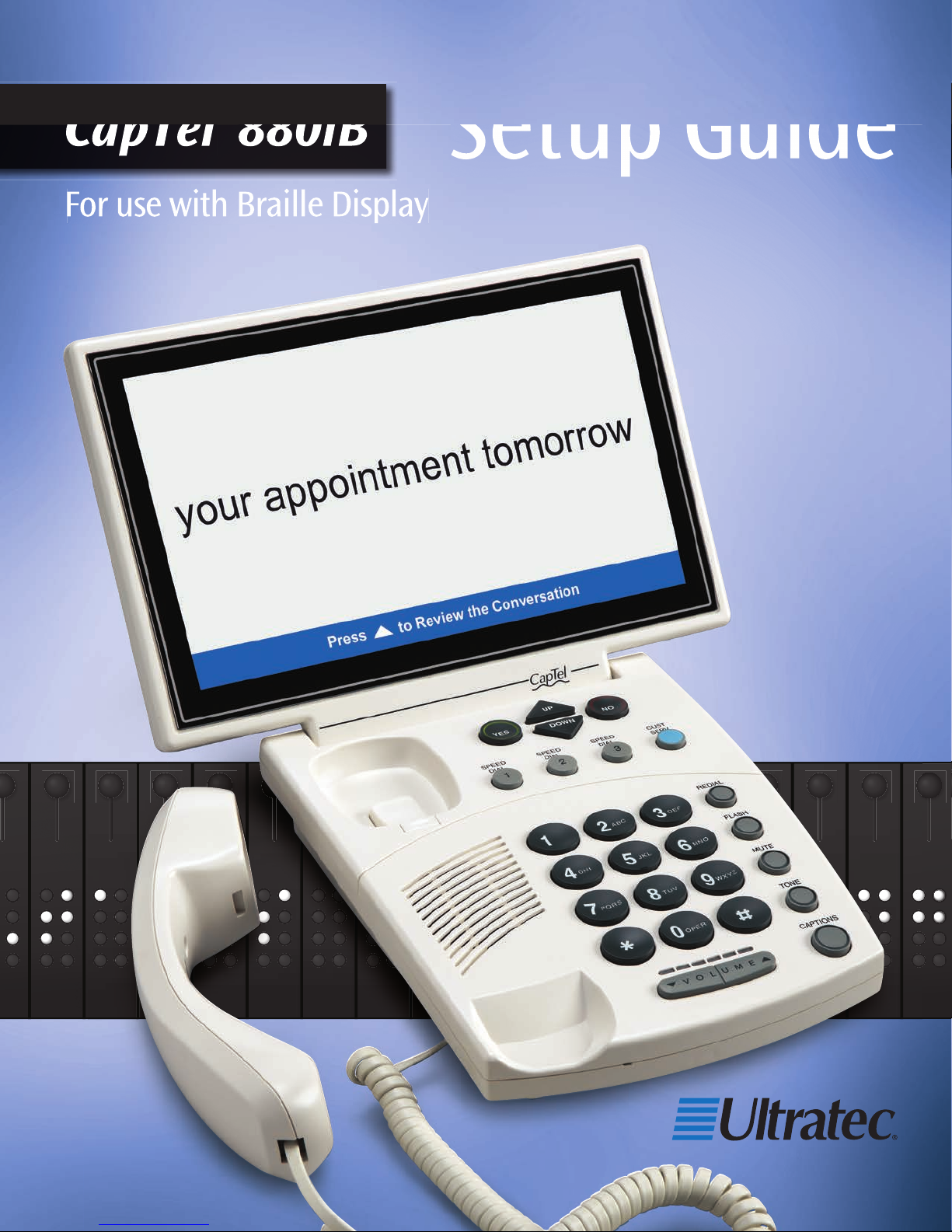
CapTel® 880iB
For use with Braille Display
Setup Guide
305-020850 11/16
Page 2
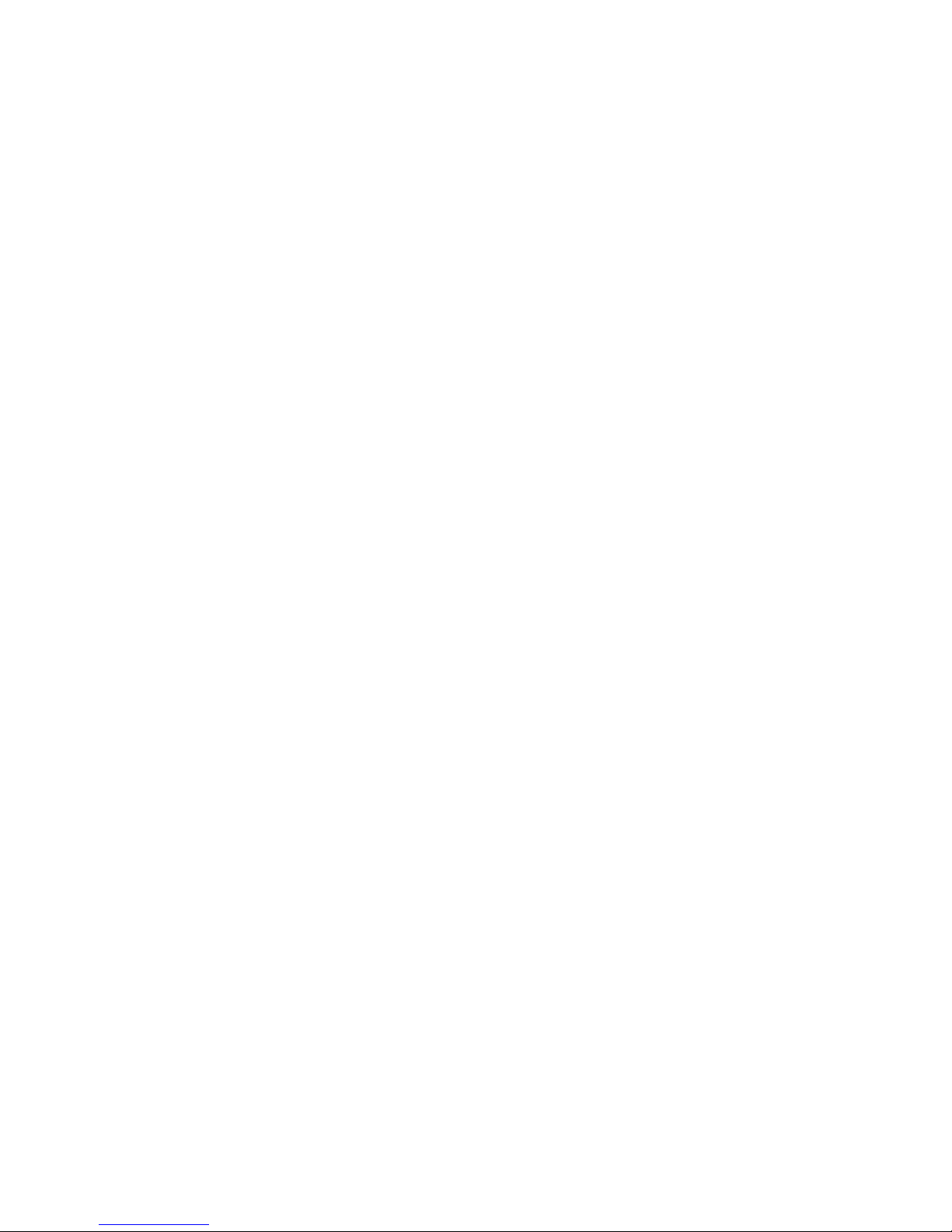
Page 3
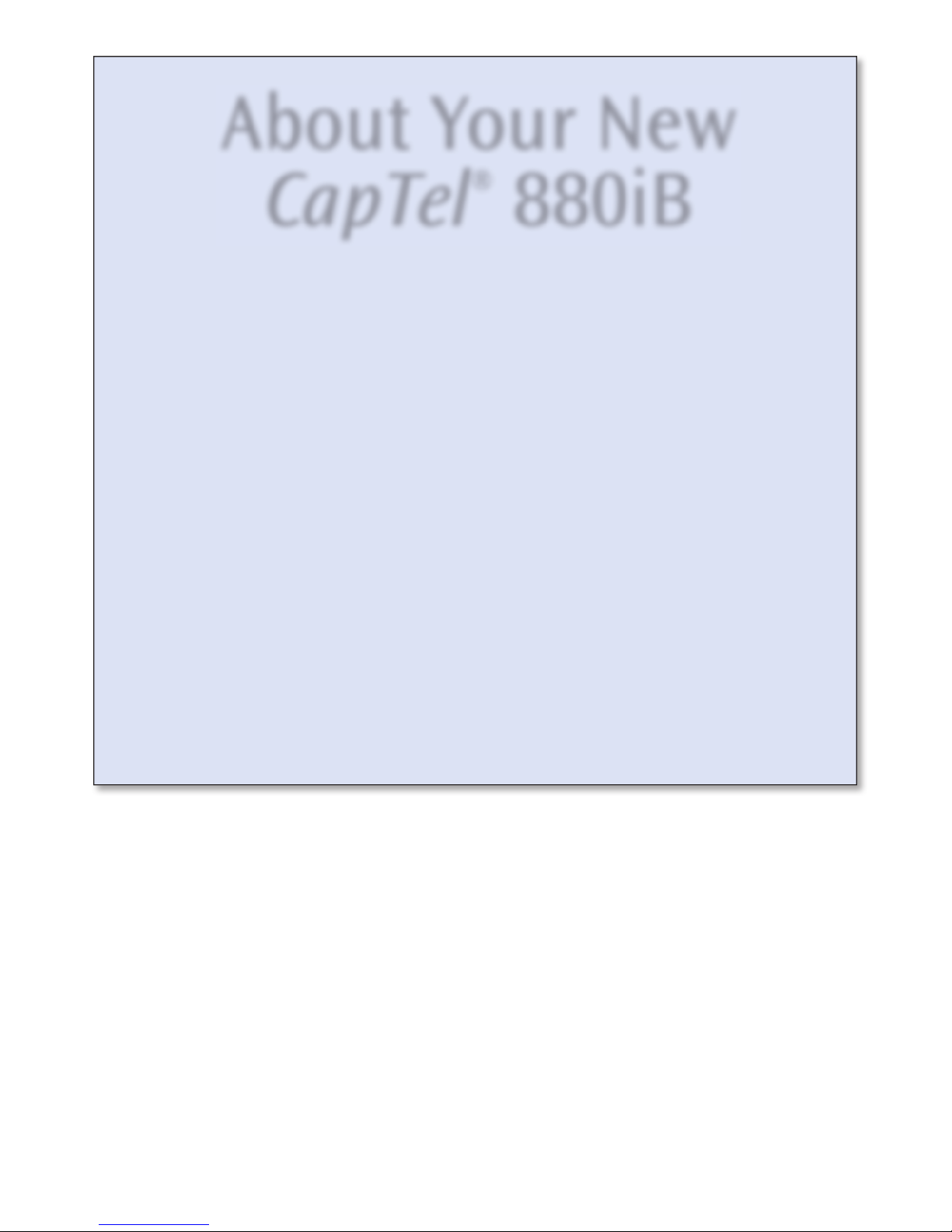
About Your New
®
CapTel
Designed for individuals with both vision and hearing loss, your new
CapTel 880iB is like any other telephone in many ways: it connects to a
880iB
telephone line, you talk and listen to your callers, and you place/answer
calls the same way you use any other telephone.
Your new CapTel 880iB is also different than a traditional telephone
in some important ways.
First, in order to show captions, your CapTel 880iB connects to the
Internet the same way you connect a computer to the Internet. The
Internet connection links to a free Captioning Service, where a
specially-trained operator transcribes everything your caller says into
captions. Then, the captions are sent back over the Internet to your
CapTel 880iB phone, for you to read on a dynamic Braille display reader.
Because the CapTel 880iB relies on the Internet to provide captions,
setting up the phone takes a few extra steps to make sure it is connected
to the Internet properly.
Page 4

Where To Get Help
We recommend a sighted assistant help with the initial setup. For assistance,
check with the person or agency where you fi rst got your CapTel 880iB telephone.
Online: www.CapTel.com/braille
Toll Free: 888-269-7477
FAX: 608-204-6167
Email: CapTel@CapTel.com
If someone else installed your home computer or your Internet connection,
you may want to consult with that person as you set up the CapTel 880iB.
Important Information when Calling for Help
The following information may help CapTel Customer Service troubleshoot your
problem. If possible, please have this information handy when you call for help:
My Telephone Number
My CapTel 880iB Electronic Serial Number (ESN)
(located underneath your CapTel phone)
My Internet Service Provider
My Telephone Service Provider
4 • WHERE TO GET HELP Installation Help: 888-269-7477
Page 5
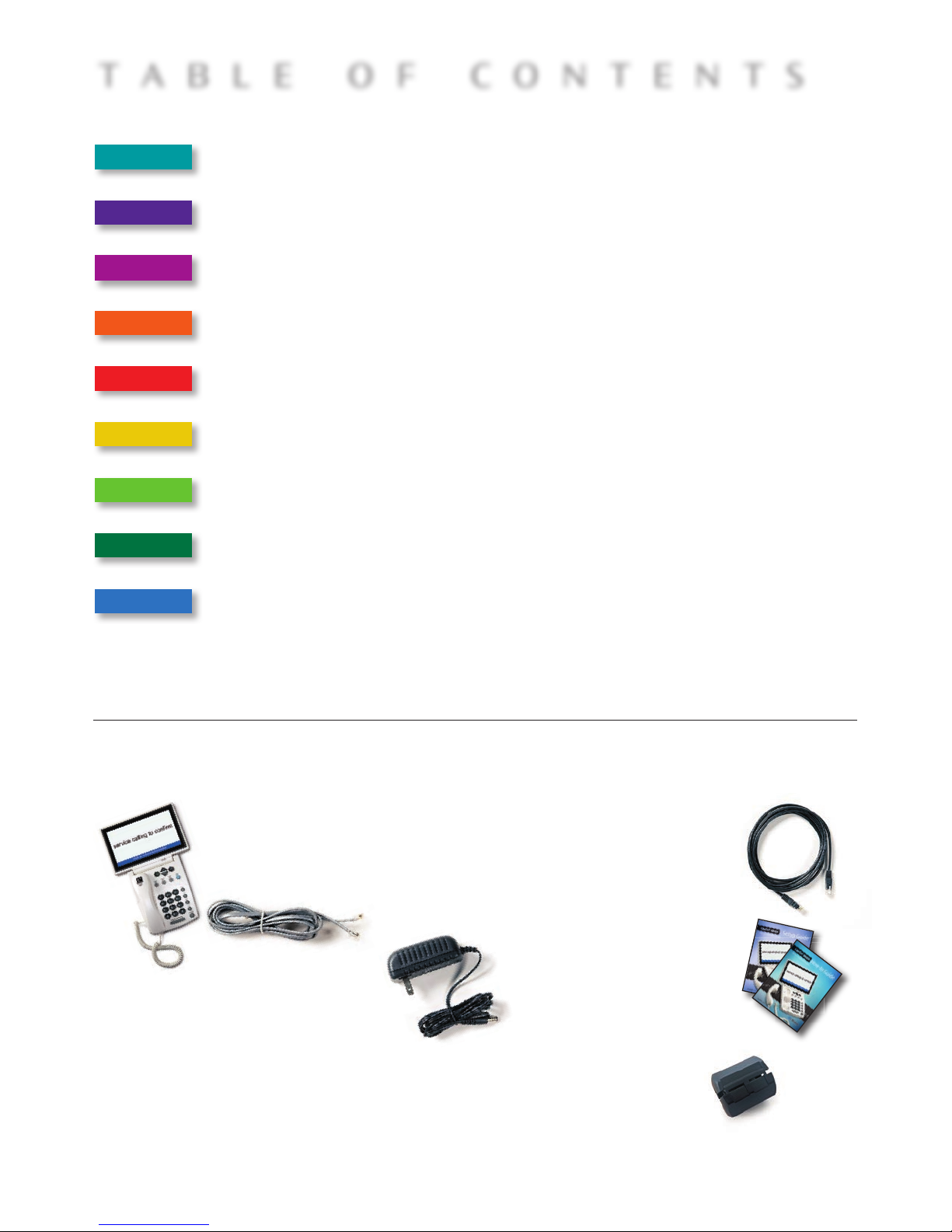
TABLE OF CONTENTS
Step 1 Requirements ............................................... 3
Step 2 Choosing a Location ...................................... 4
Step 3 Connect the Telephone Line ......................... 5
Step 4 Connect to a Power Outlet ............................ 6
Step 5 Connect to your Internet Service .................. 8
Step 6 Setting the Time and Date .......................... 19
Step 7 Connecting Your Braille Display ................. 20
Step 8 Registering Your CapTel Phone ................... 20
Troubleshooting .................................................... 24
What is in the Box?
Your CapTel 880iB includes the following parts:
• CapTel 880iB Phone
• Telephone Cord
• Power Adapter –
to plug into a
• Ethernet Cable –
• CapTel Setup
to connect to
Internet service
Guide and CapTel
How-to Guide
wall outlet
Important! Use only the power adapter that
came in the box with your CapTel 880iB
Installation Help: 888-269-7477 TABLE OF CONTENTS • 5
• Noise-canceling
ferrite core for
Braille display
reader cable
Page 6
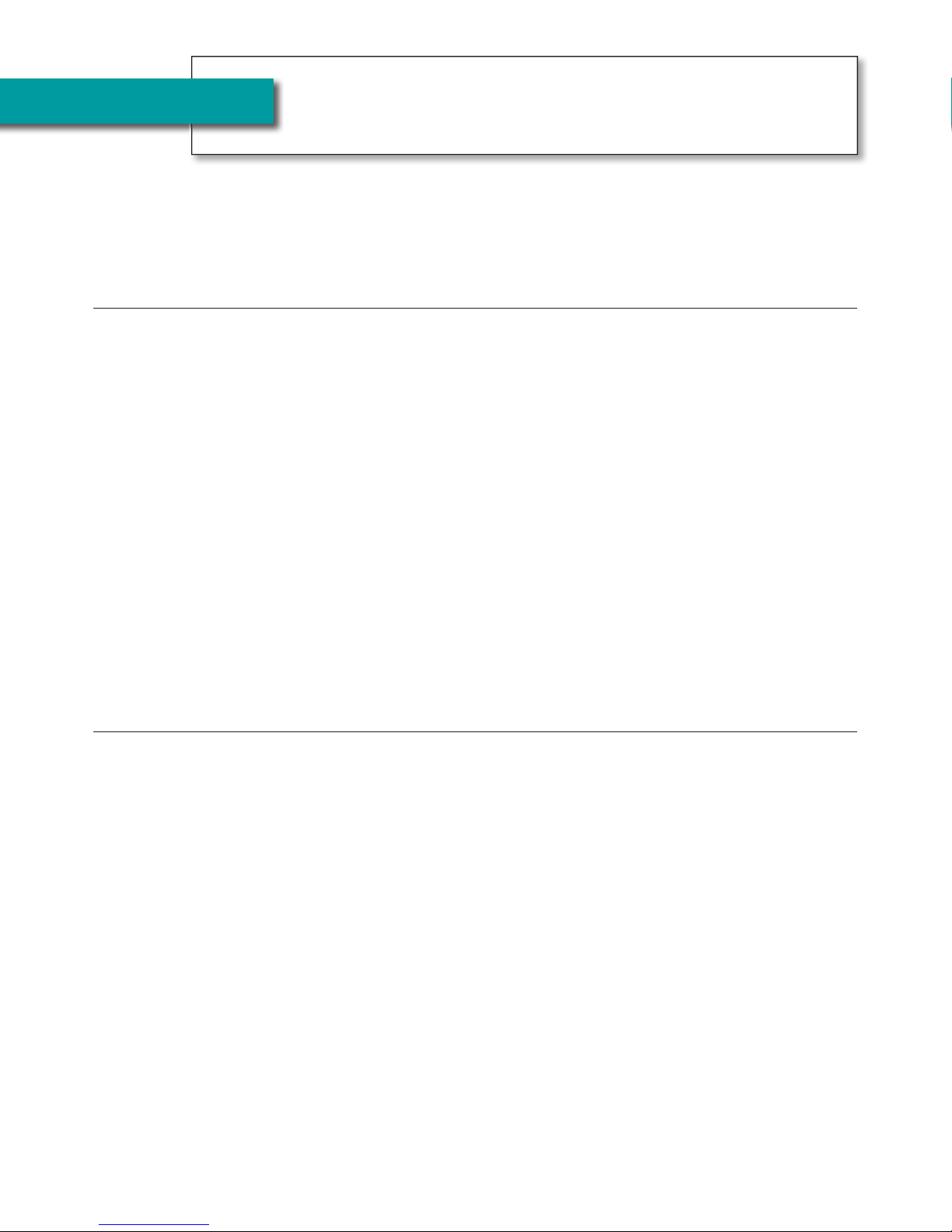
STEP 1
Requirements
Before you set up your phone, make sure you already have:
Telephone Service
Connects to the CapTel 880iB via a telephone cord using a standard
RJ11 connection. Your telephone service can be any of the following:
• Standard analog service
• DSL (Digital Subscriber Line)
– fi lter recommended
• Digital Cable phone service
NOTE: Your CapTel 880iB does NOT work with digital Private Branch
Exchange (PBX) phone systems found in some business settings, residential
facilities, and hotels, unless an analog port is available.
• VOIP (Voice Over Internet Protocol)
phone service
• Fiber Optic phone service
Access to High-speed Internet Service
Connects to the CapTel 880iB via an Ethernet cable. Your Internet
service must be working properly in order for the CapTel 880iB to display
captions. A high-speed Internet connection via Ethernet cable (provided) is
required. Dial-up Internet service will not work. CapTel 880iB does not work
over a wireless (WiFi) network. In some cases, you may need a router or switch
to connect more than one device to your Internet service. Your Internet
modem and/or router should support DHCP.
6 • REQUIREMENTS Installation Help: 888-269-7477
Page 7
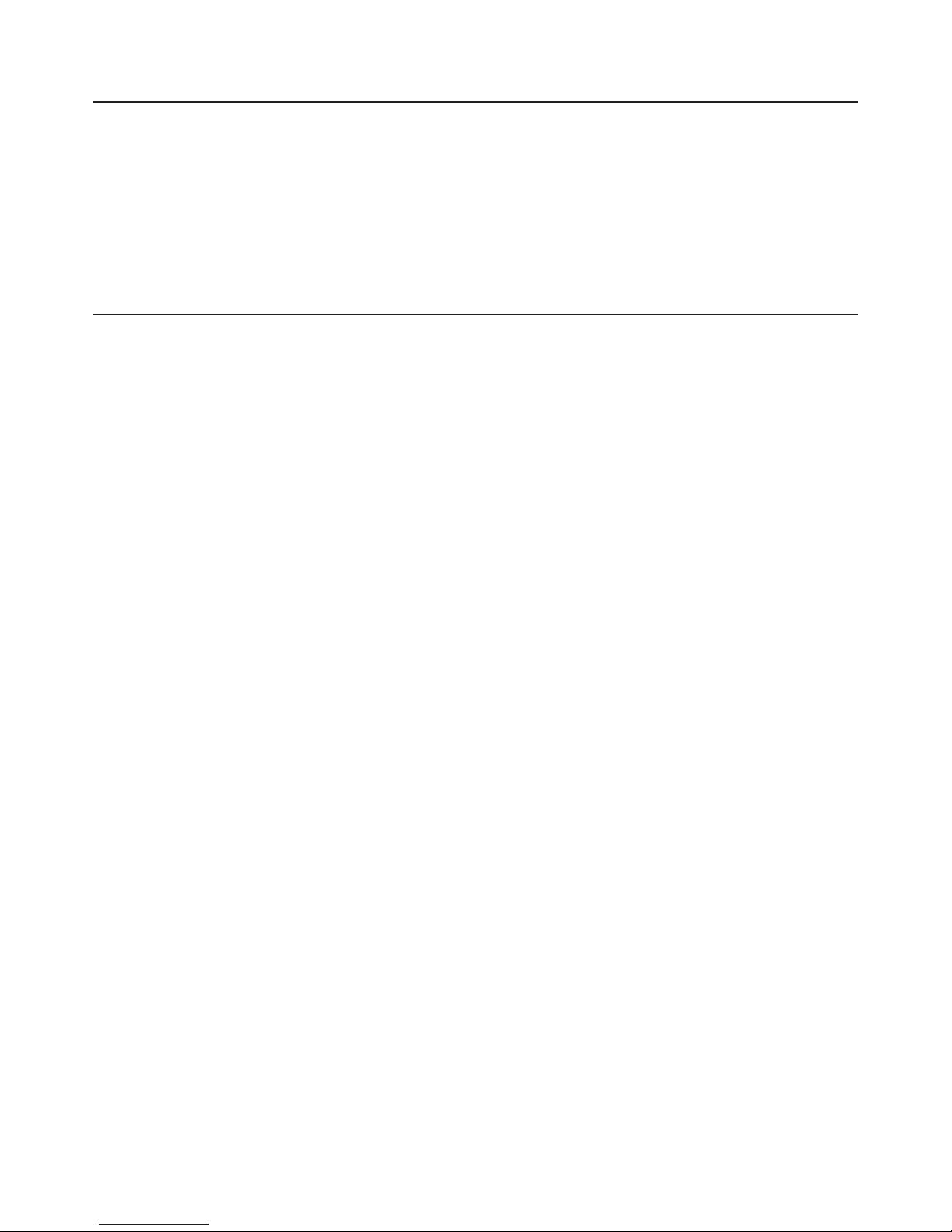
Standard Electrical Power
The CapTel 880iB plugs into a standard electrical wall outlet. You must
use the power adapter that came with the CapTel 880iB. Using any other
adapter may damage the CapTel and will void the warranty.
Dynamic Braille Display Reader
CapTel 880iB connects to a Braille display reader (sold separately) to provide
Braille captions. Braille displays can connect to the CapTel via Bluetooth® or
via a USB cable.
Compatible Braille display models:
• Freedom Scientific®:
– Focus 14 Blue Bluetooth® or USB
– Focus 40 Blue Bluetooth® or USB
– Focus 80 Blue Bluetooth® or USB
• HIMS:
– Edge 40 Bluetooth® only
– Sense 32 (NOT Sense+) Bluetooth® only
• HumanWare®:
– Brailliant BI 40 Bluetooth® or USB
– BrailleNote Apex 32 (QWERTY mode) Bluetooth® only
• American Printing House® (APH):
– Refreshabraille 18™ Bluetooth® only
NOTE: All trademarks listed here are the property of their respective owners.
Installation Help: 888-269-7477 REQUIREMENTS • 7
Page 8
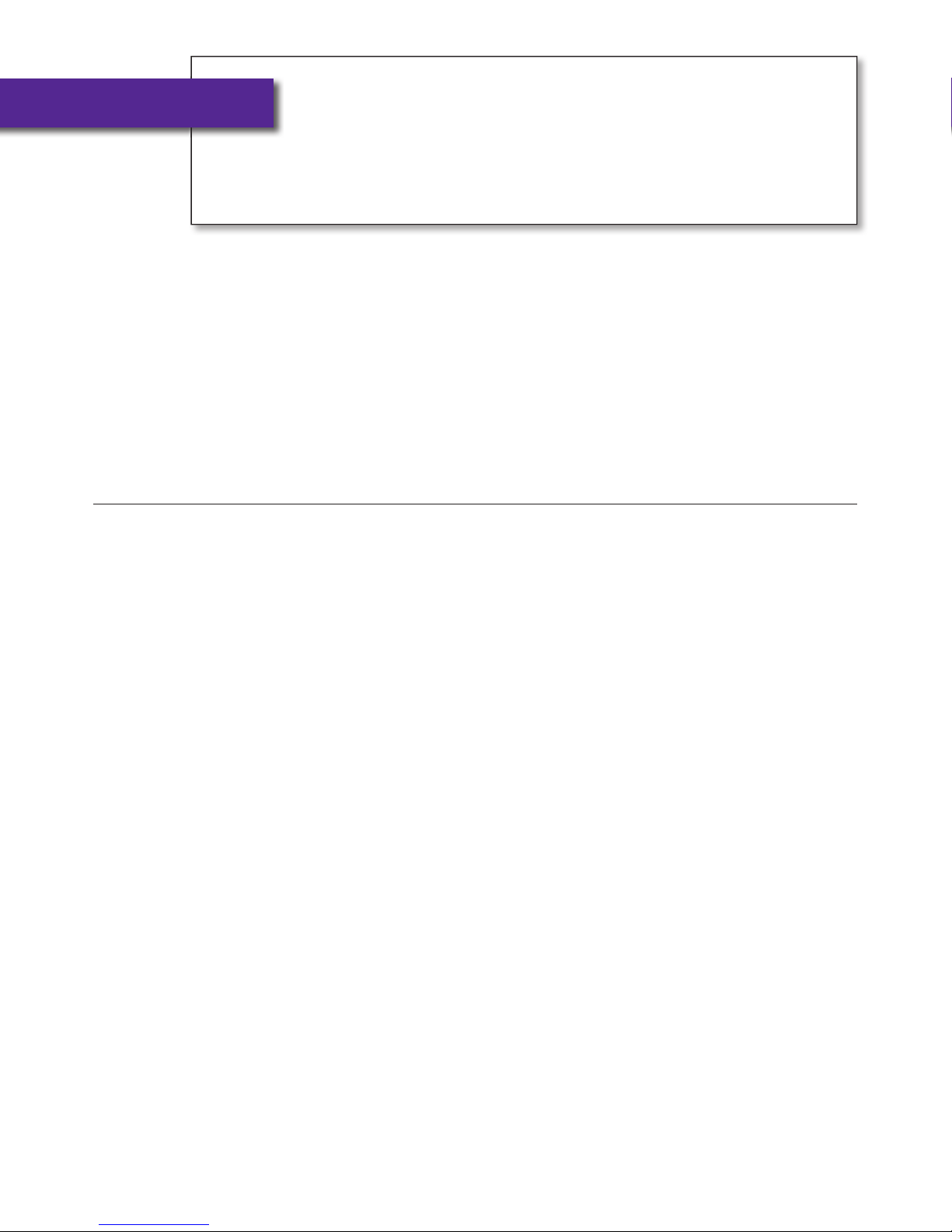
STEP 2
Choosing a
Location
If possible, make sure that the outlets for your telephone service and your
electrical power are located close to your Internet service outlet. For settings
where the outlets are not located close to one another, see page 13 for more
installation tips.
Choose a Location Where:
• There is a telephone jack, an electrical outlet, and an Internet
jack (Ethernet) all located nearby.
• The surface it will be set on or mounted to is stable and secure.
• The area is protected from excessive heat or humidity.
8 • CHOOSING A LOCATION Installation Help: 888-269-7477
Page 9

STEP 3
Connect the
Telephone Line
Plug one End of the Telephone Cord into the
Telephone Jack Labeled “Line 1”
Located on the back (top) edge of the CapTel 880iB at the far left side. Be sure
to use the telephone cord that came with your new CapTel 880iB phone.
Plug the Other End of the Telephone Cord into a
Telephone Wall Outlet
Telephone
Wall Outlet
Telephone Line
Back (top) of CapTel 880iB
Line 1
LNK
EthernetUSB
Power
Installation Help: 888-269-7477 CONNECT THE TELEPHONE LINE • 9
Page 10

STEP 4
Connect to a
Power Outlet
Plug the Power Adapter Cord into the Power Socket
Labeled “Power”
Located on the back (top) edge of the CapTel 880iB at the far right side. Be sure
to use the power adapter that came with your new CapTel 880iB.
Plug the Power Adapter into a Wall Outlet or Power Strip
The CapTel display screen will light up to let you know power is connected.
TIP: Plug your power adapter into an electrical power surge protector to
protect your CapTel 880iB from damage caused by unspecifi ed electrical voltage
or damage caused by lightning. Do not use an electrical outlet controlled by a
“dimmer” or wall switch.
WARNING: Be sure to use only
the power adapter that came
with your CapTel 880iB. Using
any other power adapter may
damage your phone.
Power CordTelephone Line
Once you plug in the power, your CapTel phone will automatically check that
everything is connected and working properly.
10 • CONNECT TO A POWER OUTLET Installation Help: 888-269-7477
Telephone
Wall Outlet
LNK
EthernetUSB
Line 1
Back (top) of CapTel 880iB
Power
Power
Outlet
Page 11

STEP 5
Connect to Your
Internet Service
The CapTel 880iB connects to your Internet service via an Ethernet cable
(provided).
NOTE: CapTel 880iB does not work with WiFi.
1. Plug one end of the Ethernet cable into the jack labeled “Ethernet”.
Located on the back (top) edge of the CapTel 880iB. Be sure to use the
Ethernet cable that came with your new CapTel 880iB phone.
2. Connect the other end of the Ethernet cable into the jack you use to access
your Internet service.
Depending on how your Internet service is set up for your home/offi ce,
you could be plugging into any of the following:
• An available Ethernet jack on a digital cable modem
• An available Ethernet jack on a DSL modem
• An available Ethernet jack on a router in your home
• An available Ethernet jack in a wall outlet
NOTE: When connected properly, LNK/ACT
indicator light will glow. The LNK/ACT indicator
light is located next to the Ethernet jack on
the back (top) edge of the CapTel 880iB.
Use the examples on the following page to match your setting with the
correct installation method.
Line 1
Back (top) of CapTel 880iB
LNK
EthernetUSB
Power
Installation Help: 888-269-7477 CONNECT TO YOUR INTERNET SERVICE • 11
Page 12
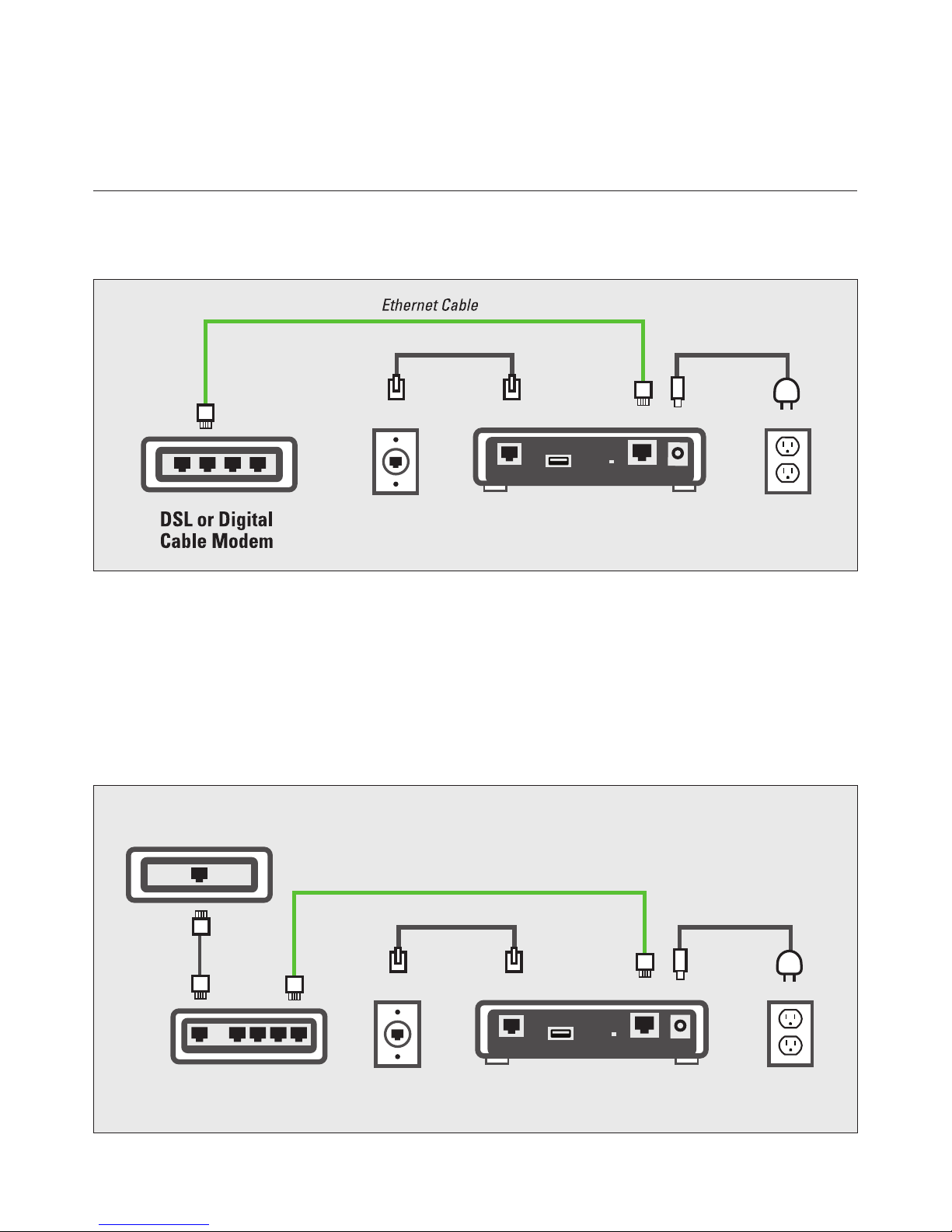
Use the examples on the following pages to match your setting with the
correct installation method.
Case 1: All Outlets Located Together
Example 1: All of the connection outlets (telephone, Internet, and power) are
available in the same room that you are planning to use the CapTel 880iB.
Power CordTelephone Line
LNK
EthernetUSB
Line 1
Power
Telephone
Wall Outlet
Back (top) of CapTel 880iB
Power
Outlet
Example 2: If there is not an available Ethernet jack in your DSL or Cable Modem,
you will need a router or switch that lets you connect more than one device to
the Internet. Contact your Internet Service Provider for information about
what router or switch will work with your modem. The router should support
DHCP. Connect the router to your DSL/Cable Modem. Then connect the CapTel
880iB to the router or switch using the Ethernet cable as indicated below.
DSL or Digital
Cable Modem
Ethernet Cable
Power CordTelephone Line
Router
12 • CONNECT TO YOUR INTERNET SERVICE Installation Help: 888-269-7477
Telephone
Wall Outlet
LNK
EthernetUSB
Line 1
Power
Back (top) of CapTel 880iB
Power
Outlet
Page 13

Case 2: Outlets Located in Separate Rooms
If your Internet connection is located in a different room from where you
plan to use your CapTel phone, you may need an extra long Ethernet cable to
cover the distance between your Internet connection and the room that you
want to use the CapTel phone in. Extra long Ethernet cables (sold separately)
are available from a computer electronics store or online from WCI
(www.weitbrecht.com) at an additional cost.
In the room with CapTel 880iB...
Telephone Line
Line 1
Telephone
Wall Outlet
Back (top) of CapTel 880iB
LNK
EthernetUSB
Extra Long
Ethernet Cable
Power Cord
Power
Power
Outlet
In the room with Internet connection...
DSL or Digital
Cable Modem
Installation Help: 888-269-7477 CONNECT TO YOUR INTERNET SERVICE • 13
Ethernet Cable
Router
Page 14

STEP 6
Setting the
Time and Date
To Set the Time and Date
1. CapTel automatically sets the
current time and date setting
as determined by your Internet
connection. If you need to
change the time and date,
use the UP or DOWN arrow
buttons to move the blue
highlight over the number
that you want to change.
2. On the dialing pad, press the
key that lists the number you
want to use.
Example: To set the time for
11:30, press the “1” key twice,
then press the “3” key followed
SET THE TIME AND DATE
12:13 AM
01/01/2016
Use 2 for AM
Use 7 for PM
Use the keypad to enter the Time and Date
Press YES to accept or NO to exit
SET THE TIME AND DATE
12:13 AM
01/15/2016
Use 2 for AM
Use 7 for PM
Use the keypad to enter the Time and Date
Press YES to accept or NO to exit
by the “0” key.
TIP: To change the time from AM to PM, make sure the AM/PM section is
highlighted, then press the 2 key for “AM” and the 7 key for “PM”.
NOTE: When you enter the date setting, only the last two numbers
in the year can be changed.
3. When you have set the time and date, press the YES button
to save.
NOTE: Once your Braille display is connected, you can change
the setting by entering the time/date numbers directly on your
Braille display.
14 • SETTING THE TIME AND DATE Installation Help: 888-269-7477
Page 15

STEP 7
Connecting Your
Braille Display
Connect the Braille Display Using USB Cord
NOTE: If connecting via USB cord, follow directions below. If connecting via
Bluetooth®, refer to page 16.
1. Wrap your Braille display USB cord around
the ferrite core (provided) two times, then
snap the ferrite core closed. The ferrite core
should be positioned within 2.5 inches from
the end of your cord that plugs into the phone.
2. Plug your Braille display’s USB cord into your Braille display.
If your Braille display has a Bluetooth® switch, make sure it is
set to USB.
3. Plug the other end of your Braille display’s USB cord into the
USB jack on the back (top) edge of the CapTel 880iB.
USB CordFerrite CoreTelephone Line
LNK
EthernetUSB
Power
Braille
Display
Telephone
Wall Outlet
Line 1
Back (top) of CapTel 880iB
Installation Help: 888-269-7477 CONNECTING YOUR BRAILLE DISPLAY • 15
Page 16

Connect the Braille Display via Bluetooth®
NOTE: If connecting via Bluetooth®, follow the instructions below. If connecting
via USB cord, refer to page 15.
To connect via Bluetooth®:
1. Make sure your Braille display
is turned on.
2. With the handset hung up,
press the YES button on
the CapTel phone to go to
Options menu.
Dial from Phone Book
Answering Machine
?
Call History
Edit Phone Book
Conversations
Settings
Braille Display Settings
Press YES to select or press NO to exit Options
OPTIONS
3. Press the DOWN arrow button
repeatedly until Braille
Display Settings is
highlighted. Press YES to
Braille Format
Automatic Line Scroll
Bluetooth Options
BRAILLE SETTINGS
select.
4. Press the DOWN arrow button
repeatedly until Bluetooth
Options is highlighted. Press
YES to select.
5. Press the DOWN arrow button
repeatedly until Remove
Bluetooth Pairing is
highlighted. Press YES to
select.
6. The display screen indicates
whether a separate device is
already paired via Bluetooth®.
If another device is already
paired, press the YES button to
“forget” that device. Then press
the YES button again to confi rm.
Press YES to select or press NO to exit
BLUETOOTH SETTINGS
Bluetooth On/Off
View Bluetooth Device
Scan For Bluetooth Devices
Remove Bluetooth Pairing
Press YES to select or press NO to exit
CURRENT BLUETOOTH DEVICE
Press YES to Forget Paired Device
Focus 14 BT E8D08037
Device MAC:
10:00:e8:d0:80:37
Press NO to exit
16 • CONNECTING YOUR BRAILLE DISPLAY Installation Help: 888-269-7477
Page 17

If no other device is paired,
press the NO button to exit to
the Bluetooth® Options menu.
7. Press the UP button until Scan
for Bluetooth Devices is
highlighted. Press YES to
BLUETOOTH SETTINGS
Bluetooth On/Off
View Bluetooth Device
Scan For Bluetooth Devices
Remove Bluetooth Pairing
Press YES to select or press NO to exit
select.
8. Use the UP or DOWN arrow
buttons until the Braille
display you want to use is
highlighted. Press YES to
select.
9. Press the NO button repeatedly
to exit the Options menu.
You can now use the Braille
display to read captions and to
enter information.
NOTE: If you need to disconnect your Braille
display, fi rst turn the Braille display OFF in
SETUP - BLUETOOTH DEVICE
Scan For Bluetooth Device
NAME MAC ADDRESS SIGNAL
Johnas iMac b8:f6:b1:38:b4:e3
Focus 14 BT E8D08037 10:00:e8:d0:80:37
Refresh Device List
Press YES to Select a Bluetooth Device
Press NO to exit
order to un-pair it from the CapTel phone.
Reading Captions on Braille Display
You can set the captions to appear on your Braille display either in Manual
or Auto-Scroll mode.
In Manual mode – one line of captions appears at a time, you press the
DOWN arrow button
In Auto-Scroll mode – the next line of captions appears every few seconds
at a constant pace. Turn Auto-Scroll on/off by pressing Space+C on your
Braille display. You can pause Auto-Scroll at any time by pressing Space.
(Space+dot4) to move to the next line of captions.
Installation Help: 888-269-7477 CONNECTING YOUR BRAILLE DISPLAY • 17
Page 18

STEP 8
Registering Your
CapTel Phone
The fi rst time that you set up your CapTel 880iB, you will be asked to register
your phone and agree to the Terms & Conditions for using CapTel. Registration
is required by the FCC before the Captions feature can be activated. Once you
complete this step, you will not need to register again, even if you move your
phone to a new location.
NOTE: Your phone may have been registered previously at the time of
purchase. If your phone does not indicate that registration is needed, then no
action is required.
Register online at: www.CapTel.com/braille
Or, press the blue Customer Service button to reach an
Installation Help Specialist.
To register, you will need to provide the ESN (Electronic Serial Number) of
your CapTel phone. This number can be found in Braille on the bottom of
your phone.
Or, press Space+E on your Braille display. The ESN will be listed on your
Braille display reader.
18 • REGISTERING YOUR PHONE Installation Help: 888-269-7477
Page 19

Troubleshooting
Problem with Power
Problem: The display screen is blank.
n
Press any of the buttons on the CapTel 880iB dialing pad to
confi rm that the phone is not in “sleep” mode. The display
screen should light up.
n
Confi rm that the power adapter is plugged completely into the
socket on the back (top) edge of the CapTel 880iB phone and
into a working wall outlet or power strip/surge protector.
n
If plugged into a power strip, confi rm that the power strip is
turned “on”. If plugged into a wall outlet, check whether a wall
switch controls the outlet and, if so, make sure it is switched on.
NOTE: Using an electrical outlet controlled by a wall switch is
not recommended.
n
Confi rm that you are using the power adapter provided with the
CapTel 880iB (5.9-6.0V 2Amps). Do not use a different power
adapter than the one supplied with the CapTel 880iB as this may
damage the phone and will void the warranty.
Installation Help: 888-269-7477 TROUBLESHOOTING • 19
Page 20

No Telephone Service
The CapTel 880iB needs to connect to the telephone service using an RJ11
jack/phone cord, like the one provided with the phone. The telephone
connection can be to any land-line phone service, including:
• Standard analog service
• DSL (Digital Subscriber Line)
– filter recommended
• VOIP (Voice Over Internet Protocol)
phone service
• Fiber Optic phone service
• Digital Cable phone service
The CapTel 880iB does NOT work with digital Private Branch Exchange (PBX)
systems found in some office environments, residential facilities, and hotels,
unless an analog port is available.
NOTE: The Ethernet connection with the CapTel 880iB ONLY provides the
captions. The CapTel 880iB still requires telephone service to work. Connecting
your CapTel 880iB to the Internet via the Ethernet jack does not give you
Internet phone service. Whatever type of telephone service you use is still
needed to make and answer calls.
n
Confirm that the telephone cord is plugged into the CapTel 880iB
and into your telephone wall outlet (or into your telephone service
adapter/modem, if necessary).
n
Lift the CapTel handset and listen for a dial tone. The Signal Meter
on the display screen helps show if a dial tone is present (CAPTIONS
button must be on). If there is no dial tone, unplug the phone
cord and power for one minute, then plug back in. If a dial tone is
not present, there may be a problem with your telephone service.
n
Check whether other telephones in your home are working properly.
Try a different telephone plugged into the same wall jack to confirm
the jack is working properly.
n
Confirm that you are using the telephone cord provided with the
CapTel 880iB.
n
Is a number (such as “9”) required to dial an outside line, as is
common in office environments? If so, then you need to dial
the “9” first before you can place a call.
20 • TROUBLESHOOTING Installation Help: 888-269-7477
Page 21

Problem with Internet Access
Problem: CapTel display indicates a Network error
n
Check that Internet access is working: Are you able to access the
Internet via a computer in your home?
n
If you get your Internet access through your Digital Cable service,
check that your TV is still getting cable channels. If not, your cable
service may be temporarily down, affecting your Internet service.
n
Do you have to enter a password every time you access the
Internet? If so, you may need to connect a router to your DSL or
cable modem, and then connect the CapTel 880iB to the router.
n
If you’ve plugged the CapTel 880iB into a router, does your
router support DHCP? Check the specifications in the instruction
manual that came with your router. If your router only supports
static IP addresses, contact Customer Service for assistance. Your
Internet service provider may also be able to help you identify
how your Internet service is configured.
n
Check that your Internet modem (DSL modem or Digital Cable
modem) supports DHCP. While most Internet modems support
multiple protocols, some modems are set to only PPOE. CapTel
880iB should be used with DHCP support. Your Internet service
provider can confirm/adjust the modem settings for you.
n
If you are installing CapTel in a business environment (or in a
“locked down” environment), your network firewall security may
be blocking communication from the network to your CapTel 880iB.
Please contact CapTel Customer Service for assistance setting up
your CapTel phone to work with your network security.
Installation Help: 888-269-7477 TROUBLESHOOTING • 21
Page 22

Problem: CapTel display screen says “Waiting for Captions” but nothing
happens or the CapTel dialing keys/buttons seem unresponsive.
n
Try resetting the CapTel phone by briefly unplugging the AC
adapter and then plugging it back in. Wait for the logo screen to
appear. The Captions button should be lit (press the Captions
button to turn it on if needed).
n
Try unplugging the CapTel AC adapter, then turning off the router
and the Internet modem. Wait a minute, then turn on the modem
(make sure it’s fully reset, with lights going steady). This may take
up to five minutes to fully reset. Next, turn on the router,
making sure it is fully reset. Then plug in the CapTel 880iB AC
adapter, all in that order. Wait for the logo screen to appear.
The Captions button should be lit and Braille display says
“CAPTIONS ON” (press the Captions button to turn it on if needed).
22 • TROUBLESHOOTING Installation Help: 888-269-7477
Page 23

CapTel is the latest innovation from
Ultratec, Inc.
450 Science Drive
Madison, WI 53711
(888) 269-7477 V/TTY
(866) 670-9134 (Spanish CapTel Customer Service)
Email: CapTel@CapTel.com • Fax: (608) 204-6167 • Web: www.CapTel.com
©2016 Ultratec, Inc. All rights reserved.
Ultratec and CapTel are registered trademarks of Ultratec, Inc. The Bluetooth®
word mark is a registered trademark owned by the Bluetooth SIG, Inc. and
use of such mark by CapTel is under license. All other marks listed here are
property of their respective owners.
Page 24

Braille Display Hot Keys
Keystroke Function
Space Jumps to end of captions when in a captioned call
Dot7 Backspace
Space+dot1 Previous, UP arrow
Space+dot4 Next, DOWN arrow
Space+dot7 NO
Space+dot8 YES
Space+C Toggles Auto-Scroll On/Off when in a captioned call
0***
Space+S Toggles phone backlight On/Off
M
C Indicates Caller ID information if there are new calls
Space+E
Toggles Bluetooth® On/Off (Power cycle Braille display to
disconnect Bluetooth® device)
Go to answering machine messages if there are
new messages
Displays Electronic Serial Number ESN from conversation
or idle screen
FOR HELP: Contact the person/group that helped install your CapTel phone, or
contact CapTel Customer Service by pressing Customer Service button on your phone.
