Page 1
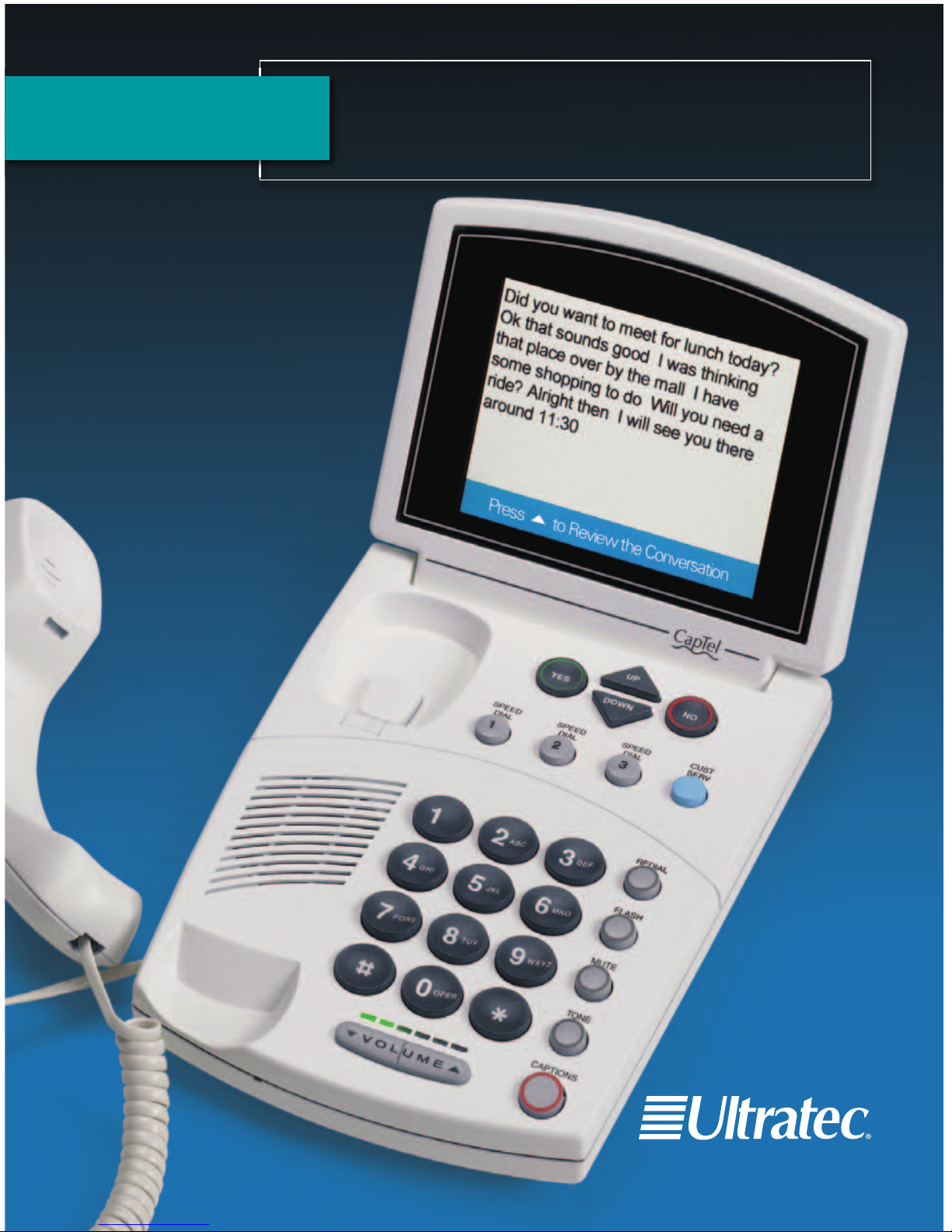
305-016603 4/10
CapTel 800i
®
How-to Guide
Page 2
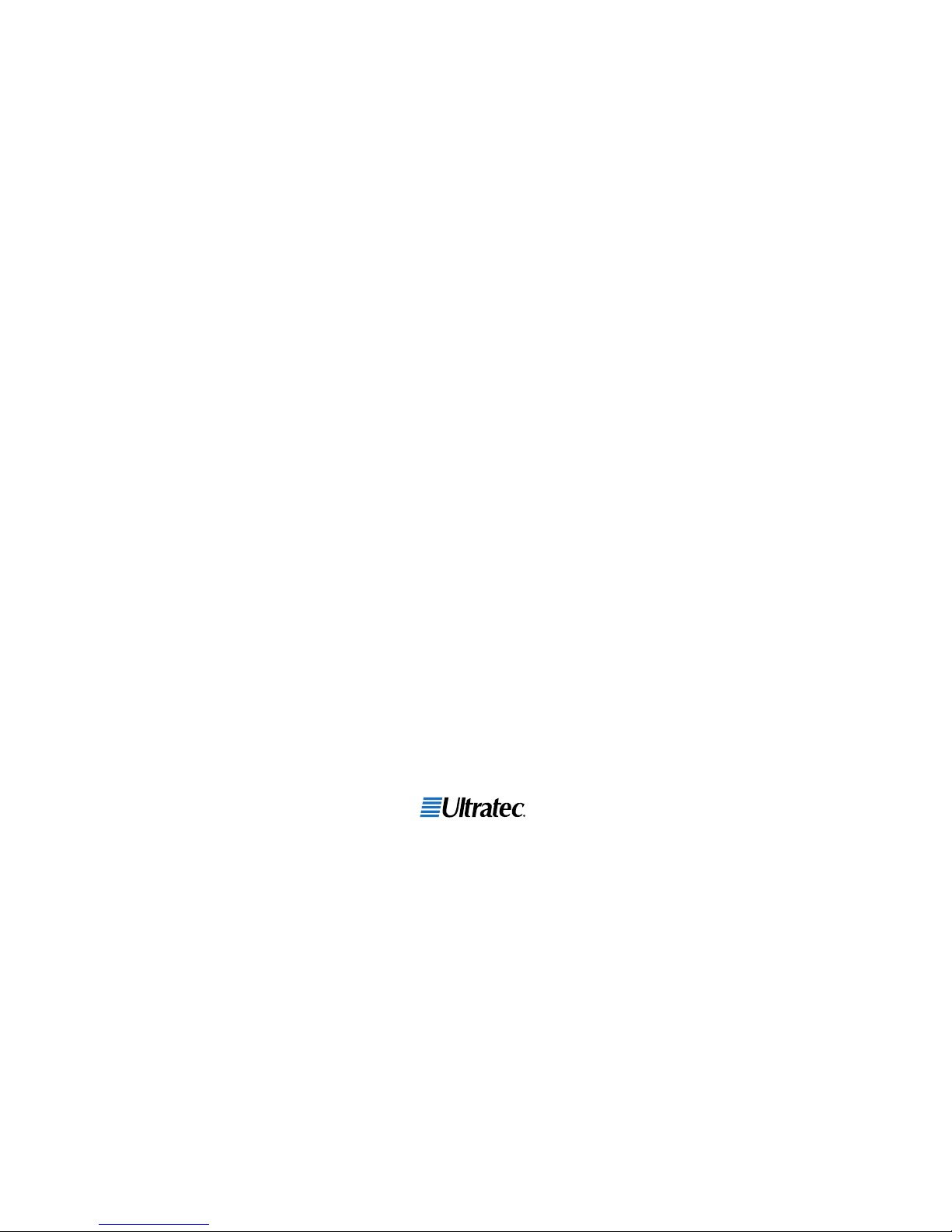
Physical Dimensions
Size: 9" x 6.5" x 7.5"
Weight: 2 lb. 10oz.
Power
AC Adapter: 6 VDC, 1670 mA
(barrel is negative)
Adapter is UL/CSA listed.
Dial Pad
Large Keys: 0.75" x 0.70"
Display
Backlit, graphical LCD color
display
320 x 240 pixels
Function Buttons
3 Programmable Speed Dial
1 Customer Service Speed Dial
Redial
Flash
Mute
Tone
Caption
Volume
Up/Down/Yes/No
Controls
Conversation: Amplification
when Captions on: 0-40 dB gain
when Captions off: 0-18 dB gain
Tone
Ringer: off, low, medium, high
(0-95 dB)
Indicator Lights
Mute
Volume Levels (1 through 12)
Captions On/Off
Handset
Type: HAC (Hearing Aid
Compatible)
Dialing
Phone Book (97 entries)
Speed Dial (3 entries)
Redial (Last 10 dialed numbers)
Connections
Telephone line: requires RJ11
connection (can be standard
analog line, VOIP, DSL, FIOS.
Does not support digital PBX
system unless analog port
available).
3.5 mm Neckloop/Headset
2.5 mm Headset with microphone
Ethernet
AC power
Approvals
FCC approved
FCC registration number:
US:D8KMM06BCAPTEL800
REN: 0.6B
Conversation Memory
Approximately 480 lines of text
CapTel 800i Specifications
CapTel is the latest innovation from
Ultratec, Inc.
450 Science Drive
Madison, WI 53711
(888) 269-7477 V/TTY
(866) 670-9134 (Spanish CapTel Customer Service)
Email: CapTel@CapTel.com
Fax: (608) 204-6167
Web: www.CapTel.com
©2009, 2010 Ultratec, Inc. All rights reserved.
Ultratec and CapTel are registered trademarks of Ultratec, Inc.
Page 3
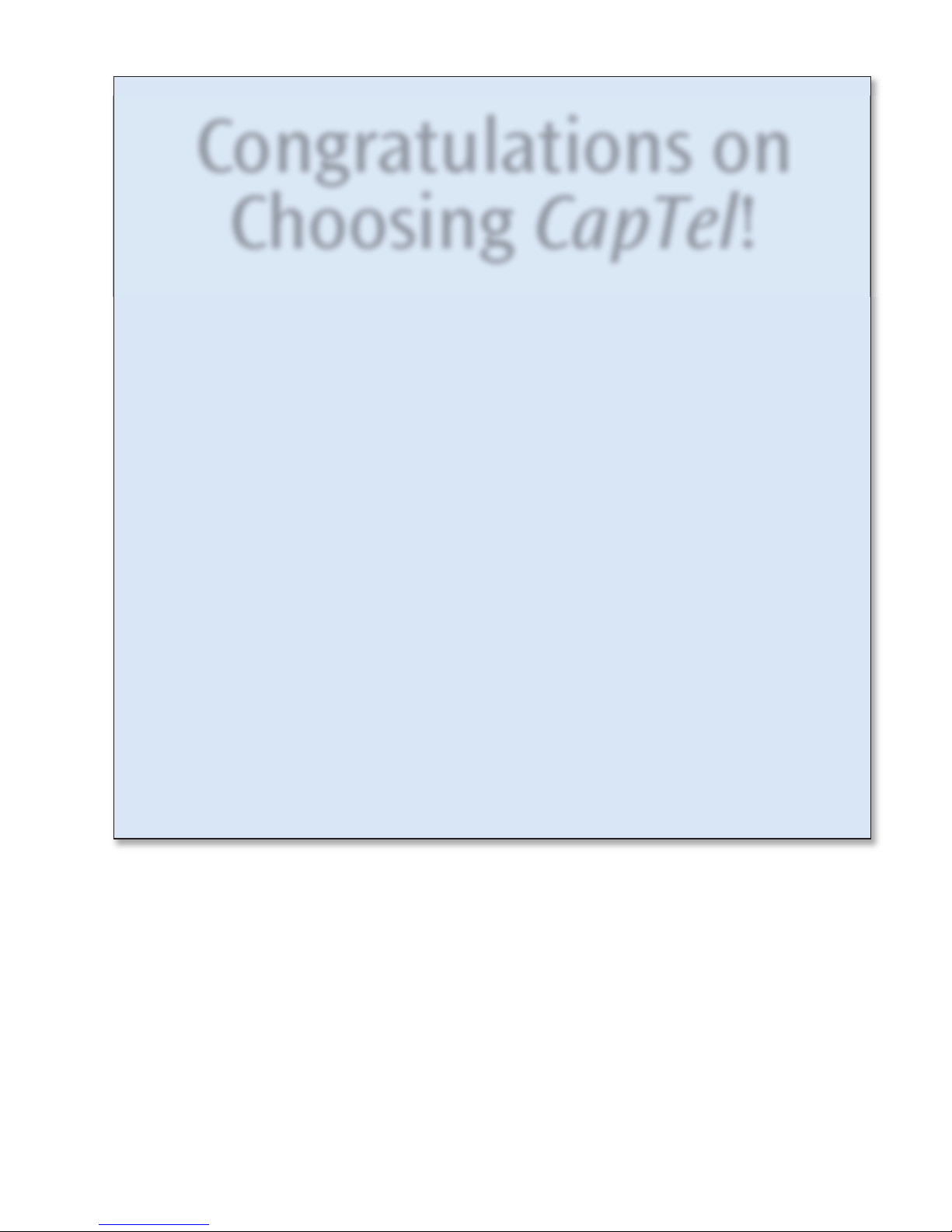
Customer Service: 888-269-7477 CONGRATULATIONS • 1
Congratulations on
Choosing CapTel!
Welcome to the Captioned Telephone – CapTel! With CapTel, you can see
captions of everything people say over the phone, letting you enjoy calls
with confidence.
Please take a moment to read this guide and learn:
• How to start using your CapTel phone
• How your CapTel phone works
• How to get help when you have questions
We want the CapTel phone to be enjoyable and convenient for you.
As you use your new phone, we welcome your questions and comments.
If we can help, please call – you can even call using your new CapTel phone.
Sincerely,
CapTel Customer Service
1-888-269-7477
www.CapTel.com
Page 4
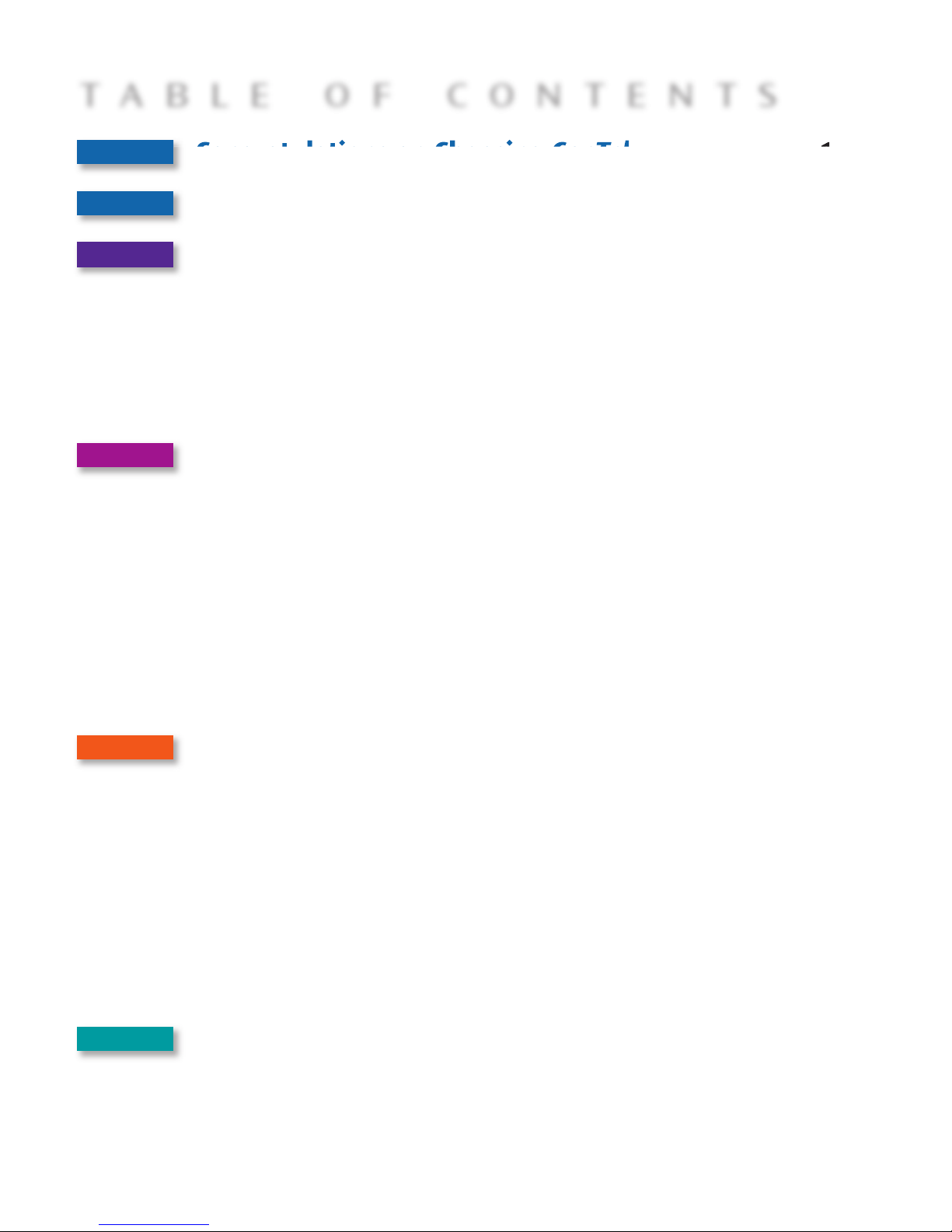
Congratulations on Choosing CapTel ........................1
Overview – How CapTel Works..................................4
Section 1: Getting Started ........................................5
What is in the box..............................................................5
Overview of CapTel 800i phone .........................................6
Using a headset or neckloop (optional)............................11
Setting up your CapTel 800i .............................................12
Getting help .....................................................................16
Section 2: Making and Answering Calls ..................17
Dialing a phone number directly.....................................18
Calling using the Speed Dial buttons ...............................19
Calling a number in the Phone Book...............................20
Answering an incoming call.............................................21
Turning captions on/off during a call ..............................22
Adjusting the volume.......................................................22
Adjusting the sound – TONE ............................................23
Knowing what sounds are on the line..............................24
Section 3: Viewing Captions ...................................25
Turning captions on/off during a call ..............................26
Reviewing captions during a call .....................................26
Reviewing captions after hanging up...............................27
Saving conversations........................................................28
Deleting all conversations................................................29
Changing the caption font size.........................................31
Setting the color of the captions......................................33
Adjusting the brightness of the Display Screen ................35
Section 4: Call History ............................................37
Using Call History to see recent calls................................38
Clearing all Caller ID entries ............................................40
2 • TABLE OF CONTENTS Customer Service: 888-269-7477
TABLE OF CONTENTS
Page 5
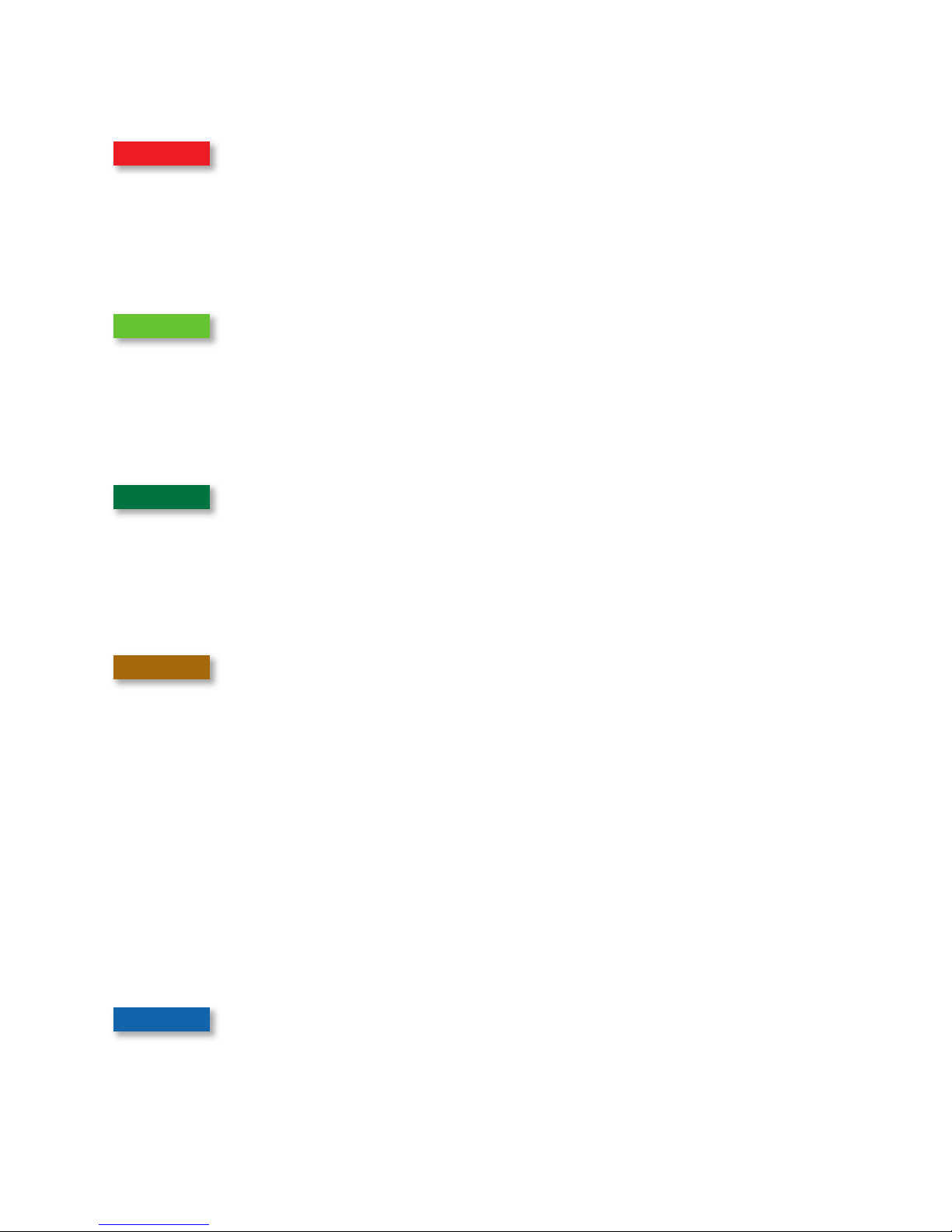
Customer Service: 888-269-7477 TABLE OF CONTENTS • 3
Section 5: Using the Phone Book ...........................41
Adding a new contact to your Phone Book......................42
Dialing a phone number from the Phone Book...............44
Editing an existing contact in the Phone Book ................45
Removing a contact from your Phone Book ....................47
Section 6: Using Speed Dial Buttons.......................48
About the Speed Dial buttons..........................................48
Saving phone numbers in the Speed Dial buttons ...........49
Editing phone numbers in the Speed Dial buttons ..........50
Dialing with the Speed Dial buttons ................................51
Section 7: Seeing Captions of Your Answering
Machine and Voice Mail Messages .........52
Seeing captions of your Answering Machine messages ....53
Connecting an external Answering Machine ....................54
Seeing captions of your Voice Mail messages...................55
Section 8: Telephone Settings ................................57
Setting the Captions Default to on/off .............................58
Adjusting the volume of the Ringer .................................60
Setting the pitch of the Ringer .........................................61
Turning the Ringer switch on/off .....................................62
Setting your CapTel phone for Tone/Pulse dialing ...........63
Turning on Spanish captions............................................64
Turning keypad lights on/off............................................66
Using Call Waiting ............................................................67
Dialing 911 with your CapTel 800i ...................................68
Updating your CapTel phone ...........................................69
Problem Solving .....................................................70
Care and Safety.......................................................73
Index ......................................................................74
Page 6

The CapTel 800i connects to both your telephone service and to
your Internet service. Every time you make a telephone call, the
phone automatically connects to a free Captioning Service over the
Internet. An operator at the Captioning Service uses voice
recognition technology to generate captions of everything your
caller says, and sends the captions back to your CapTel 800i phone.
You can enjoy conversations over the phone with the added help
of written captions in case you miss anything.
NOTE: The CapTel 800i phone does not generate captions of the
phone call on its own. The phone works with the Captioning Service
(over the Internet) to display captions during your calls.
OVERVIEW
How CapTel Works
4 • HOW CAPTEL WORKS Customer Service: 888-269-7477
Page 7
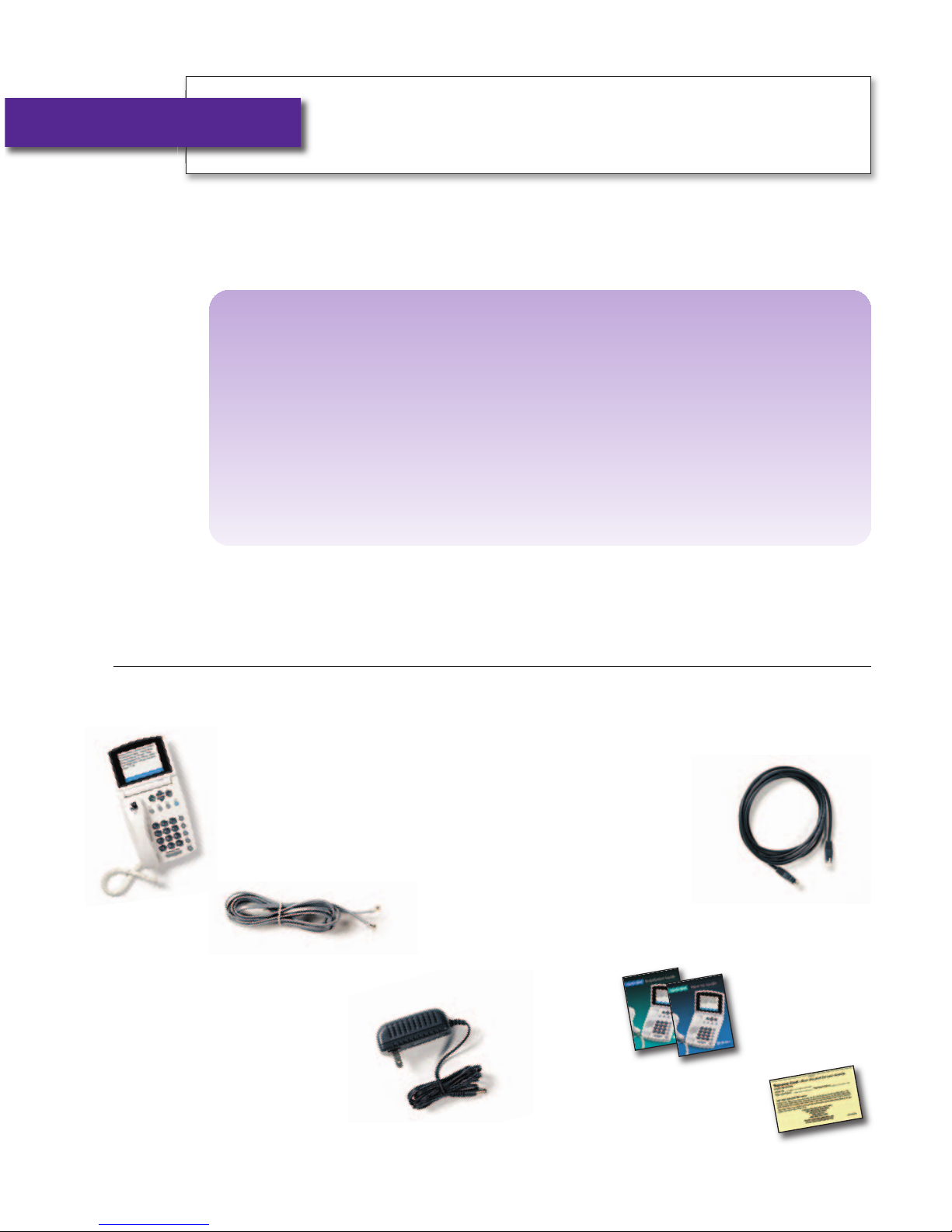
• CapTel 800i Phone
• Telephone Cord
• Power Adapter –
to plug into a
wall outlet
• Ethernet Cable –
to connect
to Internet
service
• CapTel Installation Guide
and CapTel How-to Guide
• Warranty Card
Customer Service: 888-269-7477 GETTING STARTED • 5
SECTION 1
Getting Started
This section explains how to start using your
new CapTel 800i phone.
TOPICS:
쏋
What is in the Box
쏋
Overview of CapTel 800i Phone
쏋
Using a Headset or Neckloop (Optional)
쏋
Setting up your CapTel 800i
What is in the Box?
Your CapTel 800i includes the following parts:
Page 8

Overview of CapTel 800i Phone
1
2
3
4
5
6
7
8
9
10
11
12
6 • GETTING STARTED Customer Service: 888-269-7477
Page 9
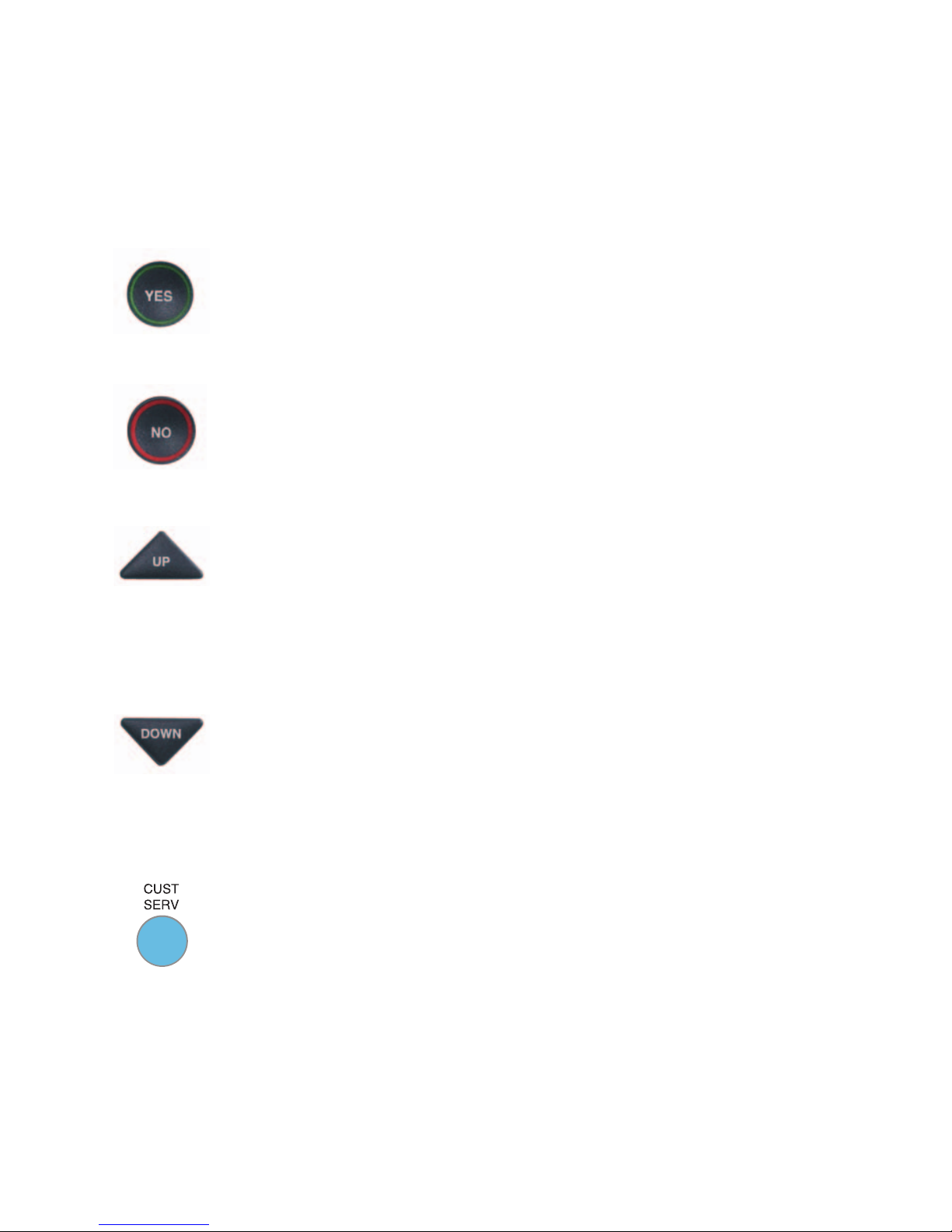
Customer Service: 888-269-7477 GETTING STARTED • 7
1. Display Screen
Shows captions, Caller ID, Phone Book entries and more.
2. YES Button
Allows you to select items that are highlighted in the Options list,
and respond “Yes” to questions or commands on the display screen.
3. NO (Exit) Button
Allows you to respond “No” to questions or commands on the
display screen and to Exit out of the Options list.
4. UP (Back) Button
Allows you to move up through items in the Options list and move
through entries in your Phone Book or Call History. Also lets you
go back to review captions that have already scrolled off the
display screen.
4. DOWN (More) Button
Allows you to move down through items in the Options list and
move through entries in your Phone Book or Call History. Also lets
you scroll down through captions when reviewing calls.
5. CUSTOMER SERVICE Button
Our helpful customer service team is happy to help you set up and
use your CapTel 800i telephone – we’re only a button push away.
Pressing the CUST SERV button will automatically dial the CapTel
help line. In an office, you may need to dial 9 first.
NOTE: On-demand help is available during standard business hours,
Monday through Friday, from 8:00am – 5:00pm CST. Help materials are
also available online anytime at www.CapTel.com.
Page 10
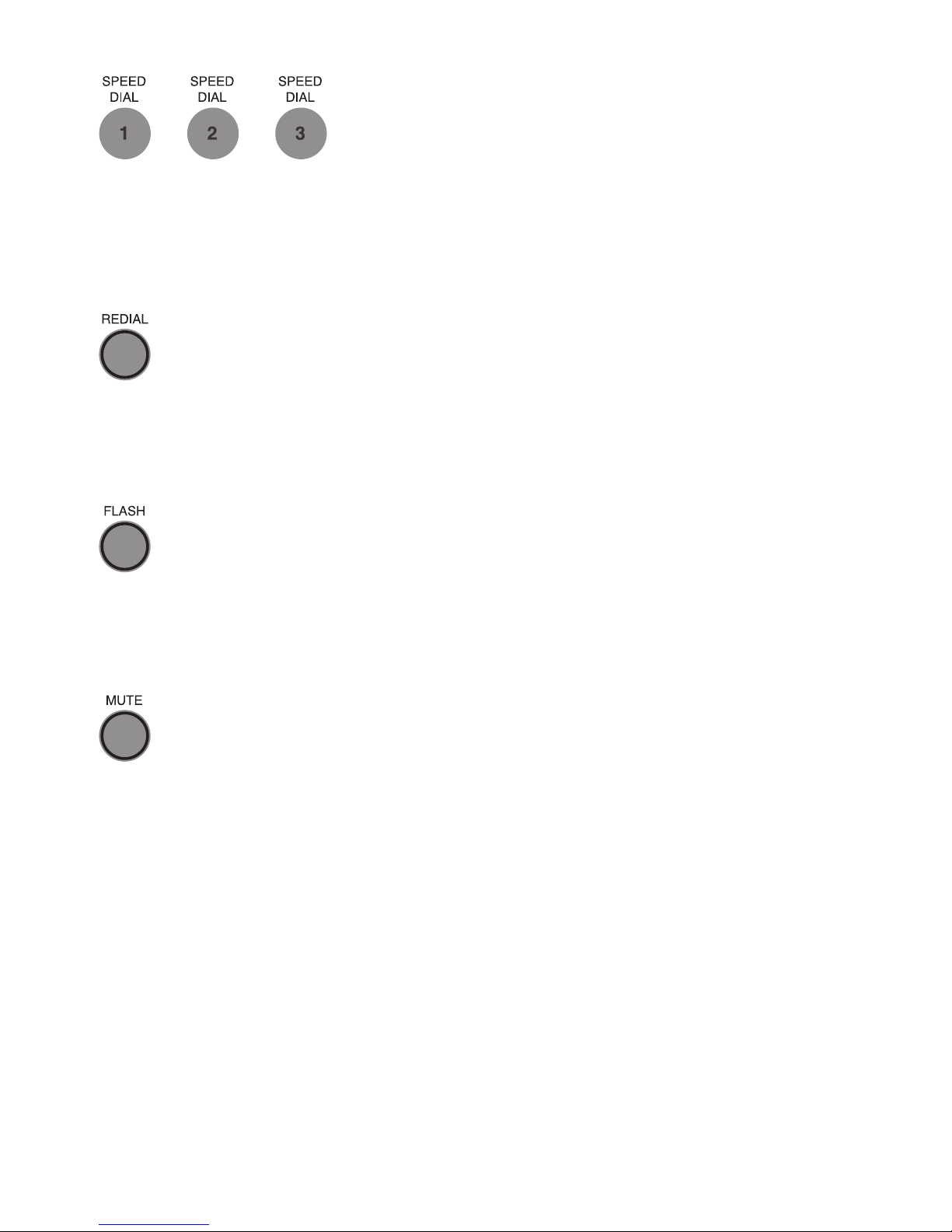
8 • GETTING STARTED Customer Service: 888-269-7477
6. SPEED DIAL Buttons
You can quickly dial up to three frequently-called phone numbers,
just by pressing a speed dial button.
7. REDIAL Button
Lets you dial up to 10 most-recently called phone numbers. Lift the
handset and press REDIAL button to dial the last phone number
called. Leave the handset down and press the REDIAL button to
review/dial up to the last 10 numbers called.
8. FLASH Button
Some telephone service features like Call Waiting require a “hook
flash.” The hook flash is a very brief interruption of the connection
like hanging up the phone for one second. There is a brief click or
silence on the line.
9. MUTE Button
Silences the sound from your end of the conversation. When the
MUTE button is pressed (red light around the button is ON), the
person on the other end of your call will not be able to hear you.
You will still be able to hear the caller and get captions of
everything they say. To turn the Mute feature off, press the MUTE
button again (red light around the button is OFF).
Page 11
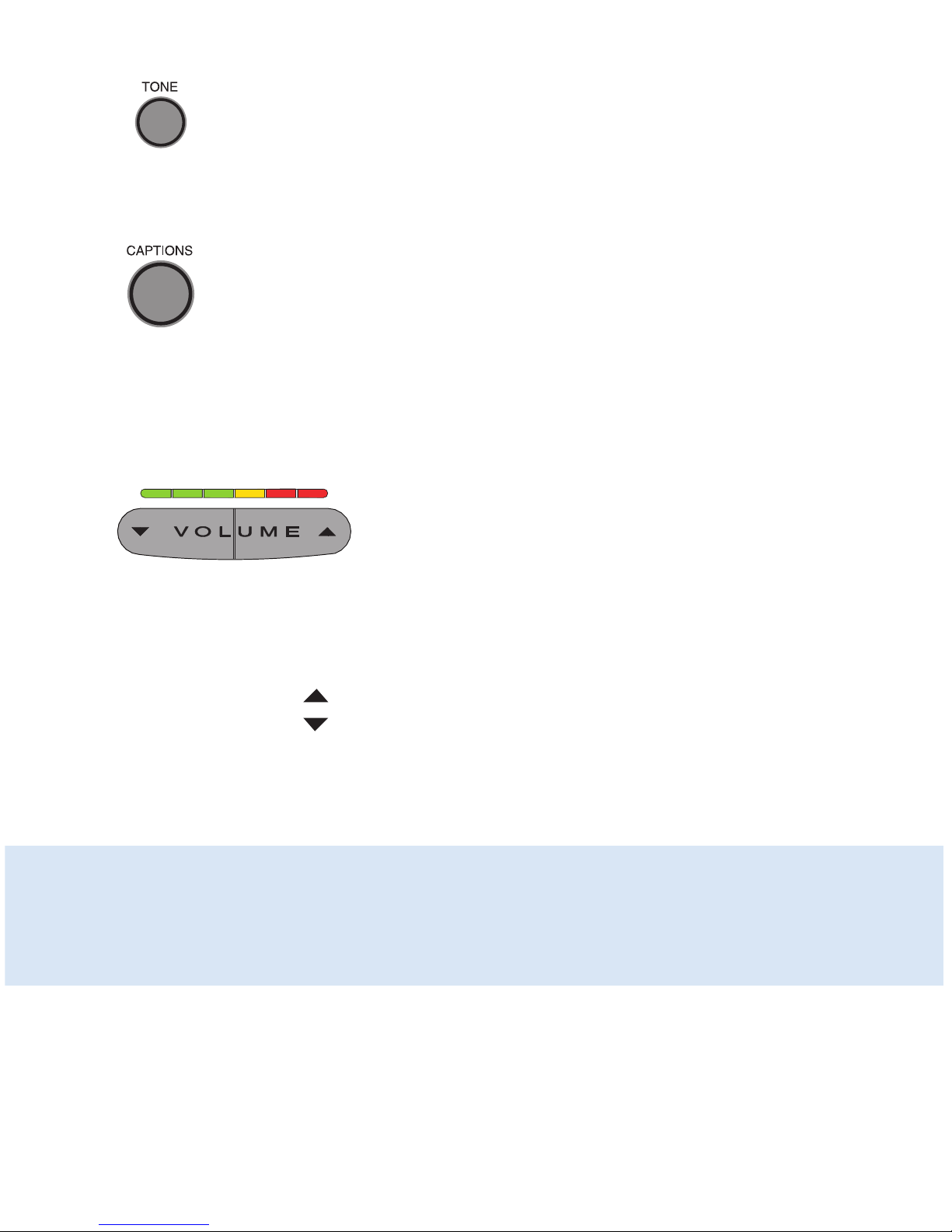
Customer Service: 888-269-7477 GETTING STARTED • 9
10. TONE Button
Allows you to adjust the sound settings of the call, letting you
enhance LOW, MED, or HIGH frequency tones to find the range that
you hear best.
11. CAPTIONS Button
To see captions during your call, make sure the red light around
the CAPTIONS button is on. Your call will automatically be
connected over the Internet to the free service that provides the
captions. Captions can be turned on or off at any time during a
call. To turn the captions off, just press the CAPTIONS button to
turn the red light off.
12. VOLUME Bar
Lets you adjust the volume to a comfortable level, up to a 40 dB
gain from min/max for captioned calls. To increase the volume,
press the right side of the VOLUME bar. To decrease the volume,
press the left side of the VOLUME bar. There are 12 volume
levels. Watch the light panel above the VOLUME bar to know what
the current volume setting is.
WARNING: The maximum volume setting on captioned calls is extremely loud.
People who do not need amplification should not use the phone at the highest
volume setting. The volume level automatically returns to a mid-range setting
whenever the phone is hung up.
Page 12

10 • GETTING STARTED Customer Service: 888-269-7477
Back (top) edge view of CapTel 800i
12345
Features
1. Telephone Line
Plug the telephone cord here (RJ11 jack). Phone cord can be
for analog, VOIP, FIOS, Digital Cable service, or analog with
DSL service. Does not work with PBX system, unless an
analog port is available.
2. Ringer switch (ON/OFF)
Turns audible Ringer on/off.
3. Ethernet Jack
Plug Ethernet cable (provided) here to connect to your
Internet Service.
4. Ethernet Status Lights
Lets you know if you are connected to the Internet and
whether activity is on the line.
5. Power Jack
Plug AC power adapter here.
Page 13
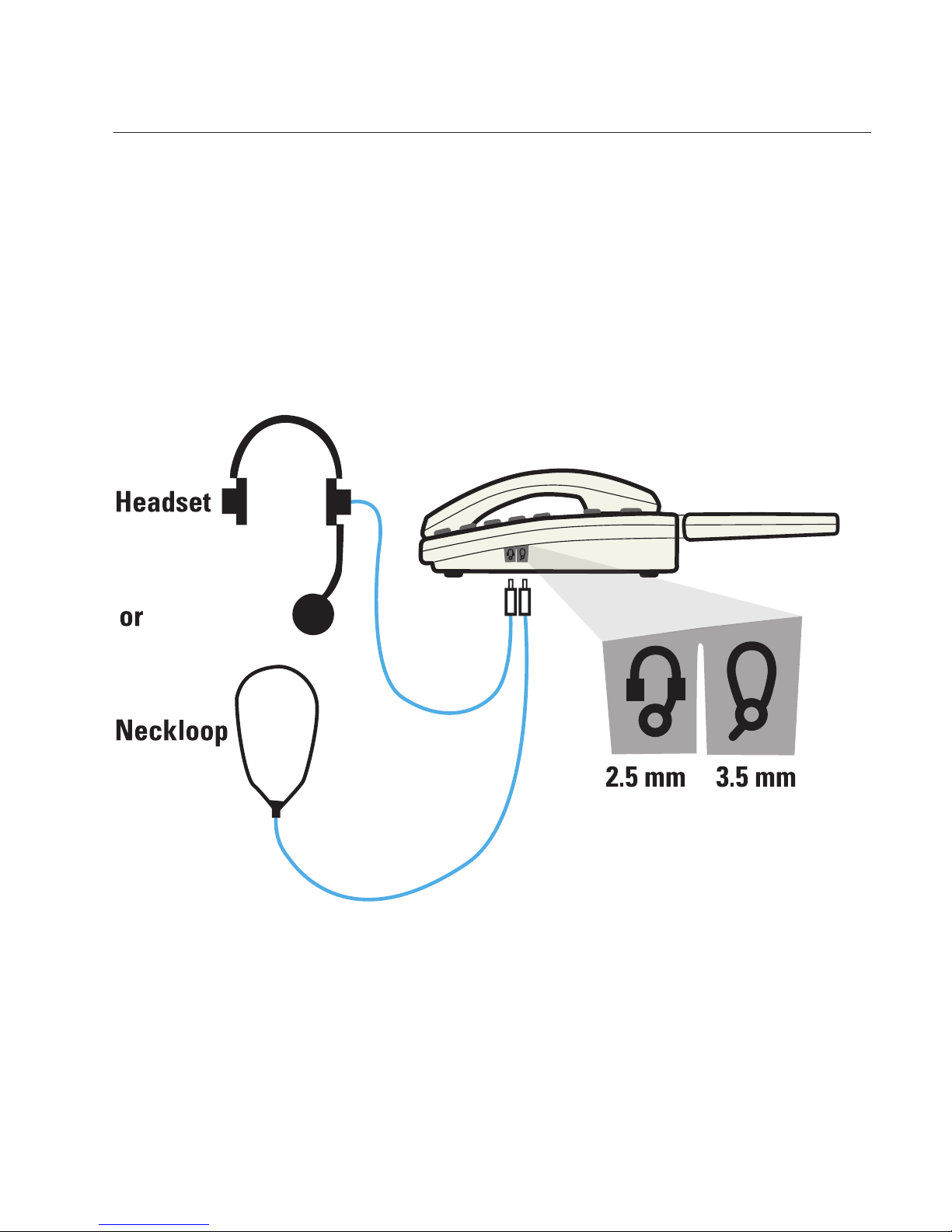
Customer Service: 888-269-7477 GETTING STARTED • 11
Using a Headset or Neckloop (Optional)
Audio Jacks (2.5 mm/3.5 mm)
You can use earphones, a headset, neckloop, or other type of listening device
with the CapTel 800i to maximize the audio quality or to enjoy your new phone
hands-free. Open the protective cover to reach the jacks. Simply plug the
headset/assistive device into the appropriate 2.5 mm or 3.5 mm audio jack
located on the right edge of the CapTel 800i phone.
Page 14
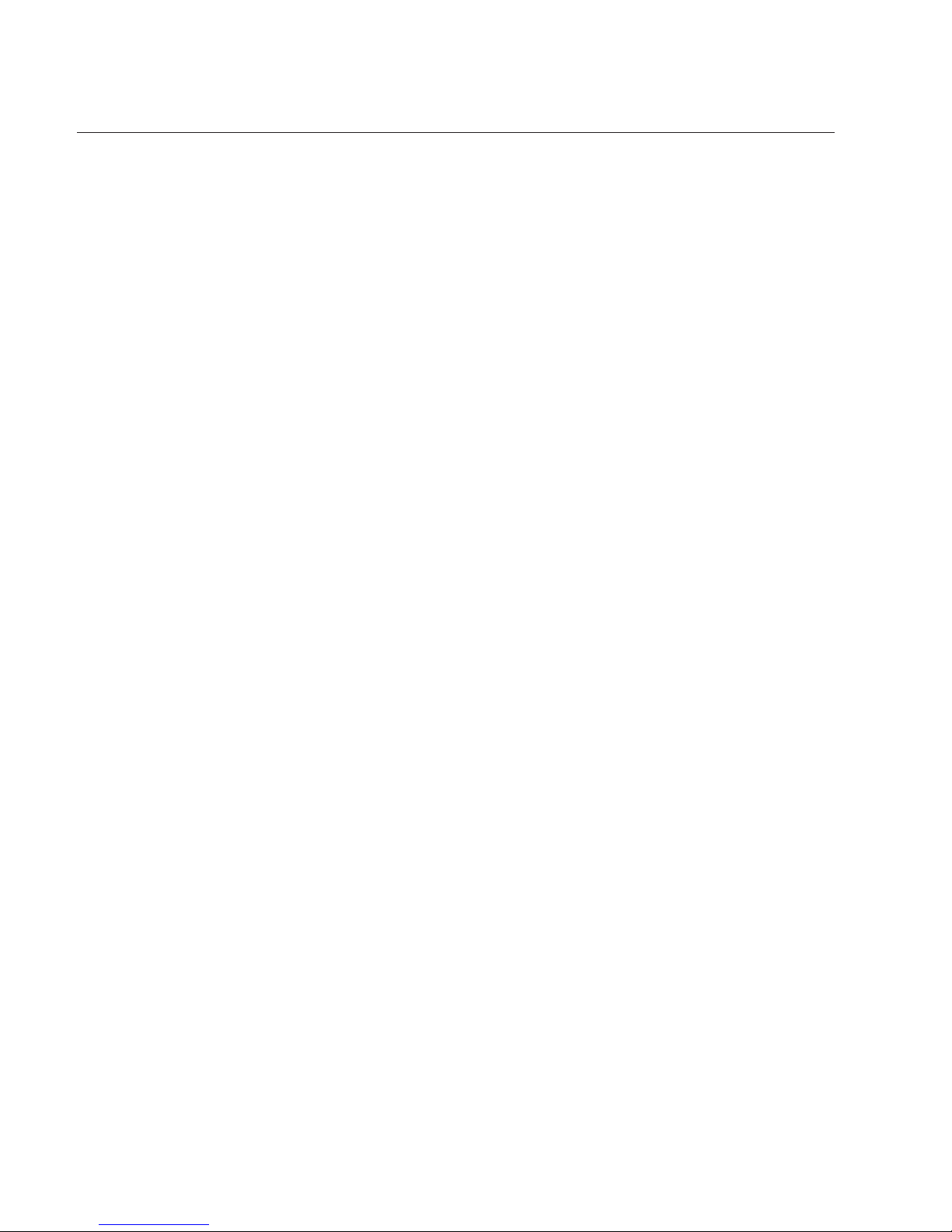
12 • GETTING STARTED Customer Service: 888-269-7477
Setting up Your CapTel 800i
For complete instructions, please see the Installation Guide.
Requirements
1. High-speed Internet access using a DSL or Digital Cable modem (must
connect to an available Ethernet jack). Depending on your set-up, a
Router may also be required to connect more than one device to your
Internet service.
2.
Telephone service (can be analog line, VOIP, FIOS, or Digital Cable phone service).
3. Standard electrical power (AC adapter plugs into standard wall outlet).
Select a location
Set up the CapTel 800i in a place where:
• There is a high-speed Internet (Ethernet) jack or your home
router is located nearby.
• There is a telephone jack nearby (can be analog line, VOIP, FIOS,
or Digital Cable phone service).
• There is an electrical outlet nearby.
• The surface it will be set on, or mounted to, is stable and secure.
• The area is protected from excessive heat or humidity.
NOTE: The outlets for power, the phone line, and the Ethernet connection
should all be located nearby, as each cord needs to plug into your CapTel 800i.
If your Internet access is located in a different room than where you plan to
use the CapTel 800i, see the Installation Guide or contact CapTel Customer
Service for help.
Page 15
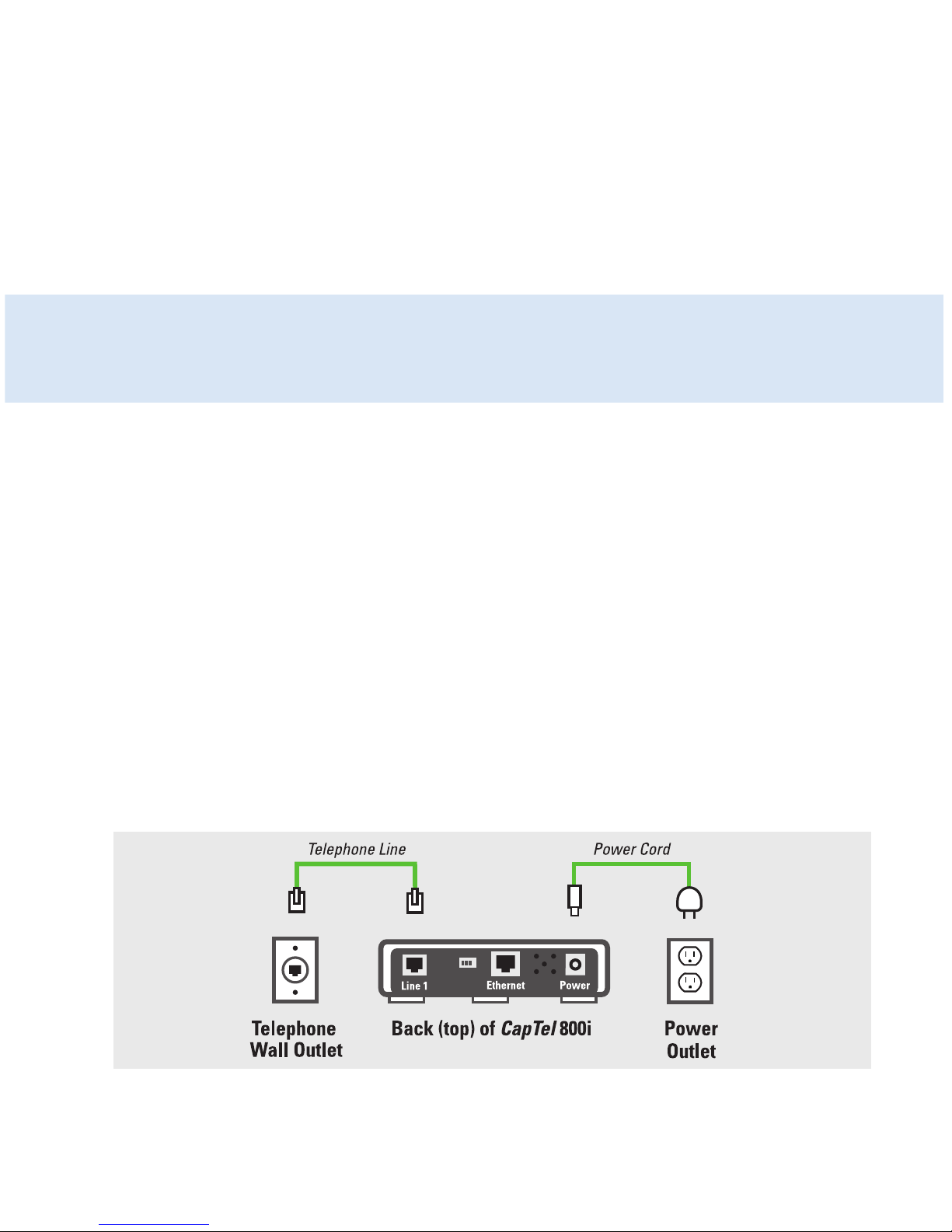
Customer Service: 888-269-7477 GETTING STARTED • 13
Connect to a power outlet
1. Plug the power adapter in the power socket labeled “Power”
located on the back (top) edge of the CapTel 800i.
2. Plug the power adapter into a wall outlet or power strip.
The CapTel display screen will light up to let you know power
is connected.
TIP:
Plug your power adapter into an electrical power surge protector to protect
your CapTel 800i from damage caused by unspecified electrical voltage or
damage caused by lightning.
Connect to your telephone service
1. Plug one end of the telephone cord into the telephone jack
labeled “Line 1” located on the back (top) edge of the CapTel 800i.
(Use the telephone cord included with your new CapTel 800i phone.)
2. Plug the other end of the telephone cord into a telephone
wall outlet.
• You should have a dial tone to indicate the telephone service is
connected properly.
• Pick up the CapTel handset and listen for a dial tone. The Signal Meter in
the lower right corner of the display screen shows when a dial tone is
present (see page 24).
Page 16
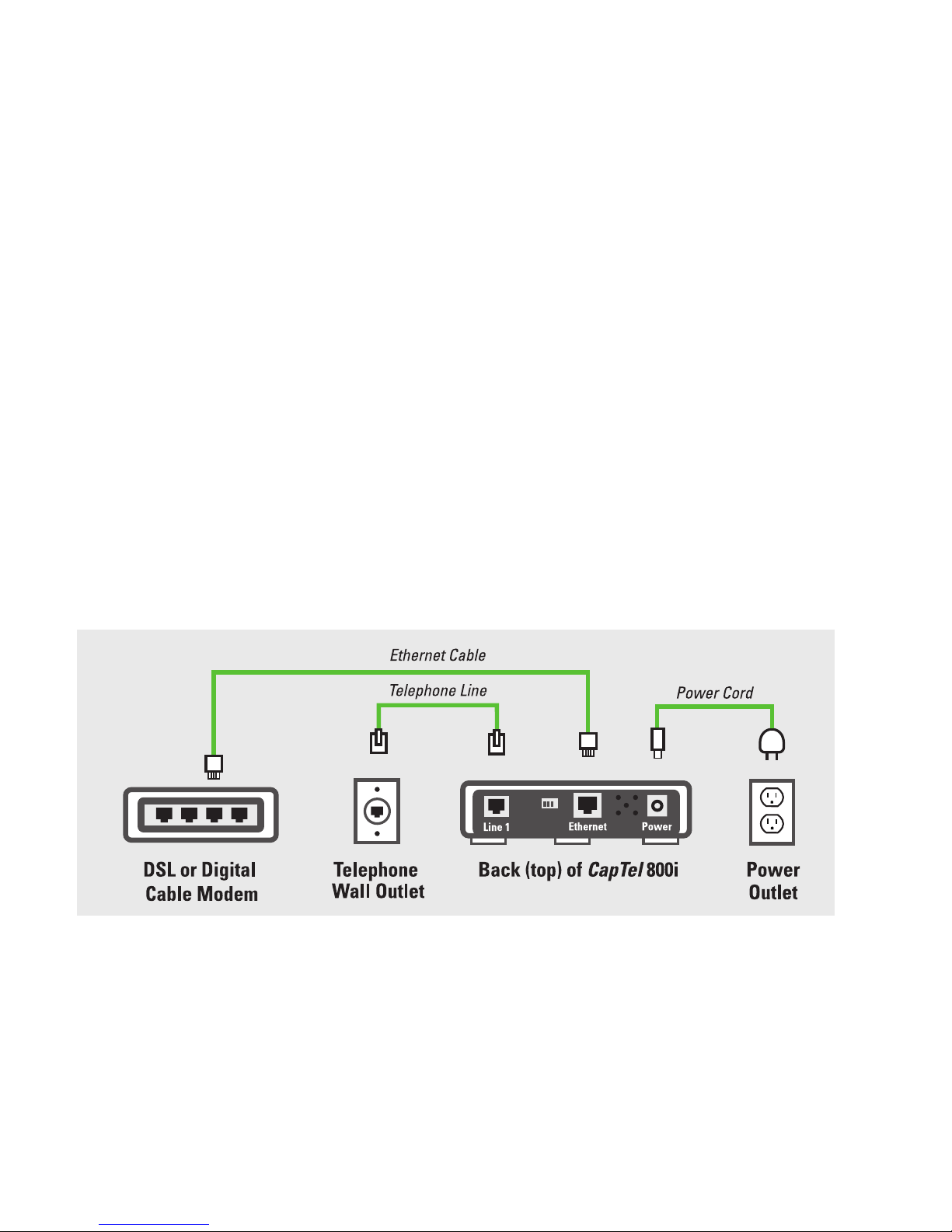
14 • GETTING STARTED Customer Service: 888-269-7477
Connect to your Internet service
1. Plug one end of the Ethernet cable into the Ethernet jack labeled
“Ethernet” located on the back (top) edge of the CapTel 800i.
(Use the Ethernet cable included with your new CapTel 800i phone.)
2. Connect the other end of the Ethernet cable into the jack you
use for accessing your Internet service. Depending on how your
Internet service is set up for your home/office, you could be
plugging the Ethernet cable into any of the following:
• An available Ethernet jack on a router in your home
• An available Ethernet jack on a Digital Cable modem
• An available Ethernet jack on a DSL modem
• An available Ethernet wall jack
Example 1
All connection outlets (telephone, Ethernet, power) are available in the same
room that you are planning to use the CapTel 800i.
Page 17
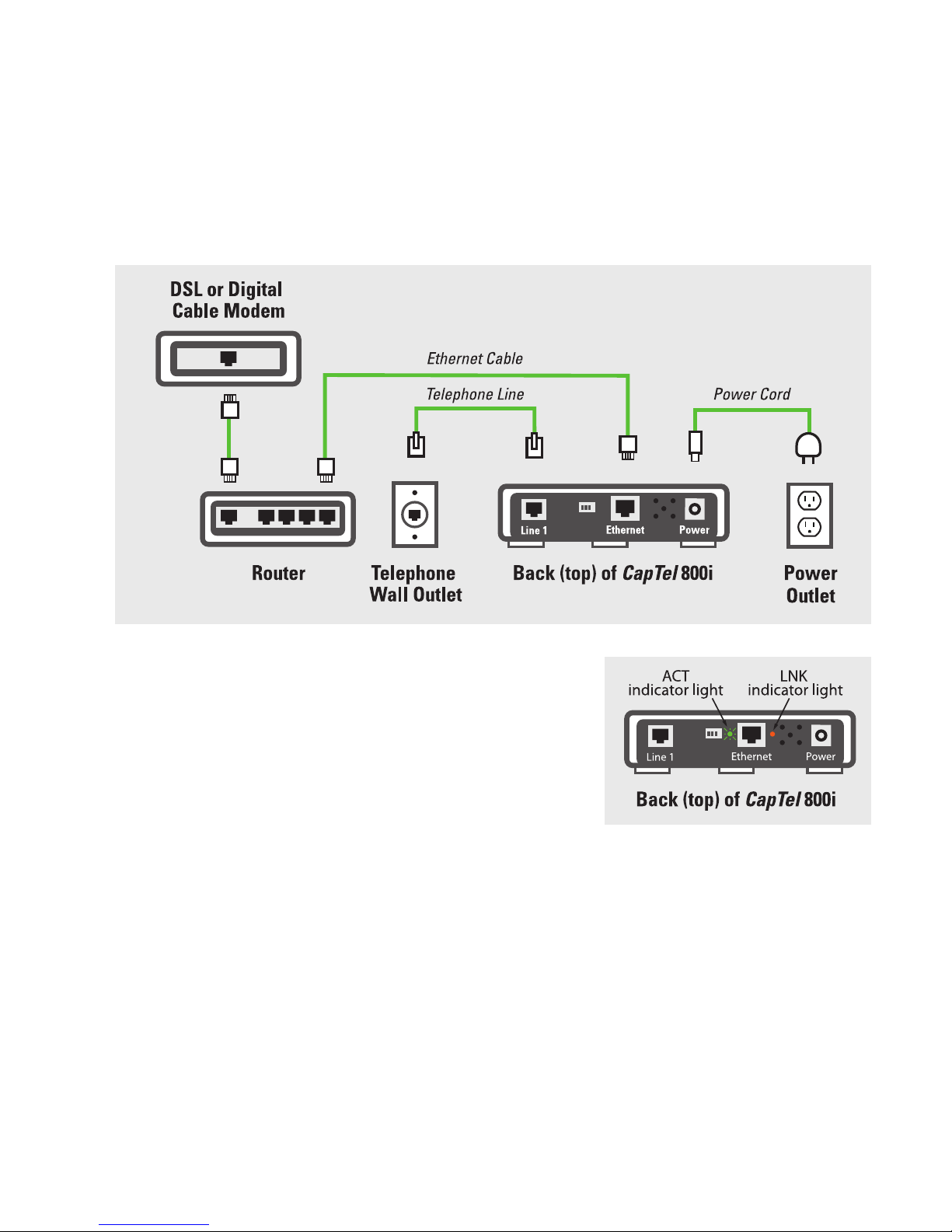
Customer Service: 888-269-7477 GETTING STARTED • 15
Example 2
If there are no available Ethernet jacks in your DSL or Cable Modem, you will
need a Router that lets you connect more than one device to the Internet.
Connect the Router to your DSL or Cable Modem. Then connect the CapTel
800i to the Router (using the Ethernet cable).
NOTE: When connected properly, the orange LNK
indicator light will glow. The LNK indicator light is
located next to the Ethernet jack on the back (top)
edge of the CapTel 800i. The green ACT indicator
light may occasionally blink, or it may stay dark.
For complete set up instructions,
please see the Installation Guide.
Page 18

16 • GETTING STARTED Customer Service: 888-269-7477
Getting Help
If you have any questions, comments, or concerns as you use your new
CapTel 800i, we’re here to help. Use any of these ways to contact us:
CUST SERV Button
Pick up the handset and press the CUST SERV button to
automatically speed dial directly to our helpful Customer Service
team. If you are in an office setting, you may need to dial “9” first
and then press the CUST SERV button.
On-demand help is available Monday-Friday during standard
business hours.
Phone: 1-888-269-7477
FAX: (608) 204-6167
Mail: CapTel Customer Service
450 Science Drive
Madison, WI 53711
Email: CapTel@CapTel.com
Online: www.CapTel.com
Page 19
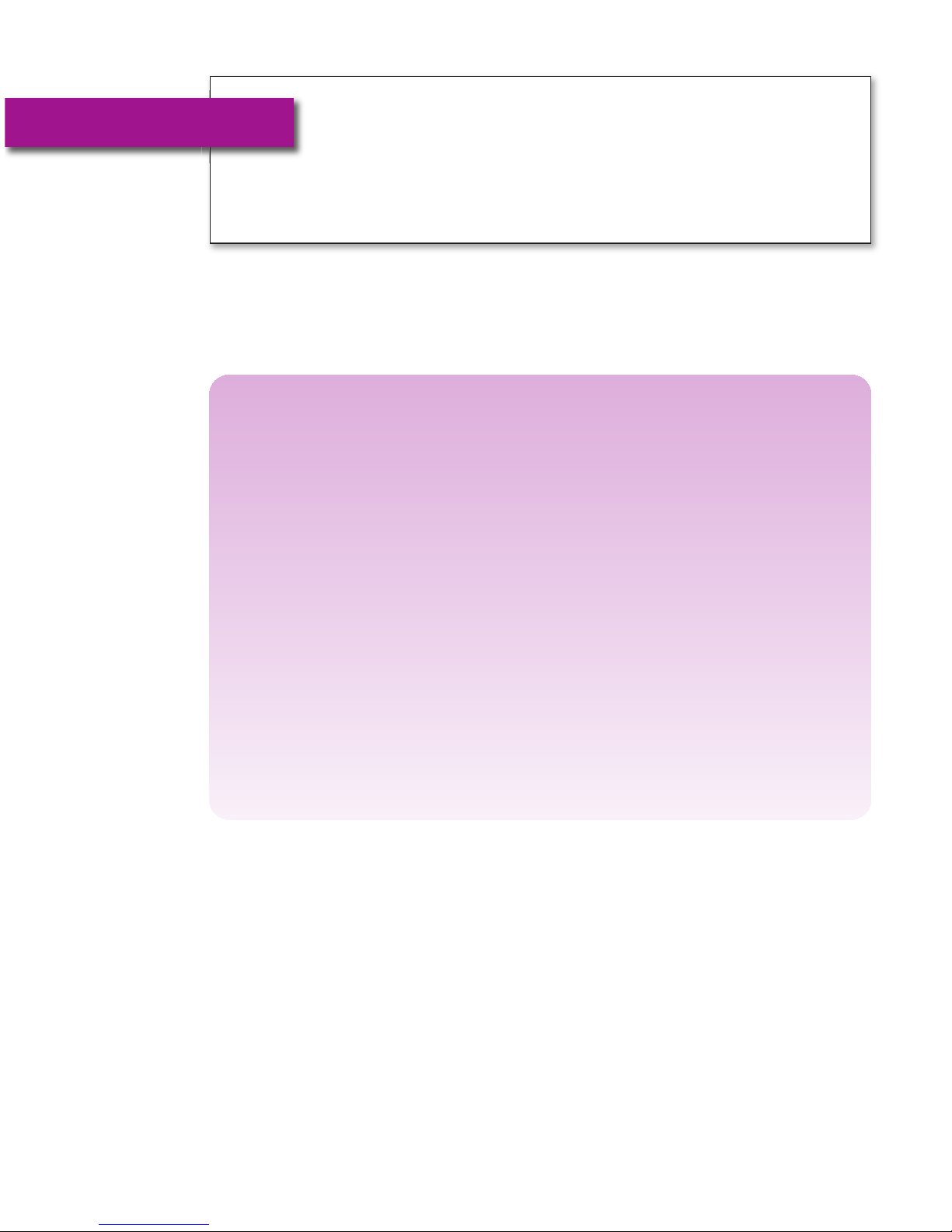
Customer Service: 888-269-7477 MAKING AND ANSWERING CALLS • 17
This section explains how to place outgoing calls and
how to answer incoming calls with your CapTel 800i.
SECTION 2
Making and
Answering Calls
TOPICS:
쏋
Dialing a Phone Number Directly
쏋
Calling Using the Speed Dial Buttons
쏋
Calling a Number in the Phone Book
쏋
Answering an Incoming Call
쏋
Turning Captions On/Off During a Call
쏋
Adjusting the Volume
쏋
Adjusting the Sound – TONE
쏋
Knowing What Sounds are on the Line
Page 20
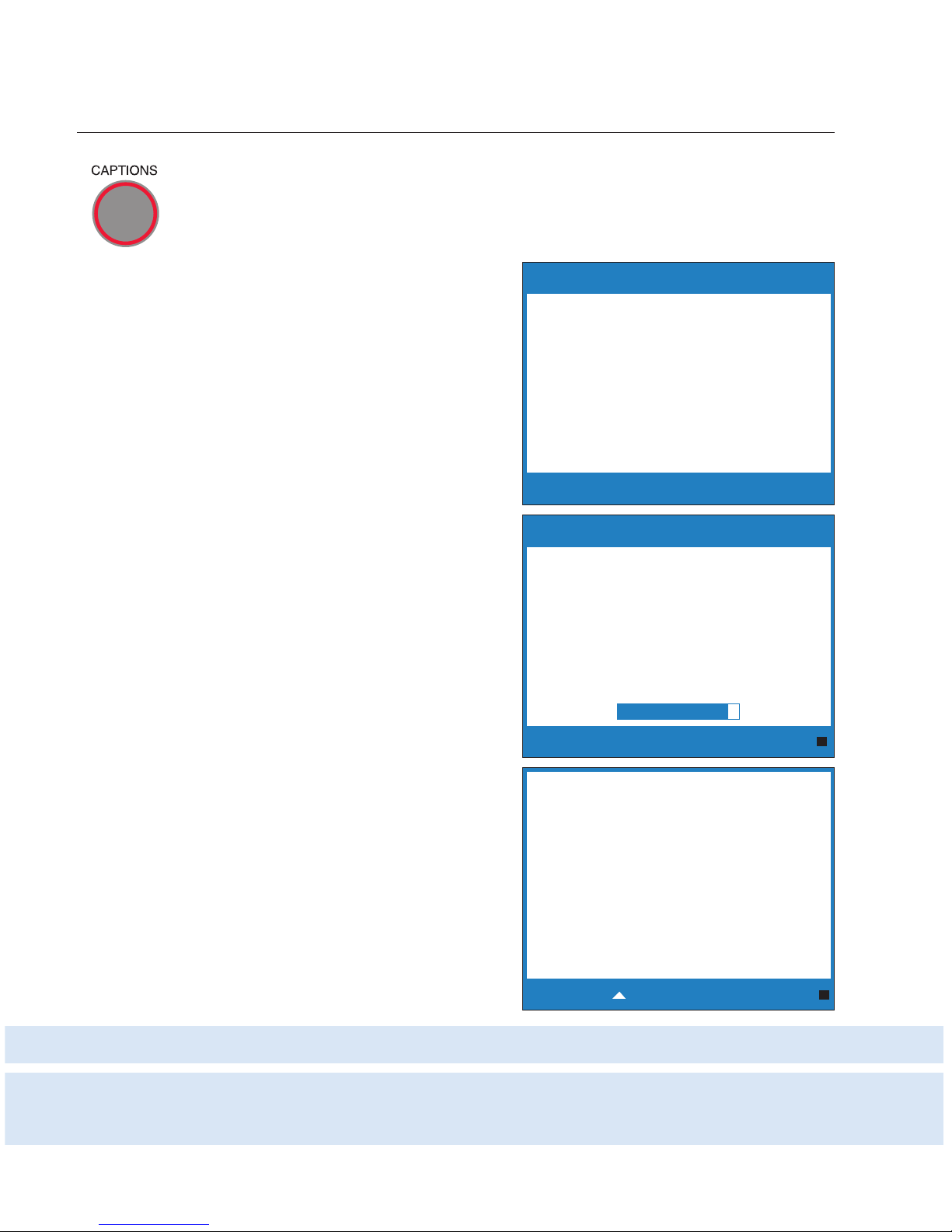
18 • MAKING AND ANSWERING CALLS Customer Service: 888-269-7477
Dialing a Phone Number Directly
Before you dial, check whether the CAPTIONS button is on (red
light on). You can turn captions on/off at any time during your call
by pressing the CAPTIONS button.
1. Lift the handset.
2. Dial the phone number of the
person you wish to call.
3. As you dial, the display screen
shows the status as your CapTel
phone connects to the
captioning service, letting you
know when captions are ready.
4. Listen or watch the signal
meter to know when someone
answers. Watch the display
screen for captions. Begin
your conversation as you
normally would.
When you are done with your
call, hang up the handset.
Dial a Number
or Press Speed Dial
Waiting for Captions
TIP:
Remember to dial 1+ area code if the number you are calling is long distance.
TIP: You may want to let the person you are calling know you are using a
Captioned Telephone, or you may choose not to mention it. The choice is yours.
Dialing:
4448910
*****************************************************************
(CapTel CA# C1234) (Tones) Ringing 1 2
3 (M) Hello this is John who is calling
please
Press to Review the Conversation
Page 21
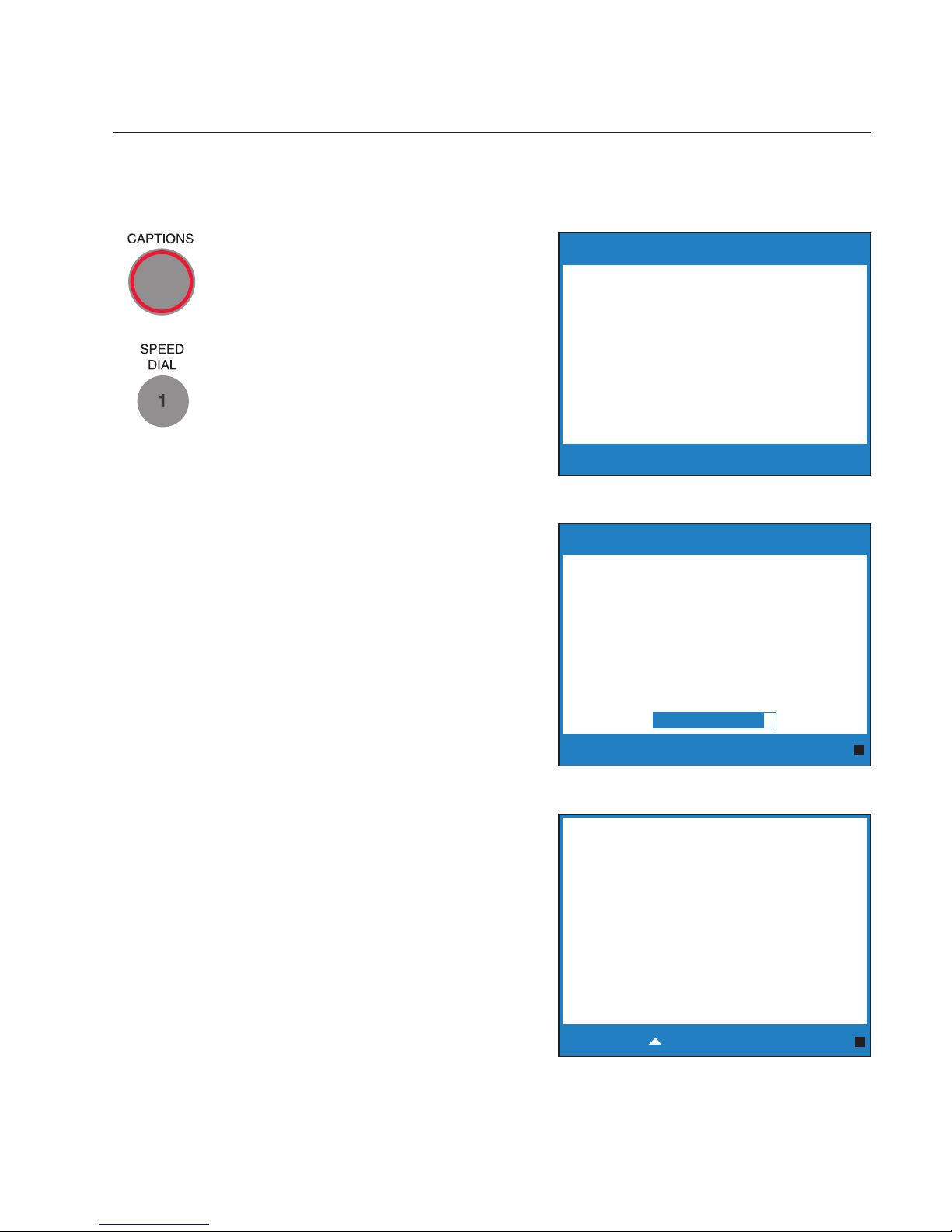
Customer Service: 888-269-7477 MAKING AND ANSWERING CALLS • 19
Calling Using the Speed Dial Buttons
NOTE: You must save telephone numbers in the Speed Dial buttons before they
can be used to dial. Please see page 49 for directions.
1. Make sure that the CAPTIONS
button is on (red light on).
2. Press the SPEED DIAL button
with the number that you
want to call.
3. Lift the handset. Your CapTel
phone will dial the phone
number for you automatically.
As you dial, the display screen
shows the status as your CapTel
phone connects to the
captioning service, letting you
know when captions are ready.
4. Listen or watch the signal
meter to know when someone
answers. Watch the display
screen for captions. Begin
your conversation as you
normally would.
When you are done with your
call, hang up the handset.
*****************************************************************
(CapTel CA# C1234) (Tones) Ringing 1 2
3 (F) Hello this is Mary who is calling
please
Press to Review the Conversation
Dial a Number
or Press Speed Dial
Waiting for Captions
Dialing:
Mary
5551234
Page 22
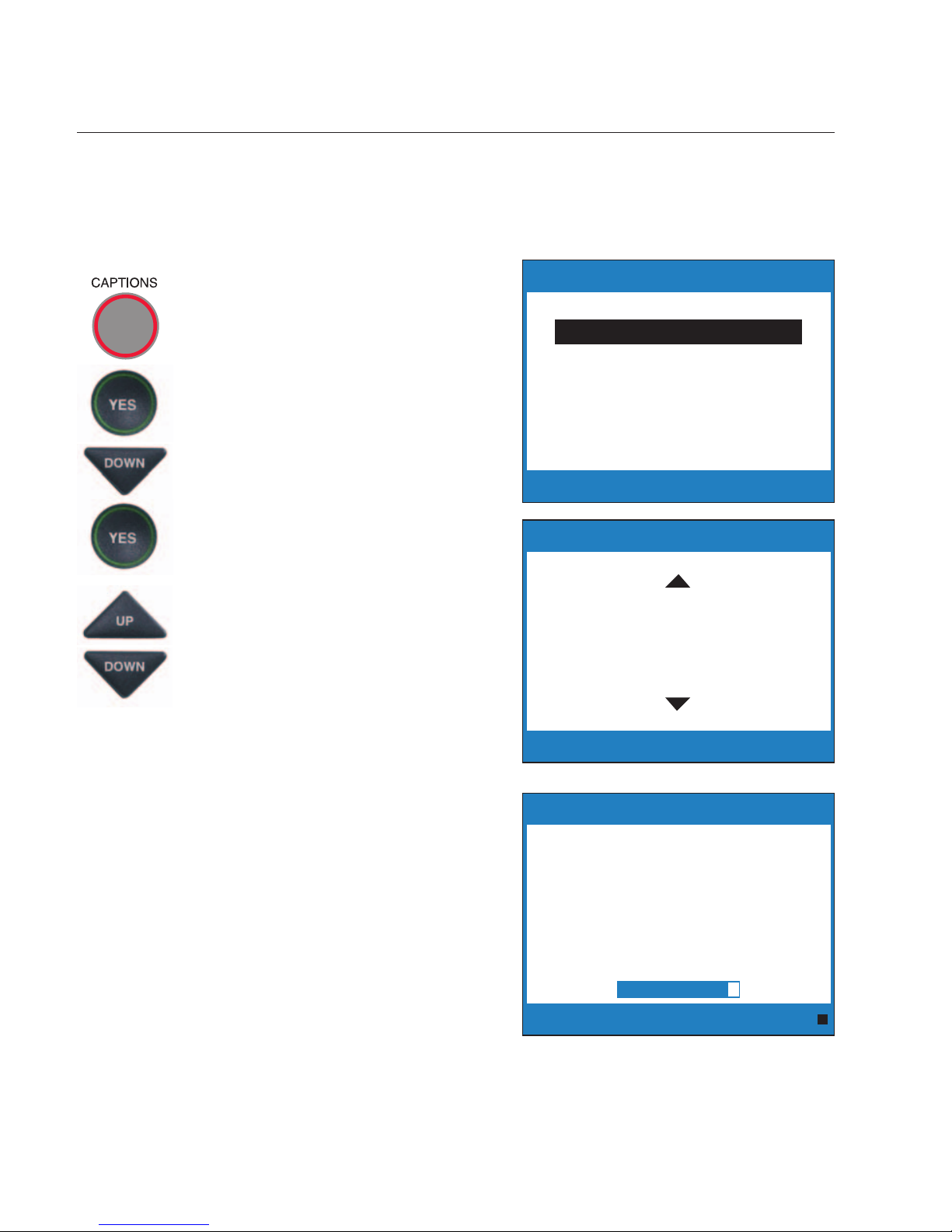
20 • MAKING AND ANSWERING CALLS Customer Service: 888-269-7477
Calling a Number in the Phone Book
NOTE: Phone numbers must already be saved in the Phone Book before you
can use the Phone Book to dial. Please see page 42 for directions.
1. Make sure that the CAPTIONS
button is on (red light on).
2.
With the handset hung up, press
the YES button to see Options.
3. Press DOWN arrow to select
Dial from Phone Book.
Press the YES button to select.
4. Press the UP arrow or DOWN
arrow buttons to find the
person you want to call.
5. Pick up the handset. Your
CapTel phone dials the number
for you automatically.
6. Listen or watch the signal
meter to know when someone
answers. Watch the display
screen for captions. Begin
your conversation as you
normally would.
When you are done with your
call, hang up the handset.
Press YES to Select
Press NO to exit Options
Options
Call History
Dial from Phone Book
Edit Phone Book
Conversation Options
Display Settings
Caption Answering Machine
Phone Settings
Please lift handset to dial this number
Press NO to exit
Phone Book (1 of 7)
Name: Mary
Number: 555-1234
Waiting for Captions
Dialing:
Mary
5551234
Page 23

Customer Service: 888-269-7477 MAKING AND ANSWERING CALLS • 21
Answering an Incoming Call
1. When your CapTel phone rings,
the display will light up to alert
you to an incoming call.
NOTE: If you have Caller ID
service, you will see the name
and/or the phone number of the
person calling.
2. Pick up the handset, and
answer the call as you
normally would.
3. Check to make sure the
CAPTIONS button is on (red
light on) if you’d like captions
during the call. Press the
CAPTIONS button to turn it
on or off.
4. Listen or watch the signal
meter for a response. Watch
the display screen for captions.
Waiting for Captions
*****************************************************************
(CapTel CA# C1234) (F) Hi mom it’s Mary
calling
Press to Review the Conversation
TIP: If you answer on an extension telephone and want to get captions, just
pick up the CapTel handset and press any of the number keys. Your CapTel
phone will connect to the Captioning Service, and you will be able to view
captions of the call on the CapTel display screen.
Page 24
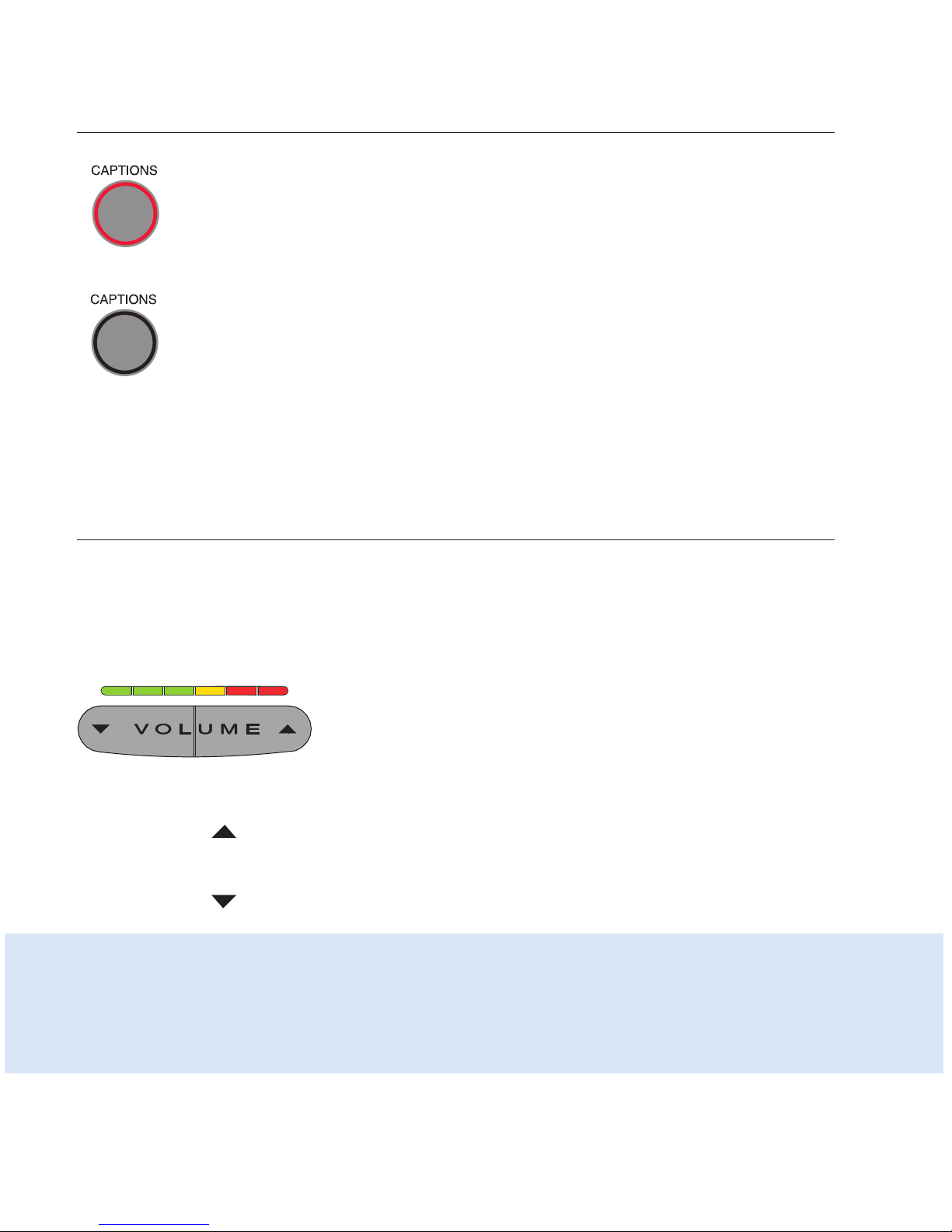
22 • MAKING AND ANSWERING CALLS Customer Service: 888-269-7477
Turning Captions On/Off During a Call
You can turn captions on/off at any time during your call by
pressing the CAPTIONS button. When the red light around the
CAPTIONS button is lit, you will see captions of everything the
other party says.
To turn captions off, press the CAPTIONS button again. The red
light around the CAPTIONS button will go off.
Adjusting the Volume
You can increase the volume of the person’s voice coming through the
handset, up to a 40 dB gain from min/max on captioned calls. Watch the
lights above the VOLUME bar to see what level the volume is set to.
To increase the volume (make sounds louder) during a call, press
the right side of the VOLUME bar.
To decrease the volume (make sounds softer) during a call, press
the left side of the VOLUME bar.
WARNING: The maximum volume setting on captioned calls is extremely loud.
People who do not need amplification should not use the phone at its highest
volume setting. The volume level automatically returns to a mid-range setting
whenever the phone is hung up.
Page 25

Customer Service: 888-269-7477 MAKING AND ANSWERING CALLS • 23
Adjusting the Sound – TONE
You can adjust the Tone setting to a frequency range that works best for your
hearing level – to emphasize HIGH, MEDIUM, or LOW frequency sounds. The
Tone setting can be adjusted during, before, or after a call. The setting will
remain in effect until you change it again.
If you hear low-frequency tones
better, press the TONE button
repeatedly until you see “Tone is
Low” on the display screen.
If you hear mid-range frequencies
best, press the TONE button
repeatedly until you see “Tone is
Medium” on the display screen.
If you hear high-frequency tones
better, press the TONE button
repeatedly until you see “Tone is
High” on the display screen.
NOTE: You can also use a headset
or neckloop to enhance the sound
quality. Please see page 11 for
instructions.
Tone is
High
Tone is
Medium
Tone is
Low
Page 26
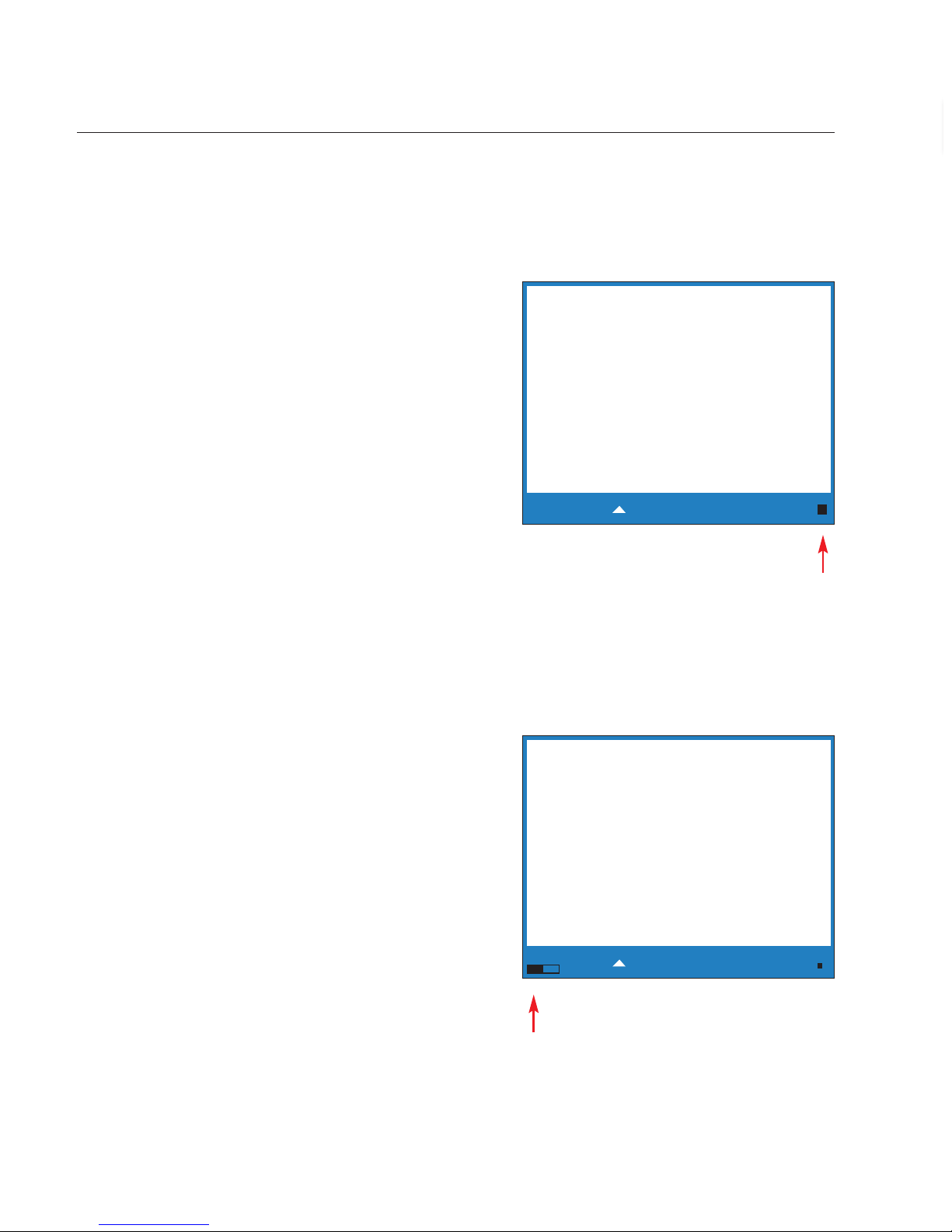
24 • MAKING AND ANSWERING CALLS Customer Service: 888-269-7477
Knowing What Sounds Are on the Line
The display screen tells you what sounds are occurring during your call with
two visual indicators: the Signal meter and the Outgoing Volume meter.
These meters only appear during captioned calls.
The Signal Meter
This helpful meter lights up to indicate
sounds on the handset, such as the caller’s
voice or a busy signal. It shows whenever a
sound is coming through the handset, even
if the sound is not loud enough for you to
hear. The size of this meter expands and
contracts with the volume of the sound.
Very loud sounds cause the meter to
completely light up the whole box. Quiet
sounds may cause just a single dot on the
display to light up. This meter can help you
gauge when a person is finished speaking
or initially answers a call.
The Outgoing Volume Meter
This meter helps you see how loudly you
are speaking. More of the bar lights up if
you speak loudly. Less of the bar lights up
if you speak quietly. You can use the
volume meter to gauge the volume of your
own voice during a call.
NOTE: If the Outgoing Volume Meter is
filling completely or consistently turns
red, you may be speaking too loudly.
*****************************************************************
(CapTel CA# C1234) (Tones) Ringing 1 2
3 (M) Hello this is John who is calling
please
Press to Review the Conversation
*****************************************************************
(CapTel CA# C1234) (Tones) Ringing 1 2
3 (M) Hello this is John who is calling
please
Press to Review the Conversation
Signal
Meter
Outgoing
Volume
Meter
Page 27

Customer Service: 888-269-7477 VIEWING CAPTIONS • 25
This section explains how to adjust and review
conversation captions.
SECTION 3
Viewing Captions
TOPICS:
쏋
Turning Captions On/Off During a Call
쏋
Reviewing Captions During a Call
쏋
Reviewing Captions After Hanging Up
쏋
Saving Conversations
쏋
Deleting All Conversations
쏋
Changing the Caption Font Size
쏋
Setting the Color of the Captions
쏋
Adjusting the Brightness of the Display Screen
Page 28

26 • VIEWING CAPTIONS Customer Service: 888-269-7477
Turning Captions On/Off During a Call
You can turn captions on/off at any time during your call by
pressing the CAPTIONS button. When the red light around the
CAPTIONS button is lit, you will see captions of everything the
other party says. When the light is off, you will not receive captions.
If you turn captions on in the middle of a call, there will be a brief
delay as your CapTel 800i phone connects to the Captioning Service.
Then, captions will begin. During this time, you may still talk/listen
to the other party. You do not need to wait for captions to begin if
you can hear the other party well enough to carry on the conversation.
You can speak at any time even if captions are present.
Reviewing Captions During a Call
While on a call, press the UP
button to scroll back through
captions that appeared earlier in
the conversation. You can
continue talking or listening
while you review captions.
Everything the other party says
will continue to be captioned,
even while you are looking back
at earlier captions.
When you are ready to return to the live conversation captions, press the NO
button. Anything the other party said during the time you were reviewing
captions will appear, and the live captions will continue as usual.
You can go back, again, at any time during the call to review what was said.
Just press the UP arrow button.
******************************************************
(CapTel CA#1234) (F) Hi Mom
how are you I am fine the
weather is so nice outside and I
am getting the garden ready
what have you been up to oh
that is nice did you have fun oh
he’s fine he’s getting bigger mom
he grew another inch
***Press NO to return to Conversation***
Page 29

Customer Service: 888-269-7477 VIEWING CAPTIONS • 27
Reviewing Captions After Hanging Up
To review captions after your conversation is ended and the phone is hung up:
1. With the handset hung up,
press the YES button to see
Options.
2. Press the DOWN button
repeatedly until Conversation
Options is highlighted. Press
the YES button to select.
3. Press the YES button to select
Review Conversations. You
will see captions of your
conversations, with the most
recent call on the bottom of
the screen. Previous
conversations may appear
further up the display screen.
4. Press UP or DOWN button to scroll
through the saved conversations.
5. When you are done, press NO to
exit out of REVIEWING CAPTIONS.
6. Press the NO button
repeatedly to exit out of the
menu system.
NOTE: Your CapTel phone comes with the Save Conversations feature enabled,
letting you view conversation captions after you’ve hung up the phone. To turn
off this feature, please see page 28. If you turn off the Save Conversations feature,
all conversation captions will be erased every time you hang up the phone.
Press YES to Select
Press NO to exit
Conversation Options
Review Conversations
Save Conversations
Delete All Conversations
Press YES to Select
Press NO to exit Options
Options
Call History
Dial from Phone Book
Edit Phone Book
Conversation Options
Display Settings
Caption Answering Machine
Phone Settings
******************************************************
(CapTel CA#1234) (F) Hi Mom
how are you I am fine the
weather is so nice outside and I
am getting the garden ready
what have you been up to oh
that is nice did you have fun oh
he’s fine he’s getting bigger mom
he grew another inch
Press NO to exit
Page 30

28 • VIEWING CAPTIONS Customer Service: 888-269-7477
Saving Conversations
You can set your CapTel phone to Save Conversations after the call has ended
and the phone is hung up. This allows you to go back and review what was
said after you’ve hung up. You can review up to 480 lines of conversation
captions. Or, you can have captions erased every time the phone is hung up.
The default setting is to Save Conversations after the call is ended.
To change the Save Conversations setting:
1. With the handset hung up,
press the YES button to see
Options.
2. Press the DOWN button
repeatedly until Conversation
Options is highlighted. Press
the YES button to select.
3. Press the DOWN button until
Save Conversations is
highlighted. Press the YES
button to select.
4. Press UP or DOWN button to
select Enabled or Disabled.
Enabled saves conversation
captions after the call is finished
and the phone is hung up.
Disabled erases the conversation
captions after every call.
Press YES to Select
Press NO to exit Options
Options
Call History
Dial from Phone Book
Edit Phone Book
Conversation Options
Display Settings
Caption Answering Machine
Phone Settings
Press YES to accept or NO to exit
Save Conversations Currently Enabled
Enabled
Disabled
Press YES to Select
Press NO to exit
Conversation Options
Review Conversations
Save Conversations
Delete All Conversations
Page 31

Cu stomer Service: 888-26 9-74 77 V IE WIN G CA PTI ON S • 29
5.
After you’ve made your selection,
press the YES button to accept
or the NO button to exit out of
Conversation Options.
6.
Press the NO button repeatedly
to exit out of the menu system.
NOTE: Setting will remain Enabled/Disabled
until you change it again.
Deleting All Conversations
You can delete all conversation captions
stored in memory. To delete your saved
conversations:
1. With the handset hung up,
press the YES button to
see Options.
2. Press the DOWN button
repeatedly until Conversation
Options is highlighted. Press
the YES button to accept.
3. Press the DOWN button until
Delete All Conversations is
highlighted. Press the YES
button to accept.
Press YES to Select
Press NO to exit Options
Options
Call History
Dial from Phone Book
Edit Phone Book
Conversation Options
Display Settings
Caption Answering Machine
Phone Settings
Press YES to Select
Press NO to exit
Conversation Options
Review Conversations
Save Conservations
Delete All Conversations
Press YES to accept or NO to exit
Save Conversations Currently Enabled
Enabled
Disabled
Page 32

30 • VIEWING CAPTIONS Customer Service: 888-269-7477
4. The display screen asks if
you’d like to Delete All
Conversations?
Press the YES button to delete
captions. Or, press the NO
button to exit.
5. Press the NO button
repeatedly to exit out of
the menu system.
Press YES to delete or NO to exit
Conversation Options
Would You Like to
Delete All Conversations?
Conversation Options
Conversation Memory
is Empty
Page 33

Customer Service: 888-269-7477 VIEWING CAPTIONS • 31
Changing the Caption Font Size
You can adjust the font size of the conversation captions to be larger or
smaller, making the captions easier to read. You need to change the font
size before or after a call, you cannot change the font size during a live
captioned call.
NOTE: Changing the font size applies only to conversation captions. The font
size and style for your CapTel 800i menu Options always remains the same.
To change the caption font size:
1. With the handset hung up,
press the YES button to
see Options.
2. Press the DOWN button
repeatedly until Display
Settings is highlighted.
Press the YES button to select.
3. Press the DOWN button until
Set Conversation Font
Size is highlighted. Press the
YES button to select.
Press YES to Select
Press NO to exit Options
Options
Call History
Dial from Phone Book
Edit Phone Book
Conversation Options
Display Settings
Caption Answering Machine
Phone Settings
Press YES to Select
Press NO to exit
Display Settings
Set Conversation Colors
Set Conversation Font Size
LCD Brightness
Page 34

32 • VIEWING CAPTIONS Customer Service: 888-269-7477
4. The display screen shows what
the current font size setting is.
5. Press UP or DOWN buttons to
select the font size you want:
SMALL, MEDIUM, or LARGE.
6. Once you’ve selected the font
size, press the YES button to
accept or press the NO button
to exit.
7. Press the NO button
repeatedly to exit out of
the menu system.
NOTE: You need to adjust/select the caption
font size before or after a call. You cannot
adjust the caption font size during a live call.
Use or to select Conversation Fonts
Press YES to accept Fonts or NO to exit
Set Conversation Font Size
Conversation Font is:
SMALL
Use or to select Conversation Fonts
Press YES to accept Fonts or NO to exit
Set Conversation Font Size
Conversation Font is:
MEDIUM
Use or to select Conversation Fonts
Press YES to accept Fonts or NO to exit
Set Conversation Font Size
Conversation Font is:
LARGE
WARNING: Changing the font size will delete all previously saved conversations.
Page 35

Customer Service: 888-269-7477 VIEWING CAPTIONS • 33
Setting the Color of the Captions
You can change the color of the caption font and the background color on
the display screen to a color combination that you prefer. You need to set the
conversation colors before or after a call. You cannot change the caption
colors during a live captioned call. Color choices include: WHITE, RED, GREEN,
BLUE, CYAN, MAGENTA, GRAY, BLACK OR YELLOW.
NOTE: Changing the font/background color applies only to conversation
captions. The font size and style for your CapTel 800i menu Options always
remains the same.
To change the caption font and background color:
1. With the handset hung up,
press the YES button to
see Options.
2. Press the DOWN button
repeatedly until Display
Settings is highlighted.
Press the YES button to select.
3. Make sure that Set
Conversation Colors is
highlighted. Press the YES
button to select.
Press YES to Select
Press NO to exit Options
Options
Call History
Dial from Phone Book
Edit Phone Book
Conversation Options
Display Settings
Caption Answering Machine
Phone Settings
Press YES to Select
Press NO to exit
Display Settings
Set Conversation Colors
Set Conversation Font Size
LCD Brightness
Page 36

34 • VIEWING CAPTIONS Customer Service: 888-269-7477
4. The display screen shows what
the current text color and
background color are set to,
with an pointing toward the
Text Color setting. Press the
YES button to select Text Color.
5. A color palette appears on the
bottom of the display. Use the
UP and DOWN arrow keys to
move through the various font
color choices. When you find a
font color you prefer, press the
YES button to accept.
6. The display moves down to
indicate Background Color.
Press the UP and DOWN arrow
keys to move through the
various background color
choices. When you find a
background color you prefer,
press the YES button to accept.
7. Press the NO button
repeatedly to exit out of
the menu system.
NOTE:
Whichever color you select for text will not be available as a background
color choice. If you want to reverse the font and background colors, you may
need to set a temporary color choice for the font first, before setting the background
color. Then you can come back and re-adjust the font color separately.
Use or to select Text or Background
Press YES to change Colors or NO to exit
Set Conversation Colors
Text Color: BLACK
Background Color: WHITE
Use or to select Conversation Colors
Press YES to accept Colors or NO to exit
Set Conversation Colors
Text Color: BLACK
Background Color: WHITE
Use or to select Conversation Colors
Press YES to accept Colors or NO to exit
Set Conversation Colors
Text Color: BLACK
Background Color: WHITE
Page 37

Customer Service: 888-269-7477 VIEWING CAPTIONS • 35
Adjusting the Brightness of the
Display Screen
You can adjust the brightness of your CapTel 800i display screen to make it
easier to read in well-lit or dimly lit environments.
NOTE: You need to adjust the brightness of the Display Screen before or after a
call. You cannot set the display screen brightness during a live captioned call.
To adjust the brightness of the Display Screen:
1. With the handset hung up,
press the YES button to see
Options.
2. Press the DOWN button
repeatedly until Display
Settings is highlighted. Press
the YES button to select.
3. Press the DOWN button
repeatedly until LCD
Brightness is highlighted.
Press the YES button to select.
Press YES to Select
Press NO to exit Options
Options
Call History
Dial from Phone Book
Edit Phone Book
Conversation Options
Display Settings
Caption Answering Machine
Phone Settings
Press YES to Select
Press NO to exit
Display Settings
Set Conversation Colors
Set Conversation Font Size
LCD Brightness
Page 38

36 • VIEWING CAPTIONS Customer Service: 888-269-7477
4. The display screen shows what
the current brightness level is
set to: Minimum, Medium, or
Maximum. Use the UP and
DOWN arrows to highlight
the level of brightness you
would like. Press the YES
button to select.
NOTE: The display screen will
change brightness levels as you
select the options.
5. Press the NO button
repeatedly to exit out of
the Options menu.
Press YES to accept or NO to exit
LCD Brightness Currently Minimum
Minimum
Medium
Maximum
Page 39

Customer Service: 888-269-7477 CALL HISTORY • 37
This section explains how to use Call History to see
who has called you and to see any incoming calls that
you may have missed.
SECTION 4
Call History
TOPICS:
쏋
Using Call History to See Recent Calls
쏋
Clearing All Caller ID Entries
NOTE: Call History requires Caller ID service from your phone
company. If your phone service does not include Caller ID, you will
not be able to view Call History with your CapTel 800i.
Page 40

38 • CALL HISTORY Customer Service: 888-269-7477
Using Call History to See Recent Calls
Your CapTel 800i phone keeps a list of the most recent incoming phone calls,
including calls you may have missed.
The CapTel display screen automatically shows you the phone number of the
person who called you most recently, even if you were not there to answer
the call. Depending on your Caller ID service, the display screen may also list
the name of the caller. To see other caller’s information saved in Call History
,
press the DOWN button to scroll back through recently received calls.
Missed Calls
Any unanswered calls appear as New Calls
in the display screen.
1. To review calls, press the
DOWN arrow button.
2. Use the UP and DOWN arrow
buttons to move backwards
and forwards through previous
call listings.
Press YES for Options
1 New Call Received
Press YES delete or NO to exit
Call History (1 of 3)
SMITH AUTO SHOP
321-555-9876
07/02 08:38 AM
Page 41

Previous Calls
You can review Call History information from previous calls at any time.
To review recent calls in Call History:
1. With the handset hung up press
the YES button to see Options.
2. Check that Call History is
highlighted. Press the YES
button to accept.
3. The CapTel display screen will
show you a list of phone numbers
of calls to your CapTel 800i,
listing the most recent call
first and going back in
chronological order.
4. Use the UP and DOWN arrow
buttons to move backward
and forwards through previous
call listings.
NOTE: You can delete Caller ID
entries as you review them by
pressing the YES button.
5. When you are done, press the
NO button repeatedly to exit
out of Call History.
Customer Service: 888-269-7477 CALL HISTORY • 39
Press YES to Select
Press NO to exit Options
Options
Call History
Dial from Phone Book
Edit Phone Book
Conversation Options
Display Settings
Caption Answering Machine
Phone Settings
Press YES to delete or NO to exit
Call History (3 of 3)
JOE’S DRY CLEANING
321-555-4422
08/06 10:15 AM
Page 42

40 • CALL HISTORY Customer Service: 888-269-7477
Clearing All Caller ID Entries
You can delete individual Caller ID entries as you review them (see page 39)
or you can erase all Caller ID records at one time.
To clear (delete) all Caller ID entries:
1. With the handset hung up,
press the YES button to
see Options.
2. Confirm that Call History is
highlighted. Press the YES
button to select.
3. Use the DOWN button to
highlight Clear All Caller ID
Records. Press the YES button
to select.
4. The CapTel 800i will erase all
Caller ID records.
5. Press the NO button
repeatedly to exit out of the
Options menu.
Press YES to Select
Press NO to exit Options
Caller ID Options
View Caller ID Records
Clear All Caller ID Records
Press YES to Select
Press NO to exit Options
Options
Call History
Dial from Phone Book
Edit Phone Book
Conversation Options
Display Settings
Caption Answering Machine
Phone Settings
Page 43

Customer Service: 888-269-7477 USING THE PHONE BOOK • 41
This section explains how to save frequently-called
phone numbers into your phone book for easy dialing.
SECTION 5
Using the
Phone Book
TOPICS:
쏋
Adding a New Contact to your Phone Book
쏋
Dialing a Phone Number from the
Phone Book
쏋
Editing an Existing Contact in the Phone Book
쏋
Removing a Contact from your Phone Book
Page 44
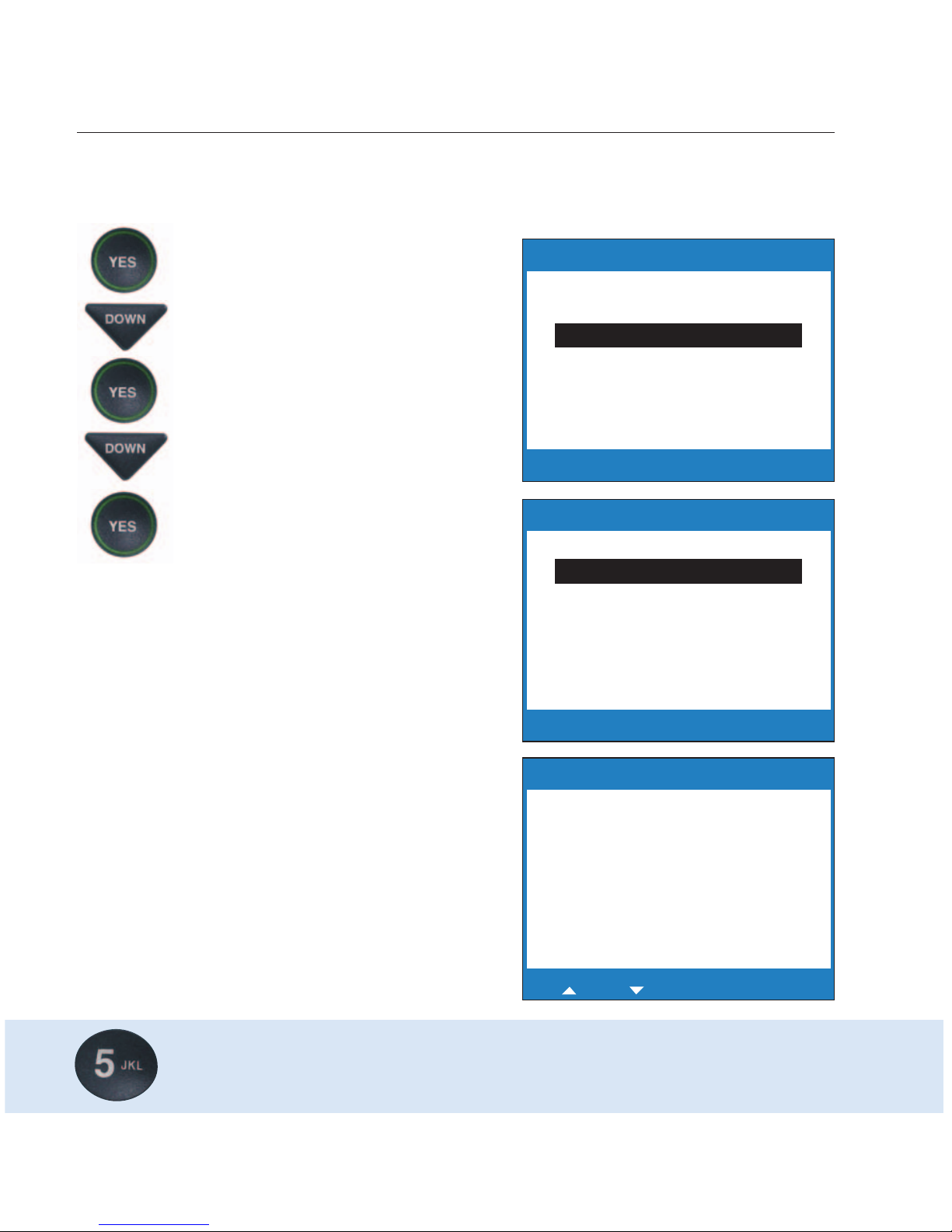
Adding a New Contact to your Phone Book
You can save 97 names and phone numbers in the CapTel 800i Phone Book.
To add a new contact to the Phone Book:
1.
With the handset hung up, press
the YES button to see Options.
2. Press the DOWN button
repeatedly until Edit Phone
Book is highlighted. Press the
YES button to select.
3. Press the DOWN button until
Add a New Contact is
highlighted. Press the YES
button to select.
4. Use the dialing pad to enter
the letters of the name of the
person you wish to add. Look
for the letters listed on the
number keys to know which
number key to press. For some
letters, press the number key
several times until the correct
letter appears on the display
screen.
Example: To enter the letter “L”, press the number 5 key three
times until you see “L” on the display screen.
42 • USING THE PHONE BOOK Customer Service: 888-269-7477
Press YES to Select
Press NO to exit Options
Options
Call History
Dial from Phone Book
Edit Phone Book
Conversation Options
Display Settings
Caption Answering Machine
Phone Settings
Press YES to Select
Press NO to exit Options
Edit Phone Book
Edit Existing Contact
Add a New Contact
Remove a Contact
Press YES to edit number or NO to exit
for Shift, for Backspace,
# for Space
Edit Phone Book
Name: Mary_
Number:
Page 45

Customer Service: 888-269-7477 USING THE PHONE BOOK • 43
Example: To enter the name “Mary”, press the 6 key for the letter “M”, the
2 key for the letter “a”, the 7 key three times for the letter “r”, then the 9 key
three times for the letter “y”. You may need to wait for the cursor to change
from | to _ when entering letters that are on the same number key.
5. Once you have entered the
contact name, press the YES
button to advance to the
Number section.
6. Enter in the phone number by
using the dialing pad. Use the
DOWN button to backspace.
NOTE: If a dialing prefix is
required to get an outside line,
enter in the dialing prefix first, then
the phone number. Use the UP
button to add a 2-second delay.
7. When you are done entering
the phone number, press the
YES button to save your new
contact information.
Press the YES button to enter
more contact names/phone
numbers, or press the NO button
repeatedly to exit the menu
system.
TIP: Press the DOWN button for a backspace. Press the # button to add a
space. Press the UP button to shift lock for capital letters. Press UP again to
return to lower case.
Press YES to accept or NO to exit
for Backspace, for 2 second delay
Edit Phone Book
Name: Mary
Number: _
** Saved **
Name: Mary
Number: 555-1234_
Page 46

44 • USING THE PHONE BOOK Customer Service: 888-269-7477
Dialing a Phone Number from the
Phone Book
To quickly dial any phone number listed in your Phone Book:
1. With the handset hung up,
press the YES button to see
Options.
2. Press the DOWN arrow button
to highlight Dial from Phone
Book. Press the YES button
to select.
3. The display screen shows you
the first contact name and
number listed in your Phone
Book. Use the UP and DOWN
arrows to move through the
contacts in your Phone Book.
4. When you see the contact
listing you want to dial, simply
lift the handset. The CapTel
phone will dial the number for
you automatically.
Press YES to Select
Press NO to exit Options
Options
Call History
Dial from Phone Book
Edit Phone Book
Conversation Options
Display Settings
Caption Answering Machine
Phone Settings
Please lift handset to dial this number
Press NO to exit Options
Phone Book (1 of 7)
Name: Mary
Number: 555-1234
Page 47

Customer Service: 888-269-7477 USING THE PHONE BOOK • 45
Editing an Existing Contact in the
Phone Book
To make changes to an existing contact in the Phone Book:
1. With the handset down, press
the YES button to see Options.
2. Press the DOWN button
repeatedly until Edit Phone
Book is highlighted. Press the
YES button to accept.
3. Check that Edit Existing
Contact is highlighted.
4. Press the YES button to select.
5. The display screen will show
you the first listing in your
Phone Book. Use the UP and
DOWN arrow buttons to move
through the various contacts in
your Phone Book. When you
find the contact you wish to
change, press the YES button
to select it.
Press YES to Select
Press NO to exit Options
Options
Call History
Dial from Phone Book
Edit Phone Book
Conversation Options
Display Settings
Caption Answering Machine
Phone Settings
Press YES to Select
Press NO to exit Options
Edit Phone Book
Edit Existing Contact
Add a New Contact
Remove a Contact
Press YES to edit name or NO to exit
Phone Book (1 of 7)
Name: Mary
Number: 555-1234
Page 48

46 • USING THE PHONE BOOK Customer Service: 888-269-7477
6. To edit the name, use the
DOWN arrow button as a
backspace to erase letters. You
can enter new/different letters
using the dialing pad. Look for
the letters listed on the
number keys to know which
number key to press. For some
letters, press the same number
key several times until the
correct letter appears on the
display screen.
7. When you are done editing the
name, press the YES button to
move to the Number.
To edit the phone number, use
the DOWN arrow button as a
backspace to erase numbers. You
can enter new/different numbers
using the dialing pad. Use the UP
arrow button to insert a 2-second
delay.
NOTE: If a dialing prefix is
required to get an outside line,
enter in the dialing prefix first,
then the phone number.
8. When you are done editing the
phone number, press the YES
button to save your changes.
9. Press the YES button to edit
more contacts in your Phone
Book, or press the NO button
repeatedly to exit the menu
system.
Press YES to edit number or NO to exit
for Shift, for Backspace,
# for Space
Edit Phone Book
Name: Mary at Home_
Number: 555-1234
Press YES to accept or NO to exit
for Backspace, for 2 second delay
Edit Phone Book
Name: Mary at Home
Number: 555-1234_
**Saved**
Name: Mary at Home
Number: 777-4321
Page 49
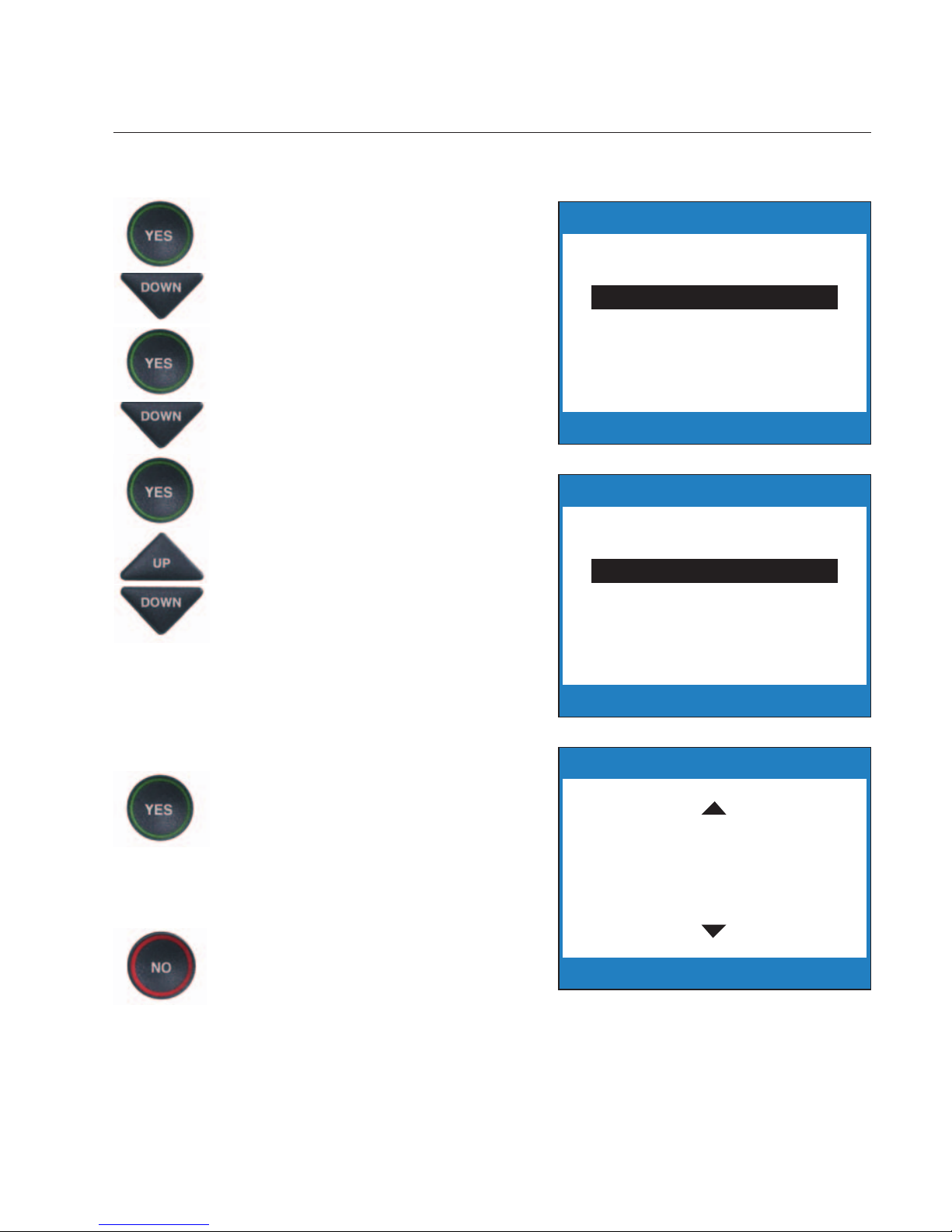
Customer Service: 888-269-7477 USING THE PHONE BOOK • 47
Removing a Contact from your Phone Book
To remove a contact from your Phone Book:
1. With the handset down, press
the YES button to see Options.
2. Press the DOWN button
repeatedly until Edit Phone
Book is highlighted. Press the
YES button to select.
3. Press the DOWN button
repeatedly until Remove a
Contact is highlighted. Press
the YES button to select.
4. The display screen will show
you the first listing in your
Phone Book. Use the UP and
DOWN arrow buttons to move
through the various contacts in
your Phone Book until you see
the contact listing you wish to
delete.
5. Press the YES button to
remove the contact listing. The
name and phone number of
the contact person will be
deleted from the Phone Book.
6. Press the NO button
repeatedly to exit out of the
Options list.
Press YES to Select
Press NO to exit Options
Options
Call History
Dial from Phone Book
Edit Phone Book
Conversation Options
Display Settings
Caption Answering Machine
Phone Settings
Press YES to Select
Press NO to exit Options
Edit Phone Book
Edit Existing Contact
Add a New Contact
Remove a Contact
Press YES to delete name or NO to exit
Phone Book (1 of 7)
Name: Mary
Number: 555-1234
Page 50

48 • USING SPEED DIAL BUTTONS Customer Service: 888-269-7477
About the Speed Dial Buttons
You can set up three speed dial buttons on your CapTel phone to easily dial
your most frequently-called phone numbers. You may want to use these
buttons for emergency speed dial buttons to call the fire department or
police, or to quickly reach a number you call often.
This section tells you how to set up and use the three
Speed Dial buttons on your CapTel phone.
SECTION 6
Using Speed
Dial Buttons
TOPICS:
쏋
About the Speed Dial Buttons
쏋
Saving Phone Numbers in the Speed
Dial Buttons
쏋
Editing Phone Numbers in the Speed
Dial Buttons
쏋
Dialing with the Speed Dial Buttons
Page 51

Saving Phone Numbers in the Speed
Dial Buttons
1. With the handset hung up, press
the SPEED DIAL button you
want to program.
2. Press the YES button to edit.
3. Use the dialing pad to enter the
letters of the name of the person
you wish to add. Use the letters
on the number keys to know
which key to press.
4. Press the YES button to advance
the selection to the Number
section.
5. Enter in the phone number by using the dialing pad. (Note: If a
dialing prefix is required to get an outside line, enter in the dialing
prefix then the numbers.) Use the DOWN button to backspace.
Use the UP arrow button to insert a 2-second delay.
6. Press the YES button to save it.
Customer Service: 888-269-7477 USING SPEED DIAL BUTTONS • 49
Example: To enter the name “Mary”,
press the 6 key for the letter “M”, the
2 key for the letter “a”, the 7 key three
times for the letter “r”, then the 9 key
three times for the letter “y”. You may
need to wait for the cursor to change
from | to _ when entering letters that
are on the same number key.
Press YES to edit or NO to exit
Speed Dial 1
Name:
Number:
Press YES to edit number or NO to exit
for Shift, for Backspace,
# for Space
Edit Speed Dial
Name: _
Number:
Press YES to accept or NO to exit
for Backspace, for 2 second delay
Edit Speed Dial
Name: Mary
Number: _
Page 52

Editing Phone Numbers in the Speed
Dial Buttons
1. Press the SPEED DIAL button
you wish to edit.
2. Press the YES button to edit
the name.
3. Use the DOWN arrow button
to backspace/erase letters in
the current name. Use the
number pad keys to enter a
new letter or name. Press the
YES button when you are done
editing the name.
4. The cursor moves to the
Number entry. Use the DOWN
arrow button to backspace/erase
numbers in the current listing.
Use the number pad key to
change/enter a new phone
number. Use the UP arrow
button to insert a 2-second
delay.
5. When you are finished making
changes, press the YES button
to accept.
50 • USING SPEED DIAL BUTTONS Customer Service: 888-269-7477
Please lift handset to dial this number
Press YES to edit or NO to exit
Speed Dial 1
Name: Mary
Number: 555-1234
Press YES to edit number or NO to exit
for Shift, for Backspace,
# for Space
Edit Speed Dial
Name: Mary Cell_
Number: 555-1234
Press YES to accept or NO to exit
for Backspace, for 2 second delay
Edit Speed Dial
Name: Mary Cell
Number: 789-3456_
Page 53

Customer Service: 888-269-7477 USING SPEED DIAL BUTTONS • 51
Dialing with the Speed Dial Buttons
1. Make sure that the CAPTIONS
button is on (red light on).
2. Press the SPEED DIAL key with
the number that you want
to call.
3. Lift the handset. Your CapTel
phone will dial the phone
number for you automatically.
4. Listen or watch the signal
meter to know when someone
answers. Watch the display
screen for captions. Begin
your conversation as you
normally would.
When you are done with your
call, hang up the handset.
******************************************************
(CapTel CA#1234) (F) Hello this
is Mary Oh hi Mom how are you
Press to Review the Conversation
Please lift handset to dial this number
Press YES to edit or NO to exit
Speed Dial 1
Name: Mary Cell
Number: 789-3456
Waiting for Captions
Dialing:
Mary Cell
7893456
Page 54

52 •
SEEING CAPTIONS OF ANSWERING MACHINE/VOICE MAIL MESSAGES
This section explains how to see captions of voice mail
messages or messages that people leave on your external
answering machine.
SECTION 7
Seeing Captions of Your
Answering
Machine and
Voice
Mail
Messages
TOPICS:
쏋
Seeing Captions of Your Answering
Machine Messages
쏋
Connecting an External Answering Machine
쏋
Seeing Captions of Your Voice Mail Messages
Page 55

SEEING CAPTIONS OF ANSWERING MACHINE/VOICE MAIL MESSAGES
• 53
Seeing Captions of Your Answering
Machine Messages
Your CapTel 800i can show captions of messages that people leave on your
external voice answering machine.
NOTE: CapTel 800i does not have a built-in answering machine. The phone
does not record messages for you when you are away. For directions on how to
connect your CapTel 800i to an external answering machine, see page 54.
To get captions of your external answering
machine messages:
1. With the handset hung up,
press the YES button to see
Options.
2. Press the DOWN button
repeatedly until Caption
Answering Machine is
highlighted.
3. Press the YES button to select
Caption Answering Machine.
4. The display screen shows that
your CapTel is ready to caption
messages. Press the YES button
to accept.
5. Lift the CapTel 800i handset,
and place it next to your
answering machine speaker.
Make sure the mouth-piece of
the handset is next to the
speaker on your answering
machine. While you do this,
your CapTel 800i connects to the
captioning service.
Press YES to Select
Press NO to exit Options
Options
Call History
Dial from Phone Book
Edit Phone Book
Conversation Options
Display Settings
Caption Answering Machine
Phone Settings
Press YES to accept or NO to exit
Caption Answering Machine
Caption External
Answering Machine
Messages
Place Handset
Mouthpiece Next To
Answering Machine
Speaker
Page 56

54 •
SEEING CAPTIONS OF ANSWERING MACHINE/VOICE MAIL MESSAGES
6. Once you see Ready to
Caption the captioning service
is connected. Press the “PLAY”
button on your answering
machine to play the messages
aloud.
Your CapTel 800i will show you
captions of the answering
machine messages as they are
played. During this time, you may
operate your answering machine
the way you normally would use
your answering machine features
(playing, re-playing, deleting, or
saving messages).
When you are done listening to
your messages/reading captions,
hang up the CapTel 800i handset.
Connecting an External Answering Machine
Your new phone does not include a built-in answering machine, but you can
connect the CapTel 800i to an external telephone answering machine
(purchased separately).
Follow the instructions that came with your answering machine to connect
the CapTel 800i phone in the same way you’d hook any other phone to the
answering machine. You will still need to connect the CapTel 800i to your
Internet service and to an electrical power wall outlet, as described in the
CapTel 800i Installation Guide.
*****************************************************************
(CapTel CA# C1234) (Ready to Caption)
(M) Hello this is Marvin I was just
calling to see if you wanted to go golfing
tomorrow afternoon Give me a call
when you get this message
Press to Review the Conversation
Waiting for Captions
Page 57

SEEING CAPTIONS OF ANSWERING MACHINE/VOICE MAIL MESSAGES
• 55
Seeing Captions of Your Voice Mail Messages
Some voice mail services require that you dial a remote access phone number
or extension to access your voice mail messages. You can access your voice
mail messages the same way using your CapTel 800i, plus you can see captions
of your voice mail. The way that you access voice mail messages depends on
what kind of service you use, but you should be able to access your messages
using the CapTel 800i the same way you would with any telephone.
To get captions on voice mail messages:
1. Check that the CAPTIONS
button is on (red light lit).
2. Lift the handset, and dial
the telephone number or
extension number that you
use to access your voice mail
messages.
3. Listen and read captions to
follow the instructions to
access your voice mail
messages. As the messages are
played, you can read captions
in your CapTel display screen.
*****************************************************************
(CapTel CA#4567) Ringing 1 2 3 (F)
(Recording) Please enter your password
You have 4 new messages and 1 saved
message to listen to new messages
press 5 new message Thursday 10:25
am Hi John this is Susan Alexander I
wanted to talk with you about the meeting
on Tuesday night please call me back
talk to you soon
Press to Review the Conversation
Waiting for Captions
Page 58

56 •
SEEING CAPTIONS OF ANSWERING MACHINE/VOICE MAIL MESSAGES
If you have any questions or difficulty using your CapTel to access
voice mail, CapTel Customer Service would be happy to assist you.
Press the CUST SERV button or dial 1-888-269-7477 for help.
NOTE: If calling from an office, you may need to dial 9 first, then
press the Customer Service button.
TIP:
As you review voice mail messages, use the CapTel 800i to follow any
instructions from your voice mail system, such as “Press 1 to re-play messages”
or “Press 2 to delete”. You do not need to wait for the captions to make these
key presses. Your CapTel 800i will continue to display captions of everything
said over the phone.
Page 59

Customer Service: 888-269-7477 TELEPHONE SETTINGS • 57
SECTION 8
Telephone Settings
This section explains how to adjust settings on your
phone to fit your preferences.
TOPICS:
쏋
Setting the Captions Default to On/Off
쏋
Adjusting the Volume of the Ringer
쏋
Setting the Pitch of the Ringer
쏋
Turning the Ringer On/Off
쏋
Setting your CapTel Phone for Tone/Pulse
Dialing
쏋
Turning on Spanish Captions
쏋
Turning Keypad Lights On/Off
쏋
Using Call Waiting
쏋
Dialing 911 with Your CapTel 800i
쏋
Updating your CapTel Phone
Page 60

58 • TELEPHONE SETTINGS Customer Service: 888-269-7477
Setting the Captions Default to On/Off
You can change the default setting of your CapTel 800i to always have the
captions button set to ON or to always have the captions button set to OFF.
Your CapTel 800i comes with the Captions Default set to ON.
NOTE: No matter how you set the Captions Default, you can always turn
the captions ON or OFF by pressing the Captions button at any point in
the conversation.
Captions Default On
When the caption default is set to ON, every call (incoming or
outgoing) is automatically connected to the Captioning Service.
The light around the CAPTIONS button remains lit. You will
receive captions on every call. You can still turn the captions off by
pressing the CAPTIONS button at any time during the call.
Captions Default Off
When the caption default is set to OFF, calls are not automatically
connected to the Captioning Service. The light around the
CAPTIONS button stays off. Calls are treated exactly like any
regular telephone call, with you and the other party talking over
the telephone line and no captions involved. Even with the
captions default set to off, you can turn captions on by pressing the
CAPTIONS button at any time during the call.
NOTE: When the CAPTIONS button is off (red light is off) the
maximum amplification level is not available.
Page 61

Customer Service: 888-269-7477 TELEPHONE SETTINGS • 59
To change the Captions Default setting:
1. With the handset hung up,
press the YES button to see
Options.
2. Press the DOWN button
repeatedly to highlight
Phone Settings.
3. Press the YES button to select.
4. Check that Caption Default
On/Off is highlighted. Press
the YES button to select.
5. Press the UP or DOWN button
to select Captions Default On
or Captions Default Off.
6. Press the YES button to accept.
7. Press the NO button
repeatedly to exit out of the
Options menu.
Press YES to Select
Press NO to exit Options
Options
Call History
Dial from Phone Book
Edit Phone Book
Conversation Options
Display Settings
Caption Answering Machine
Phone Settings
Press YES to Select
Press NO to exit Options
Phone Settings
Captions Default On/Off
Ringer Volume
Ringer Pitch
Tone/Pulse Dialing
Spanish Captions
Keypad Lights
Update Phone
Press YES to accept or NO to exit
Currently Captions Default On
Captions Default On
Captions Default Off
Page 62

60 • TELEPHONE SETTINGS Customer Service: 888-269-7477
Adjusting the Volume of the Ringer
You can set the volume of the CapTel 800i ringer to the volume that you hear
best: Choose from minimum volume (105 dB), medium volume (111 dB) or
maximum volume (117 dB).
To set the Ringer volume:
1. Press the YES button to see
Options.
2. Press the DOWN button until
Phone Settings is highlighted.
3. Press the YES button to select.
4. Press the DOWN button until
Ringer Volume is highlighted.
5. Press the YES button to select.
6. Press the UP or DOWN button
to select your desired Ringer
Volume level.
7. When the volume setting you
want is highlighted, press the
YES button to accept.
8. Press the NO button
repeatedly to exit out of the
Options menu.
NOTE: If the Ringer switch is set
to OFF, you will not be able to
adjust the Ringer volume.
Press YES to Select
Press NO to exit Options
Options
Call History
Dial from Phone Book
Edit Phone Book
Conversation Options
Display Settings
Caption Answering Machine
Phone Settings
Press YES to Select
Press NO to exit Options
Phone Settings
Captions Default On/Off
Ringer Volume
Ringer Pitch
Tone/Pulse Dialing
Spanish Captions
Keypad Lights
Update Phone
Press YES to accept or NO to exit
Ringer Volume Currently Medium
Minimum
Medium
Maximum
Page 63

Customer Service: 888-269-7477 TELEPHONE SETTINGS • 61
Setting the Pitch of the Ringer
You can select the Ringer pitch that helps you hear best, selecting from low,
medium, or maximum.
To set the Ringer pitch:
1. Press the YES button to see
Options.
2. Press the DOWN button until
Phone Settings is highlighted.
3. Press the YES button to select.
4. Press the DOWN button until
Ringer Pitch is highlighted.
5. Press the YES button to select.
6. Press the UP or DOWN button
to select your desired Ringer
Pitch level. The ringer will ring
briefly as you switch levels.
7. When the Ringer Pitch level
that you want is highlighted,
press the YES button to accept.
8. Press the NO button
repeatedly to exit out of the
Options menu.
NOTE: If the Ringer switch is set
to off, you will not be able to
adjust the Ringer pitch.
Press YES to Select
Press NO to exit Options
Options
Call History
Dial from Phone Book
Edit Phone Book
Conversation Options
Display Settings
Caption Answering Machine
Phone Settings
Press YES to Select
Press NO to exit Options
Phone Settings
Captions Default On/Off
Ringer Volume
Ringer Pitch
Tone/Pulse Dialing
Spanish Captions
Keypad Lights
Update Phone
Press YES to accept or NO to exit
Ringer Pitch Currently Medium
Low
Medium
High
Page 64

Turning the Ringer Switch On/Off
Back (top) edge view of CapTel 800i
62 • TELEPHONE SETTINGS Customer Service: 888-269-7477
You can turn the Ringer off, so that no sound is made when your
new CapTel phone rings. To turn the Ringer switch to ON or OFF,
simply move the switch on the back (top) edge of your CapTel
phone to ON or OFF.
This setting will remain the same until you change it again.
Page 65

Customer Service: 888-269-7477 TELEPHONE SETTINGS • 63
Setting your CapTel Phone for
Tone/Pulse Dialing
The dialing mode of your CapTel 800i phone is set to Tone dialing.
To set the dialing mode to Pulse dialing:
1. Press the YES button to
see Options.
2. Press the DOWN button
repeatedly until Phone
Settings is highlighted.
3. Press the YES button to select.
4. Press the DOWN button
repeatedly until Tone/Pulse
Dialing is highlighted.
5. Press the YES button to select.
6. Press the UP or DOWN button
to select Tone Dialing or
Pulse Dialing.
7. When the dialing mode you
want is highlighted, press the
YES button to accept.
8. Press the NO button to exit out
of the Options menu.
Press YES to Select
Press NO to exit Options
Options
Call History
Dial from Phone Book
Edit Phone Book
Conversation Options
Display Settings
Caption Answering Machine
Phone Settings
Press YES to Select
Press NO to exit Options
Phone Settings
Captions Default On/Off
Ringer Volume
Ringer Pitch
Tone/Pulse Dialing
Spanish Captions
Keypad Lights
Update Phone
Press YES to accept or NO to exit
Tone or Pulse Dialing
Tone Dialing
Pulse Dialing
Page 66

64 • TELEPHONE SETTINGS Customer Service: 888-269-7477
Turning on Spanish Captions
Your CapTel 800i phone can display captions in Spanish for Spanish-to-Spanish
conversations. Setting the captions to Spanish language changes the captions
only, the Options list and other phone settings will always be shown in English.
NOTE: Spanish captioning is available for Spanish-to-Spanish conversations
only. The CapTel 800i phone does not translate from English conversations to
Spanish captions.
To turn Spanish captions on:
1. With the handset hung up,
press the YES button to see
Options.
2. Press the DOWN button
repeatedly until Phone
Settings is highlighted.
3. Press the YES button to select.
4. Press the DOWN button
repeatedly until Spanish
Captions is highlighted.
5. Press the YES button to select.
6. Press the UP or DOWN button
to select Enabled to turn on
Spanish Captions or select
Disabled to turn off Spanish
Captions.
Press YES to Select
Press NO to exit Options
Options
Call History
Dial from Phone Book
Edit Phone Book
Conversation Options
Display Settings
Caption Answering Machine
Phone Settings
Press YES to Select
Press NO to exit Options
Phone Settings
Captions Default On/Off
Ringer Volume
Ringer Pitch
Tone/Pulse Dialing
Spanish Captions
Keypad Lights
Update Phone
Page 67

7. Press the YES button to accept.
8. Press the NO button to exit out
of the Options menu.
You are now ready to make and
receive calls with captions in
Spanish. To make a call with
Spanish language captions, lift
the handset and dial the number
you want to call.
Customer Service: 888-269-7477 TELEPHONE SETTINGS • 65
Spanish CapTel Customer Service: 1-866-670-9134
Spanish-to-Spanish captioning available every day from
7:00 a.m. – 11:00 p.m. CST
Press YES to accept or NO to exit
Spanish Captions Currently Enabled
Enabled
Disabled
NOTE: Spanish captions must be Enabled in order for you to receive captions
in Spanish. If Spanish captions are Disabled and a Spanish-speaking person
calls you, their captions will not appear in Spanish. You will need to ask them
to call you back in a few minutes, after you’ve had a chance to set Spanish
captions to Enabled.
Page 68

66 • TELEPHONE SETTINGS Customer Service: 888-269-7477
Turning Keypad Lights On/Off
The CapTel 800 dialing keypad is lit to make
it easier to see the number keys.
The lights on the number keypad can be turned off in the CapTel Options
menu. When Keypad Lights Off is selected, the lights on the number keypad
go off automatically whenever the CapTel display screen is blank (i.e., after
approximately 60 seconds of non-use).
To turn the lights on the number keypad off:
1. Press the YES button to
see Options.
2. Press the DOWN button until
Phone Settings is highlighted.
Press the YES button to select.
3. Press the DOWN button
repeatedly until Keypad
Lights is highlighted. Press
the YES button to select.
4. Press the UP or DOWN button
to turn Keypad Lights On or Off.
NOTE: When Keypad Lights Off is
selected, the dialing keypad lights
will go off whenever the display is
blank. The lights will remain on
when the phone is in use.
5. Press the YES button to select
your option, or press the NO
button to exit.
6. Press the NO button
repeatedly to exit out
of the Options menu.
Press YES to accept or NO to exit
Keypad Lights Currently On
Keypad Lights Always On
Keypad Lights Off
Press YES to Select
Press NO to exit Options
Options
Call History
Dial from Phone Book
Edit Phone Book
Conversation Options
Display Settings
Caption Answering Machine
Phone Settings
Press YES to Select
Press NO to exit Options
Phone Settings
Captions Default On/Off
Ringer Volume
Ringer Pitch
Tone/Pulse Dialing
Spanish Captions
Keypad Lights
Update Phone
Page 69

Customer Service: 888-269-7477 TELEPHONE SETTINGS • 67
Using Call Waiting
You can use enhanced telephone features such as Call Waiting that you may
have as part of your telephone service. With the CapTel 800i, you will see
captions during your first conversation and during the second Call Waiting
conversation as well.
To use Call Waiting:
1. During a conversation, listen
for the beep or see (TONES) in
the captions. It may indicate
an incoming call with
Call Waiting.
2. Inform the party you are
speaking with on the initial
call that you have another call
on Call Waiting and ask if they
would mind holding.
3. Press the FLASH button to
switch to the second call (you
will receive captions of this call
as well).
4. Press the FLASH button to
return to the first call if
appropriate.
*****************************************************************
I am getting the garden ready
what have you been up to oh
that is wonderful (TONES) did
you have a chance to ask about
those new seeds (TONES)
Press to Review the Conversation
Page 70

68 • TELEPHONE SETTINGS Customer Service: 888-269-7477
Dialing 911 with Your CapTel 800i
With CapTel 800i, calls to 911 are handled exactly the same as if you called
from any other phone connected to your telephone service, plus you get
captions of the call directly from the CapTel Captioning Service. General
instructions for dialing 911 are listed below. For detailed instructions about
your phone service and 911, please check with your telephone service provider.
To Dial 911:
1. Pick up handset and dial 911. Your call will be directly
connected to the local emergency center for your area.
2. Make sure the Caption button is on. If not, press the Caption
button to turn the captions on. You will receive captions of
everything the 911 call-taker says.
3. When 911 answers, state your emergency and confirm
your location.
If you turn captions on in the middle of a call to 911, there will
be a brief delay before the captions begin while the CapTel phone
connects to the Captioning Service. During that time the 911
call-taker will be able to hear everything you say. If necessary,
tell the 911 call-taker you are reading captions.
Page 71

Customer Service: 888-269-7477 TELEPHONE SETTINGS • 69
Updating Your CapTel Phone
Occasionally, changes are made to the CapTel 800i software. Your phone can
check whether new software is available and then perform an update as
needed over the Internet connection. This process ensures you will always
have the latest technology for as long as you own your CapTel 800i.
To update your CapTel 800i software:
1. With the handset hung up, press
the YES button to see Options.
2. Press the DOWN arrow button
repeatedly until Phone Settings
is highlighted.
Press the YES button to select.
3. Press the DOWN arrow button
repeatedly until Update Phone is
highlighted.
Press the YES button to select.
4. Press the YES button to begin
updating your phone, or press
the NO button to exit.
5. The CapTel phone checks to make
sure that your software is up to
date. If a new software version is
available, your CapTel phone
automatically updates to the most
current version, then resets itself
so you are ready to make calls.
Press YES to Select
Press NO to exit Options
Phone Settings
Captions Default On/Off
Ringer Volume
Ringer Pitch
Tone/Pulse Dialing
Spanish Captions
Keypad Lights
Update Phone
Press YES to Select
Press NO to exit Options
Options
Call History
Dial from Phone Book
Edit Phone Book
Conversation Options
Display Settings
Caption Answering Machine
Phone Settings
Update Phone
Press YES to Update Phone or
Press NO to exit
Update Phone
Connecting to Update Server
Connected to Update Server
Software Version Up To Date
No Updates Available
Page 72

70 • PROBLEM SOLVING Customer Service: 888-269-7477
My CapTel 800i does not ring
Check that the RINGER switch is set to ON.
Too many phones and/or computer modems in your home may exceed the
“ringer equivalence number” (REN) allotted by your telephone service.
Contact your telephone service provider to verify that your service is adequate
for the number of phones/devices you use.
I want to make captioned calls at work, but I don’t hear a dial
tone when I pick up the handset.
If you need to dial a “9” or another number to get an outside line, then you
must dial the “9” before placing your call. When programming a Speed Dial
button, be sure to include the dialing prefix before the phone number.
What does “No Network Connection” prompt on my screen mean?
It means that the CapTel 800i is not able to send and receive data over the
Internet. Check your connections again to confirm that you are connected to
Internet service, and that your Internet service is working properly. If the
problem persists, please contact CapTel Customer Service for help.
Can I use the Internet on my computer at the same time that
I am on the CapTel 800i phone with captions?
Yes. At times, you may experience slightly slower captions. But there should
be no major difficulty using both the Internet with your computer and using
your CapTel phone at the same time.
Leaving messages on answering machines
You may begin leaving your message as soon as you see (BEEP) on the display
screen or hear the recorded greeting end.
If you receive no further information, you may assume your message was
recorded. If the answering machine is capable of confirming that a message
was left, you will see the confirmation message on the CapTel display.
Problem Solving
Page 73

Customer Service: 888-269-7477 PROBLEM SOLVING • 71
Using automated (touchtone) systems
With CapTel, you can easily navigate through automated phone menu
systems (example: press “1” for sales, press “2” for shipping, etc.). You can
press number buttons at anytime during a call to make selections. You do
not need to wait for captions prior to pressing your selection. The captioning
service continuously transcribes anything that is said over the phone,
regardless of what you are saying or which buttons you press.
NOTE: Some automated systems have very short response times which may
disconnect you. If this happens, simply hang up and try the call again.
Difficulty hearing over the CapTel 800i handset
• Try adjusting the volume setting by pressing the VOLUME bar. To increase
the volume, press and hold the right side of the bar. Watch the status
lights above the VOLUME bar to know what the setting is. See page 22.
• Try adjusting the TONE setting to enhance different frequency sounds.
Press the TONE key to emphasize HIGH, MEDIUM, or LOW frequency
sounds. See page 23 for details.
Display screen seems to be “stuck” at Waiting for Captions
status bar. Nothing seems to be happening.
• Press the CAPTIONS button off and then on again.
• Hang up your CapTel 800i phone and try to place the call again.
• If you are still experiencing the problem, unplug your CapTel 800i from the
power adapter, wait 10 seconds, then plug the power back in again. This
“resets” the CapTel 800i, in the same way you might “reset” your computer.
Try making the call again.
• Try resetting the network connection by unplugging the CapTel AC adapter,
then turning off the Router and the Internet modem. Wait a few seconds,
then turn on the modem (make sure it’s fully reset, with lights going steady).
Next, turn on the Router, making sure it is fully reset. Then plug in the
CapTel 800i AC adapter, all in that order. Wait for the blue CapTel logo to
appear. The Captions button should be lit.
• If the problem still persists, please contact CapTel Customer Service for help.
Page 74

72 • Customer Service: 888-269-7477
Page 75

Customer Service: 888-269-7477 CARE AND SAFETY • 73
CARE & MAINTENANCE
Cleaning
Never use liquid or aerosol cleaners. Unplug the
CapTel and
wipe with a damp cloth. If necessary,
use a small amount of mild soap such as
dishwashing soap on the cloth.
SAFETY INSTRUCTIONS
When using your CapTel, basic safety precautions
should always be followed to reduce the risk
of fire, electric shock, and injury to persons.
1. Read and understand all instructions.
2. Follow all warnings and instructions on
the CapTel.
3. Unplug the CapTel from the wall outlet
before cleaning. Do not use liquid or
aerosol cleaners. Use a damp cloth for
cleaning.
4. Do not use the CapTel near water, for
example, near a bath tub, wash bowl,
kitchen sink, laundry tub, in a wet
basement or near a swimming pool.
5. Do not place the CapTel on an unstable
cart, stand or table. The CapTel may fall,
causing serious damage to the phone.
6. The CapTel should be operated only from
the type of power source indicated on the
marking label. If you are not sure of the
type of power supply to your home, consult
your dealer or local power company.
7. Do not allow anything to rest on the
power cord. Do not locate the CapTel
where people can walk on the cord.
8. Do not overload wall outlets and
extension cords. This overloading can
result in a fire or electric shock.
9. To reduce the risk of electric shock, do
not disassemble the CapTel, but take it to
a qualified service person when service
or repair work is required. Opening or
removing covers may expose you to
dangerous voltages or other risks.
Incorrect re-assembly can cause electric
shock when the CapTel is subsequently
used.
10. Avoid using a telephone (other than a
cordless type) during an electrical storm.
There is a remote risk of electric shock
from lightning.
11. Pressing the button may subject the
user to dangerous volume levels.
12. Unplug the CapTel from the wall outlet
and refer servicing to qualified service
personnel under the
following conditions:
a. When the power supply cord or plug
is damaged or frayed.
b. If liquid has been spilled into the
telephone.
c. If the telephone has been exposed to
rain or water.
d. If the telephone does not operate
normally by following the operating
instructions. Adjust only those controls
that are covered by the operating
instructions. Improper adjustment of
other controls may result in damage
and will often require extensive work
by a qualified technician to restore
the telephone to normal operation.
e. If the telephone has been dropped
and/or damaged.
f. If the telephone exhibits a distinct
change in performance.
13. Do not use the telephone to report a
gas leak in the vicinity of the leak.
Page 76

74 • INDEX Customer Service: 888-269-7477
Answering a call ...............................17
Answering machine..........................52
connecting to an external
answering machine.....................54
seeing captions of answering
machine messages ......................53
Assistive listening devices...........11, 23
using with CapTel 800i ............11, 23
Audio jacks.......................................11
Buttons ..............................................6
Redial.............................................6, 8
Flash......................................6, 8, 67
Mute............................................6, 8
Tone .....................................6, 9, 23
Captions ........6, 9, 17, 18, 19, 20, 21,
..............................22, 26, 51, 55, 68
Calls .................................................17
Making/answering calls............17-21
Using Call History to see
recent calls.............................37-39
Call History.......................................38
reviewing Caller ID entries ......38, 39
deleting Caller ID entries.........39, 40
clearing all Caller ID entries..........40
Call Waiting ..................................8, 67
Captions
button .......................................9, 55
changing color of captions............33
saving captions after a call............28
reviewing captions
during a call ............................9, 26
reviewing captions after
hanging up..............................9, 27
turning captions
On/Off ..............9, 17, 21, 22, 25, 26
seeing captions of answering
machine messages .................52-54
seeing captions of voice
mail messages .......................52, 55
changing size of captions ..............31
Conversations
saving conversations .....................28
deleting conversations ..................29
Conversation Options .....................26-30
Customer Service
button .......................................7, 56
calling for help ..............7, 56, 65, 70
Customer Service hours...................7
Spanish customer service ..............65
Dialing
using Speed Dial buttons.........19, 50
from the Phone Book....................44
dialing 9 in an office setting .........70
a phone number directly ..............18
INDEX
Page 77

Customer Service: 888-269-7477 INDEX • 75
Display Screen
adjusting the brightness................35
Flash button.................................8, 67
Headsets, using with CapTel 800i.....11
Internet
connecting to the Internet ......10, 14
requirements ................................12
using a router................................15
Lights, on keypad.............................66
Mute button.......................................8
Neckloop, using with..................11, 23
Phone Book
dialing from the phone book
........44
adding a new contact to the
phone book.................................42
editing names/numbers in the
phone book.................................45
removing a contact from the
phone book.................................47
Options
Call History....................................37
Dial from Phone Book...................44
Edit Phone Book ...........................45
Conversation Options...............27-30
Display Settings........................31-36
Answering Machine.......................53
Phone Settings ..............................57
Redial button.....................................8
Reset (problem solving)....................71
Reviewing Calls.....................25, 26, 27
Set up...............................................12
requirements ................................12
help with set up ............................16
using a router................................15
Spanish
captions ........................................64
customer service in Spanish..........65
Speed Dial buttons
dialing with the Speed
Dial buttons ................................51
adding a name/number
to Speed Dial...............................49
editing a name/number in
Speed Dial...................................50
Telephone line.................................12
requirements ................................12
Tone
button .................................9, 23, 71
adjusting for different
frequencies............................23, 71
Voice Mail
seeing captions of Voice
Mail messages .............................53
Volume
Volume bar ...............................9, 22
adjusting the volume ......... 9, 22, 71
Page 78

76 • FCC INFORMATION Customer Service: 888-269-7477
FCC Information
The CapTel has been tested and found to comply with the
specifications for a Class B digital device pursuant to Part
15 of the FCC Rules. These limits are designed to provide
reasonable protection against harmful interference in a
residential installation. This equipment generates and
uses radio frequency energy and if not installed and used
in accordance with the instructions, may cause harmful
interference to radio communications. However, there
is no guarantee that interference will not occur in a
particular installation.
If this equipment does cause harmful interference to
radio or television reception, which can be determined by
turning the equipment off and on, the user is encouraged
to try to correct the interference by one or more of the
following measures:
• Reorient or relocate the receiving antenna.
• Increase the separation between the CapTel and
the receiver.
• Connect the CapTel to an outlet on a circuit different
from that to which the receiver is connected.
• Consult the dealer or an experienced radio/TV
technician for help.
This equipment complies with Part 68 of the FCC rules
and the requirements adopted by the ACTA. A label is
located on the underside of the CapTel containing,
among other information, an FCC registration number,
US:D8KMM06BCAPTEL800. If requested, this number
must be provided to the telephone company.
A plug and jack used to connect this equipment to the
premises wiring and telephone network must comply
with the applicable FCC Part 68 rules and requirements
adopted by the ACTA. A compliant telephone cord and
modular plug is provided with this product. It is designed
to be connected to a compatible modular jack that is also
compliant. See installation instructions for details.
The REN is used to determine the quantity of devices
which may be connected to the telephone line. Excessive
RENs on the line may result in the devices not ringing in
response to an incoming call. In most, but not all, areas
the sum of RENs should not exceed five (5.0). To be certain
of the number of devices that may be connected to a
line, as determined by the total RENs, contact the local
telephone company. The REN for this product is 0.6B.
Should you experience trouble with this telephone
equipment, please contact:
CapTel Customer Service
450 Science Drive
Madison, WI 53711
Phone: 888-269-7477 V/TTY
Email: CapTel@CapTel.com
For repair or warranty information, please contact CapTel
Customer Service at 1-888-269-7477 (V/TTY). If the
equipment is causing harm to the telephone network,
the telephone company may request that you disconnect
the equipment until the problem is resolved.
This equipment cannot be used on public coin phone
service provided by the telephone company. Connection
to party line service is subject to state tariffs.
If the CapTel causes harm to the telephone network,
the telephone company will notify you in advance that
temporary discontinuance of service may be required.
But, if advance notice is not practical, the telephone
company will notify you as soon as possible. Also, you
will be advised of your right to file a complaint with the
FCC if you believe it is necessary.
Occasionally, your telephone company may make changes
in its facilities, equipment, operation, or procedures that
could affect the operation of your equipment. If so, you
will be given advance notice of the change to give you an
opportunity to maintain uninterrupted service.
If your home has specially wired alarm equipment
connected to the telephone line, ensure the installation
of the CapTel does not disable it. If you have questions
about what will disable alarm equipment, consult your
telephone company or a qualified installer.
The CapTel telephone does not have any user- serviceable
parts. Modification or changes to the CapTel not expressly
approved by Ultratec, Inc. can void your authority to
operate the equipment.
Page 79

Page 80

Getting Help
If you have any questions, comments, or concerns as you use your new
CapTel 800i, we’re here to help. Use any of these ways to contact us:
CUST SERV Button
Pick up the handset and press the CUST SERV button to
automatically speed dial directly to our helpful Customer Service
team. If you are in an office setting, you may need to dial “9” first
and then press the CUST SERV button.
On-demand help is available Monday-Friday during standard
business hours.
Phone: 1-888-269-7477
FAX: (608) 204-6167
Mail: CapTel Customer Service
450 Science Drive
Madison, WI 53711
Email: CapTel@CapTel.com
Online: www.CapTel.com
