
CapTel® 2400i
SETUP GUIDE
305-019451 2/13
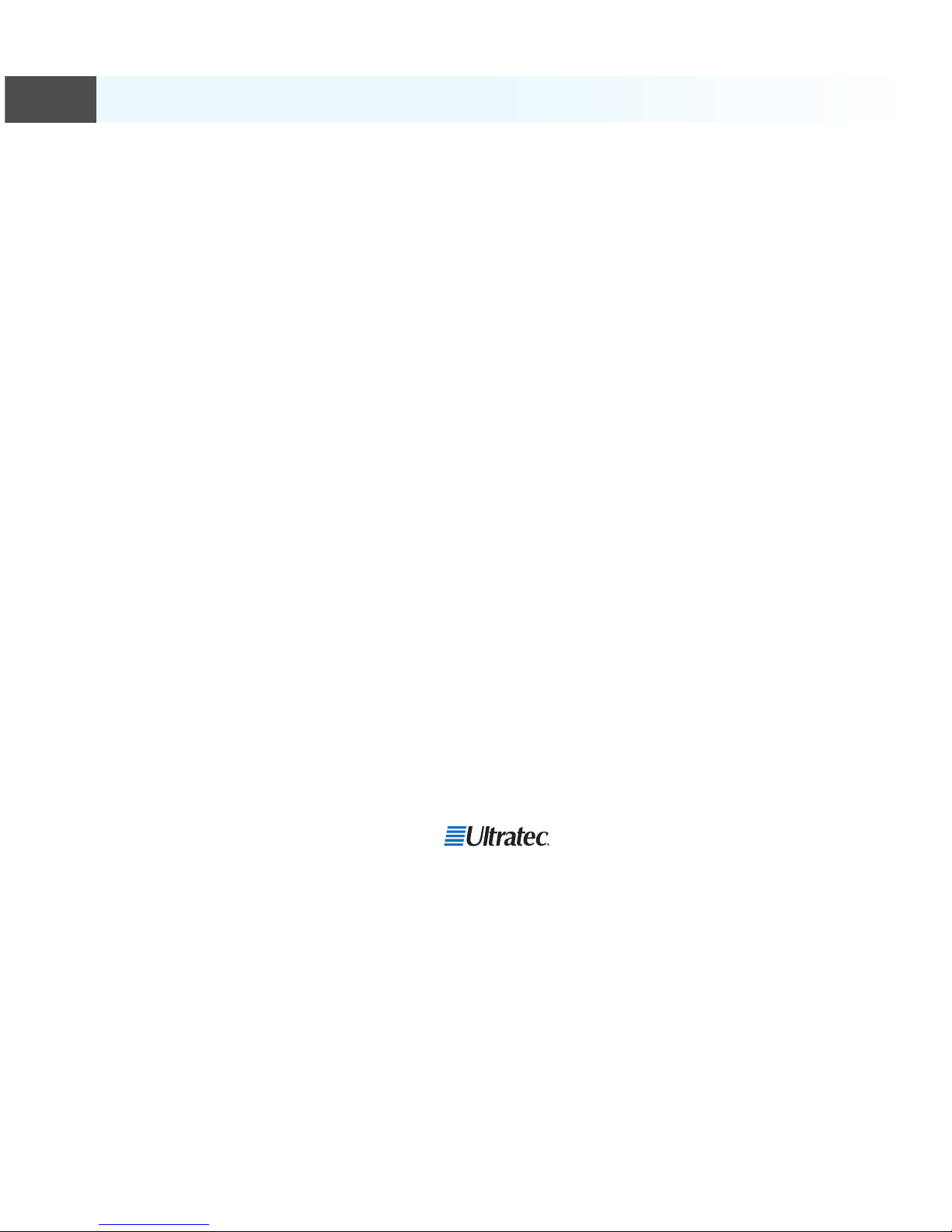
CapTel is the latest innovation from
Ultratec, Inc.
450 Science Drive
Madison, WI 53711
(888) 269-7477 V/TTY
(866) 670-9134 (Spanish CapTel Customer Service)
Email: CapTel@CapTel.com • Fax: (608) 204-6167 • Web: www.CapTel.com
©2014 Ultratec, Inc. All rights reserved.
Ultratec and CapTel are registered trademarks of Ultratec, Inc.
Important Note
As you set up your new CapTel phone, be sure to follow the directions on
the display screen for registering your phone. Per a recent ruling by the
Federal Communications Commission (FCC), the Captions feature cannot
be activated until your phone is registered.
This requirement is part of the FCC’s eort to ensure the captioning service
is used as intended by people who truly need the service.
For more information about FCC requirements, please visit www.CapTel.com
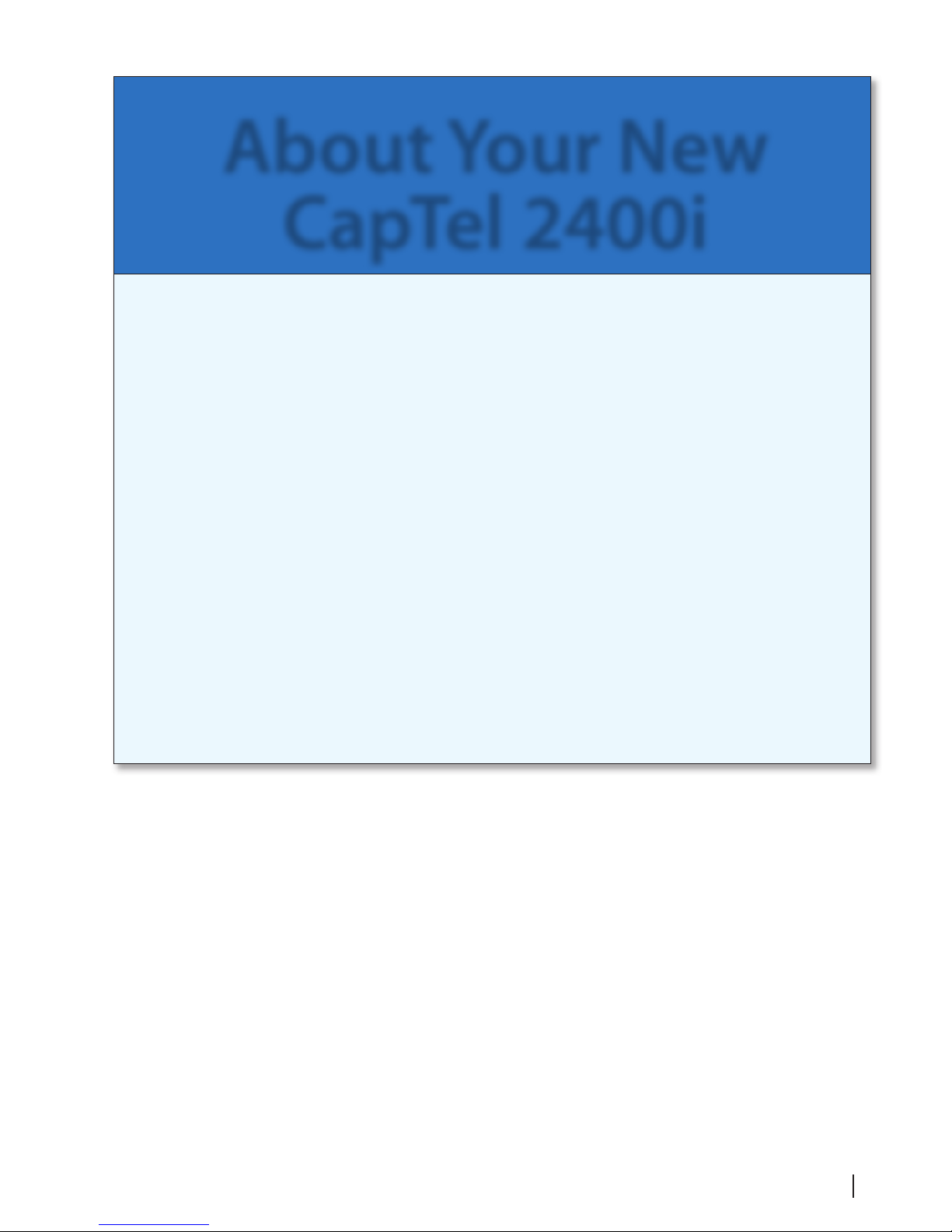
Customer Service: 888-269-7477 ABOUT 1
About Your New
CapTel 2400i
Your new CapTel 2400i is like any other telephone in many ways: it
connects to a telephone line, you talk and listen to your callers, and
you place/answer calls the same way you use any other telephone.
Your new CapTel 2400i is also dierent than a traditional telephone in
some important ways.
In order to show captions, your CapTel 2400i connects to the Internet
the same way you connect a computer to the Internet. The Internet
connection links to a free Captioning Service, where a specially-trained
operator transcribes everything your caller says into captions. The
captions are sent back over the Internet to your CapTel 2400i phone,
for you to read in the display.
Because the CapTel 2400i relies on the Internet to provide captions,
setting up the phone takes a few extra steps to make sure it is
connected to the Internet properly.
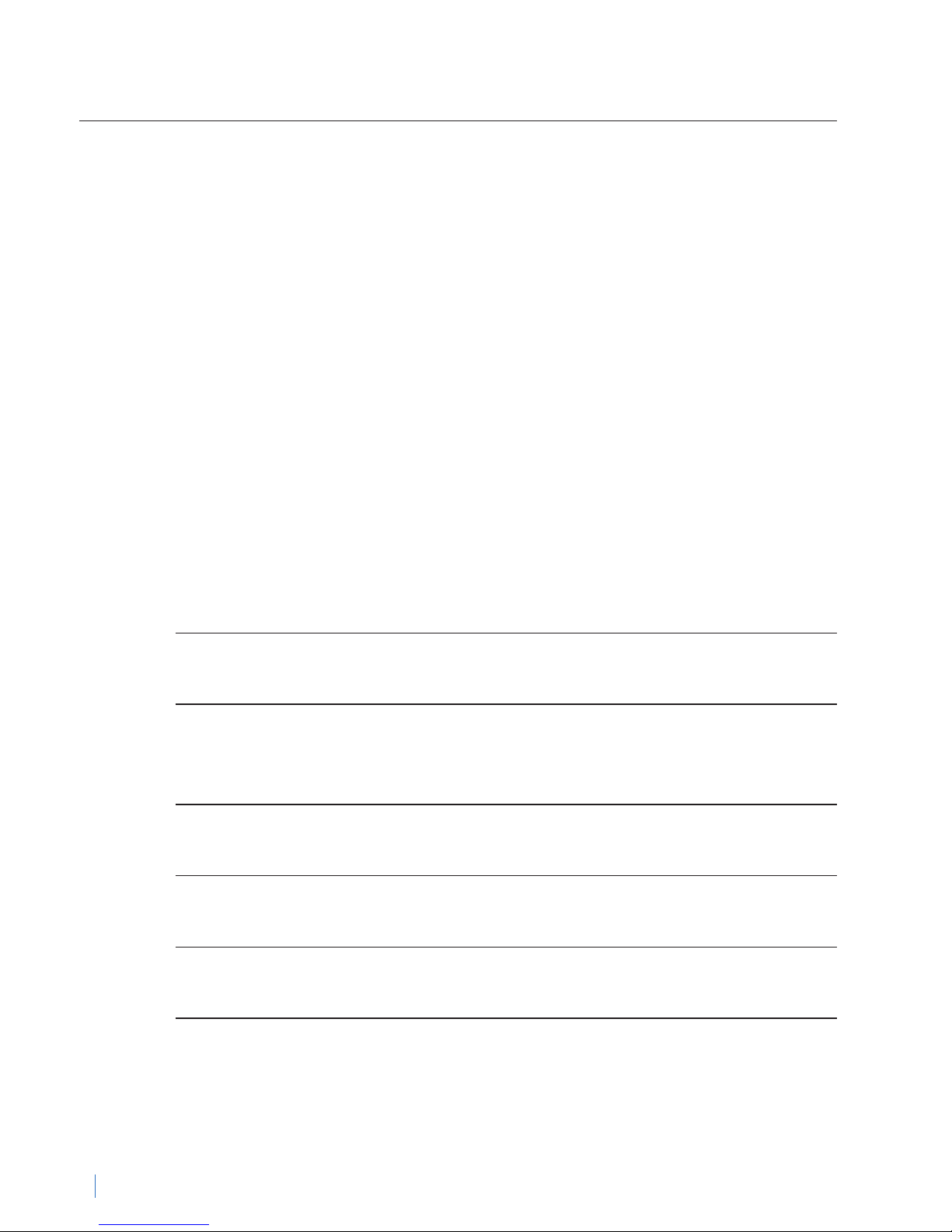
2 WHERE TO GET HELP Customer Service: 888-269-7477
Where to Get Help
Help is available 24 hours a day, 7 days a week (excluding major holidays).
Please contact:
Toll-Free Installation Help Line: 888-269-7477
Email: CapTel@CapTel.com • Fax: (608) 204-6167
Online Help: www.captel.com/customer-service.php
If someone else installed your home computer or your Internet connection,
you may want to consult with that person as you set up the CapTel 2400i.
Important Information when Calling for Help
The following information may help CapTel Customer Service troubleshoot
your problem. If possible, please have this information handy when you
call for help:
My Telephone Number
My CapTel 2400i Electronic Serial Number (ESN)
(located underneath your CapTel phone)
My Internet Service Provider
My Telephone Service Provider
If using WiFi: Name of your WiFi Network
WiFi Password (also sometimes called “Pass Phrase” or “Network Key”)
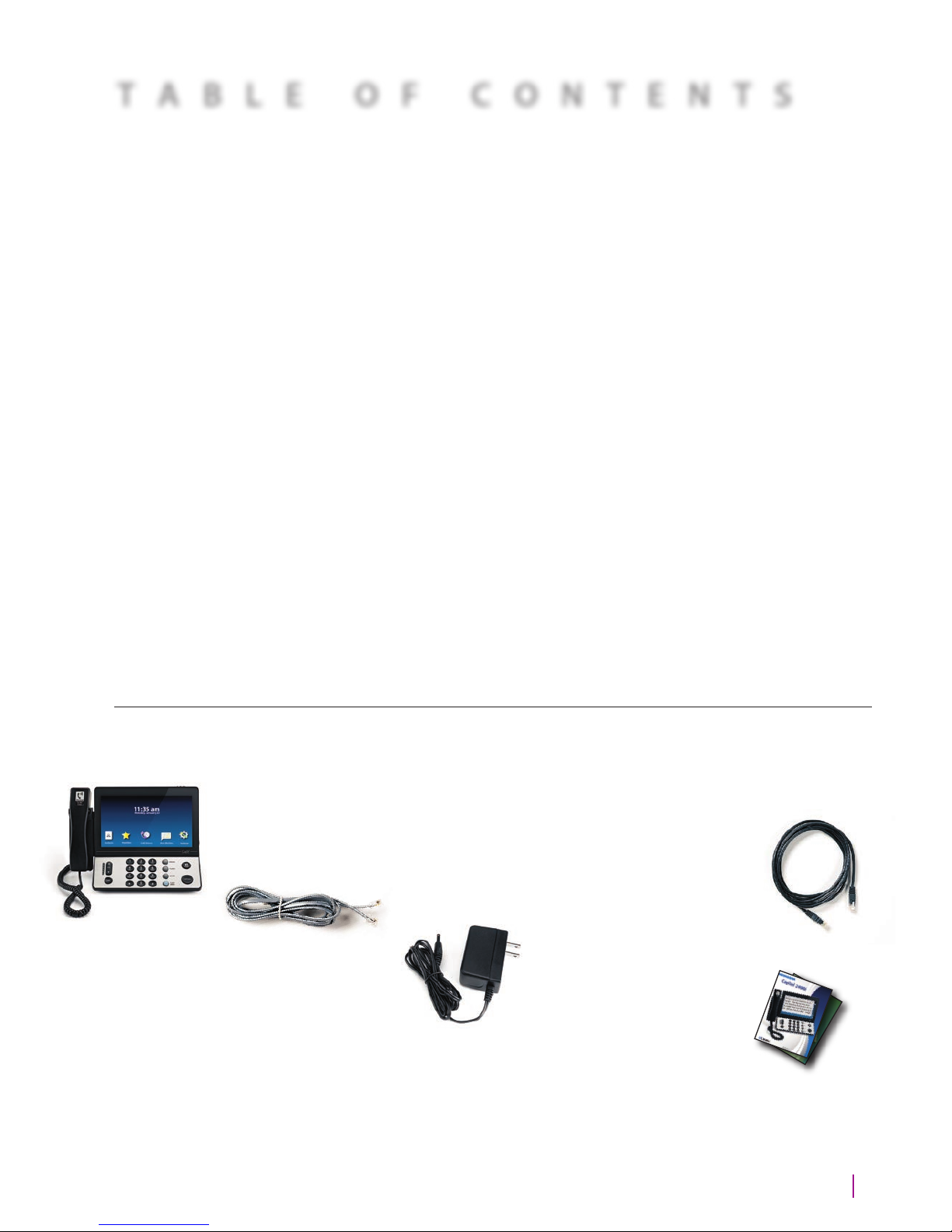
Customer Service: 888-269-7477 WHAT IS IN THE BOX? 3
What is in the Box?
Your CapTel 2400i includes the following parts:
• CapTel 2400i Phone
• Telephone Cord
• Power Adapter –
to plug into a
wall outlet
Important! Use only the power
adapter that came in the box with
your CapTel 2400i
• Ethernet Cable –
to connect to
Internet service
(not necessary for
WiFi installations)
• CapTel Setup
Guide and CapTel
User Manual
What is in the Box? ......................................................................................3
Overview of CapTel 2400i ........................................................................4
Setting up Your CapTel 2400i .................................................................7
Requirements ............................................................................................... 7
Step 1: Select a location ............................................................................ 7
Step 2: Plug in power adapter ................................................................ 8
Step 3: Select language ............................................................................ 8
Step 4: Telephone line ............................................................................... 9
Step 5: Network connection .................................................................10
Step 6: Time and Date .............................................................................14
Step 7: Software .........................................................................................15
Step 8: Registration Terms and Conditions ...................................... 16
TABLE OF CONTENTS

4 OVERVIEW Customer Service: 888-269-7477
Overview of CapTel 2400i Phone
Please see the descriptions that correspond with the
matching numbers to help explain what each feature is.
1
3
5
4
2
1
Touch Screen Display
Shows captions, Caller ID, Answering Machine messages,
Contacts, and more. To select an item, touch it on the display.
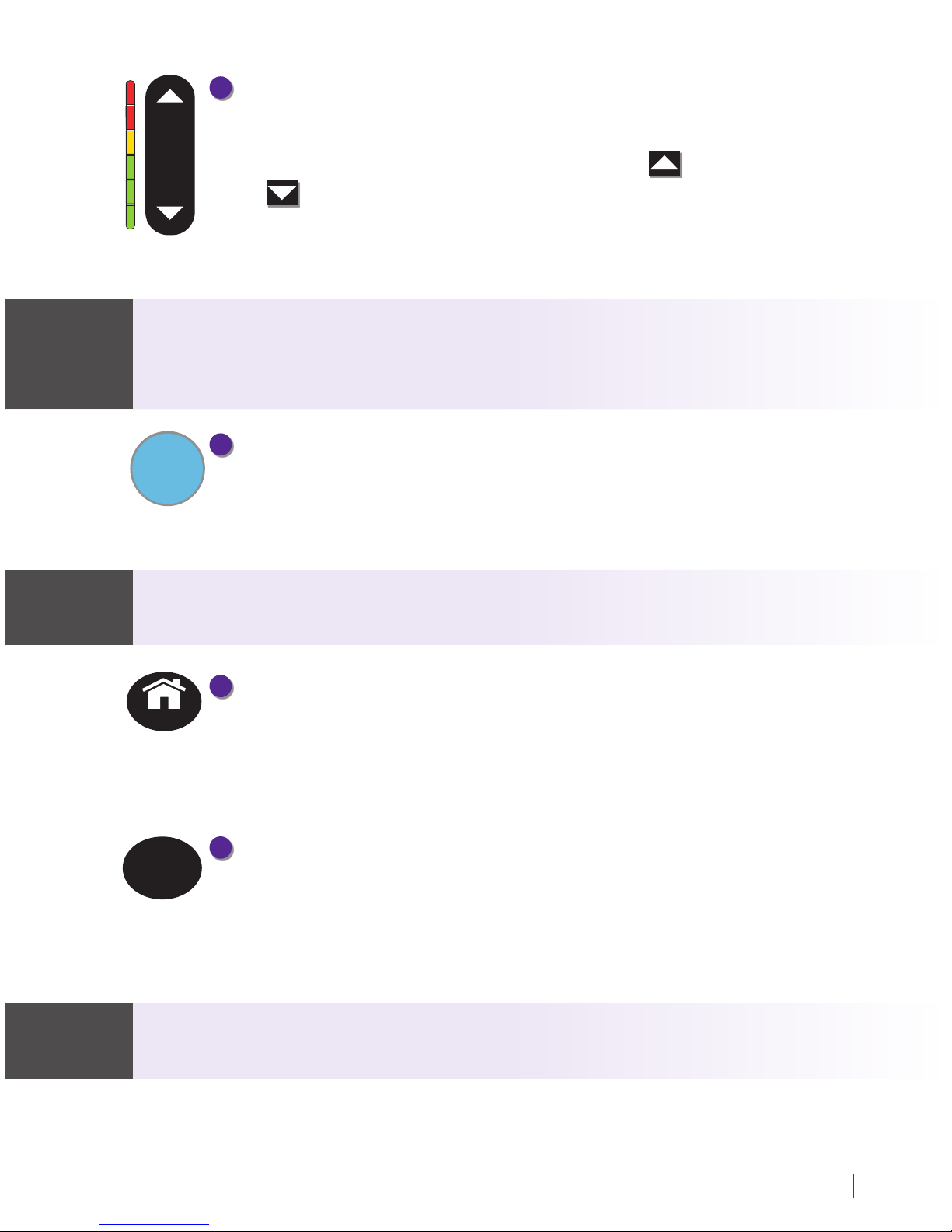
Customer Service: 888-269-7477 OVERVIEW 5
2
Volume Button
Lets you adjust the volume to a comfortable level, up to a 40dB gain
from min/max. To increase the volume, press on the VOL button.
Press on the VOL button to decrease the volume. The indicator
lights next to the volume bar show the volume setting. The
volume returns to a mid-range setting every time you hang up
the handset.
The maximum volume setting on captioned calls is very loud.
People who do not need amplication should not use the phone
at the highest volume level.
3
CUST SERV Button
Press the CUST SERV button to automatically dial the CapTel help
line. Our helpful Customer Service team is happy to help you set up
and use your CapTel 2400i phone – we’re only a button push away.
Help is available 24 hours a day, 7 days a week (closed on major holidays).
Help materials are also available online at www.CapTel.com
4
HOME Button
Press the HOME button at any time to return to the main menu screen.
If you are ever “lost” in the menu system, press the HOME button
to return to the main screen.
5
CAPTIONS Button
Turn the CAPTIONS button on (blue light around button is ON)
at any time during your call to see word-for-word captions of
everything your caller says. The CAPTIONS button will go o
when you hang up the handset.
You must press the CAPTIONS button for each and every call you want to see
captions on.
CAPTIONS
HOME
NOTE WARNINGNOTE
VOL

6 OVERVIEW Customer Service: 888-269-7477
Back view of CapTel 2400i
1
Line 1 – Telephone Jack
Plug the telephone cord (provided) in here (RJ11 jack). Telephone cord can
be for most types of telephone service, including: analog, VOIP, FIOS,
digital cable service, or DSL with lter. CapTel does NOT work with a PBX
system unless an analog port is available.
2
Ethernet Jack
Plug the Ethernet cable (provided) here to connect to your Internet service.
If you connect to the Internet using a WiFi network, you do not need to
plug in the Ethernet cable.
3
LNK/ACT – Status Light
Lets you know if your Ethernet cable is connected to the Internet and
whether activity is on the line. NOTE: the LNK/ACT indicator does not light
up when you use WiFi to connect to the Internet.
4
Power Jack
Plug the AC power adapter here. Use only the AC power adapter that came
with your CapTel phone. Any other adapter may damage the phone.
1
3
4
2

Customer Service: 888-269-7477 SETTING UP 7
Setting up Your CapTel 2400i
Requirements
1. High-speed Internet access using a DSL or Digital Cable modem.
Your CapTel 2400i can connect to your Internet service either with an
Ethernet cable or through a wireless (WiFi) network. Depending on your
Internet setup, a router may also be required to allow you to connect
more than one device to your Internet service.
2. Telephone Service. Can be analog line, DSL with lter, VOIP, FIOS, or
Digital Cable phone service. CapTel does NOT work with digital Private
Branch Exchange (PBX) systems found in some oce environments,
residential facilities, and hotels – unless an analog port is available.
3. Standard electrical power. AC adapter plugs into standard wall outlet.
Step 1: Select a Location
Set up the CapTel 2400i in a place where:
• A high-speed Internet (Ethernet) jack or your wireless router is
located nearby.
• A telephone jack is located nearby (can be analog line, DSL with
lter, VOIP, FIOS, or Digital Cable phone service).
• There is an electrical outlet nearby.
• The surface it will be set on, or mounted to, is stable and secure.
• The area is protected from excessive heat or humidity.
The outlets for power, the phone line, and the Ethernet connection should
all be located nearby, as each cord needs to plug into your CapTel 2400i.
If your Internet access is located in a dierent room than where you plan
to use the CapTel 2400i, a WiFi setup is recommended.
NOTE

8 SETTING UP Customer Service: 888-269-7477
Step 2: Plug in the Power Adapter
1. Plug the power cord into the jack labeled “Power” on the back of the
CapTel 2400i phone.
2. Plug the power adapter into a wall outlet or power strip. The display
screen and volume indicator lights will light up to let you know the
power is connected.
After a moment, the Initial Setup screen will appear on the display. Follow
the instructions on the display.
To choose an option, touch the icon on the display and touch
(next).
Step 3: Select Language
1. Touch (English) or (Espanol) for the language you want.
2. Touch
(next) to continue.
Power
Outlet
Back of CapTel 2400i
Line 1
Ethernet
Power
LNK/ACT
Power Cord
WARNING: Be sure to
use only the power
adapter that came with
your CapTel 2400i.
TIP
Initial Setup
select language
language
telephone line
network connection
time and date
software
terms and conditions
next
touch ag icon to select language
english espanol

Customer Service: 888-269-7477 SETTING UP 9
Step 4: Telephone Line
1. Plug your telephone line into the back of the CapTel phone in the jack
marked “Line 1”.
2. Plug the other end of the line into your telephone wall jack.
Telephone service can be analog, VOIP, FIOS, digital cable phone service, or
DSL with lter. CapTel does not work with digital PBX oce phone systems
unless an analog port is available.
Initial Setup
no phone line detected
connect phone line
or
press cancel to ignore
language
telephone line
network connection
time and date
software
terms and conditions
cancel
Power
Outlet
Back of CapTel 2400iTelephone
Wall Outlet
Line 1
Ethernet
Power
LNK/ACT
Power CordTelephone Line
NOTE

10 SETTING UP Customer Service: 888-269-7477
Step 5: Network Connection
For Wired Connections:
1. Plug the Ethernet cable that came with your phone into the jack on the
back of the CapTel phone labeled “Ethernet”.
2. Plug the other end of the Ethernet cable into the jack you use to access
your Internet service. Depending on how your Internet service is set up,
you could be plugging into an available Ethernet jack on any of the
following:
• On a digital cable modem
• On a DSL modem
• On a router in your home
• In an Ethernet wall outlet
Use the examples on the following page to match your setting with the
correct installation method.
Initial Setup
setup network
plug in ethernet cable
or press button below for wi
language
telephone line
network connection
time and date
software
terms and conditions
Use WiFi Network
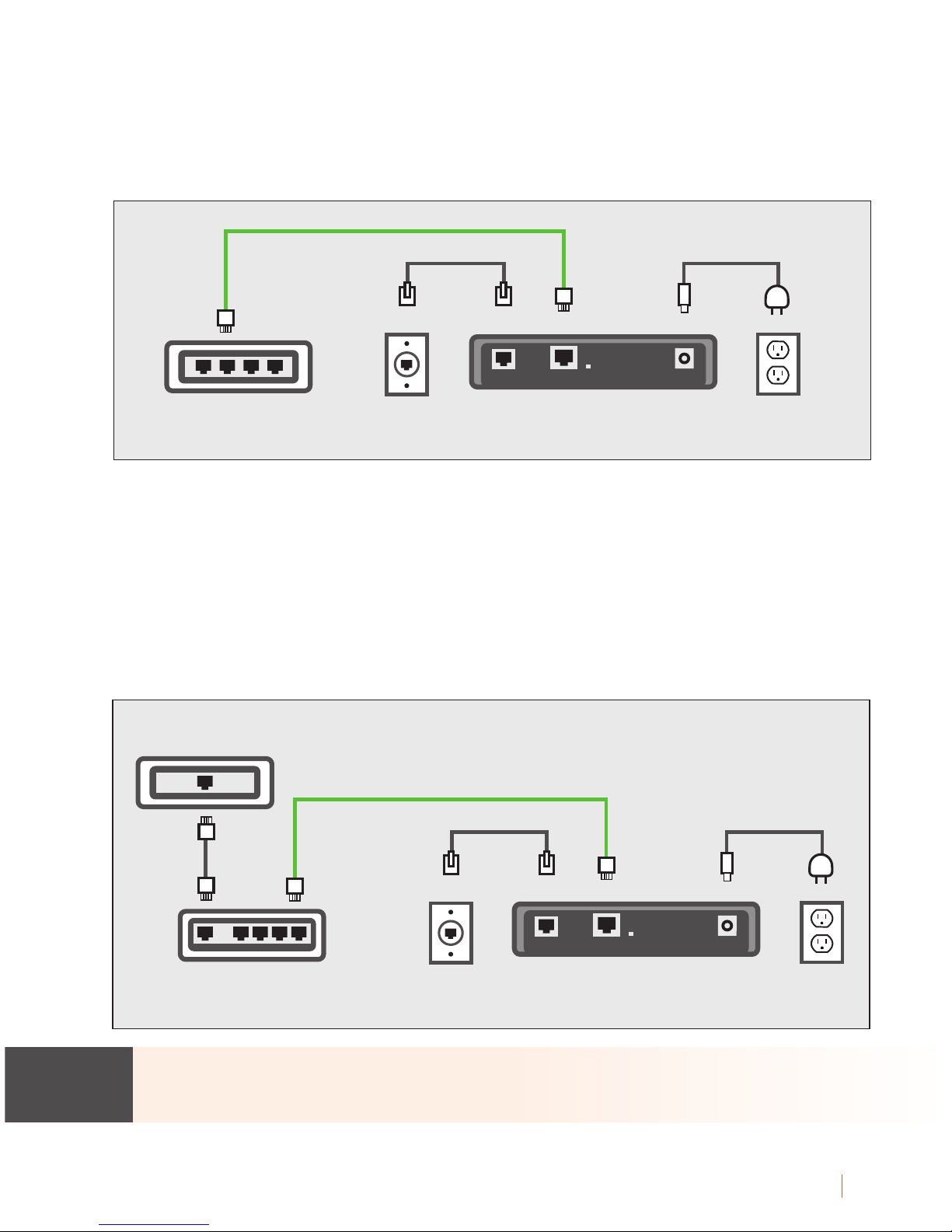
Customer Service: 888-269-7477 SETTING UP 11
Example 2: If there is not an available Ethernet jack in your DSL or cable
modem, you will need a router or switch that lets you connect more than
one device to the Internet. Contact your Internet Service Provider to learn
what router or switch will work with your modem. The router should
support DHCP. Connect the router to your DSL/cable modem. Then
connect the CapTel 2400i to the router or switch using the Ethernet cable.
If your Internet outlet is in a dierent room from where you plan to use
CapTel, a wireless (WiFi) set up is recommended.
Power
Outlet
Telephone
Wall Outlet
Router
DSL or Digital
Cable Modem
Power Cord
Telephone Line
Ethernet Cable
Back of CapTel 2400i
Line 1
Ethernet
Power
LNK/ACT
Power
Outlet
Telephone
Wall Outlet
DSL or Digital
Cable Modem
Power Cord
Telephone Line
Ethernet Cable
Back of CapTel 2400i
Line 1
Ethernet
Power
LNK/ACT
All outlets located together (Wired Setup)
Example 1: All of the connection outlets (telephone, Internet, and power)
are available in the same room that you are planning to use the CapTel 2400i.
NOTE

12 SETTING UP Customer Service: 888-269-7477
For Wireless (WiFi) Connections:
If you have a wireless (WiFi) network in your home or oce, your CapTel
phone can connect to the Internet using the WiFi network. You do not
need to plug in an Ethernet cable.
To set up your CapTel for WiFi use, you will need to know the name of your
wireless network as well as any passwords that are needed to access the
network. The way you access your WiFi network with CapTel will be very
similar to how you access the network from a computer or mobile device.
If someone helped install the wireless network for you, it may be helpful to
consult with that person as you set up your CapTel phone.
1. Touch
Use WiFi Network
(Use WiFi Network) on the display screen. CapTel scans
for wireless networks within range of your phone.
2. The display lists any WiFi networks detected, in order of strongest signal
strength to the weakest signal strength.
CapTel may detect wireless networks in your location that you do not
recognize – such as a wireless network from a neighbor or nearby oce.
Be sure to select the name that matches your own network.
NOTENOTE
Initial Setup
setup network
plug in ethernet cable
or press button below for wi
language
telephone line
network connection
time and date
software
terms and conditions
Use WiFi Network

Customer Service: 888-269-7477 SETTING UP 13
3.
Touch the name of the network that you want to use.
Then touch
Connect
(Connect).
If you do not see the network you want to use:
• Try moving your CapTel phone to an area closer to your wireless
router. Then, touch
Refresh
(Refresh). CapTel will re-scan for
available networks.
•
OR, touch
Enter Manually
(Enter Manually). CapTel will ask you to enter
information about your wireless network, then it will try to connect.
4. Enter WiFi Password: On the display, touch the eld for password. Then
use the onscreen keyboard to enter the password for the WiFi network.
Remember to use the (shift) key for capital letters when needed. Passwords
are case-sensitive. To enter special characters, touch
Numbers
(Numbers).
Joined Available Networks Signal Saved Security Chan
Network Settings
Back
2WIRE269
My Home Network
SSID for Network 3
Charlie’s Home Network
Corner Cafe Network
WPA
WPA-2
WPA
WPA
WPA
09
11
06
01
11
Connect Enter Manually View Saved Refresh
Enter WiFi Password
SSID Name: 2WIRE269
Password:
save
cancel
Q
W E
R
T Y
U
I
O
P
Numbers
Space
A
S D
F
G H
J
K
L
Z
X
C
V
B
N
M
,
.
@
TIP

14 SETTING UP Customer Service: 888-269-7477
When you are done, review your password carefully. Passwords are casesensitive. If it does not exactly match the password for your network,
CapTel will not be able to connect. Use the
key to correct any errors.
When you are satised the password is correct, touch
save
(save).
Step 6: Time and Date
Touch the Time Zone on the display screen that you live in. Touch (next)
to continue.
Your CapTel phone will ll in the date and time based on the time zone
you indicated. If you need to adjust the time and date, touch the eld on
the display screen that you want to change. Use
(arrows) on the
display screen to scroll to the correct number. Then touch the next eld
that you want to change.
When the date and time are set, touch
(next) to continue.
Initial Setup
select time zone
language
telephone line
network connection
time and date
software
terms and conditions
next
Initial Setup
set time and date
language
telephone line
network connection
time and date
software
terms and conditions
next
10 44
am
touch white box to adjust time and date
hours minutes am/pm
May
2
month day year
2014

Customer Service: 888-269-7477 SETTING UP 15
Step 7: Software
Your new phone checks to make sure that you have the most current
software available. If needed, CapTel will automatically download the most
recent software version. Be patient, the download may take a moment.
Watch the progress on the CapTel display screen to know the status.
Do not interrupt the power supply during a software installation. It may
damage your CapTel phone.
Once the software download is complete, your CapTel phone will re-boot
as part of the update process. It will automatically run through the setup
steps again.
Once the update process is completed, you will be able to continue with setup.
NOTE
Initial Setup
updating software
downloading new software
100%
language
telephone line
network connection
time and date
software
terms and conditions
conf iguring internal memory
15 %
installing new software
** do not remove power **
0 %

16 SETTING UP Customer Service: 888-269-7477
Step 8: Registration Terms and Conditions
The very rst time you set up CapTel, you may be asked to review and accept
the Registration Terms and Conditions on the CapTel display screen. The Terms
and Conditions are set by the Federal Communications Commission (FCC)
which oversees the funding for IP-based Captioned Telephone service.
If your phone display shows dierent instructions than the directions
listed below, please follow the instructions on your phone’s display screen.
Per FCC requirements, the Captions feature on your phone cannot be
activated until you accept the Registration Terms and Conditions. If you
need assistance, press the blue CUST SERV button for help. Details about
the FCC requirements can be found at www.CapTel.com
1. Touch
Register Now
(Register Now) to begin.
2. On the display, touch the eld for rst name.
NOTE
Welcome to CapTel Registration
There are three easy ways to register your phone.
1. Touch the “Register Now” button below.
2. Register online at www.captel.com/register
3. Contact Customer Service – press the blue button
Per FCC requirements, the Captions feature on your CapTel phone cannot be
activated until the phone is registered.
Register Now Register Later
Register Your CapTel Phone
save
cancel
Q
W E
R
T Y
U
I
O
P
Numbers
Space
A
S D
F
G H
J
K
L
Z
X
C
V
B
N
M
Tab
<touch to enter email address> <enter telephone number>
<touch to enter city> state <enter zip code>
<touch to enter address 1> <suite / apt>
<touch to enter rst name> <touch to enter lastname>

3. Use the onscreen keyboard to enter your rst name. Use (shift) to
enter capital letters.
4. Touch the eld for last name, then enter your last name using the
onscreen keyboard.
5. Continue until all elds are entered.
6. When you are nished, review the display to make sure you have
everything entered correctly.
7. When you are ready, touch
save
(save).
Per FCC requirements, registration information must be about the person
who uses CapTel. If someone sets CapTel up on your behalf, please make
sure they use your information and not their own.
The display asks you to conrm the registration information for the
CapTel user.
8. Check that the name and address listed on the display is correct.
If correct, touch
Yes
(Yes) on the display.
If it is incorrect, touch
No
(No). The display lets you re-enter
your contact information and make corrections as needed. When it is
correct, touch
save
(save).
Next, the display asks you to conrm that you have a hearing loss that
makes it dicult for you to hear over the phone so you need the
captioning service.
Customer Service: 888-269-7477 SETTING UP 17
NOTE
Registration Terms & Conditions
This CapTel phone is registered to:
Is this correct?
Matt Smith
123 Main
Janesville, WI 53546
(608) 555-4321
Yes No

18 SETTING UP Customer Service: 888-269-7477
The FCC wants to verify that anyone who uses the free Captioning Service
really has hearing loss. It is the FCC’s way of protecting the service from
misuse by people who do not need captions.
9. If you agree with the statement, touch
Yes
(Yes). If you disagree,
touch
No
(No).
The screen checks to make sure that you understand that an operator
(captioning assistant) is captioning what your callers say. The phone does
not convert the caller’s words into captions on its own. The FCC wants to
make sure you are aware there is a live captioning assistant involved.
10. If you agree with the statement, touch
Yes
(Yes).
Registration Terms and Conditions
Do you certify that you have hearing loss that
requires the use of captions in order to communicate
over the phone in a manner that is functionally
equivalent to communication by conventional
telephone users?
Yes No
Registration Terms and Conditions
Do you understand that the captioning service
is provided by a live captioning assistant?
Yes No

Customer Service: 888-269-7477 SETTING UP 19
CapTel users do not have to pay for the cost of using the captioning
service, it is provided free to people with hearing loss through a fund
monitored by the FCC. The FCC wants to make sure that CapTel users
understand that – even though there is no cost to you – the federal
program pays for use of the service.
11. If you agree with the statement, touch
Yes
(Yes). If you
disagree, touch
No
(No).
Registration Terms and Conditions
Do you understand that the cost of captioning is
funded by the Federal Telecommunications
Relay Service Fund?
Yes No
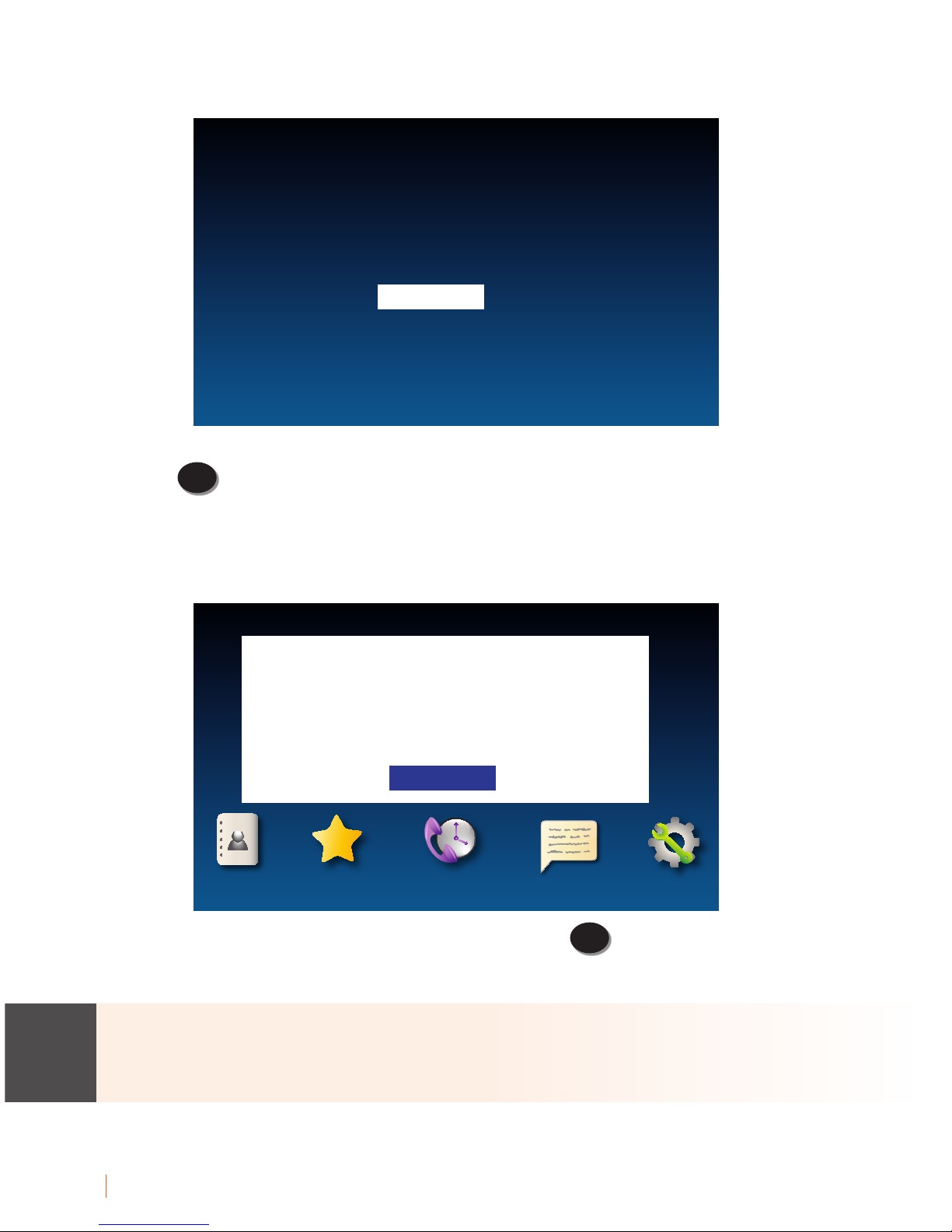
20 SETTING UP Customer Service: 888-269-7477
Congratulations! Your phone is registered and the Captions feature is enabled.
To get captions during your incoming and outgoing calls,
just press
CAPTIONS
(CAPTIONS button) at the start of every call.
If you answered NO to any of the Registration Terms and Conditions, the
Captions feature will not be activated on your phone. You will still be able
to make and receive calls, but the calls will not be captioned.
To review the Terms and Conditions again, press
CAPTIONS
(CAPTIONS button).
If you have any questions, please contact CapTel Customer Service for assistance.
Although the Captions feature is not enabled until you accept the
Registration Terms and Conditions, you will be able to see captions when
you call Customer Service so that we may assist you over the phone.
Registration Successful
Your phone is now registered. Thanks for choosing
CapTel.
Continue
Contacts
Favorites
Call History Ans Machine
Settings
Per FCC requirements you must register your CapTel
phone before the captions feature is available.
Touch the “Registration Details” button below for
information on how to register.
Registration Details
NOTE

Customer Service: 888-269-7477 21

Getting Help
If you have any questions as you use your new CapTel 2400i, we’re here to
help. Use any of these ways to contact us:
Pick up the handset and press
(CUST SERV) to automatically speed dial
directly to our helpful Customer Service team. If you are in an oce setting,
you may need to dial a number such as “9” rst to get an outside line rst
and then press
(CUST SERV). (Available 24 hours a day, 7 days a week.
Customer Service is closed on major holidays.)
Help materials are also available online at our website.
Phone: 1-888-269-7477 (Available 24 hours a day, 7 days a week)
FAX: (608) 204-6167
Mail: CapTel Customer Service
450 Science Drive
Madison, WI 53711
Email: CapTel@CapTel.com
Online: www.CapTel.com
(Live Chat help available at our website)
Spanish Language Customer Service: 1-866-670-9134
