Page 1

Using Your
CapTel
®
305-014205 9/07
Model 200
Page 2
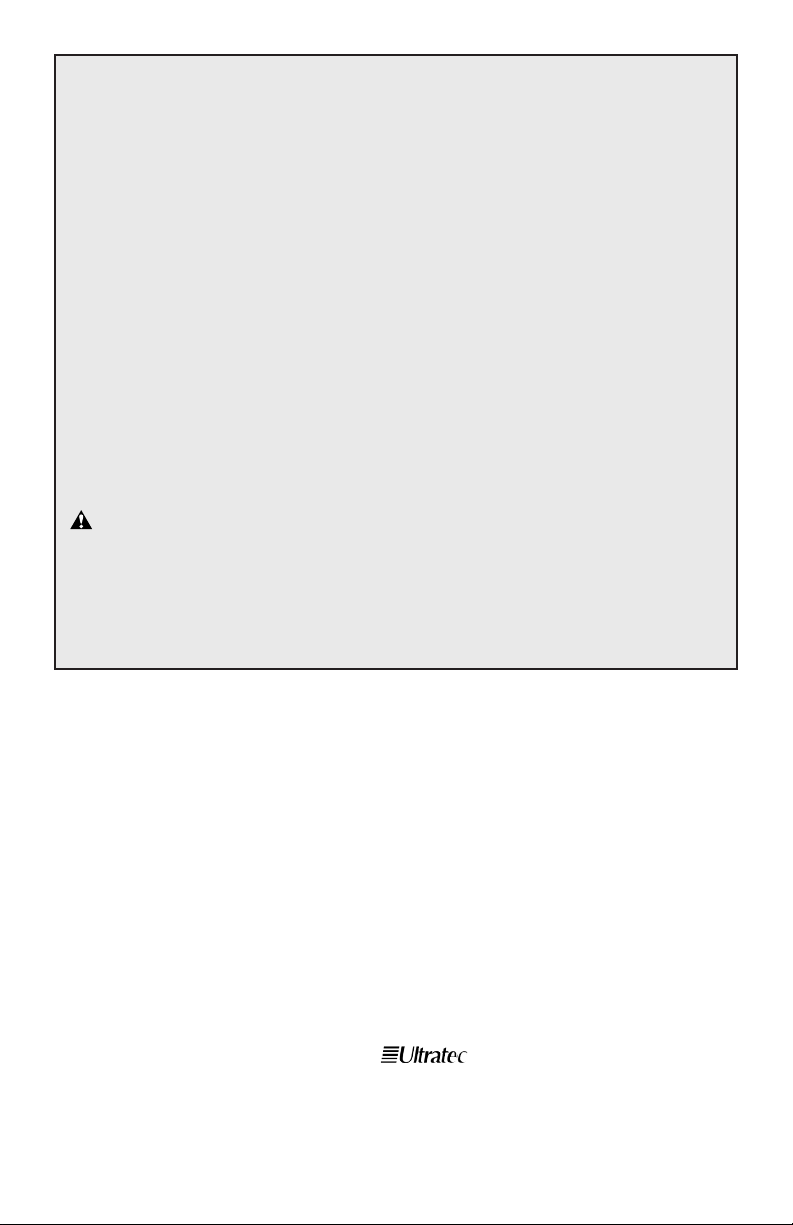
Ultratec, Inc.
450 Science Drive
Madison, WI 53711
(888) 269-7477 (Voice/
CapTel
)
(800) 482-2424 (TTY)
(866) 670-9134 (Spanish
CapTel
Customer Service)
(608) 238-3008 (Fax)
CapTel@CapTelMail.com (Email)
www.captionedtelephone.com
IMPORTANT! Dialing 911 in an Emergency
To reach help as quickly as possible in an emergency, all 1-Line CapTel
calls placed to 911 connect directly to Emergency 911 Services.
911 calls are not routed through the captioning service. This means:
• Emergency 911 calls are not captioned in the same manner as
regular CapTel calls.
• Emergency 911 calls are treated as VCO calls* during which
the 911 call-taker can hear everything you say, and then types
his/her response which appears on the CapTel display screen.
• You speak directly into the handset, as you would with any other
CapTel call. The 911 call-taker will hear everything you say.
You may not be able to hear the call-taker, but he/she can
type instructions to you, which will appear on the CapTel
display screen.
• Watch the CapTel display screen for information.
Please familiarize yourself with Dialing 911 in an Emergency
on page 29. (For more information on dialling 911 with 2-Line
Mode, see page 38).
* VCO stands for “Voice Carry Over”, a service common in relay
in which callers speak for themselves and read typed responses.
Fifth edition
September 2007
Second Printing
©2005-2007 Ultratec, Inc.
is a registered
trademark of Ultratec, Inc.
CapTel is a registered trademark
and service mark of Ultratec, Inc.
Page 3
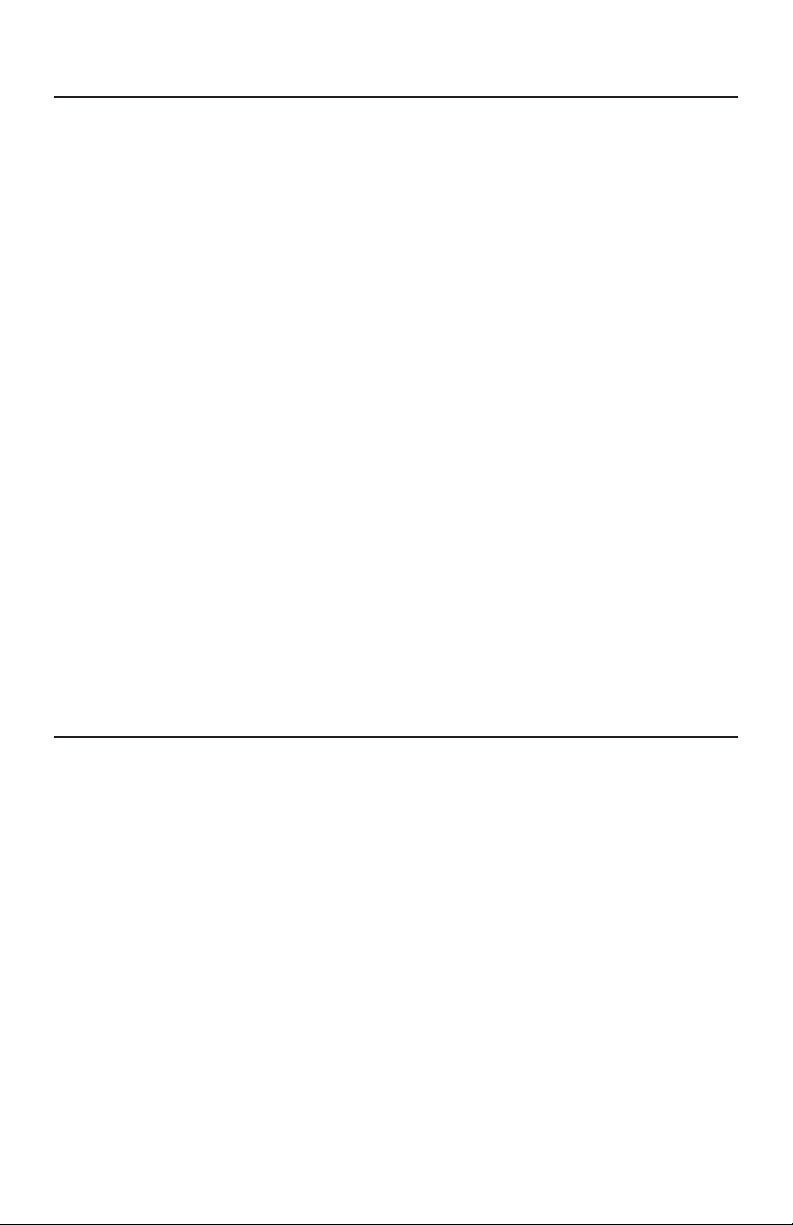
CONTENTS ■1
CONTENTS
Overview . . . . . . . . . . . . . . . . . . . . . . . . . . . . . . . . . . . . . . . .2
Installing CapTel . . . . . . . . . . . . . . . . . . . . . . . . . . . . . . . . . .6
Calling & Answering (1-Line Mode) . . . . . . . . . . . . . . . . . .9
Adjusting the Sound . . . . . . . . . . . . . . . . . . . . . . . . . . . . . .12
Using Calling Features . . . . . . . . . . . . . . . . . . . . . . . . . . . .15
Menu Settings . . . . . . . . . . . . . . . . . . . . . . . . . . . . . . . . . . .19
Advanced Calling . . . . . . . . . . . . . . . . . . . . . . . . . . . . . . . .25
Dialing 911 in an Emergency (1-Line Mode) . . . . . . . . . .29
Using 2-Line CapTel (Optional) . . . . . . . . . . . . . . . . . . . . .32
Dialing 911 with 2-Line CapTel . . . . . . . . . . . . . . . . . . . . .38
Helpful Tips . . . . . . . . . . . . . . . . . . . . . . . . . . . . . . . . . . . .41
Care & Repair . . . . . . . . . . . . . . . . . . . . . . . . . . . . . . . . . . .47
Specifications . . . . . . . . . . . . . . . . . . . . . . . . . . . . . . . . . . .47
Index . . . . . . . . . . . . . . . . . . . . . . . . . . . . . . . . . . . . . . . . . .48
Safety Instructions . . . . . . . . . . . . . . . . . . . . . . . . . . . . . . .52
TOLL-FREE CAPTIONING SERVICE VOICE NUMBER
Give people who call you the appropriate Captioning Service Voice
Number in order for you to get captions when they call (1-Line CapTel
users only). See directions on page 10 to get captions on incoming calls.
Captioning Service
Voice Number
. . . . . . . . . . . . . . . . .1-877-243-2823
Exceptions:
Federal Relay
CapTel
Calls . . . . . . . . . . . . .1-888-801-7210
Spanish-to-Spanish Captioning Calls . . . . . .1-866-217-3362
California Residents Only (Non-Federal) . . .
1-866-399-9050
California Spanish-to-Spanish Only . . . . . . .
1-866-399-9090
Texas Residents Only (Non-Federal) . . . . . .
1-800-933-5129
Texas Spanish-to-Spanish Only . . . . . . . . . .
1-800-933-5417
Page 4
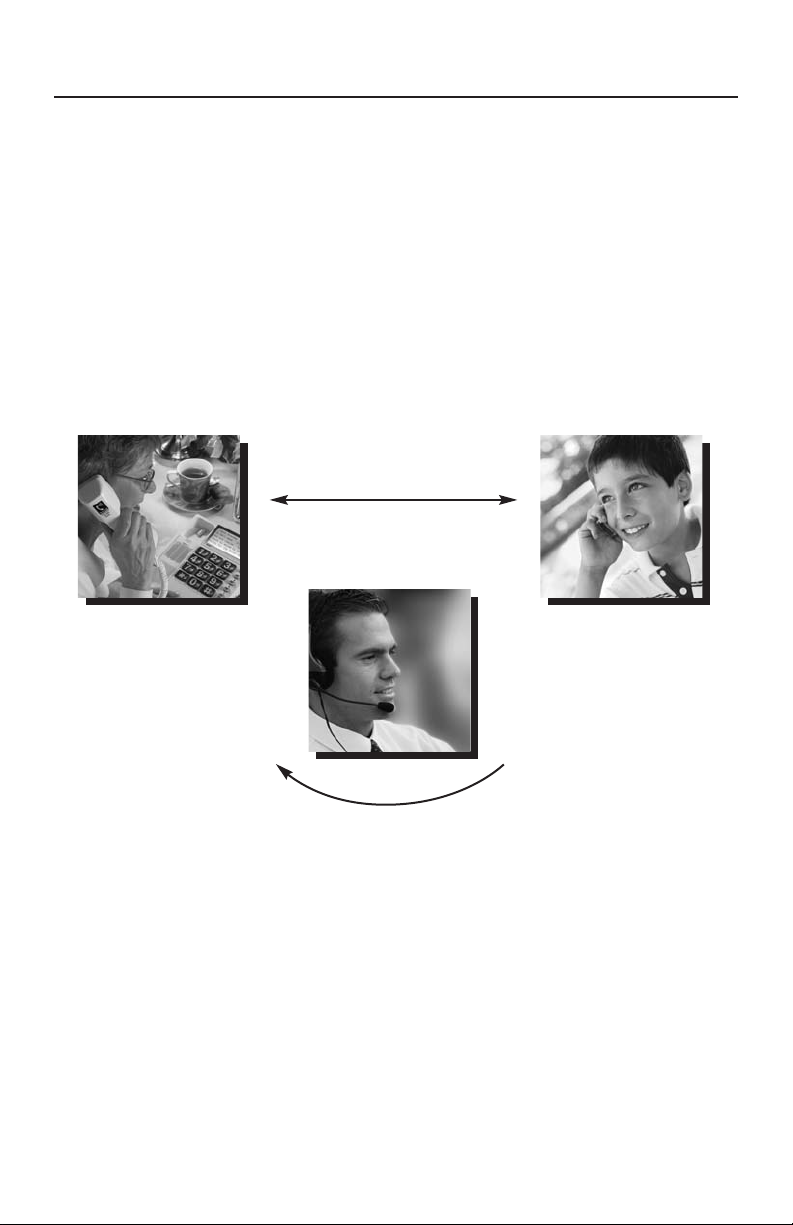
OVERVIEW
How Does
CapTel
Work?
CapTel works like any other amplified telephone, with one important
difference. It also displays written captions, which are provided by a
captioning service, of everything the other person says. Captions are
treated with absolute confidentiality.
For information about how CapTel works in 2-Line mode (optional)
please see Using 2-Line CapTel on page 32.
2
■
OVERVIEW
Captions of what
the person says
appear on your
CapTel display.
Everything the person
says also goes through
a Captioning Service,
which transcribes his
words into captions
using the latest in
voice-recognition
technology.
Talk to the person
you are calling.
Listen to his
responses.
CAPT
EL
U
SER
CapTel
(1-Line Mode)
Page 5
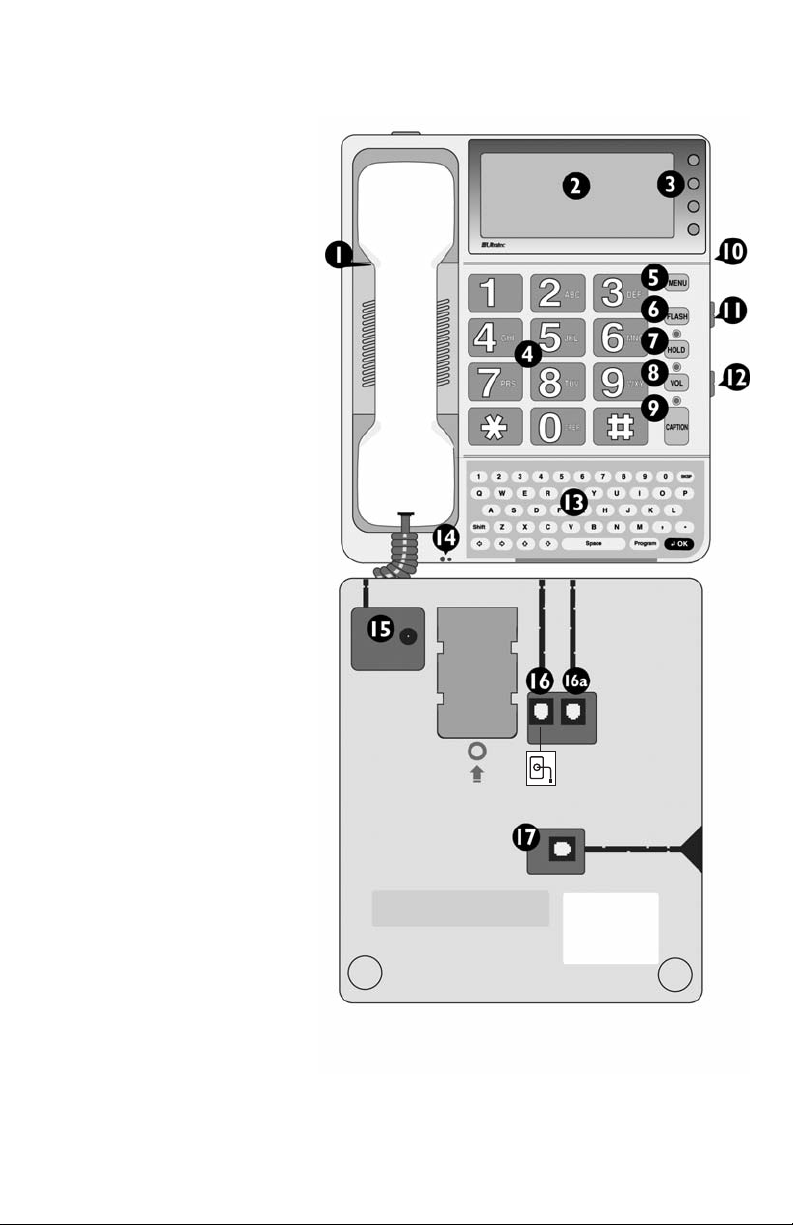
Features
OVERVIEW ■3
TOP VIEW
1. Handset hook
2. Display screen
3. Display buttons
4. Number buttons
5. Menu button
6. Flash button
7. Hold button
and light
8. Volume button
and light
9. Caption button
and light
10. Ringer Volume
control
11. Conversation
Tone control
12. Conversation
Volume control
13. Mini Keyboard
(under flip cover)
14. 3.5mm Headset
jack (left) and
2.5mm Audio
jack (right)
BOTTOM VIEW
(shown without
desktop/wall footplate)
15. Power jack
16. Telephone line
jack for 1st
(primary) line
16a. Telephone line
jack for 2nd line
17. Handset
cord jack
Page 6
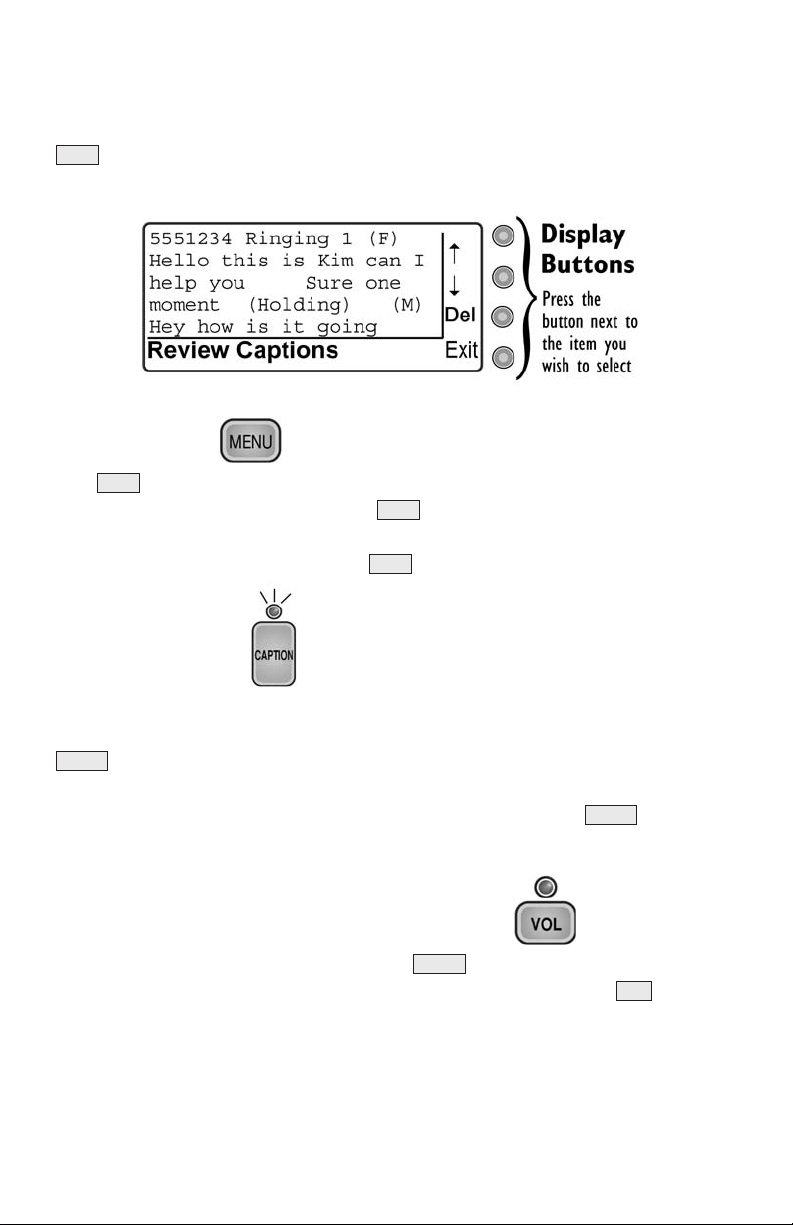
Display & Display Buttons
The display screen provides word-for-word captions during your phone
conversation. The screen also displays the menu when you press the
button. Use the Display buttons to make selections when using
the menu system.
Menu Button
The button allows you to personalize settings such as display contrast
and ringer pitch. You also use the button to setup the CapTel for
office use. Menus appear on the display, and you can advance through
the menu options by pressing the button repeatedly.
Caption Button
Before you make an outgoing call, you can set your CapTel either to
display captions or to turn captions off. When the red light over the
button is lit, the Caption feature is on and your outgoing call will
automatically be directed through the captioning service. You can change
the Caption feature setting to off or to on by pressing the button
before you dial. See Calling & Answering on page 9 for more information
about placing/receiving calls with captions.
Volume (VOL) Button & Slide Control
When you need amplification, use the slide control to make
adjustments. For an added boost during each call, press the button.
The boost turns off when the handset is hung up (see also Tone Slide
Control on page 5).
VOL
VOLUME
CAPTION
CAPTION
MENU
MENU
MENU
MENU
4
■
OVERVIEW
Page 7
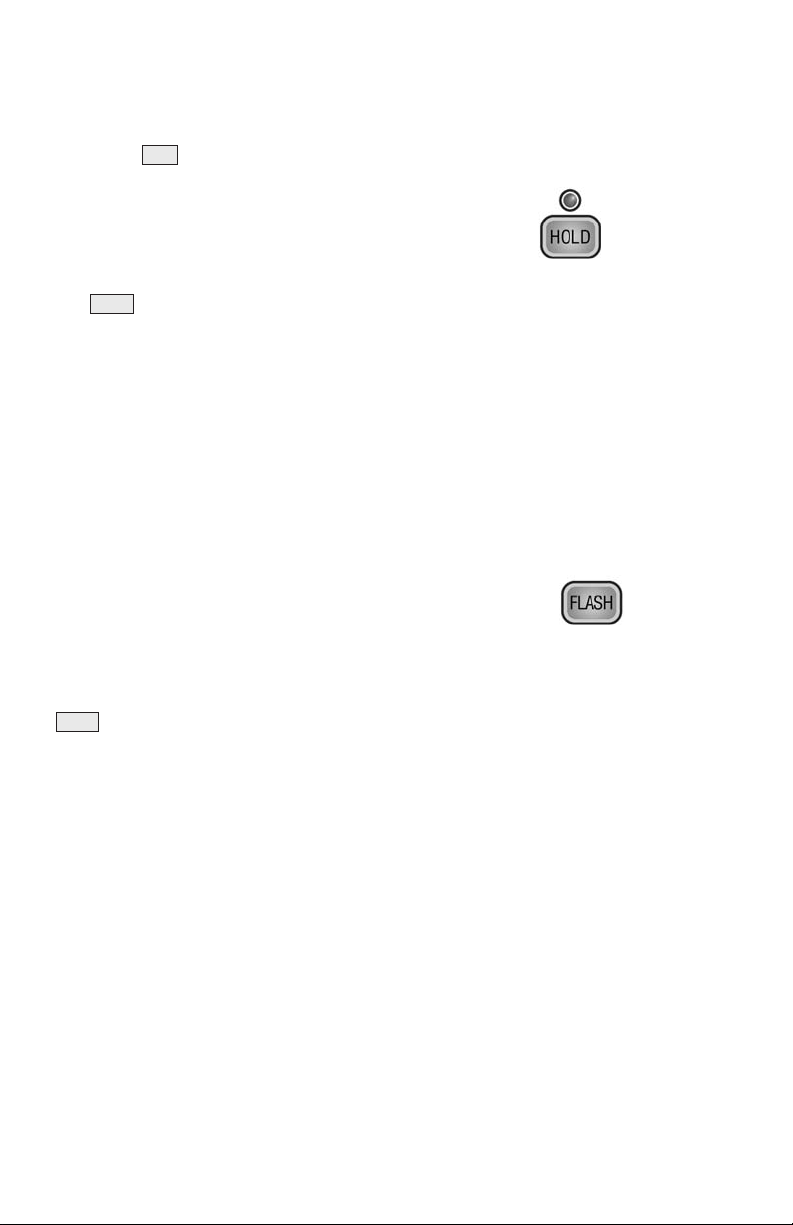
OVERVIEW ■5
Tone Slide Control
The Tone Slide Control allows you to adjust the quality of sound that
comes through the handset to a frequency range that works best for you.
With the slide control, you can increase low- or high-frequency
sounds for utmost clarity.
Hold Button (Mute for Captioned Calls)
During a non-captioned call, you can put the caller on hold by pressing
the button. Neither you nor the person on the other end of the line
will hear sounds from the line. If you press this button during a captioned
call, the feature works like a mute button. You will still receive captions
and hear the person’s voice coming through the handset, but they will not
be able to hear what you say or any background noises.
Loud Ringer
The ringer has volume control so you can select the ring volume that
works best for you. There is also a Ringer Pitch option in the menu.
Flash Button (Non-Captioned Calls Only)
Some telephone service features like call-waiting require a “hook flash”
which is a very brief interruption of the connection, like hanging up the
phone for one second. The timing for a hook flash can be tricky but the
button times it perfectly so you will not accidentally disconnect
your call.
Mini Keyboard
The Miniature Keyboard, hidden beneath a flip cover on the front of the
CapTel, is used only in rare instances for programming. This keyboard
serves no other function. It is not designed
to send text messages over
the telephone.
2.5mm/3.5mm Audio Jacks
You can plug a headset, neckloop, or other assistive device into your
CapTel to maximize audio quality or for convenient hands-free use.
FLASH
HOLD
TONE
Page 8
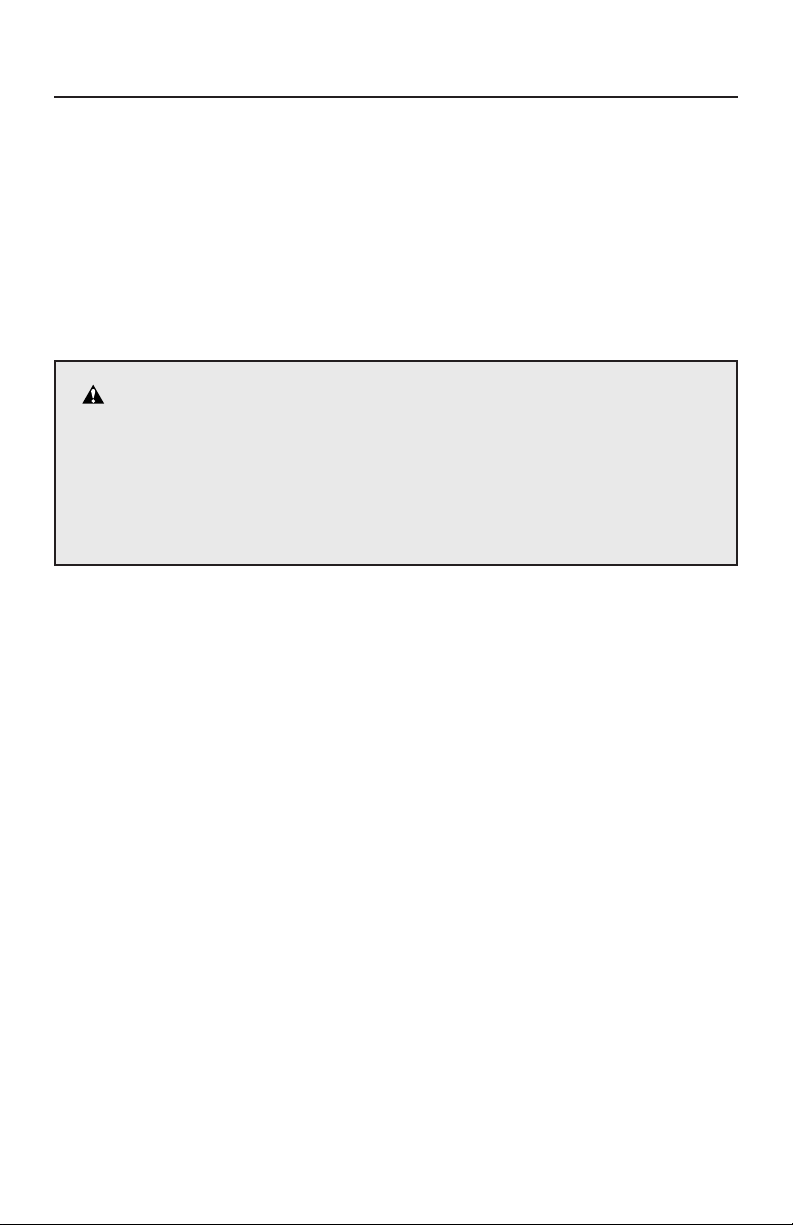
6
■
INSTALLATION
INSTALLING
CAPT
EL
CapTel includes the following parts:
✔ Handset with coiled cord
✔ AC adapter
✔ 7-foot telephone line cord
✔ 6-inch telephone line cord (use when mounting on wall)
✔ Desktop/wall footplate
STEP 1 – Select a Location
The CapTel requires a standard (analog) telephone line like those in most
homes. If you are installing the CapTel in an office setting, check with
the telephone system administrator to make sure you are using an analog
port such as is used by some computer modems, some fax machines, or a
direct-connect text telephone (TTY).
Setup the CapTel in a place where:
✔ There is an electrical outlet nearby.
✔ There is a phone jack nearby.
✔ The surface it is set on, or mounted to, is stable and secure.
✔ The area is protected from excessive heat or humidity.
CAUTION! Do not plug the CapTel into any telephone line
other than a standard, analog telephone line or an analog port.
Connection to a digital telephone line may damage the CapTel
or the telephone system and will void your warranty. You may
connect to a Digital Subscriber Line (DSL) only if there is an
inline analog filter between the phone jack and the CapTel.
Page 9
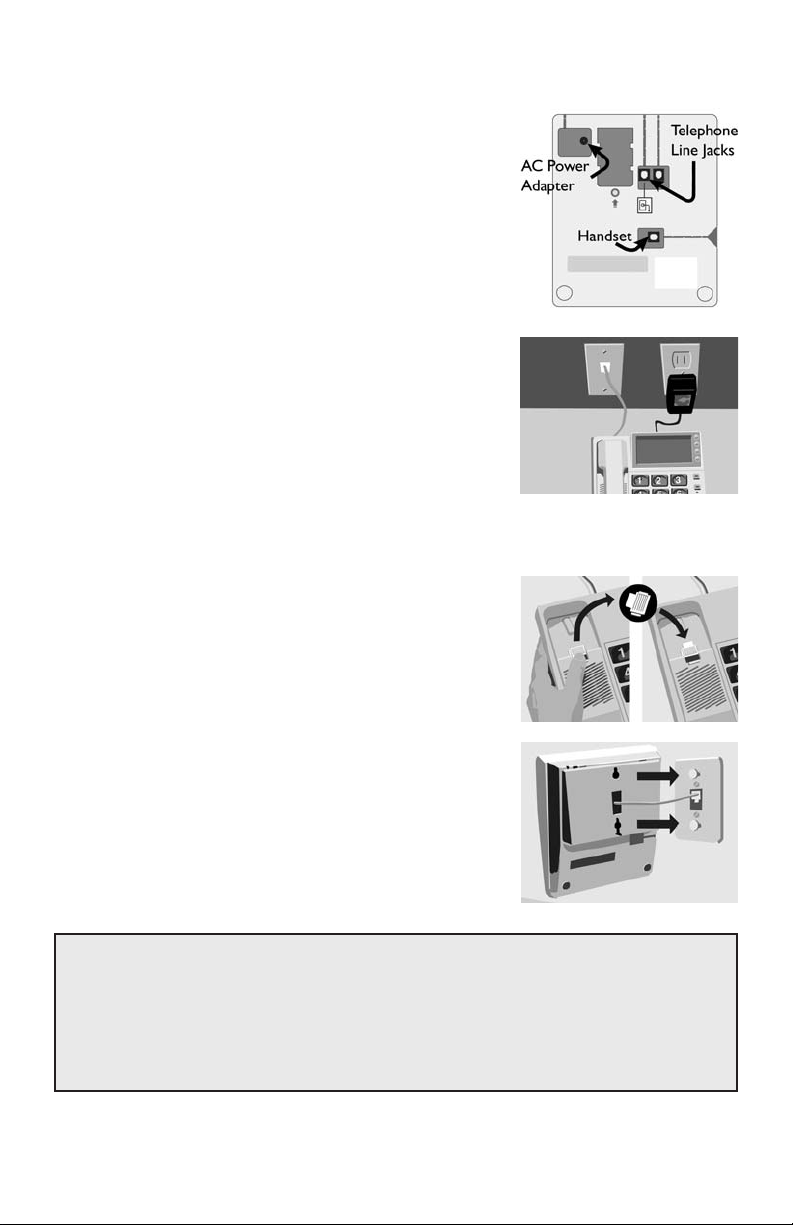
INSTALLATION ■7
STEP 2 – Setup the
CapTel
For Desktop Use
1. Plug the AC adapter cord into the round
power jack on the bottom of the CapTel.
2. Plug the telephone line cord into
the first (left) telephone line jack.
3. Attach the desktop/wall footplate,
making sure the larger side is along
the top edge of the CapTel.
4. Plug the telephone line cord into the
wall jack and the AC adapter into an
electrical outlet.
For Mounting on Wall
To mount the CapTel on a wall, follow the
above instructions with the following changes:
1. Flip the handset hook over so
that the hook points up.
2. Plug the 6-inch telephone line cord
into the telephone jack.
3. Attach the desktop/wall footplate,
making sure the larger side is down.
4. Plug the telephone cord into
the wall jack. Then, line up
the holes in the desktop/wall footplate
with the studs on the wall. Hook the
footplate on the studs and pull down.
NOTE: To personalize the menu settings after setup, see pages 19-24.
To setup CapTel with other devices (such as a signaler or
answering machine) see page 46.
To setup CapTel for 2-Line Mode see page 32.
Page 10
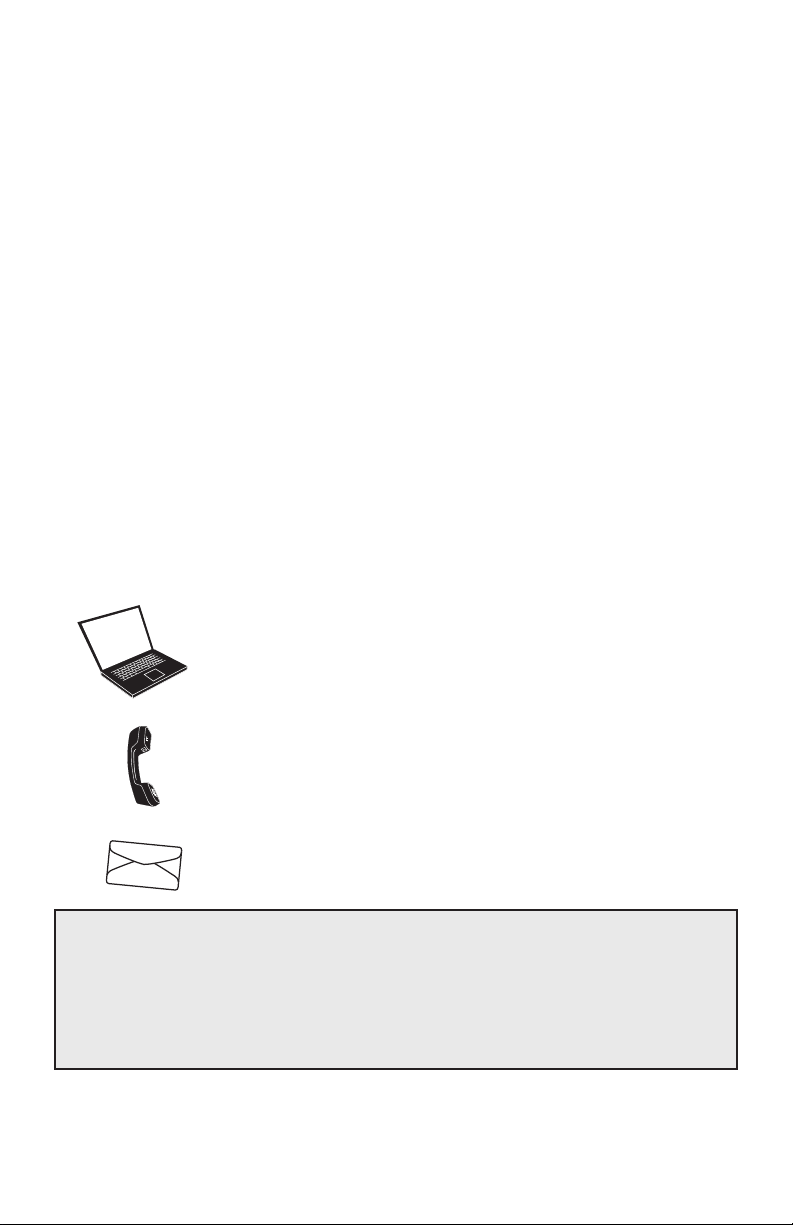
8
■
INSTALLATION
IMPORTANT
STEP 3 – Register Your Long Distance Provider
If you plan to make long distance captioned calls with your new CapTel
phone, please let CapTel Customer Service know what long distance
company you want your charges to be billed under, so that it appears
correctly on your phone bill (under your existing long distance service
or calling plan).
If you do not tell CapTel Customer Service which long distance service
should be used, long distance captioned calls placed on your CapTel
phone will be billed under the same long distance service/company that
your state uses for Relay calls (varies by state).
Indicating your preferred carrier of choice only affects captioned long
distance calls made on your CapTel phone. Local calls and calls to
toll-free numbers are not affected. You are never charged a fee for
using the CapTel captioning service.
To Indicate Your Preferred Long Distance Carrier:
(Select One)
1) Register online at www.captionedtelephone.com
2) Email at CapTel@CapTelMail.com
3) Call toll-free: 1-888-269-7477 (V/CapTel);
1-800-482-2424 (TTY)
4) Mail the Long Distance registration card enclosed
in the box.
NOTE: If people call your CapTel phone via long distance, encourage
t
hem to register their long distance service/calling plan with CapTel
Customer Service, too. This will ensure their long distance captioned
calls to you are billed correctly under their existing long distance
company/calling plan on their phone bill.
Page 11

CALLING & ANSWERING (1-LINE MODE)
Placing a Call with Captions
Using the CapTel is easy— just pick up the handset and dial:
1. Verify that the Caption feature is on. The red light over the
button should be lit. If the light is not on, turn on the feature by
pressing the button before dialing your call.
2. Pick up the handset. Dial the phone number of the person you are
calling (example: 555-1234).
Remember to dial a 1 + area code
if the number is long distance.
3.
After a few seconds you will see
a message letting you know that the
Captioning Service is
being connected
to your CapTel
phone. Once
connected, the Captioning Service
dials the person you are calling.
4. You may begin speaking as soon
as you hear the other person answer
or see the Signal Meter flicker
(see Knowing What is Happening
on the Line on page 14).
NOTE: If the Caption feature is turned off when you dial, the Captioning
Service will not be connected and you will not receive captions. You
cannot turn on captions manually in the middle of a call with 1-Line
CapTel. If you would like captions, hang up, turn on the Caption
feature, and place the call again.
CAPTION
CAPTION
Using CapTel in an Office, Hotel or Nursing Home Setting or with
Call-waiting
NOTE: If you need to dial a number for an outside line and/or you have
call-waiting, see page 20 and 21 before placing your first call. For
additional calling instructions and tips, see Helpful Tips on page 41.
CALLING & ANSWERING (1-LINE MODE) ■9
Page 12
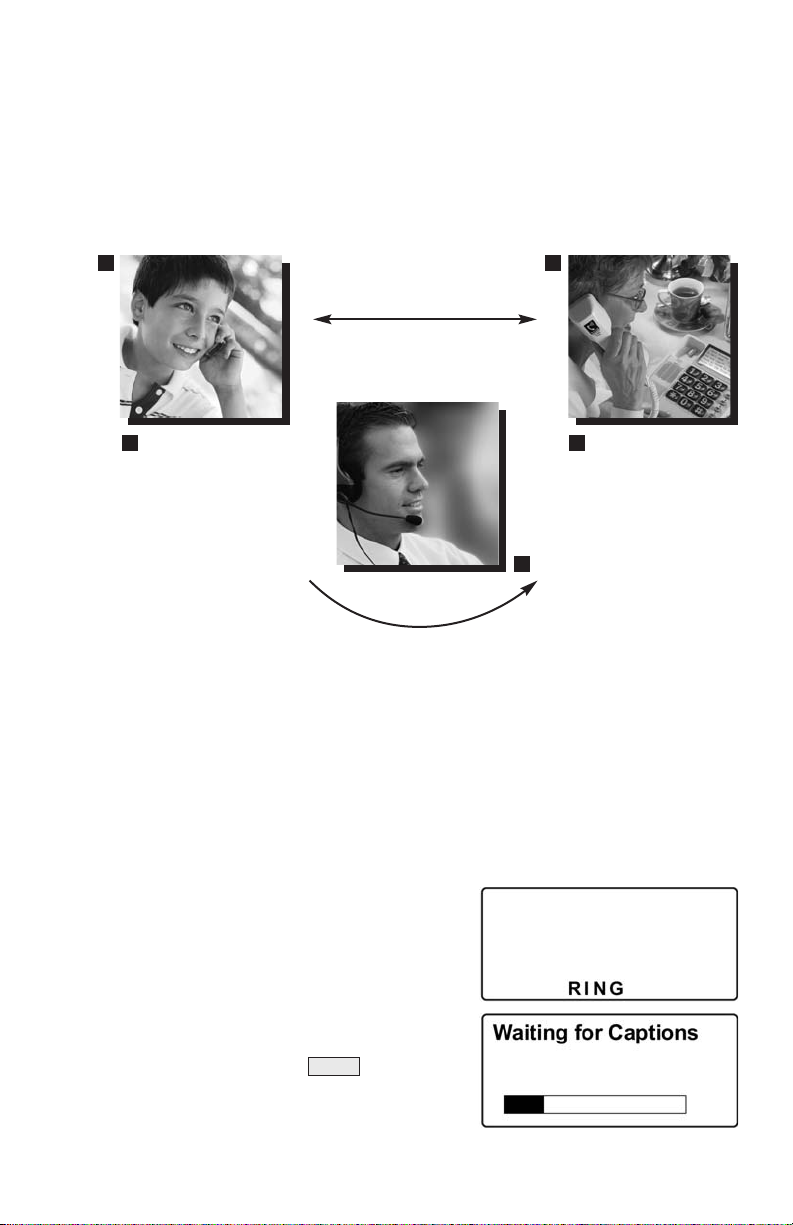
10
■
CALLING & ANSWERING
Answering a Call with Captions (1-Line Mode)
Because the captions are provided by a Captioning Service, the person
calling you must first connect with the service in order for you to receive
captions during the call (1-Line CapTel only). Give your callers the
toll-free Captioning Service voice number (see page 1).
1. The person calling you first dials the toll-free Captioning Service
voice number (see page 1).
2.
The caller will hear a recording: “Thank you for calling the Telephone
Captioning Service. For Long Distance calls, be sure to register your
preferred Long Distance Provider. For additional information, press #.
Please enter the area code and phone number of the person you are
dialing followed by the pound (#) sign.” Then, the caller dials your
phone number.
3. When your CapTel rings, the
display lights up and flashes RING.
4. Pick up the handset. If the caller is
connected through the Captioning
Service, there is a pause while the
service connects to your CapTel.
The red light over the button
turns on and the display reads
Waiting for Captions.
CAPTION
The person
calling you dials the
Captioning Service
first. Then, the caller
enters your phone
number.
The Captioning
Service connects the
call to you and transcribes everything
the caller says into
captions for you
to read on the
display screen.
Talk to the other
person.
Listen to his
responses.
CAPT
EL
U
SER
CapTel
1-Line
1 3
2
2
1
Page 13
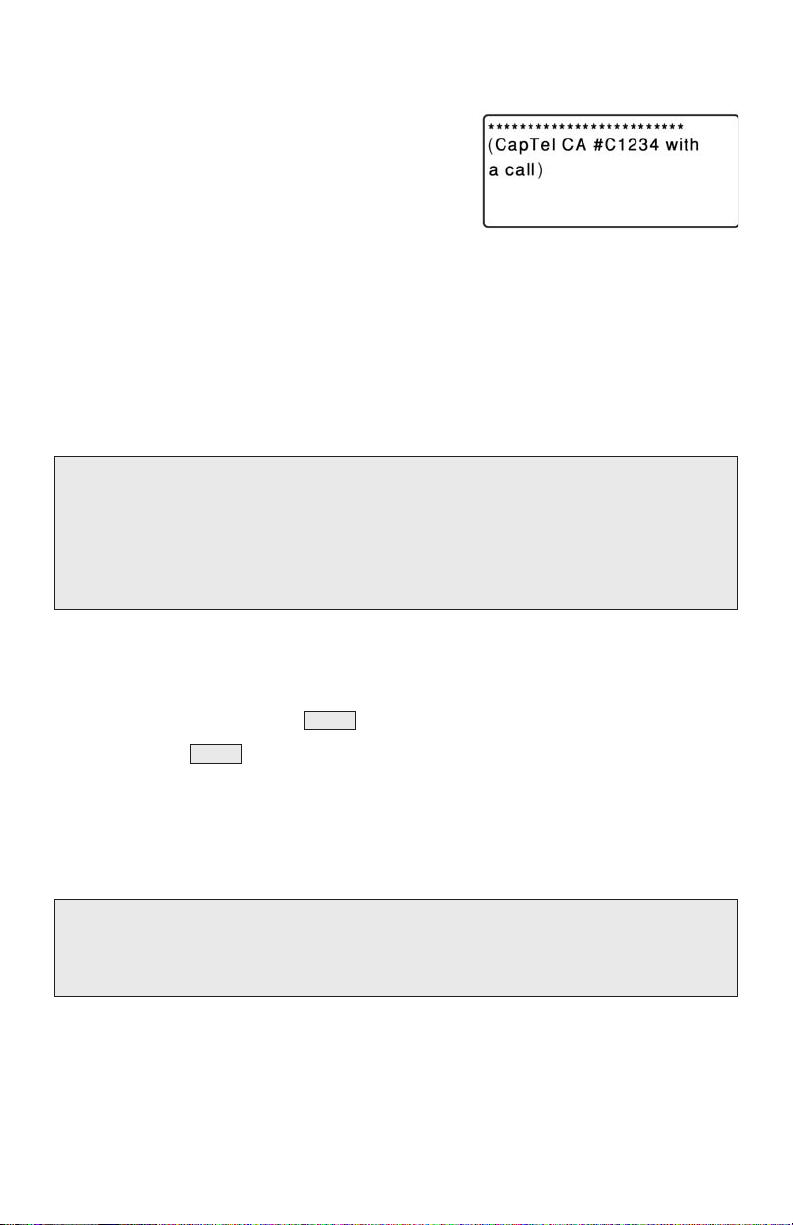
CALLING & ANSWERING ■11
During the pause, the person calling you hears the recorded message
“Please hold, the person you have called will be with you shortly,”
and will not hear you speak.
5. Watch the display. You may begin
speaking as soon as you see that the
call has connected.
If you answer an incoming call on a phone other than the CapTel
and you hear a beep that reoccurs throughout the call, the person
who called you used the CapTel Captioning Service. Pick up your
CapTel phone. It will detect the beep signal and begin to provide you
with captions. Hang up the extension phone to continue via CapTel.
There is a 2-minute time limit for the
CapTel
phone to be picked up
when answered on another extension or the call will be disconnected.
NOTE: If the call was not placed through the Captioning Service, the
call will not be captioned. You cannot turn on captions manually in the
middle of a call with 1-Line CapTel. The screen will go dark. If you
would like captions, ask the person to hang up and call you again through
the Captioning Service using the toll-free voice number (see page 1).
Placing a Call Without Captions
Anyone can use the CapTel phone. If you don’t need captions, turn off
the feature by pressing the button before picking up the handset:
1. Press the button to turn off the Caption feature.
Verify that the red light is off.
2. Pick up the handset.
3. Dial the number of the person you are calling.
NOTE: The automatic dialing prefix, saved in the CapTel menu for
establishing an outside line, does not work during non-captioned calls. See
Is a Number Required to Dial an Outside line? on page 20 for more details.
Answering a Call Without Captions
When your CapTel rings, the display lights up and flashes RING. Pick up
the handset and begin speaking. The display remains blank and the
Caption light remains off.
CAPTION
CAPTION
Page 14
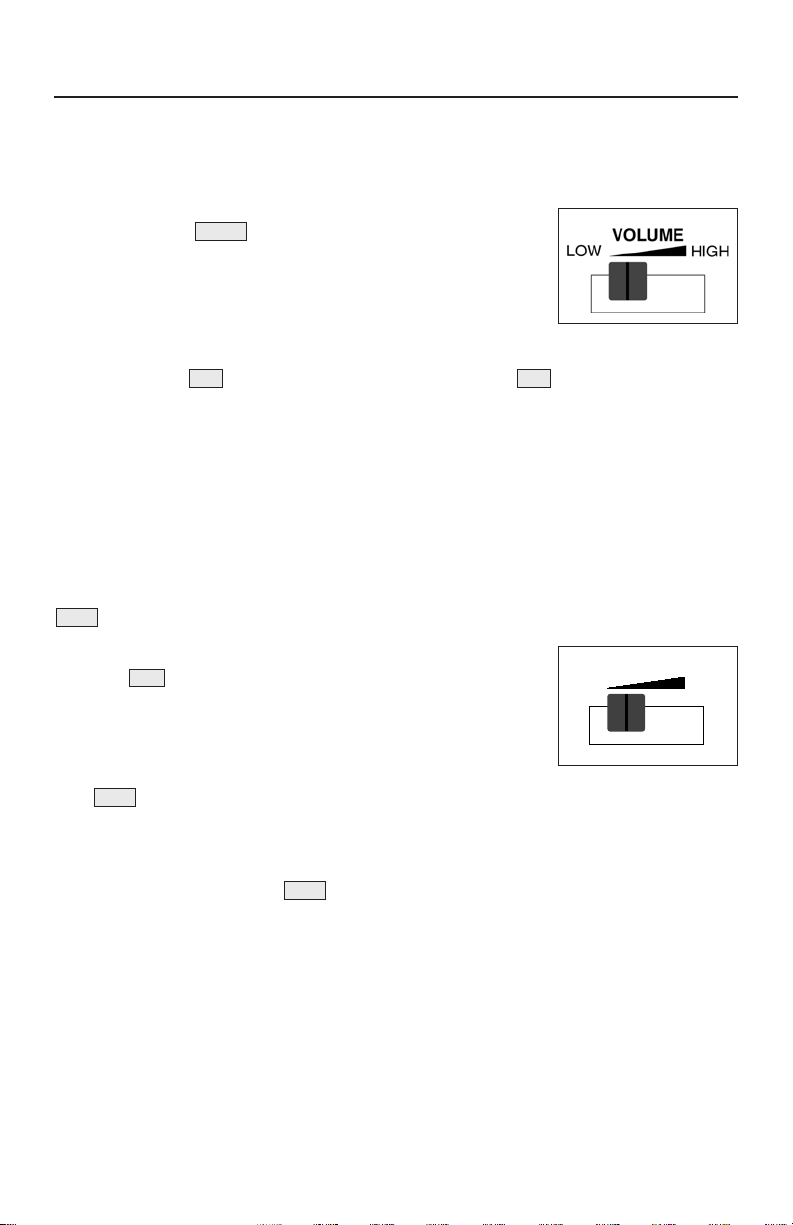
12
■
ADJUSTING THE SOUND
ADJUSTING THE SOUND
Conversation Volume
To increase the overall volume of the person’s voice coming through the
handset:
1. Move the slide control, located on the
right side of the CapTel, toward the top of the
phone until the volume is at a comfortable
level (see also Conversation Tone below).
2. For an additional boost (up to a maximum total gain of 35dB),
press the button. The red light over the button
comes on. This boost turns off when you hang up the handset.
When you have the volume boost on, you may still adjust the volume
slide control to reach a comfortable volume setting.
Conversation Tone
To adjust the tone setting for high- and low-frequency sounds, use the
slide control, located on the right side of the CapTel.
• If you hear high-frequency tones better, slide
the slide control toward the top of the
phone, so that more high-pitched sounds will
come through the handset.
• If you hear low-frequency tones better, slide the
slide control toward the bottom of the phone, so that
more low-pitched sounds will come through the handset.
You can also adjust the tone of sounds coming through the handset
during a call. Move the slide control to experience the sound
changes while the other person is talking.
TONE
TONE
TONE
TONE
VOLVOL
VOLUME
LOW
HIGH
TONE
Page 15
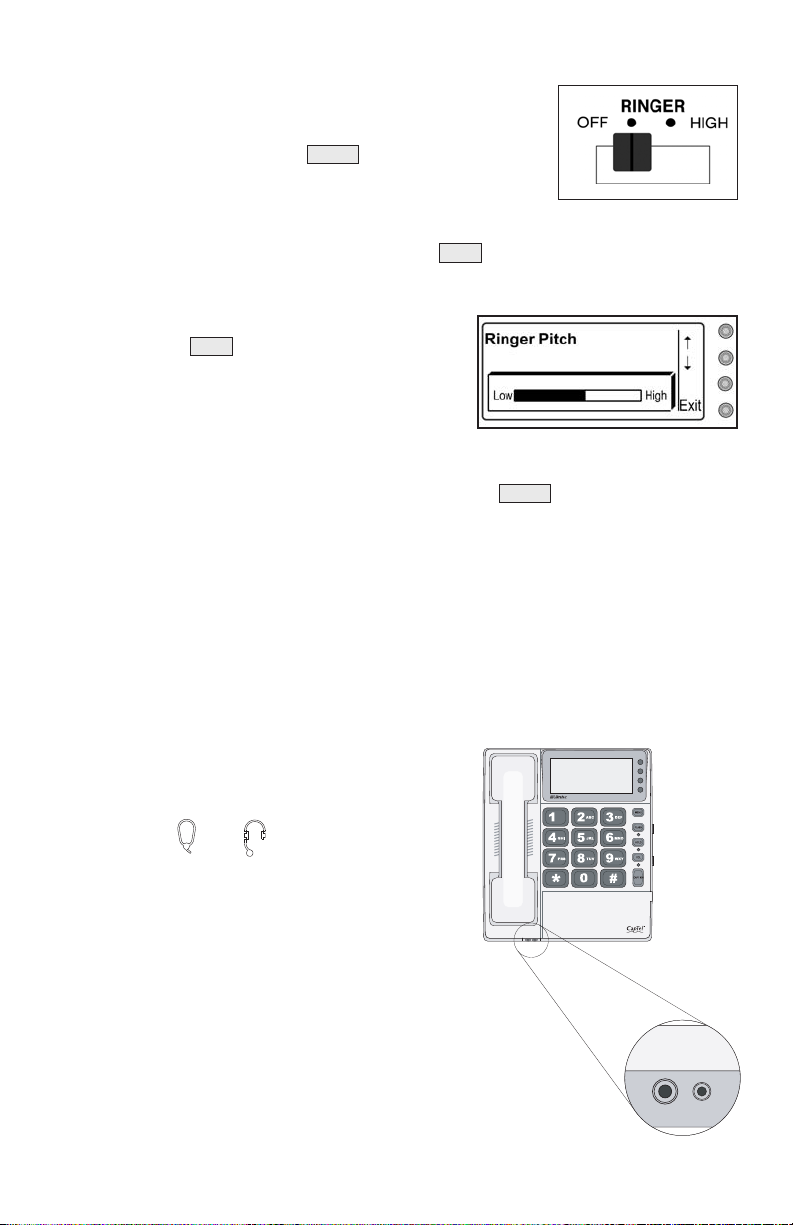
ADJUSTING THE SOUND ■13
Ringer Pitch & Volume
You can select the Ringer pitch and volume that help
you hear best. Set the Ringer volume to off, low,
medium, or high using the switch on the right
side of the CapTel.
To adjust the Ringer pitch:
1. With the handset hung up, press the button. Either your last
phone conversation or the Save Captions After Hanging up menu is
displayed.
2. Press the button repeatedly
until Ringer Pitch is displayed.
3. Press the button next to the up or down
arrow to select the pitch that works best
for you (low, medium, high). The ringer will ring as you do this.
If you don’t hear the ringer, make sure the switch on the right
side of the CapTel is turned on.
4. Press the button next to Exit to leave the menu.
Using
CapTel
with Assistive Devices
You can use your CapTel phone with headsets, a neckloop, or with
another type of assistive listening device to maximize the audio quality
or to enjoy hands-free use. Simply plug the headset/assistive device
into the appropriate 2.5mm or 3.5mm audio
jack located on the front edge of the CapTel
phone. Look for the small protective cover,
marked with and symbols.
Open the protective cover to access
the jacks.
RINGER
MENU
MENU
RINGER
Page 16
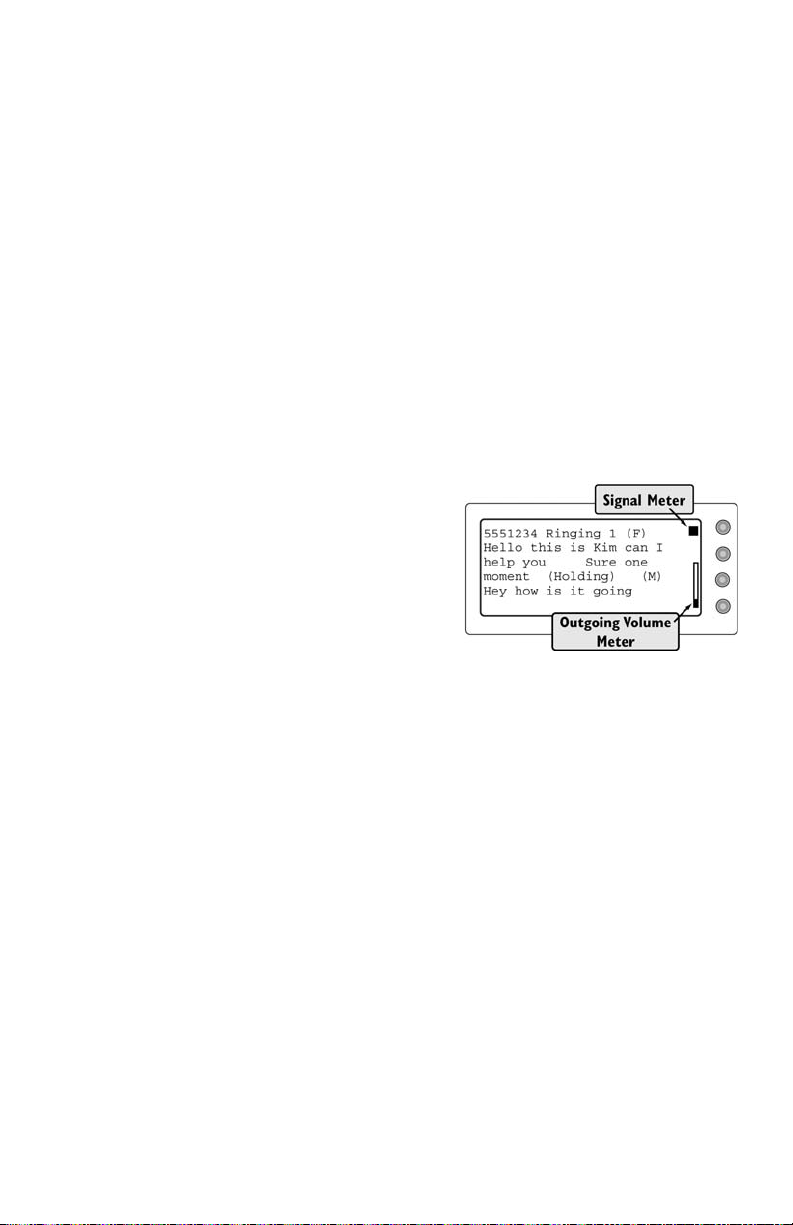
14
■
ADJUSTING THE SOUND
Knowing What is Happening on the Line
(Graphic Meters)
There are two indicators which appear on the display during calls to help
you monitor sounds on the line. These meters do not appear during
non-captioned calls.
The Signal Meter
The Signal Meter lights up to indicate sounds on the handset, such as the
caller’s voice or a busy signal. It indicates that a sound is coming through
the handset even if the sound is not loud enough for you to hear. The
size of this meter expands and contracts with the volume of the sound.
Very loud sounds cause the meter to completely light up the whole box.
Quiet sounds may cause just a single dot on the display to light up.
This meter can help you gauge when a
person is finished speaking.
The Outgoing
Volume Meter
The Outgoing Volume Meter lights up
when you speak. This can help you see how loudly you are speaking.
More of the bar lights up if you speak loudly and less lights up if you
speak quietly.
Page 17
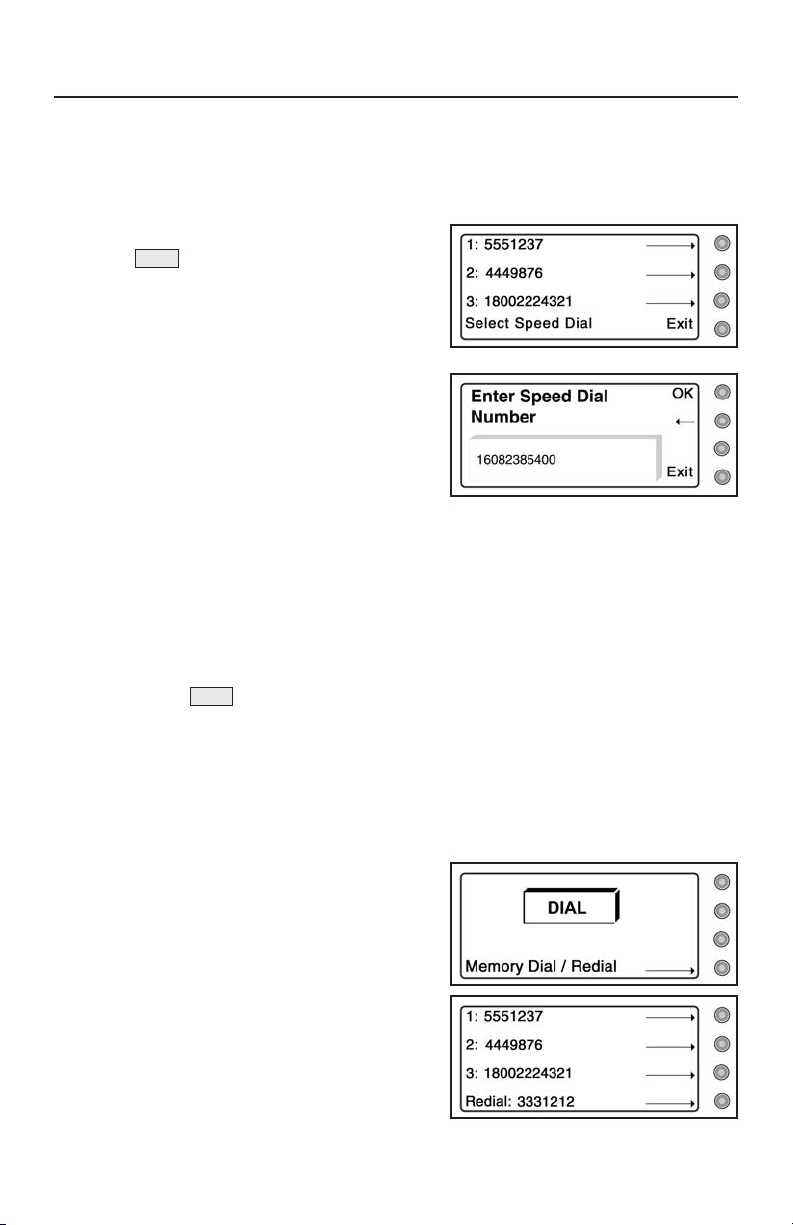
USING CALLING FEATURES ■15
USING CALLING FEATURES
Saving Speed Dial Numbers
You can save up to three frequently called numbers in CapTel memory
for easy speed dialing.
1. With the handset hung up, press
the button repeatedly until
Program Speed Dial Numbers is displayed.
2. Press the button next to Yes.
3. Press the button next to the
location that you want to save
the phone number in (1, 2, or 3).
4. Enter the telephone number you
wish to save by pressing the
telephone keypad. Include 1
plus the area code if the number is long distance. You can erase
numbers shown on the display by pressing the button next to
the back arrow (←).
5. Press the button next to OK. **Saved** is displayed.
6. Repeat steps 3–5 to enter up to three memory dial numbers.
7. Press the button to go to the next menu option, or press the
button next to Exit to leave the menu.
Speed Dialing from Memory
The Speed Dial feature lets you quickly dial up to three frequently called
phone numbers.
To speed dial a number in memory,
lift the handset, then:
1. Press the button next to the
Memory Dial/Redial arrow. A list
of saved numbers and the last
number you dialed is displayed.
2. Press the button next to the number
you wish to dial. CapTel dials the
number for you automatically.
MENU
MENU
Page 18

16
■
USING CALLING FEATURES
Redialing from Memory
To redial a number, lift the handset, then:
1. Press the button next to the Memory Dial/Redial arrow. A list of saved
numbers and the last number you dialed is displayed.
2. Press the button next to the number you wish to dial again.
CapTel dials the number for you automatically.
Reviewing Captions
You can review the captions from a captioned call during the call or after
hanging up.
1. During or after* a captioned call, press the button. The
captions are displayed in a smaller area and Review Captions appears.
2. Press and hold the button next to the up or down arrows to scroll
through the captions. During an active call, press Exit to see
new captions.
3. If you wish to erase stored captions,
press the button next to Del.
“Delete all Captions?” is displayed.
Choose the appropriate button
next to Yes or No. If Yes is selected,
all captions are erased and “Caption Memory is Empty” is displayed.
4. Press the button next to Exit to leave the menu.
*NOTE: If Save Captions After Hanging up is set to Off in the CapTel menu,
you can only review captions during a call, not after hanging up.
See Save Captions After Hanging Up on page 19.
Adjusting Display Contrast
You can adjust the display contrast on the CapTel display screen before
or during a call to make the captions
easier to read.
1. Press the button repeatedly
until Contrast is displayed.
MENU
MENU
Page 19

USING CALLING FEATURES ■17
2. Press the button next to the up or down arrow to adjust the contrast.
3. Press the button next to Exit to leave the menu and view captions on
the display again.
Using Hold/Mute
During a Captioned Call (Mute)
Press the button during a captioned call to mute your voice and
background sounds. Confirm that the red light above the button is
lit. As long as this light is on, you can still hear what the person on the
other end of the line is saying and you will still see captions on the display.
However, the other person will not be able to hear you. When you are
ready to resume your conversation, press the button a second time.
During a Non-Captioned Call (Hold)
Press the button during a non-captioned call to place the other
person on hold. Confirm that the red light above the button is lit.
As long as this light is on, the person on the other end of the line cannot
hear what you are saying and you cannot hear them. When you are ready
to resume your conversation, press the button a second time.
You can also resume your conversation from another telephone on the
same line. This is done by hanging up the handset while the CapTel is
on hold, then picking up the handset of the second phone. The CapTel is
hung up automatically.
Using Flash (Non-Captioned Calls Only)
Some telephone service features like call-waiting or 3-Way Calling
require a “hook flash.” The hook flash is a very brief interruption of the
connection like hanging up the phone for one second. When using hook
flash during a non-captioned conversation, press the button. There
is a brief click or silence on the line. If using call-waiting, the second
call should now be connected.
NOTE: The Flash button should not be used in 1-Line Mode during a
captioned call. This may disconnect the call.
FLASH
HOLD
HOLD
HOLD
HOLD
HOLD
HOLD
Page 20
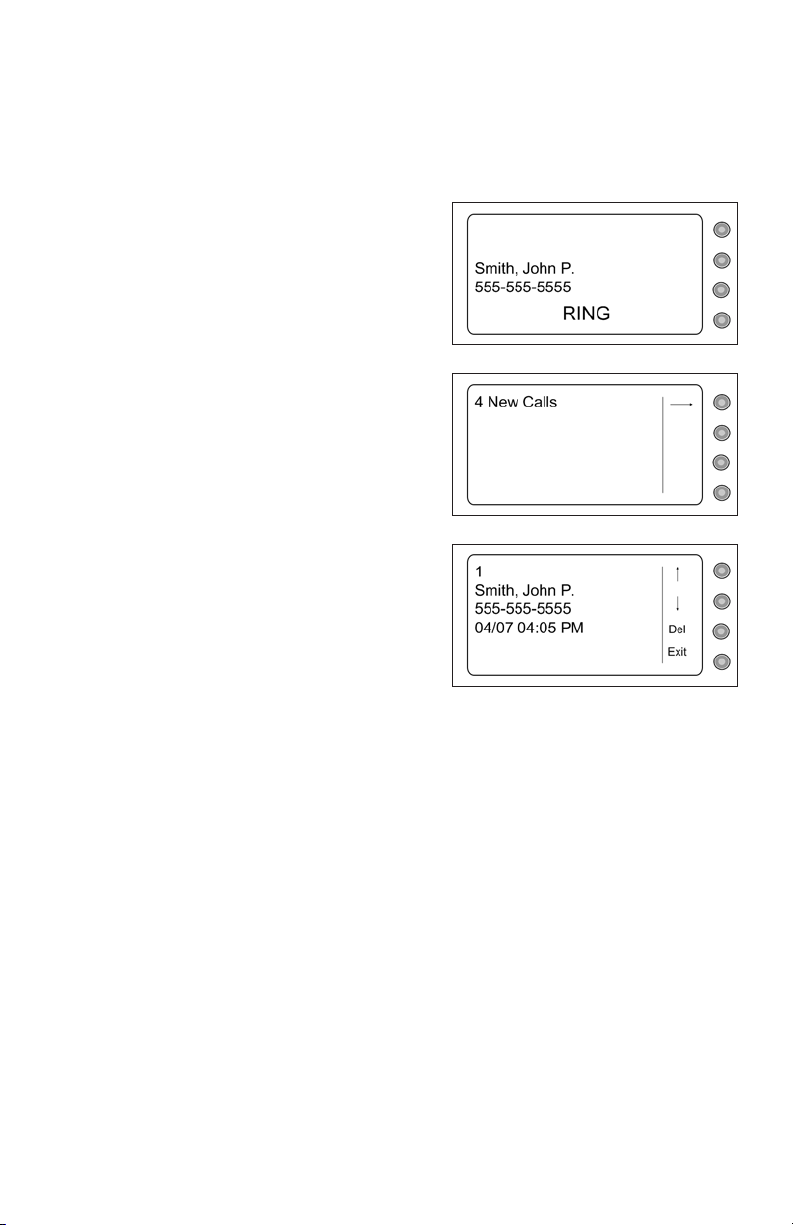
18
■
USING CALLING FEATURES
Using Caller ID
If you subscribe to Caller ID service from your phone service provider,
your CapTel phone will display the name and/or number of the person
calling, depending on the service to which you subscribe.
Incoming Calls
CapTel will display the name and/or
number of the person calling.
Unanswered Calls
CapTel will also display Caller ID
information for all incoming calls
that have not been answered.
CapTel stores up to 99 entries of
caller information.
To view previously received calls,
press the button next to the arrow (→).
The display will show you Caller ID
information for each incoming call,
in the order that it was received. Press
the button next to the up arrow or
down arrow to move through the list of
callers.The number in the upper left corner of the CapTel display tells
you what position in the list you are looking at.
Press the button next to DEL to delete an entry. Press the button next to
Exit to leave the list of callers.
Page 21

MENU SETTINGS ■19
MENU SETTINGS
To access the Menu settings:
1. With the handset hung up, press the button. The display will
show captions from your last conversation or the Save Captions After
Hanging up menu.
2. Continue pressing the button repeatedly to scroll through
the menu options. Press the button next to Exit at any time to
quit programming.
Save Captions After Hanging Up
When this feature is on, captions from your most recent phone
conversations are saved. CapTel can store approximately 500 lines
of captions, allowing you to review conversations after the call.
1. With the handset hung up, press the button. The display will
show captions from your last phone conversation or the Save Captions
After Hanging up menu.
2. Choose whether to save captions after hanging up by pressing the
appropriate button next to On or Off.
3. Press the button to go to the next menu option, or press the
button next to Exit to leave the menu.
NOTE: You can erase saved captions. This will delete all saved
conversations. See Reviewing Captions on page 16.
Display Contrast
1. With the handset hung up, press the
button repeatedly until Display
Contrast is displayed.
2. Press the button next to the up or
down arrow to adjust the contrast of the display.
3. Press the button to go to the next menu option, or press the
button next to Exit to leave the menu.
MENU
MENU
MENU
MENU
MENU
MENU
Page 22

20
■
MENU SETTINGS
Is a Number Required to Dial an Outside Line?
In an office setting, use this feature if you need to dial 9, for example, to
get an “outside line”. The number must be saved here to get an outside
line during captioned calls. The number is automatically dialed by the
CapTel phone at the start of every call when the Caption feature is on.
You cannot dial the number manually on a captioned call.
1. With the handset hung up, press the button repeatedly until
Is a number required to dial an outside line? is displayed.
2.
Choose the appropriate button next to Yes or No. If you select Yes, use
the number buttons to add a “9” or another number. You can insert a
two–second delay by pressing the button next to the comma on the
display. You can erase numbers shown on the display by pressing
the button next to the back arrow (←).
3. Press the button next to OK. **Saved** is displayed.
4. Press the button to go to the next menu option, or press the
button next to Exit to leave the menu.
NOTE: The dialing prefix is not used on non-captioned calls. You will
need to dial the “9” prefix manually if calling without captions from an
office environment.
MENU
MENU
Page 23

MENU SETTINGS ■21
Do You Have Call-Waiting?
If you have call-waiting on the phone line that your CapTel is connected
to, incoming calls may disrupt the connection with the captioning service
unless you block call-waiting. During a captioned call with 1-Line CapTel,
you should block your call-waiting service to prevent interruption of
captions. Programming the call-waiting block will not affect non-captioned
calls. If you program a call waiting block but do not have call waiting,
your captioned calls will not dial out correctly.
1. With the handset hung up, press the button repeatedly until
Do you have call-waiting? is displayed.
2.
Press the button next to Yes (press No if you do not have call-waiting).
3. Enter number to block call-waiting is displayed. Type the number to
block call-waiting using the number keypad. You can erase numbers
shown by pressing the button next to the back arrow (←). You may
need to enter a “,” after the number for a 2-second delay by pressing
the button next to “,”.
4. Press the button next to OK. **Saved** is displayed.
5. Press the button to go to the next menu option, or press the
button next to Exit to leave the menu.
NOTE: Check your local phone book for directions on blocking the
call-waiting tone in your area. Many telephone service providers use
*70 or *70, as the sequence to block the call-waiting tone.
MENU
MENU
Page 24

22
■
MENU SETTINGS
Captioning External Answering
Machine Messages
If you call a phone number to access your voice mail messages, CapTel
will caption the messages for you (see Retrieving Your Voice Mail
Messages on page 25). You can also use CapTel to receive captions of
voice messages left on an answering machine that is near your CapTel
phone by playing the messages aloud.
1. With the handset hung up, press
the button repeatedly until
Caption External Answering Machine
Messages is displayed.
2. Press the button next to OK.
3. Pick up the CapTel handset, and
place the handset mouthpiece next
to the answering machine speaker.
Make sure the handset mouthpiece
is close enough to “hear” the
messages as they are played aloud.
4. In this mode, CapTel will
automatically dial the captioning
service. Watch the display to see
when a connection is established.
5. Start playing the voice messages
aloud on your external answering
machine. Watch the CapTel display
to see captions of the
voice messages.
Save or delete voice messages directly on the answering machine.
When you are finished, hang up the CapTel handset. The Caption External
Answering Machine Messages feature will go off automatically.
MENU
Page 25

MENU SETTINGS ■23
Captions (On/Off Setting)
You can change the default setting of CapTel to always have captions set
to On or to always have captions set to Off, without needing to press the
button before each call.
Captions On
When the caption default is set to On, every outgoing call is automatically
connected through the Captioning Service. The light above the
button remains lit. You will receive captions on every outgoing call,
unless you first turn off the caption feature by pressing the button.
For information on turning captions on and off in 2-Line mode, please
see page 37.
Captions Off
When the caption default is set to Off, outgoing calls are not automatically
routed through the Captioning Service. The light above the button
remains off when you pick up the handset. If you want captions for your
call, you must press the button first to turn captions on before
dialing the phone number of the person you are calling.
In either case, pressing the button will override the default setting,
letting you turn captions on or off each time you place a call – regardless
of what the caption default is set to (see Caption Button on page 4).
To change the Captions (On/Off Setting):
1. With the handset hung up, press the button repeatedly until
Captions is displayed.
2. Press the button next to On or Off.
3. Press the button next to Exit.
NOTE: The caption default does not affect incoming calls. If an
incoming call is placed through the Captioning Service, you will
automatically receive captions throughout the call, even if the
caption default is set to “Off”. Please see Toll-Free Captioning
Service Voice Number on page 1 for the number to give your callers.
MENU
CAPTION
CAPTION
CAPTION
CAPTION
CAPTION
CAPTION
Page 26

24
■
MENU SETTINGS
Ringer Pitch
1. With the handset hung up, press the
button repeatedly until Ringer
Pitch is displayed.
2. Press the button next to the up or
down arrow to select the pitch that
works best for you. The ringer will ring as you do this. If you don’t
hear the ringer, make sure the switch is turned on (see page 13).
3. Press the button next to Exit to leave the menu.
RINGER
MENU
Page 27

ADVANCED CALLING ■25
ADVANCED CALLING
Using Automated (Touchtone) Systems
With CapTel, you can easily receive and/or leave messages on answering
machines or voice mail systems with automated menus. You can press
the CapTel number buttons at any time during a call to make selections.
This makes navigating automated systems easy. You may press a number
button as soon as you are ready to make a selection. You do not need to
wait for the captions prior to pressing your selection. The captioning
service continuously transcribes anything that is said regardless of
what you are saying or which buttons you press.
Note: Some automated systems have very short response times which may
disconnect you. If this happens, simply hang up and try the call again.
Leaving Messages on Answering Machines
You may begin leaving your message as soon as you see BEEP on the
display screen or hear the recorded greeting end.
If you receive no further information, you may assume your message
was recorded. If the answering machine is capable of confirming that
a message was left, you will see the confirmation message on the
CapTel display.
Retrieving Your Voice Mail Messages
Simply call the phone number you dial to check your voice mail/answering
machine system and follow your voice mail/answering machine prompts
to retrieve your message (with 1-Line CapTel, you must enter the entire
seven digit phone number – “*” codes or three digit access codes are not
supported in 1-Line mode.)
You can press the number buttons at any time; you do not need to wait
for the captions before pressing your selection.
To receive captions of voice messages left on an answering machine
located next to your CapTel, please see Captioning External Answering
Machine Messages on page 22.
Page 28

26
■
ADVANCED CALLING
Calling Another 1-Line
CapTel
User
(
CapTel
to
CapTel
)
Because you want the person you are calling to receive captions, you will
first need to connect to the captioning service.
1. Verify that the Caption feature is on. If the red light over the
button is not lit, turn on the feature by pressing the button.
2. Pick up the handset and dial the CapTel Captioning Service voice
number (see page 1). This is the number you normally give to
hearing individuals to call you.
3. The recording will say: “Thank you for calling the Telephone
Captioning
Service. For Long Distance calls, be sure to register your
preferred Long Distance Provider. For additional information, press #.
Please enter the area code and phone number of the person you are
dialing followed by the pound sign (#).
”
4. Enter the phone number of the person you wish to call, then press
the # key. Remember to dial the area code if necessary.
5. You may begin speaking as soon as you hear the person you are
calling answer or you see the Signal Meter flicker (see Knowing
What is Happening on the Line on page 14). You will receive
captions of everything that they say.
CAPTION
CAPTION
Page 29

ADVANCED CALLING ■27
Calling a TTY User Via Traditional Relay
With 1-Line CapTel, you can call TTY users by placing the call through
relay. There are two ways to do this:
Dialing the Relay Voice Number
CapTel calls placed through your state’s toll-free relay number are
handled like any other captioned call. Simply:
1. Make sure the red light above the button is on. Then, lift the
CapTel handset and dial the toll-free voice relay number for your
state’s relay service, which is listed in the front of your local
telephone book.
2. Watch for the relay CA to answer on the display.
3. When the relay CA answers, tell him/her the phone number of the
TTY user you wish to call. The relay CA will place the call for you.
4. Everything the relay CA says will be captioned for you to read on
the CapTel display, including everything the TTY user types.
5. Speak after given the go ahead (GA). The relay CA will transcribe
everything you say into text for the TTY user to read.
Dialing 711 (1-Line Mode)
CapTel calls placed through traditional relay by dialing 711 are handled as
VCO* calls. When you dial 711with button on, your call does not
go through the CapTel Captioning Service. You will not receive captions
in the same way as with typical CapTel calls, and you will not be able to
hear the other party over the CapTel handset.
With VCO, you talk via the CapTel handset. The other party types their
responses, which appear directly on the CapTel display. During a VCO
call, only one person can speak at a time. You must take turns with the
person you are calling.
* VCO stands for “Voice Carry Over”, a service common in traditional
relay in which callers speak for themselves and read typed responses.
CAPTION
CAPTION
Page 30

28
■
ADVANCED CALLING
To place your VCO call:
1. With button lit, lift the CapTel handset and dial 711. The light
above the button will go off.
2. The display reads VCO Mode Dialing
711 and connects you to the 711
relay service.
3. When you see that the relay CA has
answered, ask for “VCO please”. This will alert the relay CA that
you will be speaking (instead of typing) throughout the call.
4.
Tell the relay CA the phone number of the TTY user you wish to call.
5. Once you are connected with the TTY user, the relay CA will
transcribe everything the TTY user types for you to read in the CapTel
display. You will not hear anything over
the CapTel handset. When
you see “GA”, or “go ahead”, speak
into the CapTel handset as you
typically would. The relay CA will type everything you say for the
TTY user to read. Remember to say “GA” or “go ahead” when you
are finished talking, so the TTY user will know it’s their turn to talk.
6. Continue with your conversation. When you are finished and the
CA has confirmed that the other party has hung up, hang up the
CapTel handset.
NOTE: During a VCO call, the relay CA types everything for you to
read instead of using voice recognition like the CapTel Captioning
Service. The relay CA is not the same as the CapTel Captioning
Service. Therefore, you may notice differences in the speed or
appearance of words in the CapTel display.
After you hang up, the CapTel will
remain in VCO mode.
Press the button to turn off
VCO mode.
If a TTY user wants to call your CapTel phone directly, they should first
dial traditional Relay (711) and give the Relay CA the CapTel voice in
number (see page 1). Then, they should enter your
CapTel
phone number.
For information about calling TTY users with 2-Line CapTel, see page 39.
CAPTION
CAPTION
Page 31

DIALING 911 IN AN EMERGENCY (1-LINE MODE)
In order to provide the fastest possible access to help in an emergency,
all 1-Line CapTel calls to 911 are immediately directed to Emergency
911 Services instead of being routed through the Captioning Service.
This means:
• There are no delays in accessing emergency personnel, as your call is
directly connected to a 911 call center.
• Emergency 911 calls are not captioned in the same manner that
regular CapTel calls are because the call is not routed through the
CapTel Captioning Service.
• Emergency 911 calls are treated as VCO* calls during which the 911
call-taker can hear everything you say, and then types his/her response
that appears on the CapTel display screen.
• You speak directly into the handset, as you would with any other
CapTel call. The 911 call-taker will hear everything you say.
You may not be able to hear the call-taker, but he/she can type
instructions to you, which will appear on the CapTel display screen.
• Emergency 911 Services will know the number you called from
and be able to locate you and send appropriate help, based on the
location from which your CapTel call is placed.
Remember that in a fire or gas leak, leave the premises immediately and
call from a safe location.
Always remember to turn Captions on before dialing 911.
* VCO stands for “Voice Carry Over”, a service common in relay in
which callers speak for themselves and read typed responses.
For information about dialing 911 with 2-Line CapTel, see page 38.
DIALING 911 IN AN EMERGENCY ■29
Page 32

30
■
DIALING 911 IN AN EMERGENCY
Dialing an Emergency 911 Call Directly
(Recommended Method 1-Line)
1. Make sure the light above the
button is lit. Pick up
the CapTel handset. Dial 911
on the keypad.
2. The light above the button
will go off, and the display shows
*CAPTIONS ARE OFF* Dialing 911 Directly. Watch the display for instructions.
3. When you hear the 911 call-taker or see that a connection has been
established, talk into the CapTel handset as you normally would.
Be sure to tell the 911 call-taker the nature of your emergency.
If you cannot hear and need
captions from 911, press the
button next to the message
If you need captions from 911
press here on the display screen.
The CapTel will automatically
send a text message to 911 telling
them to type messages to you.
Watch the status bar on the
display screen to know when
911 has established captions.
4. You can read 911’s typed messages
on the CapTel display. Then
respond by talking into the
CapTel handset as you
normally would.
5. Watch the display screen for
further instructions.
NOTE: The 911 call-taker will not
be able to hear you when he/she is
typing messages.
After you hang up, the CapTel will
remain in VCO mode in case 911 calls
you back. To turn off VCO mode, press
the button.
CAPTION
CAPTION
CAPTION
Page 33

DIALING 911 IN AN EMERGENCY ■31
Dialing an Emergency 911 Call Through
Traditional Relay (Alternative Method)
Relay services are equipped to help provide text captions during 911
calls, and are very familiar with VCO (combined voice and text) calling.
If you place an emergency call through relay, you will receive text
captions of everything that the 911 call-taker says. You will not be able
to hear the 911 call-taker, however, over the CapTel handset.
NOTE: Dialing 911 through a relay service may delay your connection
to emergency personnel.
1. Make sure the button is on. Pick up the CapTel handset.
Dial 711 on the keypad.
2. The Caption light will go off,
and the display will show
VCO Mode Dialing 711. Watch
the display for a connection
to the relay.
3. When you see that a connection has been established, ask for VCO.
Tell the relay CA that the call is an emergency and request 911.
4. The relay CA will place your call to Emergency Services, and
transcribe everything the 911 call-taker says into text, which
appears on the CapTel display.
5. When you see “GA”, or “go ahead”, talk into the CapTel handset as
you normally would. Be sure to tell the 911 call-taker your location
and the nature of your emergency. Remember to say “GA” or “go
ahead” when you are finished
talking, so the 911 call-taker
will know it’s their turn to reply.
Remember that in a fire or gas leak,
leave the premises immediately and
call from a safe location.
NOTE: After you hang up, the CapTel will remain in VCO mode in
case 911 calls you back.
Press the button to turn off VCO mode when you’re done with
your 911 contact.
CAPTION
CAPTION
Page 34
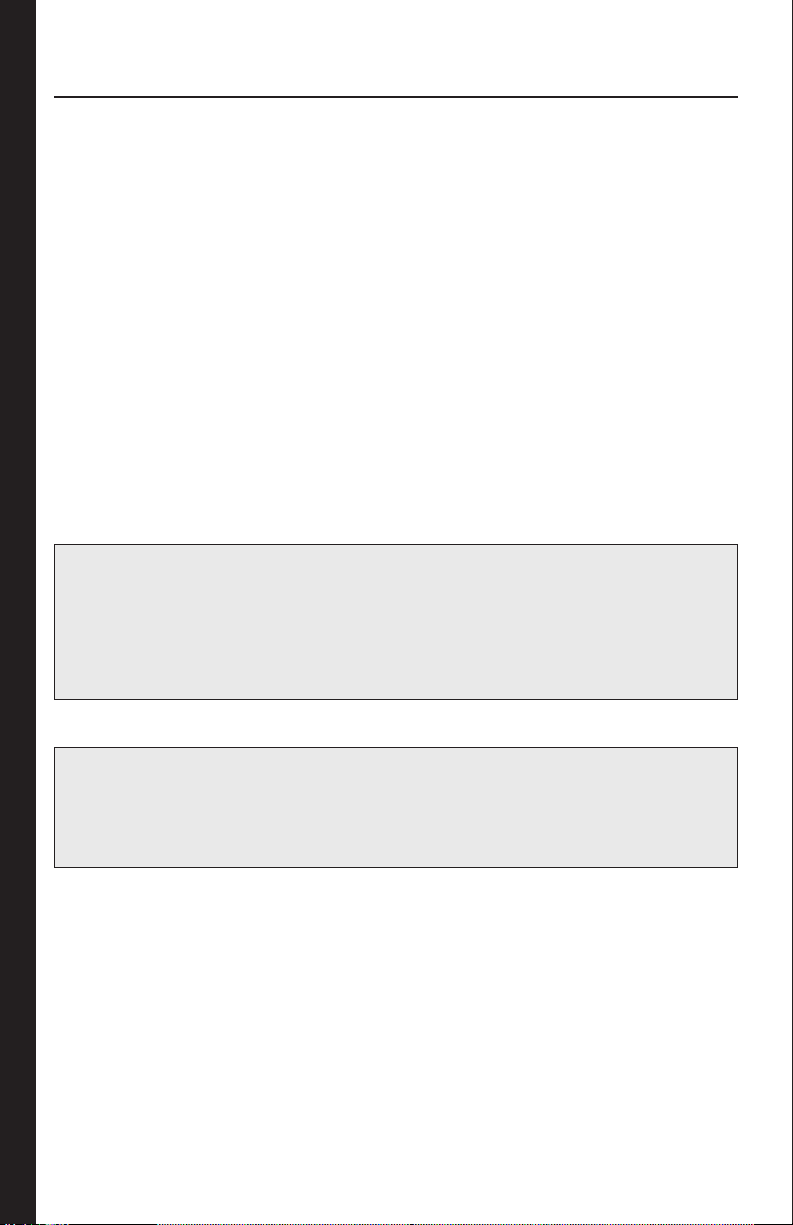
32
■
USING 2-LINE
CAPTEL
(OPTIONAL)
USING 2-LINE
CAPT
EL
(OPTIONAL)
Your CapTel phone may be equipped for 2-Line capabilities, which
will allow you to receive captions on every call, at any time in the call.
With 2-Line CapTel enabled you can:
• Receive captions on all incoming calls. (Your caller dials you
directly, instead of placing the call through the captioning service.)
• Turn captions on or off at any point during a conversation.
• Give your callers one telephone number. (There is no separate
captioning service number for callers to remember.)
• Get full captioning for every type of call, including emergency calls
and calls through relay.
• Share a call without interrupting captions. (Others can pick up an
extension line).
• Benefit from the call-waiting feature without interrupting captions.
NOTE: Using CapTel in 2-Line mode is optional, and requires a second
analog telephone line with its own telephone number (separate from
Line #1). This CapTel phone also operates normally with just one
telephone line, as described earlier in this user manual. When operating
with only one telephone line, the above features do not apply.
NOTE: Not all states offer 2-Line CapTel service. If you do not see
the 2-Line option in your CapTel menu, please check the availability
of 2-Line service before attempting to use 2-Line CapTel by visiting
www.captionedtelephone.com or calling CapTel customer service.
Page 35

HOW 2-LINE
CAPTEL
WORKS ■33
HOW 2-LINE
CAPT
EL
WORKS
REQUIREMENTS FOR 2-LINE
CAPT
EL
Using 2-Line CapTel requires two analog telephone lines.
• Two separate telephone lines, each with its own separate telephone
number (not just an extension or one line that supports two numbers).
• Both lines must be analog, the same type of telephone line that is
used by a standard telephone. A Digital Subscriber Line (DSL) may
be used with an appropriate analog filter.
If you do not already have a second telephone line, arrangements for a
second line should be made with your local telephone service provider. The
second line can be very basic, no special features or services are needed
(such as Caller-ID, long distance, or call-waiting). Charges may apply.
NOTE: Digital telephone lines are not compatible with the CapTel phone
and may damage the telephone. Please use the phone cord
provided
with the unit or use a similar phone cord. If you are installing the CapTel
in an office setting, check with the telephone system administrator to
ensure an analog port is available. A Digital Subscriber Line (DSL)
may be used with an appropriate analog filter.
LINE #1 (VOICE ONLY)
The
CapTel
automatically connects the call to
the captioning service via the second line…
…which transcribes it into text that appears
on the
CapTel
display.
LINE #2 (CAPTIONS ONLY)
Talk to the other person
and listen to her response.
1
2
3
CAPT
EL
U
SER
O
THERPARTY
Page 36

34
■
SETTING UP THE
CAPTEL
FOR 2-LINE USE
SETTING UP THE
CAPT
EL
FOR 2-LINE USE
NOTE: You must follow this procedure to turn on 2-Line CapTel
service. Simply plugging a second line into the CapTel phone will
not activate 2-Line capabilities.
There are two steps to setting up
your CapTel. First, set it up in
standard mode. Then, activate the
2-Line menu.
Setup phone for 2-Line
1. Plug the AC adapter cord into the
round power jack on the bottom of
the CapTel.
2. Plug the first telephone line cord
into the jack marked with the wall-jack
icon on the bottom of the CapTel
(illustrated as Line #1).
NOTE: This phone line #1 should
be the primary telephone number
of your home/office, the phone
number you would give to people
to call you.
3. Plug the second telephone line cord into the other telephone jack
(no symbol) on the bottom of the CapTel.
4. Plug the telephone line cords into the appropriate wall jacks and
the AC adapter into an electrical outlet.
Bottom view of CapTel phone
Page 37

SETTING UP THE
CAPTEL
FOR 2-LINE USE ■35
Activate 2-Line Menu
1.
With the handset hung up, press
the key repeatedly until
you see 2Line
Mode?. Press the
button next to
On to turn 2-Line
capabilities on. Press Exit to
leave the menu.
NOTE: If 2Line Mode? does not appear in your CapTel menu, contact
CapTel Customer Service.
2.
Attach the desktop/wall footplate, making sure the larger side is along
the top edge of the CapTel. (For wall mount installation, see page 7.)
NOTE: If you are in an office setting, and your 1st line requires a number
to reach an outside line (such as “9”), you will need to manually dial a
dialing prefix before placing your call. If your 2nd line also requires a
dialing prefix to get an outside line, make sure you’ve entered one in
the CapTel menu as well. See page 20 for details.
You are now ready to begin making and receiving calls using the
2-Line capabilities.
If you have already used your CapTel phone in 1-Line Mode, be sure
to remove any Call-Waiting blocks previously set in the CapTel menu.
PLACING A CALL WITH CAPTIONS (2-LINE MODE)
1. Verify that the Caption feature is On. The red light over the
button should be lit. If the light is not on, turn on the feature by
pressing the button.
2. Pick up the handset and dial the phone number of the person you
want to call.
3. You may begin speaking to the person as soon as you hear them
answer, or when you see captions on the CapTel display.
CAPTION
CAPTION
MENU
Page 38

36
■
ANSWERING A CALL WITH CAPTIONS
ANSWERING A CALL WITH CAPTIONS (2-LINE MODE)
1. When the CapTel rings, RING is displayed.
2. Pick up the handset to answer.
If the Caption Feature is On
If the caption feature is On, the CapTel will automatically connect the call
to the Captioning Service using Line #2. After an initial delay of 12-15
seconds, captions of everything the caller says will be displayed.
NOTE: As you answer a call,
there is a delay between the
time you answer and the time
that the captions begin, because
it takes time for the phone to
connect to the Captioning
Service and initiate captions.
The display will indicate when captions are ready. During this time,
you and your caller will be able to speak to and hear each other, so you
may begin your conversation if you can hear the caller clearly enough.
You may ask your caller to hold for a moment while captions are being
established or speak to the other party during this time. Or, begin your
conversation when you see a CapTel CA# appear on the display.
If the Caption Feature is Off
If the caption feature is Off, the call will not be captioned initially.
To receive captions of the call, simply press the button at any
point during the conversation. Verify that the red light above the
button is lit.
There will be an initial delay of at least 15 seconds as the phone connects
to the Captioning Service. You may speak to the other party during this
time. The display will indicate when the Captioning Service has connected.
You will receive captions throughout the remainder of the call, or until
you turn the feature off by pressing the button again.
CAPTION
CAPTION
CAPTION
Page 39

TURNING CAPTIONS ON/OFF DURING CALL/USING CALL WAITING
■
37
TURNING CAPTIONS ON/OFF DURING A CALL
In 2-Line mode, you can turn the caption feature on or off at any point
during your telephone conversations. Simply press the button to
turn the feature On or Off. When the red light above the button is
lit, you will receive captions of the conversation. When the light is off,
the call will not be captioned.
When you turn captions on in the middle of a call, there will be an initial
delay of at least 15 seconds before captions begin as the phone connects
to the Captioning Service.
IMPORTANT: If an incoming call was dialed through the toll-free
Captioning Service (as people would do for 1-Line CapTel), you will
receive captions but will not be able to turn captions off during the call.
USING CALL-WAITING WITH 2-LINE
CAPT
EL
With 2-Line CapTel, you can use enhanced telephone features, such as
call-waiting, that you may have purchased from your phone service.
To use call-waiting during a call:
1.
Listen for a beep (or read TONES in the captions) during a conversation.
It may indicate an incoming call.
2. Press the button to switch to the second call (you will receive
captions of this call as well).
3. Press the button to return to the first call if appropriate.
NOTE: If line #2 has a call-waiting feature, you should enter a call-waiting
block code in the CapTel menu. This will prevent an interruption of
captions. You will still receive call-waiting on line #1, the line that
carries your conversation. The Call Waiting Block will only be in effect
when making captioned calls using the CapTel phone. The block will
not affect other phones at different extensions. Please see Do You Have
Call-Waiting? on page 21 for instructions on blocking call-waiting.
FLASH
FLASH
CAPTION
CAPTION
Page 40

38
■
DIALING 911 WITH 2-LINE
CAPTEL
DIALING 911 WITH 2-LINE
CAPT
EL
With 2-Line CapTel, calls to 911 are handled exactly the same as if you’d
called from any other type of phone, plus you get captions of the call
directly from the CapTel Captioning Service. Emergency services will
be able to locate you and send help based on the location from which
you place the call. To dial 911:
1. Pick up the handset and dial 911. Your call will be directly
connected to the local emergency center for your area.
2. Make sure the light above the button is on. If not, press the
button to turn the captions On. You will receive captions of
everything the 911 call-taker says.
3. When 911 answers, state your emergency.
If you turn captions on in the middle of a call to 911, there will be
an initial delay between the time 911 answers and the time that captions
begin as the CapTel phone connects to the Captioning Service. During
that time, the 911 call-taker will be able to hear everything you say.
State your emergency. If necessary, tell the 911 call-taker you are
reading captions.
NOTE: The process for calling 911 is different when using 1-Line
CapTel, which automatically converts 911 calls to Voice Carry Over
(VCO). Please see Dialing 911 in an Emergency on page 29 for more
information about how 1-Line calls to emergency services are different
than 2-Line calls.
CAPTION
CAPTION
Page 41

DIALING 711 WITH 2-LINE
CAPTEL
■
39
DIALING 711 WITH 2-LINE
CAPT
EL
With 2-Line CapTel, calls placed through a traditional relay service are
handled the same way as if you’d called from any other type of phone,
plus you get captions of everything the other party says. To call a
TTY/VCO user through relay:
1. Pick up the handset and dial 711.
2. Give the relay CA the phone number of the person you’d like to call.
3. Watch the display screen for instructions and captions of the TTY
user’s responses via the relay CA.
NOTE: The process for calling 711 is different when using 1-Line
CapTel, which automatically converts 711 calls to Voice Carry Over
(VCO). Please see Dialing 711 on page 27 for more information
about how 1-Line calls through relay are different than 2-Line calls.
Page 42

40
■
2-LINE CAPTEL: TIPS & HINTS
2-LINE
CAPT
EL
: TIPS & HINTS
1. As you answer an incoming call, there will be an initial delay of at
least 15 seconds between the time you answer and the time that the
captions start. This is because it takes time to connect to the Captioning
Service, which provides captions throughout the call. If you can
hear the caller clearly, simply answer as you normally would with
any other call. Or, you may want to ask the caller to hold for a
moment until the CA# appears, indicating a captionist is online.
2. Be sure that the second CapTel line (Line #2) is not in use when you
place or answer a call. If, for example, you share the second line with
a fax machine or with other family members/co-workers, make sure
that the line is free before using the CapTel. Otherwise, your CapTel
phone will not be able to establish captions via the second phone line.
3.
Be sure that if you have call-waiting on line #2, you have programmed
a call-waiting block code in the CapTel menu. Otherwise, incoming
calls to line #2 may interrupt the captions. The programmed callwaiting block will only be applied to line #2, which connects with
the Captioning Service. Please see Do You Have Call-Waiting? on
page 21 for instructions on blocking call-waiting.
In 2-Line mode, you can still use the call-waiting feature on line #1
(the line that carries your conversation) even when you have
programmed a call-waiting block in the CapTel menu.
4. If you are not receiving captions:
•
Check that both telephone lines are installed correctly, working, and
available for use. The primary line must be in the jack marked
with the wall-jack icon (Line #1) on the bottom of the CapTel
phone (see Setting Up the CapTel for 2-Line Use on page 34).
• If in an office setting, check that the dialing prefix is correct.
• If in an office setting, make sure line #2 properly supports
800 numbers.
5. If someone calls you but your phone doesn’t ring, check to make
sure the primary line they are calling is plugged into the jack with
the wall-jack icon (Line #1) on the bottom of the CapTel phone
(see Setting Up the CapTel for 2-Line Use on page 34).
Page 43

HELPFUL TIPS ■41
HELPFUL TIPS
Problem Solving
My CapTel does not ring.
Check that the switch is set to On.
Too many phones and/or computer modems in your home may exceed
the “ringer equivalence number” (REN) of your telephone service.
Contact your telephone service provider to verify that your service is
adequate for your needs.
I want to make captioned calls at work, but I don’t hear a dial
tone when I pick up the handset.
If you need to dial a “9” or another number to get an outside line, then you
need to program the required number(s) before you can make a captioned
call (see Is a Number Required to Dial an Outside Line? on page 20).
I brought my CapTel home from work and it doesn’t work.
Before you use your CapTel at home, make sure you erase the dialing
prefix you may have saved to get an outside line at the office (see Is a
Number Required to Dial an Outside Line? on page 20).
I dialed the phone number, but it looks like nothing is happening.
• If you are in an office: do you need to dial an outside line first?
If so, make sure the menu is programmed correctly (see Is a Number
Required to Dial an Outside Line? on page 20).
• If y
ou are not in an office (or do not need an outside line): check to
make sure that nothing is programmed in the menu for an outside
line by pressing the menu button repeatedly until “Is a number
required to dial an outside line?” is displayed. Make sure that
nothing is programmed in the menu option (press the button next to
Yes
just to check). If a number is listed, press the button next to the
back arrow (←) to erase it, then press the button next to
OK
. Press
the menu button until “Is a number required to dial an outside line?”
is displayed again. This time, press the button next to
No
. Then Exit
the menu system.
• If the above steps do not solve the problem, please contact CapTel
Customer Service.
RINGER
Page 44

42
■
HELPFUL TIPS
• If you have Call-Waiting (from your telephone service): make sure
that a Call-Waiting block is programmed correctly (see Do You Have
Call-Waiting? on page 21).
• If y
ou do not have Call-Waiting: check to make sure that nothing is
programmed in the Call-Waiting block by pressing the menu key
until “Do you have Call-Waiting?” is displayed. Press the button
next to “Yes” just to confirm that nothing has been entered. If a
number is displayed, press the button next to the back arrow (←)
to erase it, then press the button next to OK. Press the menu button
until “Do you have Call-Waiting?” is displayed again. This time,
press the button next to “No”. Then Exit the menu system.
• Confirm the menu settings are set to “2-Line OFF” if using CapTel in
1-Line mode.
• If none of the above solutions resolve the problem: reset your
CapTel telephone by unplugging the power adapter from the wall.
Wait for one minute, then plug the adapter back in. If the problem
persists, please contact CapTel Customer Service for help.
I dialed my call. The display just says “Captioning Service is
ringing” and won’t connect.
If you entered a call-waiting block, make sure the code to block callwaiting is saved correctly (see Do You Have Call-Waiting on page 21).
If you entered a number to get an outside line, make sure it is saved
correctly (see Is a Number Required to Dial an Outside Line? on page 20).
There are errors in the captions.
The captioning service uses voice-recognition technology to generate
captions. Sometimes word errors may occur between words that sound
alike (such as “writing” and “riding”). Other errors may occur simply
because it is difficult for the captioning service to hear what was said due
to background noise, mumbling, etc. If you cannot understand what was
said, simply ask the person with whom you are speaking to clarify.
Page 45

HELPFUL TIPS ■43
I sometimes see a word in brackets, such as “<thank>.” What do
the brackets mean?
At times, the captioning service may make a correction in the written
captions. The corrected word(s) are displayed in brackets. There may
be a delay between the wrong word(s) and the correction.
The captions seem delayed.
This may happen occasionally as a result of the voice recognition
technology. Typically, if the delay is noticeable, it is due to the captionist
inserting something like a proper name which can not be transcribed
accurately by the voice-to-text technology alone.
I am not getting captions when people call me.
If you use 1-Line CapTel, remind your callers to dial the toll-free
Captioning Service voice number first (see page 1), and then enter
your phone number (see Answering a Call with Captions on page 10).
If you have a home security system and are experiencing difficulty
receiving calls, please contact CapTel customer service.
If you use CapTel in 2-Line mode the captioning default might be
set to Off. Simply turn the captions On by pressing the button.
To have all incoming calls be captioned, set the captions to default On
in menu options.
The handset volume is not loud enough for me.
Slide the control up to increase the volume coming through the
handset. Press the button to turn on the volume boost. Check the
slide to make sure it is set to the level that is best for you (see
Adjusting the Sound on page 12).
You may notice a decrease in volume when another phone on an extension
of the same line is also off hook. If you use 1-Line CapTel, you should
not
use another extension during a captioned telephone call, as it may
disrupt the captions. 2-Line CapTel users can have other people join in
on other extensions.
I hear my own voice echoing on the line.
Try holding the handset mouthpiece slightly away from your face and
mouth. Make sure that the handset earpiece is held closely to your ear.
TONE
VOL
VOLUME
CAPTION
Page 46

44
■
HELPFUL TIPS
Callers say that they hear their own voice echoing on the line.
The CapTel handset mouthpiece may “pick up” the amplified sounds
coming out of its own earpiece. This sometimes causes an echo effect.
To minimize its occurrence:
• Hold the handset earpiece close to your ear during your
conversations. Make sure the mouthpiece is not too close to your
mouth or touching your face.
• Press the boost button to On, then adjust the volume slide control
to a comfortable setting.
• Use a headset, neckloop, or cochlear implant patch cord with the
CapTel by plugging it into the appropriate 3.5mm or 2.5mm audio
jack (see Using CapTel with Assistive Devices on page 13).
I plugged another device into the extra phone jack on the bottom
of the CapTel and it isn’t working.
The second phone jack on the CapTel phone is not designed to be used as
an extension or a Y-jack, nor with other telecommunication devices such
as answering machines, fax machines, TTYs, or signalers. Please use a
Y-jack instead (see Special Setup Instructions on page 46).
Nothing is happening with my CapTel phone.
No power, no lights, no dial tone.
The power supply may have been disrupted. Reset your CapTel telephone
by unplugging the power adapter from the wall. Wait for one minute,
then plug the AC adapter back in. Make sure that the power is not
controlled by a light switch. Make sure power cord is firmly inserted
into the bottom of the CapTel phone. If the problem persists, please
contact CapTel Customer Service for help.
VOL
Page 47

HELPFUL TIPS ■45
Calling with Your
CapTel
How should I introduce CapTel to the people I call?
When using CapTel, you can choose to tell the other person you are
using captioning technology, or you can conduct your call without
announcing CapTel at all. It’s your choice!
You may choose to explain, “I am using a Captioned Telephone for this
call. This allows me to both hear you and read captions of what you are
saying. You may experience a slight delay before I respond while
I read the captions, OK?”
The flow of a CapTel call
CapTel calls are intended to be natural, back-and-forth conversations.
You and the other person may interrupt each other. If you are able to
understand what was said, you may reply at any time without waiting
for all of the captions to appear. The captioning service continuously
transcribes what the other person says regardless of whether you are
speaking or not.
What are the differences between CapTel and traditional relay?
If you are familiar with relay, you will notice differences between the
captionist and a relay Communication Assistant (CA). A traditional relay
CA may speak during a call in order to ask for spelling, clarification, or to
ask the caller to “slow down.” With CapTel, you have complete control
and privacy over your call. The CapTel captionist is never heard nor
engaged by the callers. As a CapTel user, you are empowered to ask the
person with whom you are speaking for clarification as needed.
CapTel users do not need to say “GA” or “SK” (“Go Ahead” or
“Stop Keying”).
To make more than one call in a row, hang up and dial the next telephone
number just as you would with any other non-relay call.
Page 48

46
■
HELPFUL TIPS
Special Setup Instructions
Connecting an External Signaler or Answering Machine
To use an optional signal light or answering machine,
plug the device (sold separately) into an unused
telephone extension jack. If you have only the one
jack that is being used by the CapTel, you can use a
“Y-jack” (also called a “duplex jack”). Plug both the
CapTel and the signaler or answering machine into
the Y-jack and plug the Y-jack in at the wall. You can
purchase a Y-jack at any store that sells telephones.
NOTE: Do not use the second telephone jack on the bottom of the
CapTel with an external signaler or second device. It is not designed
for that purpose.
Sharing a Telephone Line Jack
Devices such as signalers, answering machines or TTYs often have to be
hooked up to the same telephone line as your CapTel phone. If a separate,
unused telephone extension is not available/close by, you can use a
“Y-jack” (also called a “duplex jack”) to connect the CapTel to the phone
line. Plug both the CapTel and the other device into the Y-jack and plug
the Y-jack in at the wall (see the illustration, above). Use as many Y-jacks
as needed to accommodate your various devices. You can purchase a
Y-jack at any store that sells telephone equipment.
NOTE: The second telephone jack on the bottom of the CapTel
cannot be used as a Y-jack or as an extension. It is not designed for
that purpose.
Using a Headset or Neckloop
Remove the audio jack cover (marked with and symbols) on the
bottom front edge of the CapTel phone. Then, plug a headset, neckloop,
or other assistive device into the appropriate 2.5mm or 3.5mm jack.
Page 49

CARE & REPAIR/SPECIFICATIONS ■47
Physical Dimensions
Size: 8.1" x 9.5" x 2.75"
Weight: 2 lb. 7oz.
Power
AC Adapter: 9 VDC, 500 mA
(barrel is negative)
Adapter is UL/CSA listed.
Dial Pad
Large Keys: 1.15" x 0.8"
Large Print: .65" (62 pt)
Mini Keyboard
47-key, Qwerty keyboard
Display
Backlit, graphical LCD display
160 x 64 pixels
Function Buttons
Menu
Flash
Hold
Vo l
Caption
4 buttons for use with displayed
menu options
Controls
Conversation: Amplification
(0-35 dB)
Tone
Ringer: Off, low, medium, high
(0-95 dB)
Indicator Lights:
Hold
Volume On/Off
Caption On/Off
Handset
Type: HAC (Hearing Aid Compatible)
Style: K-style
Dialing
Memory: Redial (up to 3 numbers)
Connections
Line: Plugs into standard, analog
telephone lines
3.5mm Neckloop/Headset
2.5mm Headset with microphone
Approvals
FCC approved
FCC registration number:
D8KTF01BCAPTEL2
REN: 0.2B
Conversation Memory
Approximately 500 lines of text
CARE & REPAIR
Cleaning
Never use liquid or aerosol cleaners. Unplug the CapTel and wipe with
a damp cloth. If necessary, use a small amount of mild soap such as
dishwashing soap on the cloth.
SPECIFICATIONS
Page 50

48
■
INDEX
2-Line Mode ...............................32
Answering a call.................36
Dialing 711 with.................39
Dialing 911 with.................38
How 2-Line works..............33
Placing a call ......................35
Requirements......................33
Setting up for......................34
Tips and Hints ....................40
Turning Captions On/Off ...37
Using Call Waiting with .....37
711, Dialing ................................25
911, Dialing ................................29
Alternative method .............31
Recommended method .......30
With 2-Line ........................38
AC adapter........................7, 36, 38
For desktop use.....................7
Amplification..............................38
Volume .....................4, 12, 35
Answering a call .........................10
With captions......................10
Without captions.................11
In 2-Line Mode...................36
Audio Jack....................3, 5, 13, 35
Automated touchtone menus ......25
Call-waiting ......................9, 21, 33
Block call-waiting
................21
Hook flash ......................5, 17
In 2-Line Mode...................37
Caller ID .....................................18
Calling...........................................9
911.................................29-31
In an office setting..............20
With captions........................9
Without captions.................11
In 2-Line Mode...................35
Captioning
Service..........2, 10, 23, 29, 33, 34
CapTel to CapTel ................26
Caption button ..................3, 4
Dialing 711.........................27
Emergency 911...................29
How 2-Line works..............29
Voice Number.......................1
Captions ....................................2, 4
911 Emergency...................29
Answering a call ...........10-11
Answering machine............22
Caption button ......................4
On/off setting......................23
Placing a Call .................9, 11
Reviewing captions ............16
Saving captions...................19
Turning On/Off
in 2-Line Mode ...............37
Cleaning......................................38
Corrections..................................34
DSL Digital Subscriber Line ........6
Desktop/wall footplate..............3, 7
Display......................................3, 4
Contrast ........................16, 19
Display buttons.....................4
Screen ...................................3
INDEX
Page 51

INDEX ■49
Duplex jack...........................44, 46
External signaler.................46
Sharing a line......................46
Flash button ..............................3, 5
Graphic meters............................14
Handset .........................................3
Cord jack ..............................3
Hook .....................................3
Mounting on wall .................7
Headset Jack .................3, 5, 13, 46
Hold ....................................3, 5, 17
Button ...............................3, 5
Light .....................................3
Keyboard, mini ...................3, 5, 47
Menu.........................................3, 4
Button ...............................3, 4
Calling features...................15
Settings ...............................19
Mute..............................................5
Captioned call.................5, 17
Non-captioned (hold) .........17
Number buttons ............................3
Outside line.......................9, 20, 35
Dialing prefix .....................20
Problem solving..........................41
Redial..........................................16
Relay.....................................27, 39
Dialing 911 through ...........31
REN ............................................41
Ringer ...........................................5
Pitch & volume...................13
Ringer pitch ..................13, 24
Signaler .......................................46
Telephone line ....................3, 6, 32
Cord................................7, 33
Jacks .................................3, 7
What kind of...................6, 33
Y-jack (sharing a line)
.........46
Tone ....................................3, 5, 12
Conversation.......................12
Touchtone systems ......................25
Voice Carry Over (VCO)............27
Dialing 711.........................27
Emergency 911..............29-31
Voice mail .............................22, 25
Volume. .........................................4
Button ...............................3, 4
Conversation...................3, 12
Outgoing.............................14
Ringer .............................5, 13
Signal meter........................14
Y-jack....................................44, 46
INDEX (CONTINUED)
Page 52

50
■
FCC INFORMATION
The CapTel has been tested and found to
comply with the specifications for a Class B
digital device pursuant to Part 15 of the FCC
Rules. These limits
are designed to provide
reasonable protection against harmful
interference in a residential installation. This
equipment generates and uses radio frequency
energy
and if not installed and used in
accordance with the
instructions, may cause
harmful interference to radio
communications.
However, there is no guarantee that interference
will not occur in a particular installation.
If this equipment does cause harmful
interference to radio or television reception,
which can be determined by turning the
equipment off and on, the user is encouraged
to try to correct the interference by one or
more of the following measures:
• Reorient or relocate the receiving antenna.
• Increase the separation between the
CapTel and the receiver.
• Connect the CapTel to an outlet on a
circuit different from that to which the
receiver is connected.
• Consult the dealer or an experienced
radio/TV technician for help.
This equipment complies with Part 68 of the
FCC rules and the requirements adopted by
the ACTA. A label is located on the underside
of the CapTel containing, among other
information, an FCC registration number,
D8KTF01BCAPTEL2. If requested, this
number must be provided to the telephone
company.
A plug and jack used to connect this
equipment to the premises wiring and
telephone network must comply with
the applicable FCC Part 68 rules and
requirements adopted by the ACTA. A
compliant telephone cord and modular plug
is provided with this product. It is designed
to be connected to a compatible modular jack
that is also compliant. See installation
instructions for details.
The REN is used to determine the quantity of
devices
which may be connected to the
telephone line.
Excessive RENs on the line
may result in the devices
not ringing in
response to an incoming call. In most,
but not
all, areas the sum of RENs should not exceed
five (5.0). To be certain of the number of
devices that may be connected to a line, as
determined by the total RENs, contact the
local telephone company. The REN for this
product is 0.2B.
Should you experience trouble with this
telephone equipment, please contact:
Ultratec National Service Center
5901 Research Park Blvd.
Madison, WI 53719
email: service@ultratec.com
For repair or warranty information, please
contact Ultratec Inc. Customer Service at
(608) 238-5400 (V/TTY). If the equipment is
causing harm to the telephone network, the
telephone company may request that you
disconnect the equipment until the problem
is resolved.
This equipment cannot be used on public
coin phone service provided by the telephone
company. Connection to party line service is
subject to state tariffs.
If the
CapTel
causes harm to the telephone
network,
the telephone company will notify
you in advance that temporary discontinuance
of service may be required. But, if advance
notice is not practical, the telephone company
will notify you as soon as possible. Also,
you
will be advised of your right to file a
complaint
with the FCC if you believe it is
necessary.
Occasionally, your telephone company may
make changes in its facilities, equipment,
operation, or procedures that could affect the
operation of your equipment. If so, you will
be given advance notice of the change to
give you an opportunity to maintain
uninterrupted service.
If your home has specially wired alarm
equipment connected to the telephone line,
ensure the installation of the CapTel does not
disable it. If you have questions about what
will disable alarm equipment, consult your
telephone company or a qualified installer.
The CapTel telephone does not have any
user-serviceable parts. Modification or
changes to the CapTel not expressly approved
by Ultratec, Inc. can void your authority to
operate the equipment.
FCC Information
Page 53

INDUSTRY INFORMATION ■51
Notice: This equipment meets the applicable
Industry Canada Terminal Equipment
Technical Specifications. This is confirmed
by the registration number IC: 721C 11760.
The abbreviation, IC, before the registration
number signifies that registration was
performed based on a Declaration of
Conformity indicating that Industry
Canada technical specifications were met.
It does not imply that Industry Canada
approved the equipment.
Notice: The Ringer Equivalence Number
(REN) for this terminal equipment is 0.2B.
The REN assigned to each terminal
equipment provides an indication of the
maximum number of terminals allowed to
be connected to a telephone interface. The
termination on an interface may consist of
any combination of devices subject only to
the requirement that the sum of the Ringer
Equivalence Numbers of all the devices does
not exceed five.
Industry Canada Information
Page 54

52
■
SAFETY INSTRUCTIONS
When using your CapTel, basic safety precautions
should always be followed to reduce the risk of
fire, electric shock, and injury to persons.
1. Read and understand all instructions.
2. Follow all warnings and instructions on the
CapTel.
3. Unplug the CapTel from the wall outlet before
cleaning. Do not use liquid or aerosol cleaners.
Use a damp cloth for cleaning.
4. Do not use the CapTel near water, for example,
near a bath tub, wash bowl, kitchen sink,
laundry tub, in a wet basement or near a
swimming pool.
5. Do not place the CapTel on an unstable cart,
stand or table. The CapTel may fall, causing
serious damage to the phone.
6. The CapTel should be operated only from the
type of power source indicated on the marking
label. If you are not sure of the type of power
supply to your home, consult your dealer or
local power company.
7. Do not allow anything to rest on the power cord.
Do not locate the CapTel where people can walk
on the cord.
8. Do not overload wall outlets and extension
cords. This overloading can result in a fire or
electric shock.
9. To reduce the risk of electric shock, do not
disassemble the CapTel, but take it to a qualified
service person when service or repair work is
required. Opening or removing covers may
expose you to dangerous voltages or other risks.
Incorrect re-assembly can cause electric shock
when the CapTel is subsequently used.
10. Avoid using a telephone (other than a cordless
type) during an electrical storm. There is a
remote risk of electric shock from lightning.
11. Pressing the button may subject the user
to dangerous volume levels.
12. Unplug the CapTel from the wall outlet and
refer servicing to qualified service personnel
under the following conditions:
a. When the power supply cord or plug is
damaged or frayed.
b. If liquid has been spilled into the telephone.
c. If the telephone has been exposed to rain
or water.
d. If the telephone does not operate normally by
following the operating instructions. Adjust
only those controls that are covered by the
operating instructions. Improper adjustment of
other controls may result in damage and will
often require extensive work by a qualified
technician to restore the telephone to normal
operation.
e. If the telephone has been dropped and/or
damaged.
f. If the telephone exhibits a distinct change in
performance.
13. Do not use the telephone to report a gas leak in
the vicinity of the leak.
VOL
SAFETY INSTRUCTIONS (SAVE THESE INSTRUCTIONS!)
CSA standards compliance requires
cautionary notification that this telephone is
intended for use by hearing aid individuals
only, and is not for normal applications.
CAUTION
