
®
KC5500CN / KC550BCN
KC7500CN
1/3" DSP
COLOR CAMERA
INSTALLATION
INSTRUCTIONS
Ultrak Worldwide Support Center:
1301 Waters Ridge Drive
Lewisville, TX 75057
(800) 796-2288
(972) 353-6400
FAX (972) 353-6670

ii
ISSUE 1 – November 1998
ISSUE 2 – July 2000
2000 BY ULTRAK
ALL RIGHTS RESERVED
PRINTED IN USA
ULTRAK
1301 WATERS RIDGE DRIVE
LEWISVILLE, TX 75057
(972) 353-6400
ALL RIGHTS RESERVED. NO PART OF THIS PUBLICATION MAY BE REPRODUCED
BY ANY MEANS WITHOUT WRITTEN PERMISSION FROM ULTRAK.
THE INFORMATION IN THIS PUBLICATION IS BELIEVED TO BE ACCURATE IN ALL
RESPECTS. HOWEVER, ULTRAK CANNOT ASSUME RESPONSIBILITY FOR ANY
CONSEQUENCES RESULTING FROM THE USE THEREOF. THE INFORMATION
CONTAINED HEREIN IS SUBJECT TO CHANGE WITHOUT NOTICE. REVISIONS OR
NEW EDITIONS TO THIS PUBLICATION MAY BE ISSUED TO INCORPORATE SUCH
CHANGES.

iii
WARNING
• TO REDUCE THE RISK OF FIRE OR ELECTRIC SHOCK, DO NOT EXPOSE THIS
PRODUCT TO RAIN OR MOISTURE.
• DO NOT INSERT ANY METALLIC OBJECT THROUGH VENTILATION GRILLS.
CAUTION
EXPLANATION OF GRAPHICAL SYMBOLS
USERS OF THE PRODUCT ARE RESPONSIBLE FOR CHECKING
AND COMPLYING WITH ALL FEDERAL, STATE, AND LOCAL LAWS
AND STATUTES CONCERNING THE MONITORING AND
RECORDING OF VIDEO AND AUDIO SIGNALS. ULTRAK SHALL NOT
BE HELD RESPONSIBLE FOR THE USE OF THIS PRODUCT IN
VIOLATION OF CURRENT LAWS AND STATUTES.
The lightning flash with arrowhead symbol, within an equilateral triangle, is
intended to alert the user to the presence of uninsulated "dangerous voltage"
within the product's enclosure that may be of sufficient magnitude to constitute
a risk of electric shock to persons.
The exclamation point within an equilateral triangle is intended to alert the user
to the presence of important operating and maintenance (servicing) instruction
in the literature accompanying the product.
CAUTION: TO REDUCE THE RISK OF ELECTRIC SHOCK,
DO NOT REMOVE COVER (OR BACK).
NO USER-SERVICEABLE PARTS INSIDE.
REFER SERVICING TO QUALIFIED SERVICE PERSONNEL.
CAUTION
RISK OF ELECTRIC SHOCK
DO NOT OPEN

iv
IMPORTANT SAFEGUARDS
1.
2.
3.
4.
5.
6.
6A.
7.
8.
9.
10.
11.
12.
13.
14.
15.
16.
17.
18.
READ INSTRUCTIONS -- All the safety and operating
instructions should be read before the appliance is operated.
RETAIN INSTRUCTIONS -- The safety and operating
instructions should be retained for future reference.
CLEANING -- Unplug video monitor or equipment from the
wall outlet before cleaning. Do not use liquid cleaners or
aerosol cleaners. Use a damp cloth for cleaning.
ATTACHMENTS -- Do not use attachments not
recommended by the video monitor or equipment
manufacturer as they may result in the risk of fire, electric
shock or injury to persons.
WATER AND MOISTURE -- Do not use video monitor or
equipment near water -- for example, near a bathtub,
washbowl, kitchen sink, laundry tub, in a wet basement, or
near a swimming pool, or the like.
ACCESSORIES -- Do not place video monitor or equipment
on an unstable cart, stand or table. The video monitor or
equipment may fall, causing serious injury to a child or adult,
and serious damage to the equipment. Wall or shelf
mounting should follow the manufacturer's instructions, and
should use a mounting kit approved by the manufacturer.
Video monitor or equipmen t and cart
combinations should be moved with care
Quick stops, exce ssive force, and uneven
surfaces may cause the equipment and cart
Combination to overturn.
VENTILATION -- Slots and openings in the cabinet and the
back or bottom are provided for ventilation, and to ensure
reliable operation of the video monitor or equipment and to
protect it from overheating. These openings must not be
blocked or covered. The openings should never be blocked
by placing the video monitor or equipment on a bed, sofa,
rug, or other similar surface. Video monitor or equipment
should never be placed near or over a radiator or heat
register. Video monitor or equipment receiver should not be
placed in a built-in installation such as a bookcase unless
proper ventilation is provided.
POWER SOURCES -- Video monitor or equipment should
be operated only from the type of power source indicated on
the marking label. If you are not sure of the type of power
supplied to your home, consult your video monitor or
equipment dealer or local power company. For video monitor
or equipment designed to operate from battery power refer to
the ope rating instructions.
GROUNDING OR POLARIZATION -- This video monitor
may be equipped with a polarized alternation - current line
plug (a plug having one blade wider than the other). This plug
will fit into the power outlet only one way. This is a safety
feature. If you are unable to insert the plug fully into the outlet,
try reversing the plug. If the plug should still fail to fit, contact
your electrician to replace your obsolete outlet. Do not defeat
the safety purpose of the polarized plug.
HEED WARNINGS -- Follow all instructions marked on the
video monitor or equipment.
LIGHTNING -- For added protection for video monitor or
equipment during a lightning storm, or when it is left
unattended and unused for long periods of time, unplug it
from the wall outlet and disconnect the antenna or cable
system. This will prevent damage to the video product due to
lightning and power-line surges.
-- OVERLOADING Do not overload wall outlets and
extension cords as this can result in a risk of fire or electric
shock.
OBJECT AND LIQUID ENTRY -- Never push objects of any
kind into video monitor or equipment through openings as
they may touch dangerous voltage points or short-out parts
that could result in a fire or electric shock. Never spill liquid of
any kind on the product.
SERVICING -- Do not attempt to service video monitor or
equipment yourself as opening or removing covers may
expose you to dangerous voltage or other hazards. Refer all
servicing to qualified s ervice personnel.
DAMAGE REQUIRING SERVICE -- Unplug video monitor or
equipment from the wall outlet and refer servicing to qualified
service personnel under the following conditions:
A. When the power-supply cord or the plug has been
damaged.
B. If liquid has spilled, or objects have fallen into the video
product.
C. If the video product has been exposed to rain or water.
D. If the video product does not operate normally by
following the operating instructions, adjust only those
controls that are covered by the operating instructions as
an improper adjustment of other controls may result in
damage and will often require extensive work by a
qualified technician to restore the video product to its
normal operation.
E. If the video product has been dropped, or the cabinet
damaged.
F. When the video product exhibits a distinct change in
performance -- this indicates a need for service.
REPLACEMENT PARTS -- When replacement parts are
required, be sure the service technician has used
replacement parts specified by the manufacturer or that have
the same characteristics as the original part. Unauthorized
substitutions may result in fire, electric shock or other
hazards.
SAFETY CHECK -- Upon completion of any service or
repairs to this video product, ask the service technician to
perform safety checks to determine that the video product is
in proper operating condition.
FIELD INSTALLATION -- This installation should be made by
a qualified service person and should conform to all local
codes.

v
FCC COMPLIANCE STATEMENT
INFORMATION TO THE USER: THIS EQUIPMENT HAS BEEN TESTED
AND FOUND TO COMPLY WITH THE LIMITS FOR A CLASS B DIGITAL
DEVICE, PURSUANT TO PART 15 OF THE FCC RULES. THESE LIMITS
ARE DESIGNED TO PROVIDE REASONABLE PROTECTION AGAINST
HARNFUL INTERFERENCE IN A RESIDENTIAL INSTALLATION. THIS
EQUIPMENT GENERATES, USES, AND CAN RADIATE RADIO
FREQUENCY ENERGY AND, IF NOT INSTALLED AND USED IN
ACCORDANCE WITH THE INSTRUCTIONS, MAY CAUSE HARMFUL
INTERFERENCE TO RADIO COMMUNICATIONS. HOWEVER, THERE IS
NO GUARANTEE THAT INTERFERENCE WILL NOT OCCUR IN A
PARTICULAR INSTALLATION. IF THIS EQUIPMENT DOES CAUSE
HARMFUL INTERFERENCE TO RADIO OR TELEVISION RECEPTION
WHICH CAN BE DETERMINED BY TURNING THE EQUIPMENT OFF AND
ON, THE USER IS ENCOURAGED TO TRY TO CORRECT THE
INTERFERENCE BY ONE OR MORE OF THE FOLLOWING MEASURES:
- REORIENT OR RELOCATE THE RECEIVING ANTENNA
- INCREASE THE SEPARATION BETWEEN THE EQUIPMENT AND
RECEIVER
- CONNECT THE EQUIPMENT INTO AN OUTLET ON A CIRCUIT
DIFFERENT FROM THAT TO WHICH THE RECEIVER IS CONNECTED
- CONSULT THE DEALER OR AN EXPERIENCED RADIO/TV
TECHNICIAN FOR HELP
CAUTION: CHANGES OR MODIFICATIONS NOT EXPRESSLY APPROVED
BY THE MANUFACTURER COULD VOID THE USER’S AUTHORITY TO
OPERATE THE EQUIPMENT.
THIS CLASS B DIGITAL APPARATUS MEETS ALL REQUIREMENTS OF
THE CANADIAN INTERFERENCE-CAUSING EQUIPMENT REGULATIONS.
CET APPAREIL NUMÉRIQUE DE LA CLASSE B RESPECTE TOUTES LES
EXIGENCES DU RÈGLEMENT SUR LE MATÉRIEL BROUILLER DU
CANADA.

vi
THIS PAGE INTENTIONALLY LEFT BLANK.

vii
TABLE OF CONTENTS
SECTION 1 ABOUT THE 1/3” DSP COLOR CAMERA.............. 1
1.1 PURPOSE..........................................................1
1.2 FEATURES ........................................................1
SECTION 2 CAMERA CONTROLS AND CONNECTIONS ........3
2.1 KC5500CN/KC5500BCN....................................3
2.1.1 KC5500CN/KC5500BCN Camera Back ......4
2.1.2 KC5500CN/KC5500BCN Camera Front......5
2.1.3 KC5500CN/KC5500BCN Camera Top........5
2.1.4 KC5500CN/KC5500BCN Camera Bottom...6
2.2 KC7500CN .........................................................7
2.2.1 KC7500CN Camera Back............................8
2.2.2 KC7500CN Camera Front ...........................9
2.2.3 KC7500CN Camera Top .............................9
2.2.4 KC7500CN Camera Bottom ......................11
SECTION 3 CAMERA INSTALLATION AND ADJUSTMENT .. 13
3.1 CONTENTS OF PACKAGE.............................13
3.2 BASIC INSTALLATION....................................13
3.3 MANUAL IRIS LENS ADJUSTMENT...............17
3.4 VIDEO-TYPE AUTO-IRIS LENS INSTALLATION
AND ADJUSTMENT ........................................17
3.5 DC-TYPE AUTO-IRIS LENS
INSTALLATION AND ADJUSTMENT..............20
3.6 BACKFOCUS ADJUSTMENT..........................21
3.7 ZOOM LENS BACKFOCUS ADJUSTMENT ...22
SECTION 4 TROUBLESHOOTING ........................................... 25
SECTION 5 PREVENTIVE MAINTENANCE..............................27
SPECIFICATIONS.............................. BACK COVER

viii
THIS PAGE INTENTIONALLY LEFT BLANK.

1
SECTION 1
ABOUT THE 1/3" DSP COLOR CAMERA
1.1 PURPOSE
The 1/3" DSP color security camera provides SONY,
true-color images especially for closed-circuit television
(CCTV) and security surveillance applications.
1.2 FEATURES
The features of the KC5500CN, KC550BCN, and
KC7500CN cameras include:
• High-performance 1/3" SONY DSP color CCD
technology
• 330 lines of resolution (KC5500CN/KC550BCN);
470 lines of resolution (KC7500CN)
• 1 lux @ F1.4 sensitivity
• C/CS, backfocus cam for easy adjustment
• Auto electronic shutter and manual electronic shutter
modes from 1/60 to 1/100,000
• Auto and manual white balance modes
• Compatible with video- or DC-type lenses with dip
switch select
• Quick connect for video or DC lens with 4-pin
connector
• BLC, Gamma and AGC adjustments
• Y/C output (KC7500CN)
• 12V dc/24V ac switching power supply
IMPORTANT: The user of this camera is
responsible for checking and complying
with local, state, and federal laws and
statutes concerning the recording and
monitoring of audio signals.

2
THIS PAGE INTENTIONALLY LEFT BLANK.

3
SECTION 2
CAMERA CONTROLS AND CONNECTIONS
2.1 KC5500CN & KC550BCN
Continued on next page
LOCK
LENS
CCS
18
A
D
E
F
G
H
I
C
E/I
GAM
AGC
A/I
BLC
AWB1
AWB2
IRIS
on off off off vid off off off
off on on on dc on on on
TOP VIEW
BOTTOM VIEW
VIDEO OUT
CLASS 2
+G
PWR
12VDC/24VAC
~~
PLL
SHUTTER
FRONT VIEW
BACK VIEW
1 2 3 4 5 6 7
8 9 10
11
ON OFF
5
5

4
2.1.1 KC5500CN & KC550BCN Camera Back
1. Phase Adjustment – This is used in a multi-camera
system when power is supplied from different
sources, causing the camera to be out of phase.
This situation affects auto-switching of the cameras
by causing a vertical flip or roll during the switch
interval. The vertical phase adjustment allows the
camera’s line lock sync to be adjusted from 0 to 360
degrees with reference to zero line crossing of the
AC power source. Ensure that all cameras are
powered from the same electrical source and wired
in a similar fashion. Adjust the phase control on the
back of the camera until there is no vertical flip or roll
on the monitor while using an auto switcher.
2. Power Input Terminal – This terminal accepts a
24V ac power source from a 24V ac +/- 10% 60Hz
+/- 1% or 12V dc +/- 10% using a UL-listed Class 2
power supply only.
3. Shutter Speed Adjustment – An electronic shutter
speed of 1/60 (1/50), 1/100, 1/250, 1/500, 1/1000,
1/4000, 1/10,000, 1/100, 000 [default 1/60 (1/50)
(8-position rotary switch)] can be selected.
This function can raise the sensitivity in low light
conditions when manual exposure (ME) is selected
of SHTR (Sw1).
Switch Position Shutter Speed
0 1/60 (1/50
)
1 1/100
2 1/250
3 1/500
4 1/1000
5 1/4000
61/10
,
000
7 1/100,000
4. Power LED – This green LED illuminates while
power is supplied to the camera.
5. Video Out BNC Connector – This BNC connector
provides a 1.0 Vp-p/75 Ohms composite video signal.
Continued on next page
0
1
2
3
4
5
6
7

5
2.1.2 KC5500CN & KC550BCN Camera Front
6. C/CS Backfocus Adjust Ring – Allows the user to
adjust the back focal length or picture focus by
rotating this ring clockwise for C-mount and
counter-clockwise for CS-mount lenses.
7. Backfocus Lock Screw – Allows the user to secure
the backfocus setting.
2.1.3 KC5500CN & KC550BCN Camera Top
8. Auto-iris Lens Connector – This four-pin female
connector supplies the power and either video signal
or DC control signal to the auto-iris lens.
9. Mounting Bracket Hole – This threaded ¼"-20 hole
is used to mount the camera onto a mounting
bracket or tripod.
10. Function Switches – This compartment houses
switches for camera operation. A switch is in the ON
position if it is positioned toward the front of the
camera. If the position is set toward the back of the
camera, the switch is OFF. The switches include:
• Iris Adjustment Pot (Potentiometer) – This
control allows the user to adjust the level of the
auto iris when the A/I lens selection switch is set
to DC and a DC lens is mounted on the camera.
The switch should be in the video position when
an auto iris video lens is mounted on the camera.
If a video auto-iris lens is used, this control has no
function.
• BLC Switch – This on/off switch controls
backlight compensation. When set to ON, the
camera will automatically try to maintain proper
exposure in the specific area even if the lighting
level changes.
• AWB Adjustment – The auto white balance
switch, when set to the AUTO position, allows the
camera to automatically aim to maintain white
objects as white even if the light color changes.
Continued on next page
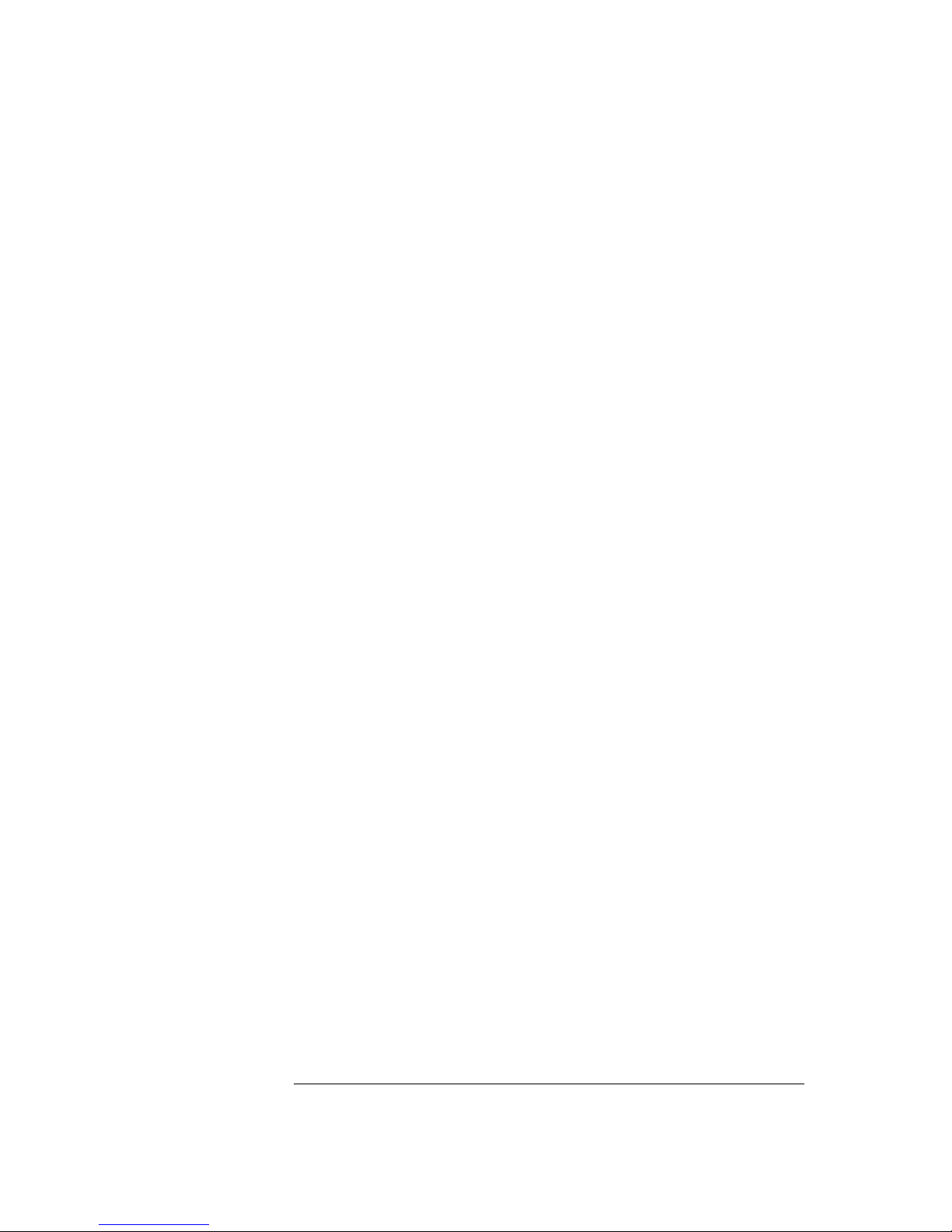
6
2.1.3 KC5500CN & KC550BCN Camera Top,
continued
• A/I Switch – The auto iris switch allows the user
to select the supplied auto-iris control signal for
the lens. Position the switch toward the front of
the camera to choose DC when the auto-iris
control lens requires DC control signal. Position
the switch toward the back of the camera to
choose Video when the auto-iris control lens
requires video signal.
• AGC Switch – The auto gain control switch
allows the video signals to maintain a constant
level. This switch is useful when using the camera
at low-light levels and when lighting levels change
over time. For best low light conditions, this
switch should set to ON.
• GAM Switch – The gamma correction switch
allows .45 correction for non-linearity gain
response in the monitor when set to ON.
When set to OFF, there is no gamma correction.
• E/I – When set to the ON position, the electronic
iris switch automatically varies the camera’s
shutter to mimic auto-iris control, allowing fixed or
manual iris lenses to be used in a wider range.
When this switch is set to ON, turn the
F/F switch OFF.
• SHTR – This switch allows the user to choose
between auto exposure and manual exposure.
Position the switch toward the front of the camera
for auto exposure, whereby the exposure is
performed by the electronic iris and AGC control.
Position the switch toward the back of the camera
for manual exposure, whereby the shutter speed
can be set by the shutter adjust.
2.1.4 KC5500CN & KC550BCN Camera Bottom
11. Mounting Bracket Hole – This threaded
¼"-20 hole is used to mount the camera onto
a mounting bracket or tripod.

7
2.2 KC7500CN
Continued on next page
6
6
TOP VIEW
ON OFF
BOTTOM VIEW
FRONT VIEW
BACK VIEW
1 2 3 4 5 6 7 8
9 10 11
12
VIDEO OUT
CLASS 2
G
PWR
12VDC/24VAC
PLL
SHUTTER
A
E
F
G
H
I
B
C
LOCK
LENS
CCS
18
SHTR
E/I
GAM
AGC
A/I
N.C
AWB1
AWB2
BLC1
BLC2
IRIS
on off off off vid off off off off
off on on on dc o n on on on

8
2.2.1 KC7500CN Camera Back
1. Phase Adjustment – This is used in a multi-camera
system when power is supplied from different
sources, causing the camera to be out of phase.
This situation affects auto-switching of the cameras
by causing a vertical flip or roll during the switch
interval. The vertical phase adjustment allows the
camera’s line lock sync to be adjusted from 0 to 360
degrees with reference to zero line crossing of the
AC power source. Ensure that all cameras are
powered from the same electrical source and wired
in a similar fashion. Adjust the phase control on the
back of the camera until there is no vertical flip or roll
on the monitor while using an auto switcher.
2. Power Input Terminal – This terminal accepts a
24V ac power source from a 24V ac +/- 10% 60Hz
+/- 1% or 12V dc +/- 10% using a UL-listed Class 2
power supply only.
3. Shutter Speed Adjustment – An electronic shutter
speed of 1/60 (1/50), 1/100, 1/250, 1/500, 1/1000,
1/4000, 1/10,000, 1/100, 000 [default 1/60 (1/50)
(8-position rotary switch)] can be selected.
This function can raise the sensitivity in low light
conditions when manual exposure (ME) is selected
of SHTR (Sw1).
Switch Position Shutter Speed
0 1/60 (1/50
)
1 1/100
2 1/250
3 1/500
4 1/1000
5 1/4000
61/10
,
000
7 1/100,000
4. Power LED – This green LED illuminates while
power is supplied to the camera.
5. Y/C Output Connector – The Y and C signals are
provided at this connector.
Continued on next page
0
1
2
3
4
5
6
7

9
2.2.2 KC7500CN Camera Front
6. Video Out BNC Connector – This BNC connector
provides a 1.0 Vp-p/75 Ohms composite video
signal.
7. C/CS Backfocus Adjust Ring – Allows the user to
adjust the back focal length or picture focus by
rotating this ring clockwise for C-mount and
counter-clockwise for CS-mount lenses.
8. Backfocus Lock Screw – Allows the user to secure
the backfocus setting.
2.2.3 KC7500CN Camera Top
9. Auto-iris Lens Connector – This four-pin female
connector supplies the power and either video signal
or DC control signal to the auto-iris lens.
10. Mounting Bracket Hole – This threaded ¼"-20 hole
is used to mount the camera onto a mounting
bracket or tripod.
11. Function Switches – This compartment houses
switches for camera operation. A switch is in the ON
position if it is positioned toward the front of the
camera. If the position is set toward the back of the
camera, the switch is OFF. The switches include:
• Iris Adjustment Pot (Potentiometer) – This
control allows the user to adjust the level of the
auto iris when the A/I lens selection switch is set
to DC and a DC lens is mounted on the camera.
The switch should be in the video position when
an auto iris video lens is mounted on the
camera. If a video auto-iris lens is used, this
control has no function.
• BLC Switch – Multiple backlight compensation
adjustments are available. Except when set to
off, the camera will automatically try to maintain
proper exposure in the specific area even if the
lighting level changes. BLC mode may be
selected manually, off, top, bottom or center.
Continued on next page

10
2.2.4 KC7500CN Camera Top,
continued
• AWB Adjustment – The auto white balance
switch, when set to the AUTO position, allows
the camera to automatically aim to maintain
white objects as white even if the light color
changes.
• A/I Switch – The auto iris switch allows the user
to select the supplied auto-iris control signal for
the lens. Position the switch toward the front of
the camera to choose DC when the auto-iris
control lens requires DC control signal. Position
the switch toward the back of the camera to
choose Video when the auto-iris control lens
requires video signal.
• AGC Switch – The auto gain control switch
allows the video signals to maintain a constant
level. This switch is useful when using the
camera at low-light levels and when lighting
levels change over time.
• GAM Switch – The gamma correction switch
allows .45 correction for non-linearity gain
response in the monitor when set to ON. When
set to OFF, there is no gamma correction.
• E/I – When set to the ON position, the electronic
iris switch automatically varies the camera’s
shutter to mimic auto-iris control, allowing fixed
or manual iris lenses to be used in a wider
range. When this switch is set to ON, turn the
F/F switch OFF.
• SHTR – This switch allows the user to choose
between auto exposure and manual exposure.
Position the switch toward the front of the
camera for auto exposure, whereby the
exposure is performed by the electronic iris and
AGC control. Position the switch toward the back
of the camera for manual exposure, whereby the
shutter speed can be set by the shutter adjust.

11
2.2.4 KC7500CN Camera Bottom
12. Mounting Bracket Hole – This threaded
¼"-20 hole is used to mount the camera onto
a mounting bracket or tripod.

12
THIS PAGE INTENTIONALLY LEFT BLANK.

13
SECTION 3
CAMERA INSTALLATION AND ADJUSTMENT
3.1 CONTENTS OF
PACKAGE
Installation of the camera must be performed by qualified
service personnel in accordance with all local and
national electrical and mechanical codes.
Carefully remove the color camera and its accessories
from the carton and verify that they were not damaged in
shipment.
The contents of the package includes:
1. Color CCD camera
2. Mini-DIN connector (for video- or dc-type auto-iris
lens)
3.2 BASIC
INSTALLATION
After unpacking and identifying the package contents,
perform the following steps to connect the camera to an
observation system.
1. Locate the following items, which may be needed
during installation but are NOT supplied with the
camera:
• Camera lens
• Video cable
• Camera stand or mounting bracket
• 24V ac or 12V dc power supply
• Mounting hardware
• Observation monitor
• Welder’s glass
• Tools
Continued on next page

14
3.2 BASIC
INSTALLATION
continued
2. Select a suitable location for the camera.
IMPORTANT: Contact your authorized
Ultrak dealer/distributor to purchase cable
which is available in various lengths
according to the application.
3. Use a suitable fastener and necessary tools to
mount the camera stand or mounting bracket to a
structural object, such as a wall stud or ceiling rafter,
that can support the weight of the camera and
mount.
IMPORTANT: The minimum
recommended load rating for the mounting
bracket is 11 lbs (5Kg).
4. The observation camera has a ¼"-20 UNC mounting
holes located at the top and the bottom of the
camera housing to allow for top or bottom mounting.
Mount the camera on the stand by threading the
mounting bolt into either mounting hole on the
camera.
IMPORTANT: Do not aim or point the
camera towards the sun or into a strong
light.
Continued on next page

15
3.2 BASIC
INSTALLATION
continued
5. Install the lens. If a C- or CS-mount lens is used,
adjust the back focal length or picture focus.
• For C-mount lenses, rotate the focus adjust ring
clockwise.
• For CS-mount lenses, rotate the focus adjust
ring counterclockwise.
6. If an auto-iris lens is used, connect the cable of the
lens to the mini-DIN connector supplied with the
camera. Insert the lens connector into the auto-iris
connector on the camera.
7. Route the assembled cable from the monitor location
to the camera location.
WARNING: Care should be taken when
routing the cable from the monitor to the
camera. Try not to put unnecessary strain
on the cable or connectors. Do not place
the cable next to fluorescent lights as
interference may result. Do not use
staples to support the cable as they may
damage the cable. If the provided camera
cable is not long enough, do not substitute
a telephone cable as it could damage the
camera and/or the monitor. Contact your
authorized Ultrak dealer/ distributor to
purchase longer cables.
8. Plug the cable into the BNC output port labeled
VIDEO OUT located on the back of the camera.
9. Plug the other end of the cable into the corresponding
camera input port on the back of the observation
monitor.
Continued on next page

16
3.2 BASIC
INSTALLATION
continued
10. Connect a two-conductor power cable to the 24V ac
or 12V dc input port located on the back of the
camera.
Use a UL-listed Class 2
power transformer and a
24V ac or 12V dc power
adapter. When using a
12V dc power adapter,
connect the positive (+)
pole to the positive (+)
position, and the negative
(-) pole to the negative (-)
position. Use only a Class
2 power source.
11. Apply 24V ac or 12V dc power to the camera.
12. Plug the monitor’s power cable into a suitable wall
outlet.
13. Turn on the monitor’s power switch(es). The monitor
should display images for the connected camera(s).
For more information on system installation and
camera display options, refer to the observation
monitor or system manual.
14. Adjust the camera backfocus, lens focus, and iris
controls for an optimum picture.
12V dc/24V ac Class 2
G
~~

17
3.3 MANUAL IRIS
LENS ADJUSTMENT
A manual iris lens is used in indoor applications where
lighting from windows can considerably affect the light
level of the room. When using the manual iris lens,
perform the following:
1. Set the E/I switch to ON.
2. Turn the iris ring on the lens to the fully OPEN
position.
3. Focus the lens to obtain optimum picture.
4. To increase the camera’s depth of field, slightly close
the manual iris by approximately five to ten percent.
3.4 VIDEO-TYPE AUTO-IRIS
LENS INSTALLATION
AND ADJUSTMENT
The cameras support video-type auto-iris lenses to
adjust for changing light levels. Perform the following
steps to install and adjust a video-type auto-iris lens.
1. Thread the video-type auto-iris lens onto the lens
mount on the front of the camera.
2. If necessary, solder the lens control wires to the
connector supplied with the camera.
Use the following pin-out and wire color-coding chart
as a guide:
Continued on next page

18
3.4 VIDEO-TYPE AUTO-IRIS
LENS INSTALLATION
AND ADJUSTMENT,
continued
PIN NAME WIRE COLOR
1 Voltage + Red
2 Open -3 Video White
4 Ground Black
3. Plug the connector into the auto-iris lens jack on the
top of the camera. The connector is keyed and can
only be inserted into the jack one way.
4. Make sure that the E/I switch located on the back of
the camera is set to OFF and the A/I switch is set to
Video.
5. Apply power to the camera.
6. Adjust the focus ring on the lens for an optimum
picture. If the picture is not visible, set the lens for
proper exposure by adjusting the ALC (automatic
level control) and level on the lens. The ALC setting
can range between AVG (average) or PK (peak).
An AVG setting is appropriate for most applications.
Continued on next page
Open
Voltage + / Red
Video / White
Ground / Black

19
3.4 VIDEO-TYPE AUTO-IRIS
LENS INSTALLATION
AND ADJUSTMENT,
continued
For ALC adjustments:
AVG
To slow the reaction of the lens to
changing light, set the range on the AVG
setting to average the video level from the
camera. Use this when there are bright
spots in the picture, such as lights or glare
from the sun.
PK
To increase the speed of the lens reaction
to the changing light, set the lens
adjustment to PK so the lens will adjust to
the brightest or peak object in the video.
Use this setting if you want to see the
brightest object and not the background
objects.
For Level adjustments:
Adjust the Level control for the best picture during
the day. A night adjustment may not provide the
proper setting for controlling the light during the day.
7. Set the backfocus of the camera before the final
adjustment of the video level. See section 3.6 for
further instructions.
8. If the auto-iris has a gain adjustment:
• If the lens oscillates between open and
closed under bright lights, slowly turn the
gain adjustment counter-clockwise until
the oscillating stops.
• Increase the light getting to the camera by
adjusting the level control and readjusting
the gain control as necessary.

20
3.5 DC-TYPE
AUTO-IRIS
LENS INSTALLATION
AND ADJUSTMENT,
The cameras support DC-type auto-iris lenses.
Perform the following steps to install and adjust a
DC-type auto-iris lens.
1. Thread the DC-type auto-iris lens onto the lens
mount on the front of the camera.
2. If using an Ultrak lens, skip to step 3.
If using a non-Ultrak lens, use the manufacturer’s
instructions to solder the connector that comes
supplied with the camera to the lens control wires.
The pin-out and wire color-coding for DC-type
auto-iris lenses can vary from one manufacturer to
another.
3. Plug the connector into the dc iris jack on top of the
camera. The connector is keyed and can only be
inserted into the jack one way.
4. Make sure that the E/I switch located on the back of
the camera is set to OFF and the A/I switch is in the
DC position.
5. Apply power to the camera.
6. Adjust the DC-type auto-iris lens for an optimum
picture using the IRIS LEVEL control on the back of
the camera.

21
3.6 BACKFOCUS
ADJUSTMENT
Although the camera lens was backfocused by the
manufacturer prior to shipping, it may be necessary to
make modifications.
For best results, perform backfocus adjustments at night
or while using a #6 or #8 welder’s glass in front of the
lens. The focus of the camera will change slightly if the
camera iris was adjusted on a light scene and then
changes to a dark scene. However, the camera will
remain in focus if the iris was focused on a dark scene
and the scene lightens.
To make backfocus adjustments, perform the following:
1. After mounting the lens on the camera, apply power.
2. If a picture is visible, focus on the scene. If a picture
is not visible, open the iris on the lens. Open the
lens as wide as possible by placing a welder’s glass
in front of the lens.
3. When the iris is open to the widest point, readjust the
focus for a clear picture. If a clear picture is not
visible, set the focus ring to midrange.
4. Loosen the backfocus lock screw.
5. Adjust the backfocus ring for a clear picture.
6. Tighten the backfocus lock screw.
7. Fine-tune the focus with the focus ring on the lens.
8. Remove the welder’s glass from the front of the lens.
9. Adjust the iris of the lens for the best picture quality.

22
3.7 ZOOM LENS
BACKFOCUS
ADJUSTMENT
The objective of backfocusing a zoom lens is similar to
that of a fixed focal length camera, except that the
backfocus is also adjusted to maintain the focus when
“zooming” the lens in and out of a scene.
For zoom lens backfocus adjustment, perform the
following:
1. Choose an object at the farthest range that you wish
to look at with a zoom lens.
2. Make sure that the iris of the lens is wide open.
For best results, make the adjustment by using a
#6 or #8 welder’s glass placed in front of the lens.
3. Adjust the focus on the lens to the far range.
4. Adjust the zoom on the lens to obtain the widest
picture.
5. Loosen the backfocus lock screw.
6. Adjust the focus adjust ring for the clearest picture.
7. Adjust the zoom on the lens to the far telephoto
position.
8. Adjust the backfocus ring for the clearest picture.
9. Adjust the zoom on the lens back to the widest
picture.
10. Readjust the backfocus for the clearest picture.
11. Tighten the backfocus lock screw.
Continued on next page

23
3.7 ZOOM LENS
BACKFOCUS
ADJUSTMENT,
continued
IMPORTANT: Verify that the camera
remains in focus after tightening the lock
screw. On occasion, tightening the lock
screw can cause the camera to be slightly
out of focus.
12. Repeat the previous steps as many times as
necessary to maintain a clear picture through the
entire zoom range.

24
THIS PAGE INTENTIONALLY LEFT BLANK.

25
SECTION 4
TROUBLESHOOTING
If problems occur, verify the installation of the camera
with the instructions in this manual and with other
operating equipment. Isolate the problem to the specific
piece of equipment in the system and refer to the
equipment manual for further information.
PROBLEM CHECK
NO POWER
Make sure the system is plugged in.
Make sure the main power switch on the
back of the observation monitor is in the
ON position.
Check the outlet for power.
POWER, BUT
NO PICTURE
Verify power to all pieces of equipment in
the system (camera green LED on)
Verify that the video cables are connected
correctly.
Verify that the lens cap has been removed
from the lens or that the iris of the lens is
open.
VIDEO, BUT
NO CONTROL
Power down the system for one minute,
then turn power back ON.
DARK VIDEO
Adjust iris. Check A/I connections.

26
THIS PAGE INTENTIONALLY LEFT BLANK.

27
SECTION 5
PREVENTIVE MAINTENANCE
Following the preventive maintenance schedule allows
detection and correction of minor faults before they
become serious and cause equipment failure.
Every three months, perform the following:
A. Inspect all connecting cables for deterioration or
other damage.
B. Clean components with a clean damp cloth.
C. Verify that all mounting hardware is secure.

28
SPECIFICATIONS
Image Sensor: 1/3" Interline transfer CCD
Video Format: NTSC, 525 lines
Horizontal Frequency: 15.75 KHz
Vertical Frequency: 60 Hz
Resolution: KC5500CN &
KC550BCN: 330 TV lines
KC7500CN: 470 TV lines
Signal/Noise Ratio: 46dB (AGC off)
Minimum Illumination: 1.0 Lux (F1.4)
Video Output: 1.0 Vp-p, 75 Ohms,
unbalanced
Sync System: Line lock
Electronic Shutter: 1/60 ~ 1/100,000 sec.
Lens Mount: C or CS mount (adjustable
backfocus ring)
Camera Mount: ¼"-20 UNC (top/bottom)
Video Output: BNC
Power Consumption: 3.6W max.
Ambient Temperature: 14°F to 122°F
(-10°C to +50°C)
Ambient Humidity: 0~96% (non-condensing)
Dimensions: 2.44W x 2.12H x 5.51D in
(62W x 54H x 140D mm)
Weight: 10.2 oz (290g)
Made in Korea.
Printed in Korea.
REV. 07/00
