Page 1
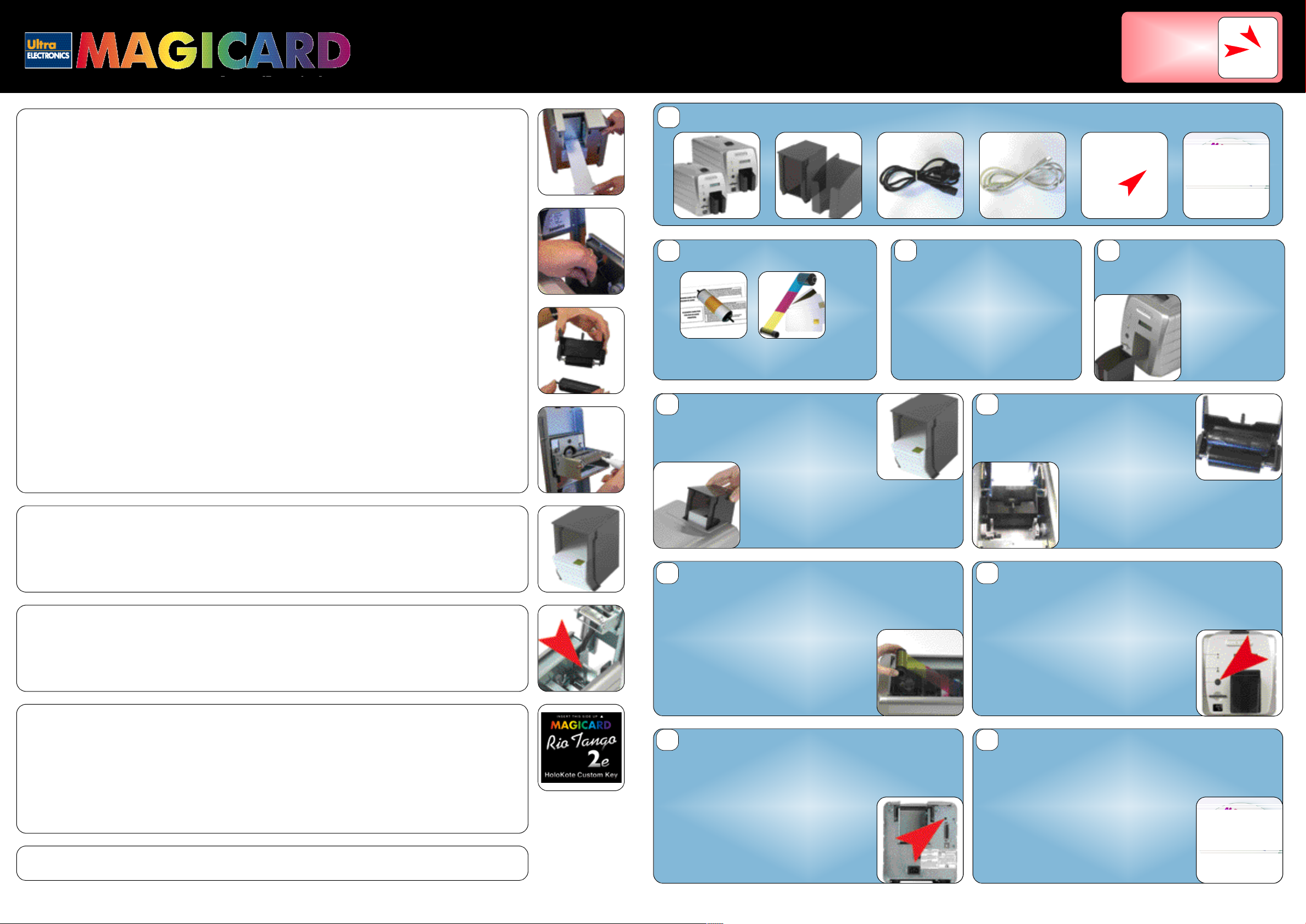
www.magicard.com
How to clean your printer
We recommend you purchase a Cleaning Kit (Magicard part no. M9005-761) which consists of cleaning cards, pens and rollers.
We recommend that you clean your printer using a cleaning card each time you replace the dye-film.
To clean the printer feed mechanism :
• Remove the card hopper and open the top door (the red light comes on).
• Take a fresh cleaning card from its packaging.
• Insert the narrow end into the card feed slot.
IMPORTANT!
QuickStart GUIDE
RIO 2e
Unpacking
1
Rio 2e/Tango 2e Hopper and Stacker Power Cable USB Cable USB Port Driver CD
TANGO 2e Printers
&
1. Remove clear sticky
plastic transit tape.
2. Remove backing
label from sticky
roller prior to use.
1
2
• Press the black button on the back of the printer (located above the USB connector). The card is drawn into the printer and
then ejected. Repeat this several times with both sides of the same card.
• To ensure that the rear feed rollers situated under the card hopper are thoroughly cleaned, set the printer to its cleaning cycle,
and instead of inserting the card, simply hold it against these rollers.
• You are provided with 5 cleaning cards and one roller with your printer.
Replacing the cleaning roller
There is a cleaning roller inside the printer. It is recommended that it is replaced after every 1,000 prints. A spare roller is provided
with each printer.
To see instructions for replacing the cleaning roller, see section 6 (‘Prepare the cleaning cassette’) in this guide. You re-use the
cassette, but replace the roller within it.
To clean the printhead :
Open the printer and draw the pen several times, in the same direction, along the complete length of the printhead.
The only other user maintenance is replacement of the printhead. This should normally only be necessary following damage by dirt ,
so cards must be kept clean before loading into the printer.
How to set up your Rio 2e and Tango 2e to use HoloPatch cards
When used with HoloPatch cardstock, the HoloKote watermark provides a defense against card fraud. Cards with this feature are
available for both plain and magstripe formats.
To select this feature, ensure that the card design allows space for the HoloPatch cut-out. In the printer driver, set HoloPatch to ‘Yes’ and
click OK. Cards will be printed with a ‘cookie cutter’ hole in the image lining up with the gold patch on the card.
Note: HoloPatch cards should be fed with the gold patch on top, and on the right-hand side (viewed from the front).
How to adjust card thickness
The print engine adjusts automatically to the cards used. However, to prevent misfeeds the card feed preventor should be set using
the lever in front of the card hopper which is best accessed by removing the cleaning cassette. Card thicknesses between 0.38mm
to 1.6mm can be accommodated.
Consumables
2
Cleaning Cards & Roller Dye Film and Cards
Note: To complete installation and begin using
your printer you will require a roll of Magicard
dye-film and cards (not included).
Attach the Card Feed Hopper
5 6
1 . Open a clean pack of cards and make sure they are
not sticking together. Load the cards into the feed
h o p p e r. Avoid touching the card surfaces because
finger marks can effect image quality.
Install the dye film
7 8
1. Open a new roll of dye film.
2. Place the loaded spool into the rear clips and press it into place.
The orientation is correct when the bar code on the end of the spool to
the left hand side when viewed from the front. Rotate to make sure that
the slot engages with the lug.
3. Place the empty take up spool into the front clips,
and adjust the film tension so that the film is lying
flat and straight between the two spools.
4. Press the top cover down until it clicks into the
closed position. The printer will automatically
recognize the type of film that has been loaded
N o t e : When using magstripe card s ,
e n s u r e the stripe is on the right and
u n d e r neath when viewed from the fro n t .
2. Tilt the loaded hopper back as shown, and lower gently
into the receptacle at the rear of the printer. You will be
able to lower the hopper about an inch (25mm).
3. At this point, tilt the hopper forw a rd to the vertical position
and lower all the way down until the hopper is completely
within the body of the printer.
.
Printer location requirements
3
• Sufficient space for:
- opening the top cover
- cable access at the rear.
- allowance for air circulation.
• An adequately ventilated dust free ro o m .
• Access to a properly grounded power supply.
• Ambient temperature +10 to 30 degrees C.
• Relative humidity 20 - 70%.
• P r otection from direct sunlight and chemicals.
• Protection from abrupt temperature changes.
Press down on the top cover, operate the top cover
release catch and open the cover. First remove the white
tape holding the black plastic cleaning cassette. Grip the
handle between finger and thumb, then push and re l e a s e
Make sure that the printer is turned Off, i.e. the On/Off
button is slightly protruding from the front panel.
Plug the power supply lead provided into the socket
on the rear panel of your printer, and the other end
into a properly grounded electrical outlet.
Attach the card output stacker
4
Insert the card collection stacker into the
aperture in the front panel and hook into place.
Prepare the cleaning cassette
the cleaning cassette. Remove the
orange tape and protective layer
from the disposable cleaning
cassette roller.
Note: This is a good time to familiarise yourself with the
way that this automatic cleaning system is designed to
operate.
Finally replace the cleaning cassette by inserting the ro l l e r
shaft into the U shaped guides and clicking into place.
Plug in the printer
The stacker can hold
up to 50, 30mil thick
c a r ds, after which it
should be emptied.
The printer can be
operated without the
stacker if you wish.
How to use a custom key to:
• Print custom HoloKote watermarks.
• Lock the printer.
The printer should be set up before introducing you custom key with the power switched off. Insert the key into the slot on the lower
left hand side of the front of the printer, ensuring the correct orientation which is clearly marked on the label, and the key is pushed
in. Now switch on the printer. Providing the key is not removed, all cards printed will now include your own custom mark into the
HoloKote pattern.
If the custom key has been programmed with a locking facility, then the printer will not allow any card printing or encoding
operationunless the original locking custom key is inserted before before powering up the printer remains in place.
Note: Do not insert or remove the custom key while the printer is powered on as this may damage the key.
Note: Driver settings are available to adjust the orientation of the custom mark for 0°, 90°, 180° and 270°.
How to use magnetic stripe cards
When loading magnetic stripe cards, make sure that the stripe is on the right and underneath when viewing from the front of the printer.
Print a test card
9
1. Switch the printer on. You will hear some motor activity and see the
indicators flash.
2. When ready, the red Error indicator should be off and the green
indicator on.
3. Press and release the small test push button on the
rear panel once.
4. After several seconds, the printer will print a test
pattern on a card, and feed it to the card output
stacker. This indicates that all is well with the
printer, i.e. cards loaded, dye film loaded, power
is on and lid is closed.
Load the CD into your PC
10
Make sure the printer is switched off. Load the driver CD ROM into the
PC you have connected to the printer. If the CD does not run
automatically, click the start button, then click on “run”.
Type “D:\autorun”, where D is the drive letter
for your CD drive, then press the return key.
Now follow the on screen instructions to install the
printer drivers. On completion of installation, you
will be able to print cards.
WARNING. Only connect one interface (USB or Ethernet
or Parallel) to your PC. Do not connect multiple interfaces,
as this can cause incorrect operation.
Rio 2e and Tango 2e QuickStart Guide. Drawing No. 3627-22-05 Issue 2, August 2007 (Stock No. M9007-158/R)
Page 2
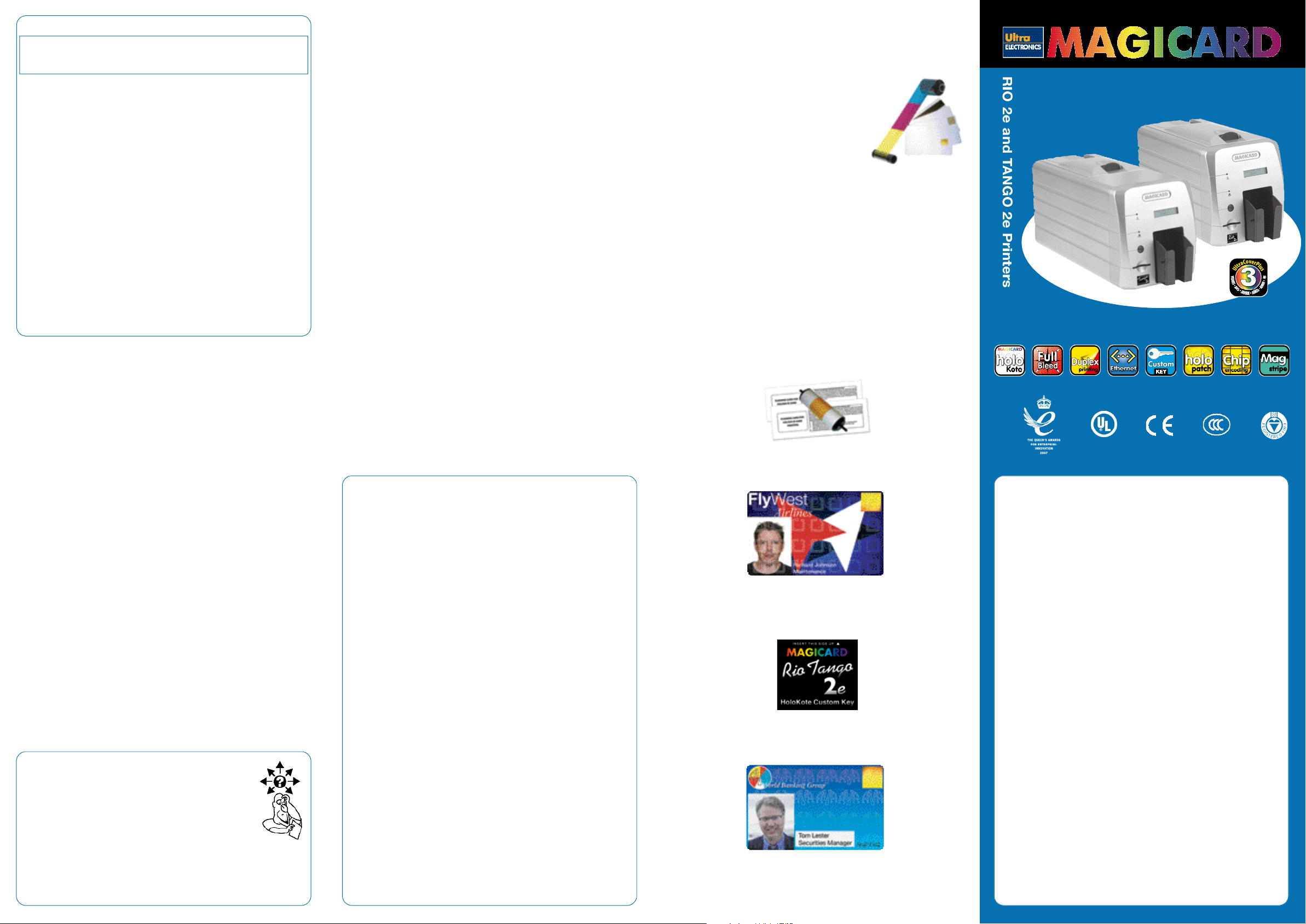
UltraCoverPlus Extended Wa r ranty & Loaner Serv i c e
WA R R A N T Y
If you purchased your Magicard printer in North America or the EU, you should be
covered by our free three year UltraCoverPlus extended warranty and loaner
program. Outside of these territories our standard one year limited warranty
applies (See below).
Ultra will • Replace a failed printhead without charge whatever the cause of failure (provided
You must • Keep this warranty information in a safe place.
Making a Claim
a) If your product is exhibiting a problem and is covered by UltraCoverPlus, FIRST contact our website
for troubleshooting. The ‘phone number is listed below.
b) If Technical Support cannot solve the problem and your product is defective, a Manufacturer’s Return
Authorisation Number (MRAN) will be issued to you.Please have the product’s model and serial
number ready for warranty verification. (See label on the rear of the printer).
c) Once is has been verified that you product is covered by UltraCoverPlus, please ensure the consignment
a d d ress is forw a rded before 1pm so that there is no delay in shipment of a loan printer if re q u i re d .
d) On receipt of the loan unit, please ship the defective product to your Magicard Service Center
p r omptly to avoid rental charges for the loan unit. Retain all necessary items for your with the loan unit.
e) The product should be securely packed in its original packaging with a description of the problem and
quoting the MRAN number. Please also mark the MRAN number on the outside of the shipping cart o n .
f) If your defective unit is not receiver within one week of the loan machine being dispatched from Ultra,
a rental charge will apply.
g) Once your product has been repaired it will be shipped back to you. On receipt, please return the loan
unit promptly. After a period of one week, unless agreed in writing by Ultra, a rental charge will
become payable.
h) Insurance and shipping costs incurred in sending the original product for service and re t u rni ng the loan
u n i t a re the responsibility of the customer. Ultra will pay freight costs to ship the loan unit out and to
re t u rn the re p a i red item. If your printer is not covered by UltraCoverPlus, it may still be covered by
our standard 12 month warranty.
Ultra consumables have been used exclusively).
• Repair a failed printer without charge.
• Provide a loan unit on request to replace a printer returned for repair.
• Pay for all shipments to the customer.
• Contact the service line above if you have a problem.
• Promptly ship to Ultra:
- A failed printhead for replacement.
- A failed printer for repair.
- A loan printer when your unit is retur ned.
- Pay for all shipments to Ultra.
SAFETY INSTRUCTIONS
Please read all of these instructions before using your printer. Observe the markings
on the rear panel of the printer.
• To prevent electric shock do not remove covers.
• Do not attempt to service the printer yourself.
• There are no user serviceable parts inside. In the event of malfunction, refer
servicing to your nearest Ultra Electronics Service Center.
• Use only a power source within the limits marked on the rear panel label.
• Take care not to spill any liquid on the printer.
• Ensure that the power supply cord is not longer than 6 feet (2 metres) and
includes a properly grounded connection.
• If using this printer in Germany:
To provide adequate short - c i r cuit protection and over- c u rrent protection for this
p r i n t e r, the building installation must be protected by a 16 Amp circuit bre a k e r.
Bei Anschluß des Druckers an die Stro m v e r s o rgung muß sichergestellt werden,
daß die Gebäudeinstallation mit einem 16-AÜberstromschalter abgesichert ist.
Warnings, Cautions and Notes
Throughout this guide and in text on the CD, the following conventions are
used to identify important information.
WARNING - Wa rning messages indicate where personal injury could re s u l t
f r om not following the correct pro c e d u r e s .
CAUTION - Caution messages indicate where damage to equipment could
result from not following the correct procedures.
NOTE - Notes convey important information that is identified within the text.
When Handling the Printer
Avoid touching the thermal printing edge of the thermal printhead. Gre a s e
and contamination will shorten its life.
B e f o r e transporting the printer, remove the dye film and card h oppers.
Pack the printer in its original packaging.
If you have a problem with the installation or operation of your Magicard printer,
please first recheck to ensure that you have followed the instructions given in
this guide and on the CD ROM.
CONSUMABLES
The Magicard Rio 2e and Tango 2e are dye-sublimation printers which transfer
color from a dye film or ribbon onto the surface of a PVC printable card.
For best results, use only Magicard dye film.
Dye film and cards are available as follows:-
Rio 2e and Tango 2e
LC1 : YMCKO 5 panel dye film 350 images per roll
(Part No. M9005-751).
LC3 : Monochrome resin black 1,000 images per roll
(Part No. M9005-753).
LC6 : KO 2 panel dyefilm (black and overcoat) 600 images per roll
(Part No. M9005-756).
LC8 : YMCKOK 6 panel dye film 300 images - Tango 2e only (Part No. M9005-758).
Range of monochrome ribbons (red, blue, green, gold, silver or white)
1,000 images per roll.
PVC ISO CR80 sized cards. Magnetic stripe, contactless (proximity), smart,
adhesive backed and HoloPatch cards available.
CLEANING KITS
Rio 2e and Tango 2e (Part No. M9005-761)
Using externally fed T-Card plus replaceable cleaning roller.
The Magicard T- C a r d cleaning system is easy to use. Regular cleaning is
essential to keeping your printer in good working condition.
QUICKSTART GUIDE
Standard Standard Tango 2e
only
Free 3-year warranty
in North America and EU only
Standard Option Option Option Option
®
LIMITED WARRANTY INFORMATION
1) Coverage: Ultra Electronics Ltd Warrants that the MAGICARD printer shipped with this Warranty statement will conform to the manufacturers
specifications and be free from defects in materials or workmanship for a period of 12 months from the date of original purchase by the user, but
there are additional conditions on the printhead Warranty (see paragraph 2).
2) Limited Printhead Warranty: Ultra warrants that, under normal use and service, thermal printheads will
be free from defects in material and workmanship for a period of twelve (12) months from the date of original purchase or for a quantity of 40,000
printed cards, whichever comes first, provided that Ultra-approved card media is utilised. If a Warranty claim is submitted for a defective printhead,
Ultra will have the right to inspect the printhead and samples of the printed and blank ID cards used with it for the purpose of verifying that the
claimed defect has not been caused by non- Ultra approved media, or by foreign particles or substances which have caused chemical or physical
damage. Ultra's decision in any such claims shall be final.
3) Warranty Claims: If the MAGICARD printer proves defective during this period, please contact the Ultra Service Center, at the address and
telephone/fax number given below. The Ultra Service Center personnel may first ask you to carry out certain simple checks to confirm the nature of the
problem, and if a return is appropriate they will give you a Return Authorisation Number and consignment instructions to the appropriate repair center.
Ultra will, at its option, repair or replace the defective parts at no charge to the customer.
4) Warranty Limitations: The Warranty does not apply to MAGICARD printers that have been:
Damaged through physical or electrical mishandling.
Damaged through operation in environments which are outside normal office conditions in terms of corrosive atmosphere, temperature,
humidity, shock or vibration.
Improperly installed or interfaced to other products which may exhibit software problems or expose the MAGICARD to improper voltages or
control signals.
Fitted with dye film rolls from any source other than Ultra Electronics, or have been used to print on anything other than card surfaces which
are approved by Ultra and which will generally be made of PVC, be completely flat, and be free of harmful particles or substances.
Serviced or interfered with by anyone other than an Ultra Authorised Service provider.
5) Shipping: Insurance and shipping costs incurred in sending the MAGICARD printer for Warranty service are the responsibility of the customer.
Whenever possible Ultra Service Centres will use the same class of shipping service selected and paid for by the customer to return the printer.
Return shipping costs from Ultra to the customer will be at Ultra's expense. After obtaining the Return Authorisation Number as described above, the
printer should be securely packed in its original packaging with proof of date of purchase and a note describing the problem and quoting the Return
Authorisation Number. The printer must be sent to the service center address supplied with the Return Authorisation Number by the main service
center. This address may be different to the address listed below, but will generally be closer to you. Please also mark the Return Authorisation
Number on the outside of the shipping carton. All customs duties and taxes, if applicable, are the responsibility of the customer.
6) Applicability: The Warranty and remedy provided above are exclusive and in lieu of all other warrants, either express or implied, including but not
limited to, implied warranties of merchantability and fitness for a particular purpose. Any statements or representations made by any other person or
firm are void. Neither Ultra Electronics Ltd nor its affiliates shall be liable for any loss, inconvenience, or damage, including direct, special, incidental,
or consequential damages, resulting from the use or inability to use the Ultra product, whether resulting from breach of Warranty or other legal theory
even if Ultra has been advised of the possibility of such damage or loss.
This Warranty is governed by the laws of England. Any dispute arising out of or relating to this Warranty shall be submitted for arbitration of this
dispute or disputes pursuant to the rules and regulations of the UK Arbitration Act. This Warranty gives you specific legal rights, and you may also
have other legal rights which vary from country to country so the above limitations and exclusions may not apply to all customers.
If you have warranty enquiries or
experience a problem, visit our
website www.magicard.com
for support
or call our service center:
CALL EU +44 (0)1305 762 115
Ultra Electronics Limited
MAGICARD Service Centre
Waverley House, Hampshire Road, Granby Estate
Weymouth, Dorset, DT4 9XD, UK
Fax: +44 (0) 1305 777 904
CALL US (425) 556 9708
Ultra Electronics Inc.
MAGICARD US Service Center
6711 - 176th Avenue NE
Redmond, WA 98052, USA
Fax: (425) 556 3962
EMC
Federal Communications Commission (FCC) Statement
This equipment has been tested and found to comply with the limits for a Class B digital device,
pursuant to part 15 of the FCC Rules. These limits are designed to provide reasonable protection
against harmful interference in a residential installation. This equipment generates, uses and can
radiate radio frequency energy and, if not installed and used in accordance with the instructions,
may cause harmful interference to radio communications. However, there is no guarantee that
interference will not occur in a particular installation. If this equipment does cause harmful
interference to radio or television reception, which can be determined by turning the equipment
off and on, the user is encouraged to try to correct the interference by one or more of the
following measures:
• Reorient or relocate the receiving antenna.
• Increase the separation between the equipment and receiver.
• Connect the equipment into an outlet on a circuit different from that to which the
• Consult the dealer or an experienced radio/TV technician for help.
Canadian Department of Communications Statement
This Class B digital apparatus meets the requirements of the Canadian
Interference-Causing Equipment Regulations.
Cet appareil numérique de la Classe B respecte toutes les exigences du Reglement
sur le Materiel Brouilleur du Canada.
EU Declaration of Conformity
The EU Directives covered by this Declaration
89/336/EEC Electromagnetic Compatibility Directive,
amended by 92/31/EEC & 93/68/EEC
72/23/EEC Low Voltage Equipment Directive, amended
by 93/68/EEC
The Product Covered by this Declaration
Magicard Rio 2/Tango 2 Card Printer
The Basis on which Conformity is being Declared
The product identified above complies with the requirements of the above EU
Directives by meeting the following standards
EN 55022:1998+A1:2000 - Information technology equipment – Radio disturbance characteristics
– Limits and methods of measurement
EN61000-3-2:2000 – Limits for harmonic emissions
EN61000-3-3:1995+A1:2001 – Limitation of voltage fluctuations and flicker in LV supply systems.
EN 55024:1998+A1:2001+A2:2003 – Information technology equipment – Immunity
characteristics – Limits and methods of measurement.
BS EN 60 950-1: 2001 - Safety of Information technology Equipment Including Business
Equipment.
The technical documentation required to demonstrate that the product meets the requirements of
the Low Voltage Directive has been compiled and is available for inspection by the relevant
enforcement authorities.
receiver is connected.
HOLOKOTE SECURITY
Ultra’s patented HoloKote watermark system is a built-in feature of your
Magicard printer and cannot be copied or bypassed. HoloKote costs absolutely
nothing to use.
CUSTOM KEY
The custom key enables you to use your own personal HoloKote watermark.
It can also be used as a printer lock.
HOLOPATCH®CARDS
For more visible security, try HoloPatch cards. When you print with HoloPatch
cards, one area of the HoloKote security pattern is highlighted by a highly
reflective ‘super-diffuser’ patch, making the logo clearly visible at a distance
and under all lighting conditions.
ABOUT THIS GUIDE
This guide is to assist you with the set-up and use of your Rio 2e or
Tango 2e ID c a r d printer.
The information contained in this guide is subject to change without notice.
Ultra Electronics Limited shall not be liable for errors contained herein or for
incidental or consequential damages in connection with the furn i s h i n g ,
p e rf o rma nce or use of this material.
This document contains proprietary information belonging to Ultra Electronics
Limited and may not wholly or partially be copied, stored in a data retrieval
system, disclosed to third parties or used for any purpose other than that for
which is was supplied, without the express written authority of Ultra
Electronics Limited. All rights are reserved.
Magicard®is registered as a trademark with the United States Patent and
Trademark Office, Reg. No. 2,197,276.
The HoloKote®f e a t u re of Magicard®printers is protected by US PATENT No:
5,990,918 and by European PATENT SPECIFICATION EP 0 817 726 B1.
Microsoft and Windows are trademarks of Microsoft Corporation.
©Copyright 2007 Ultra Electronics Limited.
