Page 1
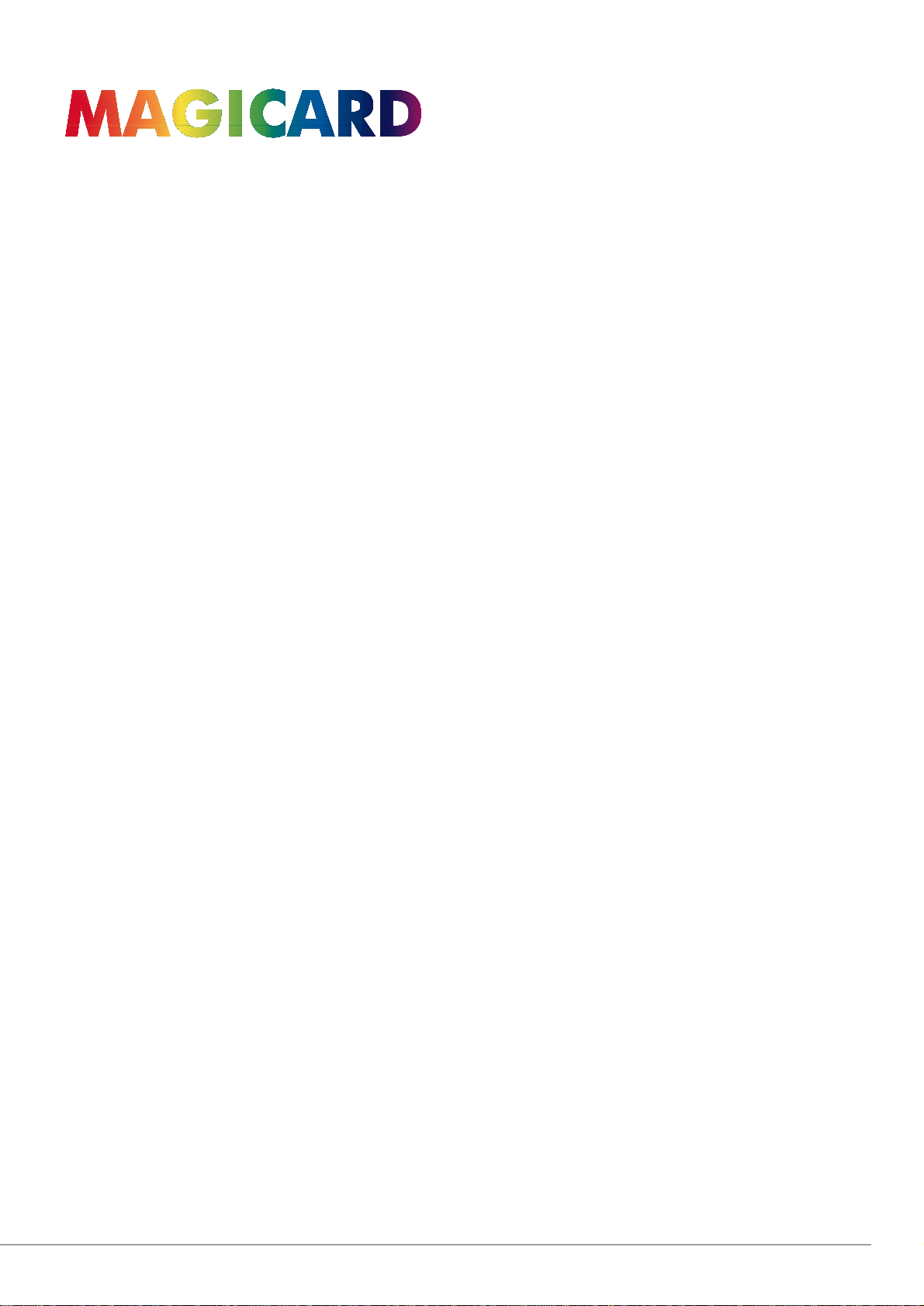
Reverse Transfer
ID Card Printer
User Guide
Page 2
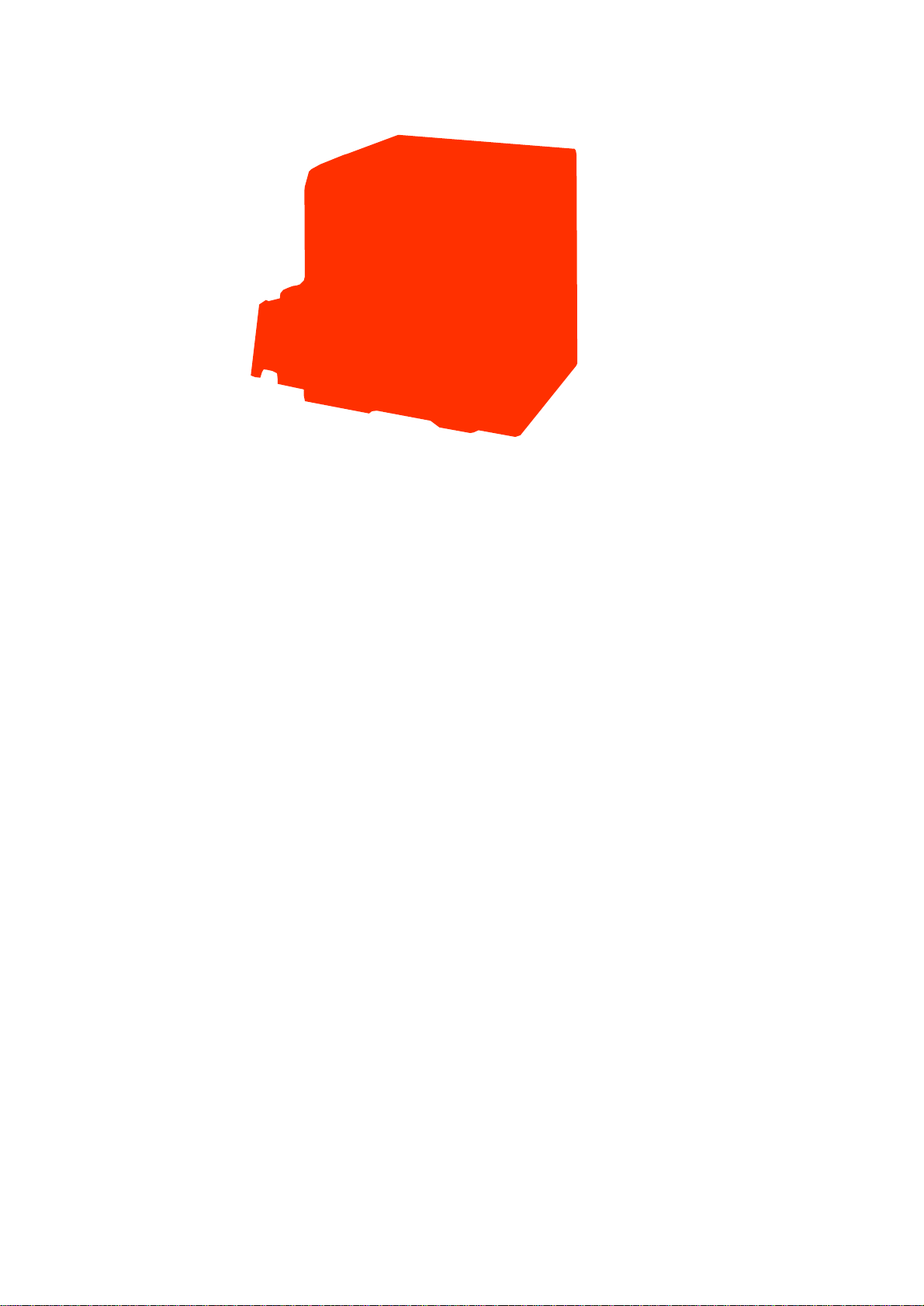
• Thankyou for purchasing this product
• Please read this manual carefully before use to ensure correct operation.
It is particularly important to read the Safety Precautions for safe operation.
After reading, retain this manual carefully for future reference
•
The product number is important for quality control. Upon purchase, check
the back of the unit to make sure that the product number is correctly displayed.
Notes about this manual
(1) This manual may not be reprinted in any way without permission
(2) The contants of this manual, as well as the specifications and design of this product,
may change without notice.
(3) The illustrations used in this manual may differ slightly from the actual product.
Magicard Prima Re-transfer Laminating Printer
Page 3
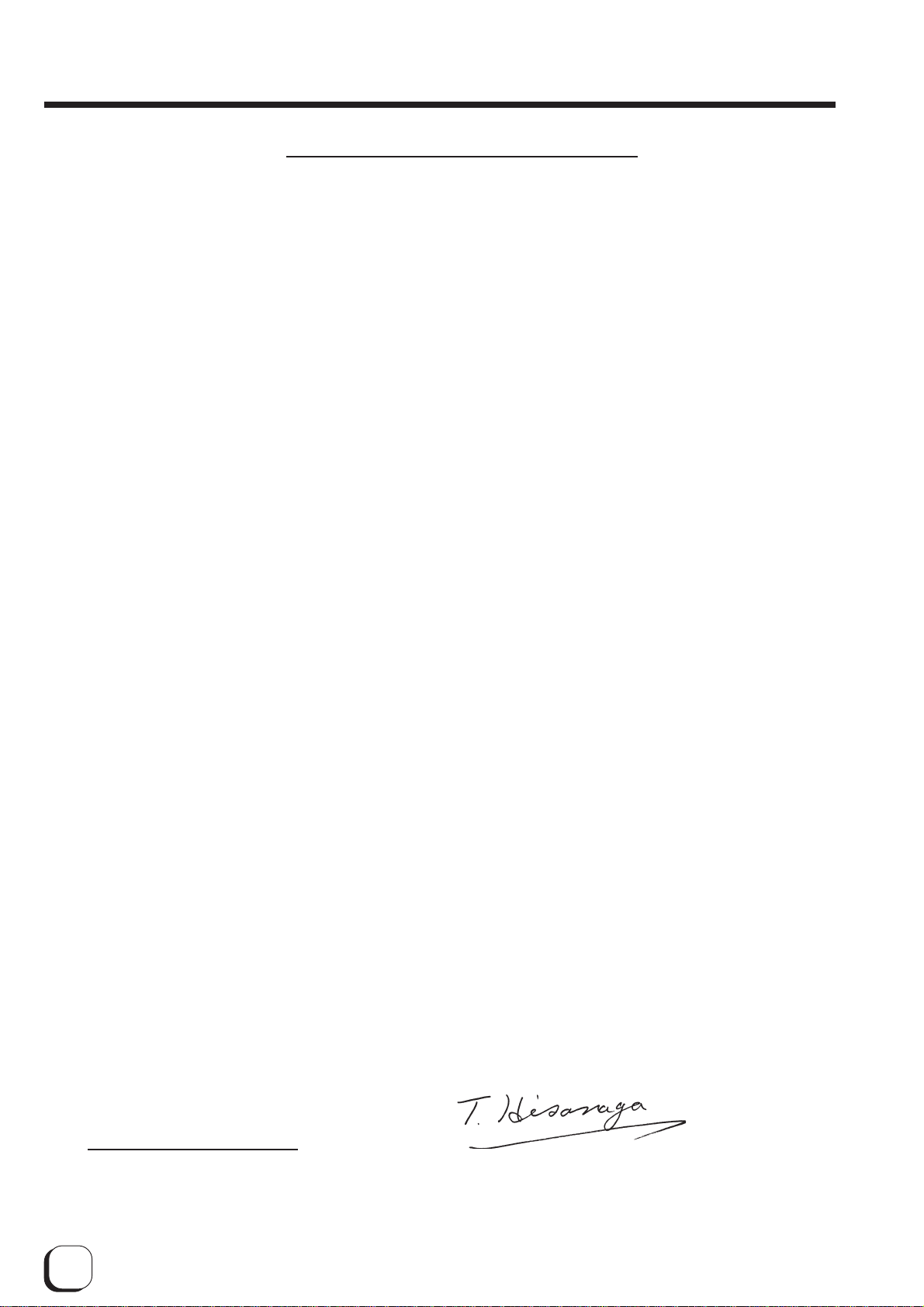
Declaration of Conformity
Model Number: IDX380yyyyy(y=A-Z,0-9 or blank)
Product name: Card Printer
We herewith declare that the above mentioned product complies with the following council
directives and harmonized standards.
Council Directives: 89/336/EEC relating to electromagnetic compatibility.
73/23/EEC relating to electrical equipment designed for use within
certain voltage limits.
Harmonized Standards: EN55022:1998+A1 2000 Class B
EN55024:1998
EN61000-3-2:1995+A1:1998+A2:1998+A14:2000
EN61000-3-3:1995
EN60950:2000
Manufacture:
Victor Data Systems Co., Ltd.
1644, Shimotsuruma, Yamato-shi, Kanagawa-ken, 242-8514, Japan
Importer and distributer:
Digital Imaging International GmbH
Buchenteich3, DE-73733 Aichwald Germany
Tel.: (711)540 700, Fax: (711)540 70 555
Year to begin affixing CE Marking: 2002
Yamato-shi, March.21.2002
Place, Date Tateki Hisanaga General Manager-Quality Control
2
Victor Data Systems Co., Ltd.
Page 4
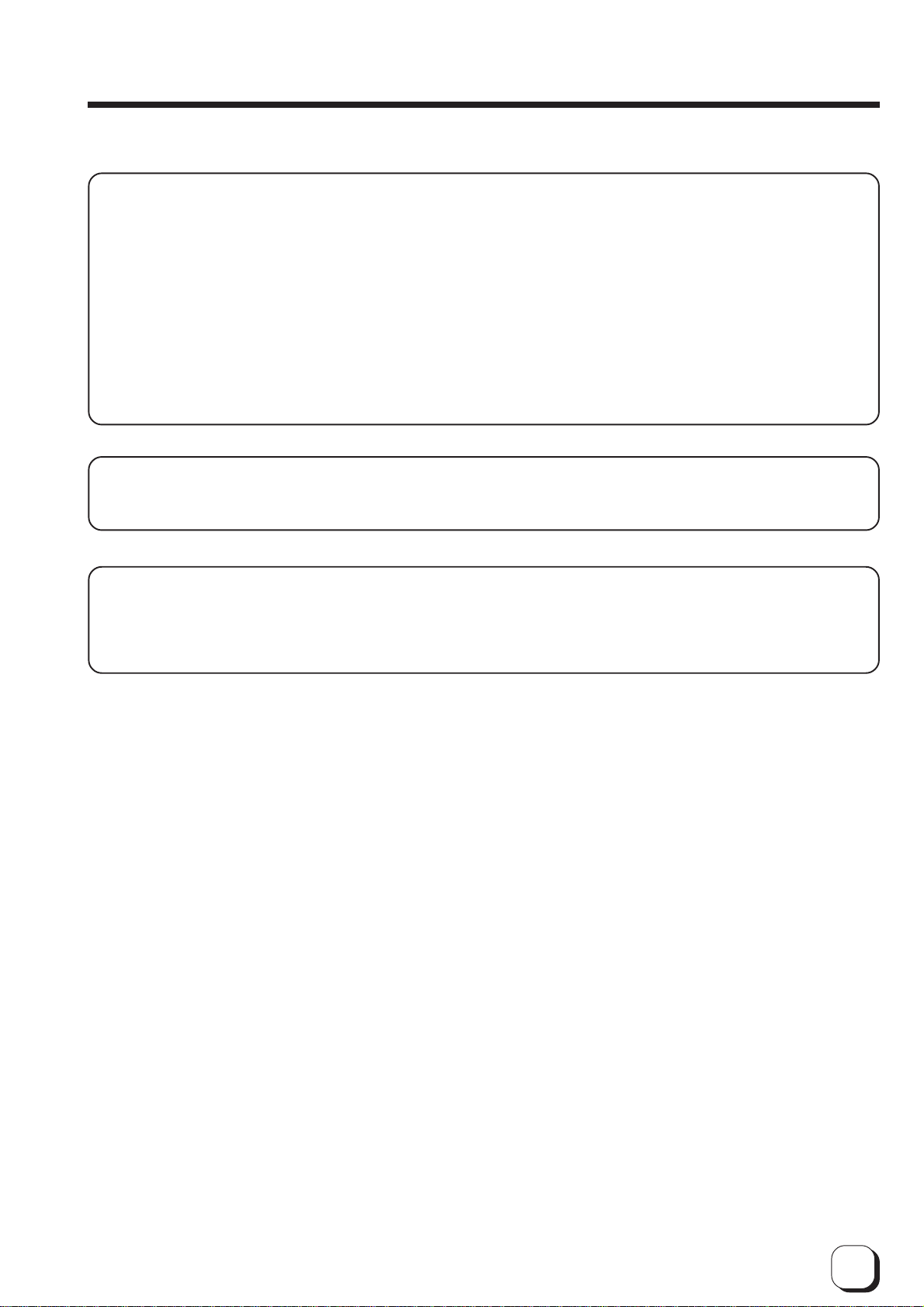
For USA only
NOTE: This equipment has been tested and found to comply with the limits for a Class A digital device,
pursuant to Part 15 of the FCC Rules. These limits are designed to provide reasonable protection
against harmful interference when the equipment is operated in a commercial environment. This
equipment generates, used, and can radiate radio frequency energy and, if not installed and used
in accordance with the instruction manual, may cause harmful interference to radio
communications.
Operation of this equipment in a residential area is likely to cause harmful interference in which
case the user will be required to correct the interference at his own expense.
CAUTION: Changes or modifications not approved by party responsible for compliance could void user’s
authority to operate the equipment.
Machine Noise
Sound power level: less than 70 dB (A) according to DIN45635 part 19 (EN27779).
The measurements are to be made according to DIN 45635 part 2019 or EN27779, respectively.
3
Page 5
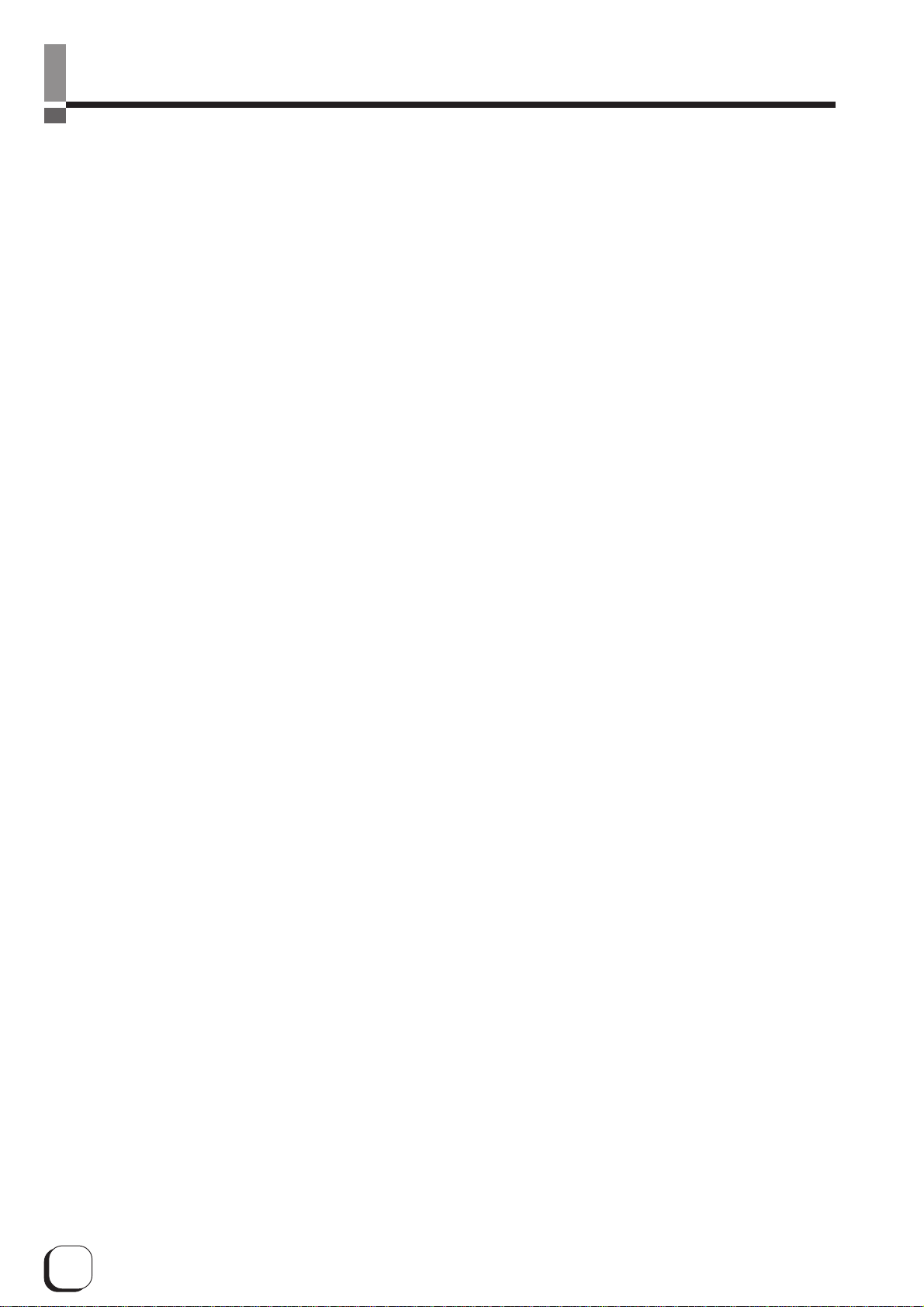
Contents
Before use.................................................... 7
Product features .................................................... 7
Checking accessories............................................ 7
Handling of transfer film, ink ribbons and cards .... 7
Handling ............................................................. 7
Storage .............................................................. 7
Storing and handling cards after printing ........... 8
Purchasing print media and cards ..................... 8
Installation ............................................................. 8
Installation diagram ............................................ 8
Names of parts ............................................ 9
Front................................................................... 9
Rear ................................................................... 9
When the printer door is open ........................... 9
Set-up ......................................................... 10
Connecting with a host computer ........................ 10
Connecting the IC unit (sold separately) ............. 11
Large size IC unit (sold separately) ................. 11
Compact IC unit (sold separately).................... 12
Connecting the power cord.................................. 12
Installing the card stacker .................................... 13
Discharging the card ........................................ 13
Setting the ink ribbon ........................................... 14
Setting the retransfer film .................................... 16
Caution when loading the retransfer film cassette
and/or the ink ribbon cassette ............................. 18
Setting cards........................................................ 18
Inserting cards ................................................. 19
When using magnetic cards............................. 20
When using contact IC cards ........................... 20
Loading cards .................................................. 20
Switching the card thickness............................ 21
Before use.................................................. 22
Names of parts on the operation panel ............... 22
Setting buttons ................................................. 22
Operation display LED ..................................... 22
LCD panel ........................................................ 22
Operation display LED contents and
the LCD panel ...................................................... 23
Initialization period ........................................... 23
Preheating period............................................. 23
LCD operation display content ............................ 23
Operation ................................................... 24
Turning on the power ........................................... 24
Turning off the power ........................................... 25
About the RESET button ..................................... 25
On Initialization when the retransfer film cassette
and/or the ink ribbon cassette is loaded .............. 25
User modes ......................................................... 26
User mode screen flow ........................................ 26
User mode settings.............................................. 27
Display mode settings ......................................... 28
Clearing the free counter ..................................... 29
Cleaning mode .................................................... 29
Ink mode setting .................................................. 30
Retransfer mode setting ...................................... 31
Buzzer mode setting ............................................ 32
Power saving mode settings ................................ 32
Setting the bend remedy mode ........................... 33
Card size setting mode ........................................ 34
Antimagnetic setting mode .................................. 34
Non-contact IC antenna setting mode ................. 34
IC contact setting mode ....................................... 34
Test print .............................................................. 34
Transport mode ................................................... 34
Care and cleaning ..................................... 35
Cleaning the cleaning rollers ............................... 35
Cleaning the thermal head .................................. 36
Cleaning the fan filter........................................... 36
Cleaning the fan filter on the back side ............... 37
Cleaning the card feed rollers.............................. 38
Cleaning the card feed rollers and heat rollers .... 39
Once printer servicing and cleaning have been
completed ............................................................ 39
Troubleshooting ........................................ 40
Layout of rollers inside the printer ....................... 40
Error code listing.................................................. 41
Mending broken ink ribbon and retransfer film .... 43
About printing errors ............................................ 43
Removing card jams ............................................ 44
Hopper jam ...................................................... 44
Turnover section [Jam (turnover)] .................... 45
Retransfer section [Jam (transfer)] ................... 45
Specifications ............................................ 46
Main specifications .............................................. 46
4
Page 6
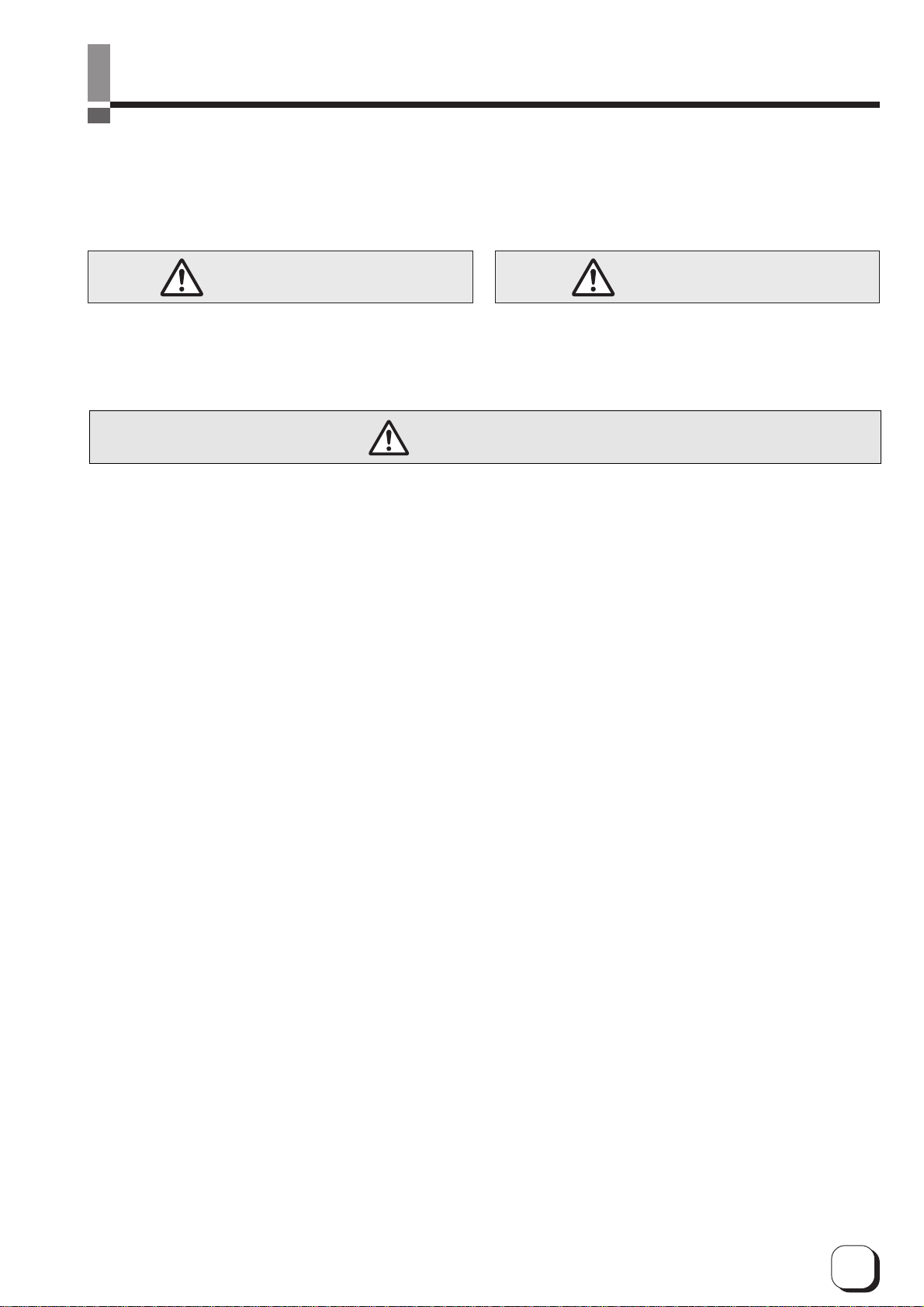
Notes for safe operation
(to the next page)
Before you use
Read these notes on safety thoroughly before operating your printer in order to use the unit properly. Once you
start using the unit, this manual should be put aside the unit, or at a convenient place where you can look up the
manual any time as you need.
WARNING CAUTION
䢇 If you ignore the warning with this mark, and handle
the unit in a wrong way, death or serious injuries may
occur.
WARNING
䡵 If the abnormal phenomena as listed below are
seen, immediately stop operating the unit.
Continuing operation may cause a fire or electric
shock.
• Smoke or odd smell comes out from the machine.
• Water or metal went into the machine.
• The unit fell to the floor, or the cabinet was broken.
• The power cable is damaged (exposed lead, broken cable,
etc.)
If you see these phenomena, turn off the power, pull out the
power plug, and contact your dealer as soon as possible. Do
not try to repair it by yourself. It is dangerous.
䡵 Do not remove the screws, or disassemble or
alter the machine.
• High-voltage components are contained in the unit.
Touching these areas may result in an electric shock.
• Ask your dealer if you want your printer inspected or
repaired.
• Do not remove the external covers of the machine. You may
get an electric shock.
䡵 Do not work on the power cable, or give
excessive force on it. Do not put heavy objects
such as furniture on the cable.
• The cable may be damaged, causing a fire or electric
shock.
• When you find a defect on the power cable, such as
exposed lead, stop using the unit, and consult your dealer.
䡵 Do not use the machine with the power plug
inserted incompletely.
• The machine generates heat due to incomplete contact,
causing a fire or electric shock.
• Do not put many cords on a single plug socket. The power
cords also heats up.
䡵 Do not use the machine with dusts piled on the
power plug. Do not put a metallic material
adjacent to the power plug.
• Dusts and metal are conductive, causing a fire or electric
shock.
• Pull out the power plug from the outlet every six months,
and clean the dusts piled on the legs and body of the plug.
䢇 If you ignore the caution with this mark, and handle
the unit in a wrong way, injuries or damages to
properties may occur.
䡵 Do not use a line voltage other than instructed.
• Using a line voltage or power supply which is not specified
may cause a fire or electric shock.
䡵 Do not put foreign materials from the openings of
the machine (e.g., vents, card slots, cassette inlet,
etc.)
• Metals, flammable things, and other foreign materials may
cause a fire or electric shock if entering into the machine.
• If these things went into the machine, immediately turn off
the power, pull out the power plug, and ask your dealer to
repair. Do not try to repair it by yourself. It is dangerous.
䡵 Do not put a container with liquid in it, or small
metal ornaments and the like on the machine.
• The liquid or metal entering into the machine acts as a
conductor, causing a fire or electric shock.
• If liquid or metal went into the machine, immediately turn off
the power, pull out the power plug, and ask your dealer to
repair. Do not try to repair it by yourself. It is dangerous.
䡵 Do not place the machine on a rickety table or
slanting places.
• The machine may fall out of the table or fall over, which may
damage the machine or injure you.
• If the machine is damaged by falling or turnover,
immediately turn off the power, pull out the power plug, and
ask your dealer to repair. Do not try to repair it by yourself. It
is dangerous.
䡵 Do not wet the machine with water.
• Using the machine at a place where water splashes on the
machine, or wetting the machine with water (applying,
throwing, or spilling water over the machine) may cause a
fire or electric shock.
• If water entered into the machine, immediately turn off the
power, pull out the power plug, and ask your dealer to
repair. Do not try to repair it by yourself. It is dangerous.
䡵 Do not touch the machine with wet hands.
• Touching the machine with wet hands may cause an
electric shock.
䡵 Do not touch the power plug during electrical
storms.
• Lightning may cause an electric shock.
5
Page 7
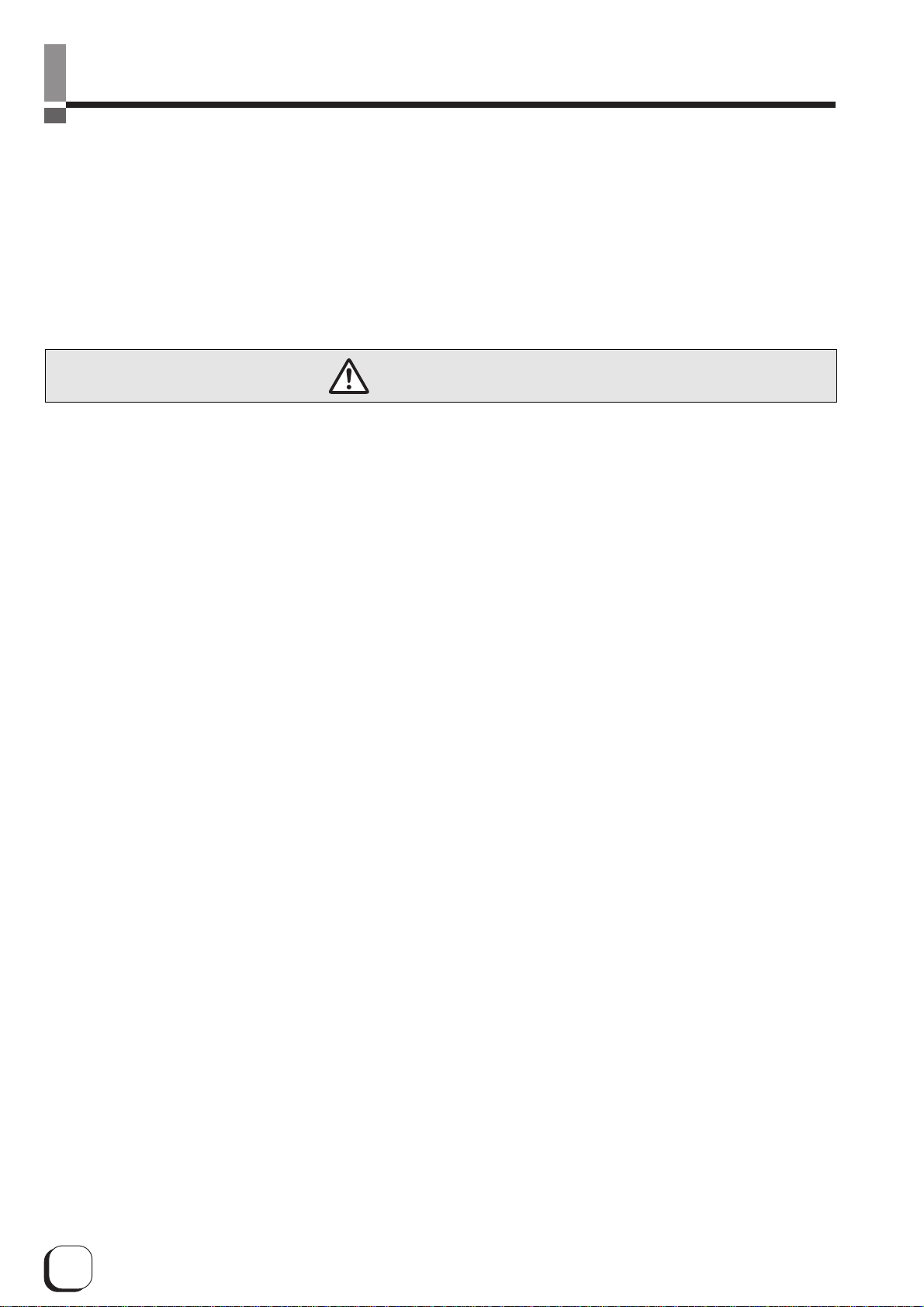
Notes for safe operation (continued)
䡵Ground the machine with the attached electric
cord when connecting it to the utility outlet.
• Using a cord other than the one supplied for grounding may
cause an electric shock when the machine fails.
䡵Do not put your head or yourself into the
packaging bag.
• Do not play with the packaging bag. You may suffocate
yourself.
• Give close attention to small children who may want to play
with the packaging bag.
CAUTION
䡵Pull out the power plug before cleaning the
machine.
• This is for preventing electric shocks.
䡵Pull out the power plug when you won’t use the
machine for a prolonged period of time to assure
safety.
• Remove the power plug from the outlet for safety when you
won’t use the machine for a long time.
䡵Do not move the machine with the power cable
and other electric cables connected.
• The cables may be damaged while being moved, which
may cause a fire or electric shock.
• You may stumble over the cable and get injured.
䡵Do not move the machine with objects placed on
it.
• They may fall on you and hurt you.
䡵Do not put heavy objects on the machine.
• They may fall on you and hurt you.
䡵Do not block the vents.
• Heat generated inside the machine cannot escape, which
may cause a fire.
䡵Be sure to work with two persons when you
unpack, move or lift the machine.
• If you work alone, you may be injured by the fallen machine
or hurt your back by lifting a heavy machine by yourself.
䡵Inspection
• Ask you dealer or a qualified person to inspect the machine,
typically once every two to three years. Operating the
machine with dusts piling on the components for a
prolonged period of time may cause a fire or a malfunction
of the machine. It will be particularly effective to inspect the
machine before wet rainy season. Consult your dealer on
the costs of inspection.
䡵Do not use the machine while it has a fault.
• Do not use the machine while it has a fault, as this may
cause a fire or electric shock.
• Immediately turn off the power, pull out the power plug, and
ask your dealer to repair. Do not try to repair it by yourself. It
is dangerous.
䡵Do not put the machine at a place where it
becomes excessively hot.
• The surface and internal components may deteriorate. Also
there is a danger of a fire. Special care should be taken for
exposure to direct sunlight or a heater adjacent to the
machine.
䡵Hold the body of the power plug when pulling it
out.
• Do not pull out the plug by holding the cable. The cable
may be broken or damaged which may in turn cause a fire
or electric shock.
䡵Do not touch the power plug with a wet hand
• You may get an electric shock.
䡵Do not lay the power cable near the heating
equipment.
• The covering of the cable will melt due to heat from such
equipment, which may cause a fire or electric shock.
䡵The heat rollers and adjacent areas become hot
during operation.
• Be careful not to touch the heat rollers and adjacent areas
when replacing the ink ribbon or retransfer film, or remove
jammed cards.
• Wait until the heat rollers get cooled down to prevent burns.
䡵Be careful of jamming your hand or fingers in the
card tray, card bracket on the hopper, or printer
door.
• Replace the ink ribbon or retransfer film, or remove jammed
cards with care not to jam your hand or fingers in the
mechanism, which may cause an injury.
䡵Do not use a power cable other than the specified
cable for connection.
• If you use an unspecified power cable for connection or
extension, heat may accumulate in the cable, causing a fire.
䡵Do not put the machine at a place where it will be
wet with steam (e.g., from a humidifier), or at a
excessively humid or dusty place.
• The oil, water and dusts act as conductors, which may
cause a fire or electric shock.
6
Page 8
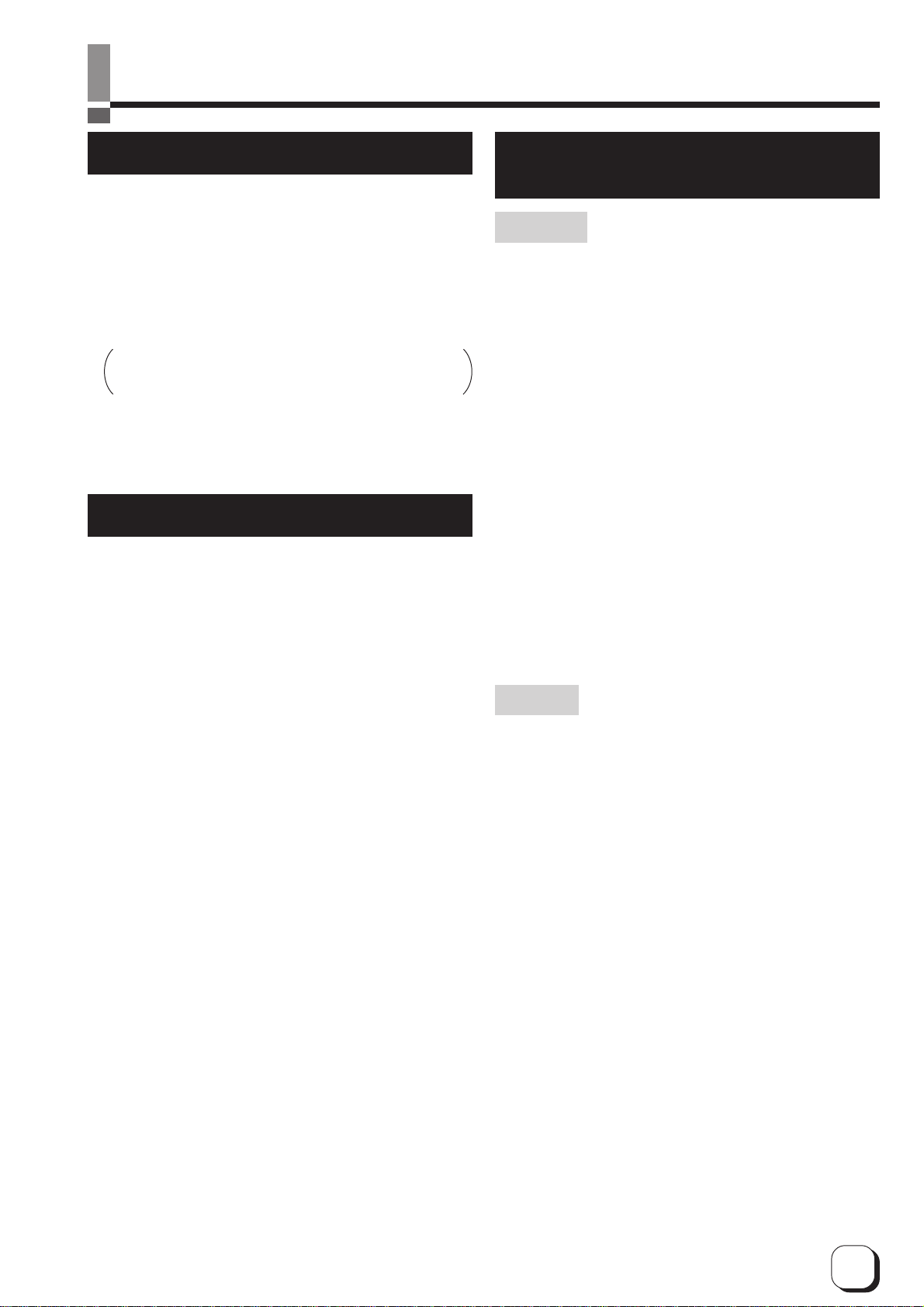
(to the next page)Before use
Product features
䢇 This card printer allows printing of high-quality, full-
color images equivalent to photographic quality onto
standard size (ISO 7810 compliance) plastic cards
using sublimation type transfer printing.
䢇 Use of sublimation type retransfer printing enables
printing of cards other than those made of PVC and
non-contact IC cards, etc. with uneven surfaces that
were previously difficult to print directly.
Some card materials may not be suitable for printing. Consult
your dealer regarding the materials to be used and
specifications required before purchase.
䢇 Printing with no margins on all sides is possible.
䢇 The host interface utilizes SCSI (asynchronous)
mode. The unit has a built-in SCSI bus terminator.
Checking accessories
Please check for any missing accessories when
opening the box.
䢇 Power cord: AC120V type: · · · · · · · · · · · 1 unit
(For North America)
AC220V-240V cord: · · · · · · · 1 unit
(For Europe)
Handling of transfer film,
ink ribbons and cards
Handling
Take note of the following points when handling print
media (retransfer film and ink ribbons) and cards.
• Use of bent or damaged cards may result in card
feed error.
• Do not touch the print media or the printed surface
of cards directly with the hands as this may cause
blurring of the print.
• Foreign materials on the printing area may result in
misprints. Always load the print media and cards in
a clean environment.
• Static build-up in the print media or cards can
cause errors. To avoid causing static electricity, do
not rub cards together.
• When replacing or replenishing print media or
cards that have been stored at low temperatures, let
the print media or cards sit for at least one hour at
the same temperature as location where the printer
is to be used before use. Using print media or cards
as they are may cause condensation and result in
malfunction or print errors.
䢇 Cleaning card : 1 unit
䢇 Card stacker : 1 unit
䢇 Instruction manual : English · · · · · · · · · 1 unit
䢇 Ink ribon cassette : 1 unit
䢇 Retransfer film : 1 unit
cassette
䢇 Ferrite core : 2 units
(Standard model : 1 unit,
built-in IC encoder model : 2
units)
䢇 Binder(for securing : 4 units
the ferrite core) (Standard model : 2 units,
built-in IC encoder model : 4
units)
䢇 Jog lever (inside the card tray)
: 1 unit
Storage
The storage condition of the print media (retransfer film
and ink ribbons) and cards may have a strong
influence on the print quality. Select a storage location
that fits the following criteria:
Storage environment
Storage temperature : 5°C to 25°C
Storage environment relative humidity : 40% to 60%
Storage location
To avoid deterioration of the print media, do not store
in the following locations:
• Locations exposed to direct sunlight
• Locations with high humidity
• Locations near organic solvents or diazo copiers.
Storage period
Use within one year.
7
Page 9
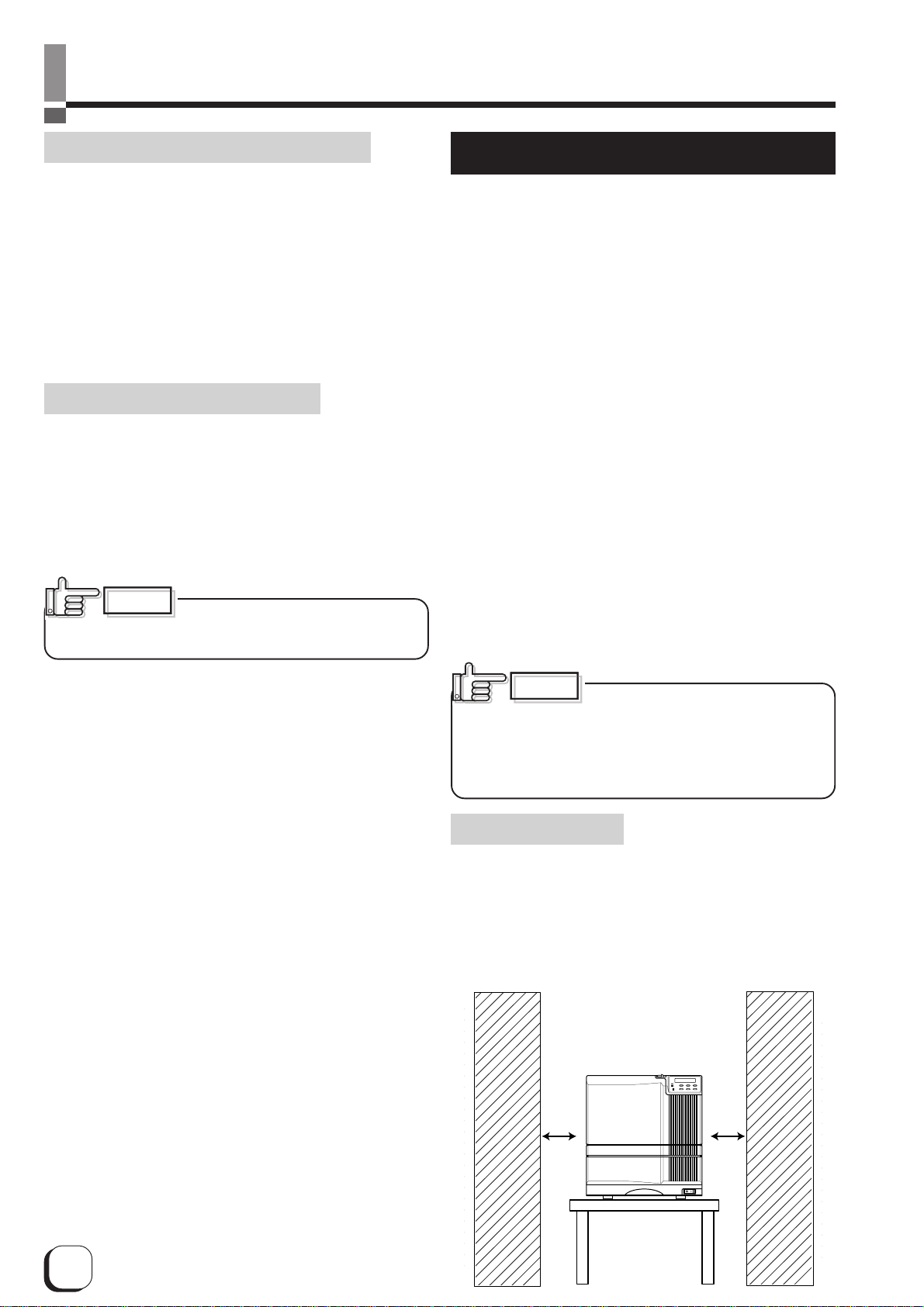
Before use (continued)
Storing and handling cards after printing
Avoid storing the cards in locations exposed to direct
sunlight or with high humidity.
Furthermore, avoid contact with the following
chemicals and stationery, as they can cause
discoloration or fading of the cards:
• Organic solvents such as alcohol, film cleaner,
diazo copies, etc.
• Soft vinyl chlorides, document cases, pass holders,
erasers, etc.
• Hair-dressing products and cosmetics, etc.
Purchasing print media and cards
Contact your dealer regarding the purchase of print
media (retransfer film and ink ribbons) and cards.
Always use the products specified below.
Print media
Use only the ink ribbons and retransfer film specified
for this unit. For the names of these products refer to
“Main Specifications” on p. 46 of this manual.
CAUTION
problems arising as a result of the use of media using
materials other than those specified.
We can accept no liability for any
Installation
The performance of the card printer is strongly
influenced by the installation location. Do not install in
the following kinds of location:
• Dusty locations
Use the card printer in clean locations such as general
offices where no problems are encountered using
computers. Using the printer in dusty locations can
cause blurrings of the print and printing head
malfunctions. Avoid the following kinds of location:
• Locations susceptible to strong vibration or shock
• Locations exposed to direct sunlight
• Locations where there is a possibility of metal
objects and other foreign material entering the unit
• Areas near walls with little ventilation
• Unstable locations and angled surfaces
• Locations prone to static electricity, such as a
carpeted room
• Areas near air conditioners, humidifiers, stoves,
etc. that may cause condensation within the printer
The printer is to be installed in an environment with the
following temperature and humidity.
Temperature : 15°C to 30°C
Humidity : 35% to 70%
Card material
ISO/IEC 7810 type ID1 (dimensions) :
equivalent product
ISO/IEC 7811-2 (Magnetic stripe) :
equivalent product
ISO/IEC 7816 (IC card) : equivalent product
The materials of some cards may not be suitable for
printing. Consult your dealer regarding the materials to
be used and specifications required before purchase.
CAUTION
environment with temperatures lower than the above
range may cause retransfer errors and use of the
printer in an environment with temperatures higher
than the above range may cause print errors from
deformation of the cards and wrinkling of the film.
Use of the printer in an
Installation diagram
Ventilation holes are provided for the cooling fan on the
bottom and sides of the unit. Avoid inserting any object
into the gap between the bottom of the unit and the top
of the stand. Install the unit with its sides kept away from
the surrounding wall as illustrated in the diagram, and
keep the back of the unit at least 10cm away from the
wall. Also, do not place any object on top of the unit.
Do not place objects on top
20cm or
more
20cm or
more
8
Page 10
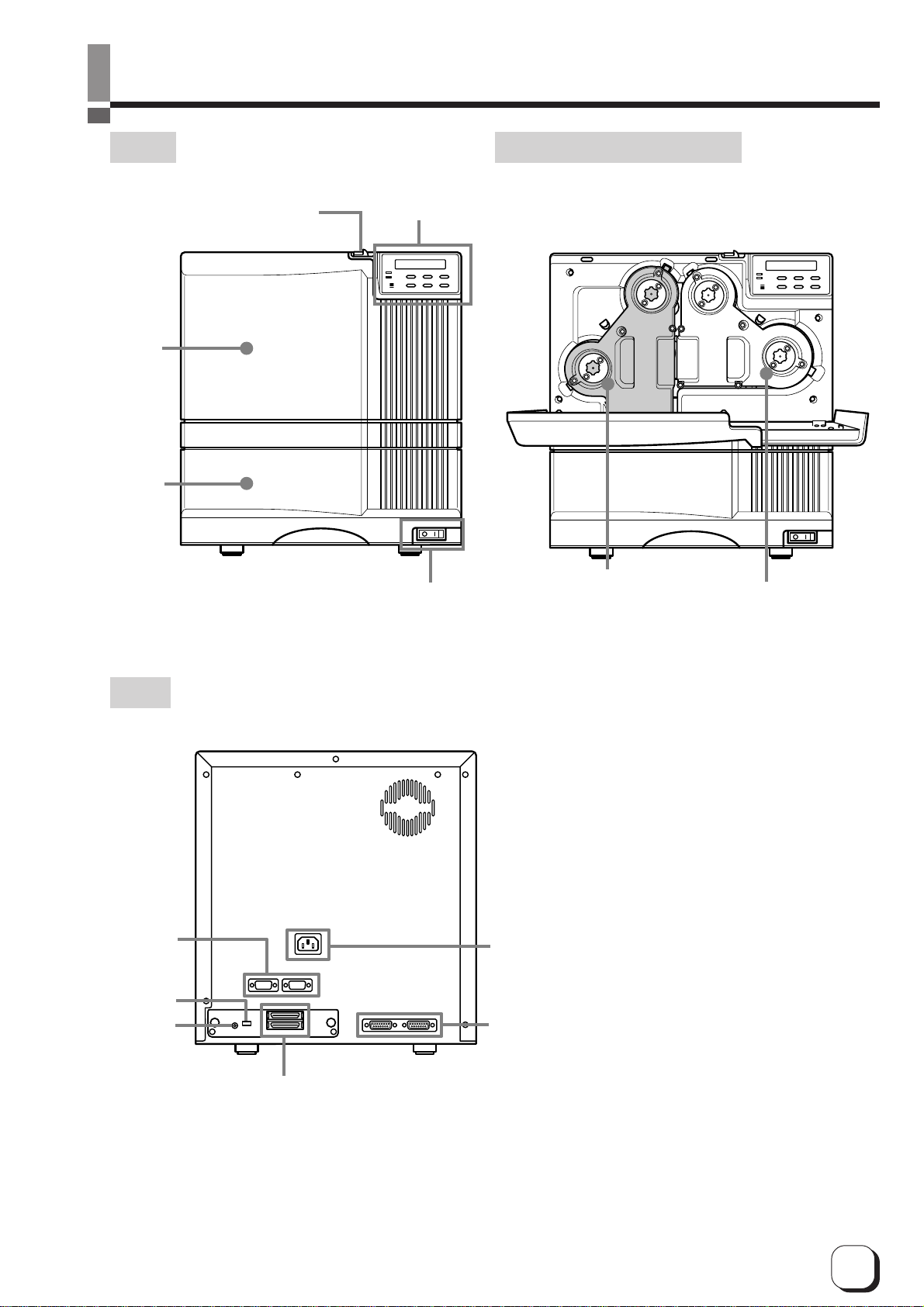
Names of parts
Front When the printer door is open
Printer
door
Card tray
Slide knob
Control panel
Power switch
Retransfer film cassette
(Accessory)
Ink ribbon cassette
(Accessory)
Rear
External
connection
terminals
BUS switch
SCSI ID
Power input jack
External connection terminals
SCSI cable connection terminals
9
Page 11
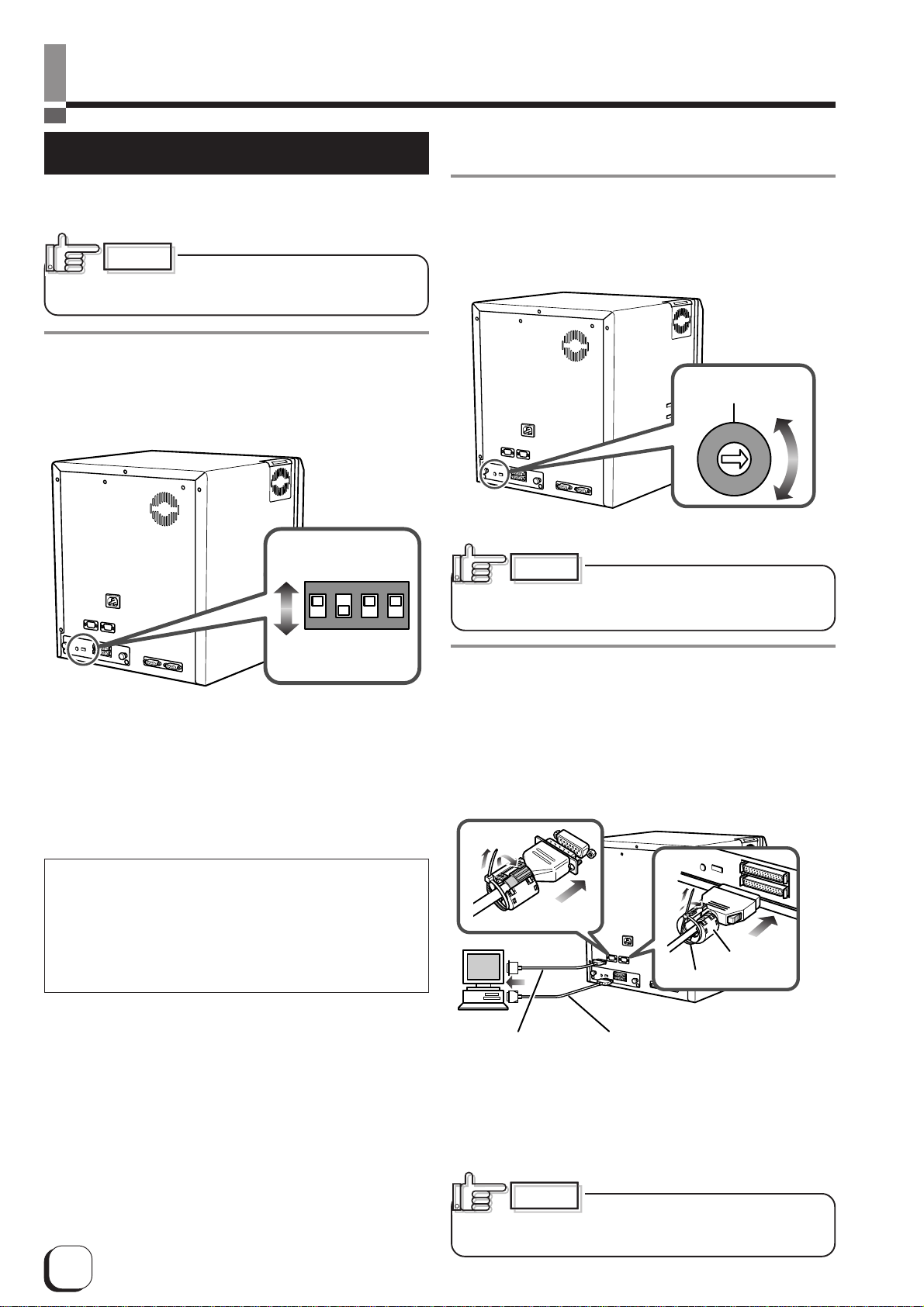
Set-up
Connecting with a host computer
This section describes the settings for connection with
a host computer.
CAUTION
switched to OFF when connecting with a host
computer or making settings.
1.
Set the BUS switches.
Make sure that the power switch is
Set the BUS switches on the rear according to the
usage environment.
OFF
1234
ON
2.
Set the SCSI ID.
Set the SCSI ID switch on the rear of the unit according
to the usage environment (ID 0 – 7).
(The factory setting is ID 0.)
A screwdriver or
similar tools is
required for
changing the switch
settings.
SCSI ID
4
5
3
6
2
7
1
0
CAUTION
devices with the same ID connected to the host computer,
because this may cause a malfunction of the entire system.
Make sure that there are no other
A screwdriver or similar
tools is required for
changing the switch
settings.
bit1: Parity check ON/OFF
bit2: Termination ON/OFF
bit3: Not in use (OFF)
bit4: Not in use (OFF)
Parity check switch (factory setting: OFF)
Used to set the parity switch feature.
ON: Parity check activated
OFF: Parity check inactivated
Termination switch (factory setting: ON)
Set the termination switch to ON when using the unit as a end
device.
3.
Connect the interface cable.
Connect to the host computer by connecting the
interface cable to the SCSI cable connection terminal
on the rear of the unit. Connect the interface cable to
the SCSI cable connection terminal on the rear of the
unit, then secure the ferrite core close to the SCSI
cable connection terminal.
Connect to either the SERIAL1 or 2 terminals
Core (Accessory)
Binder (Accessory)
Connect to either the
Connection cable
(Commercially available)
Interface cable (Commercially available)
SCSI A or B terminals
䢇Both SCSI A and SCSI B can be used.
䢇Connect contact-IC encoder cables, which are
commercially available to the SERIAL1 and 2
terminals. Consult your dealer regarding the details
of the cables.
10
CAUTION
Make sure to secure the filter ferrite
core close to the SCSI cable connection terminal.
Otherwise it does not take effect.
Page 12
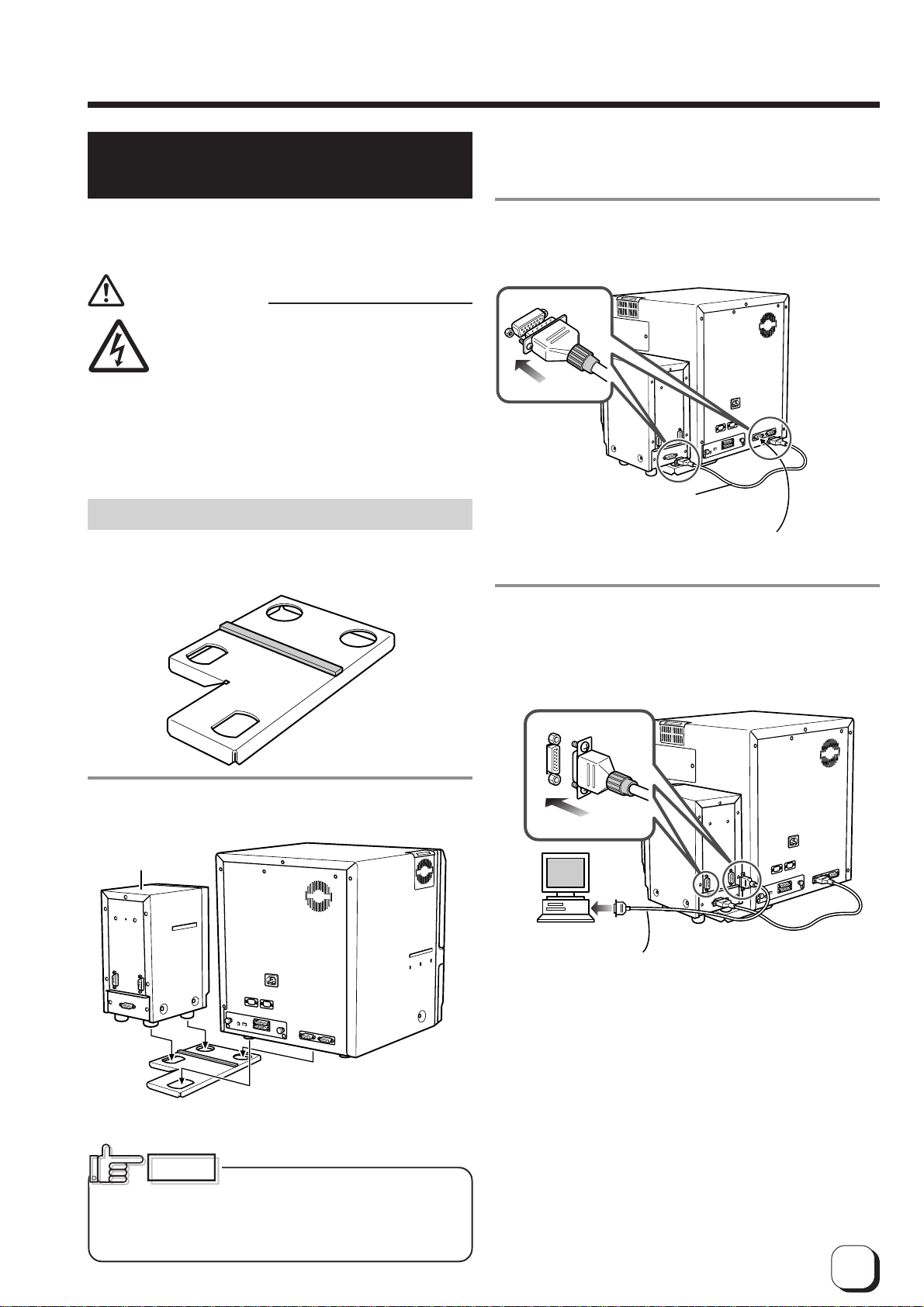
Connecting the IC unit
(sold separately)
(to the next page)
Large and compact size IC units are sold separately,
as are specialized optional devices for the unit. Consult
your dealer for more details.
WARNING
䢇Make sure that the power switch is turned
OFF and the AC cable is detatched from
the plug, before connecting and
Electric
shock
Large size IC unit (sold separately)
1.
A joint plate for an IC unit is provided as an
accessory.
disconnecting the IC units. Otherwise
electric shocks, fires or malfunction of the
product may occur.
䢇Using IC units other than those specified
may cause electric shocks, fires or
malfunction of the product.
3.
Connect the printer and IC unit.
Connect the cable which comes with the IC unit to the
OPTION 1 terminal.
Connecting to the
PRT interface
terminal
Connection cable
(Accessory)
Use the OPTION 1 side.
If you use side 2 it does
not function.
4.
Connect the IC unit with the host computer.
Connect interface cables which are commercially
available.
2.
Fit the printer and IC unit into the holes as
shown.
CX21ICL*
CX21ICL* is manufactured by Victor Data Systems Company of
Japan, Limited.
The terminal is rotated 180°
Commercial item
Terminals on the rear of the IC unit SERIAL1:non-contact
SERIAL2:contact
CAUTION
surfaces may cause card feeder malfunctions. Make
sure to fit the devices into the holes securely.
Furthermore, install the printer on a flat and hard
surface.
Unstable locations and angled
11
Page 13
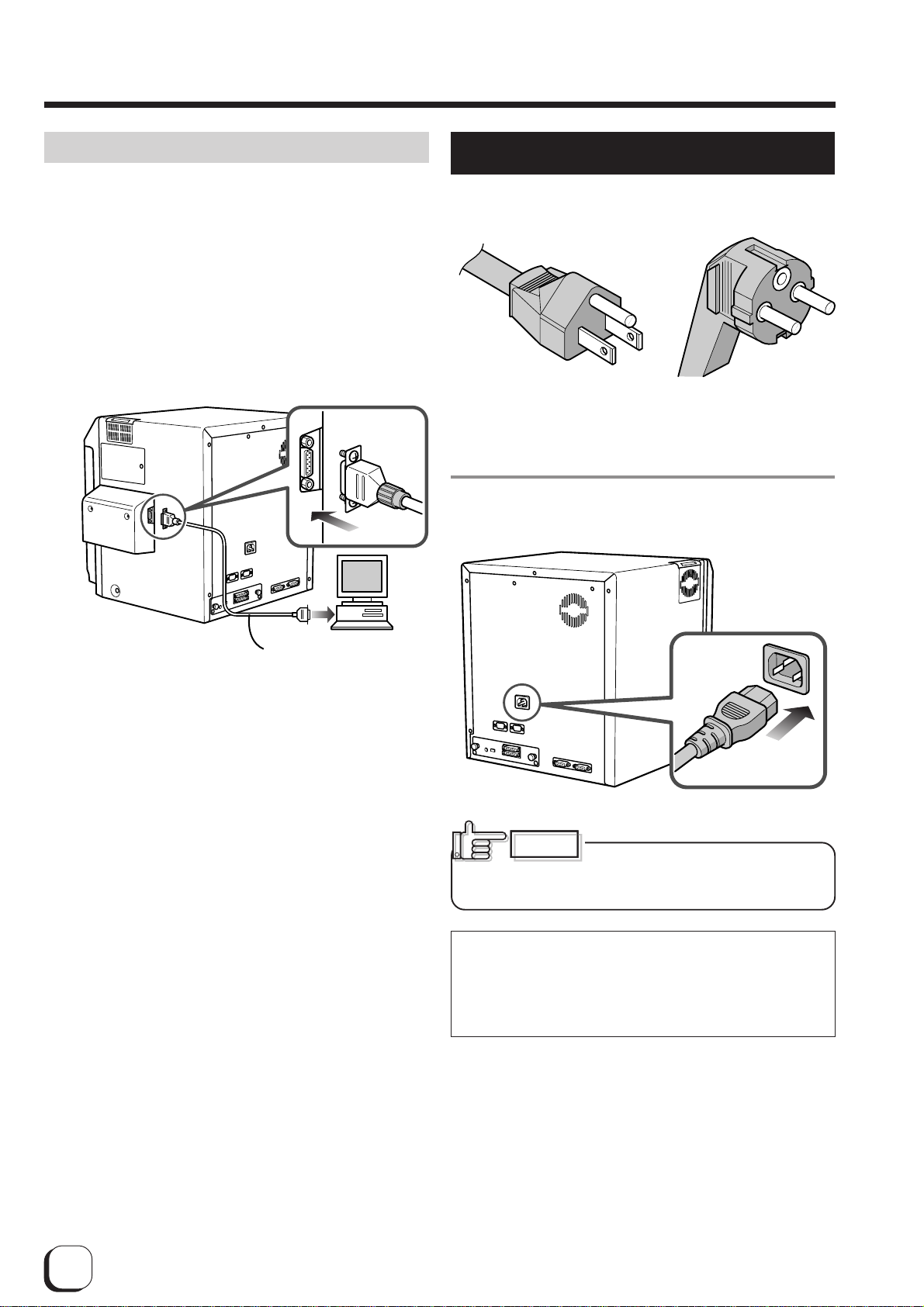
Set-up (continued)
Compact IC unit (sold separately)
Please ask your dealer for the Compact IC unit
connection.
1.
Connect the compact IC unit to the host
computer.
Connect interface cables which are commercially
available.
Connecting the power cord
1.
Check the plug.
䢇Dark gray 䢇For AC220-240V type
For AC 120V type (Europe)
(North America)
2.
Plug the power cable into the printer.
Interface cable
(Commercial item)
CAUTION
Always use a grounded power
outlet. Never share the outlet with other electrical
equipment.
Use an AVR (Automatic Voltage Regulator) if there
is a possibility of voltage fluctuation. Use an
uninterruptible power source rather than an AVR if
there is the possibility of uninterruptible power
source.
12
Page 14
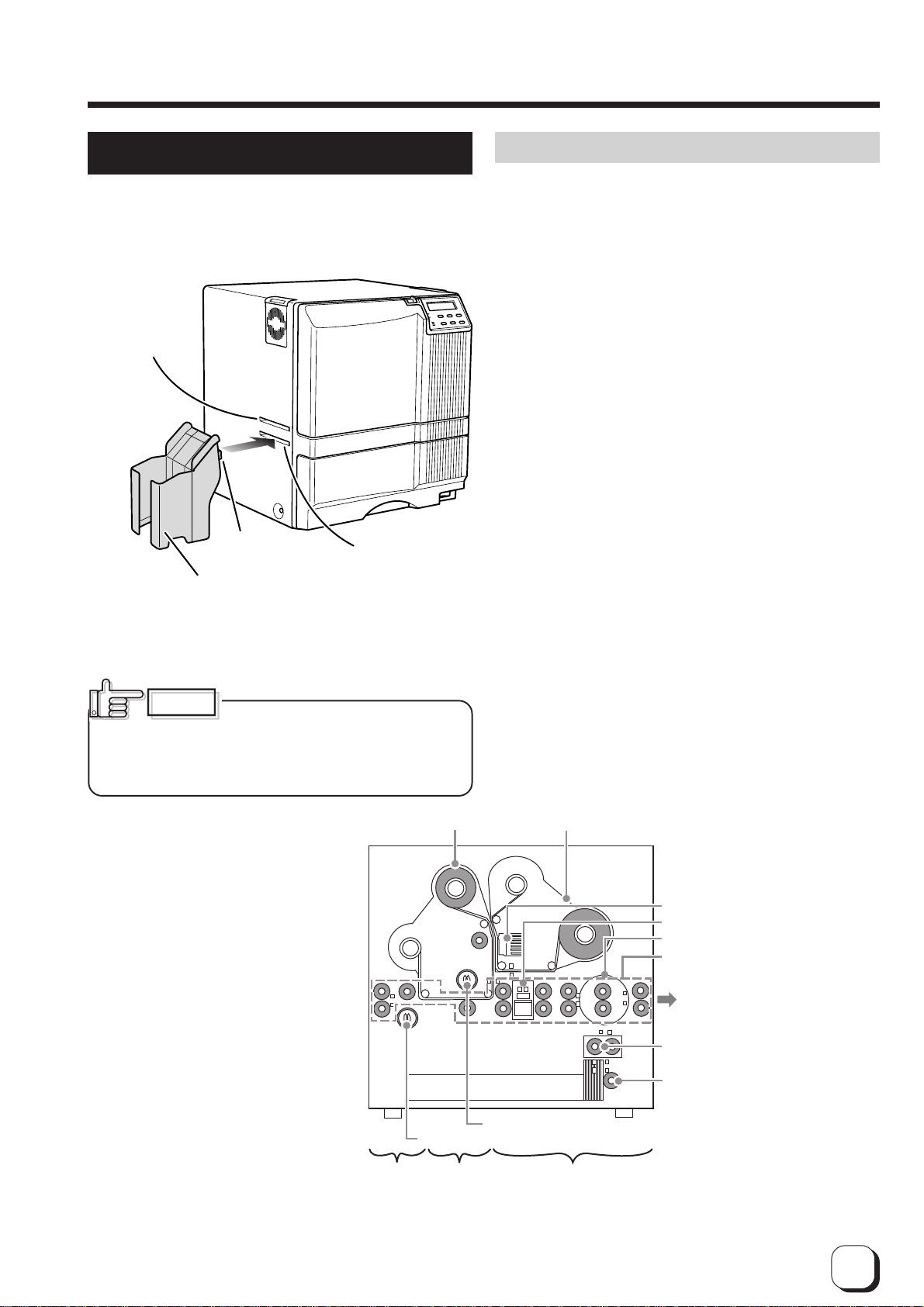
(to the next page)
Installing the card stacker
1.
Mount the card stacker on the printer.
Hang the stacker claw on the stacker receptacle.
Card discharge
slot
Claw
Card stacker
(accessory)
Card stacker
receptacle
Discharging the card
When correctly printed, the cards are discharged from
the left side.
If a card jam or a write error on magnetic stripes
occurs on the way, results differ depending on the
areas.
Portion A: If a card jam or a write error on magnetic
stripes occurs on the way, press the RESET
button, then the ENTER button. The printer
is initialized, and the cards are discharged
from the right side of the printer.
Portion B: See the description in Jam (Transfer) on
p.45.
Portion C: When correctly printed, the cards are
discharged from the left side of the printer.
The cards jamming around this area are
also discharged from the left side.
The card stacker is capable of containing
approximately 100 0.76mm-thick cards or 280 0.25mmthick cards at the maximum.
CAUTION
claw on the card stacker receptacle, not the card
discharge slot. If you mount the card stacker at a
wrong place, cards are not discharged, resulting in a
card jam.
Be sure to hang the card stacker
Retransfer film cassette
Ink ribbon cassette
Thermal head
Magnetic head
Card turnover table
Feed roller
NG card
discharge slot
Cleaning roller
Bent remedial roller (heat roller)
Retransfer roller (heat roller)
CB A
Card feed roller
13
Page 15
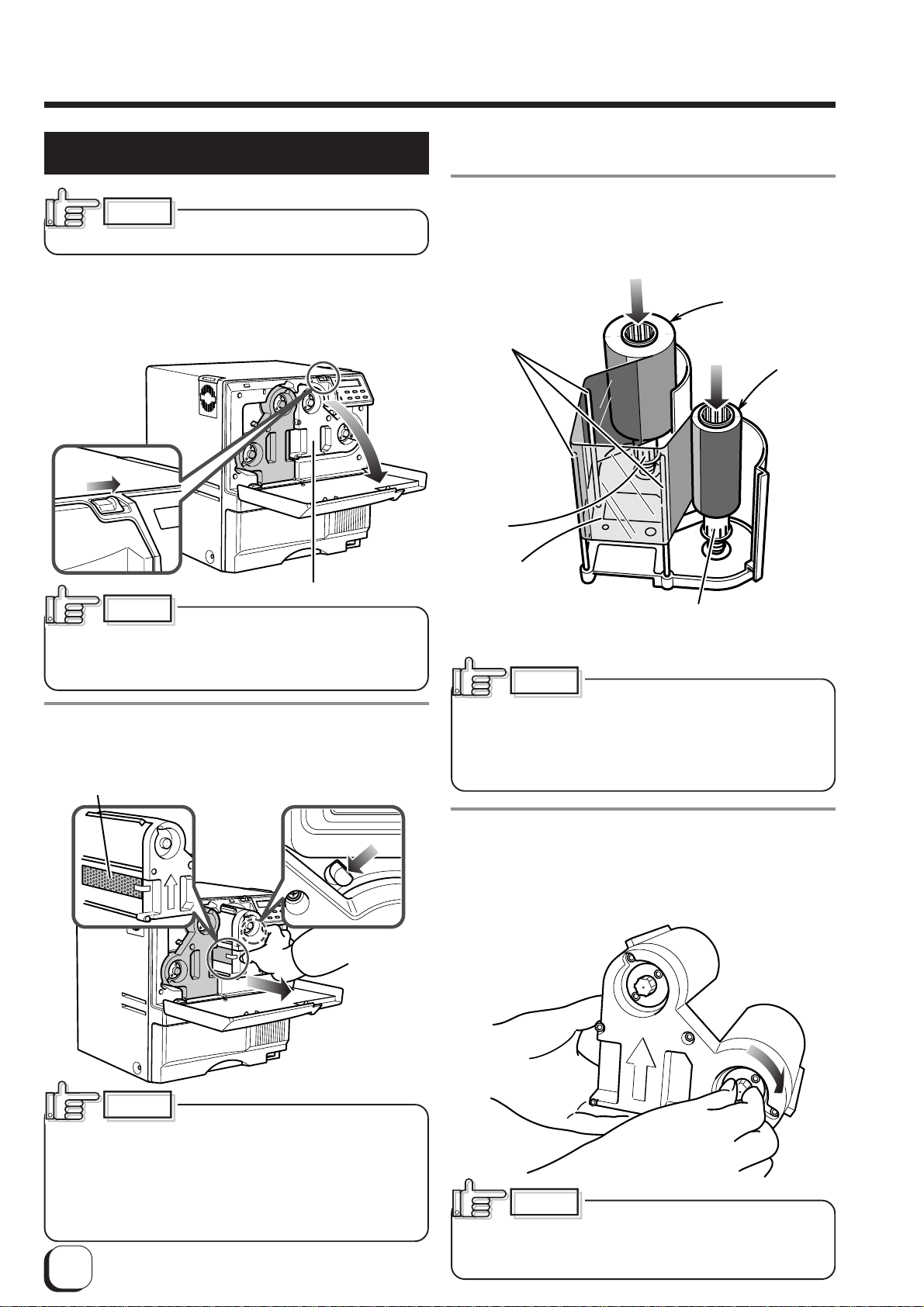
Set-up (continued)
Setting the ink ribbon
CAUTION
ribbon with your hands.
1.
Activate the slide knob and open the printer
door.
When the slide knob is moved, the printer door opens
downwards. Hold the door with your hand and open it
slowly.
CAUTION
retransfer film on the back of the door for mounting.
Do not rest your elbows or put a heavy thing on the
back of the door. The printer door may be broken.
2.
Remove the ink ribbon cassette.
When the lever is pressed, a small portion of the
cassette pops out.
Cushion
Do not touch the surface of the
Ink ribbon cassette (yellow)
Do not put the ink ribbon or
Press the removal lever.
3.
Insert the ink ribbon into the cassette.
Stretch the ink ribbon along three shafts with the ink
face of the ribbon facing outside and insert the
bobbins firmly into the bobbin holders.
Feed spool
(yellow bobbin)
Shaft
Bobbin
holder
(yellow)
Ink face
(do not touch
the surface)
Bobbin holder (black)
Wind spool
(black bobbin)
Place the cassette upright on a flat surface during set-up.
CAUTION
cassette, for instance, to clean the printer, be sure to
put the cassette upright as shown in the above
illustration. When the ink ribbon is put on the table
with its face down, dusts attach to the surface,
causing a malfunction of the printer.
When you need to take out the
CAUTION
When transporting the unit, remove
the ink ribbon and the retransfer film, then place the
cushion on the thermal head. Transporting without
the cushion may cause the thermal head and roller to
malfunction.
Do not use cushion materials other than the transfer
cushion that comes with the unit, as this may cause
damage to the head.
14
4.
Wind the ribbon, taking up the slack.
Turn the knob in the arrow direction to wind a small
portion of the ink ribbon. If the ink ribbon does not
wind up, go back to step 3, and insert the ink ribbon
firmly into the bobbin holders.
CAUTION
wound, the slack may cause the ribbon to be caught
in the parts of the printer when you set the cassette,
or the card to be printed in uneven colors.
If the ink ribbon is not tightly
Page 16

5.
Ink Search
Memo
Memo
Insert the cassette along the guide rail.
(to the next page)
Insert the cassette until it clicks securely into position.
The lever returns to its original position.
Guide rail
CAUTION
• The cassette containing the ink
ribbon is heavy. Hold the cassette with both hands
when you set or take out the cassette.
• If the cassette unit is not set properly into position
before printing, horizontal lines may be printed with
the image.
When the ink ribbon is wound up to the end,
Ink Run Out
appears on the LCD panel.
After replacement press the RESET button, then
press the ENTER button.
If the ink ribbon is not set properly,
or
Ink Broken
appears on the LCD panel. When these messages
are output, check:
䢇The ink ribbon is firmly inserted into the bobbin
holders.
䢇The ink face of the ribbon is directed correctly.
䢇The feeding and winding bobbins are mounted
correctly.
6.
Close the printer door.
If you want to mount the retransfer film, keep the door
open and go to the next page.
To mount the ink ribbon which is partially used, set
the unused portion of the ribbon (yellow bobbin) on
the bobbin holder indicated with an arrow on the
seal of the cassette.
Printing with the ink ribbon set improperly may cause
the image to be faint.
15
Page 17

Set-up (continued)
Setting the retransfer film
CAUTION
surface with your hands.
1.
Activate the slide knob and open the printer
door.
When the slide knob is moved, the door opens
downwards. Hold the door with your hand and open it
slowly.
Do not touch the retransfer film
3.
Insert the retransfer film into the cassette.
Stretch the retransfer film along three shafts with the
retransfer face of the film facing outside and insert the
bobbins into the bobbin holders firmly.
At this time, perform setting so that the film is
inside the guide. Make sure to wind the film on to
the wind spool for more than two frames.
Shaft
Guide
Feed spool
(green bobbin)
Wind spool
(black bobbin)
Wind the film by
about two frames on
the winding bobbin.
Retransfer film cassette (green)
CAUTION
retransfer film on the back of the door for mounting.
Do not rest your elbows or put any heavy object on
the back of the door as it may break.
2.
Remove the retransfer film cassette.
Do not put the ink ribbon or
When you press the lever, a small portion of the
cassette pops out.
Press the cassette
removal lever.
One frame
Retransfer face
(do not touch
the surface)
Bobbin holder (green)
Bobbin holder (black)
Place the cassette upright on a flat surface during set-up.
CAUTION
When you need to take out the
cassette, for instance, to clean the printer, be sure to
put it upright as shown in the above illustration.
When the film is put on the table with its retransfer
face down, dusts attach to the surface, causing a
failure of the printer.
16
Page 18

4.
Media Search
Memo
Memo
Wind the retransfer film to take up the slack.
(to the next page)
6.
Setting the number of frames to be used.
Turn the knob in the arrow direction to wind a small
portion of the retransfer film. If the film does not wind
up, go back to step 3, and insert the bobbins firmly into
the bobbin holders.
CAUTION
slack may cause the film to be caught in the parts of
the printer when you set the cassette, or damaged
due to wrinkles on the film. At this time, do not hold
the film to remove slack. Winding deviation causes
operation errors or defective prints.
If the film is not tightly wound, the
The number of frames of the retransfer film being used
is set.
For details, refer to the “Media Type” setting on page
31.
This work must be done when the used film (number of
frames) is changed.
CAUTION
changed, the entire picture after printing may be
shifted.
7.
Close the printer door.
When the retransfer film is wound up to the end,
appears on the LCD panel.
After replacement press the RESET button, then
press the ENTER button.
If the retransfer film is not set properly,
When the number of frames is not
Media Run Out
5.
Open the printer door and insert the cassette.
Insert the cassette until it clicks securely into position.
The lever returns to its original position.
CAUTION
retransfer film is heavy. Hold the cassette with both
hands when you set or take out the cassette.
The cassette containing the
or
Media Broken
appears on the LCD panel. When these messages
are output, check:
䢇The retransfer film is firmly inserted into the
bobbin holders.
䢇The retransfer face of the film is directed
correctly.
䢇The feeding and winding bobbins are mounted
correctly.
To mount the retransfer film which is partially used,
set the unused portion of the film on the bobbin
holder indicated with an arrow on the seal of the
cassette.
Printing with the transfer film set improperly may
cause the image to be faint.
17
Page 19

Set-up (continued)
Caution when loading the retransfer film
cassette and/or the ink ribbon cassette
This describes the caution when the retransfer film
casstte and/or the ink ribbon.
Casstte is removed because of card jam or other
trouble.
Please pay enough attention so that the retransfer film
and/or ink ribbon is maintained at the right position.
Particulary, the ink ribbon is extremely thin, therefore it
apt to slip down when the cassette is removed as
shown in the illustration.
Improper Winding
Setting cards
Please use cards specified by your dealer. This unit
can take both 0.76 mm-thick and 0.25 mm-thick
cards. The factory setting is for 0.76 mm-thickness.
See p.21 to set the thickness switching plate to 0.25
when using 0.25 mm cards.
CAUTION
surface can result in print errors. Wear lint-free
gloves when handling.
1.
Open the card tray.
Hold the lower part of the card tray and pull the tray
toward you slowly until it no longer moves.
Fingerprints, soiling, etc. on card
Adjust the position with hands so
that the media position of take-up
side and supply side becomes parallel
When loaded in this condition, it may cause improper
printing such as INK RUNOUT error, improper color
printing etc.
To avoid this, please handle the ink ribbon and/or the
retransfer film very carefully with hands so that the
media position of take-up side become parallel.
Please do not touch the print side of the ink ribbon and/
or the retransfer film with your hands. Otherwise, it may
cause improper printing.
When adjusting the print position of the retransfer film
and/or ink ribbon, please follow the instruction label
attached on the cassettes.
18
Page 20

(to the next page)
Memo
Inserting cards
The unit can take about 300 0.76mm-thick cards.
CAUTION
When removing new cards from
the box, it is possible that cards may be stuck due to
static electricity. In this case, peel the cards off one at
a time before setting into position. Hold the edges of
the card when carrying out these operations.
1.
Pull the card bracket back.
The card bracket locks when it reaches the hole.
3.
Close the card tray.
Push the card tray back into the printer until it no longer
moves.
To print pre-printed cards on this printer, set the
cards as indicated on the Software Operation
Manual of the host computer.
2.
Insert the cards and move the bracket back
into position.
Limit the number of cards as the card bracket moves
back slightly from the lock position.
CAUTION
cause feed jams. Check that the cards are neatly
arranged.
Setting the cards improperly can
Align the cards
neatly with the
side
Be sure that the
tops of the cards
are aligned
properly
CAUTION
printed in a dark color such as black, errors in
positioning may occur during encoding.
Consult your dealer on this issue before printing preprinted cards.
When a magnetic or IC card is pre-
CAUTION
back into position, do this slowly to avoid jamming
your fingers. Leaving the card bracket out of position
may cause card jams.
When moving the card bracket
19
Page 21

Set-up (continued)
When using magnetic cards
When using cards with magnetic strips, set the cards in
the following manner.
For JIS II cards:
Place the card with its magnetic stripes upward and
facing the card bracket.
For ISO cards:
Loading cards
Load cards when the printer’s LCD shows the message
“Ready” or “No Card,” etc. and not when printer
operations have stopped due to an error. Cards can
also be loaded when the power supply is not switched
on. If there is a drop in the volume of remaining cards
(under 20 cards with a thickness of 0.76mm), the
electronic beep sounds before every feeding.
Ready
No Card
OR
Loading
During printing, if there is a drop in the volume of
remaining cards (under 20 cards with a thickness
of 76mm) an electronic beep sounds.
When “Loading” is displayed on the LCD, do not
open the card tray under any circumstances.
The unit is currently feeding cards. If a message
other than the one above is displayed, cards can
be loaded even while the unit is printing. However,
you are recommended to load cards when the unit
is not printing.
Place the card with its magnetic stripes downward and
facing the card bracket.
CAUTION
strips is not guaranteed.
Printing on cards with magnetic
When using contact IC cards
When using contact IC cards, set in the following
manner.
To prevent defective printing caused by
suspended printing or vibration as a result of
opening and closing the card tray, load cards
with care.
20
Place the IC card with its IC
terminal inward and facing the
card bracket.
Page 22

Memo
Switching the card thickness
Depending on the material, some 0.25mm thick cards
may not be suitable for printing. Consult your dealer
regarding the materials and specifications of the card
before purchasing.
WARNING
䢇
Before switching the thickness, turn off the
printer and the devices connecting to the
printer, and take off their power plugs from
Electric shock
the outlet to prevent an electric shock.
CAUTION
䢇 When switching the card thickness, be
careful not to remove the screws except
those instructed. Removing uninstructed
Injury
1.
Remove the blue securing screw.
than blue ones. Removing other screws may cause a
malfunction of the printer.
Plate securing screw
screws may cause injuries or a
malfunction of the printer.
CAUTION
Do not remove the screws other
3.
Remove the card thickness switching plate and
invert the direction.
0.25
0.76
Move the plate back into position securely and tighten
the screw.
4.
Checking card feed
Set a few cards on the card tray.
Turn the roller drive gear in the arrow direction, and
check that only one card is fed at a time.
Roller drive gear
0.76
2.
Remove the card thickness switching plate.
0.25
Pull the plate up while pressing the left and right knobs
toward the center.
Thickness
switching plate
0.76
0.25
The card having a thickness value
written on this side is discharged.
0.25
0.76
If the card thickness is not switching properly, or
cards cannot be fed because of the dirt on the feed
roller,
JAM (Hopper)
appears on the LCD panel.
Check the proper setting of the card thickness
plate, and clean the feed roller (see p.40).
21
Page 23

Before use
Names of parts on the operation
panel
READY
ERROR
Buzzar
Operation display LED
Setting buttons
RESET
RESET
EXIT
Initializes the printer is reset by the
software when an error occurs or
an error is cancelled.
LCD panel
MENU
ENTER
Control buttons
Operation display LED
READY LED (green)
ON : unit ready, printer in operation
Flashing : receiving image data
OFF : unit stopped due to error, or unit being
set, initialized or preheated.
READY LED (red)
ON : operation error
OFF : normal status
If an error occurs while the buzzer is set to ON, an
alarm will sound. If this happens, the LCD
background color will change to red.
LCD panel
During normal operation
Upper line : operation status display
(For details concerning the operation
display, see p. 23 of this manual.)
Lower line : counter display
(Toggles between free counter/head
counter and total counter.)
MENU
ENTER
EXIT
The user mode setting is displayed
when the unit is in the Ready or
Preheating status. The button is
also used when canceling the
operation lock during errors.
Confirms the mode selected in the
user mode setting.
The parameter setting for each
mode can be adjusted during the
user mode setting.
Make sure to press the button to
save the settings.
Quits setting and returns to the
upper level setting screen.
If an error occurs
Displays the error status.
(For details concerning the error display, see p. 41 ~
43 of this manual.)
During user mode
Displays various setting modes.
(For details concerning settings, see p. 26 in this
manual.)
Display background color
Bright green : Initialization
Orange : Card feeding
Red : Error
The above background colors can be selected in user
mode settings.
(For details concerning settings, see p. 28 in this
manual.)
22
Page 24

(to the next page)
Operation display LED contents
and the LCD panel
Printer status
Mechanism set
period
Preheat period
Ready period
Printer operation
period
Error occur
User mode
For details, see p. 41 – 43 of this manual.
Initialization period
READY ERROR LCD panel
Initializing..
Preheating..
Ready
When an error
occurs
*Depends on the
error content
or
Depends on the
user mode content
: LED on
: LED off
LCD operation display content
Boot Up..
Ver. xxx/xx/xx
Initializing..
xxxxx
Preheating..
xxxxx
Ready
xxxxx
OS booting up
(this may not be
displayed.)
* Firmware version
Shows firmware
version number.
Displayed during
the initialization
process.
Displayed during
preheating
* Displays Free/Head or
Total, according to the
counter select setting.
Ready status
* Print counter
When the power is turned on, the printer performs
positioning of the ink ribbon and retransfer film. It also
initializes the mechanisms of the printer and check
their operations. “Initializing” is dispalyes on the LCD
panel during this period.
Preheating period
When the initialization of the mechanisms completes
normally, the printer increases the temperatures of the
retransfer roller and bend remedial roller up to the
specified levels. “Preheating” is dispalyes on the LCD
panel during this period.
Loading..
Printing..
Encoding..
Retransfer..
Unloading..
Cleaning..
xxxxx
xxxxx
xxxxx
xxxxx
xxxxx
Displayed during
feeding
Displayed during
printing
Displayed during
encoding
Displayed during
retransfer
Displayed when cards
are discharged from
the NG card outlet
Displayed during
cleaning operations
Sleeping..
When the heater
status is OFF
because of the
power save function
23
Page 25

Operation
MENU
Turning on the power
1.
Before turning on the power, check the
following:
Make sure that the printer door is completely
closed.
Make sure that the card tray is completely closed.
Make sure that the host computer is correctly
connected.
Make sure that any peripheral equipment is
correctly connected.
Make sure that the power supply outlet is correctly
connected.
Only switch the unit on after checking the
above points.
3.
The unit will be in the ready status
approximately 4 minutes after turning on the
power.
The operation display LED (READY LED) will light up.
READY
ERROR
RESET
MENU
* When operating this unit in the stand-alone mode, or if this unit is
turned ON when a connected host computer has not yet been
turned ON,
the LCD panel indication may freeze with Ver. xxx/xx/xx (the xx
is varying according to the firmware version.)
This occurs because the SCSI bus is locked. If this occurs, turn
OFF the power and return the bit 2 on the BUS switch to on the rear
of the unit to the factory settings. Then turn ON the power again.
For the factory settings, refer to p. 10 of this manual or the
indication on the rear panel of the unit.
2.
Turn the power ON.
(I represents ON and represents OFF.)
EXIT
CAUTION
LCD panel displays ‘Boot up’ to ‘Initializing’, as this
may cause malfunctions.
Making settings in the user modes
When the LCD panel displays Ready or Preheating,
Ready
Do not turn the power off while the
Preheating..
ENTER
OR
press
For details concerning each user mode setting, see p.
26 of this manual.
4.
Enter the control command from the host
computer to print cards.
button.
Before turning on the host computer, make sure that
the LCD panel displays Preheat or Ready.
24
The operation display LED (READY LED) will flash
while the unit is receiving image data from the host
computer.
READY
ERROR
RESET
EXIT
MENU
ENTER
Page 26

Be sure NOT to do any of the following during printing
operations:
Do not open the printer door.
Do not open the card tray.
(while the LCD panel displays ‘Loading’)
Do not turn off the power supply.
Do not unplug the unit.
Do not pull out the connection cable.
Failure to observe the above points will cause printing
to be aborted and may result in a malfunction of the
unit.
CAUTION
error during printing operation caused by abovementioned operation or others, the retransfer film
was rewinded about 3 panels. If the printer is turned
off and on the power or is initialized, the printer occur
the printing an error which is “INK RUNOUT” or print
results problem because of the printer try to print the
used retransfer film. Wind up the retransfer film about
3 panels by unused panel. See p.18 “Caution when
loading the retransfer film cassette and/or the ink
ribbon cassette” and p.25 “On initialization when the
retransfer film casstte and/or the ink ribbon cassette
is loaded”.
When the printer was occured an
Turning off the power
1.
Check the printer status.
In ready, preheat or error status, check that printer
operations are suspended.
On Initialization when the retransfer
film cassette and/or the ink ribbon
cassette is loaded
Dust or foreign particles may attach on the surface of
retranfer film and ink ribbon when their cassette are
removed from the printer.
This may cause defective printing such as image void,
defective retransfer etc.
To Avoid this, it is recommended that the retransfer film
and the ink ribbon are wound up one or two panels
after they are reloaded.
Please follow the initialization procedure described
below:
1.
Turn the power switch on, and wait until the
LCD indicate or displays “Preheat” or “Ready”.
2.
Depress the
LCD indicator displays:
Initialize
OK?
3.
By depressing the key or the key,
the LCD indicator change accordingly as
shown below.
Select the wind-up condition, one or two panels.
(This set up is not memorized.)
Initialize
2'nd Panel, OK?
RESET
key.
2.
Turn off the printer’s power.
Always wait 10 seconds or more before turning the
power back on again.
About the RESET button
When an error occurs in the printer, press the
button, then the
The printer is initialized with this operation.
If the error still persists, see p.41 and take the
appropriate actions.
Then, press the
again. The printer is initialized, and returns to the
“Ready” state.
(When you turn off the power, these procedures are not
necessary.)
ENTER
button.
RESET
button, and the
ENTER
RESET
button
Initialized after two panels of the retransfer film
and the ink ribbon are would up.
Initialize
NEXT Panel, OK?
Initialized after one panels of the retransfer film
and the ink ribbon are would up.
Initialize
OK?
Initialized without winding up. (Default)
4.
By depressing the
initialized according to the selected above set
up condition.
ENTER
key, the printer is
25
Page 27

Operation (continued)
User modes
The settings for printing media, card, etc. can be
made in the User mode.
MENU
>Test Print
See p. 34
Press the MENU button when the unit
is in the Ready, Preheat or Error
status to suspend printing
operations.
User mode screen flow
MENU
Press , and appears on the LCD.
MENU
>Transport mode
See p. 34
MENU
MENU
MENU
EXIT
User Mode
>Display>
See p. 28
After 0.5 seconds, the display will switch
to the following items.
MENU
MENU
>Counter Reset
See p. 29
EXIT
EXIT
>Cleaning>
MENU
MENU
See p. 38, 39
MENU
MENU
>IC Contact Pos.
See p. 34
MENU
MENU
>IC Antenna Pos.
See p. 34
MENU
MENU
>MG ISO Type
See p. 34
MENU
MENU
>Card size
See p. 34
EXIT
EXIT
EXIT
MENU
MENU
EXIT
EXIT
>Bend Remedy>
See p. 33
End of user mode
EXIT
MENU
MENU
EXIT
>Power Saving
EXIT
EXIT
EXIT
EXIT
See p. 32
MENU
MENU
>Ink>
>Retransfer>
>Buzzer
See p. 30
MENU
MENU
See p. 31
MENU
MENU
See p. 32
MENU
MENU
26
Page 28

User mode settings
(to the next page)
Main menu Submenu
>Display>
Display mode
See p. 28
>Counter Reset
OK?
>Cleaning>
OK?
>Ink>
Ink mode
See p. 30
>Retransfer>
Retransfer mode
See p. 31
>Buzzer
On
>Power Saving
Off
>Bend Remedy>
Bend Remedy
mode
See p. 33
>Card Size
Standard
>MG ISO Type
Lo-Co
>IC Antenna Pos.
None
>Ic Contact Pos.
None
>Test Print
OK?
Transport mode
OK?
>>Counter
>>Contrast
>>Back Color
3 counter type settings: [Total, Head, Free]
Total
LCD contrast setting: 7 gradations from –3 to +3, the higher the value
-2
LCD background color setting: 8 options
BLUE
Counter reset mode
For free counter resetting: press the ENTER button.
Cleaning mode
For cleaning mode setting: Magnetic head and card feeder roller execution
>>Ink Type
YMCK:0
>>Black Level
0(Standard)
>>Black Mode
Standard
>>SP-Ink 1
>>Media Type
Standard:0
>>Temp. Level
0(Standard)
>>Speed (Front)
>>Speed (Back)
Setting the ink ribbon: set the ink type
Setting the black value K: 7 gradations can be set from –3 to +3, the
Setting the K printing mode: 2 options [standard and fine]
>>SP-Ink 2 Level
-3
Setting the special ink SP-Ink 1, SP-Ink2 darkness:
7 gradations can be set from –3 to +3, the larger the
value the darker the printing.
Setting the retransfer film: setting the film type
[1000, 250] - two types
Setting the retransfer roller temperature: 8 gradations can be set from –5 to
Setting the retransfer speed: 5 gradations can be set from –2 to +2,
-2
Setting the rear retransfer speed: 5 gradations can be set from –2 to +2, the
-2
Buzzer mode
Setting the buzzer ON/OFF: 2 settings [on
and off]
Power saving mode
Setting the time for the power saving mode: 9 options [off, 5, 10, 15, 20, 25,
30, 45 and 60] (units: minutes)
>>Temp Level
>>Speed
>>Cooling Time
Bend remedy roller temperature setting: 9 gradations can be set from –5 to
off
Bend remedy speed setting: 5 gradations can be set from –2 to +2,
-2
Cooling time setting: 16 gradations can be set: none and 1–15 (units
-2
seconds).
Card setting mode:
Card Size setting: 2 options [Standard and
Cybernetic]
Antimagnetic setting mode:
ISO card antimagnetic setting: 2 options [Lo-Co
and Ho-Co]
Non-contact IC antenna setting mode:
Non-contact IC antenna position setting:4 options [None, Built-in, Ext.
Unit, Added on]
IC contact position setting mode:
IC contact position setting: 3 options [None, Built-in, Ext. Unit]
Test print mode:
to carry out test printing: press the ENTER button.
Transfer Mode:
Transfer mode setting: press the ENTER button.
the stronger the contrast.
See p. 29
larger the value the darker the printing.
+2, the larger the value the higher the
temperature.
the larger the value the faster the speed.
larger the value the faster the speed.
See p. 32
+2, the larger the value the higher
the temperature.
the larger the value the faster the speed.
See p. 34
See p. 34
See p. 34
See p. 34
See p. 29
See p. 32
See p. 34
See p. 34
Factory setting
Total
0
SKY BLUE
YMCK : 0
0
Standard
0
Standard : 0
0
+2
+2
On
off
0
+2
None
Standard
Hi-Co
27
Page 29

Operation (continued)
Display mode settings
The unit has the following three settings for the
display mode. Allows selection of which counter
value is displayed when the power is turned on.
>Display>
ENTER
EXIT
>>Counter
EXIT
To exit user mode
Total
MENU
Press to select the setting and press to save.
CAUTION
the Enter button to save the settings in the user
setting mode.
The beep will not sound if the buzzer mode setting
(see p.32) is set to off.
Counter select mode
3 options (Total, Head, Free)
Counter selection
Free counter (Free)
This allows the user to clear the counter.
Displays the number of cards which have
been printed correctly.
Head counter (Head)
Displays the number of printing colors in
one Head.
The head counter cannot be reset.
Total counter (Total)
Displays the number of cards in total
which have been printed correctly.
The total counter cannot be reset.
The beep sounds when pressing
ENTER
(The electronic
beep sounds .)
>>Contrast
EXIT
>>Back Color
EXIT
MENU
BLUE
MENU
LCD contrast setting
There are 7 gradations
(–3 to +3, the higher the value the stronger the contrast.)
-2
ENTER
Press to select the setting and press to save.
(The electronic
beep sounds .)
LCD background
color settings:
8 options
SKY BLUE, BLUE, LIGHT BLUE,
GREEN, BRIGHT GREEN,
YELLOW, PURPLE, PINK
ENTER
Press to select the setting and press to save.
(The electronic
beep sounds .)
28
Page 30

(to the next page)
Clearing the free counter
Reset the free counter.
The [Total] counter and [Head] counter cannot be
reset.
>Counter Reset
OK?
Press
ENTER
to reset.
(The electronic
beep sounds .)
To check that the counter is reset to zero, select “Free
Counter” in “Setting the counter type” on p.28.
CAUTION
each time the thermal head is replaced.
The head counter is cleared to zero
EXIT
Exit user
mode.
Cleaning mode
The printer is provided with an operation mode for
cleaning the magnetic head and card feed roller to
keep the printer in the best condition.
See p.38 and p.39 for executing the cleaning mode.
>Cleaning>
ENTER
>>Rollers
Select the
cleaning item with
>>MG Head
and press
ENTER
OK?
ENTER
ENTER
OK?
To exit the cleaning mode, turn off the power after
cleaning.
Execution
(The electronic
beep sounds.)
for
execution.
(The electronic
beep sounds .)
29
Page 31

Operation (continued)
Ink mode setting
Change settings according to the ink ribbon used.
>Ink>
ENTER
EXIT
>>Ink Type
EXIT
>>Black Level
0(Standard)
EXIT
YMCK:0
MENU
MENU
Exit user mode
Set ink ribbon
Set ink type (YMCK:0, YMCK+HS:1)
Press
Set the black value K
7 gradations can be set
(from –3 to +3, the larger the value the darker the printing)
Yellow (Y), Magenta (M), Cyan (C) and Black (B) are
provided as the standard ink ribbons. Change the setting to
YMCK+HS when using a special panel ink ribbon (not yet
available).
to select the
setting and
press
Small characters printed in black ink may be blurred or
partially darkened. If this is the case, change the setting.
ENTER
to save.
(The electronic
beep sounds .)
or
>>SP-Ink 2 Level
>>Black Mode
Standard
EXIT
>>SP-Ink 1 Level
EXIT
MENU
MENU
-2
Press
Press
-2
Press
to select the setting
value and press
ENTER
to save.
(The electronic
beep sounds .)
Set the K printing mode:
2 options (Standard and Fine)
Specify +gFine+h if blurring still occurs after an increase in +gBlack
Level.+h The printing time slightly becomes longer in this setting.
to select the
setting value
and press
ENTER
to save.
(The electronic
beep sounds .)
Special ink SP-Ink 1, SP-Ink 2 darkness level.
7 gradations can be set
(from –3 to +3, the higher the value the darker the printing.)
Set this darkness level when using a special ink (not yet
available).
to select the setting
value and press
ENTER
to save.
(The electronic beep sounds .)
30
Page 32

>Retransfer>
>>Media Type
>>Temp.Level
>>Speed (Front)
>>Speed (Back)
Std(1000/roll):0
0(Standard)
-2
-2
ENTER
ENTER
ENTER
ENTER
RESET
ENTER
MENU
MENU
MENU
MENU
EXIT
EXIT
EXIT
EXIT
ENTER
EXIT
Retransfer mode setting
Change settings according to the retranfer film and
card used.
Exit user mode
Set retransfer film
Set film type
Two types of frame settings (1000 frames per film,
250 frames per film)
(to the next page)
Press
Press
Press
In addition to setting the number of frames, change the
setting when using special films (not yet available). To use
these films, the firmware of this machine needs upgrading.
Please consult your dealer.
to select the
setting and
press
(The electronic beep sounds .)
to save.
Set the retransfer temperature.
8 gradations can be set
(from –5 to +2, the larger the value the higher the temperature)
Retransfer may be not performed well depending on the
cards. Increase the temperature level step by step until the
card can be printed clearly.
to select the
setting value
and press
* After exiting the
user mode, press
If initialization is not carried out, the temperature setting will have no effect on the printer.
Set the retransfer speed:
(The electronic beep sounds .)
and then
press
to save.
to initialize.
5 gradations can be set
(from –2 to +2, the larger the value the faster the speed)
Partial incompletions may occur depending on the cards
during retransfer. The performance is increased as the
value is lowered. Specify the value mainly on the retransfer
roller temperature setting and use the speed setting for fine
adjustments.
to select the setting
value and press
to save.
(The electronic beep sounds .)
Set the reverse retransfer speed:
5 gradations can be set
(from –2 to +2, the higher the value the faster the speed.)
Press
Double-sided printing results in a warp depending on the
cards. Change the speed to correct it.
to select the
setting value
and press
(The electronic beep sounds .)
to save.
31
Page 33

Operation (continued)
Buzzer mode setting
The buzzer indicating errors can be turned on or
off.
On
EXIT
Exit user mode
ENTER
(The electronic beep sounds.)
>Buzzer
Set the buzzer:
there are two settings
(On, off)
Press to select the setting and press to save.
When Off is specified,
electronic beep sound indicating an error,
electronic beep sound indicating the number of cards,
and
electronic beep sound indicating settings saved with
the ENTER button in the user mode
are muted.
Power saving mode settings
The printer enters into the power save mode after a
specified period of time if none of operation buttons
are touched in the Ready state. The heat roller for
retransfer, bend remedial roller, and LCD backpanel are turned off in the power save mode.
>Power Saving
Power saving
settings:
there are 9 options.
Press
Press the EXIT button to cancel the user mode,
and the printer starts.
Off:
Not in power saving mode.
Setting options: [5,10,20,25,30,45,60] (units:
minutes)
[5,10,15,20,25,30,45,60] (units: minutes)
If printing is not to be carried out for a period
longer that the set time, switch the unitís heater off.
(Power save status)
EXIT
off
to select the
setting and press
ENTER
(The electronic beep sounds.)
Exit user mode
to save.
“Sleeping” appears on the LCD panel in the power
save mode. The operation buttons are disabled in this
mode. See step 2 in “Canceling the power save mode”
to enable the operation buttons.
Sleeping
The printer moves to the power save mode when the
specified time arrives even if you turns off the printer
and turn it on again.
Canceling the power save mode
1.
From the host computer
Enter a control command to print the card. The power
save mode is cancelled, and printing automatically
starts upon completion of preheating.
2.
Temporary cancellation
To cancel the power save mode temporarily on the
printer, press
RESET
, then
ENTER
to initialize the printer.
32
3.
Permanent cancellation
Cancel the power save mode temporarily as described
in step 2, and change the power save mode setting to
OFF.
Page 34

Setting the bend remedy mode
>Bend Remedy>
>>Temp Level
>>Speed
>>Cooling Time
off
-2
-2
ENTER
ENTER
MENU
MENU
MENU
EXIT
EXIT
EXIT
ENTER
EXIT
RESET
ENTER
ENTER
Memo
(to the next page)
Single-sided printing may cause a bend depending on
the cards. Adjust the setting to get rid of the bend.
Exit user
mode
CAUTION
done with “Remedy roller temperature setting” set to
a high temperature, the cards may show a large
deformation.
Please set this item to OFF for printing on both sides.
When printing on both sides is
Set the bend remedy roller temperature
There are 9 bend remedy roller temperature settings:
(off and from –5 to +2 the larger the value the higher the temperature).
Press to select the setting and press to save.
(The electronic beep sounds.)
* After exiting the user mode, press and then press
to initialize.
If initialization is not carried out, the temperature setting will have no
effect on the printer.
Bend remedy speed settings
5 gradations can be set
(from –2 to +2, the larger the value the faster the speed.)
Press to select the setting value and press to save.
Press to select the setting value and press to save.
CAUTION
setting is set to off from any other setting, the
preheating status will remain the same until the roller
temperature falls (for approximately 10 minutes).
This is not a malfunction. Leave the unit in ready
status and wait.
If the bend remedy temperature
(The electronic beep sounds.)
Cooling time setting:
16 gradations can be set (none and 1-15, unit: seconds).
(The electronic beep sounds.)
1. Setting temperature and speed of the bend
remedial roller
Adjust the “roller temperature” setting in principle
to correct the bend of the card, and use the
“correction speed” setting for fine adjustments.
2. Setting waiting time for cooling the card
This provides the time for a special film, which
will be marketed in the future, to cool down to
prevent the card and retransfer film from sticking
together after printing.
33
Page 35

Operation (continued)
Card size setting mode
The printer is designed to load two sizes of cards.
Set the card size according to the card to be printed.
>Card Size
Stanard
EXIT
Exit user mode
Set the card size:
2 settings [Standard
and Cybernetic]
ENTER
Press to select the setting and press to save.
(The electronic beep sounds.)
Standard:
54.0mm × 85.6mm (complies with ISO7810)
Cybernetic:
57.5mm × 85.0mm
Antimagnetic setting mode
Set antimagnetic force for writing data on the ISO
compatible magnetic stripe card.
>MG ISO Type
Press
Lo-Co
238×102 [A/m] (300 [Oe])
Hi-Co
218×103 [A/m] (2750 Oe])
Lo-Co
to select the
setting and press
EXIT
Exit user mode
ENTER
(The electronic beep sounds.)
to save.
When using IC cards, specify the contact position
to stop the cards.
>IC Contact Pos.
Set IC contact
position:
3 settings
Press to select the setting and press to save.
None
No contact
Built-in
A built-in contact is being used
Ext. Unit
An IC unit contact is being used
Test print is provided for printing a test pattern
contained in the printer (there is only one pattern).
Operating the printer independent of the host computer
enables you to find out the source of trouble if there is
a problem in the system.
>Test Print
Press to carry out test printing.
Printing..
ENTER
IC contact setting mode
EXIT
None
(The electronic beep sounds.)
Exit user mode
ENTER
Test print
EXIT
OK?
(The electronic beep sounds.)
Exit user mode
Non-contact IC antenna setting mode
To use non-contact IC cards, set the antenna
position at which the cards stop.
>IC Antenna Pos.
Non-contact IC
antenna position:
4 settings
Press
None
No antenna
Built-in
A built-in antenna is being used
Ext. Unit
An IC unit antenna is being used
Added on
A compact IC unit is being used.
34
None
to select the
setting and press
EXIT
Exit user mode
ENTER
(The electronic beep sounds.)
to save.
A single-sided color pattern is printed. When test
printing is completed, the unit will automatically
return to ready staus.
Transport mode
To set the transport mode.
>Test Print
OK?
Press to carry out transport mode.
Please,
Power off
ENTER
(The electronic beep sounds.)
CAUTION
When shipping or moving the
printer, you must set the transport mode. If the printer
is not set the transport mode, it may have a damage.
EXIT
Exit user mode
Please turn off the power.
Turnning on the power, then the
transport mode is canceled.
Page 36

Care and cleaning
Always make sure that the unit is turned off before cleaning.
(However, cleaning of the discharge rollers and magnetic head should be carried out with the power turned on.)
To achieve the best performance from the printer, always check each part before use for dust and dirt and clean if necessary.
The following explains the main rollers that require cleaning. For details about other rollers, see p.40 (Internal roller layout).
Dust and dirt, particularly on the thermal head, rollers and cleaning rollers can cause print blurs and shifting of colors.
Cleaning the cleaning rollers
The cleaning rollers remove dust and dirt sticking to the
card. Cleaning the cleaning rollers after every use is
recommended if the unit is used almost everyday.
Depending on the cards, there may be much dust and
dirt. In such a case, perform cleaning every 100 to 200
cards. Do not do this, however, during printing
operations.
1.
Open the card tray.
3.
Wash the rollers of the cleaning unit with
water.
Wash out dirt on the roller surface with your fingers.
Do not use alcohol or detergents. The cleaning unit
should be cleaned only with running water.
CAUTION
with water, wait until it completely dries up and set it
in the printer.
After washing the cleaning unit
2.
Remove the cleaning unit.
Pull out the cleaning unit toward you as shown in the
illustration below.
4.
Push the cleaning unit back into the printer.
Push the cleaning unit with the rollers facing upward
until it is securely back into the place.
5.
Close the card tray.
CAUTION
cause defects in the printed card. If the rollers begin
to deteriorate, replace the cleaning unit.
(We recommend replacement after a year)
Deteriorated cleaning rollers may
35
Page 37

Cleaning (continued)
Cleaning the thermal head
When the thermal head gets dirty, defects such as
unwanted lines appearing on the printed card may
occur. It is recommended to clean the thermal head
after printing about 10,000 frames. The thermal
head is a consumable component, that is, it has a
limited service life.
1.
Open the printer door and remove the ink
ribbon cassette and the retransfer film
cassette.
See p.14, 16 in this manual.
2.
Wipe the cleaning head with a cotton bud (sold
separately), dipped in alcohol (sold separately).
Cotton bud (sold separately)
Cleaning the fan filter
When the fan filter gets dirty, partial omissions may
occur on the printed cards, or the printing result
looks dirty. It is recommended to clean the fan filter
after printing about 10,000 cards.
1.
Remove the fan filters located in two positions
on the sides of the printer.
Thermal
head
Wipe the head indicated with horizontally.
3.
Insert the ink ribbon cartridge and the
retransfer film cassette, then close the printer
door.
CAUTION
touched with an electrostatic charge. Discharge
yourself by touching the printer frame (metallic part)
with your hands before cleaning the thermal head.
• Use a cotton bud soaked with absolute ethanol. Be
careful not to scratch the thermal head with hard
materials like metal during cleaning.
• The thermal head may break if
2.
Remove the card tray.
See p.44 in this manual.
3.
Remove the fan filter located on the base of the
printer (inside the unit).
Bring down the fan filter while pressing its side (side
1). The fan filter can be taken out. Mount the fan filter
by pressing this side.
1
2
36
Page 38

(to the next page)
4.
Remove dirt on the fan filter using a vacuum
cleaner or other cleaning equipment.
Hold the sponge with your hand so that it is not sucked
into the cleaner.
5.
How to attach the sponge
Cleaning the fan filter on the back side
When the fan filter on the back side gets dirty,
partial omissions on the printed cards may occur,
or the printing result looks dirty. If you find the dust
on the fan filter, you should clean the fan filter as
follows.
1.
Remove the dust on this side vents using a
vacuum cleaner or other cleaning equipment.
Side filter
Press down the sponge into
the dents at four corners, and
set it under the tabs on the
frame.
Replace the fan filter when it begins to deteriorate. Contact
your dealer for details of replacing the filter.
Bottom filter
Place the sponge
under the tabs on the
frame.
37
Page 39

Cleaning the card feed rollers
5.
Set a cleaning card.
Dirty rollers are the major cause of jamming of the
cards. It is recommended to clean the rollers once
after printing about 1,000 cards. It is also
recommended to carry out cleaning before the
work, because the retransfer roller (heat roller) does
not operate while it is hot.
1.
Remove the retransfer film cassette.
See p.16 in this manual.
2.
Turn on the power of the printer.
The printer initializes, and the [No Cassette] error is
indicated.
3.
From user mode select cleaning mode.
>User Mode
MENU
Peel off the protective paper from both sides of the
cleaning card and insert it into the card discharge slot.
The card will be drawn into the unit by the rollers and
cleaning will then be carried out. Insert the card with its
adhesive face upside down to repeat the cleaning
procedure once more.
Cleaning card (accessory)
The cleaning card
can be inserted
only from the right
side.
NG card discharge slot
CAUTION
gets too hot,
• If the retransfer roller (heat roller)
>Cleaning>
4.
Press the ENTER button. Select [Rollers] with
↑ and ↓ buttons, and press the ENTER button.
See p.26 in this manual.
>>Rollers
OK?
ENTER
Cleaning..
Start OK?
ENTER
Cleaning..
HR is too hot!
appears on the LCD panel, and the printer returns to
the Ready state.
Turn off the power of the printer, and wait until the
roller completely cools down before starting the work.
Confirm that the retransfer film cassette has been
removed.
• The cleaning card does not go into the card
discharge slot at the left side.
• If a card jam occurs, turn off the power, then turn on
the power again. The jammed card will be
discarded.
6.
Turn off the power after the cleaning card is
discharged.
Wait for 10 seconds before turning on the power again.
CAUTION
only once. If you use the dirty cleaning card many
times, the dirt on the card moves onto the rollers,
causing damages to the rollers.
Consult your dealer for the cleaning card.
The cleaning card can be used
Insert the cleaning card in about 10 seconds. If you
fails to set the card within this time, the printer returns to
“Start OK?” Press the ENTER button again to proceed.
38
Page 40

Cleaning the card feed rollers and
heat rollers
Dirty magnetic head will cause a write/read error. It
is recommended to clean the magnetic head after
printing about 1,000 cards. Cleaning the magnetic
head is not necessary if the magnetic stripe card is
not used.
1.
Keep the ink ribbon and retransfer film
cassettes in their mounting positions.
See p.14 to p.18 of this manual.
2.
Turn on the power of the printer.
Go to the next step when the printer is in the Preheat or
Ready state.
3.
Specify the “cleaning” mode in the user mode.
See p.26 in this manual.
>User Mode
5.
Set the card on the card tray.
Place the card in right direction. See p.20.
6.
Press the ENTER button, select “MG Head”
with the ↑ or ↓ button, and press the ENTER
button.
>>MG Head
OK?
ENTER
Cleaning..
7.
When the cleaning card is discharged, turn off
the power of the printer.
Wait for 10 seconds before turning on the power again.
MENU
>Cleaning>
4.
Apply alcohol on the magnetic head cleaning
card.
Drip three or four drops of alcohol on the magnetic
stripes.
Alcohol (sold
separately)
CAUTION
cleaning card when it gets dirty. A dirty card may
pollute the head and cause damages to the head.
Consult your dealer on the alcohol and cleaning card.
Replace the magnetic head
Once printer servicing and cleaning
have been completed
Once servicing and cleaning of the printer have been
completed, check to make sure that all parts have
been replaced properly.
Improper replacement of parts may result in the power
not turning on or in operating errors.
Magnetic head cleaning
card (sold separately)
39
Page 41

Troubleshooting
Layout of rollers inside the printer
Below is a diagram of the layout of rollers inside the printer. Refer to this diagram in the event of card jams
and when cleaning the rollers.
Retransfer film cassette Ink ribbon cassette
Thermal head
Magnetic head
Card turnover table
Card feed rollers
Card jams (card turnover unit) (see p. 45)
Jam (Transfer)
Retransfer roller (heat roller)
Bend remedial roller (heat roller)
All rollers require routine cleaning.
• The card feed rollers, bend remedial
roller and retransfer roller can be
cleaned on cleaning mode.
(See p.38 in this manual.)
• The cleaning roller can be cleaned by
water washing.
(See p.35 in this manual.)
Card jams (card turnover unit) (see p.45)
Jam (TurnOver)
Cleaning rollers
Card feed rollers
Card jams (card turnover unit) (see p.44)
Jam (Hopper)
How to clean the feed roller
1.
Open the card tray, and take out the cards from
the tray.
2.
Move the card bracket until it locks.
3.
Clean the feed roller with felt (sold separately)
soaked with absolute ethanol.
Feed roller
40
Page 42

The meaning of “reset → enter buttons” in the list is,
Please,
Power Off.
Please Remove
Media Cassette
HR is too hot.
Jam (Hopper)
Jam (TurnOver)
Jam (MG)
Jam (Transfer)
Jam (Discharge)
Media Broken
Media Search
Media Run Out
Ink Broken
Ink Search
Ink Run Out
Turn Over Unit
Heater Cam
No Card
Door Open
No Cleaning Ro.
No Cassette
Error code listing
after pressing the Reset button, press the Enter button
to initialize the unit.
Error code Description of error Remedy
The power must be turned off so
that the unit can be initialized.
The cleaning mode can not be set
because there is a retransfer film in
the unit.
The cleaning mode can not be set
because the temperature of the
heat roller is too high.
Card jam
(hopper section)
Card jam
(turnover)
See p.44
See p.45
Card jam
(encode section)
Card jam
(retransfer section)
See p.45
Card jam
(paper discharge section)
The retransfer film
has broken
See p.43
Turn the power off and then on again.
Remove the retransfer film cassette, then press the “reset →
enter buttons” and set the cleaning mode again.
1.Turn off the power and allow about 20 minutes for the heat
roller to cool. Then turn the unit on and set the cleaning
mode again.
2.Confirm that the retransfer film cassette has been removed.
Remove cards from the hopper.
Press the “reset → enter buttons” and initialize the unit.
Remove cards from the turnover section.
Press the “reset → enter buttons” and initialize the unit.
Press the “reset → enter buttons” and initialize the unit.
If no cards are discharged, remove the cards, press the “reset
→ enter buttons” and initialize the unit.
Remove the cards from the retransfer section.
Press the “reset → enter buttons” and initialize the unit.
Remove the cards from the paper discharge section.
Press the “reset → enter buttons” and initialize the unit.
Rejoin the retransfer film.
Press the “reset → enter buttons” and initialize the unit.
Retransfer film search error Reset the retransfer film. Press the “reset → enter buttons”.
Call for service if the problem persists.
The retransfer film has run out Replace the retransfer film.
Press the “reset → enter buttons” and initialize the unit.
The ink ribbon
has broken
See p.43
Rejoin the ink ribbon.
Press the “reset → enter buttons”n and initialize the unit.
Ink ribbon search error Reset the ink ribbon. Press the “reset → enter buttons” and
call for service if the problem persists.
The ink ribbon has run out Replace the ink ribbon.
Press the “reset → enter buttons” and initialize the unit.
Turnover
mechanism error
See p.45
Press the “reset → enter buttons” and call for service if the
problem persists.
Heat roller operation error Press the “reset → enter buttons” and call for service if the
problem persists.
1. No card
2. The hopper tray is open or has
1. Replenish the cards.
2. Close the tray correctly.
been removed.
The printer door is open Close the door.
Press the “reset → enter buttons” and initialize the unit.
Cleaning rollers missing Attach the cleaning rollers.
Press the “reset → enter buttons” and initialize the unit.
Cassette missing
Attach both
the ink
ribbon cassette and the retransfer film
cassette.
Press the “reset → enter buttons” and initialize the unit.
41
Page 43

Troubleshooting (continued)
Should your printer require servicing, turn it off and unplug it and make inquiries at the
outlet where it was purchased.
Error code Description of error Remedy
Hardware
**
MG Encode
**
TR Overheat
TR Broken
TR Sensor Broken
RR Overheat
RR Broken
RR Sensor Broken
Overcool
Head Overheart
Hardware error Turn the power off and then on again. Call for service if the
problem persists.
MG encode error Check the direction of the magnetic cards.
enter buttons”
and call for service if the problem persists.
Press the
“reset →
Retransfer roller overheating Turn the power off and then on again. Call for service if the
problem persists.
Retransfer roller malfunction Turn the power off and then on again. Call for service if the
problem persists.
Retransfer roller thermister
malfunction
Bend remedy roller overheating
error
Turn the power off and then on again. Call for service if the
problem persists.
Turn the power off and then on again. Call for service if the
problem persists.
Bend remedy roller malfunction Turn the power off and then on again. Call for service if the
problem persists.
Bend remedy roller thermister
malfunction
Overcool
Turn the power off and then on again. Call for service if the
problem persists.
The usage environment temperature is too low.
Use at the specified usage environment temperature.
(Call for service if the problem persists.)
Thermal head overheated
Turn the power off and leave the unit for about 10 minutes before
switching on again. (Call for service if the problem persists.)
EEPROM Broken
MG Unconnected
MG Mechanical
MG Hardware
**
MG Write
MG Read
MG Comminucate
EXT. Unconnected
EEPROM malfunction
MG connection error
MG mechanical error
MG hardware error
MG writing error
MG reading error
MG communication error
Connected external device
malfunctioning
Turn the power off and then on again. Call for service if the
problem persists.
Turn the power off and then on again. Call for service if the
problem persists.
Turn the power off and then on again. Call for service if the
problem persists.
Turn the power off and then on again. Call for service if the
problem persists.
Check the type and direction of the magnetic cards and press
the “reset → enter buttons”. Call for service if the problem persists.
Check the type and direction of the magnetic cards and press
the “reset → enter buttons”. Call for service if the problem persists.
Turn the power off and then on again. Call for service if the
problem persists.
Check that the cable linking the external unit and the printer is
properly connected and press the “reset → enter buttons”.
Call for service if the problem persists.
42
Page 44

Error code Description of error Remedy
(to the next page)
EXT. SW Setting
EXT. Jam
EXT. Comminucate
External device switch setting error Turn the power off and then on again. Call for service if the
External retransfer unit jam error
External unit communications error
Mending broken ink ribbon and
retransfer film
If the ink ribbon or retransfer film is broken, mend it
in the following procedures:
1.
Trim neatly the end of broken portions with a
pair of scissors.
2.
Align both ends and apply the Scotch tape in
the center of the aligned ends.
Please do not discard the used ink or film on the
winding side.
problem persists.
Press the “reset → enter buttons” and remove cards if they are
not discharged. Press the “reset → enter buttons” and call for
service if the problem persists.
Turn the power off and then on again. Call for service if the
problem persists.
About printing errors
If blurring or color shifts occur in your print results,
clean all rollers starting with the cleaning rollers.
Some image errors may depend on the design of the
card to print.
In particular, wrinkles can easily occur if large surfaces
are printed with high density ink.
To avoid such problems, contact the dealer where the
printer was purchased concerning card designs.
3.
Turn the ribbon or film to the winding side with
your hand until the mended portion is
completely wound up.
Align both
ends evenly
Winding
side
Scotch tape
CAUTION
film with care. See p.14 and p.16.
Set the ink ribbon and retransfer
43
Page 45

Troubleshooting (continued)
Removing card jams
To determine the part of the machine affected by a
card jam refer to the error code on the operation
panel LCD on the printer and the relevant page in
this manual.
When removing a jammed card, make sure that the
power switch is set off before carrying out the
following procedure.
Hopper jam
1.
Pull out the card tray.
To remove the card tray, pull it out toward you until it no
longer moves and lift it.
If you cannot hold the jammed card:
Pull out a small portion of the cleaning unit.
Turn the right knob to drop the jammed card. Remove
the fallen card.
3.
Return the card tray to its original position.
Push the card tray back into position on an angle.
2.
Remove the jammed cards.
If you can hold the jammed card, pull it out.
Push the card tray back
into its position while
placing the card tray
tabs on the folded over
metal plates.
CAUTION
force may cause a failure of the printer.
Pushing the tray with excessive
44
Page 46

Turnover section [Jam (turnover)]
1.
Open the printer door and remove the ink
ribbon cassette.
See p.14 in this manual.
2.
Remove any jammed cards.
Retransfer section [Jam (transfer)]
1.
Open the printer door and remove the
retransfer film cassette.
See p.16 in this manual.
2.
A jog lever are supplied as standard.
The jog lever are attached to the center of the card
tray.
Jog lever
• If you can pull out the jammed cards, take them out.
• If the jammed cards come out of the turnover table,
push them back into the table, and rotate the table
slowly (as it is positioned vertically) until the table is
located so that the cards can be taken out.
CAUTION
䢇 When rotating the turnover table, be careful
not to touch the metal edge. Wear a glove
for this work.
Turn the tabs in the arrow direction and take out the jog
lever and removal stick.
3.
Turn the jog dial.
Turn the jog dial with the attached jog lever.
4.
Remove the card.
Remove the card.
Injury
CAUTION
be hot. Be careful when removing the card.
Some parts inside the printer may
45
Page 47

Specifications
Main specifications
Recording method : Sublimation type retransfer
Feed format : Automatic feed
Recording density : 300 dpi
Expression gradation
Printing time : Approx. 29 seconds (for single-
Interface : Compliant with SCSI II (standard)
Operating environment conditions
Storage environment conditions
Power supply : 100~120ACV/220~240ACV
Current dissipation : 7.0A (for 100V system)/5.0A (for
Mass : Standard 22kg
Accessories : Power cable for 120ACV ......... 1
: 256 gradations for each color
sided printing, excluding data
transfer time)
Temperature: 15°C ~ 30°C
Humidity: 35% ~ 70% (no
condensation)
Temperature: -15°C ~ 55°C
Humidity: 20% ~ 80%
(allowance±10%)
200V system)
Excluding the built-in magnetic
encoder
Dark gray (North America)
for 220 ~ 240ACV .................... 1
(Europe)
Cleaning card ×1
Instruction manual English ×1
Card stacker ×1
Ink ribbon cassette ×1
Retransfer film cassette ×1
Ferrite core ×2
(Standard model: 1 unit, built-in
IC encoder model: 2 units)
Binder ×4
(Standard model: 2 units, built-in
IC encoder model: 4 units)
Jog lever (contained in the
card tray) ×1
CX21ICL Series (Large-type IC unit)
Power supply : Fed from the printer.
DC 5V±5%, DC 12V±5%, DC 24V±5%
Current dissipation : 500mA, 300mA, 1A
Mass : 3.5kg
Dimension (mm) : 110(W) × 221(D) × 255(H)
Accessories : Joint plate × 1
Inter-unit cable × 1
CX21ICS Series (Compact IC unit)
Power supply : Fed from the printer.
Mass : 0.5kg
Dimension (mm) : 50(W) × 152(D) × 115(H)
Accessories : Screw (with washer) × 3
Screw (without washer) × 2
Products sold separately
: Ink ribbon, retransfer film
1,000 frames/set
: Cleaning card
10 cards/set
Model: CX210-CC1
The specifications and external appearance of this product are subject to change for improvements
without a prior notice.
: Compact IC unit
Non-contact IC encoder
: Large-type IC unit
Mounts either a Non-contact or
contact IC encoder.
46
Page 48

External appearance and dimensions
343
Front view
347
381
Side view
unit/mm
47
Page 49

Ultra Electronics Card Systems
Waverley House, Hampshire Road
Granby Estate, Weymouth, Dorset DT4 9XD, UK
tel: +44 (0) 1305 784 738 • fax: +44 (0) 1305 777 904
email: UKsales@UltraMagicard.com
Ultra Electronics Card Systems
6711 - 176th Avenue NE, Redmond, WA98052, USA
Tel: (425) 556 9718 • Fax: (425) 556 3962
email: USsales@UltraMagicard.com
www.ultramagicard.com
QUEENS AWARDS
FOR INNOVATION
2002
