
INSIDE THE Instruction Manual
Product Overview
HDD Installation
Basic Operations
Main Menu
Network Access
WEB UI Operations
Mobile Connectivity
Specifications

Introduction:
This manual is for the users who attempt to use H.264 Network Video Recorder (NVR). It
expresses installation guide, connecting to peripherals, and GUI operations. Please familiarize
yourself with the contents in this manual before using the NVR. Make sure that you have
referred to an expert when operating the outer case for repair or installing HDD. If you have
any inquiries or questions, please consult your local dealer.
Warning:
To prevent fire or electric shock, do not expose this product to rain or moisture. Do not open
the cabinet. Refer servicing to qualified personnel only.
RoHS
This directive restricts the use of six hazardous materials in the manufacture of various types of electronic
and electrical equipment.
USA (FCC)
This device has been tested and found to comply with the limits of Class. A computing device pursuant to
part 15 of the FCC rules.
Europe (CE)
By affixing the CE marking, the manufacturer assures that the item meets all the essential requirements of
all applicable EU directives
Japan (PSE)
The purpose of the Electrical Appliance and Material Safety Law is to prevent hazards and disturbances
resulting from electrical appliances
I
NTRODUCTION
: ................................................................................................................................... 2

W
ARNING
:............................................................................................................................................2
PRODUCT OVERVIEW .........................................................................................................................5
Package contents ............................................................................................................................ 5
Front Panel ......................................................................................................................................5
Rear Panel ....................................................................................................................................... 5
HDD INSTALLATION ............................................................................................................................6
HDD new installation ...................................................................................................................... 6
Replacing the Hard drive................................................................................................................. 8
BASIC OPERATIONS ..........................................................................................................................10
Display Screen ...............................................................................................................................10
Display Mode ................................................................................................................................11
Flexible Camera Assignment .........................................................................................................11
Flexible Camera Assignment .........................................................................................................11
Playback ........................................................................................................................................12
Event List .......................................................................................................................................14
Screenshot Function ......................................................................................................................16
MAIN MENU ....................................................................................................................................17
IP Camera Setup............................................................................................................................ 17
Setup ............................................................................................................................................. 20
Record ...........................................................................................................................................23
Alarm.............................................................................................................................................24
USB Device .................................................................................................................................... 25
LAN................................................................................................................................................ 27
NETWORK ACCESS............................................................................................................................29
System Requirements.................................................................................................................... 29
Getting Started..............................................................................................................................29
WEB UI OPERATIONS........................................................................................................................36
Live Viewing ..................................................................................................................................36
Playback ........................................................................................................................................38
Setup ............................................................................................................................................. 41
Log.................................................................................................................................................44
MOBILE CONNECTIVITY....................................................................................................................45
IOS VERSION .................................................................................................................................... 45

I
NSTALLING
............................................................................................................................................45
A
DDING DEVICE
...................................................................................................................................... 45
L
IVE VIEW
.............................................................................................................................................46
P
LAYBACK
..............................................................................................................................................47
ANDROID VERSION ..........................................................................................................................49
I
NSTALLING
............................................................................................................................................49
A
DDING DEVICE
...................................................................................................................................... 49
L
IVE VIEW
.............................................................................................................................................50
P
LAYBACK
..............................................................................................................................................50
SPECIFICATIONS ............................................................................................................................... 52
APPENDIX: NVR AND CAMERA CONNECTION...................................................................................53
PORT................................................................................................................................................53
LAN 1~ LAN 4:.....................................................................................................................................53
LAN
PORT
:............................................................................................................................................ 53
CONNECTION TYPE........................................................................................................................... 54
P2P
CONNECTION
:.................................................................................................................................. 54
TCP/IP C
ONNECTION
:............................................................................................................................. 54
CHANNEL .........................................................................................................................................54
C
HANNEL
1~4: ...................................................................................................................................... 55
C
HANNEL
5~8: ...................................................................................................................................... 55
INSTALLATION EXAMPLE ..................................................................................................................55
NVR
WITH 4 CAMERAS
(P2P)...................................................................................................................55
NVR
WITH 8 CAMERAS
(P2P)...................................................................................................................56
NVR
WITH 8 CAMERAS
(P2P + TCP/IP)..................................................................................................... 57

Product Overview
Package contents
NVR USB mouse Power adaptor
Screws pack Product CD Quick Connection Guide
*The actual items maybe different from the picture shown
Front Panel
1. LED indicator
2. Front USB ports (2): For USB mouse control/ USB backup/ Firmware update
Rear Panel
1 2 3 4 5 6 7
1. Power: DC12V
2. LAN: RJ-45
3. HDMI: Video output
4. VGA: Video output
5. Rear USB port: For USB mouse control/ USB backup/ Firmware update/ External HDD
6. Audio out : RCA x2
7. Video in : LAN RJ-45 x4 (4CH)
1 2

HDD Installation
HDD new installation
Step 1:
Remove the Screws from the rear panel and side panel of the housing.
Step 2:
Gently slide the cover away from the rear panel and lift it.
Step 3:
Carefully place the HDD at the upper right side and slide it to plug into the connector properly.
HDD Connector

Step 4:
With your hand supporting the HDD and turn the unit upside down and secure the HDD from
the bottom of case with 4 screws.
Step 5:
Screw the cover back, replacing the screws on the side panel(x4) and rear panel(x1).
NOTE:
1. The new HDD must be formatted in order to work properly in system. For the detail about
the “Format HDD”, please refer to HDD information.
2. The HDD will be started in 5~30 seconds after NVR is powered on. If the HDD is not
detected, warning will be shown for 3 seconds by a message “HDD is not installed!” with
beep every 10 seconds. You can turn off the buzzer or leave live mode to quiet it down.
3. There are three reasons which may cause the above warning message:
I. HDD is broken.
II. HDD is not installed or not installed properly.
III. The recording model is set as “single-way recording” and HDD is full.
4. If the HDD is not detected and not started within 30 seconds. It will be determined as a
failed HDD.
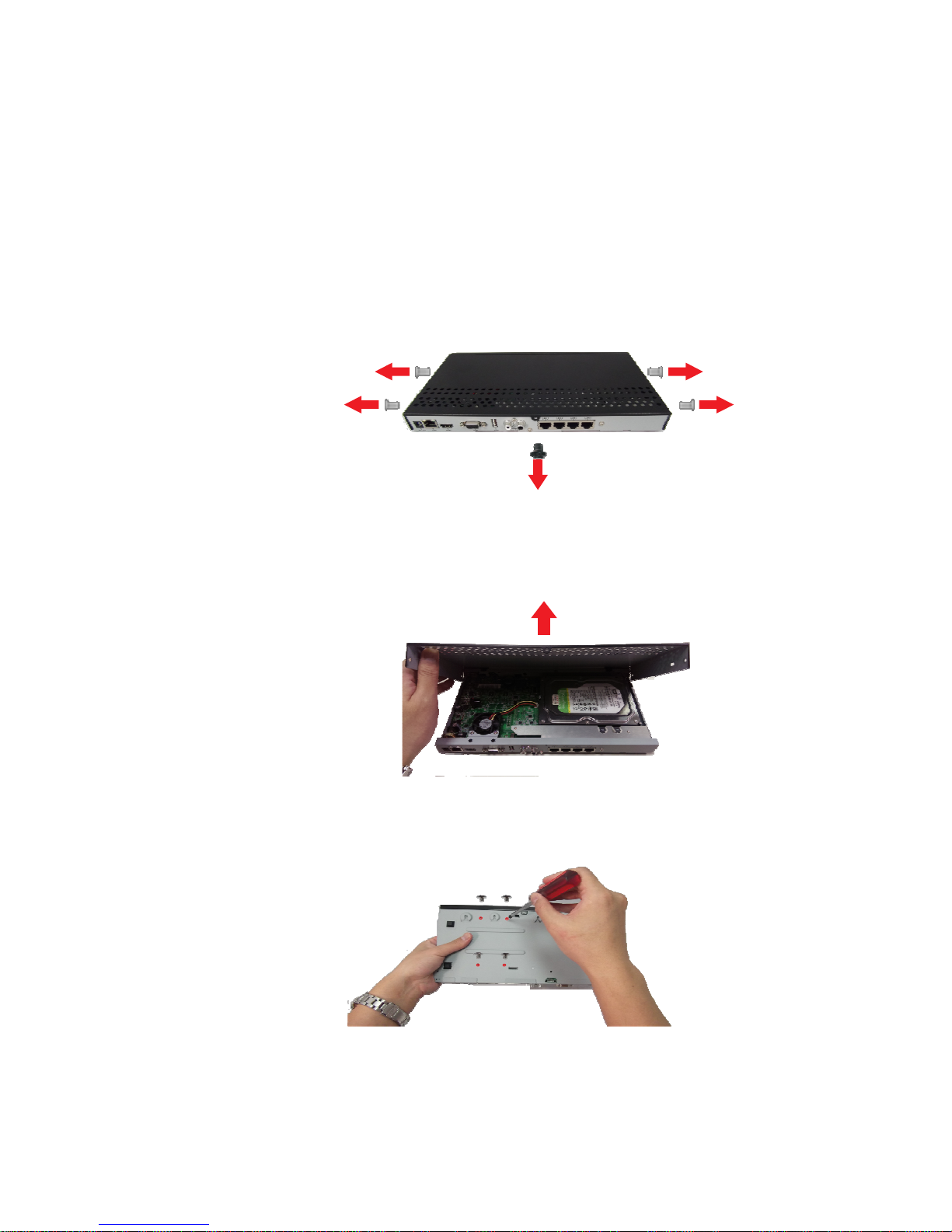
Replacing the Hard drive
Make sure the NVR power is off and power cable has been disconnected before changing the
hard drive.
Step 1:
Remove the screws from the rear panel and side panels of the housing.
Step 2:
Gently slide the cover away from the rear panel and lift off.
Step 3:
With your hand supporting the HDD when turn unit upside down, remove 4 screws from the
bottom of case.
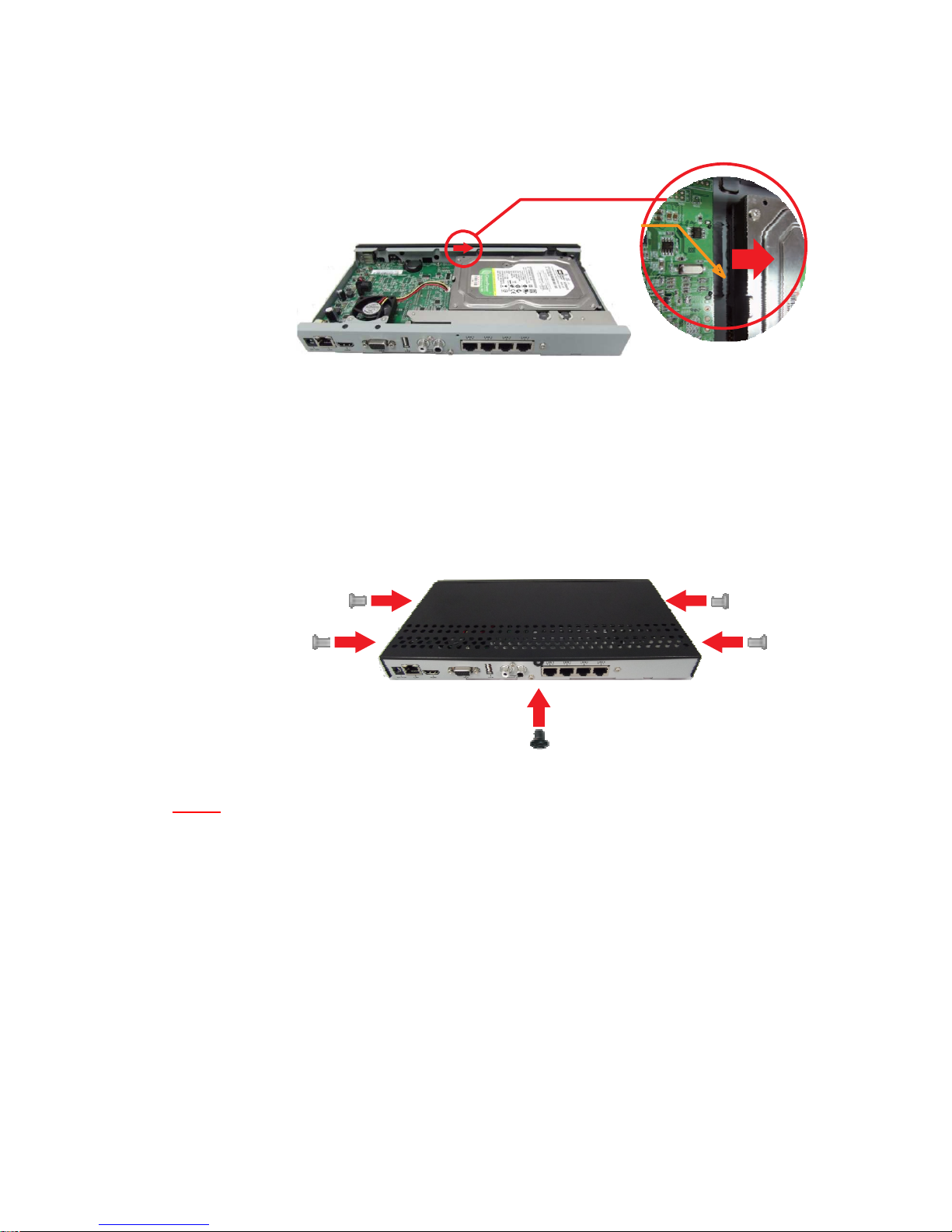
Step 4:
Gently slide the hard drive from the connector properly.
Step 5:
Install new HDD.
Step 6:
Screw the cover back on the side panel (x4) and rear panel (x1).
NOTE:
After replacing the HDD, the new HDD must be formatted in order to work properly in system.
To connect cameras to NVR, please refer to Appendix: NVR and camera
connection.
HDD Connector
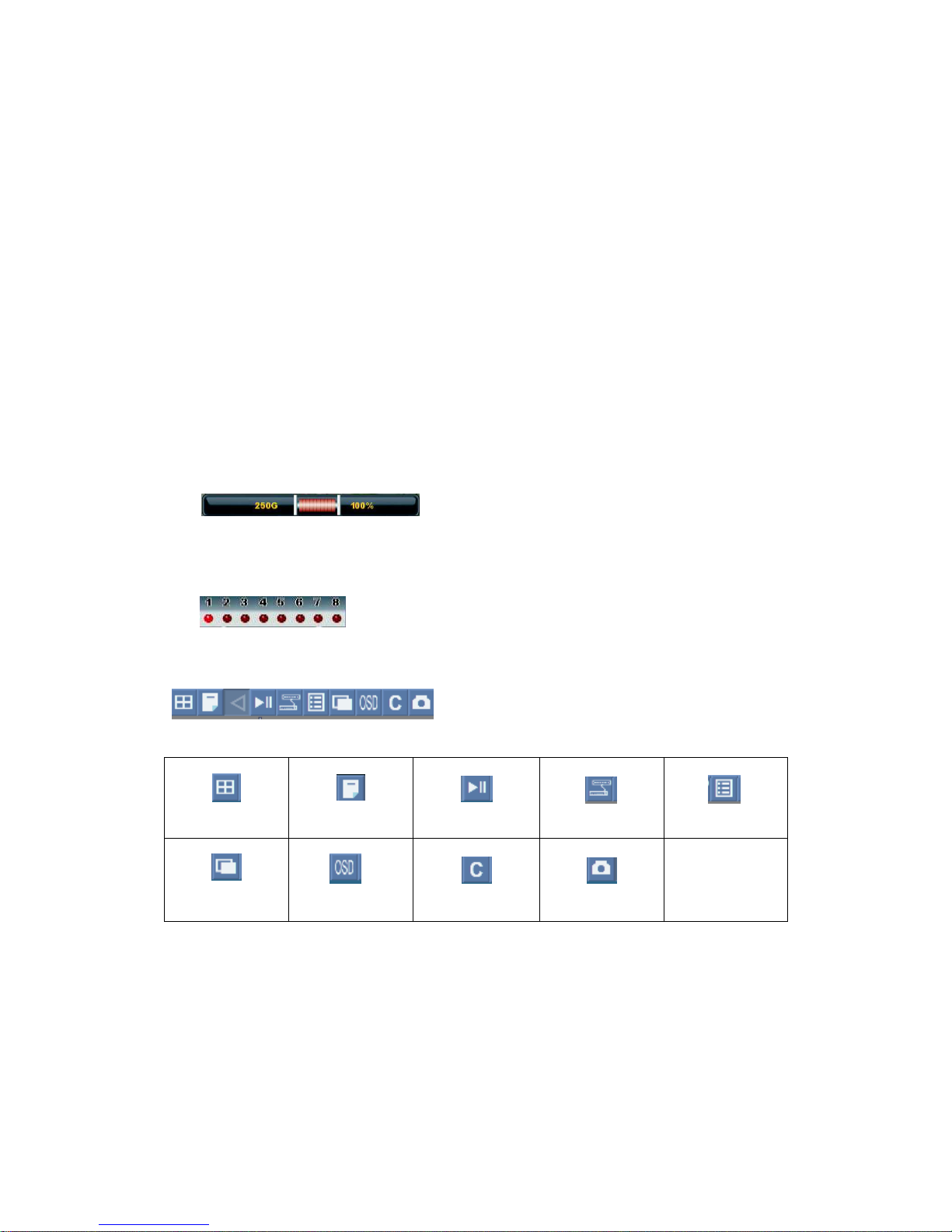
Basic Operations
Display Screen
4-Channel
8-Channel
1.
HDD Status:
displays the percentage of recording space consumed on the hard
disk and the size of the installed hard drive.
2.
Camera Status:
4/8 channel: displays channels on the system. The red light will flash
to indicate recording is in progress.
3.
Tool Bar:
primary control input for the user interface.
Split modes
Main Menu
Playback/Pause
Camera
Event List
Sequence
OSD
Return/Esc
Screenshot

Display Mode
Left-click on the icon to open the Split-Screen selector and choose the display mode you
want.
Flexible Camera Assignment
You can re-assign the channels to different camera. For example, you can duplicate the video
feed from channel 1 onto channel 2. This is useful if you wish to re-arrange the position of each
channel.
For Example:
Flexible Camera Assignment
You can re-assign the channels to different camera. For example, you can duplicate the video
feed from channel 1 onto channel 2. This is useful if you wish to re-arrange the position of each
channel.
Left click on the channel and hold for 1 second. A set of screen numbers will show up. Keep
holding left click and drag to left / right to change the channel to be shown.

NOTE:
The NVR continues to record the designated channel even if you re-assign camera
positions.
Playback
Click the icon to enter playback mode. The timestamp appears in the bottom-right
corner of the screen indicates the playback time.
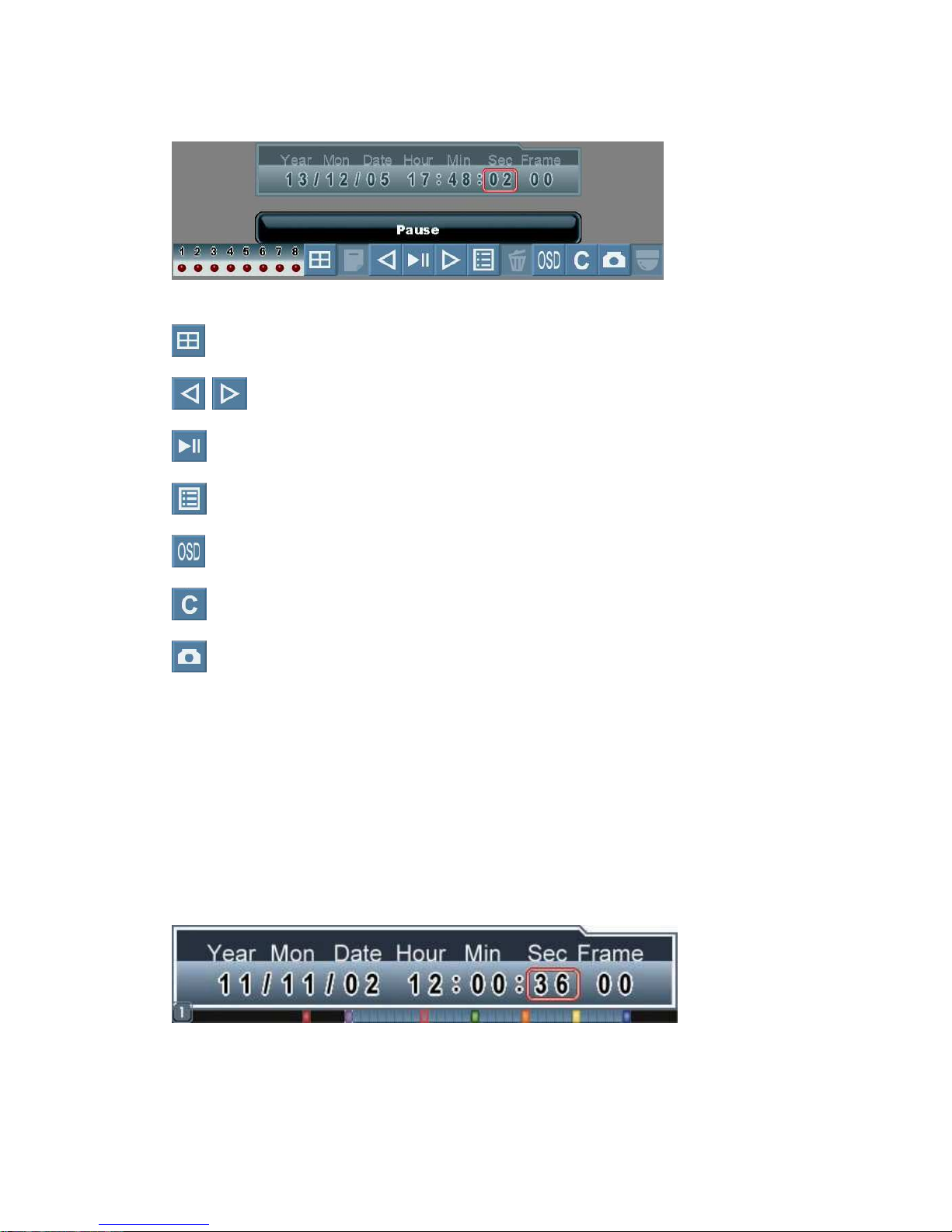
Split mode
Arrow keys: day/time selector
Playback / Pause
Event List
Show / hide OSD
ESC
Screenshot
Click the numerals to select date / hour / minute / second or frame and adjust them by rolling
up and down the mouse.
Playback Mark:
Click the bar to mark the timing of important video when searching playback data, the orange
cursor will be shown in the center of the bar.

Auxiliary Search Cursors:
This smart search design allows you to search data quicker and easier, meanwhile, the colorful
cursors are helpful to diagnose the happened events.
For Example:
Below picture shows many events happened, you can click the numerals of data/time/frame
and “roll up or down” the mouse to move one of the colorful cursors to the center red grid to
view the event.
Event List
Click the icon to enter the Event List mode.
Each HDD is allowed to save up to 8192 events. If you change a new HDD, the event list will
be moved with the old HDD.

Click the icon to play / pause the selected events.
Click the icon to delete the selected events. Click the icon or right click the mouse
to exit and go back to the previous page.
Event Filter:
To search events by channel or event filters.
1. By Channels: click the mouse on one of below icons to show specific events by all
specific channel(s).
2. By Event Filters: click the mouse on one of below icons to show specific events by
different event filters.
Event Details:

In the column of filter, it will show the filter icons in different colors, you can easily search the
events.
When the cursor is moved to one of the events, the background will be changed to the
beginning of the event.
Screenshot Function
Format the USB flash drive by NVR before using it for backup video, upgrade firmware or take
screenshots.
To take a screenshot:
Click the icon to take screenshots of the main display and store the image into the USB
flash drive. The file name of the screenshot will be shown on the screen after saving to the
USB flash drive.
NOTE
: Screenshots are saved as JPEG files with the following naming convention:
PMMDDXXX.jpg
File name
Description
P
NVR file marker (all screenshots begin with P)
MM Month
DD Day
XXX Numeral (for example : 000, 001, 002 etc.)

Main Menu
If you set “Password Enable” as , the NVR will request at least ID:2, default password
2222 to enter the menu.
Click this icon to enter main menu.
IP Camera Setup
Main Menu →IP cam Setup
Select certain IP cam and enter, it can set following items:

Title
The title name of this channel. Click to change by virtual keyboard.
Connection Settings
Connection Type: Select P2P(direct connection), TCP/IP(IP conncetion) or Disable.
Device Address: Set IP address of the connection (For TCP/IP connection)
Port: Set port number of the connection (For TCP/IP connection)
Username: User name to access camera.
Password: Password to access camera.
Reconnect: Reconnect to camera.
Camera Settings
Image:
This section allows user to adjust image performance.
Brightness: Adjust image brightness.
Contrast: Adjust image contrast.

Saturation: Adjust image saturation.
Sharpness: Adjust image Sharpness.
Video Orientation: Choose Mirror, Flip, or Mirror + Flip for image.
Advanced Setup: Setup AC frequency, Shutter Speed, Digital Gain, Exposure Level,
Day / Night Threshold and Day / Night Mode.
Image Quality: Adjust RGB gain, and enable / disable AWB and DWDR function.
Video:
This section offers active bit rate control for user to set different bit-rate for different situations.
Alarm / Motion Rate: Set video bit-rate when alarm / motion is triggered.
Working Rate: Set video bit-rate for working hours.
Non-working Rate: Set video bit-rate for non-working hours.
Quality: Set video quality from 1(lowest) to 5(highest)
Bit Rate Control: Choose VBR / CBR for bit-rate control.
VBR: Variable Bit Rate. CBR: Constant Bit Rate.
Schedule: Determine working hour and non-working hour in the schedule table. Mark
yellow sections for working hour.
Alarm:
This section is for alarm, motion and privacy mask settings.
Motion Enable: Enable / Disable Motion.
Alarm Setup: Set alarm response time, and set motion schedule in the schedule table.
Motion Setup: Set motion sensitivity and area.
Privacy Mask: Set privacy mask area to block some parts of image.
LAN
This section is for camera network setup.
IP
Mask

Gateway
DNS Server
Enable DHCP
HTTP Port
Camera Information
This page shows camera information including OS version, S/N, MAC, and IP address.
Setup
Main Menu Setup
Maintenance:
the NVR settings can be perfromed with the below 3 types of acti.
Load Factory Default: restore all NVR settings to the default
Backup Settings (to USB): store the current NVR settings, so it can be applied to
another unit of NVR.

Restore Settings (from USB): restore settings based on the stored backup settings
Language:
The NVR supports 21 version of OSD language: English, Spanish, French, Italian, Russian,
Danish, Swedish, Finnish, Czech, Dutch, Deutsch, Polish, Hebrew, T-Chinese, S-Chinese,
Japanese, Thai, Vietnamese, Korean, Turkish and Portuguese.
Fan Speed:
The lower the fan speed, the quieter the fan sound, but the higher the HDD
temperature, vice versa.
Sequence Time:
For sequence displaying, the dwelling time (before displaying next group)
can be set.
Video Out:
HDMI Screen size: Move the adjust bar to make HDMI out to fit the monitor size
Video-Out Resolution: HDMI 1920*1080, HDMI 1280*720, VGA 1920*1080, VGA
1680*1050, VGA 1280*1024, VGA 1024*768:
Date/Time:
Configure Date/Time
Display Format: Roll the mouse up or down to adjust as Y/M/D, D/M/Y or M/D/Y.
Date Setup: Click and roll the mouse up or down to adjust date.
Time Setup: Click and roll the mouse up or down to adjust time.
Exit/Update: Exit this menu and save the settings
Time Zone: This allows you to select GMT for your local time zone.
Daylight Saving Time: You are able to choose +0, +1, +2 on it.
Synchronize with NTP: You are able to choose OV, NIST or MIST (Microsoft) on
NTP (Network Time Protocol) Server.
Password:
Only users of ID: 3, default password:3333 can manage NVR Passwords.
Password Enable:
Click and roll the mouse to enable/disable password.
Password Enable: the NVR will request password to enter main menu,
playback or event list. Users without password are allowed for live monitoring only.
Password Disable: the NVR will NOT request password for NVR operation.
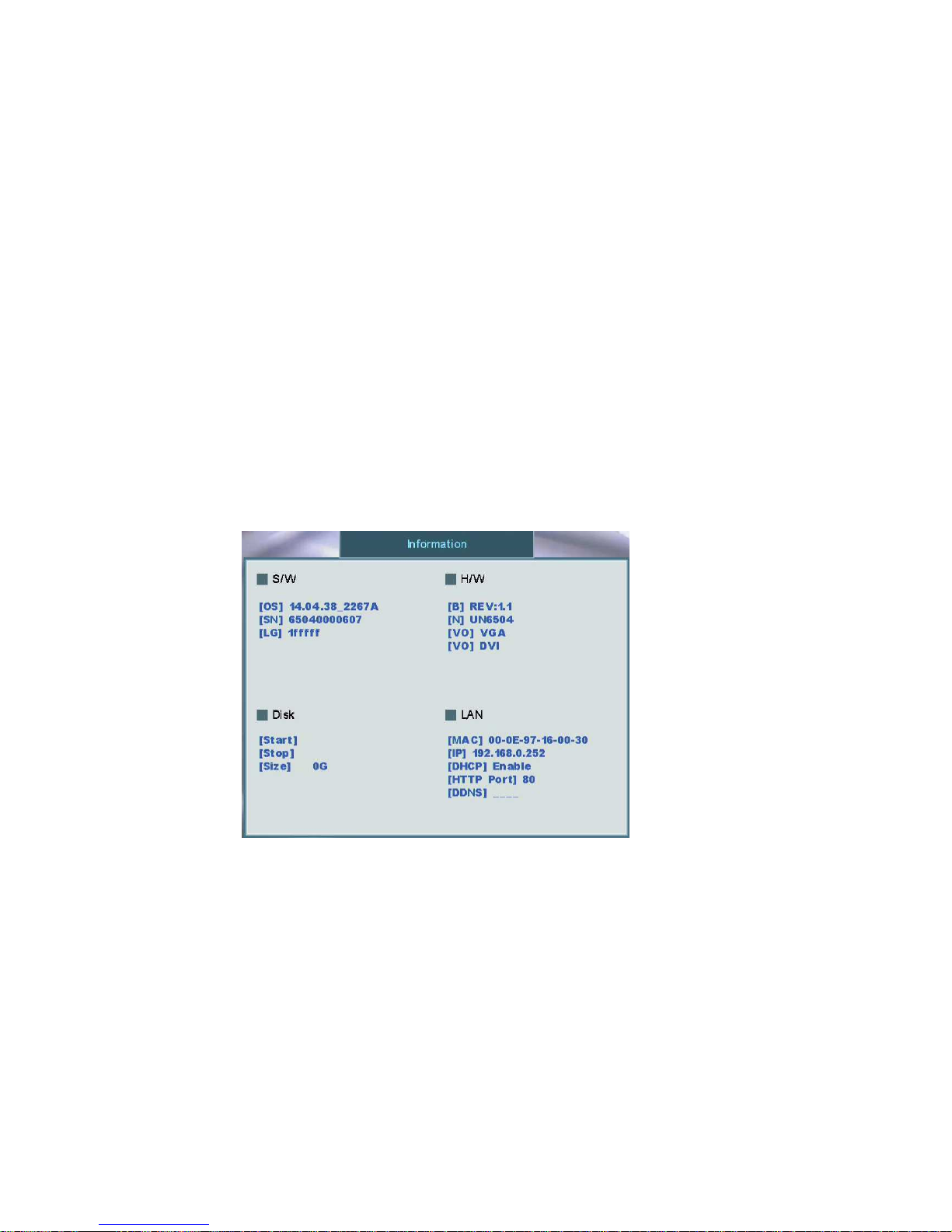
User Password (ID:1):
User of ID:1 is able to view playback and event list.
(Default password: 1111)
Operator Password (ID: 2):
User of ID:2 is able to enter main menu. (Default
password: 2222)
Admin Password (ID:3):
User of ID:3 is able to manage NVR & LAN password.
(Default password:3333)
Information:
You are able to check the NVR information including software, hardware, start / stop recording
time of HDD and LAN.

Record
Main Menu → Record
Video Information:
You can choose one of the cameras to see the video size at each hour.
Bit rate Information:
You can choose one of the cameras to see the bit rate size at each hour.
Recording Schedule:
You can choose one of the cameras to setup recording schedule. Mark the time bar to yellow
to record.
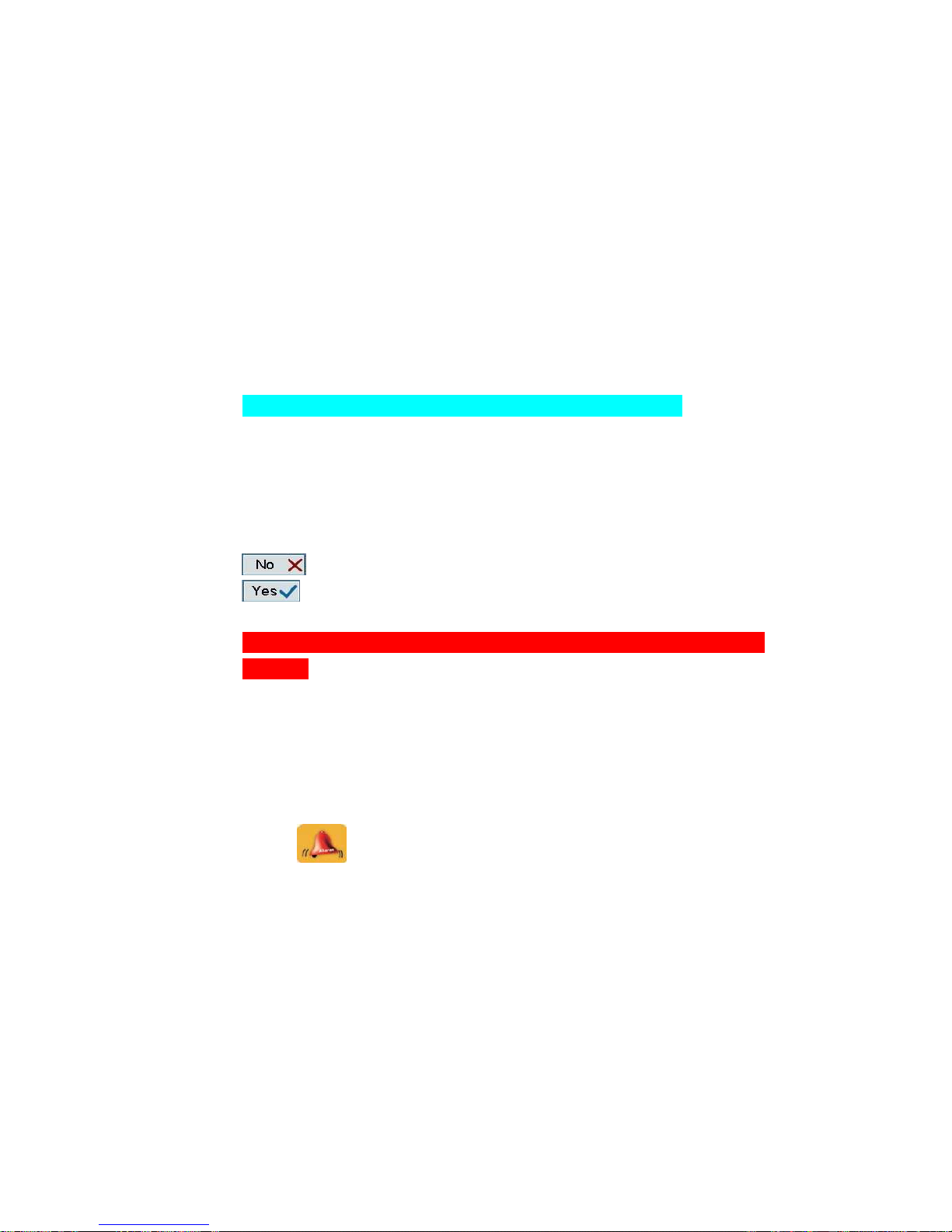
HDD Information:
You can view internal HDD and external HDD info. in this page.
Record Mode
External HDD Mode
Click to select one of the following:
Extended REC: NVR recording data into internal HDD first, when it record to 100%,
it’ll record to external HDD.
Mirror: NVR recording data into both internal and external HDD at the same time.
Read Only: Read HDD data only, no recording.
Note: External HDD can be only installed through the rear USB port.
Select Format HDD
Choose which HDD (Internal / external) is going to be formatted.
Format HDD
Cancel HDD format.
Format HDD.
WARNING: All the recorded data including event list will be deleted once HDD is
formatted.
Alarm
Main MenuAlarm
Buzzer:
Roll the mouse to enable/disable buzzer.
Key Buzzer:
Roll the mouse to enable/disable key buzzer.
Alarm Setup:
Vloss Response Time
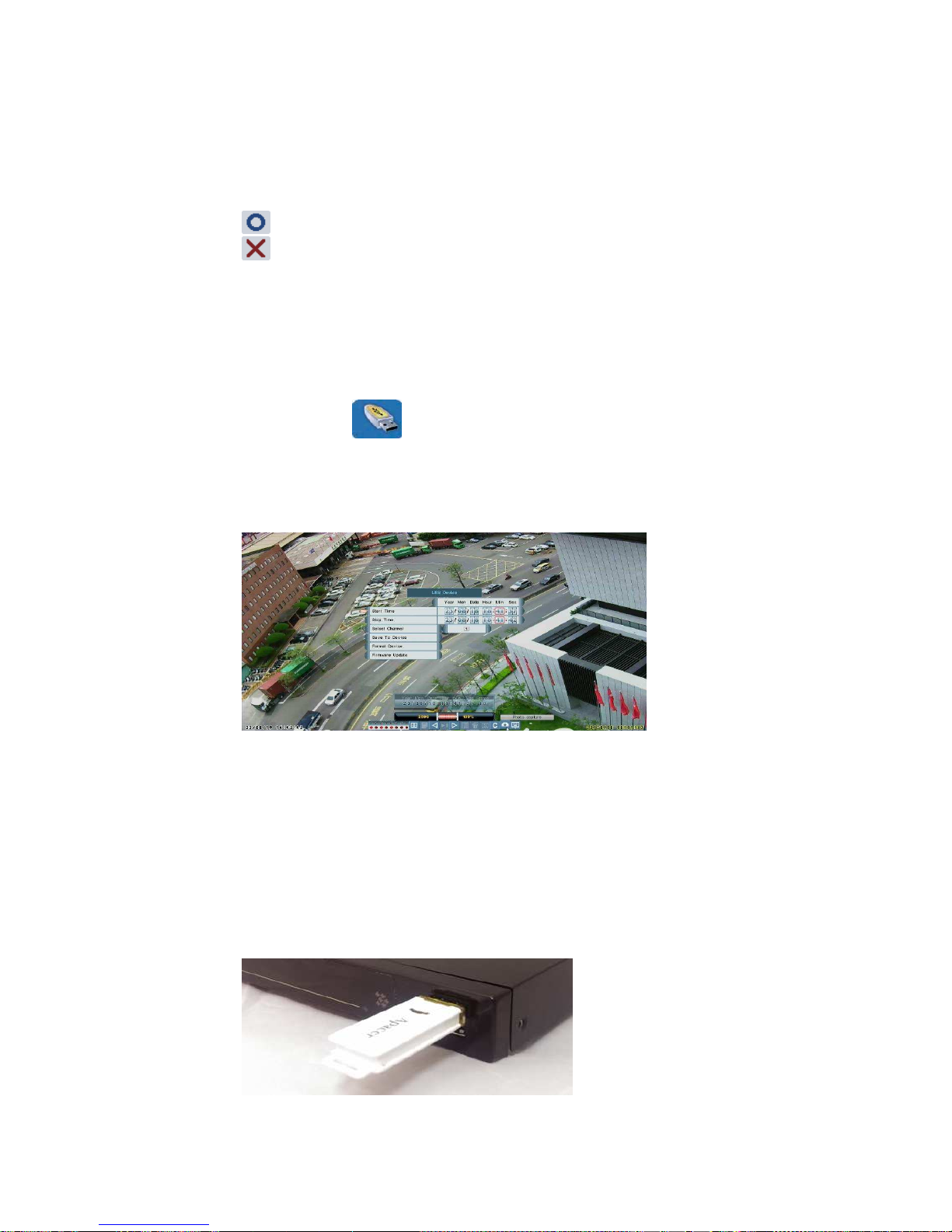
Video loss response time can be set from 0,3,5,10,30, 60,120,180 seconds to
infinite.
Alarm full screen:
Enable: Screen will pop out when alarm/ motion are triggered.
Disable: Screen will not pop out when alarm/ motion are triggered.
USB Device
Main Menu → USB Device
To format USB flash drive by the NVR before using it for backup video upgrade OS.
The NVR support 2GB~16GB capacity of USB flash drive
Start / Stop Time & Select Channel:
Insert USB flash drive into the NVR. Click and Roll the mouse to set the start / stop time and
channel which is going to be saved to USB flash drive
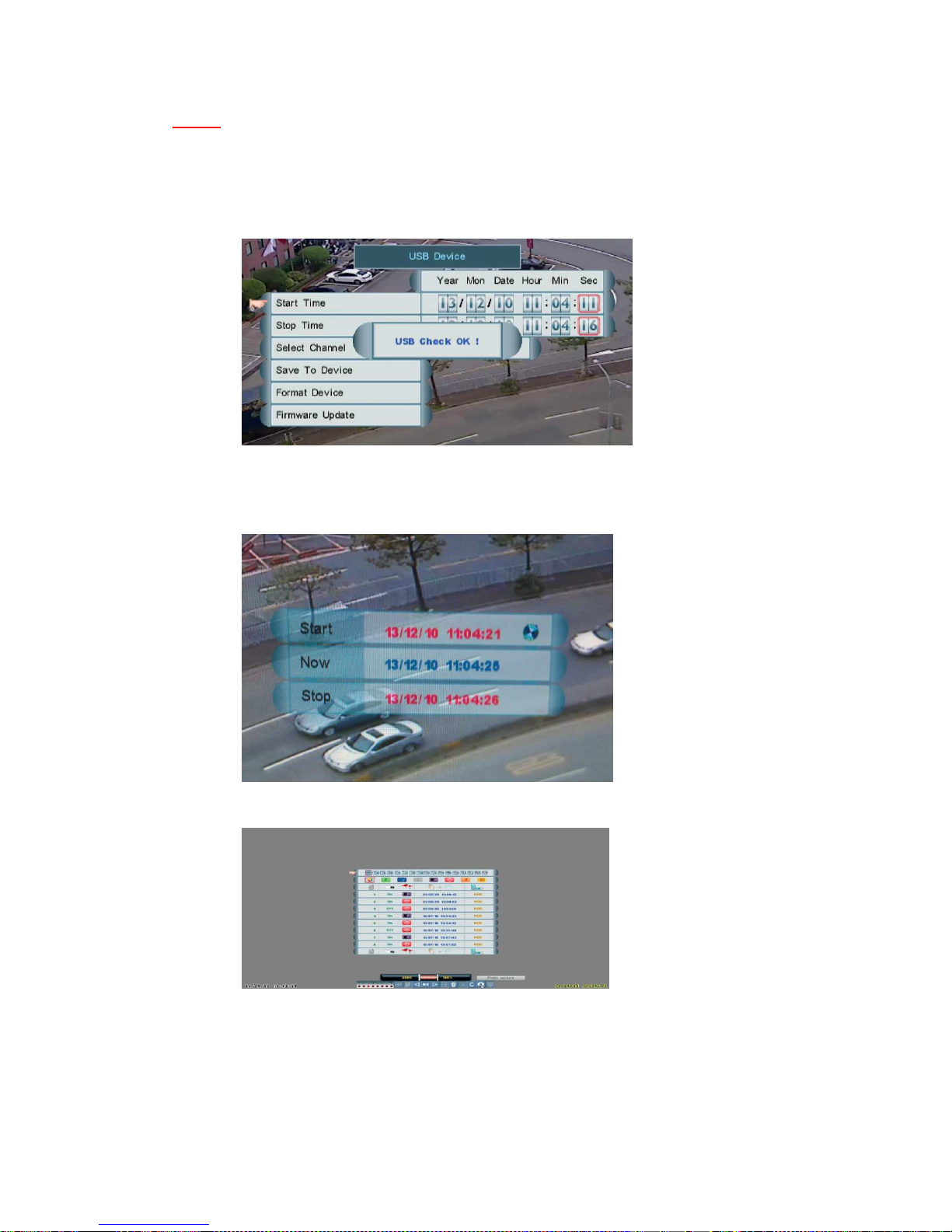
NOTE
: One USB flash drive can save maximum 16 files. Each file is up to 1GB or 30
minutes.
Save To Device:
Insert USB flash drive into the NVR, it will show “USB Check OK!” on the screen
Click “Save to Device” to backup the video to USB flash drive, it will start storing the backup file.
The file will be named by Start Time as “Ch_YYYYMMDDhhmmss.mov”
After backup is finished, check the event list to see if it is successful.

Format Device:
Insert a USB flash drive to format it.
WARING: All the data will be deleted once the USB drive is formatted.
Firmware Update:
Before firmware update process, please be sure to save firmware to USB flash and insert it to
NVR.
(1) Unzip and put the NVR OS “.rom” file into the root directory of the prepared USB drive. Please make
sure that it is the only one “.rom” file in the root directory.
(2) Please Insert the USB drive into either port in the front side of NVR. Do not use the rear one because it
will be recognized as an extend HDD.
(3) Wait until NVR shows “USB Check OK!”
LAN
Main Menu → LAN
Click and roll the mouse to set IP, Mask, Gateway, DNS Server, DHCP, Http Port.

LAN Password:
Only the users of “ID: admin”(default password : 3333) are able to manage LAN passwords
Click the numerals to set password.
User Password (ID: user):
User of ID:user is able to view remote live only.
(Default password: 1111)
Operator Password (ID: operator):
User of ID:operator is able to view remote live, playback and backup. (Default
password: 2222)
Admin Password (ID: admin):
User of ID:admin is able t to set IE parameters including PPPoE and DDNS
settings...etc.
(Default password:3333)

Network Access
System Requirements
Description Requirement
CPU
PC-Intel Pentium 4 3.0GHz or above
Mac-Intel Pentium Core Duo, 1.66 GHz or above
Operating System
Windows XP/ Vista/ 7
Apple OSX 10.5 or above
Memory
128 MB RAM
Video
16 MB of video memory
Network (LAN)
10/100 Base T Network
Network (WAN)
384 Kbps upstream
*High-speed Internet service is recommended when using NVR Netviewer
Browser
PC-Internet Explorer 6 or later Mozilla Firef ox
*Please be sure to install the IE Tab plug-in at http:// addons.mozilla.org
Mac-Safari 4.0 and above
Media Player
Quick Time Player7 or later-visit www.apple.com to download the latest version
Getting Started
The default ID and Passwords:
Find device IP address
The device IP address can be found in local NVR configuration. Enter Menu -> Setup and then
click on Information. The device information is presented as figure below. Find IP address in
LAN.
User Account ID Password
Guest user 1111
Operator operator
2222
Admin admin
3333
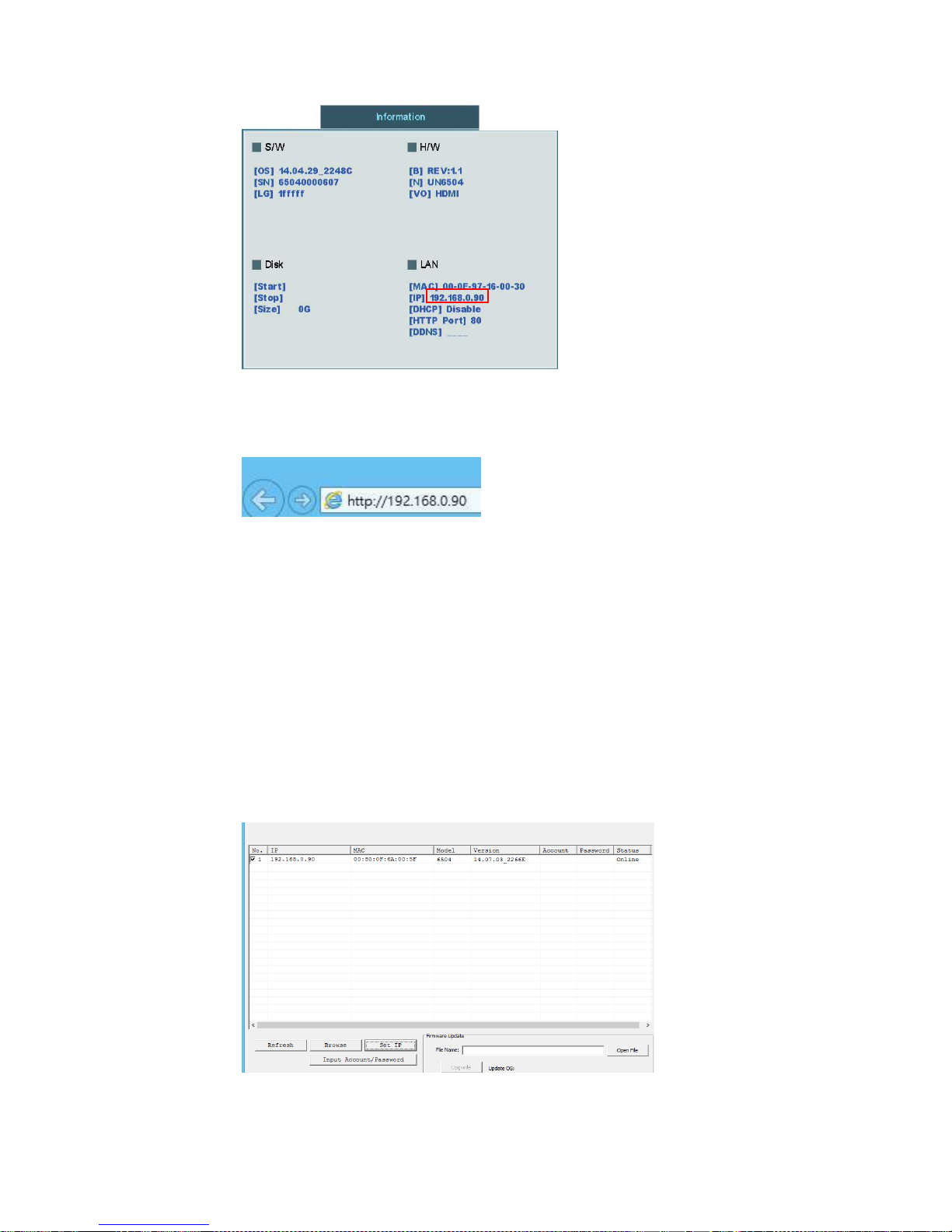
Open browser, enter IP address of the NVR, and press [Enter] (The default IP address of the
NVR: 192.168.0.90)
Discovering devices by search tool
The discovery tool is provided for searching Ultracker network video devices in a network.
When NVR device is correctly installed in a network, it can be searched by the tool. The steps
of applying this search tool are as below.
Step 1:
Launch the Discovery Tool. The tool will start searching and then displaying the NVR devices
on the list after they are found.
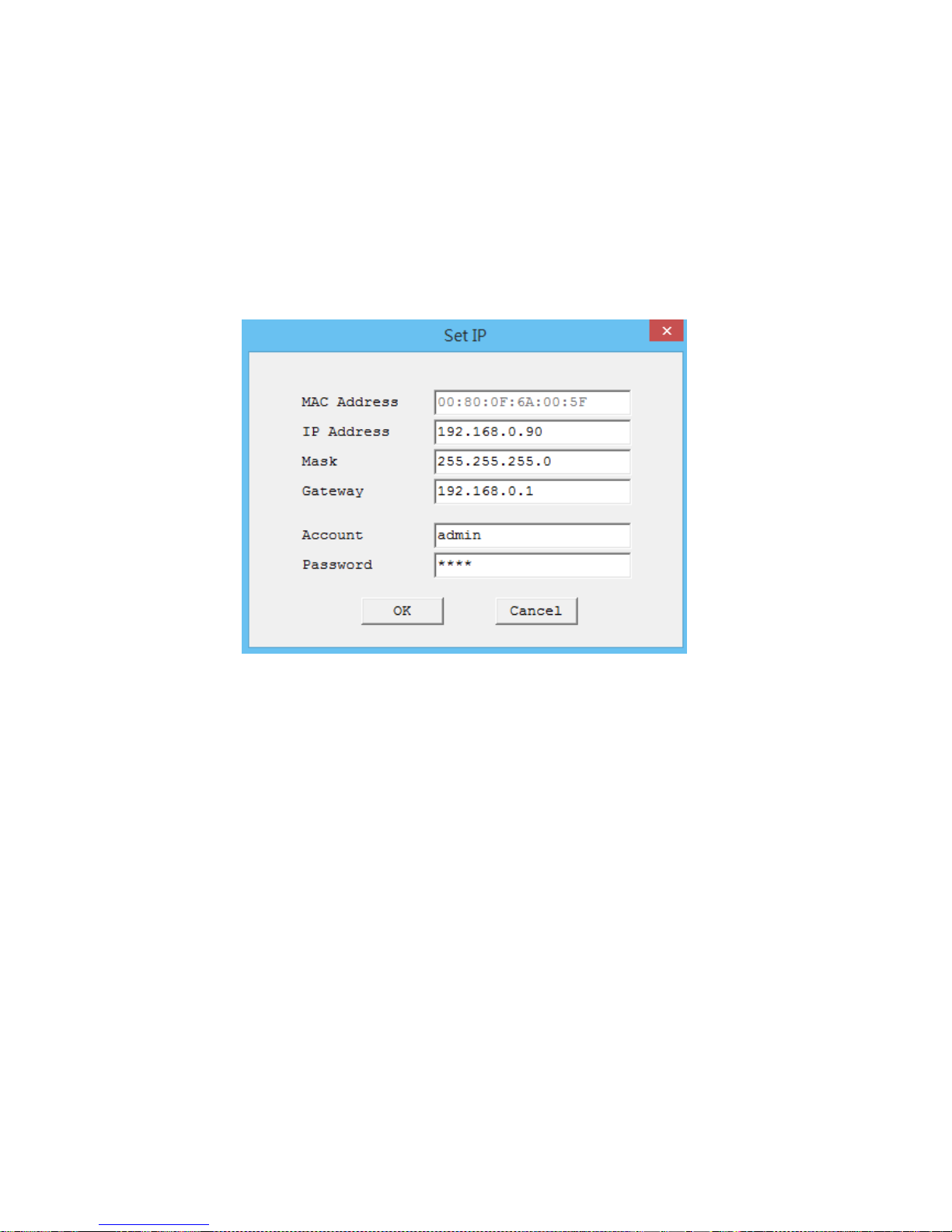
Step 2:
Check the box to select a camera device from the list. The following operations will be applied
on it.
Step 3:
The selected NVR may have been assigned a valid IP address via DHCP server. It can also be
manually given an IP address. To do so, click on “Set IP” button. In the pop-up “Set IP” window,
input the IP, Subnet Mask and Gateway. Input account info if NVR is password protected
Step 4:
Click on the “Browse” button. This will launch an IE browser and link to the NVR web page
immediately.
Discovering devices in Windows Network
The NVR can be discovered in “Windows Network” of a client PC when it is connected in a
network with DHCP and UPnP services available. See the figure below.

Right-click on the device and select “Properties”, the pop-up window shows all the information
related to the device, including the web access info. Use the web address to connect to the
NVR. Or simply double-click on the selected device, which gets immediately access to the
NVR webpage.
ActiveX add-on installation
The access to the NVR webpage for the first time will be prompted to install the ActiveX. This
installation is essential for viewing live video via IE browser. To allow the installation, click
“Install” button on the message bar. Follow the instructions to complete the installation.

NOTE:
If there is not any prompt message or ActiveX cannot be installed at all, please follow
the steps below to change the IE security level and settings.
1. Click “Internet Option” in the “Tools” menu of IE.
2. Select the “Security” Tab and click “Site” button for Trusted Sites.

3. Input the IP address of the NVR, uncheck “Require server verification (https:) for all
sites in this zone”, click Add, and click “Close”.
4. Set the Security Level to “Low”, and click “Apply”.
5. Log in the NVR by IE browser and install. Click “Yes” to enable ActiveX control.

Enter ID and Password to login. The IE browser can then display the web UI of the NVR and
the live video of the managed cameras as below.
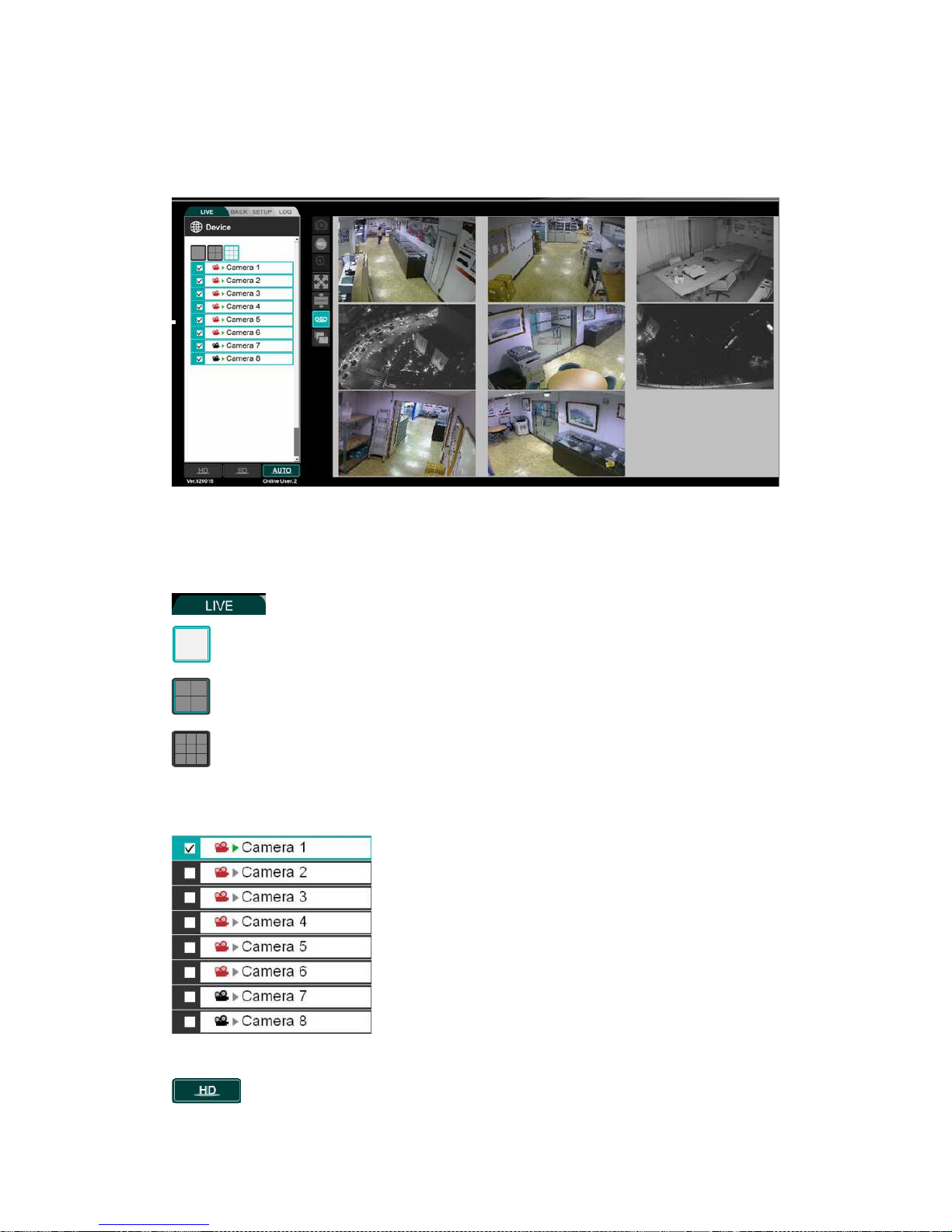
Web UI Operations
Live Viewing
Click this button for live mode.
Click this button to view in single channel
Click this button to view in Quad mode
Click this button to view in 9-split mode.
Drag & Drop (or tick/untick) the selected camera from the list to the viewer channel.
View in video image as1600*1200.
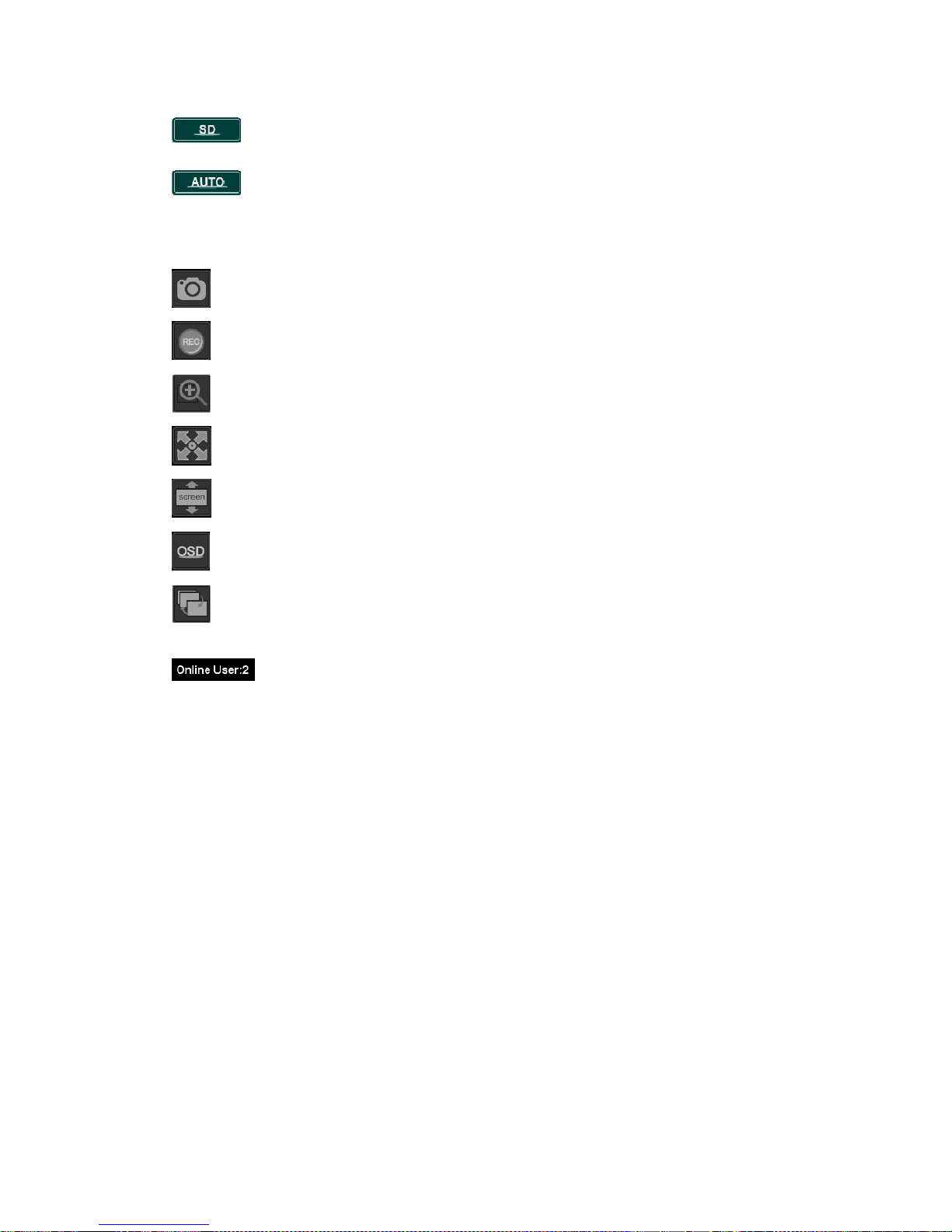
View in video image as 640*400.
Switch automatically to HD or SD resolution when viewing in shingle channel or
multi channel mode respectively.
Press this button to capture current live image.
Press this button to record image to PC.
Press this button to digital zoom in single channel.
Press this button to enlarge image to full screen, press keyboard “Esc” to return.
Press this button to expand image to fit image window size.
Press this button to hide the OSD text overlap.
Press this button for camera sequence
This show user online status, maximum allow 8 users online.
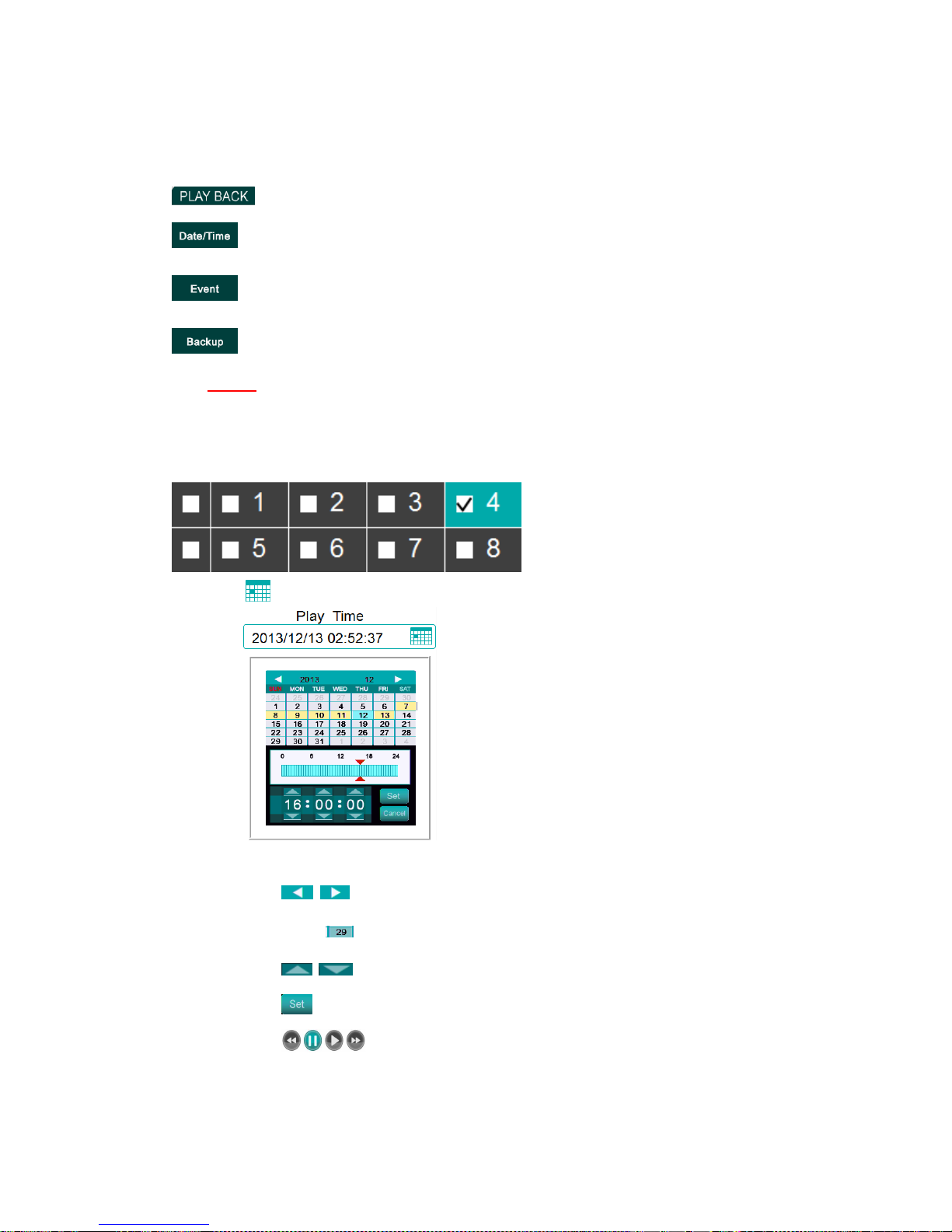
Playback
Click this button for playback mode.
Playback mode by Date/Time
Playback model by event
Click this button for remote backup
NOTE:
Only operator and admin are able to enter playback mode
Playback by Date/Time:
1. Select the channel you would like to playback
2. Click to open a pop-up calendar to select the date and time.
To use the pop-up calendar:
A. Click to change the month.
B. Click a date
C. Click to set the time.
D. Click .The pop-up calendar closes.
E. Click to control playback.

3. Click to control playback rewind, pause, play and fast-forward.

Playback by Event:
You can search events by “Motion” “Sensor’ and “All” Or click to open a
pop-up calendar to select the date and time. Press this button to search event list
Backup:
Select a time period that will be exported as a video footage.
1. Select start/end time
2. Select Channel
3. Click on “Start” button (become “Stop” when it is being processed). The video exporting
would start immediately.

Setup
Click this button for full remote setup mode
Press this button for following setting:
Press this button for following setting
Press this button for following setting:
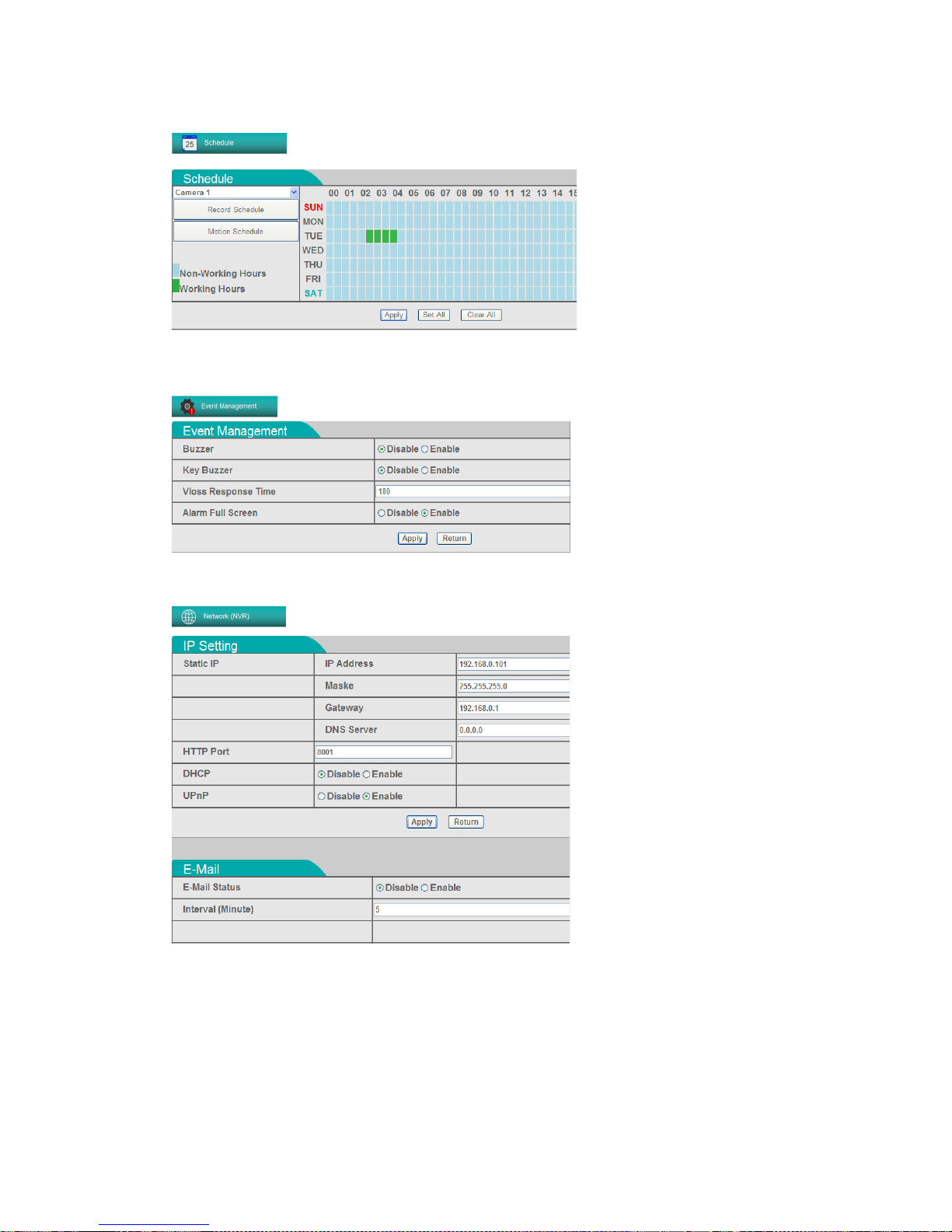
Press this button for following setting:
Press this button for following setting:
Press this button for IP, E-mail, PPPoE, DDNS setting:

Press this button for following setting:
Press this button for following setting:
Press this button for following setting:

Log
Click this button for log mode.
Press this button for system info.
Press this button for network info.
Press this button for online user info.
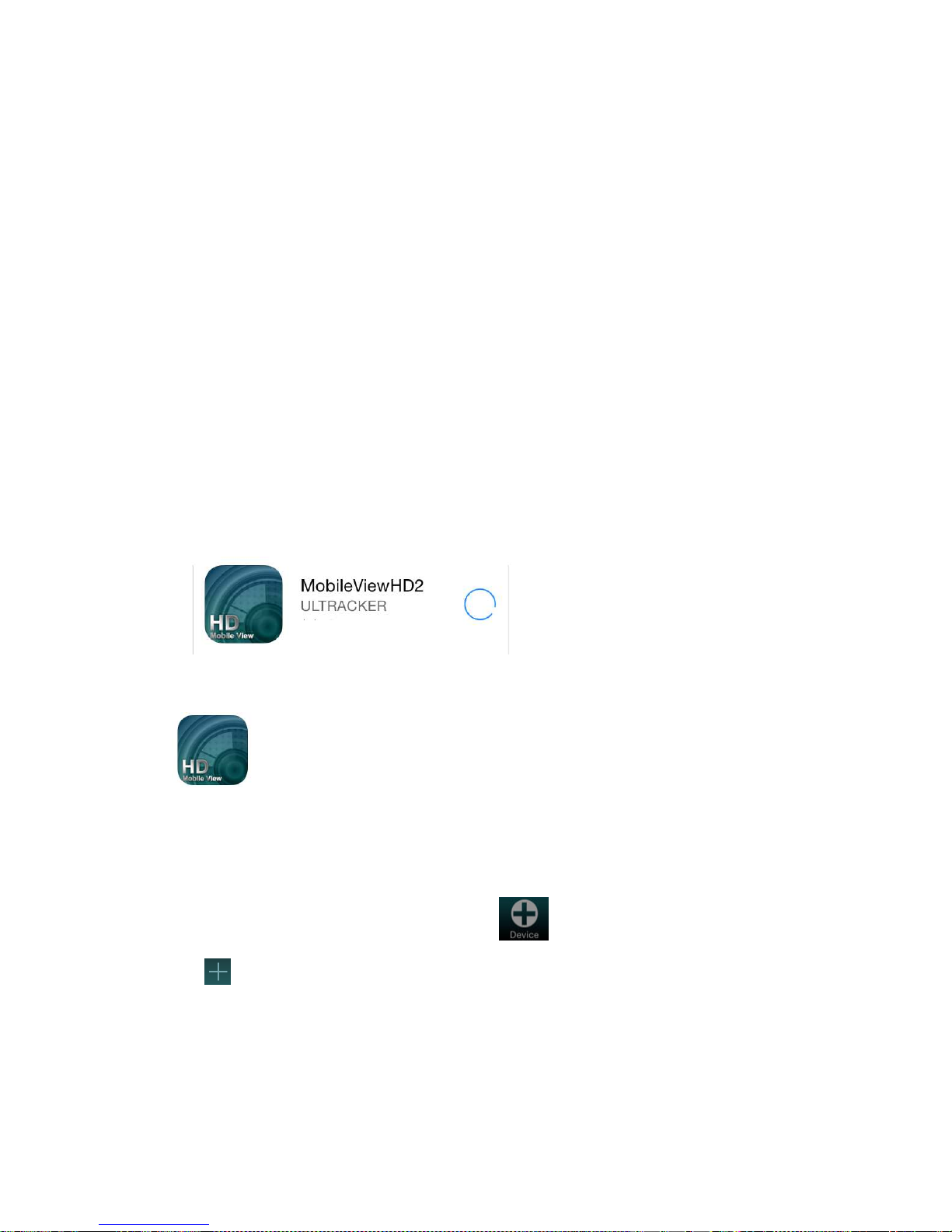
Mobile Connectivity
You can remotely view camera streams from your NVR on your iPhone™, iPad, Android
Devices.
Compatible Mobile Viewing Devices
iOS Devices
Android Devices.
iOS version
Installing
Search “MobileViewHD2” on APP store and click the Install button to install the
software.
After finishing installation, the APP icon will appear on your iOS device.
Adding device
For the first time to use MobileViewHD, click to enter the device list. Click
the on the upper right and a page for inputting NVR information would appear.

Input the following items to add the device.
NAME: The name of this device.
IP / DDNS: The IP address or DDNS domain name of the NVR.
Port: The port number of the NVR. (Default port number is 80)
Account: The user name to log into the NVR. (Default user is “admin”)
Password: The password to log into the NVR. (Default password is “3333”)
After finishing the information, click on upper right to save the settings.
To delete the device, slide to left on the device list to show the Delete button.
Live View
After the device is successfully added, click the button to view the channels
of the NVR.
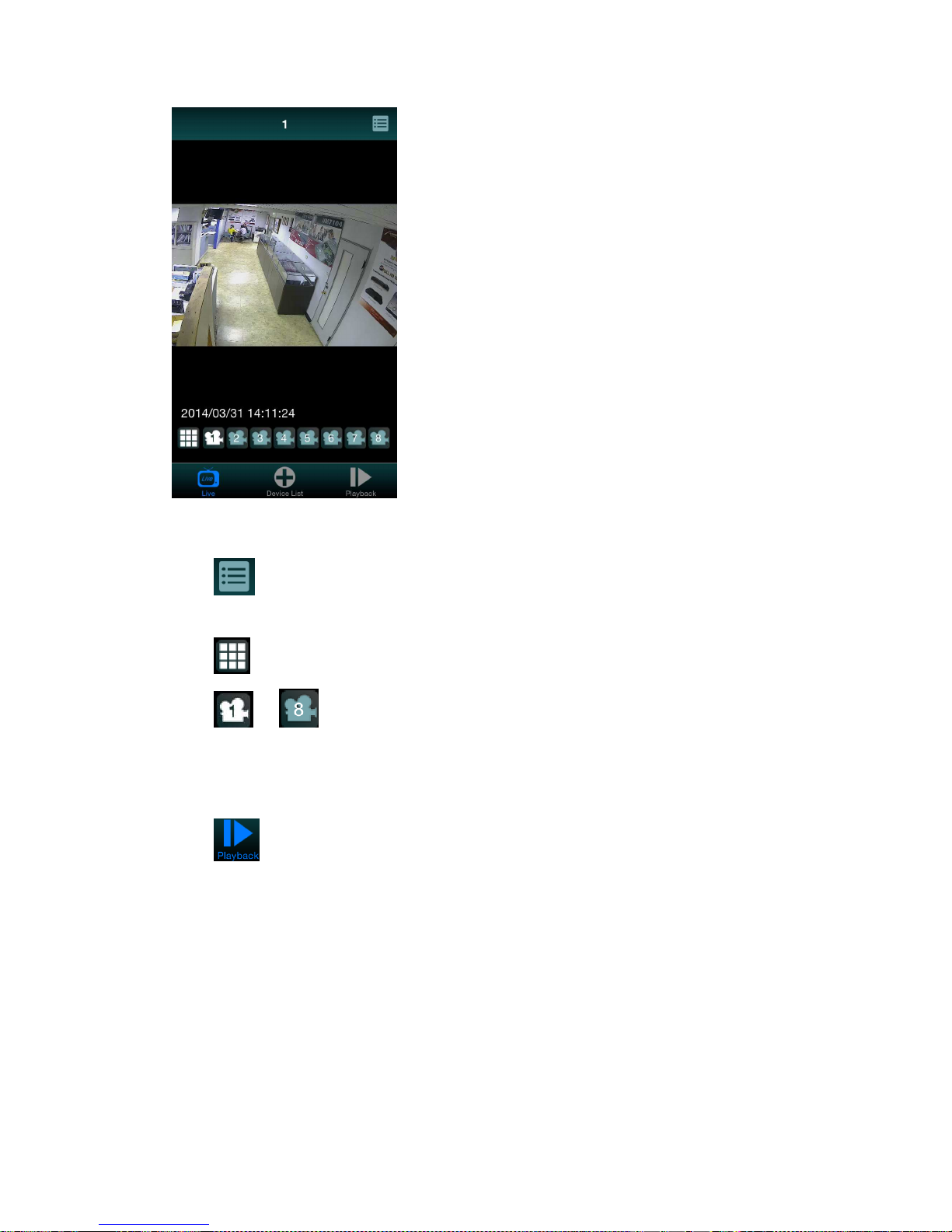
Click to select device.
Slide on the screen to go to the next / previous channel.
Click to view all 8 channels at the same time.
Click ~ to jump to certain channel.
Playback
Click to view recorded video.

Click to select device.
Click on the displayed time to show the calendar.
Select date on the calendar, and slide the time bar or adjust the clock to select time.
Click to start playback.
Use the control buttons to play recorded viedeo.
: Play : Pause : FF : Rew

Android version
Installing
Search “MobileViewHD2” on APP store and click the Install button to install the software.
After finishing installation, the APP icon will appear on your iOS device.
Adding device
For the first time to use MobileViewHD, click to enter the device list. Click the on the upper
right and a page for inputting NVR information would appear.
Input the following items to add the device.
NVR NAME: The name of this device.
IP / DDNS: The IP address or DDNS domain name of the NVR.
Port: The port number of the NVR. (Default port number is 80)
Account: The user name to log into the NVR. (Default user is “admin”)
Password: The password to log into the NVR. (Default password is “3333”)
After finishing the information, click
on upper right to save the settings.

To delete the device, long press on the device list to show the Delete Item options.
Live View
After the device is successfully added, click the button to view the channels of the NVR.
Click to select device.
Slide on the screen to go to the next / previous channel.
Click to view all 8 channels at the same time.
Click ~ to jump to certain channel.
Playback
Click to view recorded video.
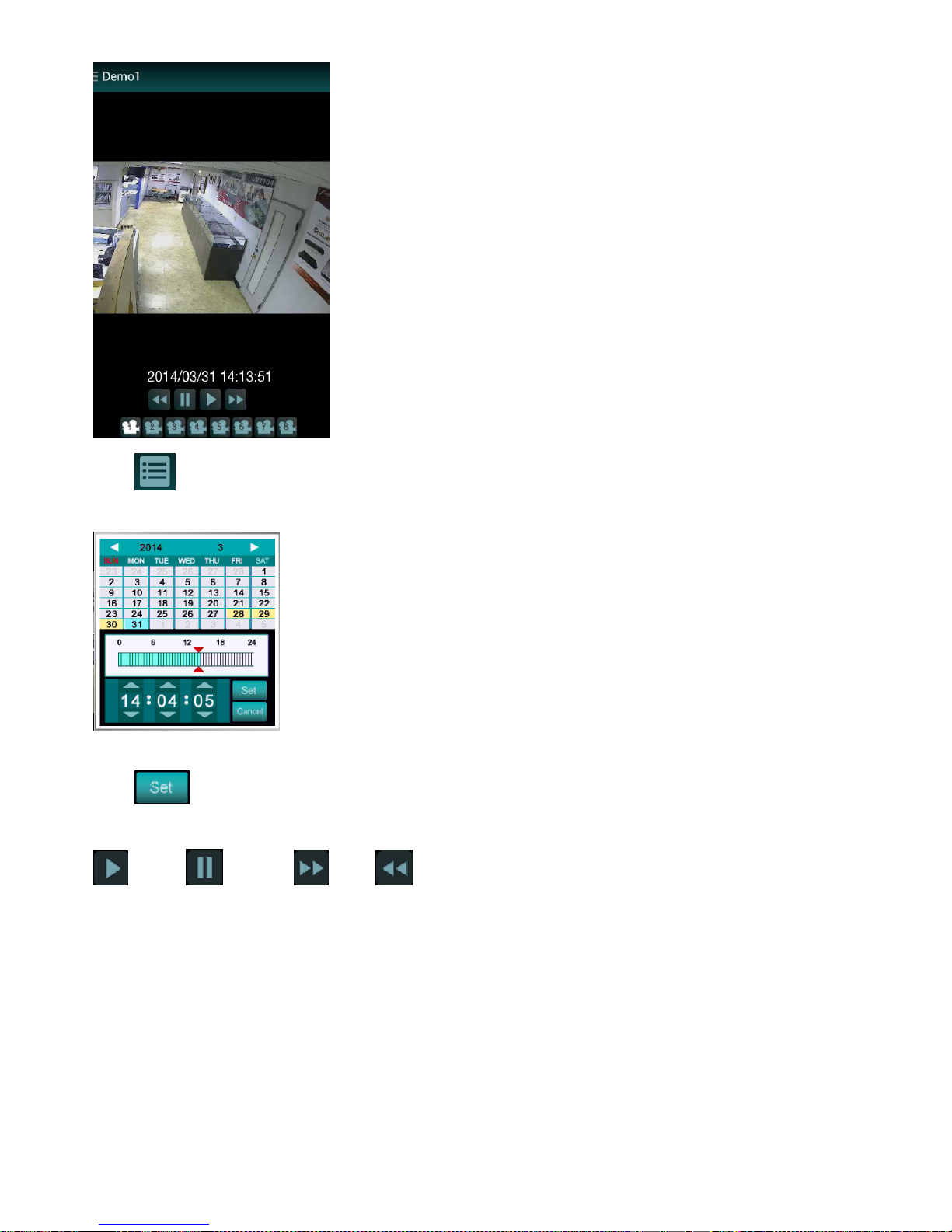
Click to select device.
Click on the displayed time to show the calendar.
Select date on the calendar, and slide the time bar or adjust the clock to select time.
Click to start playback.
Use the control buttons to play recorded viedeo.
: Play : Pause : FF : Rew
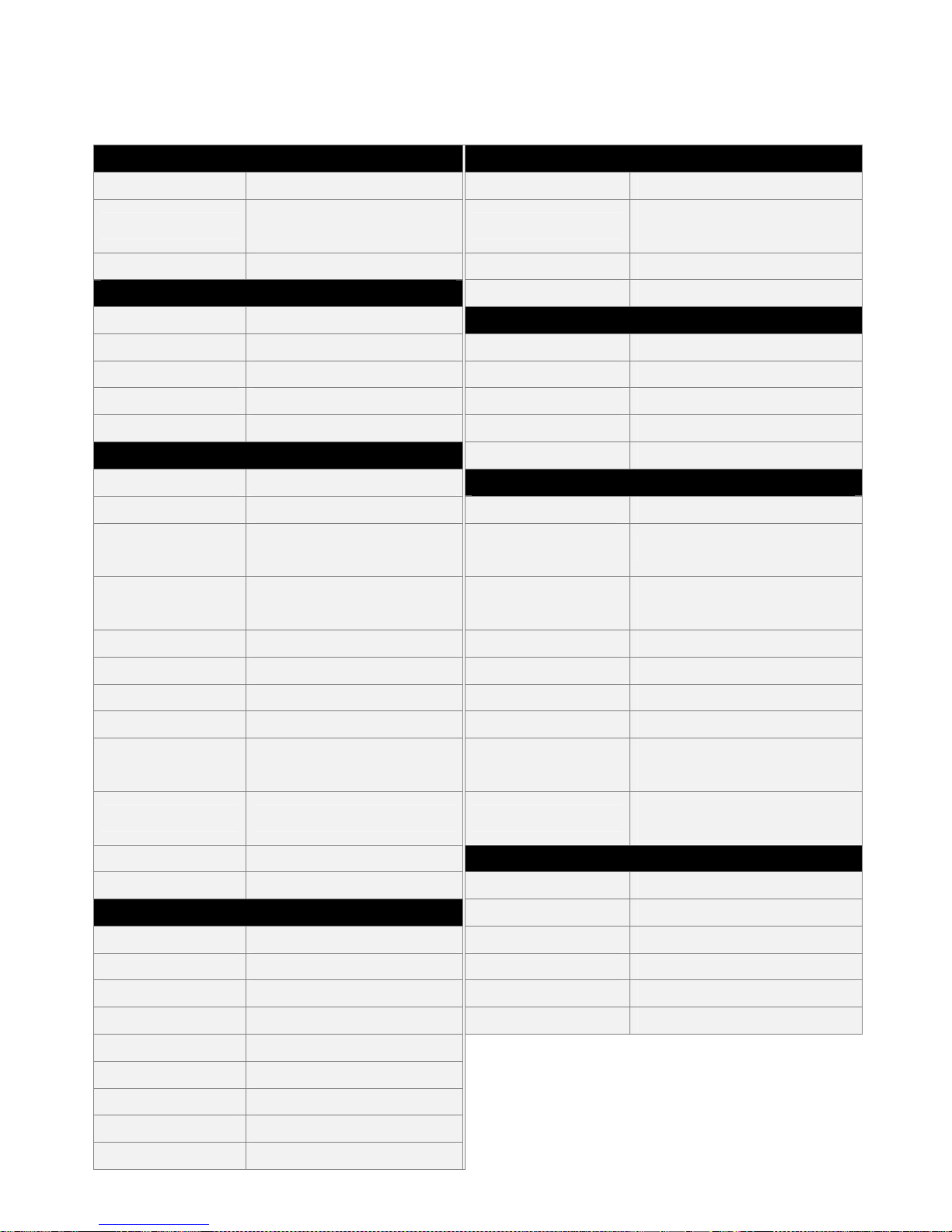
Specifications
SYSTEM PLAYBACK
Operating System Linux (embedded) Channels Max. 8Ch
Pentaplex
Simultaneous View, Record, Playback,
Backup & Remote Monitoring
Playback Speed
Single Frame, Forward / Rewind
(x5, x15, x60)
Number of Channels 4 + 4 Channels Search By time or event
INPUTS / OUTPUTS
Log Search Yes (max. 8192 events)
Camera Input 4Ch(PoE) + 4Ch(LAN)
STORAGE & ARCHIVE
Video Output (VGA) Up to 1920x1080 Storage Internal HDD x1, External USB HDD x1
Video Output (HDMI) Up to 1920x1080 Maximum Capacity 4TB
Audio Out RCA x2 (Left & Right) Backup Media USB Flash Drive & External HDD
USB Port 3 Backup File Format MOV
DISPLAY / OPERATIONS
Raid Support Raid0 / Raid1(Mirror)
Live Display Up to 8
CONNECTIVITY
Live Display Speed Up to 120 fps Easy Connect UPnP Supported
OSD Yes
Supported Operating
Systems
Windows™ 8/7/Vista/XP
System Navigation
USB Mouse, IR Remote Controller,
Touch Monitor Control
Browsers
Internet Explorer & Safari & Chrome
& Firefox
Split Screen 1, 4, 9 Email notification Yes
Motion Area Setting Yes (50x37) Smart Phone
Compatibility
iOS, Android
Motion Sensitivity 100 levels DDNS Yes
Digital Zoom Yes, 1x ~ 4x System Configuration Full setup configuration over network
Privacy Mask Yes Network Protocol
TCP/IP, PPPoE, DHCP,
DNS, DDNS, NTP, SMTP, UPnP
User Authority Yes Network Interface
10/100 Mbps RJ45 x 1
Independent 10/100 Mbps RJ45 (PoE) x 4
Time Synchronization NTP Supported
GENERAL
Firmware Upgrade Via USB flash drive Power Consumption DC12V, 4A, 48W
RECORDING
Supply Voltage 100~240VAC
Compression Type H.264 Unit Dimensions (W x D x H) 295 × 161.1 × 32.2mm
Compression Rate 300:1 Unit Weight 0.85Kg (without HDD)
Recording Resolution Up to 1600x1200 Operating temperature 5 ~ 40°C
Recording Speed Up to 120 fps Humidity 10 ~ 75%
Recording Quality Control 5 levels
Recording Schedule Manual / Schedule / Event
Pre Recording Up to 15 Secs
Post Recording Up to 10 Minutes
Reliability Auto-recovery after power resuming

Appendix: NVR and camera connection
Port
There are 2 ways for the NVR to connect IP cameras. One is direct POE connection from LAN 1~LAN4. The
other is network connection from the LAN port.
LAN 1~ LAN 4:
24V POE power supply.
Connect to camera directly.
P2P connection only. TCP/IP connection cannot be used on these ports
LAN 1~LAN solely link to Channel 1~Channel 4.
LAN port:
No POE power supply.
Connect to network or switch/router.
Cameras from LAN port support P2P and TCP/IP connection.
In the case of P2P connection for cameras from the LAN port, only channel 5~channel 8 can be used.
While using P2P connection on channel 5~channel 8, NVR will search a camera from the network and
connect to it without any connection settings.
If there is more than one camera in the network, it will randomly pick one to connect. Cameras which
have not been connected will have higher priority to be connected.
In the case of TCP/IP connection, all of the 8 channels can be used. Connection IP need to be set and
NVR will connect to the camera from the network by certain IP address.
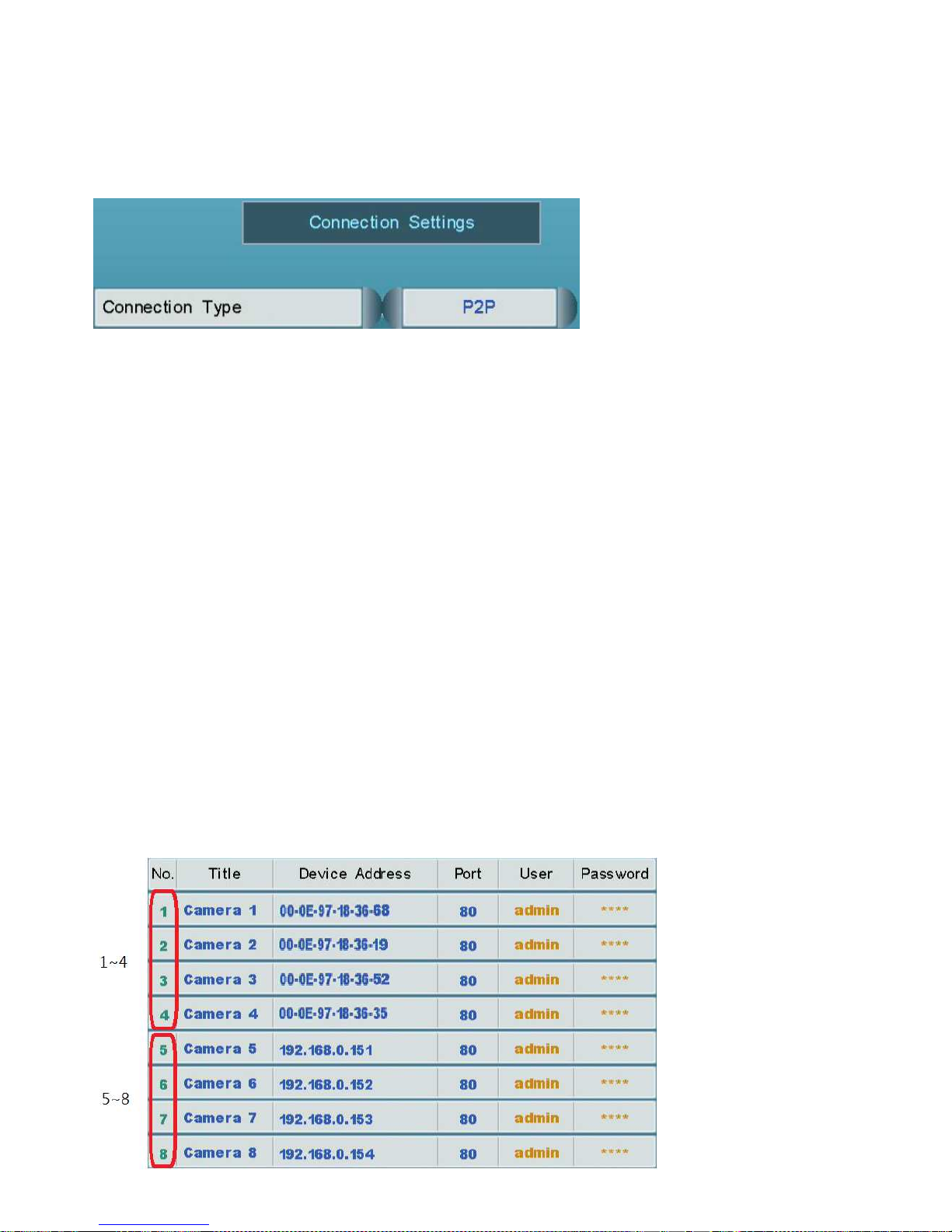
Connection Type
There are 2 types of connection for NVR to connect the cameras: P2P and TCP/IP. It can be set in the
“Connection Settings” from “Camera” in the main menu or the “Camera List” button in the bottom.
P2P connection:
No need to set IP connection settings.
While channel 1~4 are using P2P connection, they will directly connect to the cameras on LAN 1~LAN
4.
While channel 5~8 are using P2P connection, they will automatically search cameras from the network
and connect to them.
TCP/IP Connection:
Need IP connection setting.
While channel 1~8 are using TCP/IP connection, they will connect to certain cameras in the network
following the IP setting.
Cameras connected to LAN 1~LAN 4 cannot be connected by TCP/IP connection.
Channel
There are 8 channels in the NVR. Channel 1~4 can directly connect to cameras on LAN 1~LAN 4. Channel
5~8 can only connect to cameras in the network from LAN port.

Channel 1~4:
Directly connect to LAN 1~LAN 4.
While using P2P connection, the channel will connect to the camera on certain number of LAN.
(Channel 1 to LAN 1, channel 2 to LAN2…etc.)
While using TCP/IP connection, the channel will connect to certain camera in the network following
the IP setting.
Channel 5~8:
Can only connect to cameras in the network from LAN port.
While using P2P connection, the channel will automatically search a camera from the network and
connect to it.
While using TCP/IP connection, the channel will connect to certain camera in the network following
the IP setting.
Installation Example
NVR with 4 cameras (P2P)
In the case of NVR with 4 cameras, use LAN 1~LAN 4 by P2P connection.
Connect the 4 cameras to LAN 1~4.
Set channel 1~4 to P2P connection (default).
Channel 1~4 will connect to the cameras on LAN 1~4

NVR with 8 cameras (P2P)
In the case of NVR with 8 cameras, use LAN 1~4 to connect 4 cameras, and use a switch/router to connect
the other 4 cameras through LAN port.
Connect 4 cameras to LAN 1~4.
Plug power to the other 4 cameras and connect them to a switch/router.
Connect NVR to the switch/router.
Set channel 1~4 to P2P connection (default).
Change the connection type of channel 5~8 from “Disable” to “P2P”.
Channel 1~4 will connect to the cameras on LAN 1~4
Channel 5~8 will connect to the cameras connected to the switch/router.
* In the case of not using DC adaptor for the cameras connected to switch/router, the switch/router must
support 24V POE power supply.

NVR with 8 cameras (P2P + TCP/IP)
In the case of over 4 cameras are in the network, and the user wants to assign certain 4 cameras to the NVR,
use P2P connection for the 4 cameras on LAN 1~4, and TCP/IP connection for the other 4 cameras in the
network.
Connect 4 cameras to LAN 1~4.
Plug power to the other 4 cameras and connect them to a switch/router.
Connect NVR to the switch/router.
Set channel 1~4 to P2P connection (default).
Change the connection type of channel 5~8 from “Disable” to “TCP/IP”.
Setup connecting IP for channel 5~8 in the connection type section.
Channel 1~4 will connect to the cameras on LAN 1~4
Channel 5~8 will connect to the cameras connected to the switch/router following the IP setting..
* In the case of not using DC adaptor for the cameras connected to switch/router, the switch/router must
support 24V POE power supply.
