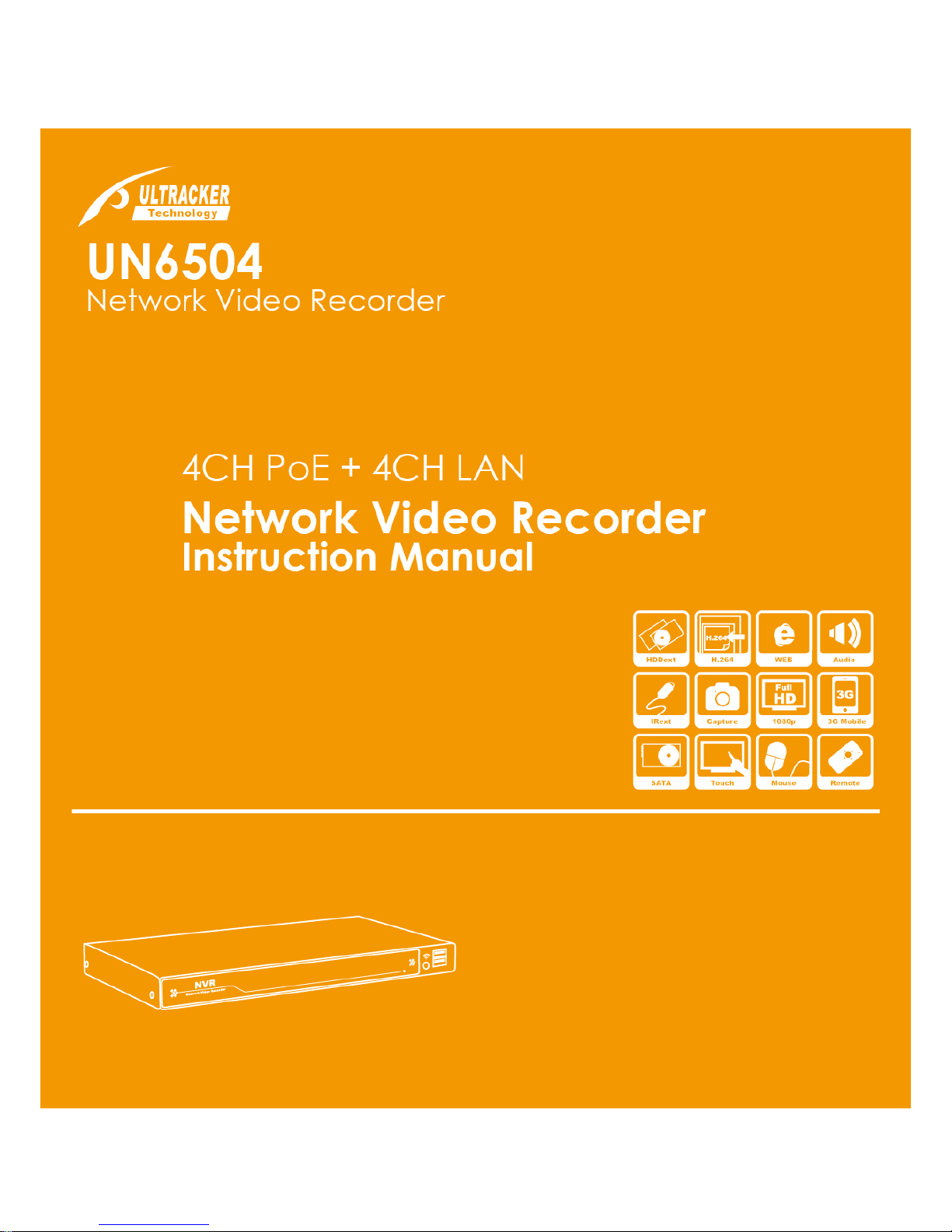
Version 1.0
INSIDE THE Instruction Manual
Product Overview
HDD Installation
Basic Operations
Main Menu
Network Access
WEB UI Operations
Mobile Connectivity
Specifications
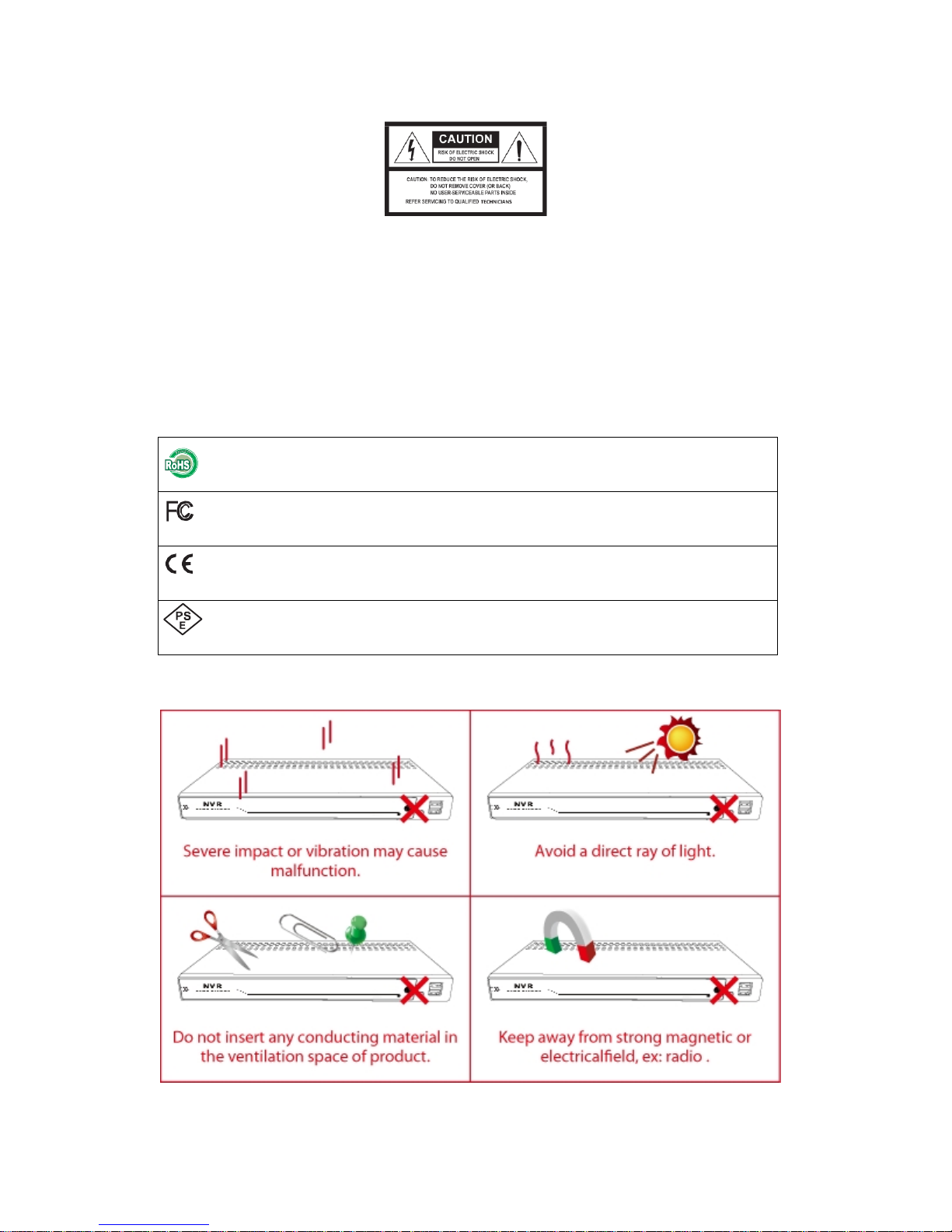
Introduction:
This manual is for the users who attempt to use H.264 Network Video Recorder (NVR). It expresses installation guide,
connecting to peripherals, and GUI operations. Please familiarize yourself with the contents in this manual before using
the NVR. Make sure that you have referred to an expert when operating the outer case for repair or installing HDD. If
you have any inquiries or questions, please consult your local dealer.
Warning:
T o prevent fire or electric shock, do not expose this product to rain or moisture. Do not open the cabinet. Refer servicing
to qualified personnel only.
RoHS
This directive restricts the use of six hazardous materials in the manufacture of various types of electronic
and electrical equipment.
USA (FCC)
This device has been tested and found to comply with the limits of Class. A computing device pursuant to
part 15 of the FCC rules.
Europe (CE)
By affixing the CE marking, the manufacturer assures that the item meets all the essential requirements of
all applicable EU directives
Japan (PSE)
The purpose of the Electrical Appliance and Material Safety Law is to prevent hazards and disturbances
resulting from electrical appliances

PRODUCT OVERVIEW ................................................................................................................................................................. 5
PACKAGE CONTENTS............................................................................................................................................................................. 5
FRONT PANEL ..................................................................................................................................................................................... 5
REAL PANEL ....................................................................................................................................................................................... 5
HDD INSTALLATION .................................................................................................................................................................... 6
HDD NEW INSTALLATION ...................................................................................................................................................................... 6
REPLACING THE HARD DRIVE ................................................................................................................................................................. 8
BASIC OPERATIONS ................................................................................................................................................................... 10
DIS PL AY SCREEN ............................................................................................................................................................................... 10
DIS PL AY MODE ................................................................................................................................................................................. 11
FLEXIBLE CAMERA ASSIGNMENT ........................................................................................................................................................... 12
PLAYB ACK ........................................................................................................................................................................................ 13
EVENT LIST ...................................................................................................................................................................................... 15
SCREENSHOT FUNCTION ..................................................................................................................................................................... 17
MAIN MENU ............................................................................................................................................................................. 18
IP CAMERA SETUP ............................................................................................................................................................................. 18
Camera .................................................................................................................................................................................... 20
Record ..................................................................................................................................................................................... 21
Alarm ....................................................................................................................................................................................... 21
LAN .......................................................................................................................................................................................... 23
SETUP ............................................................................................................................................................................................. 23
RECORD .......................................................................................................................................................................................... 25
ALARM ........................................................................................................................................................................................... 27
USB DEVICE .................................................................................................................................................................................... 27
LAN ............................................................................................................................................................................................... 30
NETWORK ACCESS .................................................................................................................................................................... 31
SYSTEM REQUIREMENTS ..................................................................................................................................................................... 31
GETTING STARTED ............................................................................................................................................................................. 31
Find device IP address ............................................................................................................................................................. 32
Discovering devices by search tool ......................................................................................................................................... 32
Discovering devices in Windows Network ............................................................................................................................. 33
ActiveX add-on installation .................................................................................................................................................... 34
WEB UI OPERATIONS ................................................................................................................................................................ 36
LIVE VIEWING ................................................................................................................................................................................... 36
PLAYB ACK ........................................................................................................................................................................................ 38
SETUP ............................................................................................................................................................................................. 41
LOG ................................................................................................................................................................................................ 44

MOBILE CONNECTIVITY ............................................................................................................................................................ 45
MOBILE CONNECTIVITY ON IPHONE ...................................................................................................................................................... 45
MOBILE CONNECTIVITY ON ANDROID .................................................................................................................................................... 51
SPECIFICATIONS ........................................................................................................................................................................ 57

Product Overview
Package contents
NVR Remote control USB mouse Flex IR extender
Power adapter Screws pack Product CD Quick Connection Guide
*The actual items maybe different from the picture shown
Front Panel
Real Panel
1 2 3 4 5 6 7
1. Power: DC12V
2. LAN: RJ-45
3. HDMI: Video output
4. VGA: Video output
5. USB port: For USB mouse control/ USB backup/ Firmware update
6. Audio out : RCA x2
7. Video in : LAN RJ-45 x4 (4CH)

HDD Installation
HDD new installation
Step 1:
Remove the Screws from the real panel and side panel of the housing.
Step 2:
Gently slide the cover away from the rear panel and lift it.
Step 3:
Carefully place the HDD at the upper right side and slide it to plug into the connector properly.
HDD Connector

Step 4:
With your hand supporting the HDD and turn the unit upside down and secure the HDD from the bottom of case with 4
screws.
Step 5:
Screw the cover back, replacing the screws on the side panel(x4) and rear panel(x1).
NOTE:
1. The new HDD must be formatted in order to work properly in system. For the detail about the “Format HDD”,
please refer to 4.3.5.
2. The HDD will be started in 5~30 seconds after NVR is powered on. If the HDD is not detected, warning will be
shown for 3 seconds by a message “HDD is not installed!” with beep every 10 seconds. You can turn off the
buzzer or leave live mode to quiet it down.
3. There are three reasons which may cause the above warning message:
I. HDD is broken.
II. HDD is not installed or not installed properly.
III. The recording model is set as “single-way recording” and HDD is full.
4. If the HDD is not detected and not started within 30 seconds. It will be determined as a failed HDD.
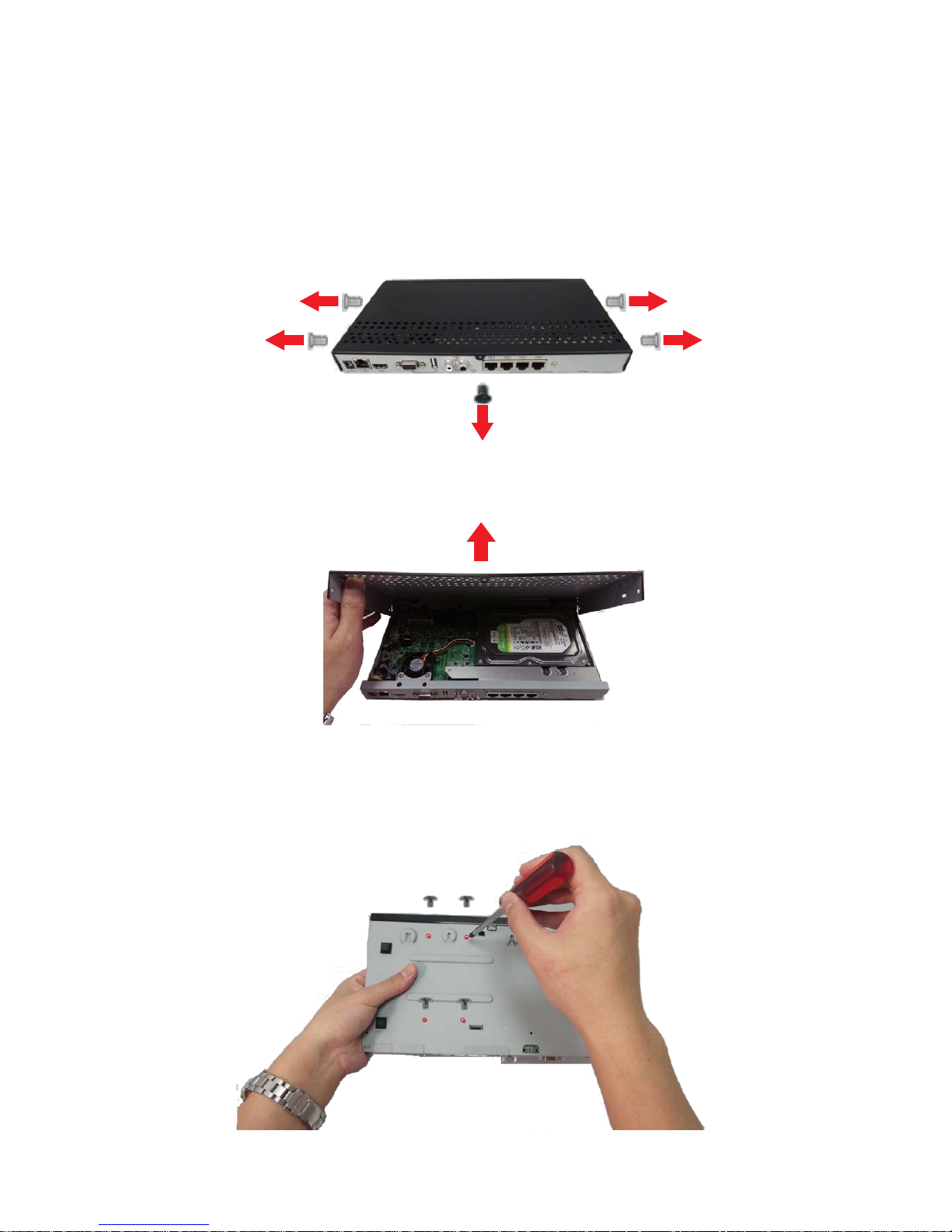
Replacing the Hard drive
Make sure the NVR power is off and power cable has been disconnected before changing the hard drive.
Step 1:
Remove the screws from the rear panel and side panels of the housing.
Step 2:
Gently slide the cover away from the rear panel and lift off.
Step 3:
With your hand supporting the HDD when turn unit upside down, remove 4 screws from the bottom of case.
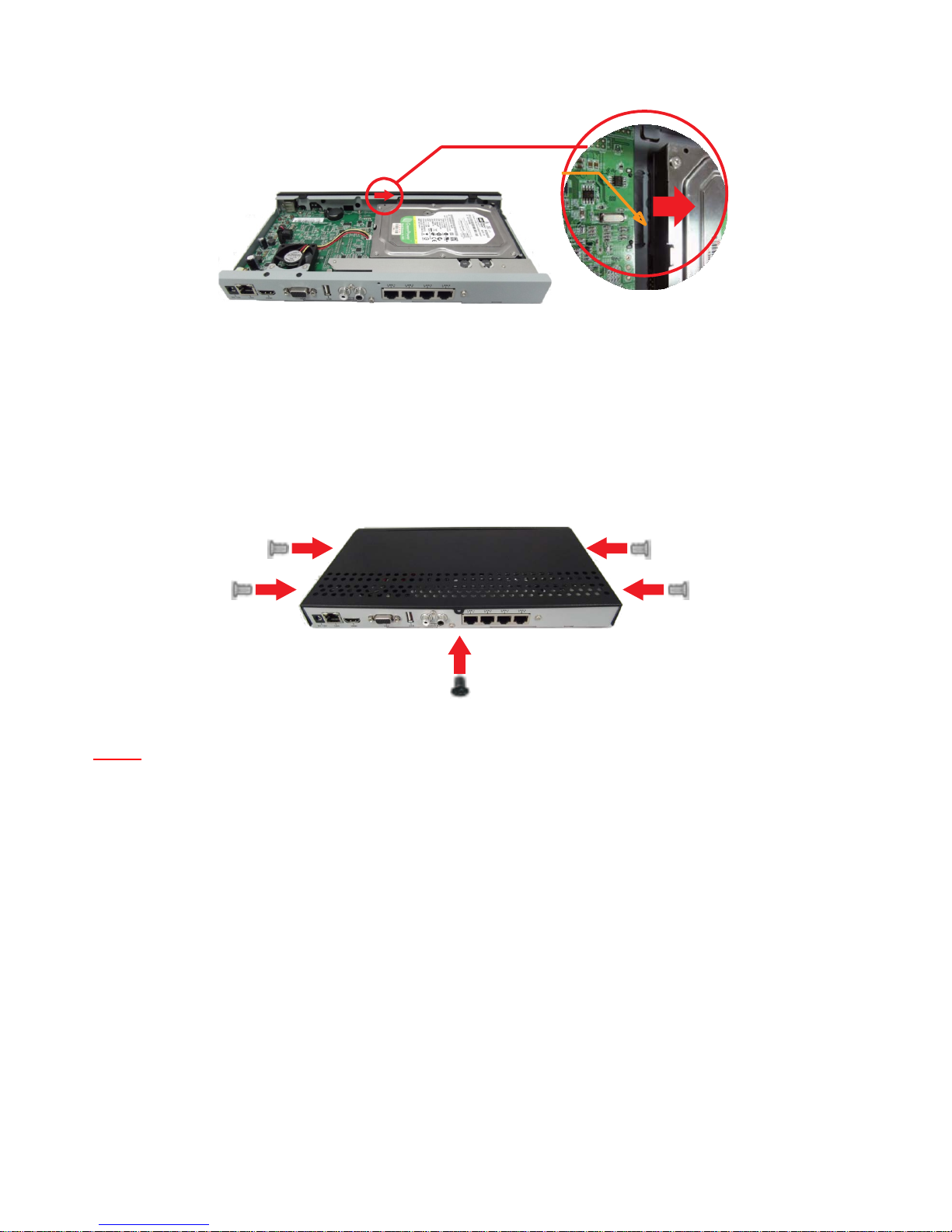
Step 4:
Gently slide the hard drive from the connector properly.
Step 5:
Install new HDD.
Step 6:
Screw the cover back on the side panel (x4) and rear panel (x1).
NOTE:
After replacing the HDD, the new HDD must be formatted in order to work properly in system.
HDD Connector

Basic Operations
Display Screen
4-Channel
8-Channel
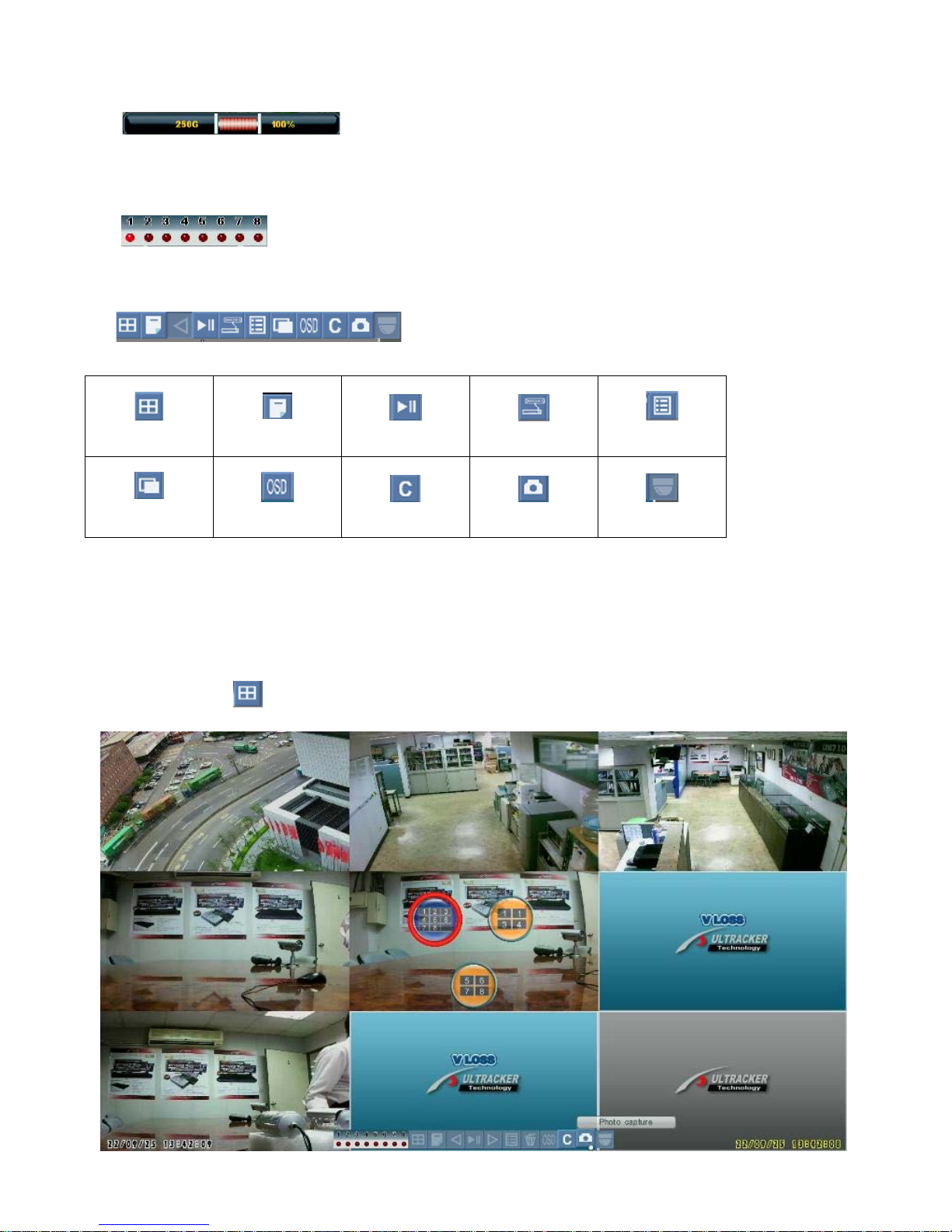
1. HDD Status: displays the percentage of recording space consumed on the hard disk and the size of the
installed hard drive.
2.
Camera Status: 4/8 channel: displays channels on the system. The red light will flash to indicate recording is in
progress.
3.
Tool Bar: primary control input for the user interface.
Split modes
Main Menu
Playback/Pause
Camera
Event List
Sequence
OSD
Return/Esc
Screenshot
PTZ
Display Mode
Left-click on the icon to open the Split-Screen selector and choose the displa y mode you want.

Flexible Camera Assignment
You can re-assign the channels to different camera. For example, you can duplicate the video feed from channel 1 onto
channel 2. This is useful if you wish to re-arrange the position of each channel.
For Example:
Re-assigned channel 1 to channel 8.
NOTE: The NVR continues to record the designated channel even if you re-assign camera positions.
To re-assign camera positions:
Step 1:
Select the channel you want to re-assign.
Step 2:
Click and hold the mouse, a channel menu will appear.
Step 3:
While holding left-click, move the mouse to the left or right to change the channel number.
Step 4:
Release left-click on the mouse to assign the new channel.

Playback
Click the icon to enter playback mode. The timestamp appears in the bottom-right corner of the screen indicates
the playback time.
Split mode
Arrow keys: day/time selector
Playback / Pause
Event List
Show / hide OSD
ESC
Screenshot
PTZ
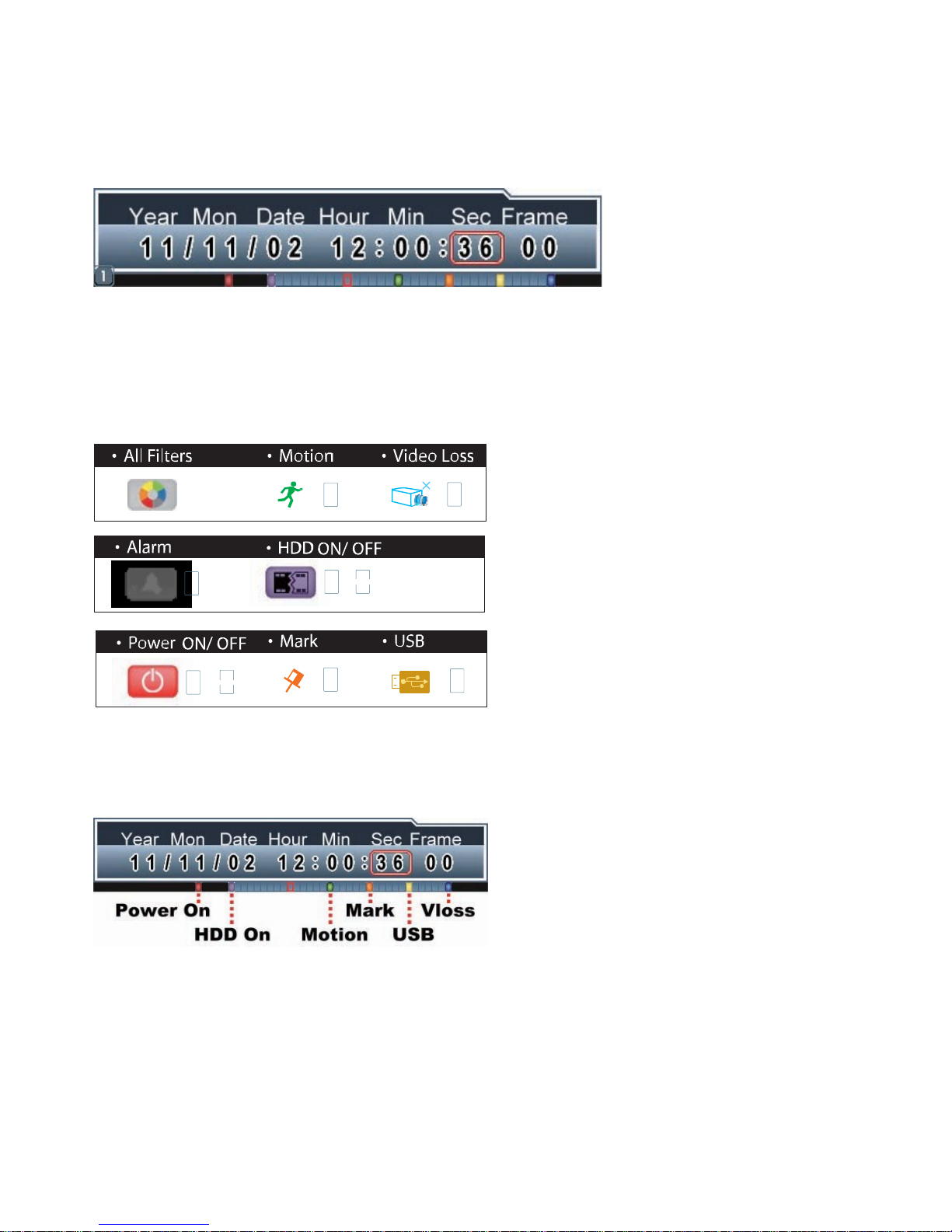
Click the numerals to select date / hour / minute / second or frame and adjust them by rolling up and down the mouse.
Playback Mark:
Click the bar to mark the timing of important video when searching playback data, the orange cursor will be shown in
the center of the bar.
Auxiliary Search Cursors:
This smart search design allows you to search data quicker and easier, meanwhile, the colorful cursors are helpful to
diagnose the happened events.
For Example:
Below picture shows many events happened, you can click the numerals of data/time/frame and “roll up or down” the
mouse to move one of the colorful cursors to the center red grid to view the event.

Event List
Click the icon to enter the Event List mode.
Each HDD is allowed to save up to 8192 events. If you change a new HDD, the event list will be moved with the old
HDD.
Click the icon
to play / pause the selected events.
Click the icon
to delete the selected events. Click the icon or right click the mouse to exit and go back to the
previous page.
Event Filter:
To search events by channel or event filters.
1. By Channels: click the mouse on one of below icons to show specific events by all specific channel(s).
2. By Event Filters: click the mouse on one of below icons to show specific events by different event filters.

Event Details:
In the column of filter, it will show the filter icons in different colors, you can easily search the events.
When the cursor is moved to one of the events, the background will be changed to the beginning of the event.

Screenshot Function
Format the USB flash drive by NVR before using it for backup video, upgrade firmware or take screenshots.
To take a screenshot:
Click the icon to take screenshots of the main display and store the image into the USB flash drive. The file name
of the screenshot will be shown on the screen after saving to the USB flash drive.
NOTE: Screenshots are saved as JPEG files with the following naming convention: KMMDD00X.jpg
File name Description
K
NVR file marker (all s creenshots begin with K)
MM Month
DD Day
X Numeral (for example : 001, 002, etc.)

Main Menu
If you set “Password Enable” as , the NVR will request at least ID:2, default password 2222 to enter the menu.
Click this icon to enter main menu.
IP Camera Setup
Main Menu →IP cam Setup
Select certain IP cam and enter, it can set follow items:
1. Connect Type: Disable, Local LAN, and Internet.

2. Title: Key in IP cam title via virtual keyboard
3. Host name: Key in IP cam title via virtual keyboard
4. Port
5. ID
6. Password: Key in IP cam title via virtual keyboard
7. IP cam Menu: It can setup--Camera, Record, Alarm, LAN

8. IP cam Information: This allows you view all your IP cam information here, such as: OS version, S/N, IP
address, DHCP, Http…..
9. IP cam firmware update
Camera
Click and roll the mouse to adjust Brightness, Contrast, and Saturation.
Video Orientation: Roll the mouse to select mirror function:--Disable/Flip/Mirror/Flip + Mirror.
Advanced Setup: Light sources and Day/Night switching configurations. It includes:
AC Frequency
Shutter Speed
Gain
Day/Night Threshold (Lux)
Day/Night Mode

Record
The video frame rate can be configured here. It is referring to the recording quality.
Alarm/Motion Rate: set the frame rate when an alarm or motion event is triggered.
Working Rate: set the frame rate for normal working hours.
Non-working Rate: set the frame rate for the time period other than working hours.
Quality: set video quality. It refers to the bit rate generated.
Schedule: configure the working / non-working time periods.
Alarm
Motion Enable: Enable/Disable motion detection

Alarm Setup:
Response Duration
Motion Alarm Schedule
Motion Setup: Setup IP cam motion field.
Privacy Mask: configure the mask (hidden) areas on the image.
NOTE: click the split mode button can select/deselect all the image area in Motion and Privacy Mask setting.

LAN
Setup the IP camera’s IP address, Subnet Mask, Gateway, DNS Server, DHCP and Http port.
Setup
Main Menu Setup
Maintenance: the NVR settings can be perfromed with the below 3 types of acti.
Load Factory Default: restore all NVR settings to the default
Backup Settings (to USB): store the current NVR settings, so it can be applied to another unit of NVR.
Restore Settings (from USB): restore settings based on the stored backup settings
Language:
The NVR supports 21 version of OSD language: English, Spanish, French, Italian, Russian, Danish, Swedish, Finnish,
Czech, Dutch, Deutsch, Polish, Hebrew, T-Chinese, S-Chinese, Japanese, Thai, Vietnamese, Korean, Turkish and
Portuguese.
Fan Speed: The lower the fan speed, the quieter the fan sound, but the higher the HDD temperature, vice versa.
Sequence Time: For sequence displaying, the dwelling time (before displaying next group) can be set.

Video Out:
HDMI Screen size: Move the adjust bar to make HDMI out to fit the monitor size
Video-Out Resolution: HDMI 1920*1080, HDMI 1280*720, VGA 1920*1080, VGA 1680*1050, VGA
1280*1024, VGA 1024*768:
Date/Time:
Configure Date/Time
Display Format: Roll the mouse up or down to adjust as Y/M/D, D/M/Y or M/D/Y.
Date Setup: Click and roll the mouse up or down to adjust date.
Time Setup: Click and roll the mouse up or down to adjust time.
Exit/Update: Exit this menu and save the settings
Time Zone: This allows you to select GMT for your local time zone.
Daylight Saving Time: You are able to choose +0, +1, +2 on it.
Synchronize with NTP: You are able to choose OV, NIST or MIST (Microsoft) on NTP (Network Time
Protocol) Server.
Password:
Only users of ID: 3, default password:3333 can manage NVR Passwords.
Password Enable:
Click and roll the mouse to enable/disable password.
Password Enable: the NVR will request password to enter main menu, playback or event list. Users
without password are allowed for live monitoring only.
Password Disable: the NVR will NOT request password for NVR operation.
User Password (ID:1):
User of ID:1 is able to view playback and event list.
(Default password: 1111)
Operator Password (ID: 2):
User of ID:2 is able to enter main menu. (Default
password: 2222)
Admin Password (ID:3):
User of ID:3 is able to manage NVR & LAN password.
(Default password:3333)

Information:
You are able to check the NVR information incl ud ing software, hardware, start / stop recording time of HDD and LAN.
Record
Main Menu → Record
Video Information:
You can choose one of the cameras to see the video size at each hour.
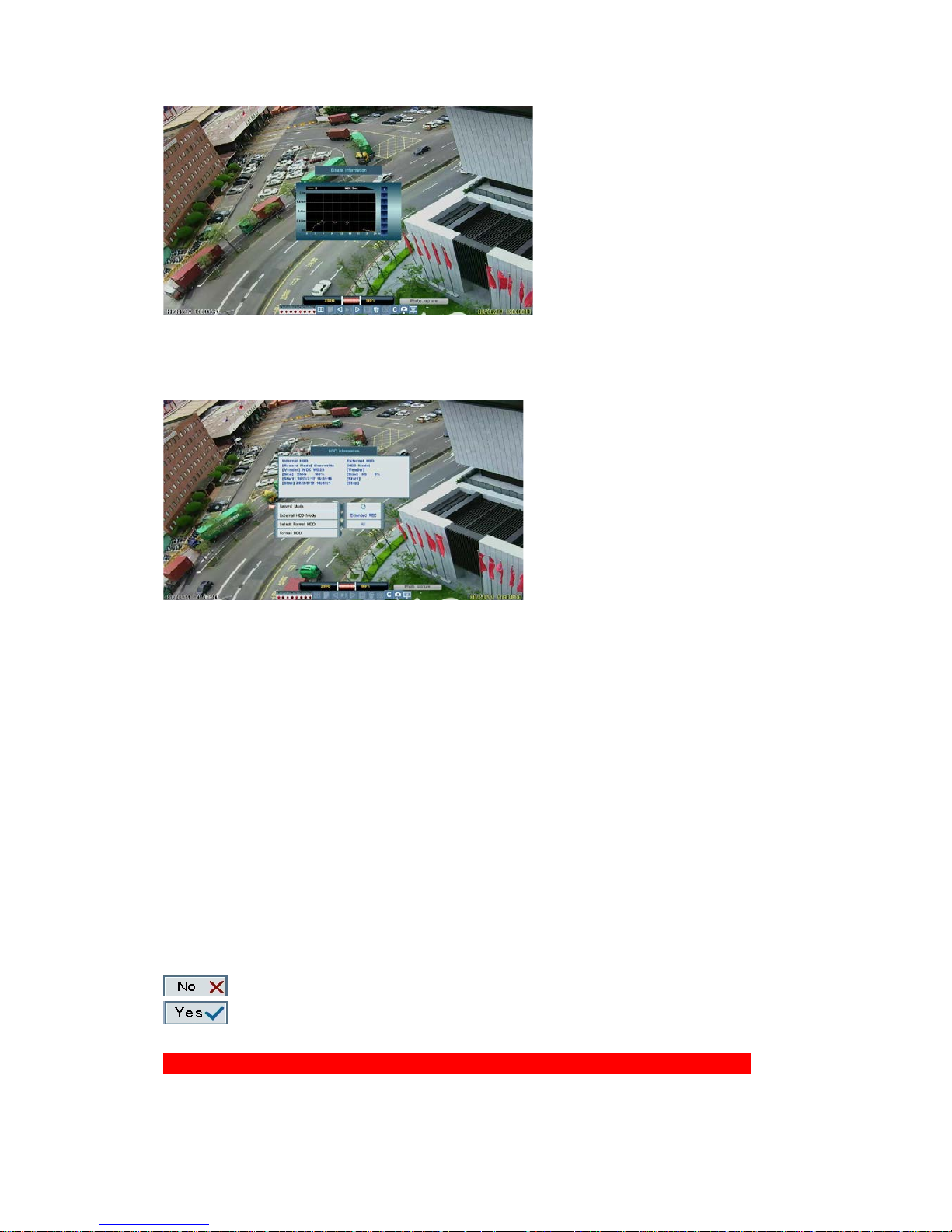
Bit rate Information:
You can choose one of the cameras to see the bit rate size at each hour.
HDD Information:
You can view internal HDD and external HDD info. in this page.
Record Mode
External HDD Mode
Click to select one of the following:
Extended REC: NVR recording data into internal HDD first, when it record to 100%, it’ll record to external
HDD.
Mirror: NVR recording data into both internal and external
HDD at the same time.
Read Only: Read HDD data only, no recording.
Select Format HDD
Choose which HDD (Internal / external) is going to be formatted.
Format HDD
Cancel HDD format.
Format HDD.
WARNING: All the recorded data including event list will be deleted once HDD is formatted.

Alarm
Main MenuAlarm
Buzzer:
Roll the mouse to enable/disable buzzer.
Key Buzzer:
Roll the mouse to enable/disable key buzzer.
Alarm Setup:
Vloss Response Time
Video loss response time can be set from 0,3,5,10,30, 60,120,180 seconds to infinite.
Alarm full screen:
Enable: Screen will pop out when alarm/ motion are triggered.
Disable: Screen will not pop out when alarm / motion are triggered.
USB Device
Main Menu → USB De vice
To format USB flash drive by the NVR before using it for backup video upgrade OS.
The NVR support 2GB~16GB capacity of USB flash drive

Start / Stop Time & Select Channel:
Insert USB flash drive into the NVR. Click and Roll the mouse to set the start / stop time and channel which is going to
be saved to USB flash drive
NOTE: One USB flash drive can save maximum 16 files. Each file is up to 1GB or 30 minutes.
Save To Device:
Insert USB flash drive into the NVR, it will show “USB Check OK!” on the screen
Click “Save to Device” to backup the video to USB flash drive, it will start storing the backup file. The file will be named
by Star t Time as “Ch_YYYYMMDDhhmmss.mov”
After backup is finished, check the event list to see if it is successful.

Format Device:
Insert a USB flash drive to format it.
WARING: All the data will be deleted once the USB drive is formatted.
Firmware Update:
Before firmware update process, please be sure to save firmware to USB flash and insert it to NVR.
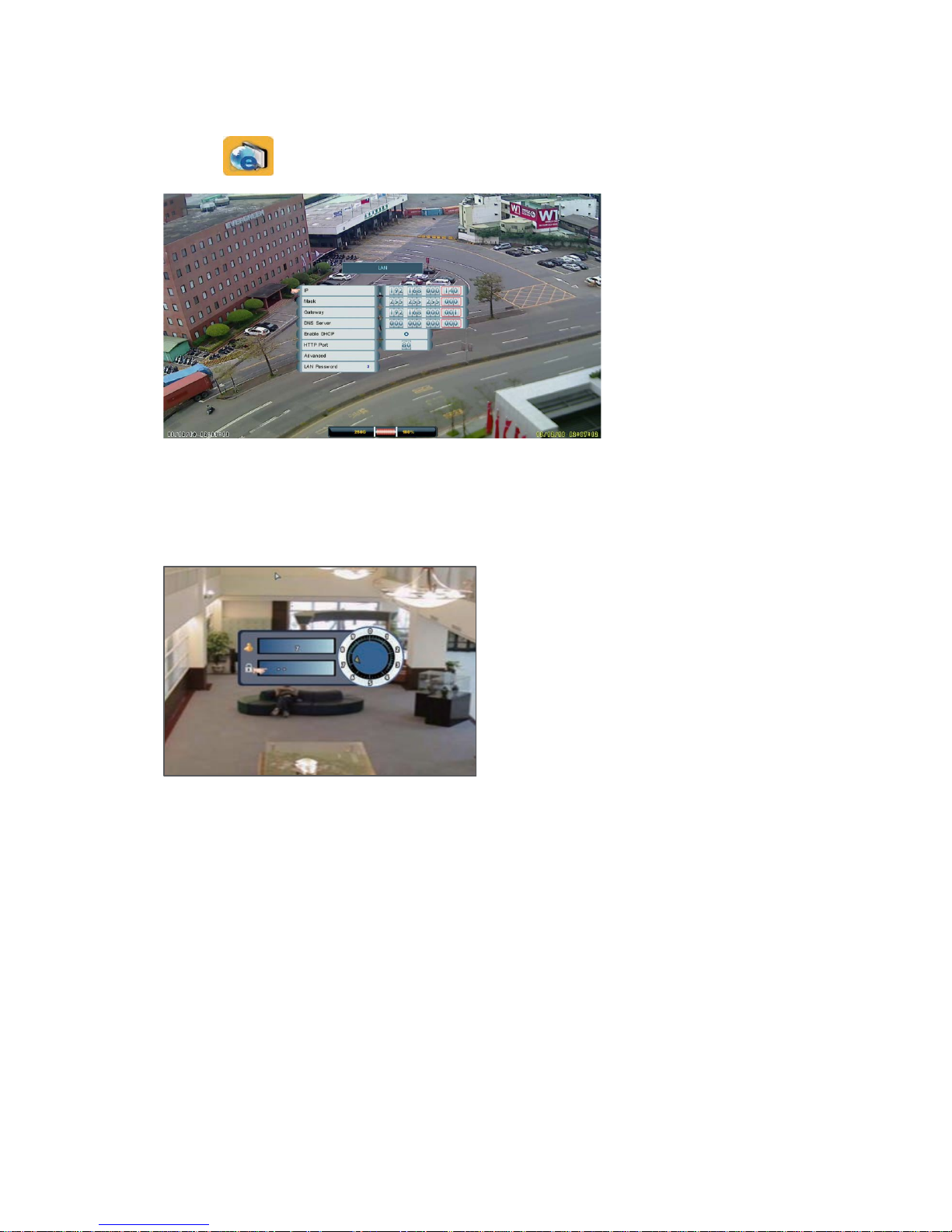
LAN
Main Menu → LAN
Click and roll the mouse to set IP, Mask, Gateway, DNS Server, DHCP, Http Port.
LAN Password:
Only the users of “ID: admin”(default password : 3333) are able to manage LAN passwords
Click the numerals to set password.
User Password (ID: user):
User of ID:user is able to view remote live only.
(Default password: 1111)
Operator Password (ID: operator):
User of ID:operator is able to view remote live, playback and backup. (Default
password: 2222)
Admin Password (ID: admin):
User of ID:admin is able t to set IE parameters including PPPoE and DDNS settings...etc.
(Default password:3333)

Network Access
System Requirements
Description Requir ement
CPU
PC-Intel Pentium 4 3.0GHz or above
Mac-Intel Pentium Core Duo, 1.66 GHz or above
Operating System
Windows XP/ V ista/ 7
Apple OSX 10.5 or above
Memory
128 MB RAM
Video
16 MB of video memory
Network (LAN)
10/100 Base T Network
Network (WAN)
384 Kbps upst ream
*High-speed Internet service is recommended when using NVR Ne tviewer
Browser
PC-Internet Explorer 6 or later Mozilla Firefox
*Please be sure to install the IE Tab plug-in at http:// addons.mozilla.org
Mac-Safari 4.0 and above
Media Player
Quick Time Player7 or later-visit www.apple. com to downloa d the latest version
Getting Started
The default ID and Passwords:
User Account ID Password
Guest user 1111
Operator operator 2222
Admin admin 3333
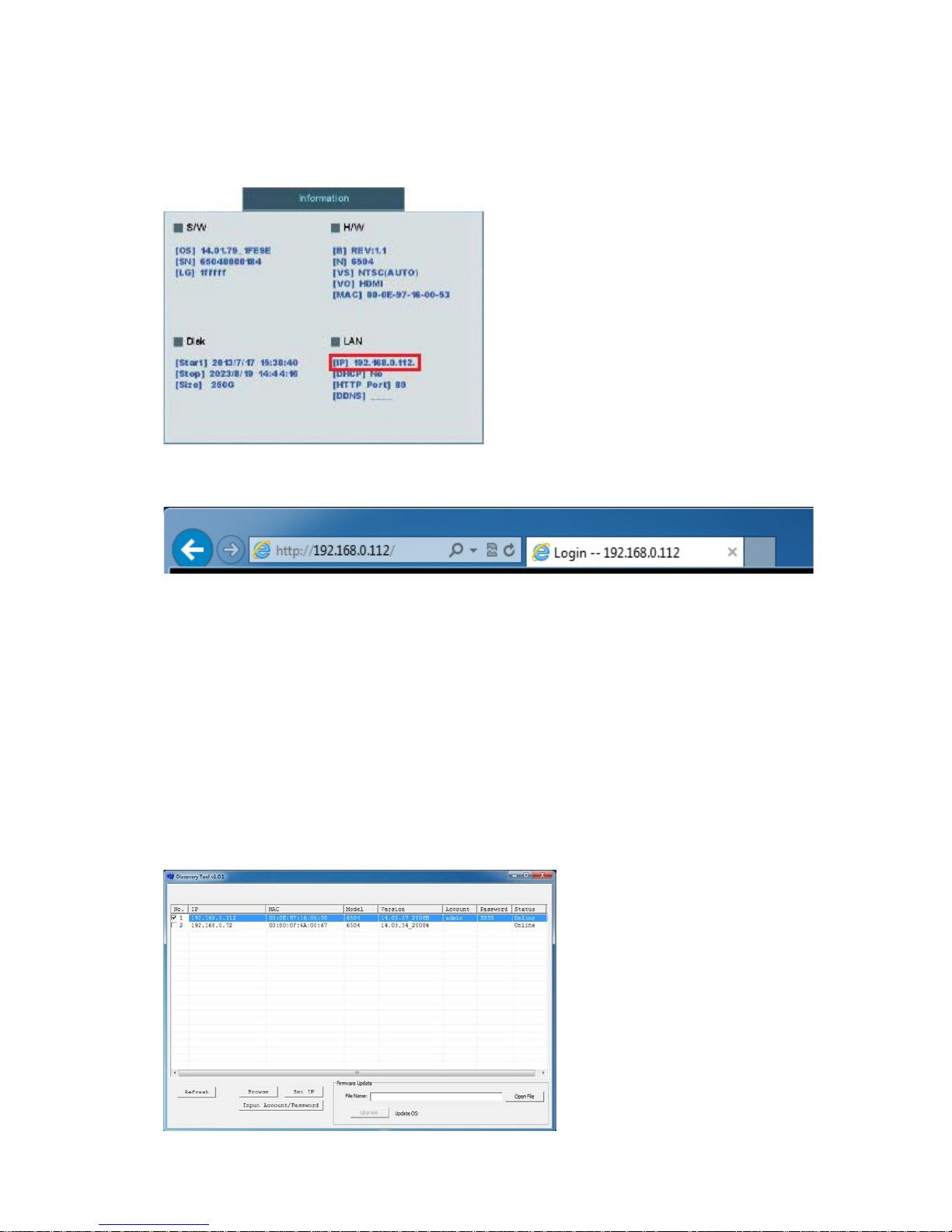
Find device IP address
The device IP address can be found in local NVR configuration. Enter Menu -> Setup and then click on Information.
The device information is presented as figure belo w. Find IP address in LAN.
Open browser, enter IP address of the NVR, and press [Enter] (The default IP address of the NVR: 192.168.0.89)
Discovering devices by search tool
The discovery tool is provided for searching Ultracker network video devices in a network. When NVR device is
correctly installed in a network, it can be searched by the tool. The steps of applying this search tool are as below.
Step 1:
Launch the Discovery Tool. The tool will start searching and then displaying the NVR devices on the list after they are
found.

Step 2:
Check the box to select a camera device from the list. The following operations will be applied on it.
Step 3:
The selected NVR may have been assigned a valid IP address via DHCP server. It can also be manually given an IP
address. To do so, click on “Set IP” button. In the pop-up “Set IP” window, input the IP, Subnet Mask and Gateway. Input
account info if NVR is password protected
Step 4:
Click on the “Browse” button. This will launch an IE browser and link to the NVR web page immediately.
Discovering devices in Windows Network
The NVR can be discovered in “Windows Network” of a client PC when it is connected in a network with DHCP and
UPnP services available. See the figure below.

Right-click on the device and select “Properties”, the pop-up window shows all the information related to the device,
including the web access info. Use the web address to connect to the NVR. Or simply double-click on the selected
device, which gets immediately access to the NVR webpage.
ActiveX add-on installation
The access to the NVR webpage for the first time will be prompted to install the ActiveX. This installation is essential for
viewing live video via IE browser. To allow the installation, click “Install” button on the message bar. Follow the
instructions to complete the installation.
NOTE:
If there is not any prompt message or ActiveX cannot be installed at all, change the IE security level and
settings. In IE Internet Options Security Custom level, make sure the “Download signed ActiveX
controls” setting is “Enable” or “Prompt” selected.

Enter ID and Password to login. The IE browser can then display the web UI of the NVR and the live video of the
managed cameras as below.

Web UI Operations
Live Viewing
Click this button for live mode.
Click this button to view in single channel
Click this button to view in Quad mode
Click this button to view in 9-split mode.
Drag & Drop (or tick/untick) the selected camera from the list to the viewer channel.

View in video image as1600*1200.
View in video image as 640*400.
Switch automatically to HD or SD resolution when viewing in shingle channel or multi channel mode
respectively.
Press this button to capture current live image.
Press this button to record image to PC.
Press this button to digital zoom in single channel.
Press this button to enlarge image to full screen, press keyboard “Esc” to return.
Press this button to expand image to fit image window size.
Press this button to hide the OSD text overlap.
Press this button for camera sequence
This show user online status, maximum allow 8 users online.

Playback
Click this button for playback mode.
Playback mode by Date/Time
Playback model by event
Click this button for remote backup
NOTE:
Only operator and admin are able to enter playback mode
Playback by Date/Time:
1. Select the channel you would like to playback
2. Click to open a pop-up calendar to select the date and time.
To use the pop-up calendar:
A. Click
to change the month.
B. Click a date
C. Click
to set the time.
D. Click
.The pop-up calendar closes.
E. Click
to control playback.

3. Click to control playback rewind, pause, play and fast-forward.
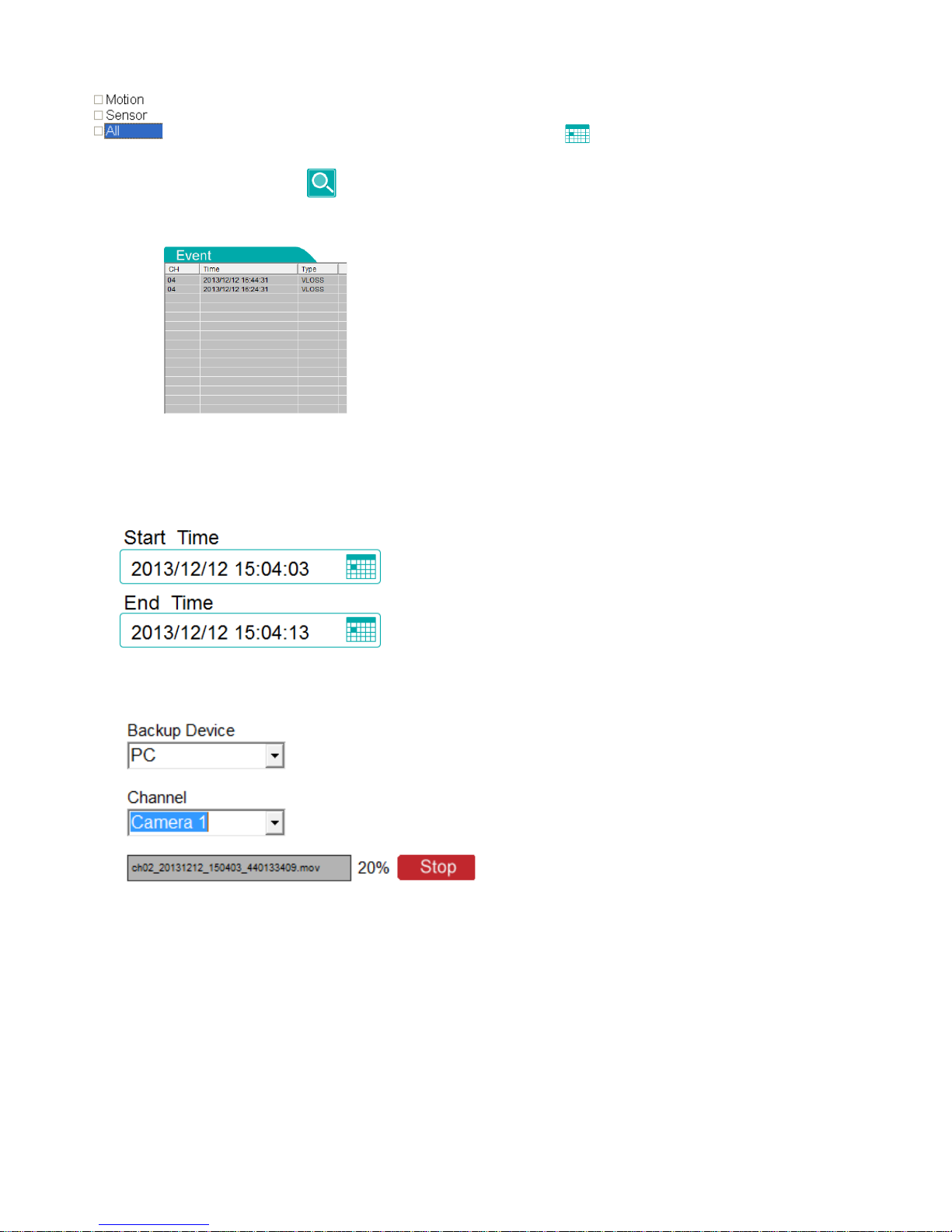
Playback by Event:
You can search events by “Motion” “Sensor’ and “All” Or click to open a pop-up calendar to select the
date and time. Press this button
to search event list
Backup:
Select a time period that will be exported as a video footage.
1. Select start/end time
2. Select Channel
3. Click on “Start” button (become “Stop” when it is being processed). The video exporting would start immediately.

Setup
Click this button for full remote setup mode
Press this button for following setting:
Press this button for following setting
Press this button for following setting:
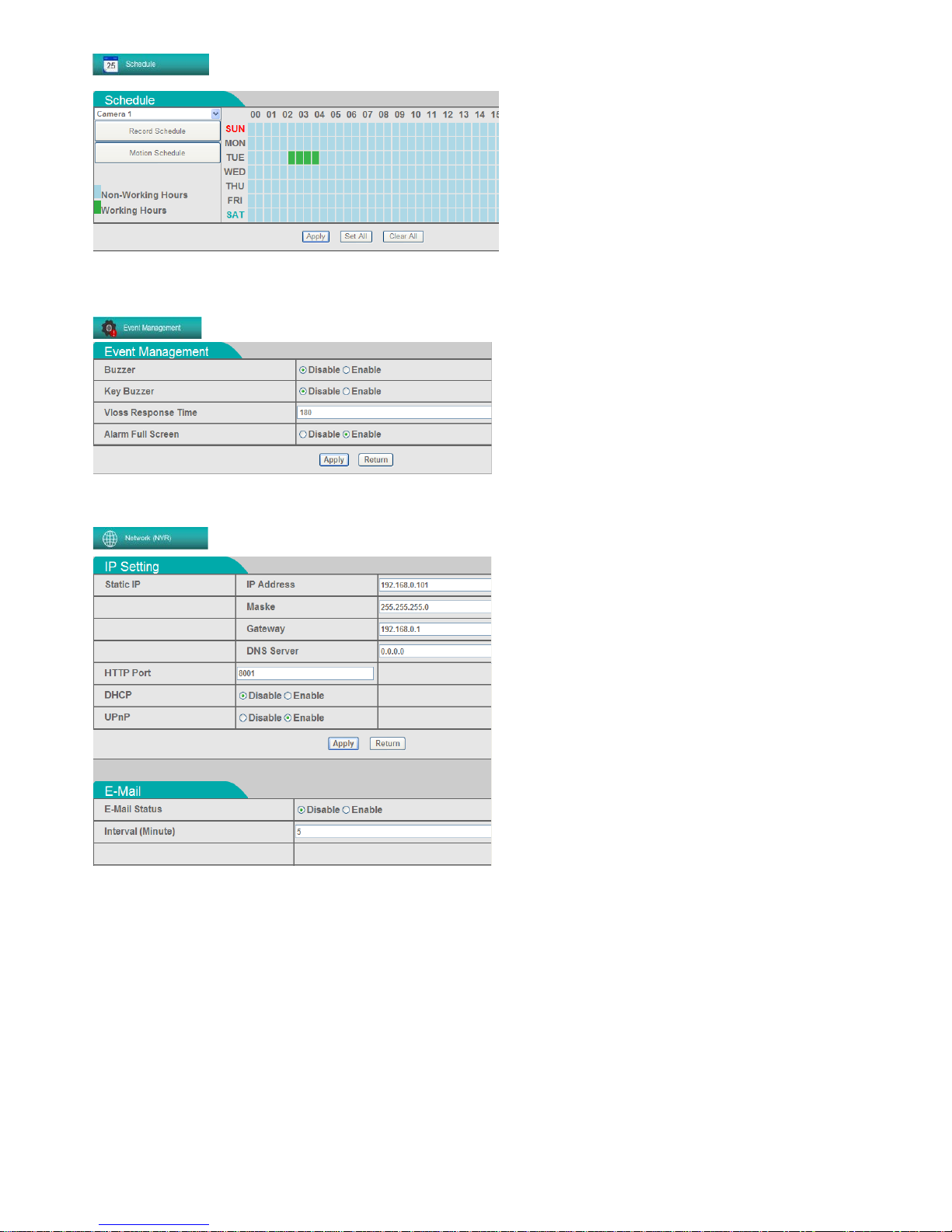
Press this button for following setting:
Press this button for following setting:
Press this button for IP, E-mail, PPPoE, DDNS setting:

Press this button for following setting:
Press this button for following setting:
Press this button for following setting:
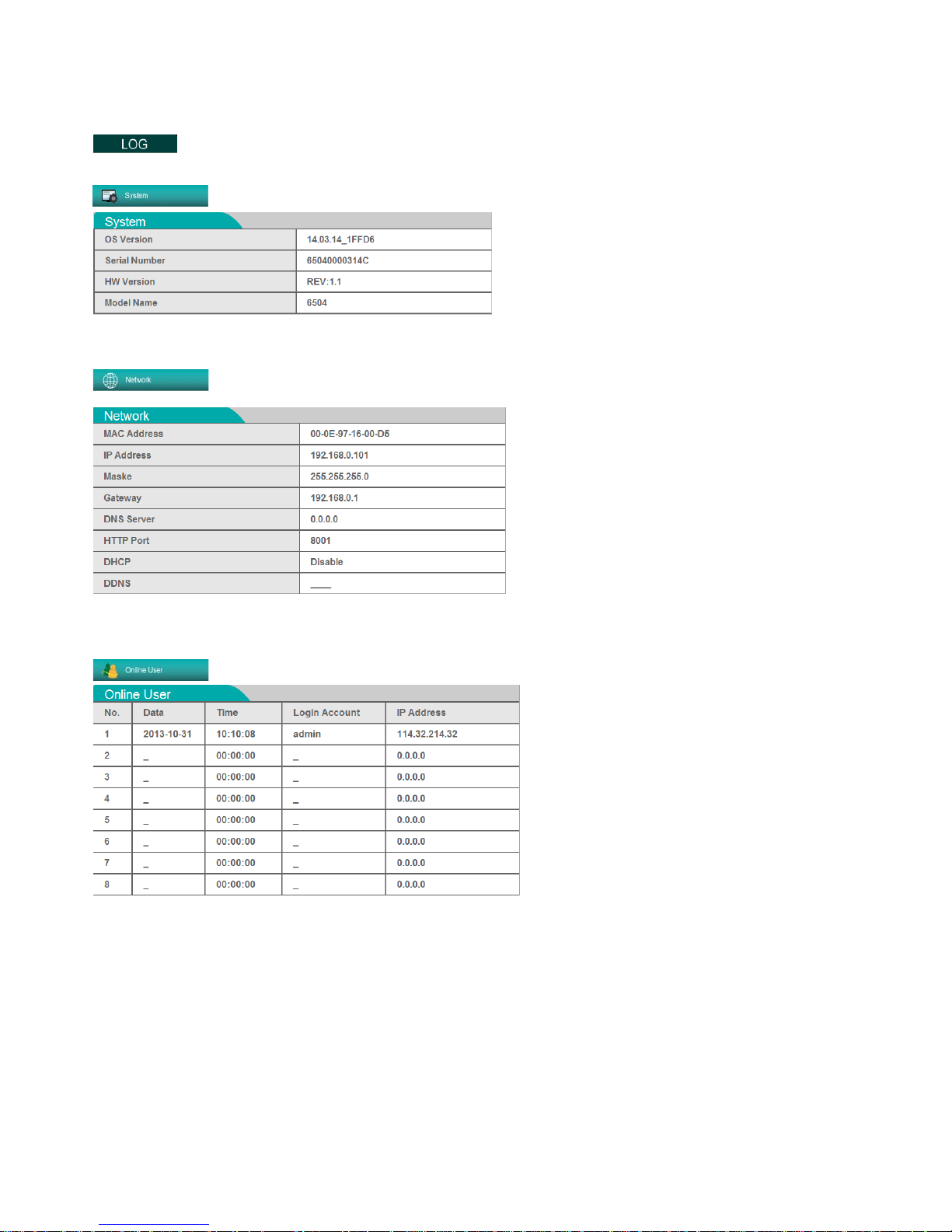
Log
Click this button for log mode.
Press this button for system info.
Press this button for network info.
Press this button for online user info.

Mobile Connectivity
You can remotely view camera streams from your NVR on your iPhone™, iPad, Android.
Compatible Mobile Viewing Devices
iPhone iOS 6: 3G, 3GS, 4, 4S, 5.
Windows Mobile 6.0 devices or later (touch screen only): HTC Diamond.
Android 2.0 or above: New HTC ONE, HTC Wild Fire, Motorola Droid, Samsung i7500, Archos 5” tablet.
NOTE: Instant Mobile Viewing on an iPhone™ using an iPhone™ App. Free download available from Apple™ Store
under the name “MobileView”. Compatible with iPhone™ iOS 4.3.3 and above. Selectable one channel live viewing.
Mobile phone data plan is required (not included). Router port forwarding is required.
NOTE: Instant Mobile Viewing on Android 2.0 and above. Selectable one channel live viewing. Mobile phone data
plan is required (not included). Router port forwarding is required.
Mobile Viewing
Viewing Tips
Switch the mobile device into WiFi mode if the wireless internet is accessible. This allows monitoring the system
without incurring data charges on the 3G data plan.
For Mobile View to run via 3G network, it is necessary to obtain APN (Access Point Name) from local service provider
and enable APN on the mobile device.
Mobile Connectivity on iPhone
NOTE: While download the MobileView program and use mobile viewing function, make sure the mobile phone is
connecting to network (WiFi/3G).
NOTE: To create an iTunes account to download Apps from the Apple App store. A valid credit card is required to
create an iTunes account.
Enabling APN (Access Point Name)
Step 1:
Tap Settings on the Home Screen.

Step 2:
Tap [General] → [Network]
Step 3:
Tap [Cellular Data Network]
Step 4:
Tap [APN] in Cellular Data and enter the relevant information provided by the local service provider.
Step 5:
Press the ‘Home’ button to return to the home screen.
Downloading the MobileViewHD:
Step 1:
Open the [App Store] and click [Search].
Step 2:
In the search bar, enter MobileViewHDnd you will find the MobileViewHD app.
Step 3:
Enter the MobileView2 application page to downlo ad and install the program.
Step 4:
When the installation is finished, there will be the icon
n your mobile phone.

MobileViewHD Operations:
Connect to NVR
Step 1:
Click
to execute the MobileViewHD.
Step 2:
Enter the NVR information and click [Connect] to start connecting to NVR.
NVR NAME:
Enter the name you want for the NVR.
IP/DDNS:
Enter the IP/DDNS address of the NVR.
Port:
Enter the Network port of the NVR.
ID & Password:
Enter the LAN ID and password of the NVR.
NOTE: The ID & password are the LAN ID & password you set for NVR. Please refer to the instruction
manual of the NVR.

Address Book
This smart function allows you to name the camera locations without remembering all the IP address. You
can simply choose the name of NVR which you want to connect to and tap [Connect] to access to it.
Edit:
Tap
to re-edit the relevant information of NVR.
Add new NVR:
Tap
to add new NVR on the Address Book.
Delete NVR from Address Book:
Tap the NVR which you want to delete and tap
to remove it from the Address Book.

Mobile Viewing Overview:
1. Logout:
Click to go back to the setting page. You can reset NVR Name, IP, port, ID and password for the NVR.
2. Display Screen:
The MobileViewHD program only provides single channel live viewing. Click the display screen to switch to
full screen, and click the screen again to go back.
3. Information window:
You can check the data transmission rate of network (BITSTREAM) and frame per second (FPS).
4. Info:
You can check the version of MobileView2 program and click [OK] to go back to main screen.

Select Channel:
You can tap the information window and click to select the different channels.
NOTE: Under full screen display mode, you can also scroll the display screen to switch between different
channels.
Playback:
1. Live:
Tap to go back to the Live viewing mode.
2. Display Screen:
Current time of Playback will be shown at bottom right of the display screen.

3. Play Time:
Tap the bar to adjust and choose the time you want to play.
4. Function buttons:
Tap buttons to Rewind/ Pause/ Play or Fast forward the recorded video.
Mobile Connectivity on Android
NOTE: To access to mobile viewing function, you need to make sure the mobile phone is connecting to network
(WiFi/3G).
NOTE: Prior to install the “MobileView2”, please be sure to get into the and download the “Appsinstaller”
program on your mobile phone first.
Enabling APN (Access Point Name):
Step 1:
Press the [MENU] button on your mobile phone and tap
[Settings].
Step 2:
Tap [Wireless controls]→[M obi le net wor k s ]→[Access Point Names].

Step 3:
Select the network service provider you want. Or you can also press the [Menu] button and choose [New APN] to
create a new one.
Step 4:
Fill out the necessary information provided by the selected network service provider , then press the [Menu] button
again and tap on [Save] to enable the configurations.
NOTE: The [Name] field does not really matter, but please be sure not to leave it blank.
Downloading the MobileViewHD:
Step 1:
Connect your mobile phone with your PC.
NOTE: In order to connect the mobile phone with PC, please install the USB driver which included in the attached CD.
(Please refer to your mobile instruction manual)
Step 2:
Copy the file “MobileViewHD .apk” into your mobile phone.
Step 3:
Press the [Menu] button and tap
→[Applications], and then enable “Unknown sources”
Step 4:
Tap
to implement the installer system, and then click “MobileViewHD” to start installing.

Step 5:
You will see the icon
after the successful installation.
MobileViewHD Operations:
Connect to NVR:
Step 1:
Tap
to enter instant mobile viewing mode.
Step 2:
Enter the NVR information and click
to start connecting NVR.
IP / DDNS: Set IP or DDNS address of the NVR you want to monitor.
Port: Set the Network port of the NVR you want to monitor.
ID & Password: Input LAN ID and password of the NVR you use.
Keep me signed in: You can enable this function to save the ID and password setting in your mobile.
NOTE: The ID & password are the LAN ID & password you set for NVR. Please refer to the instruction
manual of the NVR.

Mobile Viewing Overview:
Display Screen: Tap the display screen to switch to full screen, and tap the screen again to go back.
Channel Select: Select the channel you want to monitor.
Information: You can check the data transmission rate of network (BITSTREAM) and frame per second
(FPS).

Menu: Press the
button to choose for [ABOUT] or [SETUP].
ABOUT: Tap to see the version of MobileView2 program.
SETUP: Tap to call the pop-out operating interface for [Live], [Playback] and [Logout].
Exit Button: Click to exit mobile viewing mode.
Playback:
Under Live mode, press the [MENU] button and tap on
. On the pop-out interfac e, tap on
[Playback] to enter the playback mode.

Display Screen: Current time of Playback will be shown at bottom right of the display screen.
NOTE: You can also tap the display screen to switch to full display mode, and tap the screen again to go
back.
Channel Select: Select the channel you want.
Play Time: Tap the bar to adjust and select the date/ time you want to play, then tap on the
button to
confirm it. Tap the
button, playback starts.
Function buttons: Tap
buttons to Rewind/ Pause/ Play or Fast forward the recorded video.
Go back to Live: Press the [MENU] button and tap on
. On the pop-out operating interface, tap on
Logout: Tap
to go back to the setup page and reset the configurations if needed.

Specifications
SYSTEM PLAYBACK
Operating System Linux (embedded) Channels Max. 8 Ch
Pentaplex
Simultaneous View, Record, Playback,
Backup & Remote Monitoring
Playback Speed
Single Frame, Forward / Rewind
(x5, x15, x60)
Number of Channels 4 + 4 Channels Search By time or event
INPUTS / OUTPUTS
Log Search Yes (max. 8192 events)
Camera Input 4Ch(PoE) + 4Ch(LAN)
STORAGE & ARCHIVE
Video Output (VGA) Up to 1920x1080 Storage Internal HDD x1, External USB HDD x1
Video Output (HDMI) Up to 1920x1080 Maxim um Capacity 4TB
Audio Out RCA x2 (Left & Right) Backup Media USB Flash Drive & External HDD
USB Port 3 Backup File Format MOV
DISPLAY / OPERATIONS
Raid Support Raid0 / Raid1(Mirror)
Live Display Up to 8
CONNECTIVITY
Live Display Speed Up to 120 fps Easy Connect UPnP Supported
OSD Yes
Supported Operating
Systems
Windows™ 8/7/Vista/XP
System Navigation
USB Mouse, IR Remote Controller,
Touch Monitor Control
Browsers
Internet Explorer & Safari & Chrome
& Firefox
Split Screen 1, 4, 9 Email notification Yes
Motion Area Setting Yes (50x37) Smart Phone Compatibility iOS, Android
Motion Sensitivity 100 levels DDNS Yes
Digital Zoom Yes, 1x ~ 4x System Configuration Full setup configuration over network
Privacy Mask Yes Network Protocol
TCP/IP, PPPoE, DHCP,
DNS, DDNS, NTP, SMTP, UPnP
User Authority Yes Network Interface
10/100 Mbps RJ45 x 1
Independent 10/100 Mbps RJ45 (PoE) x 4
Time Synchronization NTP Supported
GENERAL
Firmware Upgrade Via USB flash drive Power Consumption DC12V, 4A, 48W
RECORDING
Supply Voltage 100~240VAC
Compression Type H.264 Unit Dimensions (W x D x H) 295 × 161.1 × 32.2mm
Compression Rate 300:1 Unit Weight 0.85Kg (without HDD)
Recording Resolution Up t o 1600x1200 Operat i ng t em perature 5 ~ 40°C
Recording Speed Up to 120 fps Humidity 10 ~ 75%
Recording Quality Control 5 levels
Recording Schedule Manual / Schedule / Event
Pre Recording Up to 15 Secs
Post Recording Up to 10 Minutes
Reliability Auto-recovery after power resuming

