Page 1
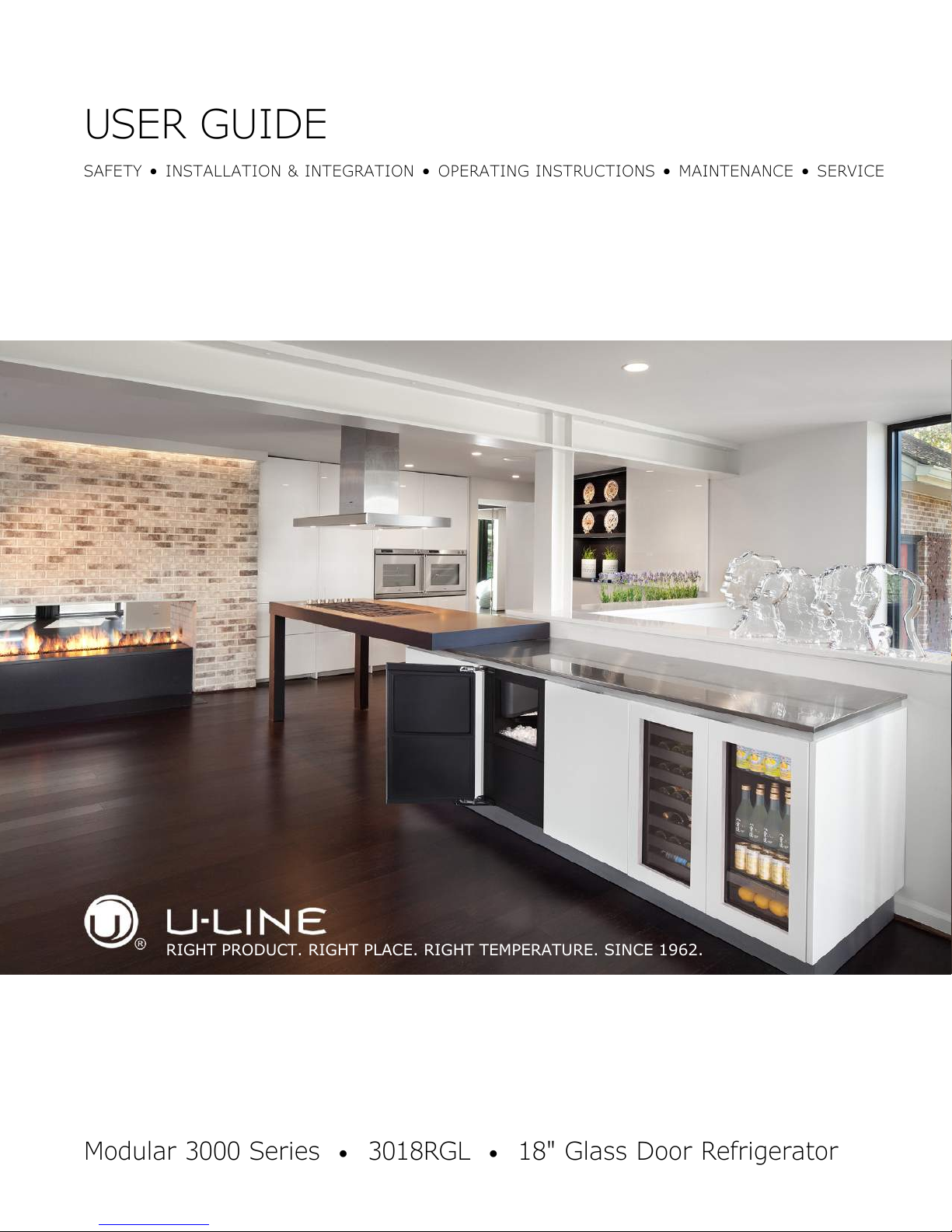
USER GUIDE
RIGHT PRODUCT. RIGHT PLACE. RIGHT TEMPERATURE. SINCE 1962.
SAFETY • INSTALLATION & INTEGRATION • OPERATING INSTRUCTIONS • MAINTENANCE • SERVICE
Modular 3000 Series • 3018RGL • 18" Glass Door Refrigerator
Page 2
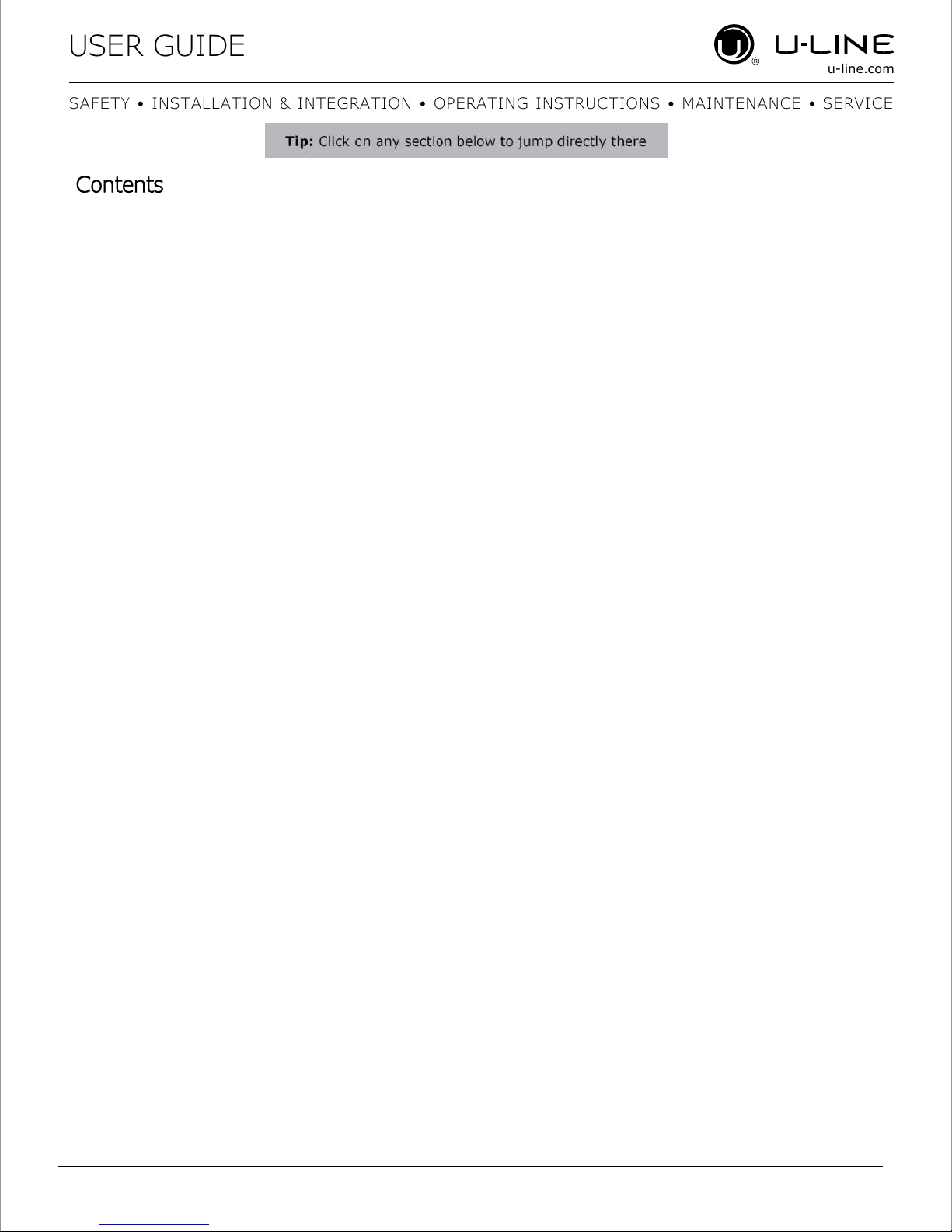
USER GUIDE
u-line.com
Contents
SAFETY • INSTALLATION & INTEGRATION • OPERATING INSTRUCTIONS • MAINTENANCE • SERVICE
Intro
Safety
Safety and Warning
Disposal and Recycling
Installation
Environmental Requirements
Electrical
Cutout Dimensions
Product Dimensions
Side by Side Installation
Anti-Tip Bracket
General Installation
Integrated Grille / Plinth Dimensions
Grille / Plinth Installation
Extended Non-Use
Service
Troubleshooting
Warranty
Service Extended
Wire Diagram
Product Liability
Warranty Claims
Ordering Replacement Parts
System Diagnosis Guide
Compressor Specifications
Troubleshooting Extended
Control Quick Guide
Control Defaults
Door Swing
Door Stop
Door Adjust
Operating Instructions
First Use
Control Operation
Sabbath Mode
Airflow and Product Loading
Interior Shelves
Refrigerator Bins / Crisper
Maintenance
Cleaning
Cleaning Condenser
Service Mode
Thermistor
Defrost
Remove Fan and Cover
Page 3
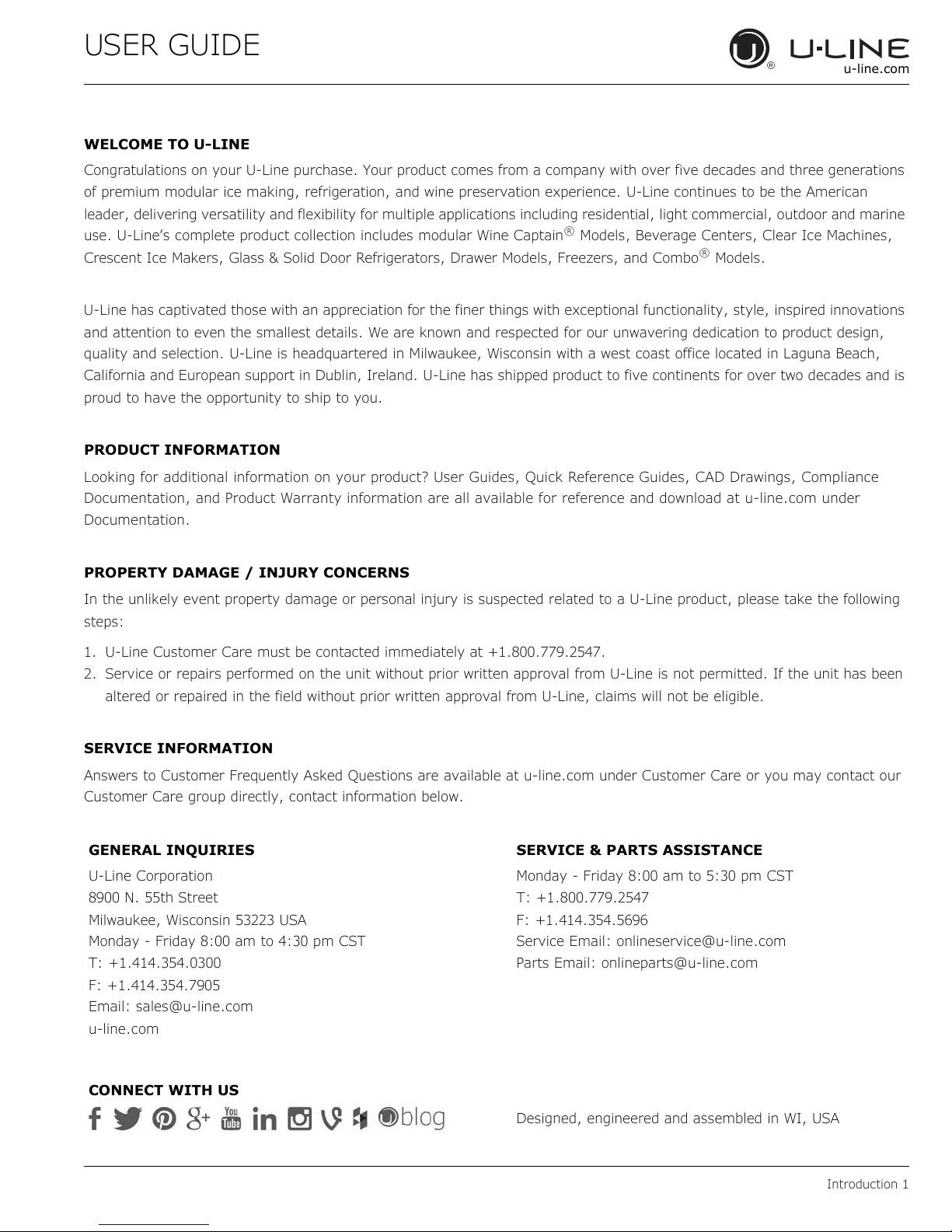
USER GUIDE
u-line.com
WELCOME TO U-LINE
Congratulations on your U-Line purchase. Your product comes from a company with over five decades and three generations
of premium modular ice making, refrigeration, and wine preservation experience. U-Line continues to be the American
leader, delivering versatility and flexibility for multiple applications including residential, light commercial, outdoor and marine
use. U-Line’s complete product collection includes modular Wine Captain® Models, Beverage Centers, Clear Ice Machines,
Crescent Ice Makers, Glass & Solid Door Refrigerators, Drawer Models, Freezers, and Combo® Models.
U-Line has captivated those with an appreciation for the finer things with exceptional functionality, style, inspired innovations
and attention to even the smallest details. We are known and respected for our unwavering dedication to product design,
quality and selection. U-Line is headquartered in Milwaukee, Wisconsin with a west coast office located in Laguna Beach,
California and European support in Dublin, Ireland. U-Line has shipped product to five continents for over two decades and is
proud to have the opportunity to ship to you.
PRODUCT INFORMATION
Looking for additional information on your product? User Guides, Quick Reference Guides, CAD Drawings, Compliance
Documentation, and Product Warranty information are all available for reference and download at u-line.com under
Documentation.
PROPERTY DAMAGE / INJURY CONCERNS
In the unlikely event property damage or personal injury is suspected related to a U-Line product, please take the following
steps:
1. U-Line Customer Care must be contacted immediately at +1.800.779.2547.
2. Service or repairs performed on the unit without prior written approval from U-Line is not permitted. If the unit has been
altered or repaired in the field without prior written approval from U-Line, claims will not be eligible.
SERVICE INFORMATION
Answers to Customer Frequently Asked Questions are available at u-line.com under Customer Care or you may contact our
Customer Care group directly, contact information below.
GENERAL INQUIRIES
U-Line Corporation
8900 N. 55th Street
Milwaukee, Wisconsin 53223 USA
Monday - Friday 8:00 am to 4:30 pm CST
T: +1.414.354.0300
F: +1.414.354.7905
Email: sales@u-line.com
u-line.com
SERVICE & PARTS ASSISTANCE
Monday - Friday 8:00 am to 5:30 pm CST
T: +1.800.779.2547
F: +1.414.354.5696
Service Email: onlineservice@u-line.com
Parts Email: onlineparts@u-line.com
CONNECT WITH US
Designed, engineered and assembled in WI, USA
Introduction 1
Page 4
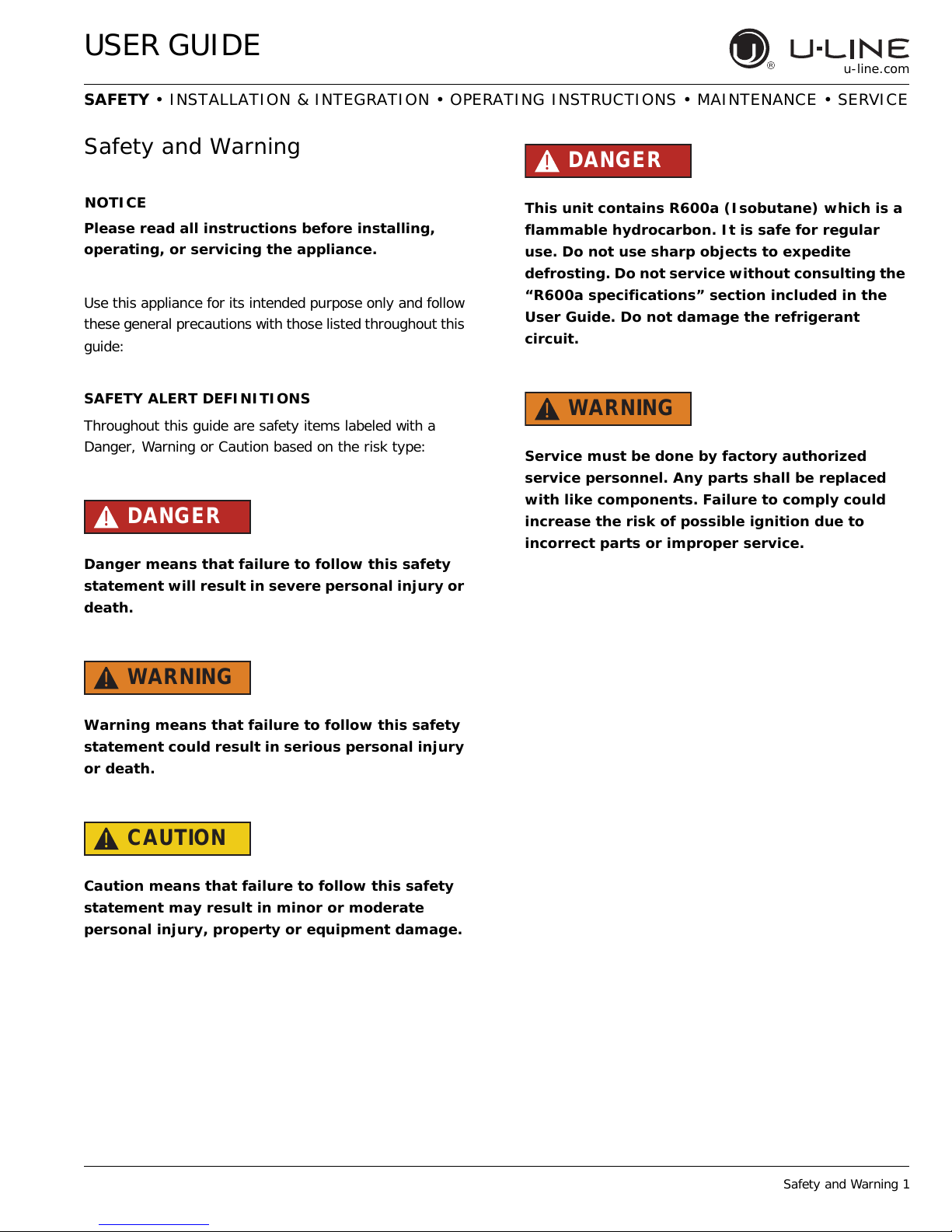
USER GUIDE
NOTICE
u-line.com
SAFETY • INSTALLATION & INTEGRATION • OPERATING INSTRUCTIONS • MAINTENANCE • SERVICE
Safety and Warning
Please read all instructions before installing,
operating, or servicing the appliance.
Use this appliance for its intended purpose only and follow
these general precautions with those listed throughout this
guide:
SAFETY ALERT DEFINITIONS
Throughout this guide are safety items labeled with a
Danger, Warning or Caution based on the risk type:
DANGER
!
Danger means that failure to follow this safety
statement will result in severe personal injury or
death.
DANGER
!
This unit contains R600a (Isobutane) which is a
flammable hydrocarbon. It is safe for regular
use. Do not use sharp objects to expedite
defrosting. Do not service without consulting the
“R600a specifications” section included in the
User Guide. Do not damage the refrigerant
circuit.
WARNING
!
Service must be done by factory authorized
service personnel. Any parts shall be replaced
with like components. Failure to comply could
increase the risk of possible ignition due to
incorrect parts or improper service.
WARNING
!
Warning means that failure to follow this safety
statement could result in serious personal injury
or death.
CAUTION
!
Caution means that failure to follow this safety
statement may result in minor or moderate
personal injury, property or equipment damage.
Safety and Warning 1
Page 5
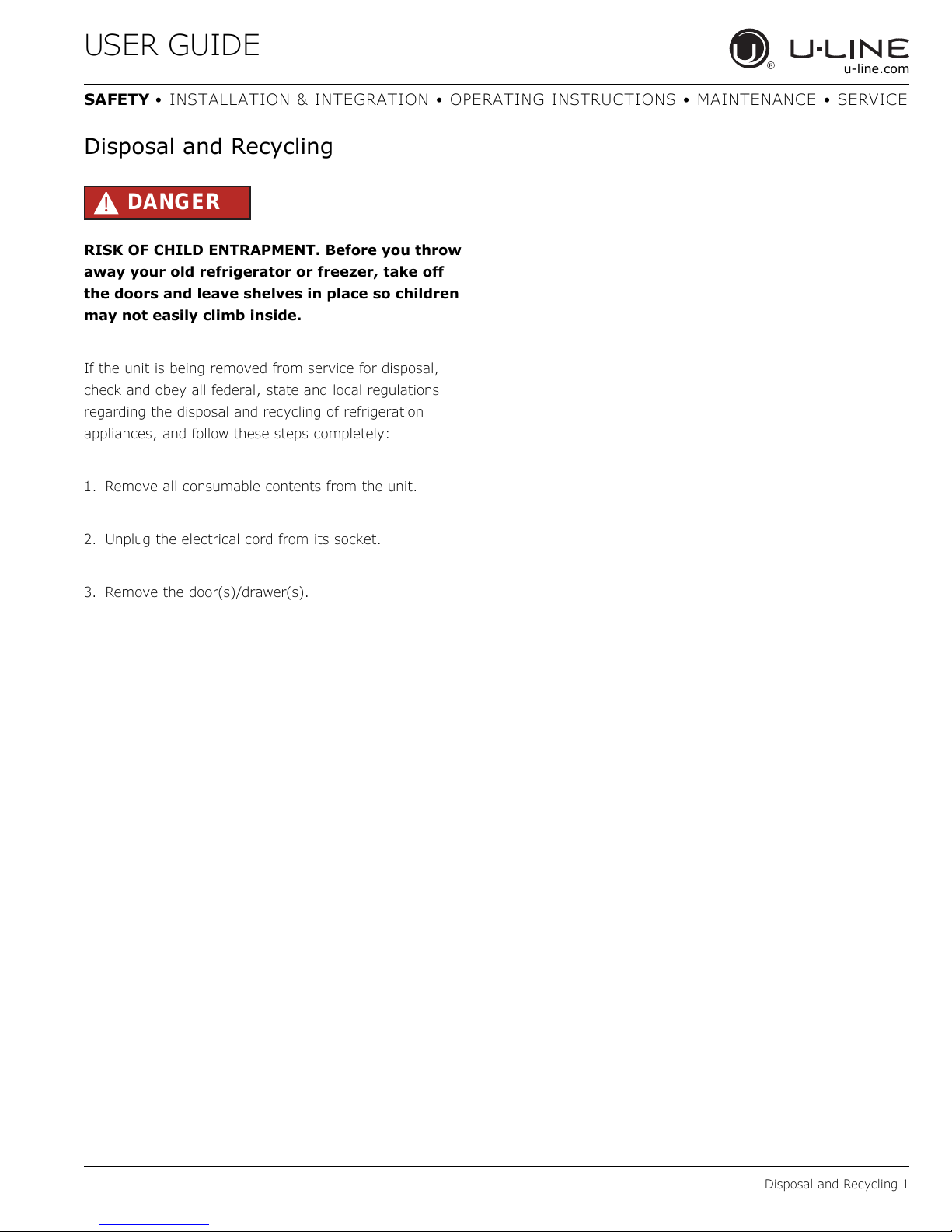
USER GUIDE
u-line.com
SAFETY • INSTALLATION & INTEGRATION • OPERATING INSTRUCTIONS • MAINTENANCE • SERVICE
Disposal and Recycling
DANGER
!
RISK OF CHILD ENTRAPMENT. Before you throw
away your old refrigerator or freezer, take off
the doors and leave shelves in place so children
may not easily climb inside.
If the unit is being removed from service for disposal,
check and obey all federal, state and local regulations
regarding the disposal and recycling of refrigeration
appliances, and follow these steps completely:
1. Remove all consumable contents from the unit.
2. Unplug the electrical cord from its socket.
3. Remove the door(s)/drawer(s).
Disposal and Recycling 1
Page 6
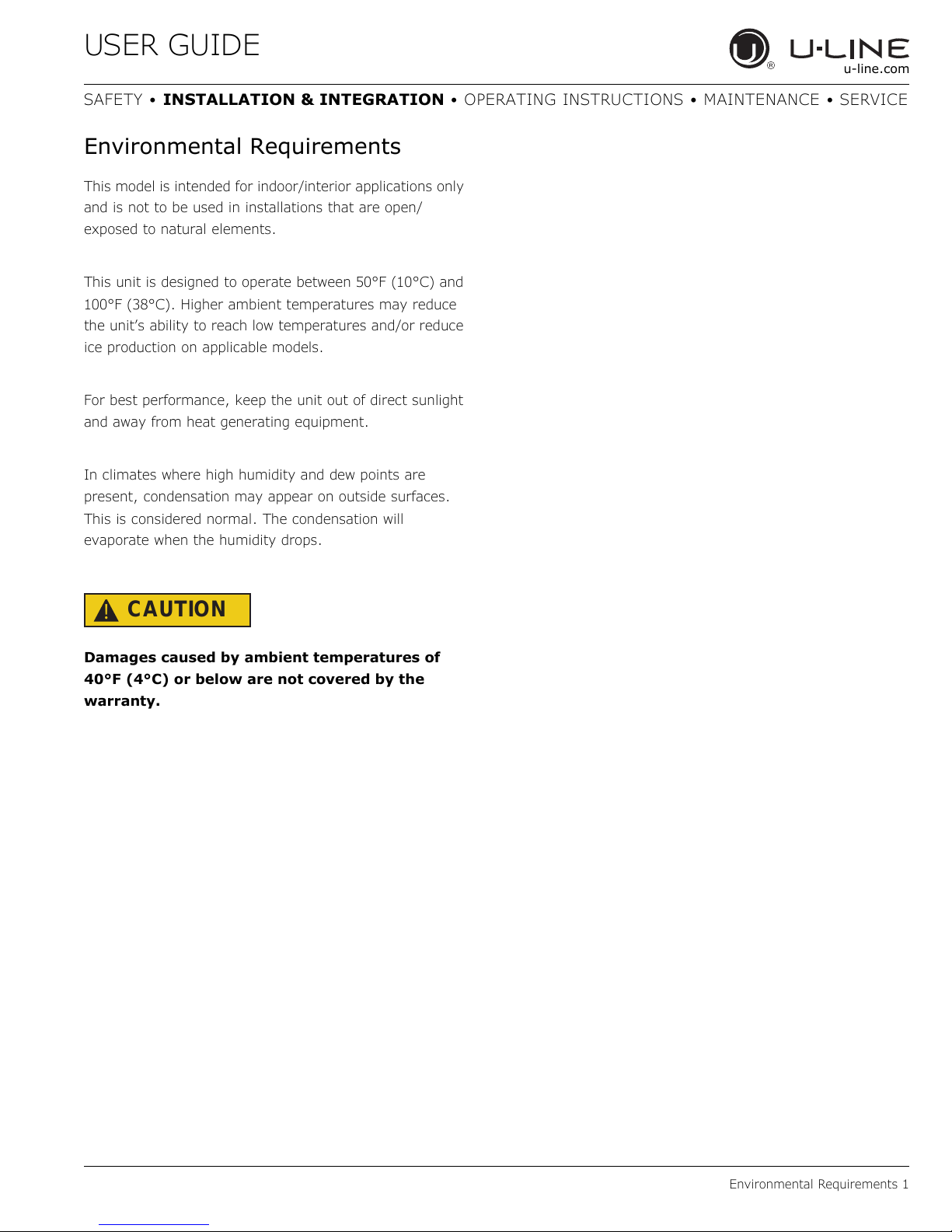
USER GUIDE
u-line.com
SAFETY • INSTALLATION & INTEGRATION • OPERATING INSTRUCTIONS • MAINTENANCE • SERVICE
Environmental Requirements
This model is intended for indoor/interior applications only
and is not to be used in installations that are open/
exposed to natural elements.
This unit is designed to operate between 50°F (10°C) and
100°F (38°C). Higher ambient temperatures may reduce
the unit’s ability to reach low temperatures and/or reduce
ice production on applicable models.
For best performance, keep the unit out of direct sunlight
and away from heat generating equipment.
In climates where high humidity and dew points are
present, condensation may appear on outside surfaces.
This is considered normal. The condensation will
evaporate when the humidity drops.
CAUTION
!
Damages caused by ambient temperatures of
40°F (4°C) or below are not covered by the
warranty.
Environmental Requirements 1
Page 7
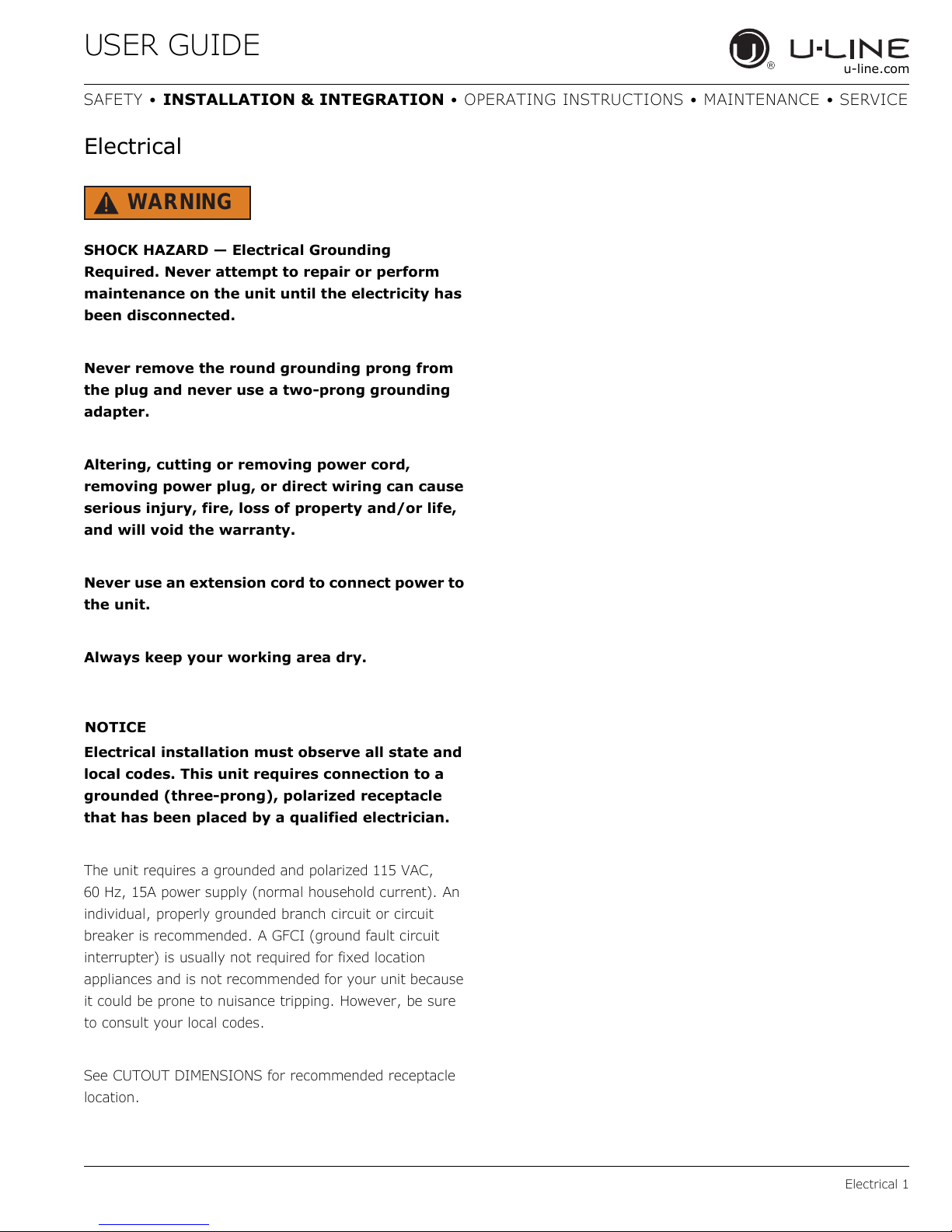
USER GUIDE
NOTICE
u-line.com
SAFETY • INSTALLATION & INTEGRATION • OPERATING INSTRUCTIONS • MAINTENANCE • SERVICE
Electrical
WARNING
!
SHOCK HAZARD — Electrical Grounding
Required. Never attempt to repair or perform
maintenance on the unit until the electricity has
been disconnected.
Never remove the round grounding prong from
the plug and never use a two-prong grounding
adapter.
Altering, cutting or removing power cord,
removing power plug, or direct wiring can cause
serious injury, fire, loss of property and/or life,
and will void the warranty.
Never use an extension cord to connect power to
the unit.
Always keep your working area dry.
Electrical installation must observe all state and
local codes. This unit requires connection to a
grounded (three-prong), polarized receptacle
that has been placed by a qualified electrician.
The unit requires a grounded and polarized 115 VAC,
60 Hz, 15A power supply (normal household current). An
individual, properly grounded branch circuit or circuit
breaker is recommended. A GFCI (ground fault circuit
interrupter) is usually not required for fixed location
appliances and is not recommended for your unit because
it could be prone to nuisance tripping. However, be sure
to consult your local codes.
See CUTOUT DIMENSIONS for recommended receptacle
location.
Electrical 1
Page 8
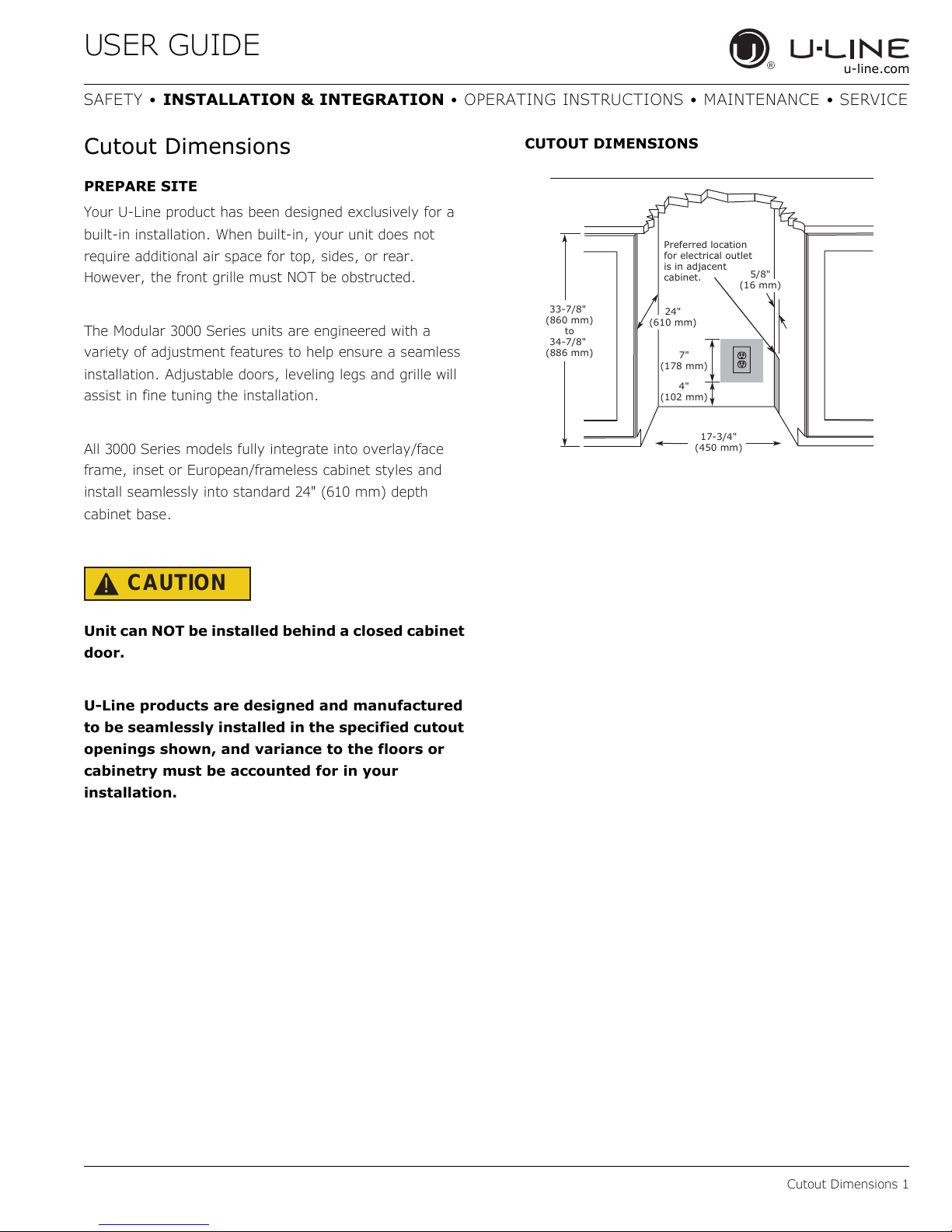
USER GUIDE
4"
(102 mm)
7"
(178 mm)
17-3/4"
(450 mm)
33-7/8"
(860 mm)
to
34-7/8"
(886 mm)
Preferred location
for electrical outlet
is in adjacent
cabinet.
24"
(610 mm)
5/8"
(16 mm)
u-line.com
SAFETY • INSTALLATION & INTEGRATION • OPERATING INSTRUCTIONS • MAINTENANCE • SERVICE
Cutout Dimensions
PREPARE SITE
Your U-Line product has been designed exclusively for a
built-in installation. When built-in, your unit does not
require additional air space for top, sides, or rear.
However, the front grille must NOT be obstructed.
The Modular 3000 Series units are engineered with a
variety of adjustment features to help ensure a seamless
installation. Adjustable doors, leveling legs and grille will
assist in fine tuning the installation.
All 3000 Series models fully integrate into overlay/face
frame, inset or European/frameless cabinet styles and
install seamlessly into standard 24" (610 mm) depth
cabinet base.
CAUTION
!
CUTOUT DIMENSIONS
Unit can NOT be installed behind a closed cabinet
door.
U-Line products are designed and manufactured
to be seamlessly installed in the specified cutout
openings shown, and variance to the floors or
cabinetry must be accounted for in your
installation.
Cutout Dimensions 1
Page 9
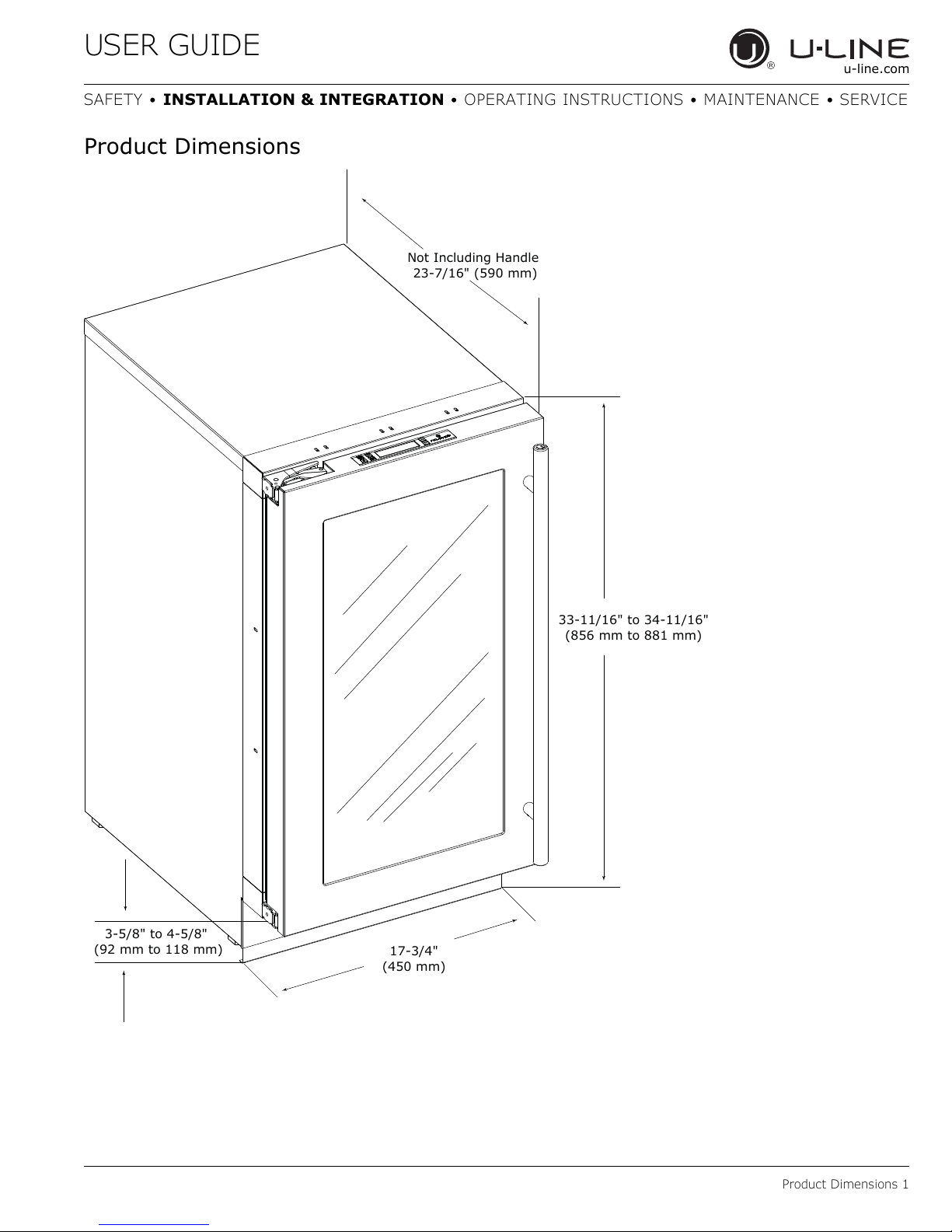
USER GUIDE
33-11/16" to 34-11/16"
(856 mm to 881 mm)
17-3/4"
(450 mm)
3-5/8" to 4-5/8"
(92 mm to 118 mm)
Not Including Handle
23-7/16" (590 mm)
u-line.com
SAFETY • INSTALLATION & INTEGRATION • OPERATING INSTRUCTIONS • MAINTENANCE • SERVICE
Product Dimensions
Product Dimensions 1
Page 10
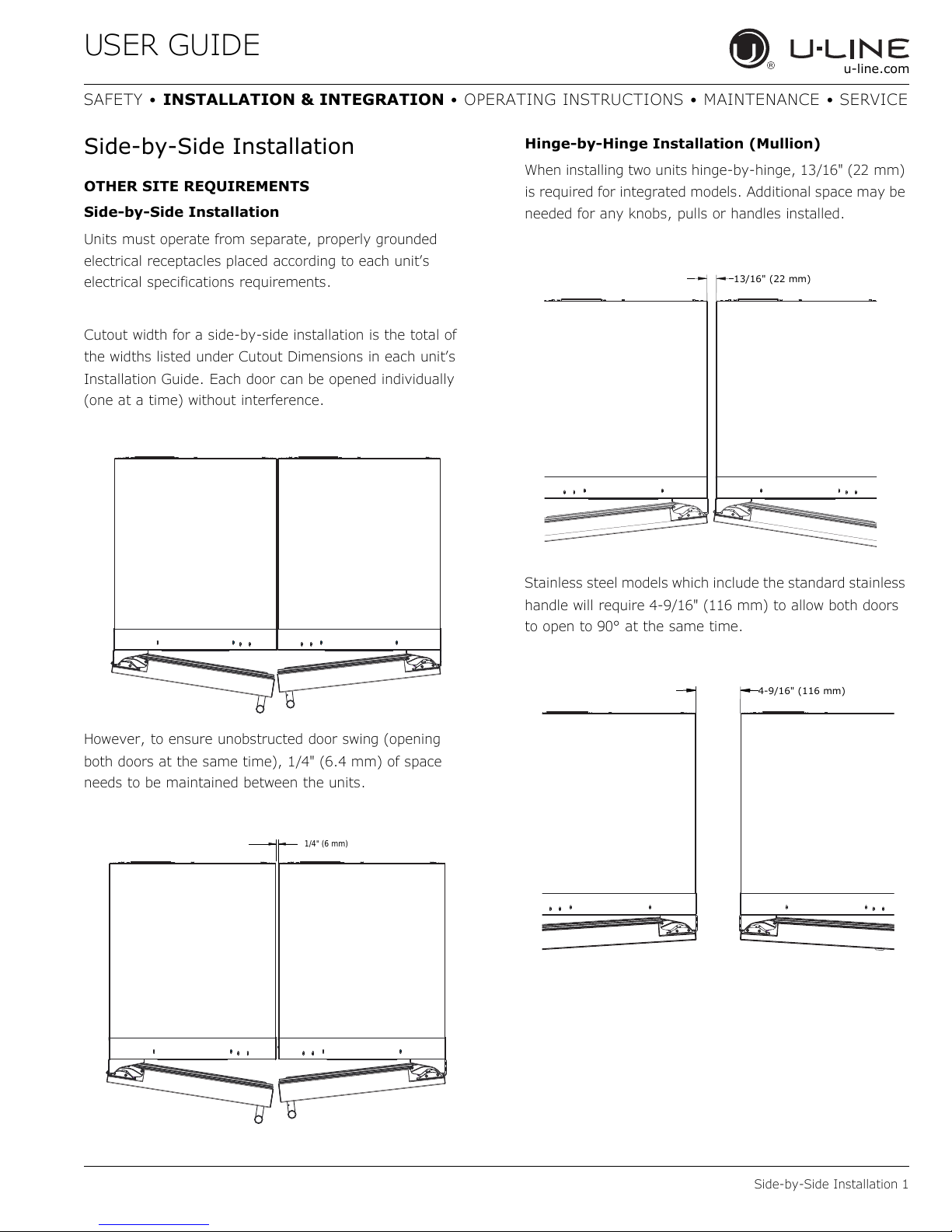
USER GUIDE
1/4" (6 mm)
13/16" (22 mm)
4-9/16" (116 mm)
u-line.com
SAFETY • INSTALLATION & INTEGRATION • OPERATING INSTRUCTIONS • MAINTENANCE • SERVICE
Side-by-Side Installation
OTHER SITE REQUIREMENTS
Side-by-Side Installation
Units must operate from separate, properly grounded
electrical receptacles placed according to each unit’s
electrical specifications requirements.
Cutout width for a side-by-side installation is the total of
the widths listed under Cutout Dimensions in each unit’s
Installation Guide. Each door can be opened individually
(one at a time) without interference.
Hinge-by-Hinge Installation (Mullion)
When installing two units hinge-by-hinge, 13/16" (22 mm)
is required for integrated models. Additional space may be
needed for any knobs, pulls or handles installed.
Stainless steel models which include the standard stainless
handle will require 4-9/16" (116 mm) to allow both doors
to open to 90° at the same time.
However, to ensure unobstructed door swing (opening
both doors at the same time), 1/4" (6.4 mm) of space
needs to be maintained between the units.
Side-by-Side Installation 1
Page 11
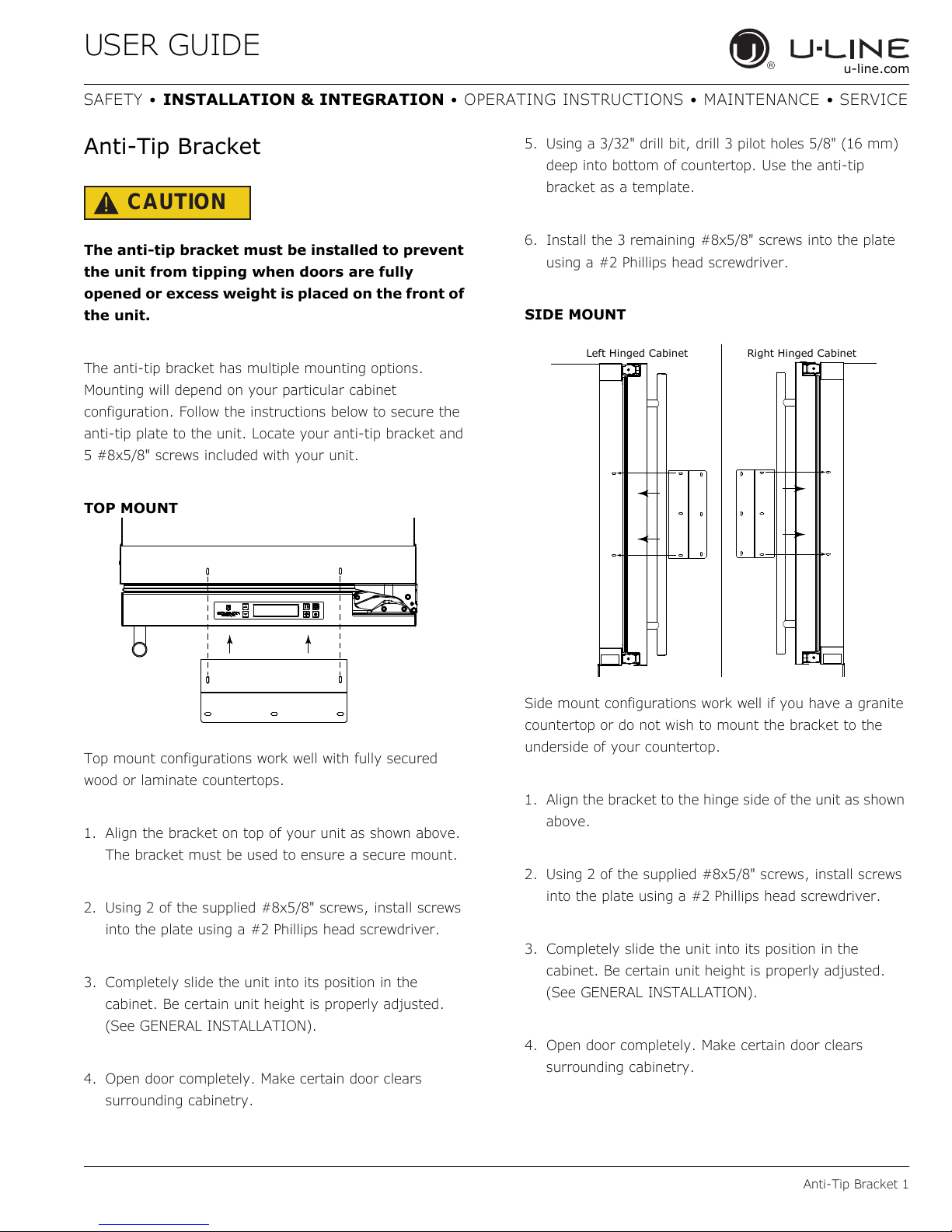
USER GUIDE
Left Hinged Cabinet
Right Hinged Cabinet
u-line.com
SAFETY • INSTALLATION & INTEGRATION • OPERATING INSTRUCTIONS • MAINTENANCE • SERVICE
Anti-Tip Bracket
CAUTION
!
The anti-tip bracket must be installed to prevent
the unit from tipping when doors are fully
opened or excess weight is placed on the front of
the unit.
The anti-tip bracket has multiple mounting options.
Mounting will depend on your particular cabinet
configuration. Follow the instructions below to secure the
anti-tip plate to the unit. Locate your anti-tip bracket and
5 #8x5/8" screws included with your unit.
TOP MOUNT
5. Using a 3/32" drill bit, drill 3 pilot holes 5/8" (16 mm)
deep into bottom of countertop. Use the anti-tip
bracket as a template.
6. Install the 3 remaining #8x5/8" screws into the plate
using a #2 Phillips head screwdriver.
SIDE MOUNT
Top mount configurations work well with fully secured
wood or laminate countertops.
1. Align the bracket on top of your unit as shown above.
The bracket must be used to ensure a secure mount.
2. Using 2 of the supplied #8x5/8" screws, install screws
into the plate using a #2 Phillips head screwdriver.
3. Completely slide the unit into its position in the
cabinet. Be certain unit height is properly adjusted.
(See GENERAL INSTALLATION).
4. Open door completely. Make certain door clears
surrounding cabinetry.
Side mount configurations work well if you have a granite
countertop or do not wish to mount the bracket to the
underside of your countertop.
1. Align the bracket to the hinge side of the unit as shown
above.
2. Using 2 of the supplied #8x5/8" screws, install screws
into the plate using a #2 Phillips head screwdriver.
3. Completely slide the unit into its position in the
cabinet. Be certain unit height is properly adjusted.
(See GENERAL INSTALLATION).
4. Open door completely. Make certain door clears
surrounding cabinetry.
Anti-Tip Bracket 1
Page 12
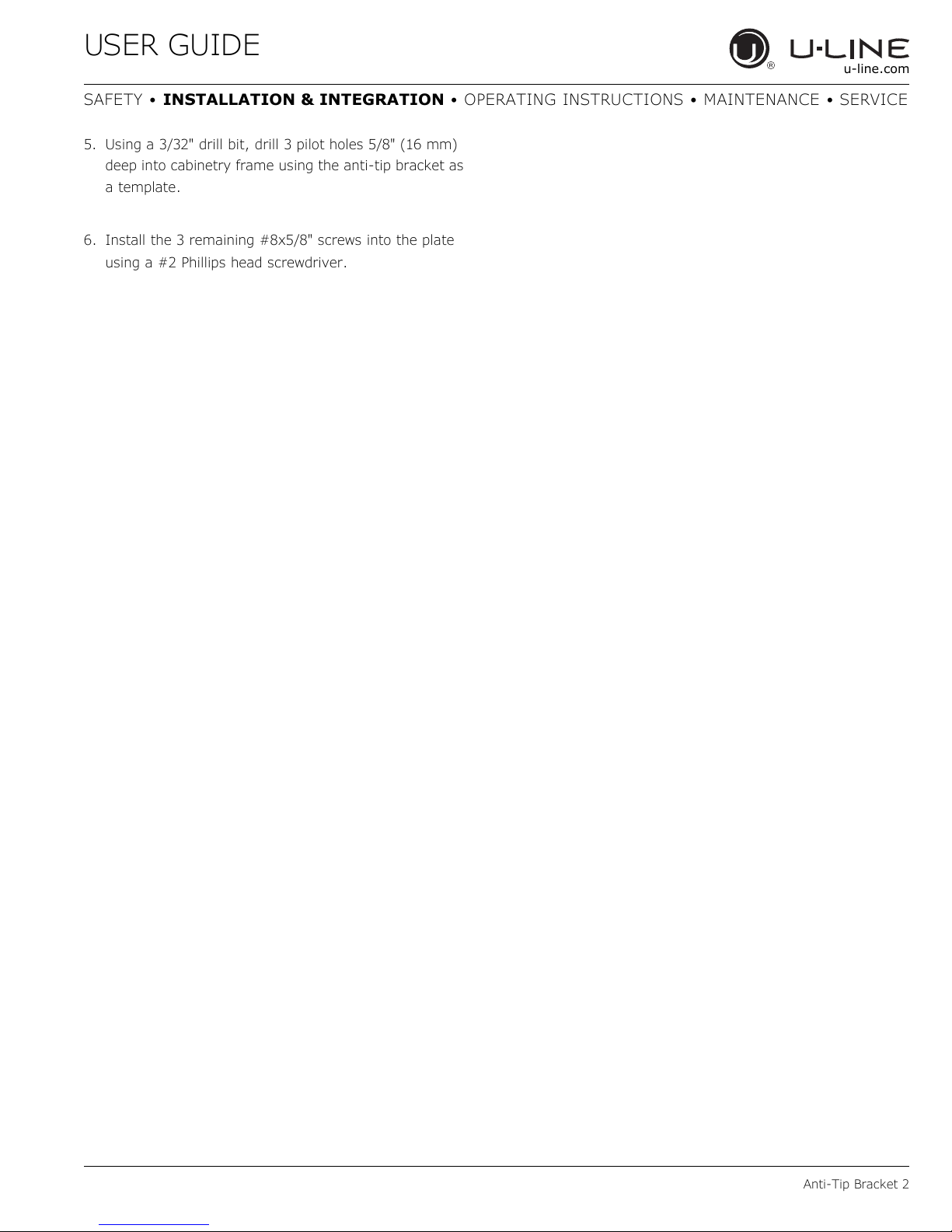
USER GUIDE
u-line.com
SAFETY • INSTALLATION & INTEGRATION • OPERATING INSTRUCTIONS • MAINTENANCE • SERVICE
5. Using a 3/32" drill bit, drill 3 pilot holes 5/8" (16 mm)
deep into cabinetry frame using the anti-tip bracket as
a template.
6. Install the 3 remaining #8x5/8" screws into the plate
using a #2 Phillips head screwdriver.
Anti-Tip Bracket 2
Page 13
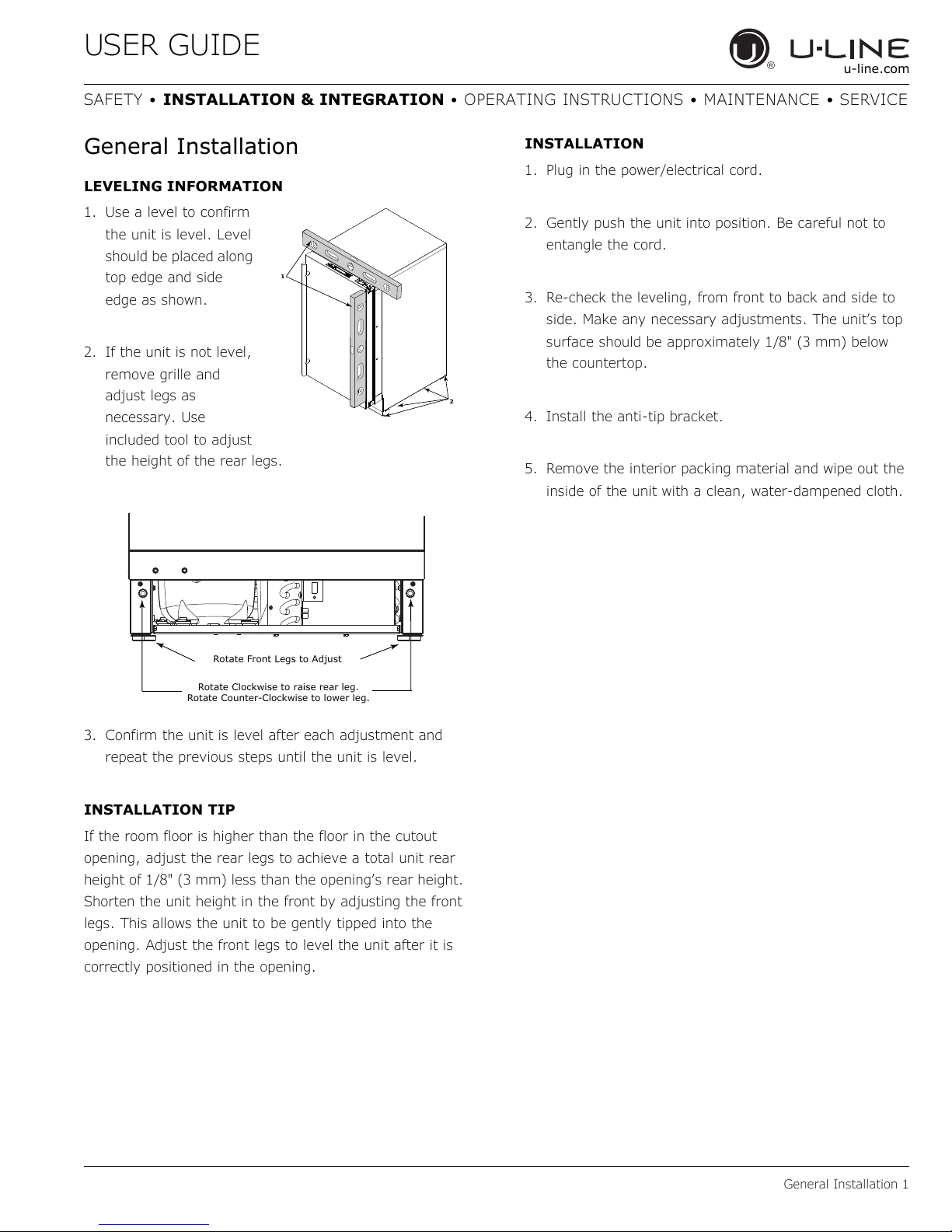
USER GUIDE
2
1
Rotate Clockwise to raise rear leg.
Rotate Counter-Clockwise to lower leg.
Rotate Front Legs to Adjust
u-line.com
SAFETY • INSTALLATION & INTEGRATION • OPERATING INSTRUCTIONS • MAINTENANCE • SERVICE
General Installation
LEVELING INFORMATION
1. Use a level to confirm
the unit is level. Level
should be placed along
top edge and side
edge as shown.
2. If the unit is not level,
remove grille and
adjust legs as
necessary. Use
included tool to adjust
the height of the rear legs.
INSTALLATION
1. Plug in the power/electrical cord.
2. Gently push the unit into position. Be careful not to
entangle the cord.
3. Re-check the leveling, from front to back and side to
side. Make any necessary adjustments. The unit’s top
surface should be approximately 1/8" (3 mm) below
the countertop.
4. Install the anti-tip bracket.
5. Remove the interior packing material and wipe out the
inside of the unit with a clean, water-dampened cloth.
3. Confirm the unit is level after each adjustment and
repeat the previous steps until the unit is level.
INSTALLATION TIP
If the room floor is higher than the floor in the cutout
opening, adjust the rear legs to achieve a total unit rear
height of 1/8" (3 mm) less than the opening’s rear height.
Shorten the unit height in the front by adjusting the front
legs. This allows the unit to be gently tipped into the
opening. Adjust the front legs to level the unit after it is
correctly positioned in the opening.
General Installation 1
Page 14

USER GUIDE
Apply Tape To Shaded Area
1" (25 mm)
1-1/2"
(38 mm)
17-3/4"
(450 mm)
14-3/4"
(374 mm)
3-5/16" to 4-5/16"
(84 mm to 110 mm)
1-1/2"
(38 mm)
u-line.com
SAFETY • INSTALLATION & INTEGRATION • OPERATING INSTRUCTIONS • MAINTENANCE • SERVICE
Integrated Grille - Plinth
Dimensions
PREPARE AND INSTALL INTEGRATED GRILLE
(PLINTH STRIP/BASE FASCIA)
1. Use the dimensions provided in the diagram to cut and
shape your integrated grille (plinth strip/base fascia)
panel. Recommended panel thickness is between 1/4"
(6 mm) and 3/8" (9 mm). Height will vary from 3-5/16"
(84 mm) to 4-5/16" (110 mm) based on your grille
(plinth strip/base fascia) height.
2. Finish or stain your grille (plinth strip/base fascia)
panel to match your surrounding furniture. Finish
front, back and edges to prevent warping. Carefully
follow the manufacturer’s recommendations for finish
application and cure times.
3. Apply double sided tape to the backside of the
integrated grill (plinth strip/base fascia). Use the
diagram below for reference. U-Line recommends
3M
™ VHB™ tape, a high strength bonding tape.
INTEGRATED GRILLE (PLINTH STRIP/BASE
FASCIA) DIMENSIONS
4. Remove backing paper from double sided tape.
5. Carefully align grille (plinth strip/base fascia) over
integrated panel and press into position.
Integrated Grille - Plinth Dimensions 1
Page 15
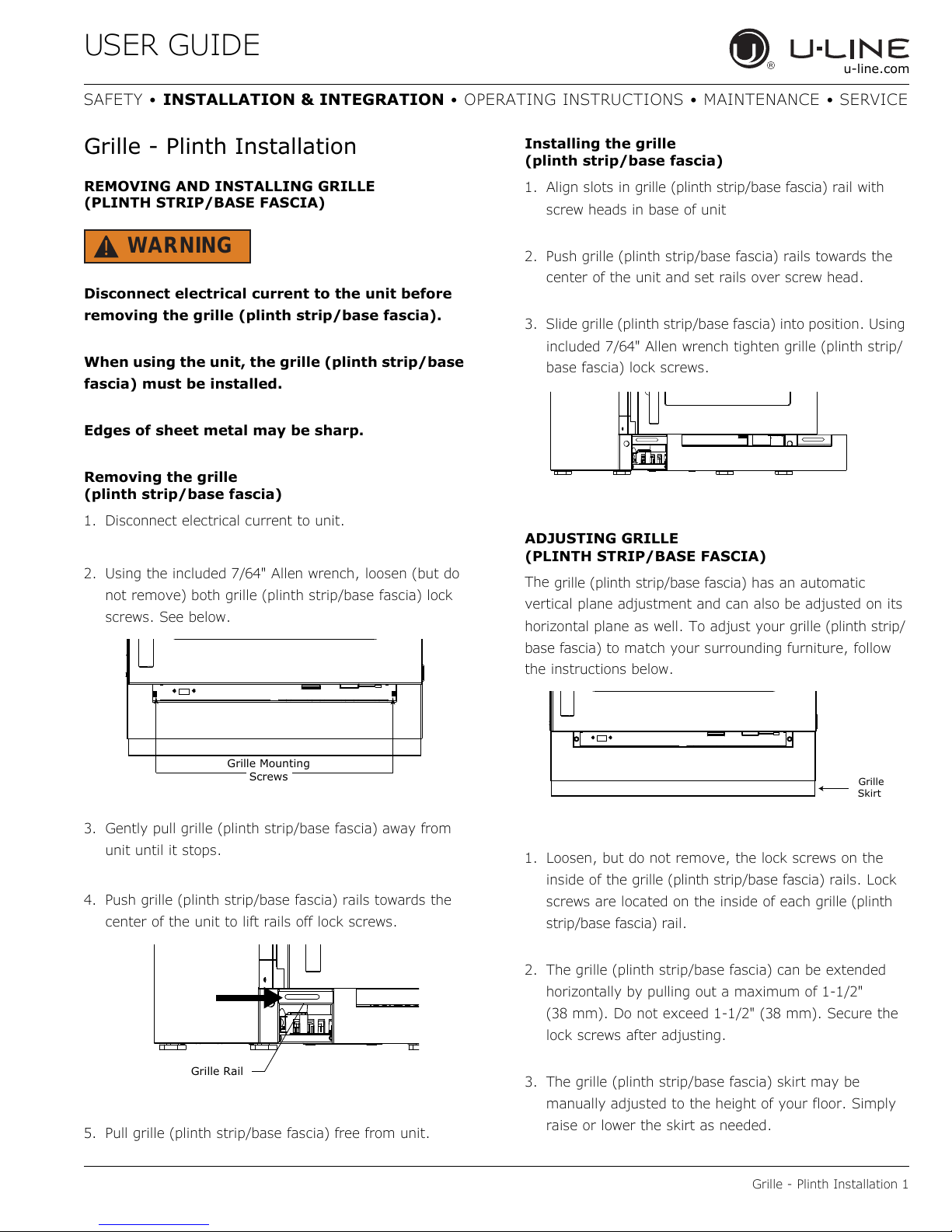
USER GUIDE
Grille Mounting
Screws
Grille Rail
Grille
Skirt
u-line.com
SAFETY • INSTALLATION & INTEGRATION • OPERATING INSTRUCTIONS • MAINTENANCE • SERVICE
Grille - Plinth Installation
REMOVING AND INSTALLING GRILLE
(PLINTH STRIP/BASE FASCIA)
WARNING
!
Disconnect electrical current to the unit before
removing the grille (plinth strip/base fascia).
When using the unit, the grille (plinth strip/base
fascia) must be installed.
Edges of sheet metal may be sharp.
Removing the grille
(plinth strip/base fascia)
1. Disconnect electrical current to unit.
2. Using the included 7/64" Allen wrench, loosen (but do
not remove) both grille (plinth strip/base fascia) lock
screws. See below.
Installing the grille
(plinth strip/base fascia)
1. Align slots in
screw heads in base of unit
2. Push grille (plinth strip/base fascia) rails towards the
center of the unit and set rails over screw head.
3. Slide grille (plinth strip/base fascia) into position. Using
included 7/64" Allen wrench tighten grille (plinth strip/
base fascia) lock screws.
ADJUSTING GRILLE
(PLINTH STRIP/BASE FASCIA)
The
grille (plinth strip/base fascia
vertical plane adjustment and can also be adjusted on its
horizontal plane as well. To adjust your
base fascia
the instructions below.
grille (plinth strip/base fascia)
) has an automatic
) to match your surrounding furniture, follow
rail with
grille (plinth strip/
3. Gently pull grille (plinth strip/base fascia) away from
unit until it stops.
4. Push grille (plinth strip/base fascia) rails towards the
center of the unit to lift rails off lock screws.
5. Pull grille (plinth strip/base fascia) free from unit.
1. Loosen, but do not remove, the lock screws on the
inside of the
screws are located on the inside of each
strip/base fascia)
2. The grille (plinth strip/base fascia) can be extended
horizontally by pulling out a maximum of 1-1/2"
(38 mm). Do not exceed 1-1/2" (38 mm). Secure the
lock screws after adjusting.
3. The grille (plinth strip/base fascia) skirt may be
manually adjusted to the height of your floor. Simply
raise or lower the skirt as needed.
grille (plinth strip/base fascia)
rail.
Grille - Plinth Installation 1
rails. Lock
grille (plinth
Page 16
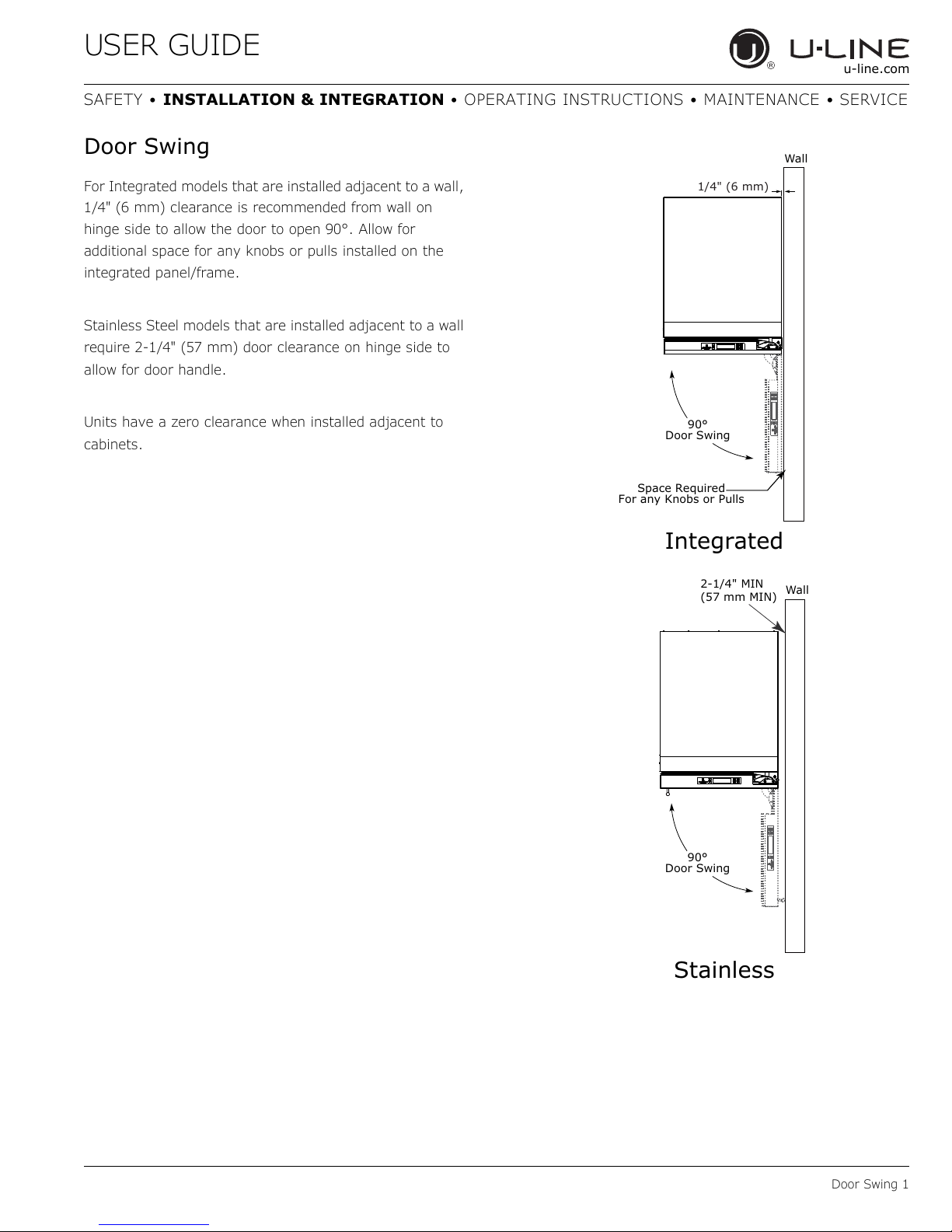
USER GUIDE
Wall
Wall
90°
Door Swing
90°
Door Swing
Space Required
For any Knobs or Pulls
2-1/4" MIN
(57 mm MIN)
Integrated
Stainless
1/4" (6 mm)
u-line.com
SAFETY • INSTALLATION & INTEGRATION • OPERATING INSTRUCTIONS • MAINTENANCE • SERVICE
Door Swing
For Integrated models that are installed adjacent to a wall,
1/4" (6 mm) clearance is recommended from wall on
hinge side to allow the door to open 90°. Allow for
additional space for any knobs or pulls installed on the
integrated panel/frame.
Stainless Steel models that are installed adjacent to a wall
require 2-1/4" (57 mm) door clearance on hinge side to
allow for door handle.
Units have a zero clearance when installed adjacent to
cabinets.
Door Swing 1
Page 17
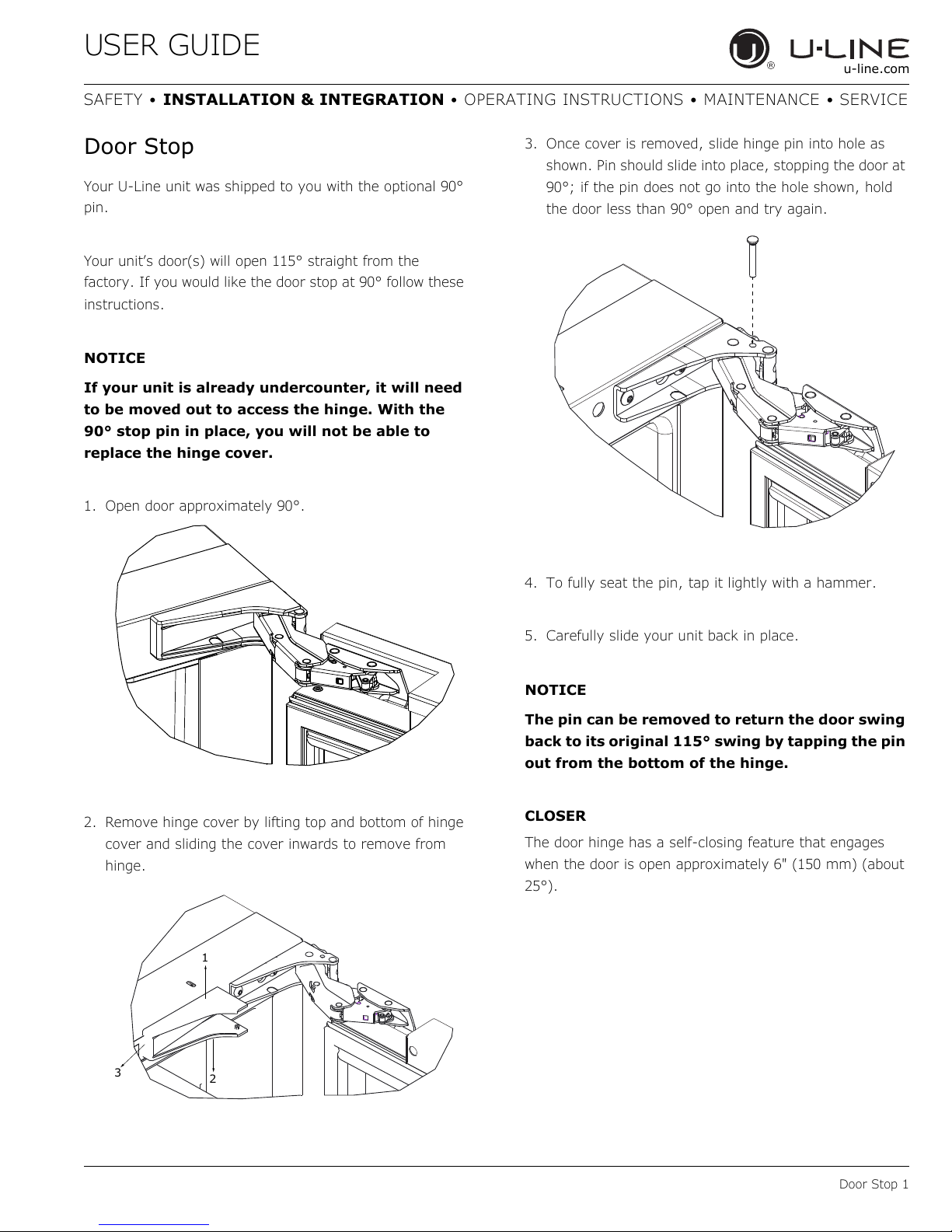
USER GUIDE
NOTICE
NOTICE
1
3
2
u-line.com
SAFETY • INSTALLATION & INTEGRATION • OPERATING INSTRUCTIONS • MAINTENANCE • SERVICE
Door Stop
Your U-Line unit was shipped to you with the optional 90°
pin.
Your unit’s door(s) will open 115° straight from the
factory. If you would like the door stop at 90° follow these
instructions.
If your unit is already undercounter, it will need
to be moved out to access the hinge. With the
90° stop pin in place, you will not be able to
replace the hinge cover.
1. Open door approximately 90°.
3. Once cover is removed, slide hinge pin into hole as
shown. Pin should slide into place, stopping the door at
90°; if the pin does not go into the hole shown, hold
the door less than 90° open and try again.
4. To fully seat the pin, tap it lightly with a hammer.
2. Remove hinge cover by lifting top and bottom of hinge
cover and sliding the cover inwards to remove from
hinge.
5. Carefully slide your unit back in place.
The pin can be removed to return the door swing
back to its original 115° swing by tapping the pin
out from the bottom of the hinge.
CLOSER
The door hinge has a self-closing feature that engages
when the door is open approximately 6" (150 mm) (about
25°).
Door Stop 1
Page 18
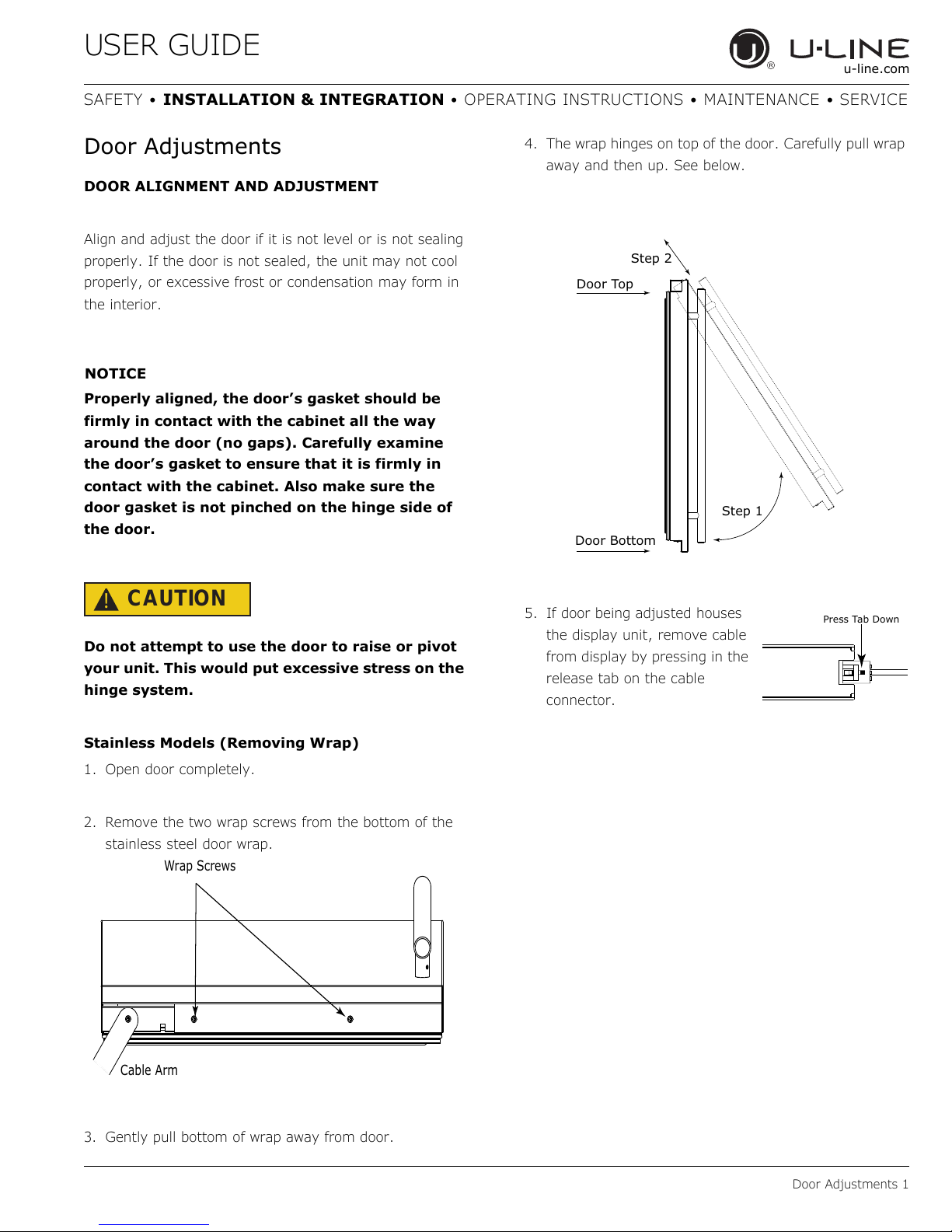
USER GUIDE
NOTICE
Wrap Screws
Cable Arm
Step 1
Step 2
Door Top
Door Bottom
Press Tab Down
u-line.com
SAFETY • INSTALLATION & INTEGRATION • OPERATING INSTRUCTIONS • MAINTENANCE • SERVICE
Door Adjustments
DOOR ALIGNMENT AND ADJUSTMENT
Align and adjust the door if it is not level or is not sealing
properly. If the door is not sealed, the unit may not cool
properly, or excessive frost or condensation may form in
the interior.
Properly aligned, the door’s gasket should be
firmly in contact with the cabinet all the way
around the door (no gaps). Carefully examine
the door’s gasket to ensure that it is firmly in
contact with the cabinet. Also make sure the
door gasket is not pinched on the hinge side of
the door.
4. The wrap hinges on top of the door. Carefully pull wrap
away and then up. See below.
CAUTION
!
Do not attempt to use the door to raise or pivot
your unit. This would put excessive stress on the
hinge system.
Stainless Models (Removing Wrap)
1. Open door completely.
2. Remove the two wrap screws from the bottom of the
stainless steel door wrap.
5. If door being adjusted houses
the display unit, remove cable
from display by pressing in the
release tab on the cable
connector.
3. Gently pull bottom of wrap away from door.
Door Adjustments 1
Page 19
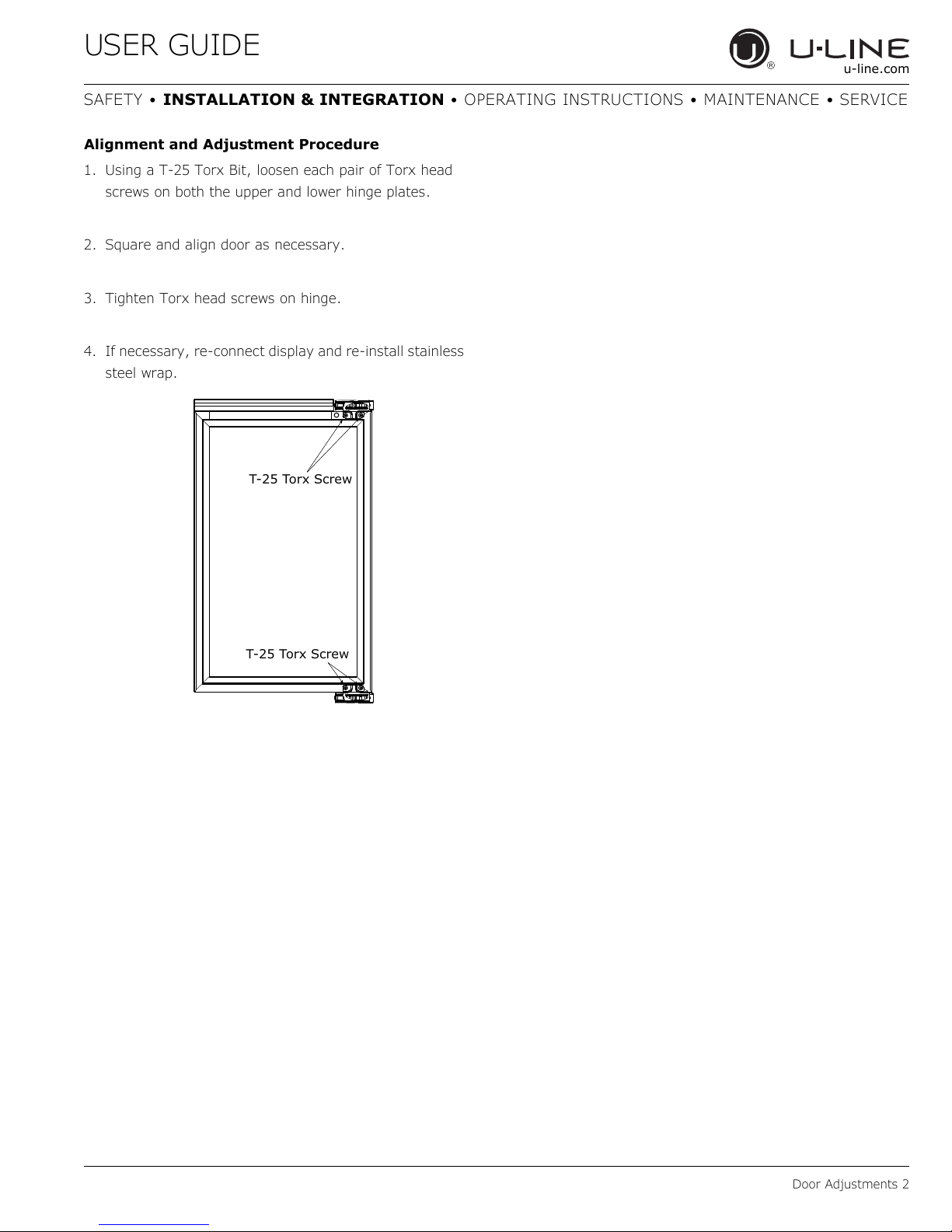
USER GUIDE
T-25 Torx Screw
T-25 Torx Screw
u-line.com
SAFETY • INSTALLATION & INTEGRATION • OPERATING INSTRUCTIONS • MAINTENANCE • SERVICE
Alignment and Adjustment Procedure
1. Using a T-25 Torx Bit, loosen each pair of Torx head
screws on both the upper and lower hinge plates.
2. Square and align door as necessary.
3. Tighten Torx head screws on hinge.
4. If necessary, re-connect display and re-install stainless
steel wrap.
Door Adjustments 2
Page 20
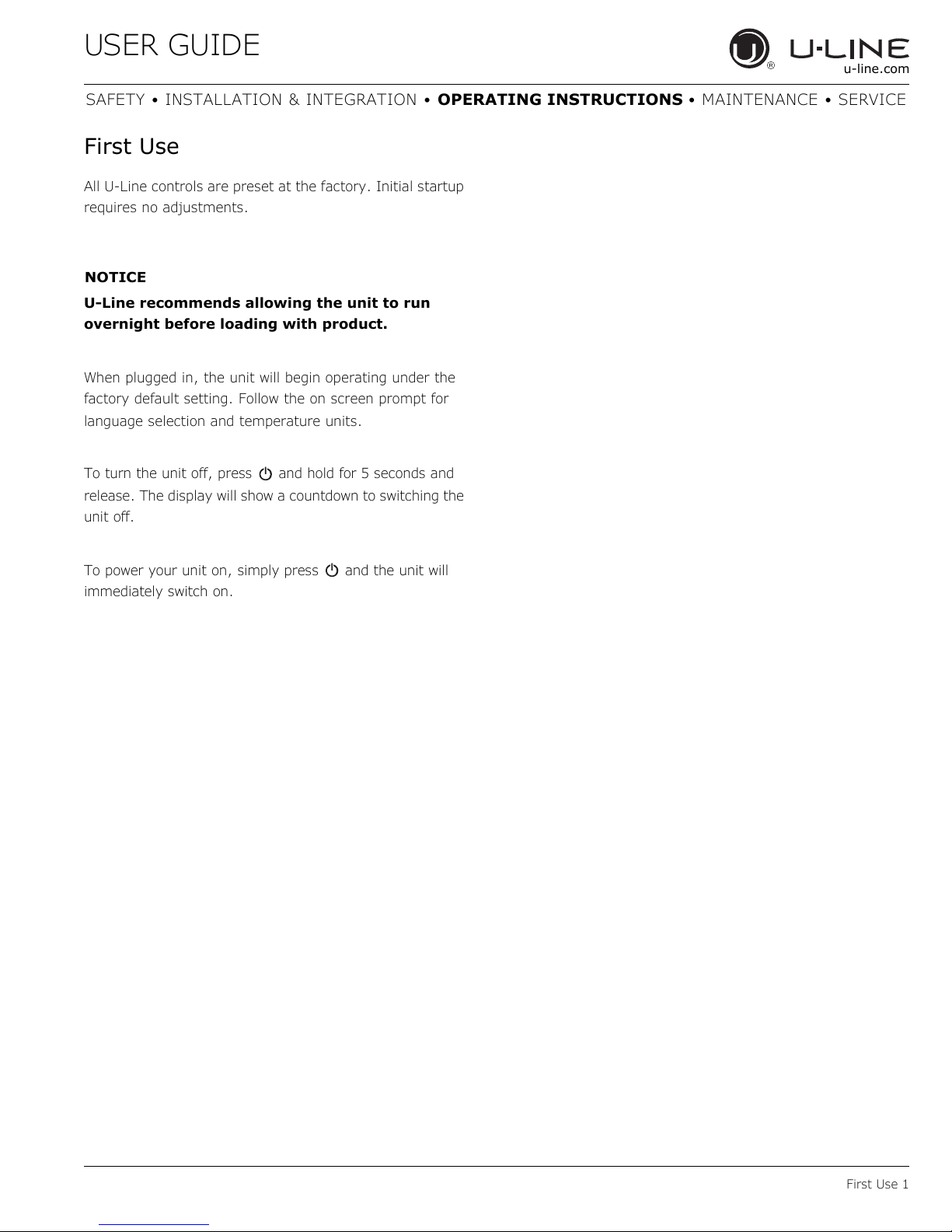
USER GUIDE
NOTICE
u-line.com
SAFETY • INSTALLATION & INTEGRATION • OPERATING INSTRUCTIONS • MAINTENANCE • SERVICE
First Use
All U-Line controls are preset at the factory. Initial startup
requires no adjustments.
U-Line recommends allowing the unit to run
overnight before loading with product.
When plugged in, the unit will begin operating under the
factory default setting. Follow the on screen prompt for
language selection and temperature units.
To turn the unit off, press and hold for 5 seconds and
release. The display will show a countdown to switching the
unit off.
To power your unit on, simply press and the unit will
immediately switch on.
First Use 1
Page 21
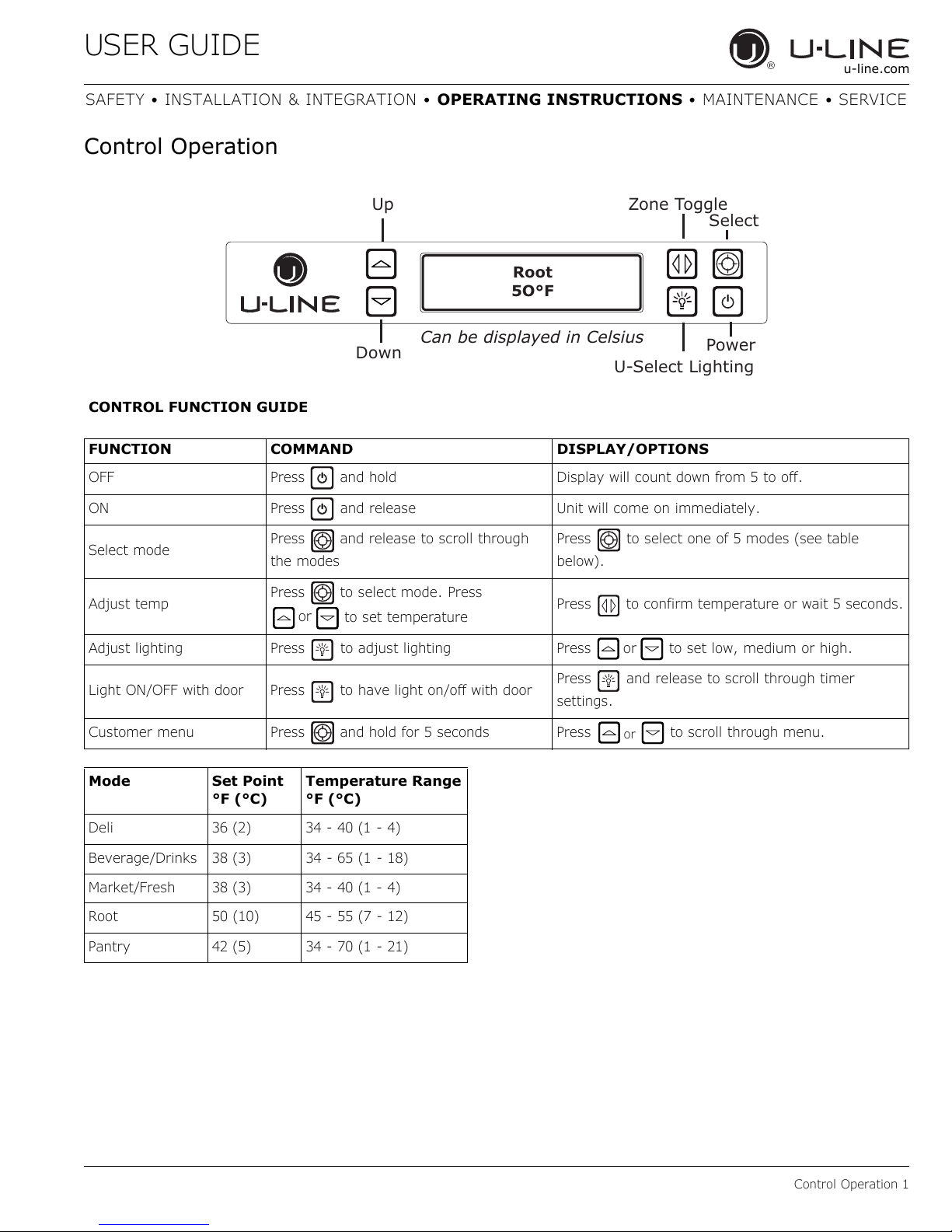
USER GUIDE
Down
Can be displayed in Celsius
Power
Root
5O°F
Select
or
or
or
u-line.com
SAFETY • INSTALLATION & INTEGRATION • OPERATING INSTRUCTIONS • MAINTENANCE • SERVICE
Control Operation
Up
Zone Toggle
U-Select Lighting
CONTROL FUNCTION GUIDE
FUNCTION COMMAND DISPLAY/OPTIONS
OFF Press and hold Display will count down from 5 to off.
ON Press and release Unit will come on immediately.
Select mode
Adjust temp
Adjust lighting Press to adjust lighting Press to set low, medium or high.
Press and release to scroll through
the modes
Press to select mode. Press
to set temperature
Press to select one of 5 modes (see table
below).
Press to confirm temperature or wait 5 seconds.
Light ON/OFF with door Press to have light on/off with door
Customer menu Press and hold for 5 seconds Press to scroll through menu.
Mode Set Point
°F (°C)
Deli 36 (2) 34 - 40 (1 - 4)
Beverage/Drinks 38 (3) 34 - 65 (1 - 18)
Market/Fresh 38 (3) 34 - 40 (1 - 4)
Root 50 (10) 45 - 55 (7 - 12)
Pantry 42 (5) 34 - 70 (1 - 21)
Temperature Range
°F (°C)
Press and release to scroll through timer
settings.
Control Operation 1
Page 22
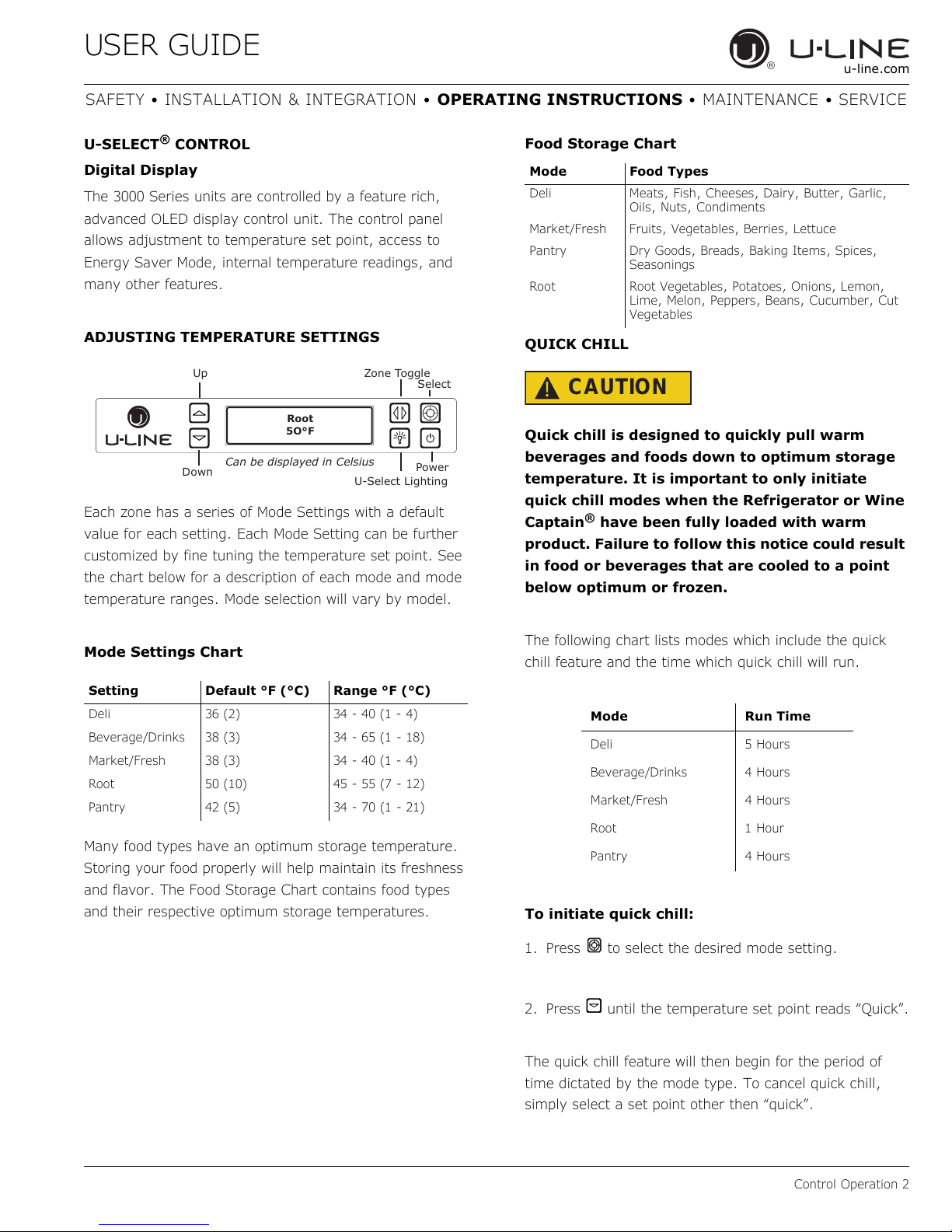
USER GUIDE
Up
Down
Can be displayed in Celsius
Power
Root
5O°F
U-Select Lighting
Zone Toggle
Select
u-line.com
SAFETY • INSTALLATION & INTEGRATION • OPERATING INSTRUCTIONS • MAINTENANCE • SERVICE
U-SELECT® CONTROL
Digital Display
The 3000 Series units are controlled by a feature rich,
advanced OLED display control unit. The control panel
allows adjustment to temperature set point, access to
Energy Saver Mode, internal temperature readings, and
many other features.
ADJUSTING TEMPERATURE SETTINGS
Each zone has a series of Mode Settings with a default
value for each setting. Each Mode Setting can be further
customized by fine tuning the temperature set point. See
the chart below for a description of each mode and mode
temperature ranges. Mode selection will vary by model.
Food Storage Chart
Mode Food Types
Deli Meats, Fish, Cheeses, Dairy, Butter, Garlic,
Market/Fresh Fruits, Vegetables, Berries, Lettuce
Pantry Dry Goods, Breads, Baking Items, Spices,
Root Root Vegetables, Potatoes, Onions, Lemon,
Oils, Nuts, Condiments
Seasonings
Lime, Melon, Peppers, Beans, Cucumber, Cut
Vegetables
QUICK CHILL
CAUTION
!
Quick chill is designed to quickly pull warm
beverages and foods down to optimum storage
temperature. It is important to only initiate
quick chill modes when the Refrigerator or Wine
Captain
®
have been fully loaded with warm
product. Failure to follow this notice could result
in food or beverages that are cooled to a point
below optimum or frozen.
Mode Settings Chart
Setting Default °F (°C) Range °F (°C)
Deli 36 (2) 34 - 40 (1 - 4)
Beverage/Drinks 38 (3) 34 - 65 (1 - 18)
Market/Fresh 38 (3) 34 - 40 (1 - 4)
Root 50 (10) 45 - 55 (7 - 12)
Pantry 42 (5) 34 - 70 (1 - 21)
Many food types have an optimum storage temperature.
Storing your food properly will help maintain its freshness
and flavor. The Food Storage Chart contains food types
and their respective optimum storage temperatures.
The following chart lists modes which include the quick
chill feature and the time which quick chill will run.
Mode Run Time
Deli 5 Hours
Beverage/Drinks 4 Hours
Market/Fresh 4 Hours
Root 1 Hour
Pantry 4 Hours
To initiate quick chill:
1. Press to select the desired mode setting.
2. Press until the temperature set point reads “Quick”.
The quick chill feature will then begin for the period of
time dictated by the mode type. To cancel quick chill,
simply select a set point other then “quick”.
Control Operation 2
Page 23
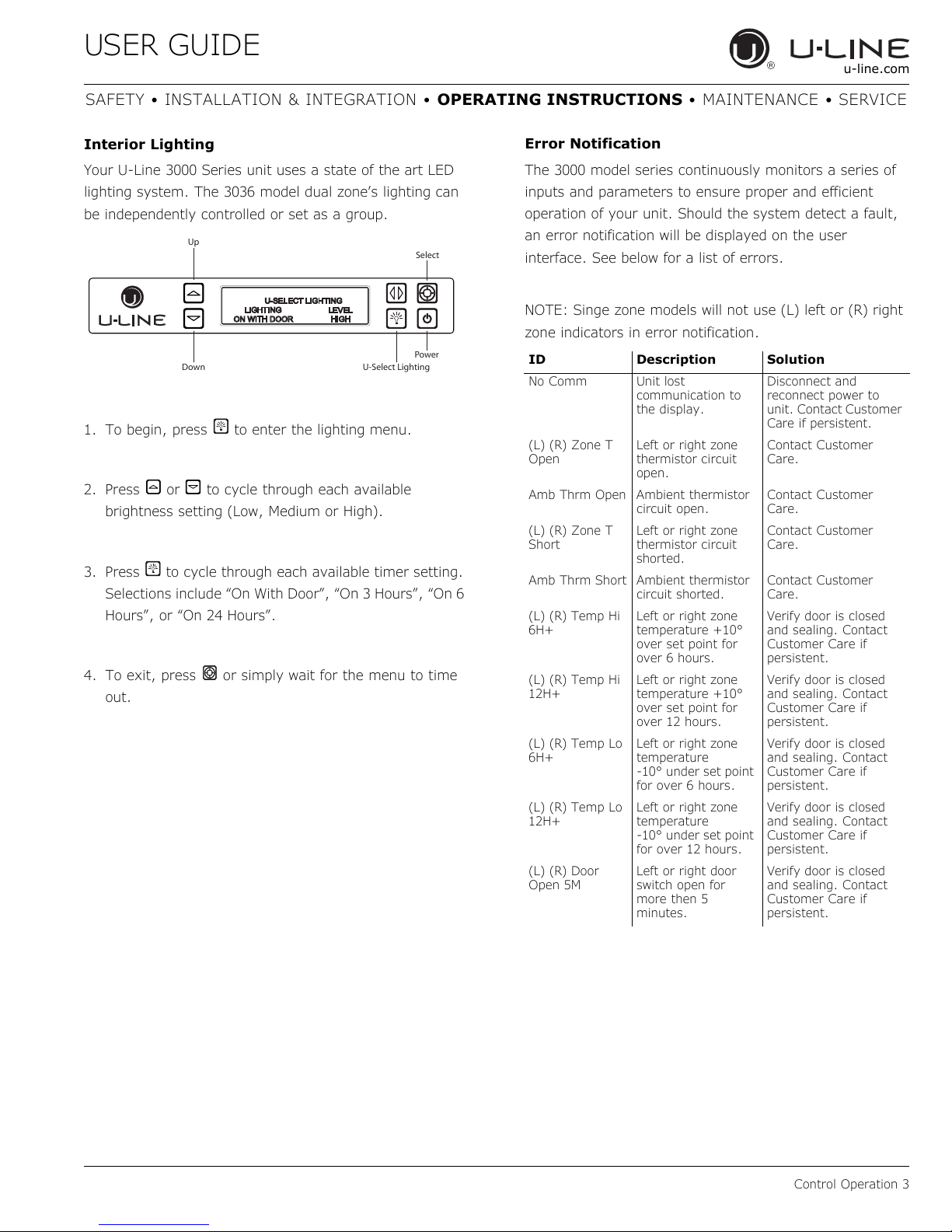
USER GUIDE
Up
Select
Down
U-Select Lighting
Power
u-line.com
SAFETY • INSTALLATION & INTEGRATION • OPERATING INSTRUCTIONS • MAINTENANCE • SERVICE
Interior Lighting
Your U-Line 3000 Series unit uses a state of the art LED
lighting system. The 3036 model dual zone’s lighting can
be independently controlled or set as a group.
1. To begin, press to enter the lighting menu.
2. Press or to cycle through each available
brightness setting (Low, Medium or High).
3. Press to cycle through each available timer setting.
Selections include “On With Door”, “On 3 Hours”, “On 6
Hours”, or “On 24 Hours”.
4. To exit, press or simply wait for the menu to time
out.
Error Notification
The 3000 model series continuously monitors a series of
inputs and parameters to ensure proper and efficient
operation of your unit. Should the system detect a fault,
an error notification will be displayed on the user
interface. See below for a list of errors.
NOTE: Singe zone models will not use (L) left or (R) right
zone indicators in error notification.
ID Description Solution
No Comm Unit lost
(L) (R) Zone T
Open
Amb Thrm Open Ambient thermistor
(L) (R) Zone T
Short
Amb Thrm Short Ambient thermistor
(L) (R) Temp Hi
6H+
(L) (R) Temp Hi
12H+
(L) (R) Temp Lo
6H+
(L) (R) Temp Lo
12H+
(L) (R) Door
Open 5M
communication to
the display.
Left or right zone
thermistor circuit
open.
circuit open.
Left or right zone
thermistor circuit
shorted.
circuit shorted.
Left or right zone
temperature +10°
over set point for
over 6 hours.
Left or right zone
temperature +10°
over set point for
over 12 hours.
Left or right zone
temperature
-10° under set point
for over 6 hours.
Left or right zone
temperature
-10° under set point
for over 12 hours.
Left or right door
switch open for
more then 5
minutes.
Disconnect and
reconnect power to
unit. Contact Customer
Care if persistent.
Contact Customer
Care.
Contact Customer
Care.
Contact Customer
Care.
Contact Customer
Care.
Verify door is closed
and sealing. Contact
Customer Care if
persistent.
Verify door is closed
and sealing. Contact
Customer Care if
persistent.
Verify door is closed
and sealing. Contact
Customer Care if
persistent.
Verify door is closed
and sealing. Contact
Customer Care if
persistent.
Verify door is closed
and sealing. Contact
Customer Care if
persistent.
Control Operation 3
Page 24
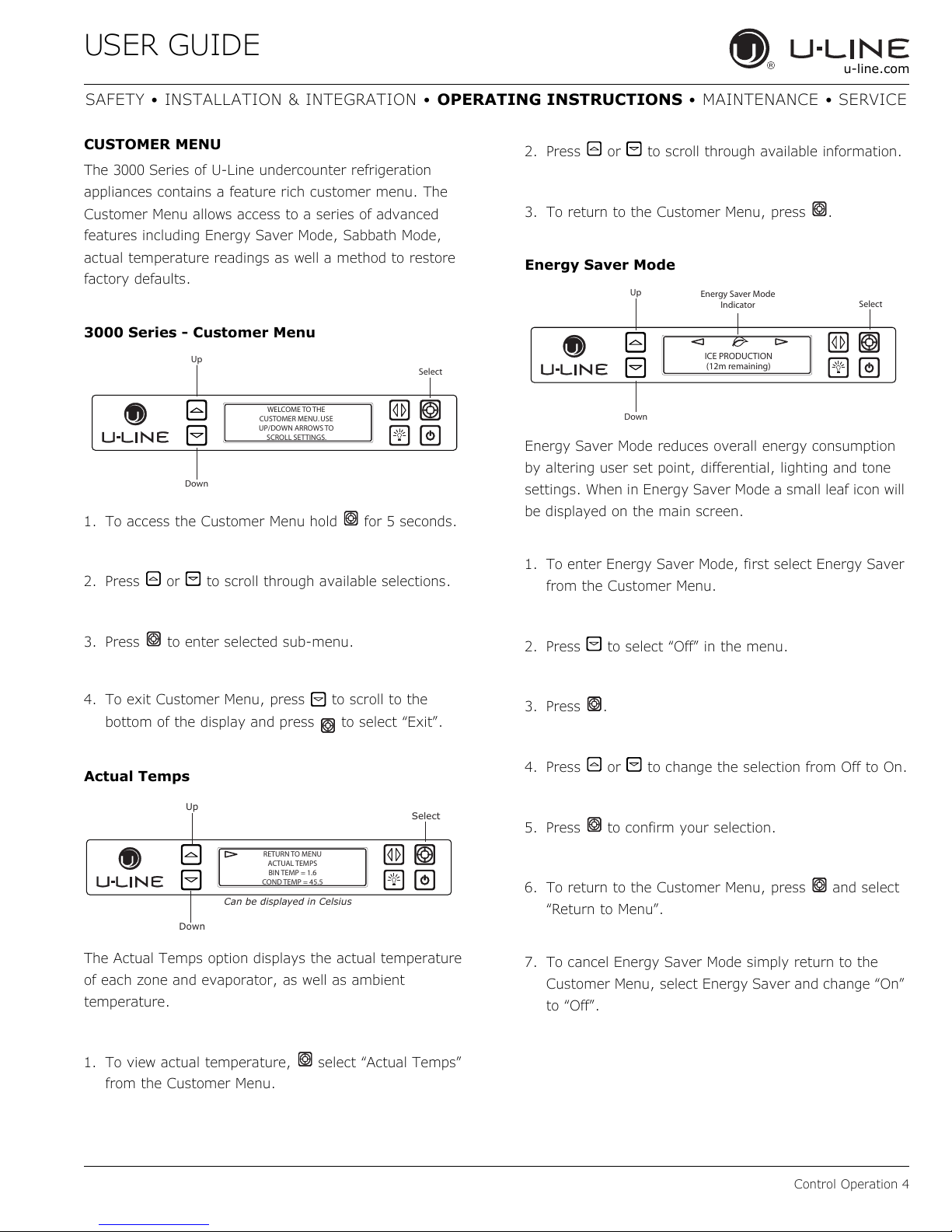
USER GUIDE
Up
Select
Down
WELCOME TO THE
CUSTOMER MENU. USE
UP/DOWN ARROWS TO
SCROLL SETTINGS.
Up
Select
Down
RETURN TO MENU
ACTUAL TEMPS
BIN TEMP = 1.6
COND TEMP = 45.5
Can be displayed in Celsius
Up
Select
Down
Energy Saver Mode
Indicator
ICE PRODUCTION
(12m remaining)
u-line.com
SAFETY • INSTALLATION & INTEGRATION • OPERATING INSTRUCTIONS • MAINTENANCE • SERVICE
CUSTOMER MENU
The 3000 Series of U-Line undercounter refrigeration
appliances contains a feature rich customer menu. The
Customer Menu allows access to a series of advanced
features including Energy Saver Mode, Sabbath Mode,
actual temperature readings as well a method to restore
factory defaults.
3000 Series - Customer Menu
1. To access the Customer Menu hold for 5 seconds.
2. Press or to scroll through available selections.
2. Press or to scroll through available information.
3. To return to the Customer Menu, press .
Energy Saver Mode
Energy Saver Mode reduces overall energy consumption
by altering user set point, differential, lighting and tone
settings. When in Energy Saver Mode a small leaf icon will
be displayed on the main screen.
1. To enter Energy Saver Mode, first select Energy Saver
from the Customer Menu.
3. Press to enter selected sub-menu.
4. To exit Customer Menu, press to scroll to the
bottom of the display and press to select “Exit”.
Actual Temps
The Actual Temps option displays the actual temperature
of each zone and evaporator, as well as ambient
temperature.
1. To view actual temperature, select “Actual Temps”
from the Customer Menu.
2. Press to select “Off” in the menu.
3. Press .
4. Press or to change the selection from Off to On.
5. Press to confirm your selection.
6. To return to the Customer Menu, press and select
“Return to Menu”.
7. To cancel Energy Saver Mode simply return to the
Customer Menu, select Energy Saver and change “On”
to “Off”.
Control Operation 4
Page 25

USER GUIDE
Up
Select
Down
RETURN TO MENU
LANGUAGES
ENGLISH
Up
Select
Down
RETURN TO MENU
SOUND LEVEL
HIGH
Up
Select
Down
RETURN TO MENU
FARENHEIT/CELSIUS
DEGREES = °F
u-line.com
SAFETY • INSTALLATION & INTEGRATION • OPERATING INSTRUCTIONS • MAINTENANCE • SERVICE
Languages
The U-Line 3000 Series of models supports a number of
display languages including English, Spanish, French and
German.
1. To change display language select Languages from the
Customer Menu.
2. Press to select “English”.
3. Press . “English” will begin to flash.
4. Press or to cycle through the available
languages.
2. Press . The current setting will begin to flash.
3. Press or to select a different level.
4. Press to confirm your choice.
Fahrenheit/Celsius
Temperature and set point information can be displayed in
either Fahrenheit or Celsius.
To change from Fahrenheit to Celsius enter the
Fahrenheit / Celsius Menu from within the Customer
Menu.
5.
Press to confirm your choice.
Sound Level
Audible alarms and alert tones support four different
Sound Level settings, High, Medium, Low, and Off.
To select a new sound level, enter the Sound Level Menu
from the Customer Menu.
1. Press
to select the current sound level.
1. Press to select “Degrees”.
2. Press . The selection will begin to flash.
3. Press or to select between °F (Fahrenheit) or °C
(Celsius).
4. Press to confirm your choice.
Control Operation 5
Page 26

USER GUIDE
Up
Select
Down
RETURN TO MENU
FACTORY DEFAULT
RESTORE?
Up
Select
Down
RETURN TO MENU
Help
Model 3045WC
1-800-779-2547
u-line.com
SAFETY • INSTALLATION & INTEGRATION • OPERATING INSTRUCTIONS • MAINTENANCE • SERVICE
Factory Default
Factory Default will restore all settings to their factory
default.
To access Factory Default:
1. Press to select “Factory Default”.
2. Press .
To restore settings to their factory default:
3. Press to select “Restore?” and press .
Help
To access the Help Menu, select “Help” from the Customer
Menu. Press or to scroll through available
information. The Help screen displays the following:
•Model.
• U-Line contact information.
• Software version.
• Serial Number.
To exit the Help menu, press to select “Return to
Menu” and press to confirm.
4. “Restore?” will change to “Restoring...” while settings
are restored. When restoration is complete,
“Restoring...” will return to “Restore?”.
To exit Factory Default, press to select “Return to
Menu” and press to confirm.
Control Operation 6
Page 27

USER GUIDE
Up
Select
Down
RETURN TO MENU
SABBATH MODE
OFF?
u-line.com
SAFETY • INSTALLATION & INTEGRATION • OPERATING INSTRUCTIONS • MAINTENANCE • SERVICE
L
Sabbath Mode
This unit offers a Sabbath mode for users who require this
functionality during Sabbaths. Sabbath mode disables
system responses to user initiated activities and all
external functions, including lighting, display and audible
alarms. The unit will still maintain internal temperatures
and set points.
To enable Sabbath Mode:
7. Press or to change “Off” to “On”.
8. Press to confirm your selection.
The Display will fade out as the unit enters Sabbath Mode.
Sabbath
Mode remains active until is quickly pressed and
released.
1. Open the unit’s door to activate the display.
2. To access the Customer Menu, hold for 5 seconds.
3. Press or to scroll through available selections.
4. Select Sabbath Mode from the Customer Menu by
pressing .
5. Press to select “Off”.
6. Press . “Off” will begin to flash.
Sabbath Mode 1
Page 28

USER GUIDE
NOTICE
Door Removed For Illustration Purposes
Internal Air Flow And Unit Ventilation Diagram
u-line.com
SAFETY • INSTALLATION & INTEGRATION • OPERATING INSTRUCTIONS • MAINTENANCE • SERVICE
Airflow and Product Loading
The unit requires proper airflow to perform at its
highest efficiency. Do not block the front grille,
internal fans or vents at any time, or the unit will
not perform as expected. When loading your
unit, leave space between the internal fans or
vents and product loaded. Anything blocking the
required airflow/circulation will result in uneven
temperature distribution in the cabinet and can
also freeze product. Do not install the unit
behind a door.
When properly loaded, your U-Line unit will store up to
123 (12 oz. [330 ml]) cans or 79 (12 oz. [330 ml]) bottles.
For optimal airflow, leave approximately two inches of
space around the fan and one inch around the back wall
and lower vents.
Airflow and Product Loading 1
Page 29

USER GUIDE
NOTICE
Clip
Holes
u-line.com
SAFETY • INSTALLATION & INTEGRATION • OPERATING INSTRUCTIONS • MAINTENANCE • SERVICE
Interior Shelves
REMOVING AND INSTALLING GLASS SHELVES
Adjusting Interior Shelves
Models equipped with glass shelves have an adjustable
mounting system. To adjust or simply remove shelves for
cleaning, follow the instructions below.
1. Remove all product from shelf.
2. Coming from underneath the shelf, lift both the front
and rear of the glass.
3. Carefully slide shelf out of unit being careful not to
scratch the interior liner.
4. Installation is the reverse of removal.
Adjusting Shelf Height
CAUTION
!
Clips MUST be installed with the ribbed side
down. Failure to do so may result in shelf or unit
damage.
All 4 shelf clips for each shelf must be installed
at the same height for shelf stability.
4. Reinstall shelf.
Cleaning Shelves
Shelves may be cleaned in a soapy warm water solution.
A general household disinfectant may be used if
necessary. Be sure to completely dry your shelf before
reinstalling.
Shelf height may be adjusted to accommodate a broad
range of product. To alter your shelf spacing follow the
instructions below.
1. Remove the 4 Shelf clips from the shelf clip holes.
2. Move shelf clips as a group to the desired shelf height.
3. Insert shelf clips into the holes of the desired shelf
height. Be certain shelf clip is fully seated into shelf clip
hole.
Interior Shelves 1
Page 30

USER GUIDE
NOTICE
u-line.com
SAFETY • INSTALLATION & INTEGRATION • OPERATING INSTRUCTIONS • MAINTENANCE • SERVICE
Refrigerator Bins - Crisper
REFRIGERATOR BIN INSTALLATION & REMOVAL
Refrigerator bins are easily removed for cleaning and
sanitizing. To remove your bin follow the instructions
below.
1. Fully extend the bin you wish to remove from the
cabinet.
Cleaning
Bins may be cleaned in a soapy warm water solution. A
general household disinfectant, safe for plastics, may be
used if necessary. Be sure to completely dry your bin
before reinstalling.
Bins are NOT dishwasher safe.
2. Lift the front lip of the bin and raise the bin off the
racks.
3. Lift the rear of the bin off its seat on the rack.
4. Pull the bin up and away from the racks.
To Reinstall
5. Fully extend the empty rack from within the cabinet.
6. Set the rear of the bin over the rear of the slide.
7. Seat the front of the bin down and onto the slide rack.
8. Push the bin back into the cabinet.
Refrigerator Bins - Crisper 1
Page 31

USER GUIDE
u-line.com
SAFETY • INSTALLATION & INTEGRATION • OPERATING INSTRUCTIONS • MAINTENANCE • SERVICE
Cleaning
EXTERIOR CLEANING
Stainless Models
Stainless door panels and handles can discolor when
exposed to chlorine gas, pool chemicals, saltwater or
cleaners with bleach.
Keep your stainless unit looking new by cleaning with a
good quality all-in-one stainless steel cleaner and polish
monthly. For best results use Claire
Polish and Cleaner, which can be purchased from U-Line
Corporation (Part Number 173348). Comparable products
are acceptable. Frequent cleaning will remove surface
contamination that could lead to rust. Some installations
may require cleaning weekly.
Do not clean with steel wool pads.
Do not use stainless steel cleaners or polishes on
any glass surfaces.
Clean any glass surfaces with a non-chlorine glass
cleaner.
®
Stainless Steel
Integrated Models
To clean integrated panels, use household cleaner per the
cabinet manufacturer’s recommendation.
INTERIOR CLEANING
Disconnect power to the unit.
Clean the interior and all removed components using a
mild nonabrasive detergent and warm water solution
applied with a soft sponge or non-abrasive cloth.
Rinse the interior using a soft sponge and clean water.
Do not use any solvent-based or abrasive
cleaners. These types of cleaners may transfer taste to
the interior products and damage or discolor the lining.
DEFROSTING
Under normal conditions this unit does not require manual
defrosting. Minor frost on the rear wall or visible through
the evaporator plate vents is normal and will melt during
each off cycle.
Do not use cleaners not specifically intended for
stainless steel on stainless steel surfaces (this
includes glass, tile and counter cleaners).
If any surface discoloring or rusting appears, clean it
quickly with Bon-Ami
and a nonabrasive cloth. Always clean with the grain.
Always finish with Claire® Stainless Steel Polish and
Cleaner or comparable product to prevent further
problems.
Using abrasive pads such as Scotchbrite™ will
cause the graining in the stainless steel to
become blurred.
Rust not cleaned up promptly can penetrate the
surface of the stainless steel and complete
removal of the rust may not be possible.
®
or Barkeepers Friend Cleanser®
If there is excessive build-up of 1/4" (6 mm) or more,
manually defrost the unit.
Ensure the door is closing and sealing properly.
High ambient temperature and excessive humidity can
also produce frost.
CAUTION
!
DO NOT use an ice pick or other sharp
instrument to help speed up defrosting. These
instruments can puncture the inner lining or
damage the cooling unit. DO NOT use any type of
heater to defrost. Using a heater to speed up
defrosting can cause personal injury and
damage to the inner lining.
Cleaning 1
Page 32

USER GUIDE
NOTICE
u-line.com
SAFETY • INSTALLATION & INTEGRATION • OPERATING INSTRUCTIONS • MAINTENANCE • SERVICE
The drain pan was not designed to capture the
water created when manually defrosting. To
prevent water from overflowing the drain pan
and possibly damaging water sensitive flooring,
the unit must be removed from cabinetry.
To defrost:
1. Disconnect power to the unit.
2. Remove all products from the interior.
3. Prop the door in an open position (2 in. [50 mm]
minimum).
4. Allow the frost to melt naturally.
5. After the frost melts completely clean the interior and
all removed components. (See INTERIOR CLEANING).
6. When the interior is dry, reconnect power and turn unit
on.
Cleaning 2
Page 33

USER GUIDE
NOTICE
u-line.com
SAFETY • INSTALLATION & INTEGRATION • OPERATING INSTRUCTIONS • MAINTENANCE • SERVICE
Cleaning Condenser
INTERVAL - EVERY SIX MONTHS
To maintain operational efficiency, keep the front grille
(plinth strip/base fascia) free of dust and lint, and clean
the condenser when necessary. Depending on
environmental conditions, more or less frequent cleaning
may be necessary.
WARNING
!
Disconnect electric current to the unit before
cleaning the condenser.
DO NOT use any type of cleaner on the
condenser unit. Condenser may be cleaned using
a vacuum, soft brush or compressed air.
1. Remove the grille (plinth strip/base fascia). (See
GRILLE-PLINTH INSTALLATION).
2. Clean the condenser coil using a soft brush or vacuum
cleaner.
3. Install the grille (plinth strip/base fascia).
Cleaning Condenser 1
Page 34

USER GUIDE
u-line.com
SAFETY • INSTALLATION & INTEGRATION • OPERATING INSTRUCTIONS • MAINTENANCE • SERVICE
Extended Non-Use
VACATION/HOLIDAY, PROLONGED SHUTDOWN
The following steps are recommended for periods of
extended non-use:
1. Remove all consumable content from the unit.
2. Disconnect the power cord from its outlet/socket and
leave it disconnected until the unit is returned to
service.
3. If ice is on the evaporator, allow ice to thaw naturally.
4. Clean and dry the interior of the unit. Ensure all water
has been removed from the unit.
5. The door must remain open to prevent formation of
mold and mildew. Open door a minimum of 2"
(50 mm) to provide the necessary ventilation.
WINTERIZATION
If the unit will be exposed to temperatures of 40°F (5°C)
or less, the steps above must be followed.
For questions regarding winterization, please
call U-Line at +1.800.779.2547.
CAUTION
!
Damage caused by freezing temperatures is not
covered by the warranty.
Extended Non-Use 1
Page 35

USER GUIDE
u-line.com
SAFETY • INSTALLATION & INTEGRATION • OPERATING INSTRUCTIONS • MAINTENANCE • SERVICE
Troubleshooting
BEFORE CALLING FOR SERVICE
If you think your U-Line product is malfunctioning, read
the CONTROL OPERATION section to clearly understand
the function of the control.
If the problem persists, read the NORMAL OPERATING
SOUNDS and TROUBLESHOOTING GUIDE sections below
to help you quickly identify common problems and
possible causes and remedies. Most often, this will resolve
the problem without the need to call for service.
IF SERVICE IS REQUIRED
If you do not understand a troubleshooting remedy, or
your product needs service, contact U-Line Corporation
directly at +1.800.779.2547.
When you call, you will need your product Model and
Serial Numbers. This information appears on the Model
and Serial number plate located on the interior of your
product or can be accessed through “Help” in the
Customer Menu.
• Compressor: The compressor makes a hum or pulsing
sound that may be heard when it operates.
• Evaporator: Refrigerant flowing through an evaporator
may sound like boiling liquid.
• Condenser Fan: Air moving through a condenser may
be heard.
• Automatic Defrost Drain Pan: Water may be heard
dripping or running into the drain pan when the unit is
in the defrost cycle.
• Solenoid Valves: An occasional clicking sound may be
heard as solenoid valves are operated.
TROUBLESHOOTING GUIDE
DANGER
!
ELECTROCUTION HAZARD. Never attempt to
repair or perform maintenance on the unit
before disconnecting the main electrical power.
NORMAL OPERATING SOUNDS
All models incorporate rigid foam insulated cabinets to
provide high thermal efficiency and maximum sound
reduction for its internal working components. Despite this
technology, your model may make sounds that are
unfamiliar.
Normal operating sounds may be more noticeable because
of the unit’s environment. Hard surfaces such as cabinets,
wood, vinyl or tiled floors and paneled walls have a
tendency to reflect normal appliance operating noises.
Listed below are common refrigeration components with a
brief description of the normal operating sounds they
make. NOTE: Your product may not contain all the
components listed.
Troubleshooting - What to check when problems occur:
Problem Possible Cause and Remedy
Digital Display
and Light Do Not
Work.
Interior Light
Does Not
Illuminate.
Light Remains on
When Door Is
Closed.
Unit Develops
Frost on Internal
Surfaces.
Unit Develops
Condensation on
External
Surfaces.
Ensure power is connected to the unit.
If the unit is cooling, it may be in Sabbath
mode.
If the unit is cooling, it may be in Sabbath
mode or manually set to off.
Lighting may be set to on; reset to with
door.
Frost on the rear wall is normal and will melt
during each off cycle.
If there is excessive build-up of 1/4" or
more, manually defrost the unit.
Ensure the door is closing and sealing
properly.
High ambient temperature and excessive
humidity can also produce frost.
The unit is exposed to excessive humidity.
Moisture will dissipate as humidity levels
decrease.
Troubleshooting 1
Page 36

USER GUIDE
u-line.com
SAFETY • INSTALLATION & INTEGRATION • OPERATING INSTRUCTIONS • MAINTENANCE • SERVICE
Problem Possible Cause and Remedy
Digital Display
Functions, But
Unit Does Not
Cool.
Digital Display
Shows an Error.
Product Is
Freezing.
Product Is Not
Cold Enough.
Ensure the unit is not in “Showroom Mode.”
Momentarily unplug or interrupt power
supply to the unit.
“Door” indicates the door may be opened
too long. Ensure the door is closing
properly. For other error codes contact
U-Line Customer Service.
Because product in contact with the rear wall
may freeze, ensure no product is touching
the rear wall.
Adjust the temperature to a warmer set
point.
Air temperature does not indicate product
temperature.
Adjust the temperature to a cooler set point.
Ensure unit is not located in excessive
ambient temperatures or in direct sunlight.
Ensure the door is closing and sealing
properly.
Ensure nothing is blocking the front grille,
found at the bottom of the unit.
Ensure the condenser coil is clean and free
of any dirt or lint build-up.
ERROR NOTIFICATION
The 3000 model series continuously monitors a series of
inputs and parameters to ensure proper and efficient
operation of your unit. Should the system detect a fault, an
error notification will be displayed on the user interface.
See below for a list of errors.
ID Description Solution
(L) (R) Temp Hi
6H+
(L) (R) Temp Hi
12H+
(L) (R) Temp Lo
6H+
(L) (R) Temp Lo
12H+
(L) (R) Door
Open 5M
Left or right zone
temperature +10°
over set point for
over 6 hours.
Left or right zone
temperature +10°
over set point for
over 12 hours.
Left or right zone
temperature -10°
under set point for
over 6 hours.
Left or right zone
temperature -10°
under set point for
over 12 hours.
Left or right door
switch open for
more then 5
minutes.
Verify door is closed
and sealing. Contact
Customer Care if
persistent.
Verify door is closed
and sealing. Contact
Customer Care if
persistent.
Verify door is closed
and sealing. Contact
Customer Care if
persistent.
Verify door is closed
and sealing. Contact
Customer Care if
persistent.
Verify door is closed
and sealing. Contact
Customer Care if
persistent.
CHECKING PRODUCT TEMPERATURE
NOTE: Single zone models will not use (L) left or (R) right
zone indicators in error notification.
ID Description Solution
No Comm Unit lost
(L) (R) Zone T
Open
Amb Thrm Open Ambient thermistor
(L) (R) Zone T
Short
Amb Thrm Short Ambient thermistor
communication to
the display.
Left or right zone
thermistor circuit
open.
circuit open.
Left or right zone
thermistor circuit
shorted.
circuit shorted.
Disconnect and
reconnect power to
unit. Contact Customer
Care if persistent.
Contact Customer
Care.
Contact Customer
Care.
Contact Customer
Care.
Contact Customer
Care.
To check the actual product temperature in the
unit:
1. Partially fill a plastic (nonbreakable) bottle with water.
2. Insert an accurate thermometer.
3. Tighten the bottle cap securely.
4. Place the bottle in the desired area for 24 hours.
5. Avoid opening the unit during the testing period.
Troubleshooting 2
Page 37

USER GUIDE
u-line.com
SAFETY • INSTALLATION & INTEGRATION • OPERATING INSTRUCTIONS • MAINTENANCE • SERVICE
6. After 24 hours, check the temperature of the water. If
required, adjust the temperature control in a small
increment (see CONTROL OPERATION).
Causes which affect the internal temperatures of
the cabinet include:
• Temperature setting.
• Ambient temperature where installed.
• Installation in direct sunlight or near a heat source.
• The number of door openings and the time the door is
open.
• The time the internal light is illuminated. (This mainly
affects product on the top rack or shelf.)
• Obstruction of front grille or condenser.
Troubleshooting 3
Page 38

USER GUIDE
u-line.com
SAFETY • INSTALLATION & INTEGRATION • OPERATING INSTRUCTIONS • MAINTENANCE • SERVICE
Warranty
U-LINE CORPORATION LIMITED WARRANTY
1. U-Line Corporation (“U-Line”) warrants each U-Line
product to be free from defects in materials and
workmanship for a period of one year (two years on
Modular 3000 Series) from the date of purchase.
U-Line further warrants the sealed system (consisting
of the compressor, condenser, evaporator, hot gas
bypass valve, dryer, and connecting tube) in each
U-Line product to be free from defects in materials and
workmanship for a period of five years from the date of
purchase.
2. During the initial one year warranty period (two years
on Modular 3000 Series) for all U-Line products U-Line
shall: (1) repair any product or replace any part of a
product; and (2) for all Marine, RV, and Domestic
U-Line products sold and serviced in the United States
(including Alaska and Hawaii) and Canada, U-Line
shall be responsible for the labor costs performed by a
U-Line authorized service company, incurred in
connection with the replacement of any defective part.
During years two through five of the warranty period
for the sealed system, U-Line shall: (1) at U-Line’s
option repair or replace any part of the sealed system;
and (2) for all Marine, RV, and Domestic U-Line
products sold and serviced in the United States
(including Alaska and Hawaii) and Canada, U-Line shall
be responsible for the labor costs incurred in
connection with the replacement of any defective part
of the sealed system. All other charges, including
transportation charges for replacements under this
warranty and labor costs not specifically covered by
this warranty, shall be the responsibility of the
purchaser. This warranty extends only to the original
purchaser of the U-Line product. The Product
Registration Card included with the product should be
promptly completed by you and mailed back to U-Line,
or you can register on-line at www.u-lineservice.com.
3. The warranty listed above does not apply to floor
display models. The warranty for these models shall
be 30 days from the date of retail purchase and only if
U-Line’s Product Registration Card included with the
unit is completed and mailed back or electronically
submitted to U-Line. This 30 day warranty does not
apply to cosmetic damages. A proof of purchase may
be required.
4. The following conditions are excluded from this limited
warranty: use of cleaners other than the recommended
stainless steel cleaners and U-Line Clear Ice Maker
cleaner; installation charges; damages caused by
disasters or acts of God, such as fire, floods, wind, and
lightning; damages incurred or resulting from shipping,
improper installation, unauthorized modification, or
misuse/abuse of the product; customer education
calls; food loss and spoilage; door and water level
adjustments (except during the first 30 days from the
date of installation); defrosting the product; adjusting
the controls; door reversal; and cleaning the
condenser.
5. U-Line products are designed to operate in ambient
temperatures between 50°F and 100°F unless
otherwise noted in the product manual. Exposure to
temperatures outside this range may cause
degradation of performance and issues, such as lower
ice production or spoiled contents, that are not
covered under the terms of this warranty as a result of
that exposure. U-Line product may not be subjected to
temperatures below 40°F without following the
winterization and vacation shutdown procedures in the
user guide.
6. U-Line’s Outdoor Limited Warranty, set forth in this
Paragraph 6 shall apply to U-Line models deemed
suitable for outdoor use by Underwriters Laboratory
(“UL”) as noted in the U-Line Product Catalog, U-Line’s
website, and/or on the serial tag located inside the
product.
A. Outdoor product may come into contact with rain by
virtue of outdoor use. Exposure to other sources of
water shall also cause this warranty to be void,
including flooding of the area in proximity of the unit
greater than 1/8" deep in water, hurricanes, splashing
Warranty 1
Page 39

USER GUIDE
u-line.com
SAFETY • INSTALLATION & INTEGRATION • OPERATING INSTRUCTIONS • MAINTENANCE • SERVICE
of pool water, or directing a spray from a hose or
similar device into and around the unit.
7. If a product defect is discovered during the applicable
warranty period, you must promptly notify either
U-Line at 8900 N. 55th Street, Milwaukee, Wisconsin
53223 USA or at +1.800.779.2547 or the dealer from
whom you purchased the product. In no event shall
such notification be received later than 30 days after
the expiration of the applicable warranty period. U-Line
may require that defective parts be returned, at your
expense, to U-Line’s factory in Milwaukee, Wisconsin,
for inspection. Any action by you for breach of
warranty must be commenced within one year after
the applicable warranty period.
8. THIS LIMITED WARRANTY IS IN LIEU OF ANY AND ALL
OTHER WARRANTIES, EXPRESS OR IMPLIED,
INCLUDING ANY IMPLIED WARRANTY OF
MERCHANTABILITY OR IMPLIED WARRANTY OF
FITNESS FOR A PARTICULAR PURPOSE, ALL OF WHICH
ARE DISCLAIMED. U-Line’s sole liability, and your
exclusive remedy, under this warranty is set forth in
the paragraphs above. U-Line shall have no liability
whatsoever for any incidental, consequential, or
special damages arising from the sale, use, or
installation of the product or from any other cause
whatsoever, whether based on warranty (express or
implied) or otherwise based on contract, tort, or any
other theory of liability.
Some states do not allow limitations on how long an
implied warranty lasts or the exclusion or limitation of
incidental or consequential damages, so the above
limitations may not apply to you. This warranty gives you
specific legal rights, and you may also have other rights
which vary from state to state.
Warranty 6/2014 Rev.G
Warranty 2
Page 40

USER GUIDE
42282_F WIRING DIAGRAM
GROUND:
GREEN or GREEN W/ YELLOW
HOT:
BLACK (115v)
BROWN (220-240v)
NEUTRAL:
BLUE (115 V)
LIGHT BLUE (220-240V)
(TO COMPRESSOR)
1
10
CONTROL
BOARD
ZONE TEMP
FUSE
TO
DISPLAY
115
VOLT
PLUG
220-240 VOLT
PLUG
16
8
9
1
NEUTRAL:
WHITE (115v)
DARK BLUE (220-240v)
(TO COMPRESSOR)
6
1
10
5
TO
USB
ZONE EVAP
DOOR SWITCH
AMBIENT TEMP
TEST TERMINAL
LIGHT
EVAP FAN
CONDENSER FAN
GROUND:
WHITE (115v)
DARK BLUE (220-240v)
GREEN or
GREEN W/ YELLOW
ON DOOR
PROGRAMING
NEUTRAL
HOT
RELAY
EMBRACO
COMPRESSOR
GREEN or
GREEN W/ YELLOW
GROUND:
OVERLOAD
CAP
SAFETY • INSTALLATION & INTEGRATION • OPERATING INSTRUCTIONS • MAINTENANCE • SERVICE
Wire Diagram
u-line.com
Wire Diagram 1
Page 41

USER GUIDE
u-line.com
SAFETY • INSTALLATION & INTEGRATION • OPERATING INSTRUCTIONS • MAINTENANCE • SERVICE
Product Liability
Important Note: Service or repairs must not be performed
on any unit suspected to be involved in a property
damage situation. If a unit has been altered or repaired in
the field prior to U-Line’s evaluation, any claim for
damage may be declined.
Field service technicians are authorized to make an initial
assessment. If in the service technician’s judgment the
damage is the result of a product defect, the product
would be removed and returned to U-Line in an unaltered
condition. The dealer would then be authorized to
permanently replace the end-user’s product at no cost to
the end-user. Please call U-Line immediately at
+1.800.779.2547 to initiate the Return Authorization and
product exchange process.
If the service technician determines the damage is the
result of installation issues (water connection/drain, etc.),
the consumer would be notified and the correction could
be made by the servicer or installer without requiring
removal of the product. In this case, the claim for
damages should be directed to the original installer.
• A Return Authorization Number reference (provided by
U-Line) and customer name when submitting
information.
For shipping:
• Use an OEM shipping carton (U-Line will provide if
needed or packaging can be reused from the
replacement unit) and clearly mark the Return
Authorization Number on the carton before returning
the product.
• When the unit is ready for pickup, contact U-Line at
+1.800.779.2547 and U-Line will make arrangements
for a freight collect shipment.
Upon return to U-Line, the product will be evaluated within
ten business days. No service company is authorized to
make these evaluations in place of U-Line.
U-Line Customer Care staff will review the engineering
evaluation and notify the customer of a valid claim or
provide denial details.
On U-Line Clear Ice product equipped with a drain pump,
the drain pump must be returned along with the unit,
regardless of the drain pump manufacturer.
To complete the damage claim process for the customer,
please forward the following to U-Line via fax
(+1.414.354.5696), email (onlineservice@u-line.com),
or mail:
• Pictures of the damage, U-Line product, property
damage and installation (supply and drain connections,
if applicable).
• A brief description of the damages and product service
history (if possible).
• Damage estimates.
8900 N. 55th Street • Milwaukee, WI 53223
T: +1.414.354.0300 • F: +1.414.354.354.5696
Website: www.u-line.com
Right product. Right place.
Right temperature Since 1962.
Product Liability 1
Page 42

USER GUIDE
14 30911- 1 2- XXXX
Year
Month
u-line.com
SAFETY • INSTALLATION & INTEGRATION • OPERATING INSTRUCTIONS • MAINTENANCE • SERVICE
Warranty Claims
The following information defines the parameters for filing
a warranty claim:
• Valid serial number needed
• Valid model number needed
• Narda (or equivalent) form or submitted online at
www.u-line.com
• 60 day submittal deadline from date of completed
service
• Only one repair or unit per warranty claim
• Refrigerant should be labeled and included on the labor
submittal
warranty status. We also accept the following
information to verify warranty status:
• New Construction Occupancy Documents
•Closing Paperwork
• Final Billing – Remodel
Noting all of the following on the warranty claim will be
considered proof of purchase, hard copy will not be
required:
• Name of the selling Dealer
• Date of purchase/installation
• Order or Invoice number (if available)
• Door and water level adjustments are covered 30 days
from install date.
Serial Number Requirements:
A typical serial number is shown above. The first two
digits of the first segment, 14, represents the production
year. The number between the dashes, 12, represents the
production month. In most cases, warranty status can be
verified by the production date information within the
serial number.
• Description of document reviewed (i.e. store receipt,
closing paperwork, etc)
Parts and labor claims are paid separately. Indicate part
numbers and description for parts used in the warranty
repair. Include the purchase invoice and name of the parts
supplier used to procure the parts.
• Alternatively, a Proof of Purchase (or equivalent) may
submitted with the warranty claim to document
Warranty Claims 1
Page 43

USER GUIDE
NOTICE
u-line.com
SAFETY • INSTALLATION & INTEGRATION • OPERATING INSTRUCTIONS • MAINTENANCE • SERVICE
Ordering Replacement Parts
Parts may be ordered on-line, by Fax or on the phone.
See our contact information below:
www.U-LineService.com (with service login)
FAX Number: +1.414.354.5696
Phone Number: +1.800.779.2547
Use only genuine U-Line replacement parts. The
use of non-U-Line parts can reduce speed of ice
production, cause water to overflow from ice
maker mold, damage the unit, and void the
warranty.
Warranty parts will be shipped at no charge after U-Line
confirms warranty status. Please provide the model, serial
number, part number and part description. Some parts
will require color or voltage information.
If U-Line requires the return of original parts, we will
inform you when the parts order is taken. This
requirement will be noted on your packing list. A prepaid
shipping label will be included with the replacement part.
Please enclose a copy of the parts packing list and any
labor claims with your return. Please be sure the model
and serial numbers are legible on the paperwork. Tag the
part with the reported defect.
When ordering a non-warranty part, you will need an open
account and tax exemption on file at U-Line. Another
option would be to visit www.u-line.com to locate an
authorized parts distributor in your area.
Ordering Replacement Parts 1
Page 44

USER GUIDE
u-line.com
SAFETY • INSTALLATION & INTEGRATION • OPERATING INSTRUCTIONS • MAINTENANCE • SERVICE
System Diagnosis Guide
REFRIGERATION SYSTEM DIAGNOSIS GUIDE
System
Condition
Normal Normal Slightly below
Overcharge Higher than
Undercharge Lower than
Partial
Restriction
Complete
Restriction
No Gas 0 PSIG to 25" Room
Suction
Pressure
normal
normal
Somewhat
lower than
normal vacuum
In deep
vacuum
Suction
Line
room
temperature
Very cold may
frost heavily
Warm-near
room
temperature
Warm - near
room
temperature
Room
temperature
(cool)
temperature
(cool)
Compressor
Discharge
Very hot Very hot Warm Cold Normal
Slightly warm
to hot
Hot Warm Warm Extremely cold
Very hot Top passes
Room
temperature
(cool)
Cool to hot Room
Condenser Capillary
Hot to warm Cool Cold Higher than
warm - Lower
passes cool
(near room
temperature)
due to liquid
Room
temperature
(cool)
temperature
(cool)
Tube
Room
temperature
(cool) or
colder
Room
temperature
(cool)
Room
temperature
(cool)
Evaporator Wattage
normal
Lower than
near inlet -
Outlet below
room
temperature
Extremely cold
near inlet -
Outlet below
room
temperature
backing up
No refrigeration Lower than
No refrigeration Lower than
normal
Lower than
normal
normal
normal
System Diagnosis Guide 1
Page 45

USER GUIDE
C
S
R
OVERLOAD PROTECTOR
STARTING RELAY
CAPACITOR
RELAY COVER
ULIN_0368_A
u-line.com
SAFETY • INSTALLATION & INTEGRATION • OPERATING INSTRUCTIONS • MAINTENANCE • SERVICE
Compressor Specifications
DANGER
!
Electrocution can cause death or serious injury.
Burns from hot or cold surfaces can cause
serious injury. Take precautions when servicing
this unit.
EMX20CLC
Disconnect the power source.
Do not stand in standing water when working
around electrical appliances.
Make sure the surfaces you touch are not hot or
frozen.
Do not touch a bare circuit board unless you are
wearing an anti-static wrist strap that is
grounded to an electrical ground or grounded
water pipe.
Refrigerant R600a
Voltage 115 - 127 VAC
Frequency 60 Hz
Run Cap 12μF/165 VAC
Start Winding 6.7 Ohm at 77°F
Run Winding 12.6 Ohm at 77°F
LRA 3.7 A
FLA 0.5 A
Starting Device 8EA14C
Overload 4TM142RFBYY-53
* All resistance readings are ±10%
Handle circuit boards carefully and avoid
touching components.
To measure the start winding resistance, measure across
the C and S pins.
To measure the run winding resistance, measure across
the C and R pins.
Also check S to R and you should get the sum of the run
and start windings.
To ensure the windings are not shorted, check the S and R
to ground.
Compressor Specifications 1
Page 46

USER GUIDE
Check Voltage
At Wall Outlet
Verify Voltage
At Main Control
Voltage Input
Check Fuse F1
For Continuity
Open Door.
Is the UI Now
Functional?
Replace Main
Board
Replace Reed
Switch.
Replace
Fuse
Replace
Power Cord
Alert Customer
Of Power Failure
Is the Reed
Switch Operating
Properly?
Is the door open? The
Display will not activate
while the door is closed
Inspect Customer UI
and Data Cable
Connect Test Display
To J5.
Cycle Power And
Check For Operation
No Voltage
No Voltage
Voltage
Continuity
Operating
Not Operating
No Continuity
No
No
No
Yes
Yes
Yes
Voltage
u-line.com
SAFETY • INSTALLATION & INTEGRATION • OPERATING INSTRUCTIONS • MAINTENANCE • SERVICE
Troubleshooting - Extended
SPECIFIC ERRORS AND ISSUES
The technically advanced diagnostic capabilities of the
electronic controls utilized on the 3000 series units allows
for easy and thorough trouble shooting.
Navigation of the control is the key and is explained in the
CONTROL OPERATION section of the manual, along with
control button layout, control function descriptions, a
service mode menu and service menu selection
explanations.
Verification of temperature and thermistor performance
can be identified by directly viewing actual temperature
readings in the service mode.
Component failure issues can be identified through service
mode menu selection, “Relay Toggle” Individual
components can be switched on and off to check for both
proper function of a specific component and also delivery
of supply voltage to the components through the relays
and DC outputs located on the relay/power board.
MAIN CONTROL
The main control board is very robust and is rarely the
cause of system issues. It is important to fully diagnose
the board for any suspected failures before attempting to
remove the board for replacement or service. Follow the
guidelines below to fully test and diagnose the main
control.
Power Fault
If the unit does not (or seems to not) power on, follow the
flow chart below to help diagnose the issue. Before
beginning it is important to first verify the unit is not
simply set to sabbath mode.
Included in this section is some diagnostic tips and as
always, if additional help is required please contact the
U-Line Corp, “Customer Care Facility” at +1.800.779.2547
for assistance.
Troubleshooting - Extended 1
Page 47

USER GUIDE
NOTICE
u-line.com
SAFETY • INSTALLATION & INTEGRATION • OPERATING INSTRUCTIONS • MAINTENANCE • SERVICE
Testing The Main Control
If the main control is suspected of being faulty, the
following procedure should be performed to verify main
control for functionality.
Relay & DC Outputs
One of the primary functions of the main control is to
operate the multiple relay and DC outputs during each
cycle. Verify proper operation of these relays using the
following procedure.
1. Enter “Relay Toggle” through the service menu.
Frequently toggling the compressor relay could
force the compressor into overload. The
compressor will automatically deactivate during
an overload and will remain deactivated until the
overload switch cools. This could take some
time. It is important to allow the compressor at
least 5 minutes off time between relay cycles.
Other Suspected Main Control Faults
If other components have been ruled out as being faulty
but the unit continues to have operating issues, it is most
likely due to a configuration error. Configuration errors
can be cleared by restoring the unit to its factory default
setting. Factory defaults may be restored through the
service menu.
CAUTION
!
Precautions must be taken while working with
live electrical equipment. Be sure to follow
proper safety procedures while performing tests
on live systems.
2. Toggle the relay. Its related component should
activate / deactivate with the switching of the relay.
Inputs
The main control monitors a number of thermistor inputs
and switch states during operation. It would be unlikely
that an error in reading an input would be at the board
level. Always attempt to replace the faulty switch or
thermistor input with a known working sample to verify
proper board operation.
Troubleshooting - Extended 2
Page 48

USER GUIDE
u-line.com
SAFETY • INSTALLATION & INTEGRATION • OPERATING INSTRUCTIONS • MAINTENANCE • SERVICE
FAULT SYSTEM DIAGNOSIS GUIDE
Error Solution 1 Solution 2 Solution 3
No Comm Inspect Customer UI and Data
Zone T Open Inspect zone thermistor
Evap T Open Inspect evaporator thermistor
Amb Thrm Open Inspect ambient thermistor
Zone T Short Inspect thermistor cable for
Evap T Short Inspect thermistor cable for
Amb Thrm Short Inspect thermistor cable for
Temp Hi 6H+ If excessive frost is also noted,
Temp Hi 12H+ If excessive frost is also noted,
Temp Lo 6H+ Inspect main control for proper
Temp Lo 12H+ Inspect main control for proper
Door Open 5M Verify door closes properly. Inspect cable arm, verify presence
Cable (if defective replace entire
door)
connection. Replace if necessary.
connection. Replace if necessary.
connection. Replace if necessary.
pinch points or damage. Replace
if necessary.
pinch points or damage. Replace
if necessary.
pinch points or damage. Replace
if necessary.
inspect door and door gasket for
proper seal and alignment.
inspect door and door gasket for
proper seal and alignment.
relay operation.
relay operation.
Inspect main control wire harness
for splits or breaks. Repair split or
cut cabling.
Inspect main control wire harness
for splits or breaks. Repair split or
cut cabling.
Inspect main control wire harness
for splits or breaks. Repair split or
cut cabling.
Inspect wire harness from main
control board for pinch points or
damage. Repair split or pinched
cabling.
Inspect wire harness from main
control board for pinch points or
damage. Repair split or pinched
cabling.
Inspect wire harness from main
control board for pinch points or
damage. Repair split or pinched
cabling.
Inspect evaporator fan for proper
operation.
Inspect evaporator fan for proper
operation.
Inspect refrigeration system.
Reference the Refrigeration System
Diagnosis Guide.
Inspect refrigeration system.
Reference the Refrigeration System
Diagnosis Guide.
of magnet, verify proper operation
and movement or arm.
Inspect refrigeration system.
Reference the Refrigeration
System Diagnosis Guide.
Inspect refrigeration system.
Reference the Refrigeration
System Diagnosis Guide.
Inspect reed switch wiring.
Troubleshooting - Extended 3
Page 49

USER GUIDE
u-line.com
SAFETY • INSTALLATION & INTEGRATION • OPERATING INSTRUCTIONS • MAINTENANCE • SERVICE
REFRIGERATION SYSTEM DIAGNOSIS GUIDE
System
Condition
Normal Normal Slightly below
Overcharge Higher than
Undercharge Lower than
Partial
Restriction
Complete
Restriction
No Gas 0 PSIG to 25" Room
Suction
Pressure
normal
normal
Somewhat
lower than
normal - in
vacuum
In deep
vacuum
Suction Line Compressor
room
temperature
Very cold - may
frost heavily
Warm - near
room
temperature
Warm - near
room
temperature
Room
temperature
(cool)
temperature
(cool)
Discharge
Very hot Very hot Warm Cold Normal
Slightly warm
to hot
Hot Warm Warm Extremely cold
Very hot Top passes
Room
temperature
(cool)
Cool to hot Room
THERMISTORS
Thermistors are used for various temperature readings.
Thermistors provide reliable temperature readings using a
resistance which varies based on surrounding
temperatures. If a faulty thermistor is suspected it may
be tested using an accurate ohmmeter. In an ice water
bath (32°F) resistance should measure 16.1 kilohms.
Condenser Capillary
Hot to warm Cool Cold Higher than
warm lower
passes cool
(near room
temperature
due to liquid)
Room
temperature
(cool)
temperature
(cool)
Tube
Room
temperature
(cool) or colder
Room
temperature
(cool)
Room
temperature
(cool)
Evaporator Wattage
normal
near inlet -
outlet below
room
temperature
Extremely cold
near inlet -
outlet below
room
temperature
backing up
No refrigeration Lower than
No refrigeration Lower than
Lower than
normal
Lower than
normal
normal
normal
Zone Thermistor
If the zone thermistor fails, the unit will continue to
operate in a timed limp mode which varies by model. The
unit will otherwise operate normally. The error will be
displayed in the error log.
Evaporator Thermistor
5K OHMS @ 77°
16.1K OHMS - 32°F ambient
THERMISTOR FAILURE
Limp Mode Data Table
Mode ON OFF
Beverage/Drinks 10 min. 45 min.
Market/Fresh 10 min. 45 min.
Root 5 min. 90 min.
Pantry 10 min. 45 min.
Deli 10 min. 45 min.
If the evaporator thermistor fails, the unit will rely on a
preset defrost time during defrost cycles. The unit will
otherwise operate normally. Evaporator thermistor errors
will be displayed in the error log.
Always assure that all thermistor connections are clean
and dry. Whenever opening a thermistor connection be
sure to apply a fresh dab of die electric grease.
Troubleshooting - Extended 4
Page 50

USER GUIDE
NOTICE
Magnet Close To Switch
(Door Closed)
(Switch Closed)
Magnet Away From Switch
(Door Open)
(Switch Open)
Door Removed For Illustration Purposes
Internal Air Flow And Unit Ventilation Diagram
u-line.com
SAFETY • INSTALLATION & INTEGRATION • OPERATING INSTRUCTIONS • MAINTENANCE • SERVICE
REED SWITCH
A reed switch is used to monitor door state. When the
door is closed magnetic force pulls the reed to its contact
and closes the circuit which turns the light and display off.
When the door is open the reed pulls away from the
contact and opens the circuit. If the door is left open for
longer than 5 minutes, the switch will trigger an error code
and set an audible warning.
AIR FLOW
The unit requires proper air flow to perform at
its highest efficiency. Do not block the front
grille, internal fans or vents at any time, or the
unit will not perform as expected. Do not install
the unit behind a door.
Quick Chill
CAUTION
!
Quick chill is designed to quickly pull warm
beverages and foods down to optimum storage
temperature. It is important to only initiate
quick chill modes when the unit has been fully
loaded with warm product.
To initiate quick chill:
1. Press to select the desired mode setting.
2. Press until the temperature set point reads “Quick”.
The quick chill feature will then begin for the period of
time dictated by the mode type. To cancel quick chill
simply select a set point other then “quick”.
Troubleshooting - Extended 5
Page 51

USER GUIDE
Up
Select
Down
RETURN TO MENU
RELAY TOGGLE
MULL OFF
COND OFF
u-line.com
SAFETY • INSTALLATION & INTEGRATION • OPERATING INSTRUCTIONS • MAINTENANCE • SERVICE
Relay Toggle
Relay toggle is used to manually switch the state of each
relay to test for proper operation. In addition to the AC
relays, DC outputs may also be toggled. Relay toggle can
also be used to force the unit into a particular state. For
example, to force a 3018 / 3045 into a cooling cycle
activate Comp, F1, and F3.
ID Description Type
Mull Mullion Heater (Not Used) AC
Cond Fan (Not Used) AC
Def Defrost Valve (Not Used) AC
LVLV Left Valve (Not Used) AC
RVLV Right Valve (Not Used) AC
Pan Pan Heater (Not Used) AC
Comp Compressor AC
F1 Evaporator Fan DC
F2 Evaporator Fan (Not Used) DC
F3 Condenser Fan DC
L1 Cabinet Lighting DC
L2 Cabinet Lighting (Not Used) DC
CONVECTION COOLING
All 3000 series units are equipped with an advanced
convection cooling system. Convection cooling stabilizes
cabinet temperature, cools product faster and increases
energy efficiency.
Evaporator Fan
The evaporator fan is responsible for circulating warm air
from the refrigeration zone, past the evaporator and back
into the refrigerated zone.
The evaporator fan is factory set to have a 1 minute delay
at the beginning of a cooling cycle. This delay gives the
evaporator time to cool properly before warm air is passed
over it. The fan will continue to run for an additional 2
minutes at the end of a cooling cycle. Fan delay times can
be modified through the service menu.
Evaporator fan operation is also determined by door
switch state. If the door switch circuit opens the fan will
stop. When the door switch circuit is closed the fan will
either continue running with the cooling cycle, or if not
currently cooling, the fan will run for 1 minute to circulate
air and clear any condensation that may have appeared
on glass doors and shelves.
NOTE: If the unit is set to sabbath mode the evaporator
fan will no longer respond to the state of the door switch.
To access Relay Toggle:
1. Press to select “Relay Toggle”.
2. Press .
3. Press and to scroll through each relay or DC
output.
4. Press to toggle.
5. To exit the Relay Toggle menu, press to select
“Return to Menu” and press to confirm.
In order to operate efficiently the evaporator fan blade
and vents should be unobstructed and free of any dust
buildup.
Troubleshooting - Extended 6
Page 52

USER GUIDE
Up
Error ID
Number
Of Occurrences Select
Down
RETURN TO MENU
ALL ERRORS
NO COMM 0
ZONE T OPEN 0
Up
Select
Down
RETURN TO MENU
RELAY STATUS
MULL COND DEF LVLV
OFF OFF OFF OFF
u-line.com
SAFETY • INSTALLATION & INTEGRATION • OPERATING INSTRUCTIONS • MAINTENANCE • SERVICE
All Errors
The All Errors option keeps record of any system errors.
When an error occurs it is recorded to all errors. The
number next to the error indicates the number of recorded
instances. Errors in the log may not be currently active.
The error log memory is non volatile and is persistent
should power be lost and restored to the unit. See below
for a list of logged errors and their respective descriptions.
ID Description Solution
No Comm Unit lost
communication to the
display.
Zone T
Open
Evap T
Open
Zone thermistor
circuit open.
Evaporator
thermistor circuit
open.
Amb
Thrm
Ambient thermistor
circuit open.
Open
Zone T
Short
Evap T
Short
Zone thermistor
circuit shorted.
Evaporator
thermistor circuit
shorted.
Amb
Thrm
Ambient thermistor
circuit shorted.
Short
Temp Hi
6H+
Zone temperature
+10° over set point
for over 6 hours.
Temp Hi
12H+
Zone temperature
+10° over set point
for over 12 hours.
Temp Lo
6H+
Zone temperature -
10° under set point
for over 6 hours.
Temp Lo
12H+
Zone temperature -
10° under set point
for over 12 hours.
Door
Open 5M
Door switch open for
more then 5 minutes.
Check display cable.
Replace if necessary.
Check connection. Replace
if necessary.
Check connection. Replace
if necessary.
Check connection. Replace
if necessary.
Check connection. Replace
if necessary.
Check connection. Replace
if necessary.
Check connection. Replace
if necessary.
Check compressor,
evaporator fan and related
relays and DC outputs.
Check compressor,
evaporator fan and related
relays and DC outputs.
Check compressor,
evaporator fan and related
relays and DC outputs.
Check compressor,
evaporator fan and related
relays and DC outputs.
Check reed switch and
connection.
To access All Errors follow the steps below.
1. Press to select “All Errors”.
2. Press .
3. Use and to scroll through available information.
4. To clear the error log, press to select “Clear Errors”
and press to confirm.
5. To exit the Actual Temps menu, press to select
“Return to Menu” and press to confirm.
Relay Status
Relay status displays the current state of each relay. While
all available relays are displayed, only a portion are used.
ID Description Status
Mull Mullion Heater Not Used
Cond Condenser Fan Not Used
Def Defrost Valve Not Used
LVLV Left Valve Not Used
RVLV Right Valve Not Used
Pan Pan Heater Not Used
Comp Compressor Used
NOTE: The Cond (Condenser Fan) will switch state with
the compressor relay, however the condenser fan is
actually powered through a DC output and is independent
of the Cond relay. Condenser fan status can be viewed
through the “Output” service menu option.
Troubleshooting - Extended 7
Page 53

USER GUIDE
Up
Select
Down
RETURN TO MENU
SABBATH MODE
OFF
Up
Select
Down
U-Select Lighting
Power
u-line.com
SAFETY • INSTALLATION & INTEGRATION • OPERATING INSTRUCTIONS • MAINTENANCE • SERVICE
To access Relay Status:
1. Press to select “Relay Status”.
2. Press .
3. Press and to scroll through available
information.
4. Press to exit the Relay Status menu.
Sabbath Mode
INTERIOR LIGHTING
U-Line 3000 Series unit uses a state of the art theatre
style LED lighting system.
NOTE: Lighting system is designed to fade in and out
when switching states.
1. To begin, press to enter the lighting menu.
2. Press or to cycle through each available
brightness setting (Low, Medium, or High).
The U-line 3000 Series of models offer a Sabbath mode for
users who require this functionality during Sabbaths.
Sabbath mode disables system responses to user initiated
activities and all external functions, including lighting,
display and audible alarms. The unit will still maintain
internal temperatures and set points.
1. To enter Sabbath Mode, select Sabbath Mode from the
Customer Menu.
2. Press to select “Off”.
3. Press . “Off” will begin to flash.
4. Press or to change “Off” to “On”.
5. Press to confirm your selection.
3. Press to cycle through each available timer setting.
Selections include “On With Door”, “On 3 Hours”, “On 6
Hours”, or “On 24 Hours”.
4. To exit, press or simply wait for the menu to time
out.
The display will fade out as the unit enters Sabbath mode.
Sabbath mode remains active until is pressed.
Troubleshooting - Extended 8
Page 54

USER GUIDE
Up
Select
Down
RETURN TO MENU
ACTUAL TEMPS
BIN TEMP = 1.6
COND TEMP = 45.5
Can be displayed in Celsius
u-line.com
SAFETY • INSTALLATION & INTEGRATION • OPERATING INSTRUCTIONS • MAINTENANCE • SERVICE
ERROR NOTIFICATION
The 3000 model series continuously monitors a series of
inputs and parameters to ensure proper and efficient
operation of your unit. Should the system detect a fault, an
error notification will be displayed on the user interface.
These errors are considered active and can also be viewed
in the Self Test and All Errors mode of the service menu.
See below for a list of errors and possible solutions.
ID Description Solution
No Comm Unit lost
Zone T Open Left or right zone
Amb Thrm
Open
Zone T Short Left or right zone
Amb Thrm
Short
Temp Hi 6H+ Left or right Zone
Temp Hi
12H+
Temp Lo 6H+ Zone temperature
Temp Lo
12H+
Door Open 5MDoor switch open for
communication to
the display.
thermistor circuit
open.
Ambient thermistor
circuit open.
thermistor circuit
shorted.
Ambient thermistor
circuit shorted.
temperature +10°
over set point for
over 6 hours.
Zone temperature
+10° over set point
for over 12 hours.
-10° under set point
for over 6 hours.
Zone temperature
-10° under set point
for over 12 hours.
more then 5
minutes.
Inspect Customer UI
and Data Cable (if
defective replace entire
door)
Check connection.
Replace if necessary.
Check connection.
Replace if necessary.
Check connection.
Replace if necessary.
Check connection.
Replace if necessary.
Check compressor,
evaporator fan and
related relays and DC
outputs.
Check compressor,
evaporator fan and
related relays and DC
outputs.
Check compressor,
evaporator fan and
related relays and DC
outputs.
Check compressor,
evaporator fan and
related relays and DC
outputs.
Verify door is closed and
sealing. Check reed
switch and related
connections.
Actual Temps
The “Actual Temps” option displays the offset corrected
temperature of each zone and evaporator, as well as
ambient temperature.
1. To view actual temperatures, select “Actual Temps”
from the customer menu.
2. Press or to scroll through available information.
3. To exit, select “Return to Menu” and press .
Troubleshooting - Extended 9
Page 55

USER GUIDE
REVIEW ACTUAL TEMPS
REVIEW ERROR LOG
RELAY STATUS
RELAY TOGGLE
INPUTS
O
UTPUTS
OFFSETS
SELF TEST
DIFFERENTIALS
SET POINTS
FACTORY DEFAULTS
RESELECT MODEL
FAN DELAY
USB PORT
SHOWROOM MODE
EXIT
TO ENTER THE MAIN SERVICE MENU
PRESS AND HOLD
FOR 5 SECONDS
AND
SERVICE MENU
ACTUAL TEMPS
RELAY STATUS
ALL ERRORS
ENTER & EXIT
SUB-MENU ITEM
SC
ROLL
TH
ROUGH
MENU
SHOWS TEMPERATURES WITHOUT OFFSETS. EACH ZONE HAS AN
EVAP AND AIR THERMISTOR. EACH UNIT HAS AN AMBIENT THERMISTOR
RETURN TO MENU
ACTUAL TEMPS
LEFT ZONE = 52°
LEFT EVAP = 52°
RETURN TO MENU
ALL ERRORS
NO COMM 3
L ZONE T OPEN 0
RETURN TO MENU
RELAY STATUS
MULL COND DEF LVLV
OFF OFF OFF ON
RETURN TO MENU
RELAY TOGGLE
MULL OFF
COND OFF
RETURN TO MENU
INPUTS
LEFT DOOR CLOSED
RIGHT DOOR OPEN
RETURN TO MENU
OUTPUTS
L EVAP FAN = 0%
R EVAP FAN = 0%
RETURN TO MENU
OFFSETS
RIGHT ZONE = -18°C
RIGHT EVAP = -17°C
RETURN TO MENU
SELF TEST
NO ERRORS
RETURN TO MENU
DIFFERENTIALS
LEFT = -16°C
RIGHT = -16°C
RETURN TO MENU
SET POINTS
LEFT ZONE = 12°C
LEFT EVAP = 7°C
RETURN TO MENU
FACTORY DEFAULT
RESTORE?
RETURN TO MENU
RE-SELECT MODEL
3090WCWC
RETURN TO MENU
FAN DELAY
FAN 1 DELAY OFF = 1
FAN 2 DELAY ON = 2
RETURN TO MENU
USB PORT
FLASH DRIVE
RETURN TO MENU
SHOWROOM MODE
OFF
FAN DELAY
USB PORT
SHOWROOM MODE
EXIT
RANDOMLY SCROLLS THROUGH ZONES, MODES, TEMPERATURES AND OTHER
FEATURES. TOUCH AND HOLD
TO EXIT SHOWROOM MODE
SCROLL DOWN TO “EXIT”. TOUCH AND RELEASE TO EXIT SERVICE MODE.
CONFIGURES THE ON-BOARD USB PORT FOR FLASH DRIVE OR PC LINK
DISPLAYS THE NUMBER OF TIMES AN ERROR HAS OCCURRED.
SCROLL TO THE END TO ERASE THE ERROR CODES
DISPLAYS THE CURRENT STATUS OF THE RELAYS ON THE BOARD
(not all relays are used on all models)
ALLOWS THE RELAYS TO BE TOGGLED ON/OFF TO CHECK RELAY & COMPONENT.
YOU CAN TURN ON MULTIPLE RELAYS TO CHECK A ZONE, (COMP FAN ETC)
DISPLAYS DOOR SWITCH STATE, TEST INPUT, AND USB STATE
MONITORS THE STATE OF DC OUTPUTS
(evaSFRQGHQVHUIDQVDQGOLJKWLQJRɞOow - med - high)
OFFSETS ARE USED TO ADJUST OR CORRECT THERMISTOR READINGS.
CORRECTED VALUES MAY BE VIEWED THROUGH THE CUSTOMER MENU
SELF TEST IS USED TO DIAGNOSE THE BOARD. IF NO ERRORS ARE PRESENT
“NO ERRORS” WILL BE DISPLAYED, THE MAIN BOARD IS FUNCTIONING PROPERLY
DIFFERENTIALS ARE USED TO DETERMINE AT WHAT TEMPERATURE THE UNIT
CYCLES. “O” SETTING IS +/- 2° DIFFERENTIAL
THE SET POINTS MENU IS USED TO MODIFY BOTH THE ZONE AND EVAP SET POINTS.
THE EVAP SET POINT IS USED DURING DEFROST, IT MUST REACH 42°F (6°C)
FACTORY DEFAULT IS USED TO RESTORE ALL SETTINGS TO THE FACTORY
DEFAULT FOR THE SELECTED MODEL
FAN DELAY ALLOWS MODIFICATION OF FAN RUN TIMES BOTH AT THE START
OF A COOLING CYCLE AND AT THE END AFTER THE COMPRESSOR STOPS
RE-SELECT MODEL IS USED TO MODIFY THE MODEL INFORMATION. CHANGING
THE MODEL COMPLETELY REPROGRAMS AVAILABLE ZONES
TO GO TO NEXT SUB-MENU ITEM
YOU MUST ARROW UP TO “RETURN TO MENU”
TOUCH AND RELEASE
TO RETURN TO THE MAIN MENU
u-line.com
SAFETY • INSTALLATION & INTEGRATION • OPERATING INSTRUCTIONS • MAINTENANCE • SERVICE
Control Operation - Service
Control Operation - Service 1
Page 56

USER GUIDE
Up
Select
Down
RETURN TO MENU
ACTUAL TEMPS
ZONE = 2°C
EVAP = °C
Up
Error ID
Number
Of Occurrences Select
Down
RETURN TO MENU
ALL ERRORS
NO COMM 0
ZONE T OPEN 0
u-line.com
SAFETY • INSTALLATION & INTEGRATION • OPERATING INSTRUCTIONS • MAINTENANCE • SERVICE
SERVICE MENU
In addition to a feature rich customer menu, the 3000
series also offers a service menu with the ability to fine
tune and monitor unit operation.
To initiate the Service menu hold both Up and Zone
Toggle for 5 seconds.
Actual Temps
The Actual Temp option in the service menu will display
raw thermistor readings without calculating offsets.
1. Use Down to select “Actual Temps”.
2. Press Select .
3. Use Up and Down to scroll through available
thermistor readings.
To exit the Actual Temps menu use Up to select
“Return to Menu” and press Select to confirm.
All Errors
The All Errors option keeps record of any system errors.
When an error occurs it is recorded to all errors. The
number next to the error indicates the number of recorded
instances. Errors in the log may not be currently active.
The error log memory is non volatile and is persistent
should power be lost and restored to the unit. See below
for a list of logged errors and their respective descriptions.
ID Description Solution
No
Comm
Zone T
Open
Evap T
Open
Amb
Thrm
Open
Zone T
Short
Evap T
Short
Unit lost
communication to
the display.
Zone thermistor
circuit open.
Evaporator
thermistor circuit
open.
Ambient
thermistor circuit
open.
Zone thermistor
circuit shorted.
Evaporator
thermistor circuit
short.
Unplug the communication cable
from the user interface. Check
the black to red conductors
looking for 5 VDC. If voltage is
present replace the user
interface. If no voltage is
present check for 5 VDC at the
main board where the
communication cable plugs onto
the pins for the red and black
conductors. If 5 VDC is not
present replace the main control
board. If 5 VDC is present
replace the communication
cable.
Check thermistor connection to
harness for moisture or
corrosion. Also check conn ection
where thermistor harness
attaches to main board. If
connections are valid replace
the thermistor.
Check thermistor connection to
harness for moisture or
corrosion. Also check conn ection
where thermistor harness
attaches to main board. If
connections are valid replace
the thermistor.
Check thermistor connection to
harness for moisture or
corrosion. Also check conn ection
where thermistor harness
attaches to main board. If
connections are valid replace
the thermistor.
Check thermistor connection to
harness for moisture or
corrosion. Also check conn ection
where thermistor harness
attaches to main board. If
connections are valid replace
the thermistor.
Check thermistor connection to
harness for moisture or
corrosion. Also check conn ection
where thermistor harness
attaches to main board. If
connections are valid replace
the thermistor.
Control Operation - Service 2
Page 57

USER GUIDE
Up
Select
Down
RETURN TO MENU
RELAY STATUS
MULL COND DEF LVLV
OFF OFF OFF OFF
u-line.com
SAFETY • INSTALLATION & INTEGRATION • OPERATING INSTRUCTIONS • MAINTENANCE • SERVICE
ID Description Solution
Amb
Thrm
Short
Temp Hi
6H+
Temp Hi
12H+
Temp Lo
6H+
Temp Lo
12H+
Door
Open 5M
Ambient
thermistor circuit
shorted.
Zone temperature
+10°C over set
point for over 6
hours.
Zone temperature
+10°C over set
point for over 12
hours.
Zone temperature
-10°C under set
point for over 6
hours.
Zone temperature
-10°C under set
point for over 12
hours.
Door switch open
for more then 5
minutes.
Check thermistor connection to
harness for moisture or
corrosion. Also check con nection
where thermistor harness
attaches to main board. If
connections are valid replace
the thermistor.
Is condenser coil clean? Is
condenser fan operating? Check
zone thermistor for correct
resistance. Verify thermistor
connections are clean and
intact. Check zone valve
operation. Sealed system issue?
Is condenser coil clean? Is
condenser fan operating? Check
zone thermistor for correct
resistance. Verify thermistor
connections are clean and
intact. Check zone valve
operation. Sealed system issue?
Verify thermistor connections
are clean and dry. Verify
thermistor resistance. Verify
correct operation of zone valve.
Verify thermistor connections
are clean and dry. Verify
thermistor resistance. Verify
correct operation of zone valve.
Check door switch magnet reed
switch alignment when door is in
closed position. Check reed
switch connection at the harness
and the main board.
Relay Status
Relay status displays the current state of each relay. While
all available relays are displayed, only a portion are used.
ID Description Solution
Mull Mu l l ion Heater Not Used
Cond Condenser Fan Not Used
Def Defrost Valve Not Used
Pan Pan heater Not Used
Comp Compressor Used
Note: The Cond (Condenser Fan) will switch state with the
compressor relay, however the condenser fan is actually
powered through a DC output. Condenser fan status can
be viewed through the “Output” service menu option.
To access Relay Status
To access All Errors follow the steps below.
1. Use Down to select “All Errors”.
2. Press Select .
3. Use Up and Down to scroll through available
information.
To clear the error log use Down to select “Clear Errors”
and press Select to confirm.
To exit the Actual Temps menu use Up to select
“Return to Menu” and press Select to confirm.
1. Use Down to select “Relay Status”.
2. Press Select .
3. Use Up and Down to scroll through available
information.
To exit the Relay Status simply press Select to exit.
Control Operation - Service 3
Page 58

USER GUIDE
Up
Select
Down
RETURN TO MENU
RELAY TOGGLE
MULL OFF
COND OFF
Up
Select
Down
RETURN TO MENU
INPUT STATUS
DOOR OPEN
IN2 OPEN
u-line.com
SAFETY • INSTALLATION & INTEGRATION • OPERATING INSTRUCTIONS • MAINTENANCE • SERVICE
Relay Toggle
Relay toggle is used to manually switch the stat e of eac h
relay to test for proper operation. In addition to the AC
relays, DC switches may also be tog gled. Relay toggle can
also be used to force the unit into a particular state. For
example, to force a 3036 into a cooling cycle activate
LVLV, Comp, F1, and F3.
ID Description Solution
Mull Mullion Heater (Not Used) AC
Cond Fan (Not Used) AC
Def Defrost Valve (Not Used) AC
Pan Pan heater (Not Used) AC
Comp Compressor AC
F1 Evaporator Fan DC
F3 Condenser Fan DC
L1 Zone Lighting DC
Input Status
Input status displays the current state of each available
input as well as the current USB connection state.
ID Description Type
Door Door Switch Open - Closed
Test Input Factory Test Input Open
USB USB Connection State Flash - Com Port
Note: USB status show current connection state. In order
to make a successful connection, USB connection type
must be properly set in “USB Port” under the service
menu.
To access Input Status
1. Use Down to select “Input Status”.
To access Relay Toggle
4. Use Down to select “Relay Toggle”.
5. Press Select .
6. Use Up and Down to scroll through each relay
and DC output.
7. Press Select to toggle.
To exit the Relay Toggle menu use Up to select “Return
to Menu” and press Select to confirm.
2. Press Select .
3. Use Up and Down to scroll through available
information.
To exit the Input Status menu use Up to select “Return
to Menu” and press Select to confirm.
Control Operation - Service 4
Page 59

USER GUIDE
NOTICE
Up
Select
Down
RETURN TO MENU
OUTPUTS
EVAP FAN=0%
CONDENSER FAN=0%
Up
Select
Down
RETURN TO MENU
OFFSETS
ZONE = 1°F
EVAP = 1°F
Can be displayed in Celsius
Up
Select
Down
RETURN TO MENU
SELF TEST
NO ERRORS
try “RELAY TOGGLE”
u-line.com
SAFETY • INSTALLATION & INTEGRATION • OPERATING INSTRUCTIONS • MAINTENANCE • SERVICE
Outputs
Outputs is used to monitor the state of DC outputs.
ID Description States
Evap Fan Evaporator Fan 0 - 100%
Condenser Fan Condenser Fan 0 - 100%
Light Zone Lighting Off - Low - Med - High
To access Outputs
1. Use Down to select “Outputs”.
2. Press Select .
Offsets are used to adjust or correct thermistor readings.
Offset values are added to the current thermistor reading
and are then used by the control board to determine
cooling and defrost cycle times. Offsets have a range of
+/- 10°C. Corrected values may be viewed through the
customer “All Temps” menu or TTY output.
To access Offsets
1. Use Down to select “Offsets”.
2. Press Select .
3. Use Up and Down to scroll through available
thermistors.
To change offset
4. Press Select , the selected thermistor will begin to
flash.
3. Use Up and Down to scroll through available
information.
To exit the Input Status menu use Up to select “Return
to Menu” and press Select to confirm.
Offsets
Customer care MUST be notified and approve of any
changes to the differential befor e the y ar e made. Failur e to
notify customer care will void the warranty.
5. use Up or Down to modify offset value.
6. Press Select to confirm setting.
To exit the Offset menu use Up to select “Return to
Menu” and press Select to confirm.
Self Test
Control Operation - Service 5
Page 60

USER GUIDE
Up
Select
Down
RETURN TO MENU
DIFFERENTIALS
ZONE = 1°F
Can be displayed in Celsius
p'LɞHUHQWLDO
p'LɞHUHQWLDO
p'LɞHUHQWLDO
Up
Select
Down
RETURN TO MENU
SET POINTS
ZONE = 3°C
EVAP = 5°C
u-line.com
SAFETY • INSTALLATION & INTEGRATION • OPERATING INSTRUCTIONS • MAINTENANCE • SERVICE
Self test is used to initiate a self diagnostic report. Any
system faults will be displayed under Self test. If no errors
are present “no errors” will be displayed and the main
control board is functioning properly. The main control
board is extremely robust and should rarely require
service. Most issues are external to the control. Reference
troubleshooting for more information.
To access Self Test
1. Use Down to select “Self Test”.
2. Press Select .
3. Use Up and Down to scroll through available
information.
To exit the Self Test use Up to select “Return to Menu”
and press Select to confirm.
The graph below shows a unit’s cooling cycle over time
with various differentials.
Set Points
Differentials
Differentials are used to determine the maximum variation
from set point and have a range of 0 through 10. The
table below shows the effect of differentials on cooling
cycles with a set point of 45°.
Note: Air temperature does not reflect product
temperatures.
Differential C ycle Start Cycle End
0 7°C 6°C
1 8°C 6°C
2 8°C 5°C
3 9°C 5°C
4 10°C 4°C
5 10°C 3°C
The Set points menu contains options to modify both the
Zone and Evap set points. Changes to the zone set point
will be reflected on the main screen. Changes to the evap
set point alter the temperature the evaporator needs to
meet during a defrost cycle.
To access Set Points
1. Use Down to select “Set Points”.
2. Press Select .
3. Use Up and Down to scroll through available set
points.
To change set point
4. Press Select , the selected set point will begin to
flash.
5. use Up or Down to modify the value.
Control Operation - Service 6
Page 61

USER GUIDE
NOTICE
Up
Select
Down
RETURN TO MENU
FACTORY DEFAULT
RESTORE?
Up
Select
Down
RETURN TO MENU
RE-SELECT MODEL #
3018R
u-line.com
SAFETY • INSTALLATION & INTEGRATION • OPERATING INSTRUCTIONS • MAINTENANCE • SERVICE
6. Press Select to confirm setting.
To exit the Set Points menu use Up to select “Return to
Menu” and press Select to confirm.
Factory Default
Factory Default will restore all setti ngs to their factory
default.
To access Factory Default
1. Use Down to select “Factory Default”.
Re-Select Model
Before altering model selection U-Line customer
service must be notified. Failure to notify
customer service will result in voiding of the
manufacturer warranty.
Re-Select Model allows the units model information to be
modified. Changing the units model completely
reprograms available zones, relay assignments, DC output
assignments etc.
2. Press Select .
To restore settings to their factory default.
3. Use Down to select “Restore?” and press Select
4. “Restore?” will change to “Restoring...” while settings
are restored. When restoration is complete,
“Restoring...” will return to “Restore?”.
To exit Factory Default use Up to select “Return to
Menu” and press Select to confirm.
To access Re-Select Model
1. Use Down to select “Re-Select Model”.
2. Press Select .
To alter model setting.
3. Use Down to select “Model=” and press Select .
“Model” will begin to flash.
4. Press Up or Down to scroll through each
available model.
5. Press Select to confirm.
To exit Re-Select Model use Up to select “Return to
Menu” and press Select to confirm.
Control Operation - Service 7
Page 62

USER GUIDE
Up
Select
Down
RETURN TO MENU
FAN DELAY
FAN DELAY ON = 1
FAN DELAY OFF = 2
Up
Select
Down
RETURN TO MENU
USB PORT
PC Link
u-line.com
SAFETY • INSTALLATION & INTEGRATION • OPERATING INSTRUCTIONS • MAINTENANCE • SERVICE
Fan Delay
The Fan Delay menu option allows the modification of fa n
run times during and after a cooling cycle. In order to
allow time for the evaporator to properly cool, the
evaporator fan is delayed from starting with the cooling
cycle for a given amount of time. In order to remove as
much warmth as possible from the cabinet the evaporator
fan will continue to run at the end of the cooling cycle for
a given amount of time.
Fan Delay On=
“Fan Delay On” is the amount of time in minute s the fan
will be delayed from starting from the beginning of a
cooling cycle.
To exit Fan Delay use Up to select “Return to Menu”
and press Select to confirm.
USB Port
The USB Port menu option allows the selection of a
communication mode. The 3000 Series can communicate
either via TTY to a PC or log diagnostic information
directly to a USB flash disk.
ID Communication
PC Link PC TTY
Flash USB Flash Drive
To access USB Port
Fan Delay Off=
“Fan Delay Off” is the amount of time in minutes the fan
will continue to run at the end of a cooling cycle.
To access Fan Delay
1. Use Down to select “Fan Delay”.
2. Press Select .
To alter fan settings.
3. Use Down to select either “Fan Delay On” or “Fan
Delay Off” and press Select . The chosen option will
begin to flash.
4. Press Up or Down to change settings.
5. Press Select to confirm.
1. Use Down to select “USB Port”.
2. Press Select .
To alter communication settings.
3. Use Down to select the current setting and press
Select .
4. Press Up or Down to change settings.
5. Press Select to confirm.
To exit “USB Port” use Up to select “Return to Menu”
and press Select to confirm.
Control Operation - Service 8
Page 63

USER GUIDE
Up
Select
Down
RETURN TO MENU
SHOWROOM MODE
OFF
u-line.com
SAFETY • INSTALLATION & INTEGRATION • OPERATING INSTRUCTIONS • MAINTENANCE • SERVICE
Showroom Mode
Showroom displays a number of features and allows the
unit to be powered on without running the cooling system.
To toggle showroom mode
1. Use Down to select “Showroom Mode”.
2. Press Select .
3. Use Down to select “Off” and press Select . “Off”
will begin to flash.
4. Press Up or Down to toggle between off and on.
5. Press Select to confirm.
If set to “on” showroom mode will begin immediately. To
exit showroom mode press and hold power for 5
seconds and release. The display will show a countdown to
switching the unit off. Press power again and the unit
will immediately switch on retaining the presets from
before it entered showroom mode.
To exit the showroom mode menu use Up to select
“Return to Menu” and press Select to confirm.
Control Operation - Service 9
Page 64

USER GUIDE
u-line.com
SAFETY • INSTALLATION & INTEGRATION • OPERATING INSTRUCTIONS • MAINTENANCE • SERVICE
Control Defaults
Default Value
Fahrenheit/Celsius* °F °C
Defrost Duration Minutes 12
Next Defrost Hours 4
Thermistor Four OFFSET** 0 —
Thermistor Three OFFSET** 0 —
Thermistor Two OFFSET** 0 —
Thermistor One OFFSET** -7 —
Thermistor One Differential Up** 1 —
Thermistor One Differential Down** 1 —
Thermistor Four Set Point 0 -18
Thermistor Three Set Point 0 -18
Thermistor Two Set Point 42 6
Refrigeration Set Point 38 3
Light Key 1
Has Ice 0
Maximum Ice Set Point — —
Minimum Ice Set Point — —
Maximum Set Point 45 7
Minimum Set Point 34 1
* 115V models default to Fahrenheit.
220-240V models default to Celsius.
** Offset and Differential always expressed in °F.
Control Defaults 1
Page 65

USER GUIDE
REVIEW ACTUAL TEMPS
REVIEW ERROR LOG
RELAY STATUS
RELAY TOGGLE
INPUTS
OUTPUTS
SELF TEST
DIFFERENTIALS
FACTORY DEFAULTS
RESELECT MODEL
USB PORT
SHOWROOM MODE
EXIT
TO ENTER THE MAIN SERVICE MENU
PRESS AND HOLD
FOR 5 SECONDS
AND
SERVICE MENU
ACTUAL TEMPS
RELAY STATUS
ALL ERRORS
ENTER & EXIT
SUB-MENU ITEM
SCROLL
THROUGH
MENU
SHOWS TEMPERATURES WITHOUT OFFSETS. EACH UNIT HAS A BIN
CONDENSER AND THERMISTOR. EACH UNIT HAS AN AMBIENT THERMISTOR
RETURN TO MENU
ACTUAL TEMPS
LEFT ZONE = 52°
LEFT EVAP = 52°
RETURN TO MENU
ALL ERRORS
NO COMM 3
L ZONE T OPEN 0
RETURN TO MENU
RELAY STATUS
MULL COND DEF LVLV
OFF OFF OFF ON
RETURN TO MENU
RELAY TOGGLE
MULL OFF
COND OFF
RETURN TO MENU
INPUTS
LEFT DOOR CLOSED
RIGHT DOOR OPEN
RETURN TO MENU
OUTPUTS
L EVAP FAN = 0%
R EVAP FAN = 0%
RETURN TO MENU
OUTPUTS
L EVAP FAN = 0%
R EVAP FAN = 0%
RETURN TO MENU
SELF TEST
NO ERRORS
RETURN TO MENU
DIFFERENTIALS
LEFT = 2°F
RIGHT = 2°F
RETURN TO MENU
FACTORY DEFAULT
RESTORE?
RETURN TO MENU
RE-SELECT MODEL
3036WCWC
RETURN TO MENU
USB PORT
FLASH DRIVE
RETURN TO MENU
SHOWROOM MODE
OFF
FAN DELAY
USB PORT
SHOWROOM MODE
EXIT
RANDOMLY SCROLLS THROUGH ZONES, MODES, TEMPERATURES AND OTHER
FEATURES. TOUCH AND HOLD
TO EXIT SHOWROOM MODE
SCROLL DOWN TO “EXIT”. TOUCH AND RELEASE TO EXIT SERVICE MODE.
CONFIGURES THE ON-BOARD USB PORT FOR FLASH DRIVE OR PC LINK
DISPLAYS THE NUMBER OF TIMES AN ERROR HAS OCCURRED.
SCROLL TO THE END TO ERASE THE ERROR CODES
DISPLAYS THE CURRENT STATUS OF THE RELAYS ON THE BOARD
(not all relays are used on all models)
ALLOWS THE RELAYS TO BE TOGGLED ON/OFF TO CHECK RELAY & COMPONENT.
YOU CAN TURN ON MULTIPLE RELAYS TO CHECK A ZONE, (COMP FAN ETC)
DISPLAYS DOOR SWITCH STATE, TEST INPUT, AND USB STATE
COND FAN
DISPLAYS 0 - 100% WHILE OPERATING
MONITORS THE STATE OF DC OUTPUTS
(evaSFRQGHQVHUIDQVDQGOLJKWLQJRɞOow - med - high)
SELF TEST IS USED TO DIAGNOSE THE BOARD. IF NO ERRORS ARE PRESENT
“NO ERRORS” WILL BE DISPLAYED, THE MAIN BOARD IS FUNCTIONING PROPERLY
DIFFERENTIALS ARE USED TO DETERMINE AT WHAT TEMPERATURE THE UNIT
CYCLES. “O” SETTING IS +/- 2° DIFFERENTIAL
FACTORY DEFAULT IS USED TO RESTORE ALL SETTINGS TO THE FACTORY
DEFAULT FOR THE SELECTED MODEL
RE-SELECT MODEL IS USED TO MODIFY THE MODEL INFORMATION.
CHANGING THE MODEL COMPLETELY REPROGRAMS AVAILABLE ZONES
TO GO TO NEXT SUB-MENU ITEM
YOU MUST ARROW UP TO “RETURN TO MENU”
TOUCH AND RELEASE
TO RETURN TO THE MAIN MENU
u-line.com
SAFETY • INSTALLATION & INTEGRATION • OPERATING INSTRUCTIONS • MAINTENANCE • SERVICE
Service Mode
QUICK GUIDE
Service Mode 1
Page 66

USER GUIDE
Up
Select
Down
RETURN TO MENU
ACTUAL TEMPS
ZONE = 37°
EVAP = 52°
Can be displayed in Celsius
Up
Error ID
Number
Of Occurrences Select
Down
RETURN TO MENU
ALL ERRORS
NO COMM 0
ZONE T OPEN 0
u-line.com
SAFETY • INSTALLATION & INTEGRATION • OPERATING INSTRUCTIONS • MAINTENANCE • SERVICE
SERVICE MENU
In addition to a feature rich customer menu, the 3000
series also offers a service menu with the ability to fine
tune and monitor unit operation.
To initiate the Service menu hold both Up and Zone
Toggle for 5 seconds.
Actual Temps
The Actual Temp option in the service menu will display
raw thermistor readings without calculating offsets.
1. Use Down to select “Actual Temps”.
2. Press Select .
3. Use Up and Down to scroll through available
thermistor readings.
To exit the Actual Temps menu use Up to select
“Return to Menu” and press Select to confirm.
The All Errors option keeps record of any system errors.
When an error occurs it is recorded to all errors. The
number next to the error indicates the number of recorded
instances. Errors in the log may not be currently active.
The error log memory is non volatile and is persistent
should power be lost and restored to the unit. See below
for a list of logged errors and their respective descriptions.
ID Description Solution
No Comm Unit lost
Bin T Open Bin thermistor circuit
Condenser T
Open
Bin T Short Bin thermistor circuit
Condenser T
Short
Temp Hi
6H+
Temp Hi
12H+
Temp Lo
6H+
Temp Lo
12H+
Door Open 5MDoor switch open for
Time To
Clean
Blocked
Drain
communication
to the display.
open.
Condenser
thermistor circuit
open.
shorted.
Condenser
thermistor circuit
shorted.
Not used. Not used.
Not used. Not used.
Not used. Not used.
Not used. Not used.
more then 5
minutes.
Water circulation
system requires
cleaning.
Drain pump has
detected a problem.
Check display cable.
Replace if necessary.
Check connection.
Replace if necessary.
Check connection.
Replace if necessary.
Check connection.
Replace if necessary.
Check connection.
Replace if necessary.
Check reed switch and
connection.
Clean unit with 37050
cleaner.
Check drain hose for
restriction or drain pump
for correct operation.
All Errors
To access All Errors follow the steps below.
1. Use Down to select “All Errors”.
2. Press Select .
3. Use Up and Down to scroll through available
information.
Service Mode 2
Page 67

USER GUIDE
Up
Select
Down
RETURN TO MENU
RELAY STATUS
MULL COND DEF LVLV
OFF OFF OFF OFF
Up
Select
Down
RETURN TO MENU
RELAY TOGGLE
MULL OFF
COND OFF
u-line.com
SAFETY • INSTALLATION & INTEGRATION • OPERATING INSTRUCTIONS • MAINTENANCE • SERVICE
To clear the error log use Down to select “Clear Errors”
and press Select to confirm.
To exit the Actual Temps menu use Up to select
“Return to Menu” and press Select to confirm.
RELAY STATUS
Relay status displays the current state of each relay. While
all available relays are displayed, only a portion are used.
ID Description Status
Mull Mullion Heater Not Used
Cond Condenser Fan Used
Def Defrost Valve Not Used
LVLV Left Valve Not Used
RVLV Right Valve Not Used
Pan Pan Heater Not Used
Comp Compressor Used
WV Water Valve Used
Pump Circulation Pump Used
Harvest Harvest Used
NOTE: The Cond (Condenser Fan) will switch state with
the compressor relay, however the condenser fan is
actually powered through a DC output and is independent
of the Cond relay. Condenser fan status can be viewed
through the “Output” service menu option.
To access Relay Status
1. Use Down to select “Relay Status”.
2. Press Select .
3. Use Up and Down to scroll through available
information.
To exit the Relay Status simply press Select to exit.
RELAY TOGGLE
Relay toggle is used to manually switch the state of each
relay to test for proper operation. In addition to the AC
relays, DC outputs may also be toggled. Relay toggle can
also be used to force the unit into a particular state. For
example, to force a 3018 / 3045 into a cooling cycle
activate Comp, F1, and F3.
ID Description Type
Cond Fan AC
LVLV Left Valve (Not Used) AC
RVLV Right Valve (Not Used) AC
Pan Pan Heater (Not Used) AC
Comp Compressor AC
F1 Evaporator Fan (Not Used) DC
F2 Evaporator Fan (Not Used) DC
F3 Condenser Fan (Not Used) DC
L1 Cabinet Lighting DC
L2 Cabinet Lighting (Not Used) DC
WV Water Valve AC
Pump Circulation Pump AC
Harvest Harvest AC
Service Mode 3
Page 68

USER GUIDE
Up
Select
Down
RETURN TO MENU
INPUT STATUS
DOOR OPEN
IN2 OPEN
Up
Select
Down
RETURN TO MENU
OUTPUTS
EVAP FAN=0%
CONDENSER FAN=0%
Up
Select
Down
RETURN TO MENU
OFFSETS
ZONE = 1°F
EVAP = 1°F
Can be displayed in Celsius
u-line.com
SAFETY • INSTALLATION & INTEGRATION • OPERATING INSTRUCTIONS • MAINTENANCE • SERVICE
To access Relay Toggle
1. Use Down to select “Relay Toggle”.
2. Press Select .
3. Use Up and Down to scroll through each relay or
DC output.
4. Press Select to toggle.
To exit the Relay Toggle menu use Up to select “Return
to Menu” and press Select to confirm.
Input Status
3. Use Up and Down to scroll through available
information.
To exit the Input Status menu use Up to select “Return
to Menu” and press Select to confirm.
Outputs
Outputs is used to monitor the state of DC outputs.
ID Description States
Evap Fan Evaporator Fan 0 - 100%
Condenser Fan Condenser Fan 0 - 100%
Light Interior Lighting Off - Low - Med - High
Input status displays the current state of each available
input as well as the current USB connection state.
ID Description States
Door Door Switch Open - Closed
IN2 Input 2 - Not Used Open
Test Input Factory Test Input Open
USB USB Connection State Flash - Com Port
NOTE: USB status shows current connection state. In
order to make a successful connection USB connection
type must be properly set in “USB Port” under the service
menu.
To access Input Status
1. Use Down to select “Input Status”.
2. Press Select .
To access Outputs
1. Use Down to select “Outputs”.
2. Press Select
3. Use Up and Down to scroll through available
information.
To exit the Outputs Status menu use Up to select
“Return to Menu” and press Select to confirm.
Offsets
Service Mode 4
Page 69

USER GUIDE
NOTICE
NOTICE
Up
Select
Down
RETURN TO MENU
SELF TEST
NO ERRORS
try “RELAY TOGGLE”
Up
Select
Down
RETURN TO MENU
DIFFERENTIALS
ZONE = 1°F
Can be displayed in Celsius
u-line.com
SAFETY • INSTALLATION & INTEGRATION • OPERATING INSTRUCTIONS • MAINTENANCE • SERVICE
Self Test
Customer care MUST be notified and approve of
any changes to the differential before they are
made. Failure to notify customer care will void
the warranty.
Offsets are used to adjust or correct thermistor readings.
Offset values are added to the current thermistor reading
and are then used by the control board to determine
cooling and defrost cycle times. Offsets have a range of
+/- 10°F. Corrected values may be viewed through the
customer “All Temps” menu or TTY output.
To access Offsets
Self test is used to initiate a self diagnostic report. Any
system faults will be displayed under Self test. If no errors
are present “no errors” will be displayed and the main
control board is functioning properly. If an error is listed
attempt to correct it before changing control board. See
troubleshooting for tips on correcting errors.
1. Use Down to select “Offsets”.
2. Press Select .
3. Use Up and Down to scroll through available
thermistors.
To change offset
1. Press Select , the selected thermistor will begin to
flash.
2. Use Up or Down to modify offset value.
3. Press Select to confirm setting.
To exit the Offset menu use Up to select “Return to
Menu” and press Select to confirm.
To access Self Test
1. Use Down to select “Self Test”.
2. Press Select .
3. Use Up and Down to scroll through available
information.
To exit the Self Test use Up to select “Return to Menu”
and press Select to confirm.
Differentials
Customer care MUST be notified and approve of
any changes to the differential before they are
made. Failure to notify customer care will void
the warranty.
Service Mode 5
Page 70

USER GUIDE
NOTICE
p'LɞHUHQWLDO
p'LɞHUHQWLDO
p'LɞHUHQWLDO
Up
Select
Down
RETURN TO MENU
FACTORY DEFAULT
RESTORE?
Up
Select
Down
RETURN TO MENU
RE-SELECT MODEL #
3018R
u-line.com
SAFETY • INSTALLATION & INTEGRATION • OPERATING INSTRUCTIONS • MAINTENANCE • SERVICE
Differentials are used to determine the maximum variation
from set point and have a range of 0 through 10. The
table below shows the effect of differentials on cooling
cycles with a set point of 45°.
NOTE: Air temperature does not reflect product
temperatures.
Differential Cycle Start Cycle End
0 46° 44°
1 47° 43°
2 48° 42°
3 49° 41°
4 50° 40°
5 51° 39°
The graph below shows a unit’s cooling cycle over time
with various differentials.
To restore settings to their factory default
1. Use Down to select “Restore?” and press Select .
2. “Restore?” will change to “Restoring...” while settings
are restored. When restoration is complete,
“Restoring...” will return to “Restore”.
To exit Factory Default use Up to select “Return to
Menu” and press Select to confirm.
Re-Select Model
Factory Default
Factory Default will restore all settings to their factory
default.
To access Factory Default
1. Use Down to select “Factory Default”.
2. Press Select .
Before altering model selection, U-Line customer
service must be notified. Failure to notify
customer service will result in voiding of the
manufacturer warranty. Call U-Line Customer
Service for assistance.
Re-Select Model allows the unit’s model configuration to
be modified. Changing the unit’s model completely
reprograms available zones, relay assignments, dc output
assignments, etc.
To access Re-Select Model
1. Use Down to select “Re-Select Model”.
2. Press Select .
To alter model setting
1. Use Down to select “Model=” and press Select .
“Model” will begin to flash.
Service Mode 6
Page 71

USER GUIDE
Up
Select
Down
RETURN TO MENU
USB PORT
PC Link
u-line.com
SAFETY • INSTALLATION & INTEGRATION • OPERATING INSTRUCTIONS • MAINTENANCE • SERVICE
2. Press Up or Down to scroll through each
available model.
3. Press Select to confirm.
To exit Re-Select Model use Up to select “Return to
Menu” and press Select to confirm.
USB COMMUNICATION
The 3000 series uses an advanced USB logging feature for
system logging and diagnostics. The controller outputs 36
separate data points per second to either a USB flash disk
or transmitted over USB via TTY to a client PC. To prepare
the unit for logging, first verify the USB port is set to the
proper configuration. See “USB Port” for information on
configuring the USB port.
Flash Mode:
Suitable for logging directly to a USB flash disk.
For information on identifying each data point, see the
“Communication Data” table on page 17.
USB COMMUNICATION (PC LINK)
Data can be transmitted directly to a client PC via a serial
connection. Verify the USB port is set to “PC Link”. Use a
Type A to Type A male to male USB cable to connect the
system to a Windows
®
compatible PC. It is necessary to
install communication drivers to the client PC. Drivers
may be downloaded at u-lineservice.com. Establish a
connection using a Telnet / TTY terminal application. U-
Line recommends PuTTY. PuTTY is available for download
at u-lineservice.com. Once the connection is established,
the controller will output a series of 36 data points in 1
second increments. For information on identifying each
data point, see the “Communication Data” table on page
17.
USB Port
PC Link Mode:
Suitable for communicating directly with a PC via USB.
USB Communication (Flash)
The main control can host a wide range of flash disks up
to a maximum capacity of 8GB. After verifying the USB
port is set to “Flash”, simply insert a flash disk in to the
USB port located above the grille. The flash disk activity
light (located on the flash disk) will begin flashing
immediately as data is recorded to the drive. Data is
recorded in one second increments and is only limited by
the capacity of the flash disk.
The system will create a file named “uline.csv” on the
flash disk. In the event the file already exists, new data
will automatically be appended to the end of the existing
file. The file is output in a comma delineated text format
and may be viewed in a wide variety of simple text
readers or spreadsheet programs.
The USB Port menu option allows the selection of a
communication mode. The 3000 Series can communicate
either via TTY to a PC or log diagnostic information
directly to a USB flash disk.
ID Communication
PC Link PC TTY
Flash USB Flash Drive
NOTE: Unit ships in PC link mode.
To alter communication settings
1. Use Down to select the current setting and press
Select .
2. Press Up or Down to change settings.
Service Mode 7
Page 72

USER GUIDE
USB
Grille
Up
Select
Down
RETURN TO MENU
SHOWROOM MODE
OFF
u-line.com
SAFETY • INSTALLATION & INTEGRATION • OPERATING INSTRUCTIONS • MAINTENANCE • SERVICE
5. Press Select to confirm.
If set to “on” showroom mode will begin immediately. To
exit showroom mode press and release Power .
To exit the showroom mode menu use Up to select
“Return to Menu” and press Select to confirm.
3. Press Select to confirm.
To exit “USB Port” use Up to select “Return to Menu”
and press Select to confirm.
To access USB Port
1. Use Down to select “USB Port”.
2. Press Select .
Showroom Mode
Showroom displays a number of features and allows the
unit to be powered on without running the cooling system.
To toggle showroom mode
1. Use Down to select “Showroom Mode”.
2. Press Select .
3. Use Down to select “Off” and press Select . “Off”
will begin to flash.
4. Press Up or Down to toggle between off and on.
Service Mode 8
Page 73

USER GUIDE
u-line.com
SAFETY • INSTALLATION & INTEGRATION • OPERATING INSTRUCTIONS • MAINTENANCE • SERVICE
Communication Data ID Table (Sample Temperatures in F)
Field
ID
Sample
Data
Field
ID
Sample
Data
Field
ID
Sample
Data
Field
ID
Sample
Data
12---45678910
Time
Live
1525 --- --- --- --- 85 111 --- 34 1
11 12 13 14 15 16 17 18 19 20
NA Zone
0 0 --- --- --- 2 --- --- --- ---
21 22 23 24 25 26 27 28 29 30
R6
Harvest
7 1 --- 3 0 --- --- --- --- 45
31 32 33 34 35 36 37
Comp
Timer
500 --- 0 0 0 0 0
NA --- BIN
Offset
R7
NA
Comp Cum
Timer
Evap Off Left Door
Fan
1
Defrost
Timer
Temp
Indicator
Fan
2
Fan 1
Timer
NA Condenser
Right Door
Indicator
Fan
3
Fan 2
Timer
Lamp OFF
1 Timer
Temp
R1
Cond
Left
Light
Ambient
Temp
R2
NA
Right
Light
Lamp OFF
2 Timer
CPU
Temp
R3
Comp
Energy
Mode
Current
Zone
R4
Water
Sabbath
Mode
Set
Point
R5
Circ
Power
Field Value Field Value
1 Time in seconds since unit plugged in. 20 R5 Relay Circulation Pump.
2 NA 21 R6 Hot Gas Bypass.
3Not used. 22R7 NA.
4BIN Thermistor. 23Fan 1.
5Not used. 24Fan 2.
6 Condenser temperature. 25 Fan 3.
7 Ambient temperature. 26 Left Light.
8 CPU Temperature. 27 Right Light.
9 Current Bin Temperature. 28 Energy Saver Mode.
10 Set Point. 29 Sabbath Mode.
11 NA 30 Power.
12 Zone offset value in °F/C. 31 Compressor Timer.
13 Evaporator Offset Value in °F/C. 32 Compressor Cumulative Timer.
14 Left Door Indicator. 33 Defrost Timer.
15 Right Door Indicator. 34 Fan 1 Timer.
16 R1 Relay Condenser Fan. 35 Fan 2 Timer.
17 R2 Relay NA. 36 Lamp OFF 1 Timer.
18 R3 Relay Compressor. 37 Lamp OFF 2 Timer.
19 R4 Relay Water Fill Valve.
NOTE: Relay 4 will cycle with relay 6, this is considered normal.
Service Mode 9
Page 74

USER GUIDE
u-line.com
SAFETY • INSTALLATION & INTEGRATION • OPERATING INSTRUCTIONS • MAINTENANCE • SERVICE
Thermistors
Thermistors are used for various temperature readings.
Thermistors provide reliable temperature readings using a
resistance which varies based on surrounding
temperatures. If a faulty thermistor is suspected it may
be tested using an accurate ohmmeter.
THERMISTOR FAILURE
Zone Thermistors
If the zone thermistor in the unit fails the unit will continue
to cool in a back up mode to preserve the integrity of the
contents. The unit will cycle on for ten minutes, then shut
down for forty five minutes. The process will repeat until
the problem is corrected. All other functions of the unit
will continue to operate normally.
Evaporator Thermistors
If an evaporator thermistor fails the unit will rely on a
preset defrost timer during defrost cycles. The unit will
otherwise operate normally. The error will be displayed in
the service mode “Error Log.”
This unit has two thermistors. Thermistor one is located
along the right hand side wall inside of the unit and is used
to maintain temperature within the unit.
Thermistor two is located on the back of the evaporator
and is used for defrost purposes.
Thermistor Resistance Data
Temp (F) Temp (C)
-40 -40 169157
-31 -35 121795
-22 -30 88766
-13 -25 65333
-4 -20 48614
5 -15 36503
14 -10 27681
23 -5 21166
32 0 16330
41 5 12696
50 10 9951
59 15 7855
68 20 6246
77 25 5000
86 30 4029
95 35 3266
104 40 2665
113 45 2186
122 50 1803
131 55 1495
140 60 1247
149 65 1044
158 70 879
167 75 743
176 80 631
* (=/-5%)
Nominal Resistance
(OHMS)*
Thermistor connections must be kept clean. A thermistor
connection that has become corroded can cause
resistance values from the thermistor to change as they
pass through a dirty connection to the board.
It is for that reason that we apply die electric grease to all
of our thermistor connections. Die electric grease will help
to keep thermistor connections clean and dry.
If you change a thermistor in the unit please re-apply die
electric grease to the connection. If you encounter a dirty
thermistor connection, you should replace the thermistor
and the thermistor harness.
Thermistor 1
Page 75

USER GUIDE
u-line.com
SAFETY • INSTALLATION & INTEGRATION • OPERATING INSTRUCTIONS • MAINTENANCE • SERVICE
Defrost
These units are frost free technology
Model Hrs
Between
Defrost
Time
2218R/WC 12 45 42
2224BEV/R/WC 12 45 42
3018R/WC 12 45 40
1224DWR 12 45 42
1224WC 12 45 45
3024DWR/FZR/BEV/R 12 42 40
3036BVWC/RR/WCWC 12 42 40
C01224F 12 18 42
C029F 12 18 --
1224RF 12 18 42
Length/
Minutes
Stop
Point
Defrost 1
Page 76

USER GUIDE
Evaporator Cover
Screws
u-line.com
SAFETY • INSTALLATION & INTEGRATION • OPERATING INSTRUCTIONS • MAINTENANCE • SERVICE
Remove Fan and Cover
CONVECTION COOLING
This unit is equipped with an advanced convection cooling
system. Convection cooling stabilizes cabinet
temperature, cools product faster and increases energy
efficiency.
Evaporator Fan
The evaporator fan is responsible for circulating warm air
from the refrigeration zone, past the evaporator and back
into the refrigerated zone.
The evaporator fan is factory set to have a 1 minute delay
at the beginning of a cooling cycle. This delay gives the
evaporator time to cool properly before warm air is passed
over it. The fan will continue to run for an additional 2
minutes at the end of a cooling cycle. Fan delay times can
be modified through the service menu.
3. Disconnect power to the unit.
4. Remove rear cover from unit.
5. Disconnect fan electrical connection at rear of unit.
6. Remove insulating foam from refrigerant line pass-
through hole as needed to gain clearance for fan plug.
7. Remove internal shelving.
8. Remove rear shelf clips, fronts can remain.
9. Remove thermistor cover.
10.Remove two evaporator cover screws from top of
evaporator plate.
Evaporator fan operation is also determined by door
switch state. If the door switch circuit opens, the fan will
stop. When the door switch circuit is closed the fan will
either continue running with the cooling cycle, or if not
currently cooling, the fan will run for 1 minute to circulate
air and clear any condensation that may have appeared
on glass doors and shelves.
Note: If the unit is set to sabbath mode, the evaporator
fan will no longer respond to the state of the door switch.
In order to operate efficiently, the evaporator fan blade
and vents should be unobstructed and free of any dust
buildup.
Evaporator Fan Replacement
Should the evaporator fan need to be replaced follow the
steps below.
1. Remove any product from the unit.
11.Grasp evaporator cover, pull forward and up as bottom
of cover is installed behind the front edge of the drain
trough.
12.While pulling the evaporator cover clear of the unit, it
may be necessary to use your free hand to manipulate
the fan plug end through the pass-through hole.
2. Uninstall unit.
Remove Fan and Cover 1
Page 77

USER GUIDE
NOTICE
Air Flow
u-line.com
SAFETY • INSTALLATION & INTEGRATION • OPERATING INSTRUCTIONS • MAINTENANCE • SERVICE
13.Remove the 4 screws mounting the fan shroud to the
evaporator plate.
14.Remove and replace fan. Take special care to properly
route fan wire.
Fan must be oriented to pull air in through lower
evaporator cover vents and push air out at fan
mounting location.
15.Installation is the reverse of removal.
16.Care must be taken to assure the bottom of the
evaporator cover is reinstalled behind the front edge of
the train trough.
17.Use sealant gum to seal any openings at rear of unit
before replacing rear cover.
18.Reinstall unit taking care to level, space and secure as
found.
Remove Fan and Cover 2
