
1
U842-2
CRADLE HEAD / FPV 720P HD CAMERA
Catalog
Name of Parts
4
1. Drone
4
2. Transmitter
5
Notice
2
Main Specification
4
Landing Gear Installation Diagram
5
Propeller Guard Installation Diagram
6
Camera Gimbal Installation Diagram
6
Flying Preparation
7
Pre-flying Instruction
8
Operation Instruction of Camera
10
To Record Video
11
To Take Picture
12
To Adjust the Screen Brightness
12
To View Stored Video and Picture
13
To Delete File
13
Flying Control
14
Spare Parts
21
Exploded View
22
Troubleshooting Guide
23
Heading Hold Mode
16
Altitude Hold Mode
17
High / Medium / Low Speed Mode
18
Replacement of Propeller and Motor
19
Recording Video and Taking Photo
20

2 3
(4) We undertakes no liability for those accidents caused by improper
operation, use and control of the drone after sale of the product.
(5) We has entrusted the distributor to provide technology support and
after-sale service. If you have any questions about use, operation,
repair etc., please contact your local distributor.
(2) Keep away from humid environment
The drone inside is consisted of precise electronic components.
Humidity or water vapor may damage electronic components and
cause accident.
2. Safety Precautions:
Keep away from crowd when flying because a flying RC drone is very
dangerous. Improper assembly, broken main frame, defective electronic
equipment or unskilled operation all may cause unpredictable accidents
such as drone damage or human injury. Please pay special attention to
safety operation and have good knowledge of accident responsibility
that the user may cause.
(1) Keep away from obstacles and crowd
The speed and status of a flying RC drone is uncertain and it may
cause potential danger. So the user must keep away from crowd,
tall building, power lines etc. when operating a flying RC drone. Do
not fly a RC drone in rainy, storm, thunder and lighting weather for
the safety of user, around people and their property.
(2) This drone is suitable for experienced RC drone user aged 14 years
or above.
(3) The flying field must be legally approved by your local government.
Notice:
1. Important Statement:
(1) This product is not a ordinary toy but a piece of complicated
equipment which is integrated with professional knowledge by
mechanic, electronic, air mechanics, high-frequency emission etc.,
so it should be installed and adjusted correctly to avoid accidents.
The user must always operate in a safe manner. We undertakes no
liability for human injury or property damage caused by improper
operation as we could not control the procedure of installation, use
and operation of this drone.
(3) Safe operation
Please operate the RC drone in accordance with your physical
status and flying skill. Fatigue, listlessness and improper operation
may increase the rate of accident.
(4) Keep away from rotating parts
Rotating Parts can cause serious injury and damage. Keep face and
body away from rotating motors.
(5) Keep away from heat
(6) Please do not touch the hot motor to avoid being burnt.
The RC drone is made of metal, fiber, plastic, electronic
components etc. Keep away from heat and sunshine to avoid
distortion and damage.
(5) Make sure the connection is solid between battery and motor etc.
The ongoing vibration may cause bad connection of power terminal
make the drone out of control.
(6) Improper operation may cause drone crash, which may arouse motor
defective and noise, and then effect the flying status or even stop flying.
Please go to the local distributor to buy new parts for replacement so
that the drone will return to its best status.
(7) The drone should be controlled within max control distance. Do not
fly the drone near tall building, high voltage cable or other place with
signal interference. Or may cause signal interruption and the drone
will out of control, which may result of accident.
(4) Please strictly obey the order of turn on and turn off before operation.
Turn on the transmitter power first and then turn on the drone power
before flying; turn off the drone power first and then turn off the
transmitter power when finish flying. Improper turn on and turn off
order may cause the drone out of control and threaten people’s safety.
Please cultivate a correct habit of turn on and turn off.
(1) Flying field must spacious enough and we suggest at least
8M (length)*8M (width)*5M (height).
(2) Make sure the drone battery and transmitter battery are fully charged.
(3) Make sure the Left Stick of the transmitter in the middle position.
3. Check List Before Flight

4 5
Landing Gear Installation Diagram
Aim at the hole in the drone, and press the landing gear’s pillar down to
the hole. Then lock the landing gear by the attached 2.3*18 screws
(long screws) as the diagram shown.
Note: Please install the landing gear perfectly. If the landing gear can not
stand firm on the ground, it will effect the flight stability.
ON
LED Lights LED Lights
OFF
1. Drone
Name of Parts
Propeller B
Propeller A
Propeller A
Propeller B
LED Lights
Propeller Guard
Front
Rear
RightLeft
2. Transmitter
Rotate Up the
Camera
Rotate Down the
Camera
Rigiht Stick
(Forward / Backward /
Left / Right Flying Stick /
Altitude Hold Mode)
Left / Right Rotation
Trimmer
Forward / Backward /
Left / Right Flying
Trimmer
SD Card Slot
Power Switch and Indicator Light
2.3*18 Screws
2.3*18 Screws
Left Stick
(Throttle / Rotation
Stick)
High / Medium /
Low Speed Mode
Heading Hold Mode
Battery Box
Main Specification
Drone Size
Drone Weight
485*485*150mm
380g
Max Flying Distance/Radius
Max Image Transmission
Distance/Radius
100m
60m
Propeller Diameter
Flying Time
190mm
6~7min
Camera Resolution 1280x720P
LCD Resolution
Transmitter Battery
Charging Time for
TransmitterBattery
480x272P
3.7V 450mAh
About 70 mins
Drone Battery 3.7Vx2 1000mAh
Charging Time for
Drone Battery
About 150 mins

6 7
3. Plug the camera cable to the camera port and plug the camera gimbal
cable to the camera gimbal port.
Camera Port
Camera Gimbal Port
1. Charging Instruction for Battery
Flying Preparation
Drone BatteryTransmitter Battery
2. Battery Charging Instruction
* When charging the drone battery, the USB indicator light is red and
turns to green when fully charged.
* When charging the transmitter battery, the USB indicator light is red
and turns to green when fully charged.
* The charging time of the drone battery is about 150 minutes, while the
charging time of the transmitter battery is about 70 minutes.
* If the transmitter battery is low when flying, the transmitter will beep
constantly to remind you to land the drone imediately to replace the
battery, or the drone may out of control.
* If the drone battery is low when flying, the drone body lights flash and
the transmitter will beep constantly to remind you to land the drone as
soon as possible, or the drone may crash suddenly for low battery.
* Never put the battery with metal product to avoid short circle.
* Stop using the battery if the battery swell up, damaged or seriously
heating etc.
* Put the battery and charger on the ground and keep away from
inflammable when charging to avoid accident.
OFF ON
Propeller Guard Installation Diagram
1.7*6PB Screws
Camera Gimbal Installation Diagram
1. To install the propeller guard, to the drone and make sure the propeller
guard’s pillar can fully fill the gap. Then lock the propeller guard by
attached 1.7*6PB screws (short screws).
2. To remove the propeller guard, remove the screw from the propeller
guard and pull out the propeller guard with moderate force.
3. To improve the drone power and flight time, fly the drone without the
propeller guard when you can operate the drone skillfully.
1. To install the camera gimbal, pinch the camera gimbal with your
fingers and aim at the buckle on the camera holder as Picture 1 shown,
then push the camera gimbal into the camera holder in moderate force
as Picture 2 shown.
2. To disassemble the camera gimbal, pinch the camera gimbal with
your fingers and pull it out in moderate force as Picture 3 shown.
Picture 1
Pictuer 3
Picture 2
Camera Gimbal
Camera Holder
Camera Gimbal
Camera Holder
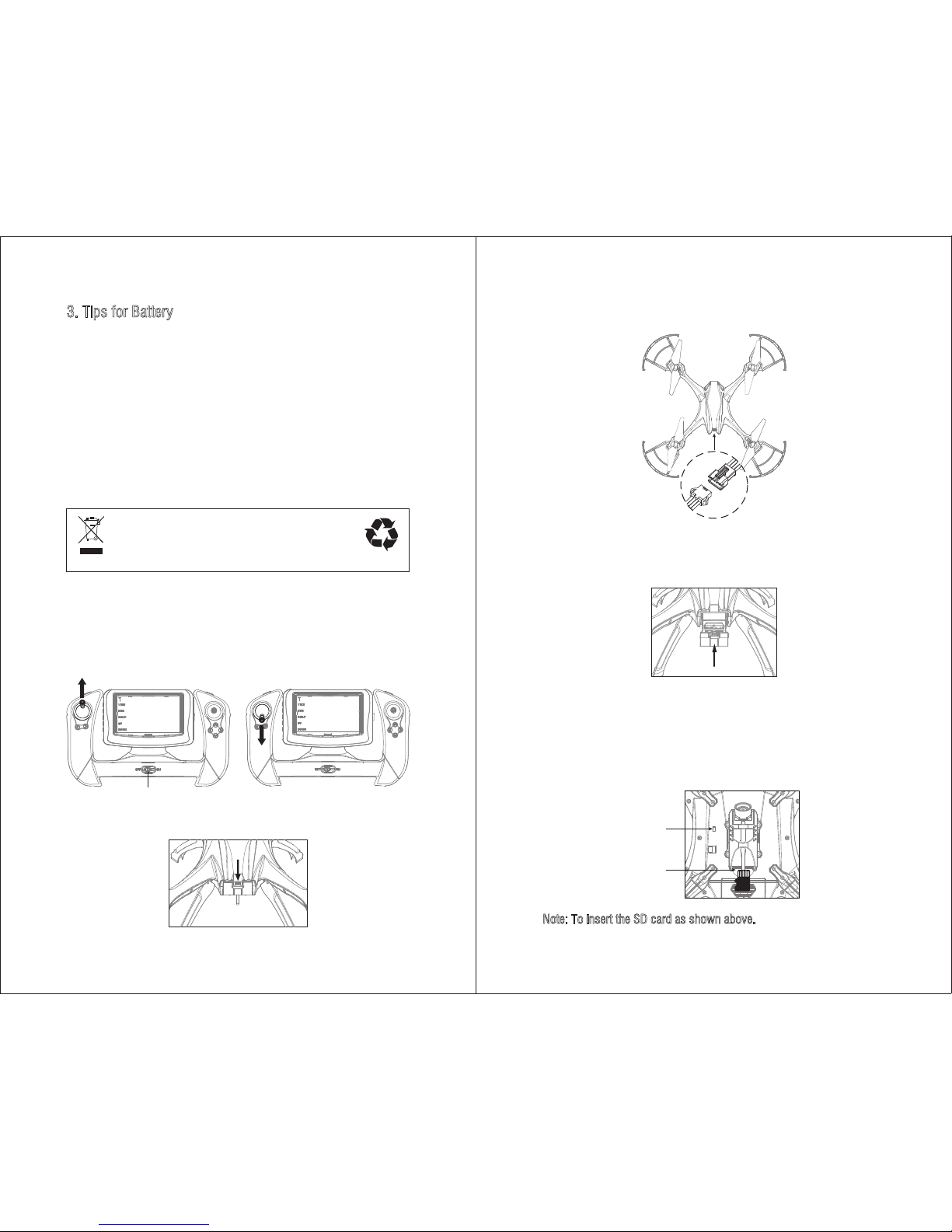
8 9
3. Tips for Battery
LiPo Battery Disposal & Recycling
Wasted batteries must not be placed with household trash.
Please contact local environmental or waste agency or the
supplier of your model or your nearest LiPo battery recycling center.
* Power off the drone first when finished flying and then take out the
battery.
* Charge the battery after the battery surface cooling down.
* Keep away from heat and put the battery in dry place when the battery
is not being used for a long time.
* Never put the battery with metal product to avoid short circle.
* Stop using the battery if the battery swell up, damaged or seriously
heating etc.
* Put the battery and charger on the ground and keep away from
inflammable when charging to avoid accident.
Pre-flying Instruction
1. Turn on the transmitter switch and the indicator light starts to flash
rapidly. Push the Left Stick all the way up, then all the way down
(Picture 1-2). The indicator light flashes slowly, which indicates the
transmitter enters code pairing search.
Picture 1 Picture 2
Power Switch
3. Connect the battery plug and the drone plug.
2. Pull out the battery box from the drone rear.
Press and pull out
Power on
5. Insert the micro SD card to the card slot behind the camera of the
drone bottom. Turn on the drone switch. The drone body lights start
to flash. Put the drone on the horizontal position, and the transmitter
will beep about 3s later and the drone body lights get solid, which
indicates successful frequency pairing.
Note: To insert the SD card as shown above.
OFF ON
2. Turn on
1. Insert the SD card to the slot
4. Push the battery into the battery box and make sure the battery buckle
is perfect match with the drone.

10 11
Note: Do nor move the drone during calibration.
Place the drone on a flat surface on the horizontal position. Keep the
Left Stick on the lowest position and push the Right Stick to bottom
right as below picture shown. The drone drone body lights flash rapidly
and the drone is calibrating. Later the drone body lights get solid, which
indicates successful calibration.
6. To calibrate.
To Pair The Camera And Transmitter
Operation Instruction of Camera
Press “ UP” button for 6 seconds
VIEW
REC
SNAP
UP
DOWN
1. Press “UP” button for about 6 seconds till the pairing menu appears.
2. Press “PAIR” button and a 8 seconds countdown appears on the
screen and then enters pairing search. The video menu will appear
after successful pairing. Meanwhile, the transmitter will remember its
paired camera automatically. Next time you need not to pair again.
If you want to pair the transmitter with other camera. Restart the
transmitter and repeat step 1 and step 2.
Notice: Do not move the Left Stick while pairing the camera and the
transmitter to avoid inadvertently starting the drone.
Press “PAIR” Button
PAIR
EXIT
To Record Video
After successful pairing, the screen will enter video menu and show a
green SD card icon at the top, which indicates the SD card had inserted
to the camera (or the SD card icon will appear in red and flash if the
card fail to insert to the camera). To record video, press “REC” button to
start recording. At the same time, the “REC” icon will flash. Press “REC”
button again to stop recording and the video will be stored in SD card.
Tip: The screen will show a “FULL” icon if the card is full storage and no
more video can be stored in the card.
2.Video Recording Button
3. “REC” starts to flash 1. Green SD Card Icon
VIEW
REC
SD
REC
SNAP
UP
DOWN

1312
Delete
Video File
Picture File
OK
BACK
UP
DOWN
DEL
OK
BACK
UP
DOWN
PICTURE
VIDEO
Press “UP” or “DOWN” button to choose a video file or picture file and
then press “OK” button to select a file. Press “UP” or “DOWN” button
again to choose a video or picture, and then press “OK” button to play.
Note: Except above view method, you can insert the SD card to a card
reader and then connect it with a computer USB port to play the
video or picture.
To Delete File
Press “DEL” button to delete file directly when viewing the video or
picture. Or press “UP” or “Down” button to select a video or picture
after entering the video or picture file, and then press “DEL” button and
the screen will appear Choose “YES” by “UP” or
“DOWN” button and then press “OK” button to delete the file. Or
choose “NO” and then press “OK” to return.
DEL XXXXXX ?
YES NO
To View Stored Video and Picture
Take out the SD card from the camera and insert it to the card slot in the
right side of the display screen. A white SD card icon will show on the
screen. Press “VIEW” Button to view the file.
View Button
White SD Card Icon
Insert the SD card to
card slot
VIEW
REC
SNAP
UP
DOWN
To Take Picture
Press SNAP Button and the “JPG” Icon will flash briefly, and then the
picture will be stored in SD card automatically.
To Adjust the Screen Brightness
Press “UP” or “DOWN” button to adjust the screen brightness.
Up Button (brighter)
Down Button (darker)
SD
VIEW
REC
SNAP
UP
DOWN
1. SNAP Button
2. “JPG” Icon
VIEW
JPG
SD
REC
SNAP
UP
DOWN
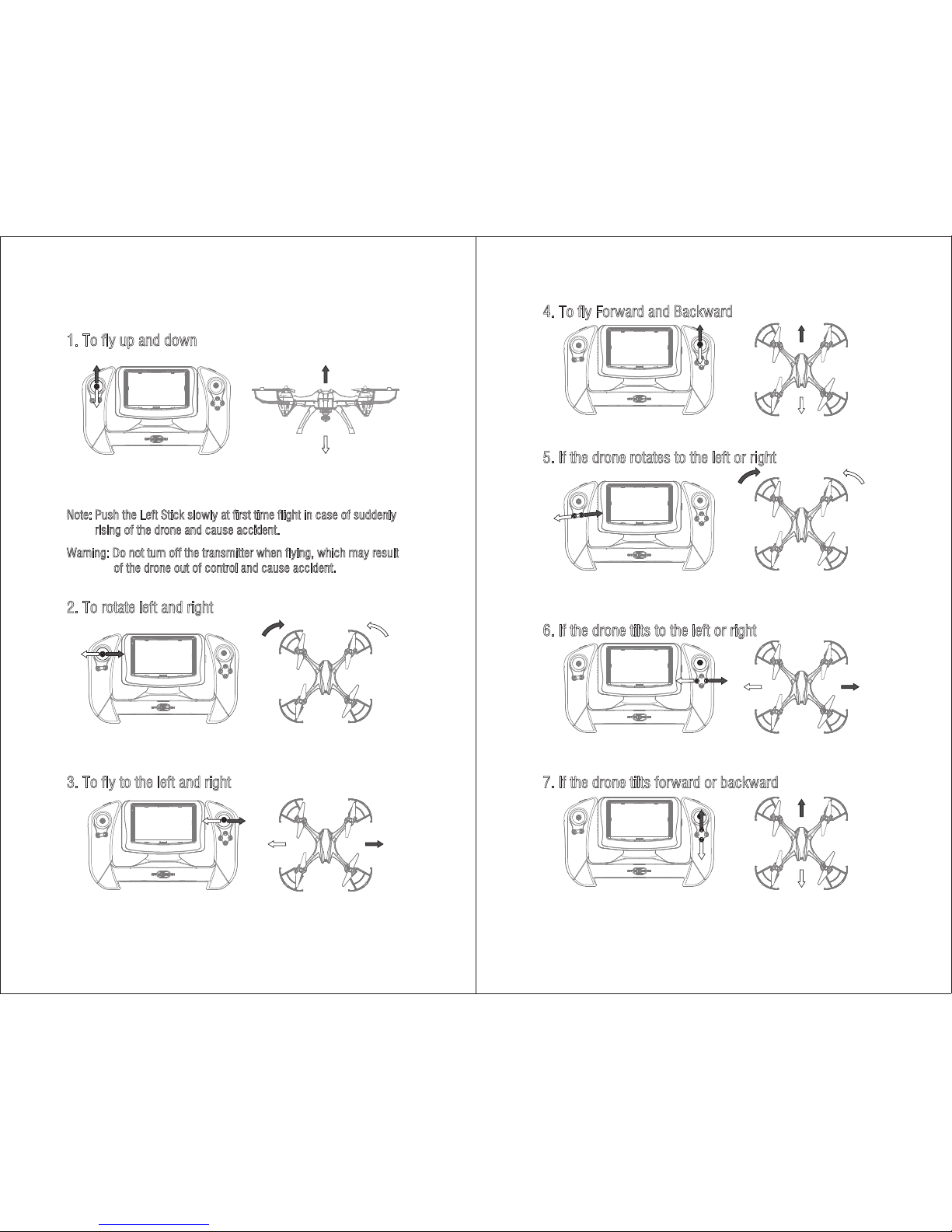
14 15
1. To fly up and down
Flying Control
Push the Left Stick up to fly the drone up, and pull the Left Stick down
to fly the drone down.
Note: Push the Left Stick slowly at first time flight in case of suddenly
rising of the drone and cause accident.
Warning: Do not turn off the transmitter when flying, which may result
of the drone out of control and cause accident.
2. To rotate left and right
Push the Left Stick to the left to rotate the drone to the left and push the
Left Stick to the right to rotate the drone to the right.
3. To fly to the left and right
Push the Right Stick to the left to fly the drone to the left and push the
Right Stick to the right to fly to the right.
4. To fly Forward and Backward
Push the Right Stick up to fly the drone forward and pull the Right Stick
down to fly the drone backward.
5. If the drone rotates to the left or right
Press the Right Rotation Trimmer till balance if the drone rotates to the
left, and press the Left Rotation Trimmer till balance if the the drone
rotates to the right.
6. If the drone tilts to the left or right
7. If the drone tilts forward or backward
Press the Backward Flying Trimmer till balance if the drone drifts forward,
and press the Forward Flying Trimmer if the drone drifts backward.
Press the Right Flying Trimmer till balance if the drone drifts to the left,
and press the Left Flying Trimmer till balance if the drone drifts to the right.

16 17
2. To change the drone’s flying altitude in Altitude Hold Mode, take the
Altitude Hold Point as center, and push up (down) the Left Stick to fly
up (down) the drone slowly, then pull the Left Stick back to the Altitude
Hold Point, the drone will stay flying at current altitude.
3. To exit from altitude hold mode, press the Left Stick and the drone
body lights get solid.
Drones generally have a front and rear indicated by LED lights or colored
Propellers. By default, the users are required to tell the front and the rear
of the drone when flying. Under heading hold mode, the users can
operate the drone without worrying about the orientation (left is left and
right is right all the time, regardless of where your drone is pointing at).
Heading Hold mode is designed for beginners and users who fly the
drone in daylight or at a far distance.
When the drone in Heading Hold Mode, push the Right Stick to forward/
backward/left/right, and the drone will fly to forward/backward/left/right
accordingly.
Heading Hold Mode Altitude Hold Mode
To turn on Heading Hold Mode, press the heading hold mode button and
the drone LED lights flashes, which indicates the heading hold mode is
ready.
To turn off Heading Hold Mode,
press the heading hold mode button
again and the drone LED lights turns solid, which indicates the heading
hold mode is off.
Note: The drone body lights flash rapidly when you turn on the heading
hold mode and altitude mode.
Prerequisite: Position the drone in such a way that its front is your front (see Picture 1).
Tip: Do not change the orientation of the transmitter (see Picture 2) after entering Heading Hold mode.
Picture 1
Front
Rear
Left Right
Front
Rear
Left Right
Picture 2
Picture 2 Picture 3
Fly up the drone in
Altitude Hold Mode
Fly down the drone in
Altitude Hold Mode
Altitude hold mode indicates that the drone maintains a consistent altitude
when flying. It makes it easier to control the drone for beginner and more
stable for aerial photography.
Altitude Hold Mode
1. Move the Left Stick to fly the drone to certain altitude, press the Right
Stick to enter Altitude Hold Mode. The drone body lights flash rapidly
and the drone will fly at the same altitude. At this time, we describe
the Left Stick’s position as Altitude Hold Point. The Altitude Hold Point
changes all the time.
Tip: The drone will lose some altitude as compensation when enter
Altitude Hold Mode.
Picture 1
Altitude Hold Point
Heading Hold Mode

18 19
Please buy the new motor to replace the damaged motor.
2. Replacement of Motor
Step 1: Remove the four screws form the
LED lampshade and motor holder.
Step 2: Remove the two screws from
the damaged motor and replace
with a new motor, then lock all
screws.
Replacement of Propeller and Motor
Please use the attached new propellers to replace the damaged propeller.
1. Replacement of Propeller
Remove the damaged propeller’s screw and install
the new propeller and lock the screws.
Note: Ensure replace damaged Propeller A by new Propeller A, and
replace damaged Propeller B by new Propeller B.
Note: Ensure that CCW Motor for Propeller A and CW Motor for Propeller
B, or the drone can not fly.
High / Medium / Low Speed Mode
Press the High / Medium / Low Speed Mode button of the transmitter.
The transmitter will beep once for Low Speed Mode, twice for Medium
Speed Mode, and three times for High Speed Mode.
High / Medium / Low Speed
1. The Altitude Hold Mode is available only when the Throttle (Left Stick) more than
40%. The drone will exit from Altitude Hold Mode automatically if you pull the
Left Stick to the lowest position.
Notice:
2. When you exit from Altitude Hold Mode, make sure the Throttle (Left Stick)
position is similar to the position before entering Altitude Hold Mode. Or the
drone may fly up or down suddenly after exiting from Altitude Hold Mode.
3. The LED lights will flash rapidly if the drone in Heading Hold Mode and Altitude
Hold Mode at the same time.

20 21
Tip: Please make sure the play software can support AVI format when
you play the video in the computer.
Basic parameter for aerial camera: Video DPI 1280*720P/30FPS;
Image Size 1280*720P.
Recording Video and Taking Photo
1. Press SD card to insert to the slot as below picture shown. Make sure
the metal side of the card must down.
Notice: Press Video Recording button to save a video when finishing
recording to save the video. When the drone in low battery, press
the button immediately or the video can not be saved.
2. Power off the drone first when finishing aerial photography. Take out
SD card and insert the card to the attached card reader. Connect the
card reader with computer USB port. After a while, view the aerial
photography data from “my computer” - ”mobile disk”. Or you can
insert the SD Card to the LCD transmitter to view the photo and video.
Spare Parts
For convenience, the spare parts are listed for you to choose, which can
be purchased from local distributor. (Please refer to the exploded view
below to check the circled icon)
16
11
8
7
15
U842-2-17
USB Charger for
Drone Battery
U842-2-18
Transimitter
Battery
U842-2-01
Upper Cover
U842-2-02
Lower Cover
U842-2-03
Propeller A
U842-2-04
Propeller B
U842-2-05
Propeller Guard
U842-2-06
Landing Gear
U842-2-07
Motor Holder
U842-2-08
Lampshade
U842-2-09
Motor for
Propeller A (CCW)
U842-2-13
Receiving Board
U842-2-14
Camera Gimbal
U842-2-15
Barometer
U842-2-10
Motor for
Propeller B (CW)
U842-2-11
Motor Parts
U842-2-12
Aluminum Cooling
Sleeve for Motor
U842-2-16
Drone Battery
U842-2-19
USB Charger for
Transimitter Battery
U842-2-20
SD Card
U842-2-22
Transmitter
U842-2-21
Card Reader
1
14
13
12
9
3
17
4
2
OFF ON

22 23
Exploded View
17
8
16
15
14
13
12
11
10
9
7
5
1
4
3
2
6
No.
1
2
3
4
5
6
7
8
9
10
11
12
13
14
15
16
17
Name
Propeller Guard
Propeller A
Upper Cover
Propeller B
Board for Front LED (White)
Board for Rear LED (Green)
Motor Part for Propeller B (CW)
Motor Part for Propeller A (CCW)
Receiving Board
Eyes LED Light Board
Barometer
Lower Cover
Motor Holder
Lampshade
Landing Gear
Camera Gimbal
Drone Barttery
No. Name
Troubleshooting Guide
The
transmitter
indicator
light is off
Fail to
pair the
drone with
transmitter
The drone
is underpowered
or can not
fly.
The drone
can not
hover and
tilts to one
side
The drone
indicator
light is off
Can not
see the
picture
1
2
3
4
5
6
Problem Problem Cause SolutionNo.
1. The transmitter battery is too low. 1. Replace battery.
2. The battery positive pole and negative
pole are in reverse order.
2. Install the battery in accordance with the
user manual.
3. Poor Contact.
3. Clean the dirt between the battery and the
battery alice.
1. Indicator light is off. 1. The same as above 1.2.3.
2. There is interfering signal nearby.
2. Restart the drone and power on the
transmitter.
3. Misoperation.
3. Operate the drone step by step in
accordance with the user manual.
4. The electronic component is damaged
for frequent crash.
4. To buy spare parts from local seller and
replace damaged parts.
1. The Propeller deformed seriously. 1. Replace Propeller.
2. The drone battery is too low. 2. Recharge the drone battery.
3. Incorrect installation of Propeller.
3. Install the Propeller in accordance with
the user manual instruction.
1. The Propeller deformed seriously. 1. Replace Propeller.
4. Flash slowly 3 times and then off. 4. The barometer is broken.
2. The motor holder deformed and out of
verticality.
2. Replace the motor holder.
3. The gyro did not reset after violent crash.
3. Put the drone on the flat ground for
about 10s or restart the drone to
calibrate again.
4. The motor is damaged. 4. Replace motor.
1. The drone battery is too low. 1. Recharge the drone battery.
2. The battery is expired or overdischarge
protection.
2. Buy a new battery from local seller to
replace or recharge the battery.
3. Poor contact.
3. Disconnect the battery and then connect
it with the plug again.
1. Did not connect the wire of camera box
or poor contact.
1. Check the wire and connect well.
2. There is interfering signal nearby. 2. Cut off the wire and re-connect.
3. Damaged camera.
3. Buy a new camera box from local seller
to replace.
