
U28W
catalog
Name of Parts
4-5
1. Drone
4
2. Transmitter
3. Instruction of Screen Content
4-5
5
Notice
2-3
Transmitter Installation
6-7
1. Battery installation
Charging Instruction
7
Frequency Pairing
8
Calibration Instruction
8-9
Pre-Flight Operation
9
Flying Control by Transmitter
9-12
Installation and Replacement for Blade
12
APP SETTINGS
19
Help
20
Operation for Video Recording and Photo Taking
20
Spare Parts
21
Exploded View
22
Troubleshooting Guide
23
Operation Instruction for Mobile Phone WiFi
13-19
6
2. Attaching your Mobile Phone to Transmitter
6-7
1. Download and install the APP
13
2. Frequency Pairing between Mobile Phone and Drone WiFi
13
3. Introduction for Mobile Phone Control
14-19

2 3
(2) This drone is suitable for experienced RC drone user aged 14 years or above.
(3) The flying field must be legally approved by your local government.
(4) We undertakes no liability for those accidents caused by improper operation,
use and control of the drone after sale of the product.
(5) We has entrusted the distributor to provide technology support and
after-sale service. If you have any questions about use, operation, repair etc.,
please contact your local distributor.
Notice:
1. Important Statement:
(1) This product is not a toy but a piece of complicated equipment which is
integrated with professional knowledge by mechanic, electronic, air
mechanics, high-frequency emission etc., so it should be installed and
adjusted correctly to avoid accidents. The user must always operate in a safe
manner. We undertakes no liability for human injury or property damage
caused by improper operation as we could not control the procedure of
installation, use and operation of this drone.
2. Safety Precautions:
Keep away from crowd when flying because a flying RC drone is very dangerous.
Improper assembly, broken main frame, defective electronic equipment or
unskilled operation all may cause unpredictable accidents such as drone
damage or human injury. Please pay special attention to safety operation and
have good knowledge of accident responsibility that the user may cause.
(1) Keep away from obstacles and crowd
The speed and status of a flying RC drone is uncertain and it may cause
potential danger. So the user must keep away from crowd, tall building,
power lines etc. when operating a flying RC drone. Do not fly a RC drone in
rainy, storm, thunder and lighting weather for the safety of user, around
people and their property.
(2) Keep away from humid environment
The drone inside is consisted of precise electronic components. Humidity
or water vapor may damage electronic components and cause accident.
The drone inside is consisted of precise electronic components. Humidity
or water vapor may damage electronic components and cause accident.
(3) Safe operation
Please operate the RC drone in accordance with your physical status and
flying skill. Fatigue, listlessness and improper operation may increase the
rate of accident.
(4) Keep away from rotating parts
Rotating Parts can cause serious injury and damage. Keep face and body
away from rotating motors.
(5) Keep away from heat
(6) Please do not touch the hot motor to avoid being burnt.
The RC drone is made of metal, fiber, plastic, electronic components etc.
Keep away from heat and sunshine to avoid distortion and damage.
(1) Flying field must spacious enough and we suggest at least
8M (length)*8M (width)*5M (height).
(2) Make sure the battery of the drone and its transmitter are fully charged.
(3) Make sure the Throttle Control Stick of the transmitter in the lowest position.
3. Check List Before Flight
(4) Please strictly obey the order of turn on and turn off before operation. Turn
on the transmitter power first and then turn on the drone power before flying;
turn off the drone power first and then turn off the transmitter power when
finish flying. Improper turn on and turn off order may cause the drone out of
control and threaten people’s safety. Please cultivate a correct habit of turn
on and turn off.
(5) Make sure the connection is solid between battery and motor etc. The
ongoing vibration may cause bad connection of power terminal make the
drone out of control.
(6) Improper operation may cause drone crash, which may arouse motor
defective and noise, and then effect the flying status or even stop flying.
Please go to the local distributor to buy new parts for replacement so that
the drone will return to its best status.

4 5
Picture 4
2. Transmitter
Power Switch
Left and Right
Rudder Trim
Display Screen
Left/Right Flying Trim
Forward/Backward Trim
Forward/Backward/
Left/Right Flying Stick
Power Indicator Light
Mobile Phone Screen
Throttle/Up and
Down Stick
Picture 7
Instruction of Screen Content
1. Strong/Weak Emission Signal
2. Low Speed
3. Medium Speed (By Default)
4. High Speed
5. Battery Indicator
6. Forward/Backward Trim Grid
7. Left/Right Trim Grid
8. Throttle Digital Display
9. Left/Right Rotation Trim Grid
Picture 5
Indication Direction of Power Switch
Indication Direction of Trim
FPV Signal Indication Icon
Lens Hood
High/Medium/Low Speed
Mode (Press Down)
Headless Mode
(Press Down)
Picture 6
Mobile Phone Holder
360°Flip in Four DirectionsOne Button Return
(Under Headless Mode)
Picture 2 Picture 3
Blade Guard Installation Diagram TF Card Installation Diagram
1. Drone
Name of Parts
Picture 1
Blade Guard
Camera
Body Light
Motor
Blade
Battery Cover
Landing Gear
Drone Body
1
2
3
4
5
6
789

6 7
3. Insert the lens hood into the slot and make sure the lower edge of the lens
hood is as close to the mobile phone as possible (Picture 12).
Picture 12
Transmitter Installation:
Battery installation: open the battery cover on the back side of the transmitter
and put 4 alkaline batteries (not include) into the box in
accordance with electrode instructions(See Picture 8 and 9).
Picture 9Battery Cover
4*1.5V
Alkaline Batteries
Picture 8
+ -
+-
- +
-+
1. Make sure the batteries are installed correctly by matching the electrodes.
2. Do not mix use new and old batteries.
3. Do not mix use different kinds of batteries.
4. Do not charge the non rechargeable battery.
Notice:
Attaching your Mobile Phone to Transmitter
1. Press the self-locking switch on the top right side of the mobile holder and
push the holder to a fully open position (Picture 10).
2. Place the mobile phone facing frontward position, pull the mobile phone
holder down and press tightly as possible to secure the mobile phone and
transmitter (please note that do not touch the mobile phone button) as
Picture 11.
Picture 10 Picture 11
Charging Instruction
1. Connect the drone battery to the USB charging cable, then connect the USB
charging cable to any available USB port. (prior to choose 2A, 5V charger)
2. The red USB indicator light keeps bright when charging. The charging time is
about 70 minutes. The light turns to green when fully charged.
* Do not put the battery on a high temperature surface, or close to fire or heating
devices to avoid damage or explosions.
3. Li-Po battery is included in spare parts and please pay attention on the safe
notice.
* Do not use the battery to crash or hit hard surface.
* Do not put the battery in water and keep it in dry place.
* Do not open the battery.
* Do not leave the battery unsupervised during charging.
* Make sure that there is no short circuit of the power wire.
* Please use the recommended charger only.
* Check the charger’s wire, plug, surface regularly. Do not use any broken charger.
Drone Battery
LiPo Battery Disposal & Recycling
Wasted Lithium-Polymer batteries must not be placed with
household trash. Please contact local environmental or waste agency
or the supplier of your model or your nearest LiPo battery recycling center.

8 9
Calibration Instruction
Please follow below steps to calibrate the drone if the drone becomes
imbalance after crashing during the flight, and can not be adjusted by trim
button and cause difficult operation.
1. Turn off the drone switch and then turn off the transmitter power switch.
2. Turn on the transmitter switch, push the Throttle Stick all the way up then all
the way down (Picture 15 and Picture 16), and the transmitter enters pairing
mode.
Picture 15 Picture 16
3. Power on the drone and put it on a flat surface in a horizontal position. You
will hear “di, do, di” beeping noise three seconds later, which indicates
successful code pairing. The drone body light will turn solid.
Picture 13 Picture 14
1. Turn on the transmitter switch and its indicator light begins to flash quickly.
Push the Throttle Stick all the way up, then all the way down. The indicator
becomes flash slowly, which indicates the transmitter enters code pairing.
2. Install the battery to the mounted box and power on the drone.
3. Put the drone on the flat surface, the indicator light of the drone turns from
flashing to stable bright. The drone is ready to be controlled.
Frequency Pairing:
Important Notice: Please make sure the gyro of the receiving board is placed on
the horizontal position after powering on the drone, so that the
drone is ready for controlling.
Pre-Flight Operation:
1. The camera is front.
2. Power on the drone and check the direction of the rotating blades. The left
front and right rear A blades rotating clockwise while the right front and left
rear B blades rotating counterclockwise.
3. Adjust relative transmitter Trim button to adjust the rudder if the drone tilts to
one side when flying.
Picture 18
Front
Left Right
Rear
A Blade
Clockwise
B Blade
Counterclockwise
B Blade
Counterclockwise
A Blade
Clockwise
4. Do not move the Throttle Stick before successful calibration. Push the
Forward/Backward/Left/Right Stick as shown below (See Picture 17). The
drone body light flashes, which indicates that the drone is calibrating. When
the drone body light remains solid, your drone is ready to fly.
Picture 17
Flying Control by Transmitter
1. Push the Throttle Stick up to fly the drone up,
and pull the Stick down to fly the drone down.
2. Push the Forward/Backward/Left/Right Stick to
the left to fly the drone to the left, and pull the
Stick to the right to fly the drone to ther right.

10 11
5. If the drone tilts forward or backward
6. If the drone tilts to the left or right
3. Push the Forward/Backward/Left/Right Stick up
to fly the drone forward, and pull the Stick down
to fly the drone backward.
4. Push the Throttle Stick to the left to rotate the
drone to the left, and pull the Stick to the right to
rotate the drone to the right.
7. If the drone rotates to the left or right
Press the Right Trim till balance if the
drone drifts to the left, and press the
Left Trim till balance if the drone drifts
to the right.
Press the Backward Trim till balance if the
drone drifts forward, and press the Forward
Trim if the drone drifts backward.
Press the Right Rotation Trim till balance
if the drone rotates to the left, and press
the Left Rotation Trim till balance if the
the drone rotates to the right.
Forward Backward
Tilt forward Tilt backward
Drift left Drift right
8. High/Medium/Low Speed Mode:
By default, the drone is in Medium Speed Mode (M). Press the Throttle
Stick and the transmitter issues sounds of “dididi”, which indicates
that the drone enters High Speed Mode (H); Press the Throttle Stick
again and the transmitter issues sounds of di, which indicates that the
drone enters Low Speed Mode (L); Press the Throttle Stick one more
time and the transmitter issues sounds of didi, which indicates that the
drone enters Medium Speed Mode (M).
Prerequisite: Position the drone in such a way that its front is your front (see Picture 1).
Tip:
Do not change the orientation of the transmitter (see Picture 2) after entering headless mode.
To turn on headless mode, press the headless mode button
and the drone LED lights flash, which indicates the
headless mode is ready.
To turn off headless mode, press the headless mode button
again and the drone LED lights turn solid, which
indicates the headless mode is off.
Drones generally have a front and rear indicated by LED lights or colored blades. By default,
the users are required to tell the front and the rear of the drone when flying. Under headless
mode, the users can operate the drone without worrying about the orientation (left is left
and right is right all the time, regardless of where your drone is pointing at).
Headless mode is designed for beginners and users who fly the drone in daylight or at a far
distance.
When the drone in Headless Mode, push the Right Stick to forward/backward/left/right, and
the drone will fly to forward/backward/left/right accordingly.
9.Headless Mode
Picture 1 Picture 2
10. Return Home
Press Return Home buttom, the drone will fly back to the users.
Prerequisite:
* The return home function is only available when the drone is in headless mode.
* Make sure the drone is in front of the users (see Picture 1). Wrong position may
cause the drone fly to other direction (see Picture 2).
Front
Rear
Left Right
Front
Rear
Left Right
Picture 2Picture 1
Front
Left Right
Rear
Front
Left Right
Rear

1312
Picture 24
4. Click icon and enter remote control interface as Picture 24
Click
Frequency Pairing between Mobile Phone and Drone WiFi:
1. Refer to the “Frequency Pairing” as before.
2. Enter “set up” of the moblie phone, turn on WiFi (WLAN) and choose
udirc-FPV-..., return to desktop after successful connection.
3. Click the icon of udirc-FPV as Picture 22 and enter the App interface as
Picture 23.
Click
udirc-FPV
Picture 22
Picture 23
Download and install the APP: udirc-FPV
The APP is suitable for mobile phone with iOS or Android system, please
download from the mobile phone software store:
1. For mobile phone with iOS system, please search udirc-FPV in APP Store.
2. For mobile phone with Android system, please search udirc-FPV in Google Play.
3. Scan the QR code below or the QR code in the color box to download the APP:
uidrc-FPV, like Picture 19, Picture 20 and Picture 21 as below:
Operation Instruction for Mobile Phone WiFi
Picture 20Picture 19 Picture 21
udirc-FPV
ANDROID APP ON
App Store
Available on the
Press the Button on the back side of the transmitter when the drone is flying,
and the transmitter will issue sounds of dididi..., and then push the
Forward/Backward/Left/Right Stick to Forward/Backward/Left/Right. The
drone will do 360° flipping to forward or backward or left or right synchronously.
11. 360°Stunt
1. Put the attached spanner between the
motor and the blade like Picture 1 as
below, and then press the spanner to
remove the blade as Picture 2.
2. Press the new blade to the motor axis
as Picture 3. Keep the blade
perpendicular to the motor axis as
Picture 4. (choose the right blade- counterclockwise or clockwise)
Installation and Replacement for Blade
Picture 3 Picture 4
Picture 1 Picture 2
Press Return Home buttom, the drone will fly back to the users. Pull down the
throttle stick slowly to land the drone when the drone fly back and close to the user.

14 15
Tip: Following “ Frequency Pairing” before entering mobile phone control function.
Introduction for Mobile Phone Control
1. To go back to main menu
1
Touch the icon to return,
and exit from interface.
3. To view the screen without controls
3
Touch the icon to view
your screen without controls.
2. To view photo and video files
Touch the icon to view
photos and videos.
2
4. High/Low speed mode
4
Touch the icon (Low
Speed), to switch to the
icon (High Speed).
5. To take photos
5
Touch the icon once
to take a photo.
6. To record Video
6
Touch the icon to
record a video, and touch
the icon again to stop
recording.

16 17
7. To fly up and down
Move the Throttlel Ball up to fly
the drone up and move the
Throttlel Ball down to bring the
drone back down.
10
9. To fly right and left
Move the Direction Control Ball
to the left to fly the drone to
the left and move the ball to
the right to fly right.
13 14
8. To rotate left and right
RightLeft
Move the Throttlel Ball to the
left to rotate the drone to the
left. Move the Throttlel Ball to
the right to rotate right.
11 12
10. To fly forward and backward
Move the Direction Control Ball
up to fly the drone forward and
move the ball down to fly
backwards.
15
16
11. To turn on Gravity Induction Mode
Touch icon to enter
gravity induction mode,
which is only available for
flying left/right and
forward/backward.
7
If the mobile phone shakes to the
left/right, the Direction Control Ball
will move accordingly causing the
drone to fly left/right.
If the mobile phone shakes to
forward/backward, the Direction
Control Ball will roll forward/backward,
causing the drone to fly
forward/backward.
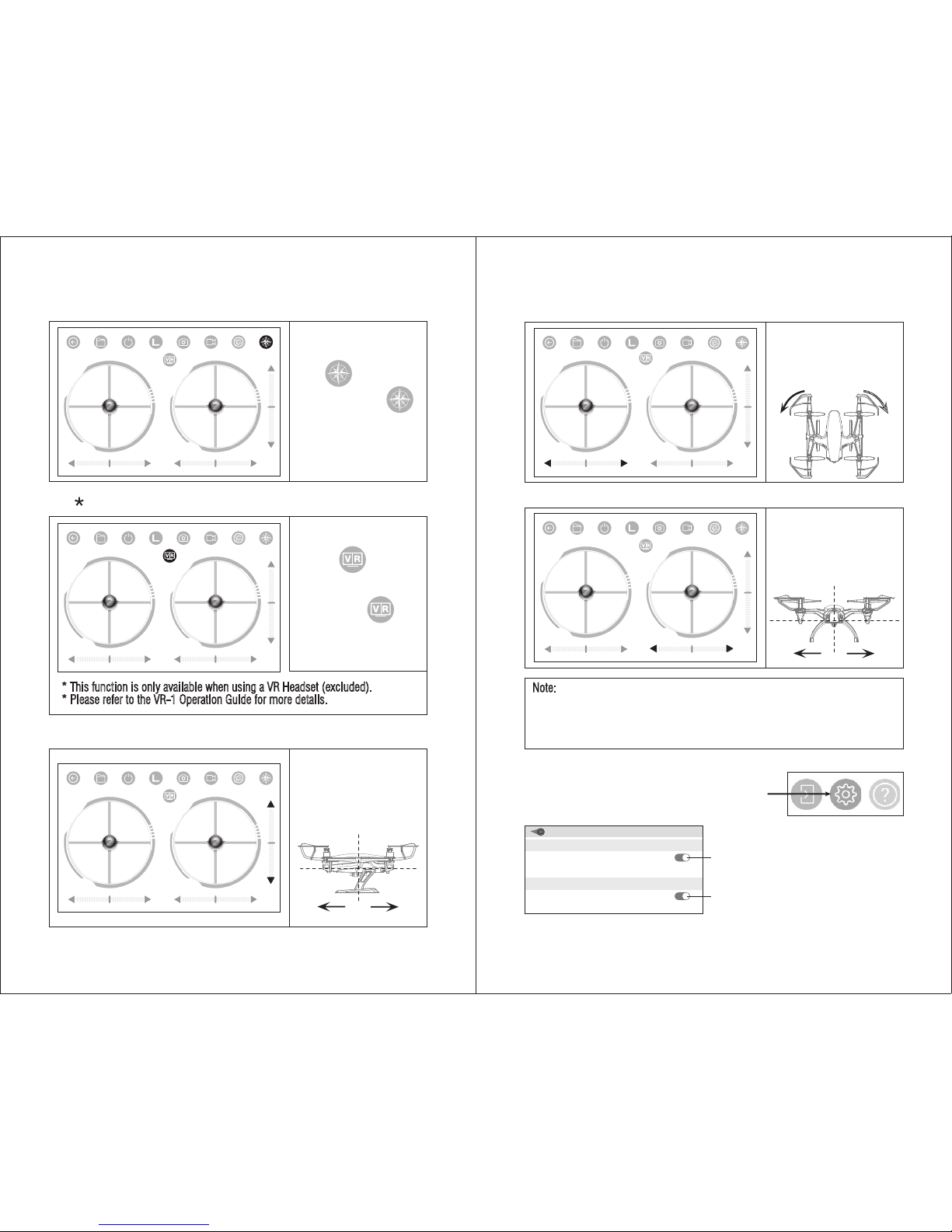
18 19
12. To turn on Headless Mode
8
Touch icon to enter
headless mode. Touch
icon again and exit from
headless mode.
14. If the drone tilts forward or backward
Adjust the Forward/Backward
Flying Trim down if the drone
tilts forward; and adjust the
trim up to balance if the drone
tilts backward.
17
18
15. If the drone rotates to left or right
RightLeft
Ajust thethe Left/Right Rotation
Trim to the right if the drone
rotates left; and adjust the trim
to the right to balance if the
drone rotates right.
19 20
16. If the drone flies left or right
Adjust the Left/Right Flying
Trim to the right if the drone
flies left; and adjust the trim to
the left to balance if the drone
flies to left.
21 22
Note:
1. If you can not find the WiFi signal to connect, turn off WiFi and turn on again to
search and connect.
2. The available WiFi control radius is 25m, please control the drone within this range.
3. When changing control method from mobile phone to transmitter, or transmitter to
mobile phone, pull the Throttle Stick to the lowest position.
APP SETTINGS
In the interface, click the gear icon (Picture 25)
and you’ll see Picture 26.
Picture 25
Click
Picture 26
FLIGHT ATTITUDE
Prarameters auto save
Reset the parameters
INTERFACE SETTINGS
Preview720P
Trim Settings:
Turn on to store the trim setting data;
Turn off and the trim setting data will not be stored.
Video Quality:
Turn on for 720P mobile phone previwe;
Turn off for 480P mobile phone previwe.
13. VR (virtual reality) Mode
9
* This function is only available when using a VR Headset (excluded).
* Please refer to the VR-1 Operation Guide for more details.
Touch the icon to enter
the mobile phone split screen
mode. Touch the icon
again to exit from VR mode.

20 21
Help
In the interface, click the icon (Picture 27) and enter help interface
(Picture 28, 29, 30).
Click
Picture 27
Picture 28
Picture 29 Picture 30
1. Return
2. Photo&video playback
3. Show / Hide control interface
4. Speed:Slow/ High
5. Take photo
6. Record video
7. Gravity sensor mode
8. Headless control
9. Switch for VR split mode,a VR
BOX is necessary for watching
Instruction
1 2
10
9
11
12
13
15
16
14
17
18
19 20 21 22
3 4 5 6 7 8 1 2
10
9
11
12
13
15
16
14
17
18
19 20 21 22
3 4 5 6 7 8
10. Throttle control
11/12. Left/right rotation trim
13/14/15/16. Directional control
Left/right/forward/
backward
17/18. Pitch Forward/backward
ne-tune
19/20. Left/right rotation ne-tune
21/22. Left/right roll ne-tune
Instruction
Spare Parts
For convenience, the spare parts are listed for you to choose, which can be
purchased from the local distributor. (The circled icon please refer to the
exploded view below)
U28W-01
Upper Cover
U28W-02
Lower Cover
U28W-03
Blade
U28W-04
Blade Guard
U28W-05
Landing Gear
U28W-06
Camera Cover
U28W-07
Battery Cover
U28W-08
Battery Holder
U28W-09
USB Cable
U28W-10
Li-Po Battery
U28W-11
Clockwise Motor
(Red and Blue Wire)
U28W-12
Counterclockwise Motor
(Black and White Wire)
U28W-13
Receiving Board
U28W-14
Camera Circuit Board
U28W-15
Transmitter
U28W-16
Spanner
U28W-17
Iron axis for battery cover
U28W-18
TF Card
U28W-19
Card Reader
Tip: Please play the video or photo after coping all aerial photography data to
computer and make sure the play software can support its format.
Basic parameter for aerial camera: Video DPI 1280*720P/30FPS;
Image Size 1280*720P.
Picture 31
Operation for Video Recording and Photo Taking
1. Press TF card and insert to the aerial camera as Picture 31. Please note that
the metal side of the card must up.
2. When taking photo, the photo will be saved in the moblie phone and TF card.
When recording video, the video will only be stored in TF card. Meanwhile,
you can preview or download the video in moblie phone only when the TF
card in the camera box and the drone is connect with the transmitter.
Notice:
Press Video Button to save a video when finish
recording, or the video cannot be saved.
3. Power off the drone first when finish aerial photography.
Take out TF card and insert the card to a card reader.
Connect the card reader with computer. After a while,
view the aerial photography data from “my computer”
-”mobile disk”.
1. Turn on the product ( Four
axis aircraft ).
2. Enter the “Settings”menu
of your mobiledevice.
3. Then turn on “WiFi” and
Connect to the AP of this
Product.
4. Enter the control interface of
this APP,you would see the
real-time video from the
aircraft camera,and you
now can start your ight.
HELP
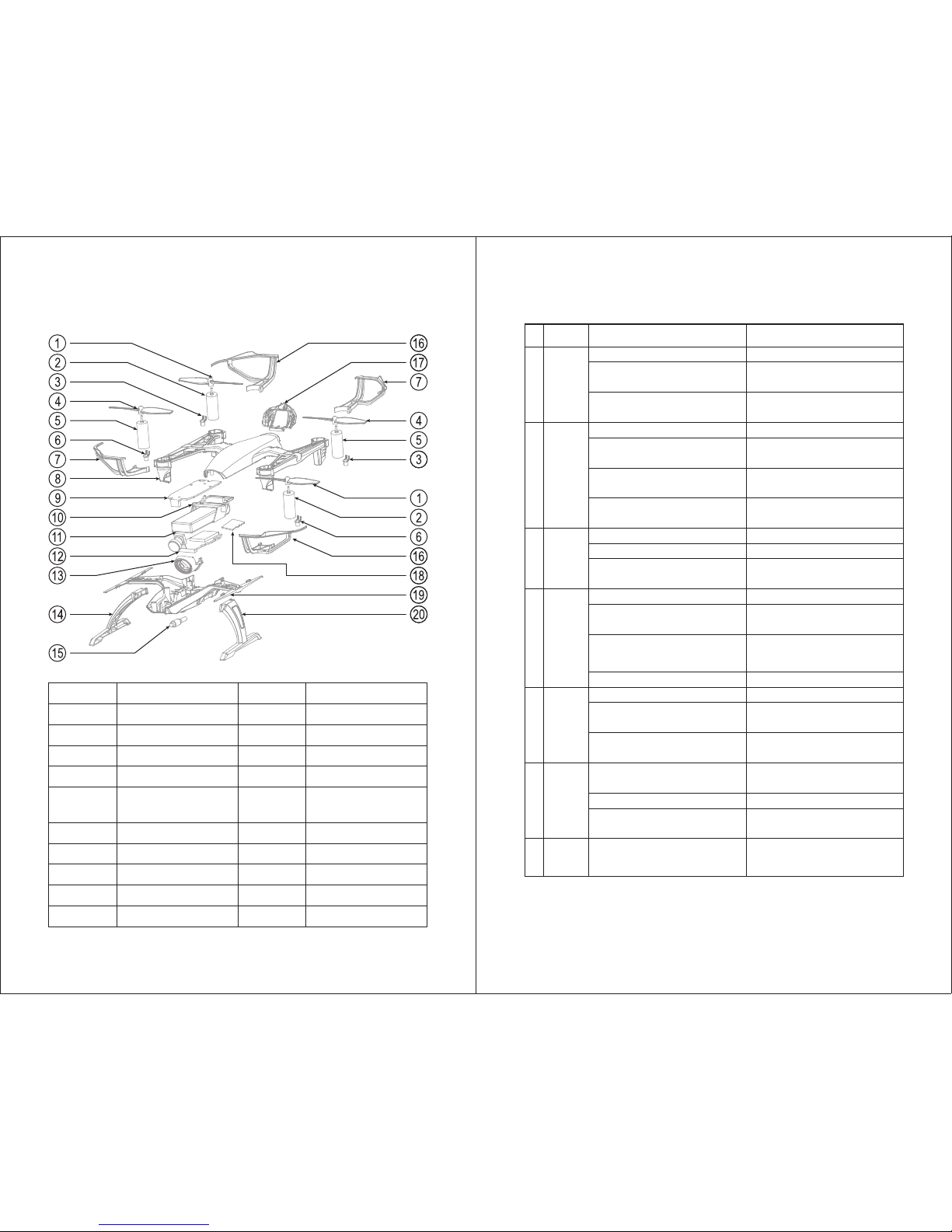
22 23
Exploded View
TF Card
Battery Cover
Left Blade Guard
Antenna for for Camera
Circuit Board
18
17
16
15
19
20
Lower Cover
Left Landing GearBattery Holder
Receiving Board
10
9
5
6
7
8
Counterclockwise Motor
Front Light (Green)
Right Blade Guard
Upper Cover
Right Landing Gear
Camera Cover
Circuit Board for Camera
Name
14
13
12
No.No.
1
2
3
4
Name
A Blade (Clockwise)
Clockwise Motor
Tail Light (Red)
B Blade (Counterclockwise)
Battery11
Troubleshooting Guide
The
transmitter
indicator
light is off
Fail to
pair the
drone with
transmitter
The drone
is underpowered
or can not
fly.
The drone
can not
hover and
tilts to one
side
The drone
indicator
light is off
Can not
see the
picture
Hard to
control by
cellphone
1
2
3
4
5
6
7
Problem Problem Cause SolutionNo.
1. The transmitter battery is too low. 1. Replace battery.
2. The battery positive pole and negative
pole are in reverse order.
2. Install the battery in accordance with the
user manual.
3. Poor Contact.
3. Clean the dirt between the battery and the
battery alice.
1. Indicator light is off. 1. The same as above 1.2.3.
2. There is interfering signal nearby.
2. Restart the drone and power on the
transmitter.
3. Misoperation.
3. Operate the drone step by step in
accordance with the user manual.
4. The electronic component is damaged
for frequent crash.
4. To buy spare parts from local seller and
replace damaged parts.
1. The blade deformed seriously. 1. Replace blade.
2. The drone battery is too low. 2. Recharge the drone battery.
3. Incorrect installation of blade.
3. Install the blade in accordance with the
user manual instruction.
1. The blade deformed seriously. 1. Replace blade.
2. The motor holder deformed and out of
verticality.
2. Replace the motor holder.
3. The gyro did not reset after violent crash.
3. Put the drone on the flat ground for
about 10s or restart the the drone to
calibrate again.
4. The motor is damaged. 4. Replace motor.
1. The drone battery is too low. 1. Recharge the drone battery.
2. The battery is expired or overdischarge
protection.
2. Buy a new battery from local seller to
replace or recharge the battery.
3. Poor contact.
3. Disconnect the battery and then connect
it with the plug again.
1. Did not connect the wire of camera box
or poor contact.
1. Check the wire and connect well.
2. There is interfering signal nearby. 2. Cut off the wire and re-connect.
3. Damaged camera.
3. Buy a new camera box from local seller
to replace.
1. Not experienced enough.
1. Practice and read the cellphone
controlling instruction carefully.
