
Operations Guide
SLRD40
by

5
Check List Before Flight
1. Make sure the drone battery and transmitter battery are fully charged.
2. Make sure the Left Stick of the transmitter in the middle position.
3. Please strictly obey the order of turn on and turn off before operation. Turn on
the transmitter power first and then turn on the drone power before flying; turn
off the drone power first and then turn off the transmitter power when finish
flying. Improper turn on and turn off order may cause the drone out of control
and threaten people’s safety. Please cultivate a correct habit of turn on and
turn off.
4. Make sure the connection is solid between battery and motor etc. The ongoing
vibration may cause bad connection of power terminal and make the drone out
of control.
5. Improper operation may cause drone crash, which may arouse motor or
propeller defective and noise, and then effect the flying status or even stop
flying. Please go to the local distributor to buy new parts for replacement so
that the drone will return to its best status.
Charging Instruction for Drone Battery
1. Connect the drone battery with USB cable first and then choose one of the
method as below picture shown to connect with USB plug.
2. The red USB indicator light keeps bright when charging and the light turns
green when fully charged.
www.udirc.com
Drone Battery
* For faster charging, it is recommended to use an adapter with 5V 2A output current
(not included) to charge the battery.
Power BankPhone Charger
Computer Charging Car Charger
Li-Po Battery Disposal & Recycling
Wasted Lithium-Polymer batteries must not be placed with household trash.
Please contact local environmental or waste agency or the supplier of your
model or your nearest Li-Po battery recycling center.
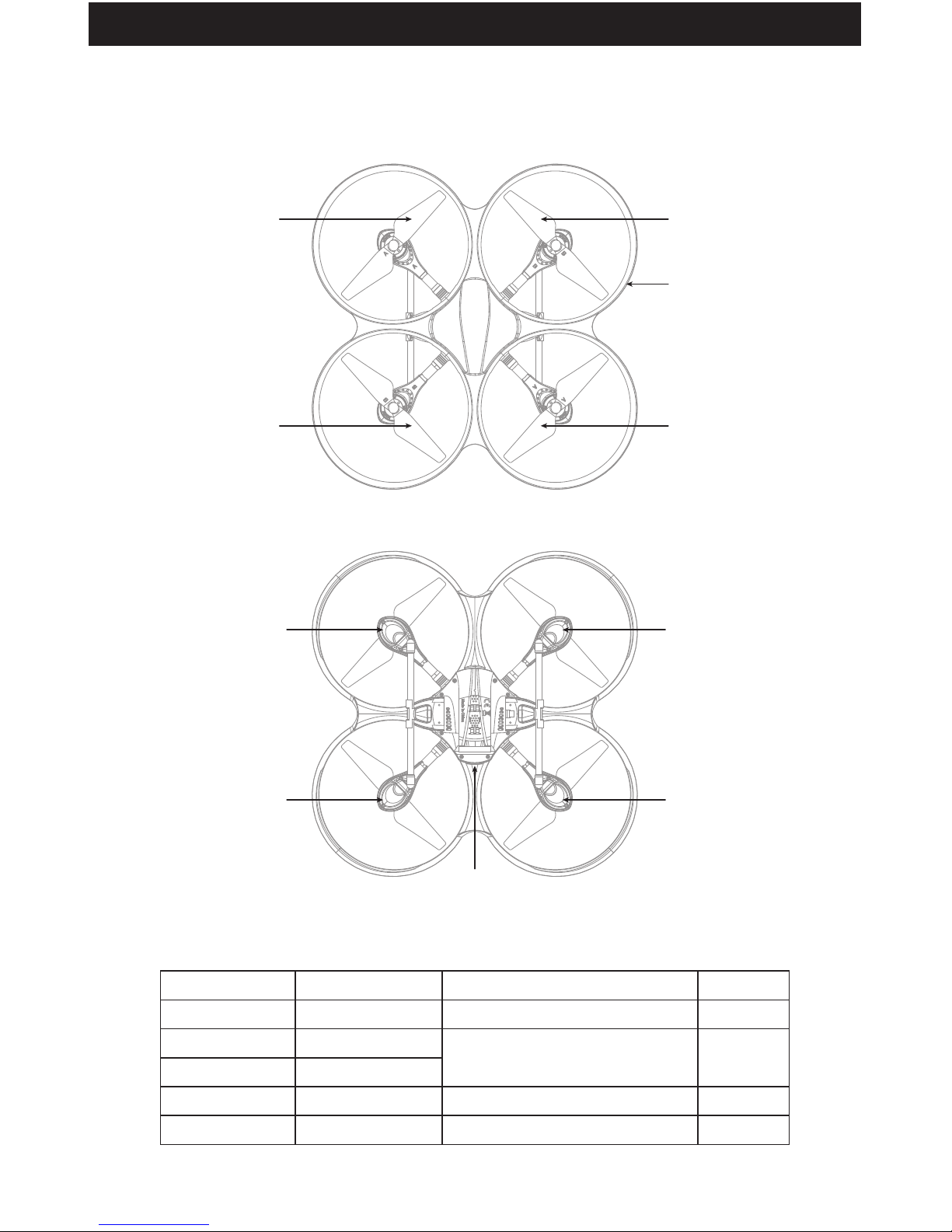
6
Instruction for Drone and Transmitter
Drone
A Propeller
Clockwise
Left Right
Front
Rear
Front
Rear
B Propeller
Counterclockwise
B Propeller
Counterclockwise
A Propeller
Clockwise
Power Switch
Front Led
(Green)
Rear Led
(Red)
Front Led
(Green)
Rear Led
(Red)
Drone Cover
Housing
Specification
Drone Size
Drone Weight
Propeller Diameter
335x335x127mm
248g
147mm
Max Image Transmission
Distance/Radius
50m
150m
180mins
Camera Resolution 1280x720P
Flying Time 13~15mins
Remote ControlTechnology
Drone Battery 3.7Vx2 1000mAh
Main Motor 1020x4
2.4Ghz
Charging Time for Drone Battery
Max Flying Distance/RadiusA
www.udirc.com

7
Exploded View
www.udirc.com
1
2
3
4
5
6
7
6
8
9
11
12
4
5
6
13
6
9
14
15
16
15
14
17
18
19
20
21
15
22
23
24
16
15
26
11
12
4
5
6
14
7
6
17
10
2
3
4
5
6
14
6
13
8
9
10
10
25
9
10
11
B Propeller
No. Name No. Name
Upper Motor Cover B
1
Drone Cover Housing
12
2
A Propeller
13
Front Led Board(Green)
3
Upper Motor Cover A
14
Motor Holder
4.
Transmission Gear
15
C-Pb Square Tube
5
AL Main Shaft
16
Landing Gear
6
Bearing
17
7
Rear LED Board(Red )
19
B Propeller Motor
(Red and Blue wire,
Red connector)
8
A Propeller Motor
(Black and White wire,
White connector)
20
21
No. Name
22
23
24
25
26
Switch
10
LED Cover
Receiver Board Holder
Power Switch Board
Camera Adapter Board
Battery Box
Battery Adapter
Board
18
Receiver Board
9
Lower Motor Cover
Camera Box
Lower Drone Cover

8
Brief Introduction for Button Functions
Transmitter
Power Switch
Left Stick
One button Take Off /
Landing / Emergency
Stop Button
Heading Hold Mode
Right Stick
Record Shutter
Trimmer Mode Button
Battery Cover
High / Medium/Low
Speed Button
www.udirc.com
High / Medium/Low
Speed button
Left Stick
Right Stick
Trimmer Mode
Button
Press down this button to switch to High /Medium/ Low Speed.
Move the Stick to forward / backward / left / right to fly the drone to up / down /
turn left / turn right.
Move the Stick to forward / backward / left / right to fly the drone to forward /
backward / left / right.
Turn left / Turn right Trimmer: Press and hold this button, move the left stick to the
required trimmer direction, then it will adjust the direction accordingly, when loose
the button, then exit from the trimmer mode.
Forward / Backward / Left / Right Trimmer: Press and hold this button, move the
right stick to the required trimmer direction, then it will adjust the direction
accordingly, when loose the button, then exit from the trimmer mode.
Power Switch Push up the power switch to turn on the transmitter, and pull down to turn off.
Record Press down the button, start to record video.
Shutter Press down the button, start to photograph.
Heading Hold Mode
Press the button to enter heading hold mode, and press again to exit from heading
hold mode.
Take Off / Landing /
Emergency Stop
Button
Press the button and the drone will fly up automatically. Press the button again and
the drone will land on the ground automatically. Press and hold the button more
than 1s, the drone propellers will stop and fall down immediately.

9
Battery installation:
Open the battery cover on the back side of the transmitter and put 4 alkaline
batteries (AA, not included) into the box in accordance with electrode instructions
as Picture 1(battery not included) ,close the battery cover(Picture 2).
Picture 2Picture 1
1. Make sure the electrodes are correct. 3. Do not mix different type of batteries.
2. Do not mix new with old batteries. 4. Do not charge the non rechargeable battery.
Notice:
Battery Cover
4*1.5V
Battery Cover
Picture 7 Picture 8 Picture 9
1. Turn on the transmitter switch (Picture 7) and the power indicator light flashes
rapidly. Push the Left Stick all the way down to the lowest position and then
release. (Picture 8/9). The power indicator light flashes slowly, which indicates
the transmitter is ready for frequency pairing.
2. Install the Li-po battery into the drone in accordance with the direction of arrow
(Picture 10) , you need to squeeze down the battery buckle, push the battery
until it is secured in its position (Picture 11).
Pre-flight Operation Instruction
Frequency Pairing
Picture 10
Side of sticker up
Drone Power Switch
www.udirc.com

10
3. Long press the power switch of the drone for 2s(Picture 10),put the drone on
the flat surface, the drone body lights turn from flashing to solid bright, which
indicates frequency pairing is successful.
Important Notice: Please make sure the drone is placed on the horizontal position after
powering on the drone, so that the drone can work well.
4. After activate the motors, push up the Left Stick slowly to fly up the drone, and
pull down the Left Stick slowly to the lowest end, then the drone will land on
the ground slowly.
5. It’s recommended to repeat above Step 4 to practice.
6. Adjust relative transmitter Trimmer button to adjust the rudder if the drone tilts
to one side when flying.
Checklist before Flight
3. Activate(unlock) motors: Move the Left Stick and Right Stick at the same time
as Picture 12 shown(45 degree inward) to start the motors and repeat previous
step again to lock the motors.
1. The camera is in front of the drone. Keep the drone front away from you.
2. Power on the drone and check the direction of the rotating propellers. The left
front and right rear A propellers rotating clockwise while the right front and left
rear B propellers rotating counterclockwise.
Picture 12
www.udirc.com
Picture 11
Battery Buckle

11
www.udirc.com
Calibration Instruction
Please follow below steps to calibrate the drone if the drone becomes imbalance
after crashing during the flight, and can not be adjusted by trimmer button and
cause difficult operation.
1. Power off the drone, then turn off the transmitter switch.
2. Turn on the transmitter switch, push the Left Stick all the way down to the
lowest position (Picture 13) and then release. The Left Stick will back to the
middle position automatically (Picture 14). The transmitter is ready for
frequency pairing mode.
3. Power on the drone and put it on a flat surface in a horizontal position. The
drone body lights change from flashing to solid bright, which indicates
successful frequency pairing.
4. Do not move the Left Stick before successful calibration. Push the Right Stick
as Picture 15 shown and then release. The drone body lights flash, which
indicates that the drone is calibrating. When the drone body lights become
solid, which indicates successful calibration.
Notice: When the drone is fiercely impacted or crashed, it may cause the gyro can not
recover and cause difficult control, if so, then you need to power off and power
on again to calibrate.
Picture 13 Picture 14
Picture 15

12
www.udirc.com
Flying Control
Notice: Every time before the drone take off, move the Left Stick and Right Stick at the
same time as Picture 12 shown(45 degree inward) to start the motors. Push up
the Left Stick slowly to fly up the drone or press down the one button to take off.
Left Stick
Move the stick to the left,
then the drone turns to left
Move the stick to the right,
then the drone turns to right
Push up the stick, then
the drone flies up
Pull down the stick, then
the drone goes down
Right Stick
Move the stick to the right,
then the drone fly to right
Move the stick to the left,
then the drone fly to left
Pull down the stick, then
the drone goes backward
Push up the stick, then
the drone flies forward
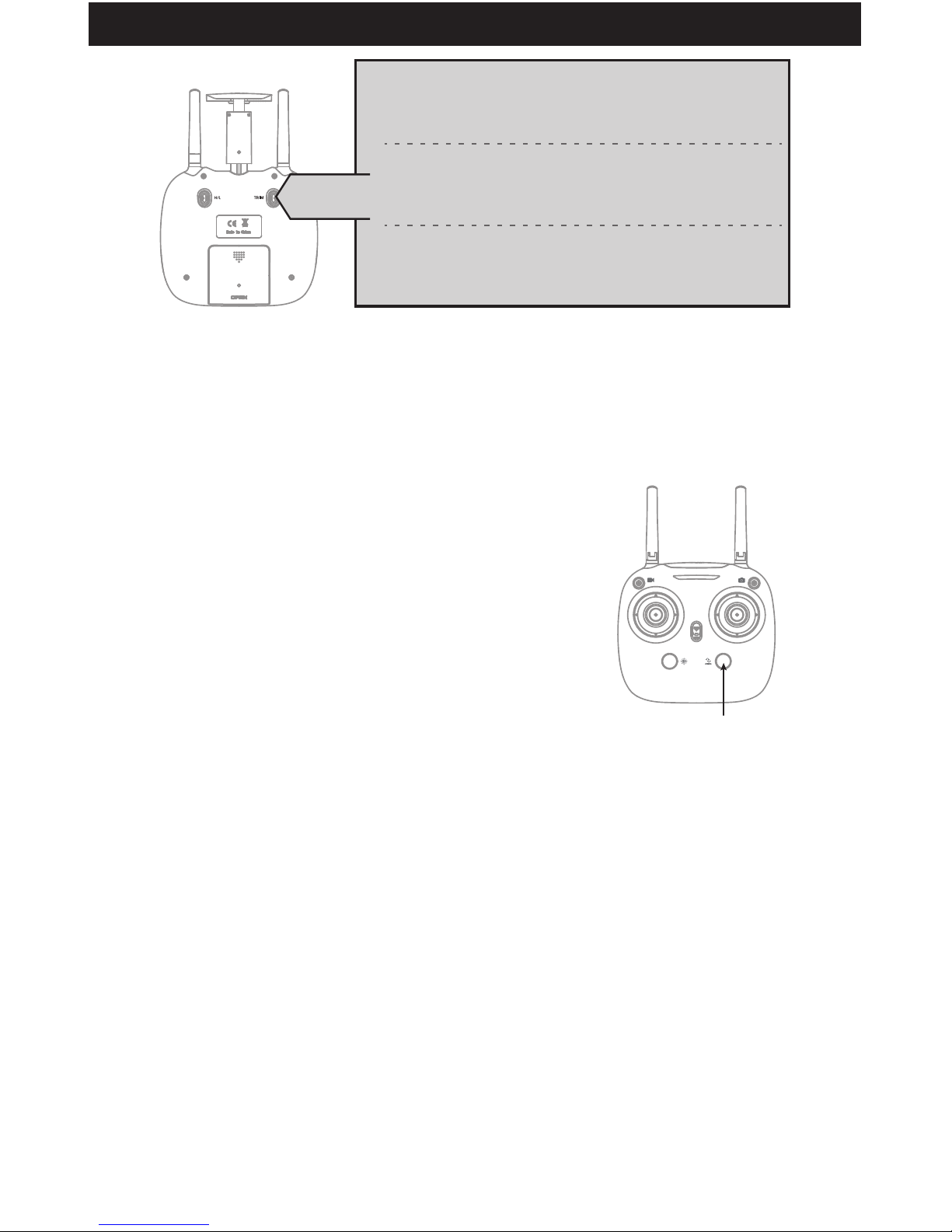
13
www.udirc.com
Altitude Hold Mode
Altitude hold mode indicates that the drone maintains a consistent altitude while
allowing roll, pitch, and yaw to be controlled normally. It makes it easier to
control the drone for beginner and more stable for aerial photography.
Take off/ One button take off/Landing modes
Functions Introduction
2. One Button Take Off: After frequency pairing successful
or motors activated, press the Take Off / Landing /
Emergency Stop Button (Picture 13), the drone will fly
up automatically and keep flying at the altitude of 1.2
meters approximately.
1. Take off: After frequency pairing successful, push the Left Stick and Right Stick
as Picture 12 shown (45 degree inward) to start the motors and then release.
Then push up the Left Stick to fly up the drone to
certain altitude and then release the stick.
▲Emergency Stop: When the drone in emergency situation and going to hit the walking
people or obstacle etc., press the Take Off / Landing / Emergency Stop Button
immediately and hold it for more than 1s( picture 16). The propellers will stop
immediately and land on the ground directly.
3. Landing: When flying, push the Left Stick all the way
down to the lowest position (Picture 16) and hold it till
the motors stop and the drone will land on the ground
slowly.
4. One Button Landing: When flying, press the Take Off / Landing / Emergency
Stop Button once shortly (picture 16), and the drone will land on the ground
automatically. (When using this function, you can not touch the left stick,
otherwise, then the function will fail)
Take Off / Landing /
Emergency Stop Button
Picture 16
Left and right turning trimmer
When take off, if the drone head rotates to left,then press down the
trimmer button and push the left stick to right. Otherwise push to left.
Forward and backward trimmer
When take off, if the drone tilts forward, press down the trimmer button,
and push the right stick backwards. Otherwise push forwards.
Left and right side flying trimmer
When take off, if the drone tilts to left, then press and hold the trimmer
button and push the right stick to right. Otherwise push to left.
Trimmer mode

14
www.udirc.com
Press down this button, then it will sound “ di”, it means low speed mode “L”;
when it sounds “ di.di”, means medium speed “M”; and sounds “ di.di.di” means
high speed mode “H”.( The default setting is medium speed mode)
High / Medium/Low Speed Mode Switch
Press down the button, start record video.
Press down the button again, finish record
video.
Recording Mode
Press down the button, start to photograph.
Press down the button again, finish to
photograph.
Shutter Mode
Push the Left Stick up (down) to fly the drone up (down) at
certain altitude and then release the Stick. The Stick will
back to the center position (Altitude Hold Center) as
Picture17 shown. And the drone will keep flying at current
altitude. Repeat above steps if you want to change the drone
altitude.(It is the default setting)
Notice: When the propeller distorts or the motor damages,
the altitude hold function is invalid.
Altitude Hold Center
Picture 17
High / Medium/
Low Speed
Mode Switch
Record
Shutter
Low Speed Mode “L”
1. Low Speed Mode is suitable for beginner.
Medium speed Mode “M”
2. Medium Speed Mode is suitable for skillful
pilots to play in the gentle breeze.
High Speed Mode “H”
3. High Speed Mode is suitable for expert to
experience aerial stunt in outdoor.
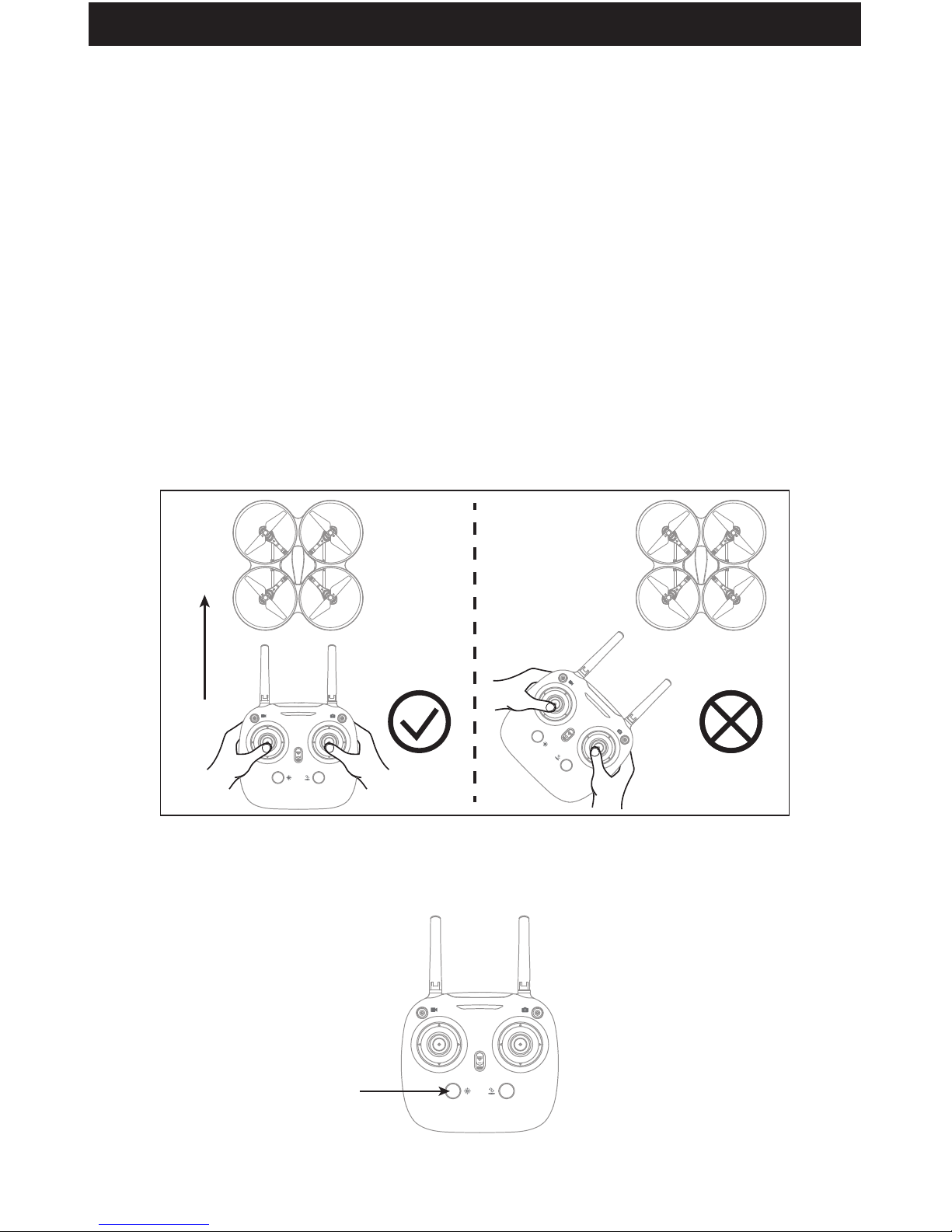
15
www.udirc.com
Left Right
Front
Rear
Left Right
Front
Rear
* Press down Heading hold mode button, the drone’s left and right LED will start
flashing alternately, it shows the drone enters Heading hold mode, press the
button again, then the LED gets solid and the drone ESC from heading hold mode.
The default setting is NOT Heading hold Mode.
Drones generally have a front and rear indicated by LED lights or colored
propellers. By default, the users are required to tell the front and the rear of the
drone when flying. Under heading hold mode, the users can operate the drone
without worrying about the orientation (left is left and right is right all the time,
regardless of where your drone is pointing at).Heading Hold Mode is designed for
beginners and the users who fly the drone in daylight or at a far distance or
difficult to identify the drone orientation.
Heading Hold Mode
You are allowed to activate the heading hold mode function before taking off or in
flight. Fly under heading hold mode, you’re required to ensure the drone front
direction aligned with your front direction, DO NOT change your direction of your
transmitter and keep it fly in front of you all the time.(See below picture)
Warning: Do not use heading hold mode before you are sure that the drone’s front
is your front. Otherwise, it might be out of control or fly away.
Heading Hold Mode
Picture 1 Picture 2
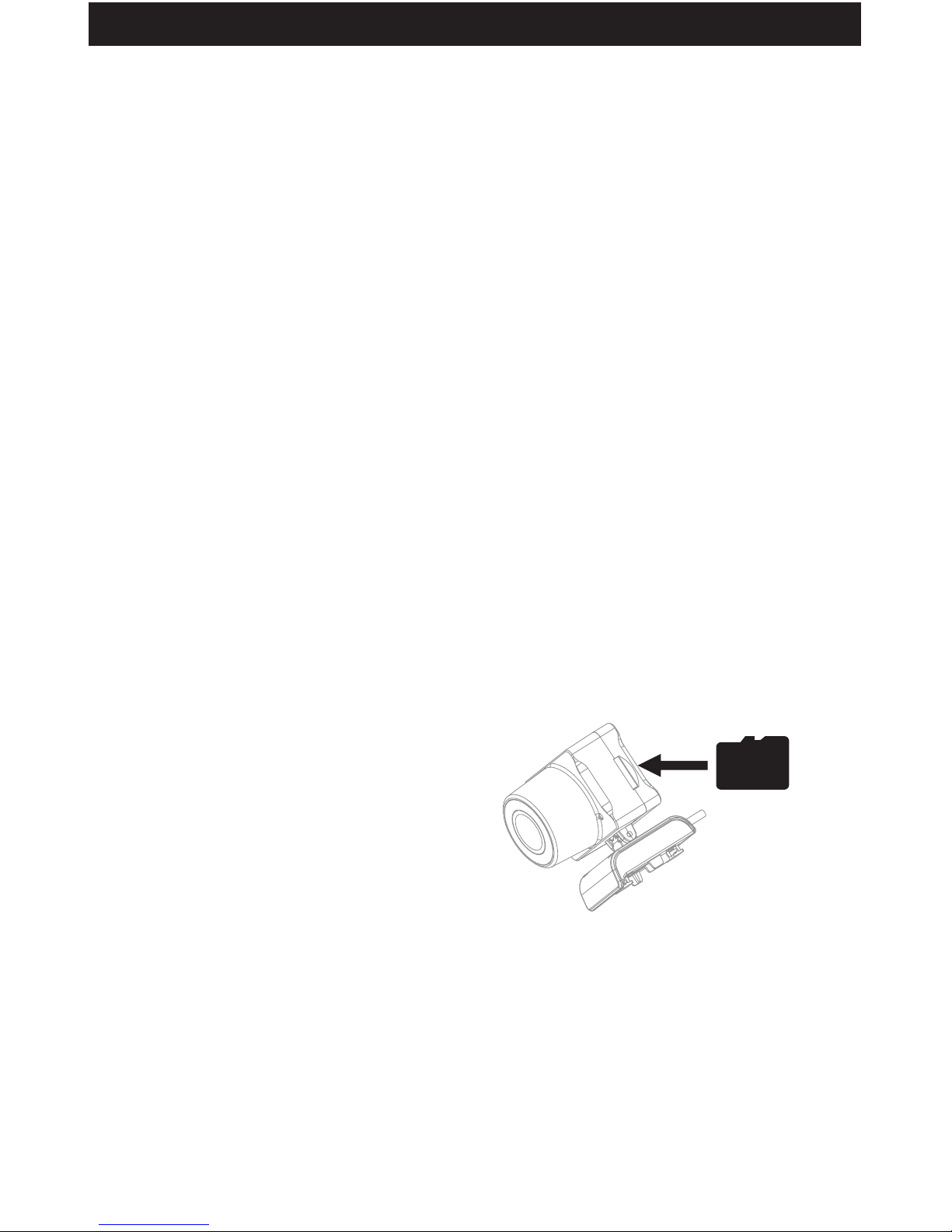
16
Low Battery Alarm
When the transmitter in low battery, the transmitter will beep “di-di” to remind the
user to land the drone to replace the battery as soon as possible. Or the drone
may be out of control.
When the drone in low battery, the transmitter will beep” di.di...” constantly to
remind the user to land the drone as soon as possible. The flip function will turn
off automatically when the drone in low battery.
Out of Range Alarm
When the drone is going to fly out of the max remote control distance, the
transmitter will beep “didi...didi...didi...” to alarm the user to fly back the drone
immediately. Or the drone may be out of control and fly away.
Motors Stuck Protection
1. When the propellers get stuck, then the drone LED will flash quickly and
activate stuck protection function and the motors stop running.
2. Pull down the left stick to the lowest position, the drone LED will get a solid
light and stuck protection will be released and the drone can fly again.
Tip: Please play the video or photo after copying all aerial photography data to
computer and make sure the play software can support AVI format.
Basic parameter for aerial camera: Video DPI 1280*720P
Image Size 1280*720P
To take photo and record video
1. Insert the TF card to the slot in
accordance with Picture 18.
2. When take photo and record video,
photos and video files will be saved
in the TF card.
Tip: Click on the video icon to save a video when
ending recording, or the video cannot be saved.
3. Power off the drone first when finish aerial photography. Take out TF card and
insert the card to a card reader. Connect the card reader with computer USB
port. After a while, view the aerial photography data from “my computer” ”mobile disk”.
www.udirc.com
Picture 18

17
www.udirc.com
Spare Parts Assemble and Disassemble
Camera Box Installation Diagram
Camera Wire Connection Instruction
Landing Gear Installation Diagram
Install the landing gear into bottom housing, as picture 19 shown, then use the
screwdriver to fix attached 4 screws in clockwise direction.
Insert the camera box into bottom housing buckle (Picture 20), push it until it is
secured in its position (Picture 21).
1. Connect Micro cable to camera box (Picture 22).
Picture 19
Landing Gear Landing Gear
Rear
Front
Picture 20
Picture 22
The direction to install the camera box Picture 21

18
www.udirc.com
Propeller Installation Diagram
2. Then the another end of this Micro cable connect to drone bottom housing
(Picture 23).
1. Use the screwdriver to remove the screw in counterclockwise direction, pull up
the damaged propeller and take it out (picture 24).
Motor Installation Diagram
1. Rotate the screw driver in counter clockwise to loose the screw, and take out
3pcs of screws in the lampshade, disconnect the wire and then take out the
defective motor(Picture 26).
2. Replace with the same new motor, connect the motor wire(Picture 27), put on
the lampshade, then tighten 3pcs of screw in clockwise(Picture 28).
2. Replace with the same new rotating direction propeller, aim at the screw hole to
install it(Picture 25), then tighten the screw in clockwise.
Picture 23
Picture 24
Picture 26 Picture 27 Picture 28
Picture 25

19
www.udirc.com
Battery installation diagram
When install, you need to squeeze up and down
of the battery buckle(Picture 29) and then put
the Lipo battery aim at the drone battery slot.
Receiver Board Bonding Wire
Picture 29
Front
Rear
Left front motor negative
electrode pad: Blue Wire
5P wire plug camera
adapter board
Left front motor positive
electrode pad: Red Wire
Left front LED board positive
electrode pad: Green Wire
Left front LED board negative
electrode pad: Black Wire
Left rear LED board negative
electrode pad: Black Wire
Left rear LED board positive
electrode pad: Yellow Wire
Left rear motor positive
electrode pad: Red Wire
Left rear motor negative
electrode pad: Blue Wire
Right front motor negative
electrode pad: Blue Wire
Right front motor positive
electrode pad: Red Wire
Right front LED board positive
electrode pad: Green Wire
Right front LED board negative
electrode pad: Black Wire
Right rear LED board negative
electrode pad: Black Wire
Right rear LED board positive
electrode pad: Yellow Wire
Right rear motor positive
electrode pad: Red Wire
Right rear motor negative
electrode pad: Blue Wire
3P wire plug power
switch board
Battery adapter negative
electrode pad: Black Wire
Battery adapter positive
electrode pad: Red Wire

20
www.udirc.com
Spare Parts
For convenience, the spare parts are listed for you to choose, which can be
purchased from the local seller.
SLRD40-01
Drone Cover Housing
SLRD40-02
Drone Bottom Housing
SLRD40-03
A Propeller
SLRD40-04
B Propeller
SLRD40-05
Landing Gear
SLRD40-06
Motor Cover Holder A
SLRD40-07
Motor Cover Holder B
SLRD40-08
Motor Bottom Holder
SLRD40-13
B Motor
(Red and Blue Wire,
Red Connector)
SLRD40-14
A Motor
(Black and White Wire,
White Connector)
SLRD40-15
Receiver Board
(Include Battery
Adapter Board)
SLRD40-16
Power Switch Board
SLRD40-09
Receiver Board Bracket
SLRD40-10
LED Cover
SLRD40-11
Camera
SLRD40-12
Aluminum Main Shaft

21
www.udirc.com
SLRD40-21
Drone Battery
SLRD40-22
USB Cable
SLRD40-23
Gear
SLRD40-24
TF Card
SLRD40-25
Card Reader
SLRD4026
Transmitter
SLRD40-17
Camera Adapter
Board
SLRD40-18
Front LED Board
(Green)
SLRD40-19
Rear LED Board
(Red)
SLRD40-20
Micro Terminator
Important Statement
Our company's products are improving all the time, design and specifications are subject to
change without notice.
All the information in this manual has been carefully checked to ensure accuracy, if any
printing errors, our company reserve the final interpretation right.

22
Troubleshooting Guide
www.udirc.com
The
transmitter
indicator
light is off
1
1. Low battery. 1. Replace the transmitter battery.
2. The battery positive pole and negative
pole are in reverse order.
2. Install the battery in accordance with the
user manual.
3. Poor Contact.
3. Clean the dirt between the battery and the
battery slice.
Fail to pair
the drone
with
transmitter
2
1. Indicator light is off. 1. The same as above 1.2.3.
2. There is interfering signal nearby.
2. Restart the drone and power on the
transmitter.
3. Mis-operation.
3. Operate the drone step by step in
accordance with the user manual.
4. The electronic component is damaged
for frequent crash.
4. To buy spare parts from local seller and
replace damaged parts.
The drone
is underpowered or
can not fly.
3
1. The propeller deformed seriously. 1. Replace the propeller.
2. Low battery. 2. Recharge the drone battery.
3. Incorrect installation of propeller.
3. Install the propeller in accordance with
the user manual.
2. The propeller deformed seriously. 2. Replace propeller.
3. The aluminum main shaft deformed. 3. Replace the aluminum main shaft.
4. The gyro did not reset after violent crash.
4. Put the drone on the flat ground for about
10s or restart the drone to calibrate
again.
5. The motor is damaged. 5. Replace motor.
1. Poor Calibration. 1. Refer to the instruction of calibration.
The drone
could not
hover and
tilts to one
side
4
The drone
indicator
light is off
5
2. The battery is expired or over discharge
protection.
2. Buy a new battery from local seller to
replace the battery or charge the battery
in accordance with the use manual.
3. Poor contact.
3. Refer to the user manual, push the battery
box into position is fine, turn on the power
If the wire of power board is poor contact,
please go to local seller to repair.
1. Low battery. 1. Recharge the drone battery.
Could not
see the
picture
6
1. There is interfering signal nearby. 1. Cut off the wire and re-connect.
2. Damaged camera.
2. Buy a new camera box from local seller
to replace.
Problem Problem Cause SolutionNo.
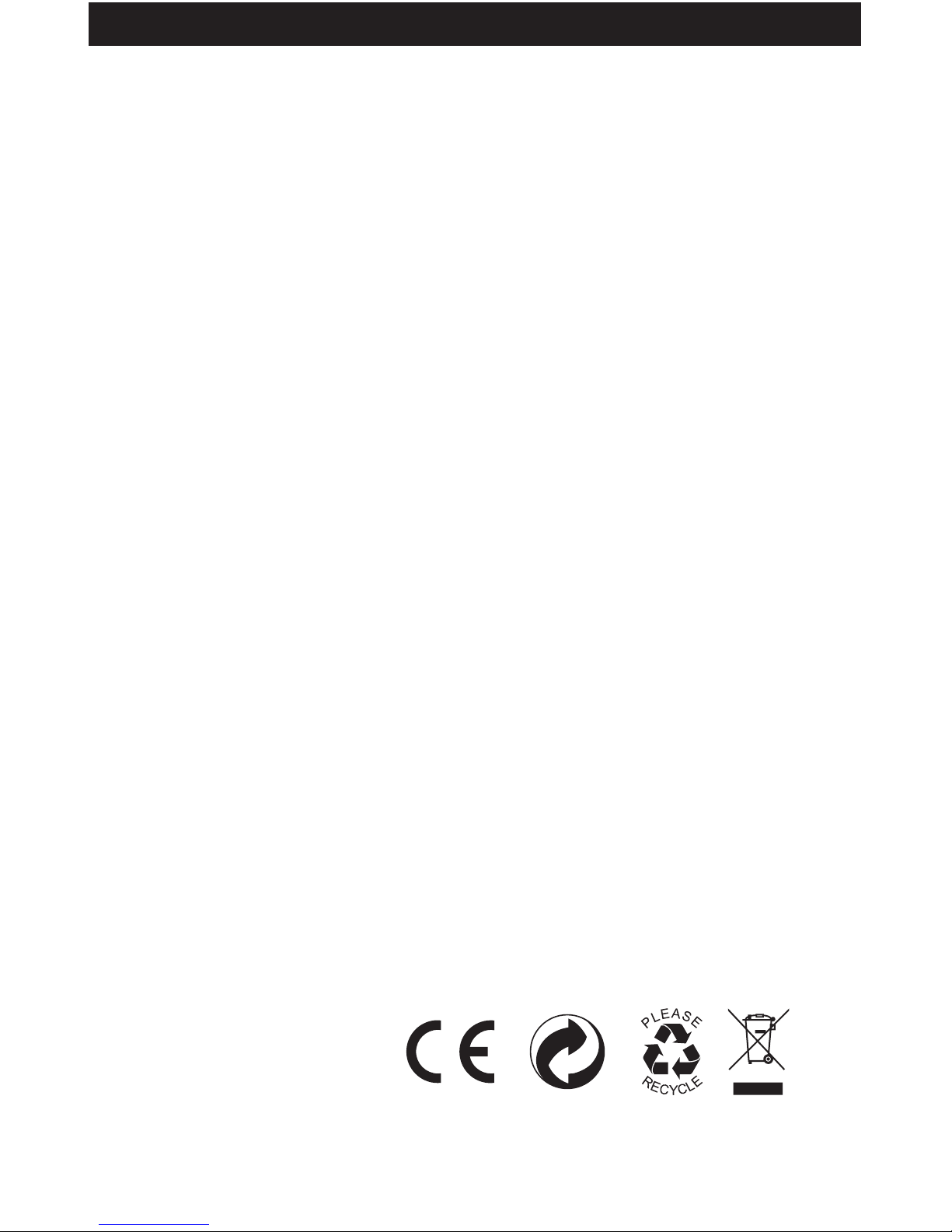
23
www.udirc.com
MADE IN CHINA
FCC Note
This equipment has been tested and found to comply with the limits for a Class B
digital device, pursuant to Part 15 of the FCC Rules. These limits are designed to
provide reasonable protection against harmful interference in a residential
installation. This equipment generates uses and can radiate radio frequency
energy and, if not installed and used in accordance with the instructions, may
cause harmful interference to radio communications. However, there is no
guarantee that interference will not occur in a particular installation. If this
equipment does cause harmful interference to radio or television reception, which
can be determined by turning the equipment off and on, the user is encouraged to
try to correct the interference by one or more of the following measures:
● Reorient or relocate the receiving a ntenna.
● Increase the separation between the equipment and receiver.
● Connect the equipment into an outlet on a circuit different from that to which
the receiver is connected.
WARNING: Changes or modifications not expressly approved by the party
responsible for compliance could void the user's authority to
operate the equipment.
This device complies with Part 15 of the FCC Rules. Operation is subject to the
following two conditions:
(1) This device may not cause harmful interference.
(2) This device must accept any interference received, including interference that
may cause undesired operation.
The equipment may generate or use radio frequency energy. Changes or
modifications to this equipment may cause harmful interference unless the
modifications are expressly approved in the instruction manual. Modifications not
authorized by the manufacturer may void user’s authority to operate this device.
FCC Notice

by

2
www.udirc.com
Catalog
Important Statement
3
Safety Precautions
3
Safe Notice for Drone Battery
4
Charging Instruction for Drone Battery
5
Check List Before Flight
5
Instruction for Drone and Transmitter
6
Pre-flight Operation Instruction
9
Functions Introduction
13
Spare Parts Assemble and Disassemble
17
Spare Parts
20
Troubleshooting Guide
22

3
www.udirc.com
Important Statement
Thank you for buying UDIRC's product .The drone is different from other ordinary
toy. People who are under 14 years old must not use the product. To better use
this product and ensure your safety and other people’s security, please read this
brochure carefully before using it. You are regarded as accepting all content in
this user manual when using this drone.
This product is a piece of complicated equipment which is integrated with
professional knowledge by mechanic, electronic, air mechanics, high-frequency
emission etc. User should fly legally in safe range of outdoors or indoors. The
users promise to be responsible for their behavior when using this product. The
users promise to use the drone for legal purpose, and agree to obey above rules
and local laws and regulations.
We undertake no liability for those accidents caused by environment, illegal
behavior, improper operation, refitting of the drone and personal reason after sale
of the product.
We have entrusted the distributor to provide technology support and after-sale
service. If you have any questions about use, operation, repair etc., please
contact the local distributor.
This drone is suitable for experienced RC drone user aged 14 years or above.
This product contains small parts, please put it out of child’s reach.
The flying field must be legally approved by your local government. Do not fly the
drone near in the airport. Keep far away from the airport more than 5km when
flying a RC drone. Flying field must spacious enough and we suggest at least
8M (length)*8M (width)*5M (height).
(1) Flying Area
* Please only use UDIRC’s attached spare parts or purchase the original version of
UDIRC’s spare parts to replace the damaged parts. Or we undertake no liability for
those accidents caused by replacement.
* Keep the packing and user manual so as to refer to the important information whenever.
Safety Precautions
(3) Keep away from obstacles and crowd
The speed and status of a flying RC drone is uncertain and it may cause potential
danger. So the user must keep away from crowd, tall building, power lines etc.
when operating a flying RC drone. Do not fly a RC drone in rainy, storm, thunder
and lighting weather for the safety of user, around people and their property.
(2) Use correctly
Improper assembly, broken main frame, defective electronic equipment or unskilled
operation all may cause unpredictable accidents such as drone damage or human
injury. For beginner, we suggest learning the operation skill from experienced RC
drone user in the first flight. Please pay special attention to safety operation and
have good knowledge of accident responsibility that the user may cause.

4
www.udirc.com
(4) Keep away from humid environment
The drone inside is consisted of precise electronic components and mechanic
components. Humidity or water vapor may damage electronic components and
cause accident.
(5) Safe operation
Please operate the RC drone in accordance with your physical status and flying
skill. Fatigue, listlessness and improper operation may increase the rate of accident.
(6) Keep away from high-speed rotating parts
Please keep the drone in your sight when flying. Keep rotating parts away from
people and ground. Otherwise, may cause serious injury and damage.
(7) Keep away from heat
(8) Operation Area
(9) Do not touch the hot motor to avoid being burnt.
(10) Please use the recommended charger only. Power off the drone before cleaning
the RC drone. Check the USB cable, charging plug etc. regularly to ensure they can
work well. If there is any damage, stop using it immediately till it’s fixed well.
The RC drone and transmitter are made of metal, fiber, plastic, electronic
components etc. Keep away from heat and sunshine to avoid distortion and damage.
The drone should be controlled within max control distance. Do not fly the drone near
tall building, high voltage cable or other place with signal interference. Otherwise, it
may affect the flight distance and streaming video range ,even may cause signal
interruption and the drone will be out of control, which may result in accident.
Safe Notice for Drone Battery
* Keep the battery away from child and animal.
* Discontinue charging when you notice the battery is swollen.
* Do not charge the battery once it crash or damage.
* After the crash, check the battery to ensure it can work well.
* Do not overcharge the battery.
* Do not charge the battery near the flammable materials or liquids.
* Do not put the battery on high temperature place, store it in a proper container
to avoid damage or explode.
* Do not put the battery in the pocket or bag to avoid short circuit and not be
scratched by sharp or metallic objects.
* Do not disassemble, refit and repair the battery.
* Do not use the battery to crash or hit hard surface.
* Do not put the battery in water and keep it in dry place.
* Do not leave the battery without supervision when charging.
* Make sure that there is no short circuit of the power wire.
* Please use the recommended charger only.
* Check the charger’s wire, plug, surface regularly. Do not use any broken charger.
* If the battery is not used more than one week, maintain the drone battery with
about 50% power to keep its performance and working life.
