
Quick Start Guide
Model:R1
Product Name:4G modem
HONGKONG UCLOUDLINK NETWORK TECHNOLOGY LIMITED
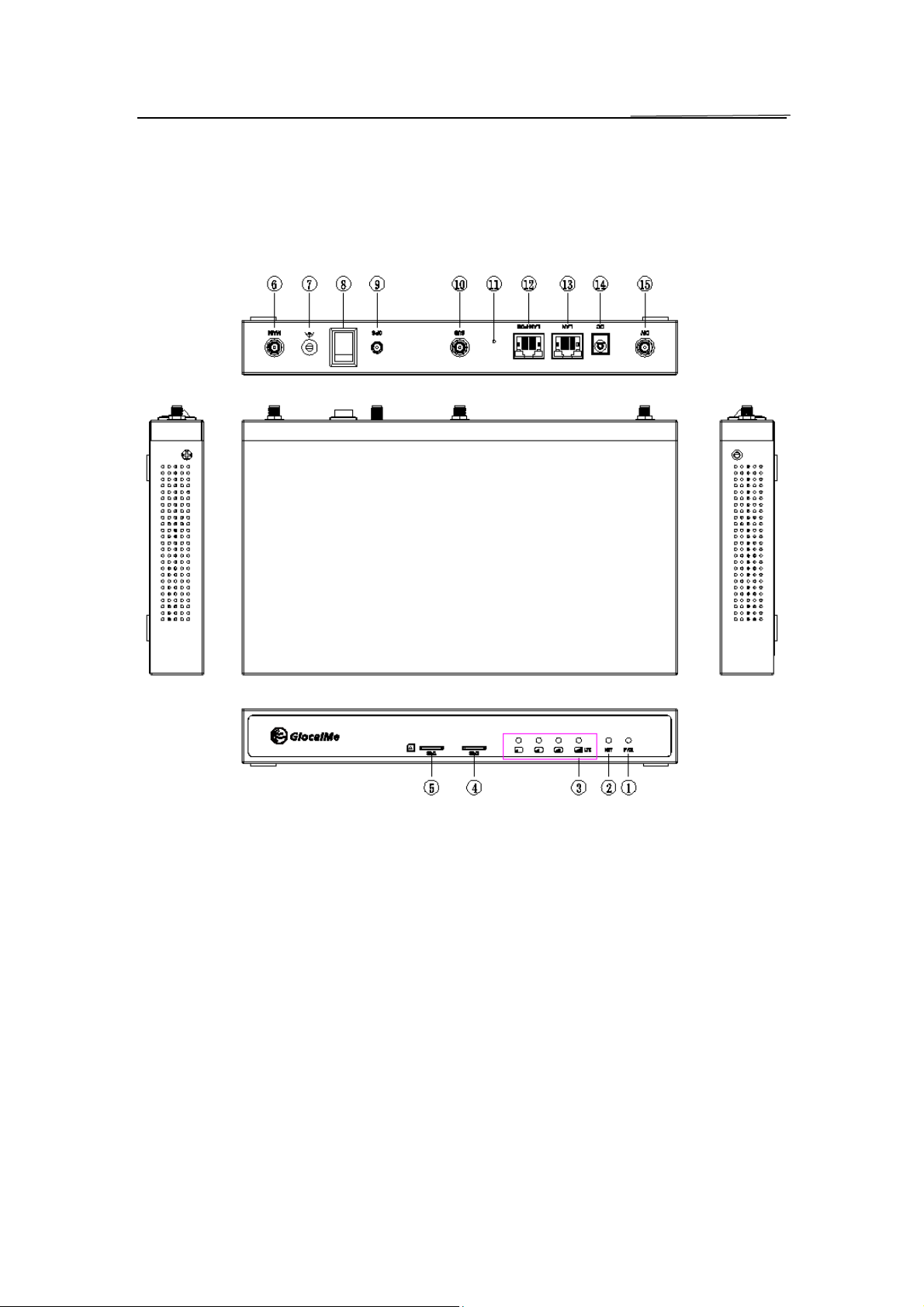
1. Introduction
1.1 Appearance
01: Power Light 02: Network Service Light
03: Signal Light 04: SIM Card Slot 2
05: SIM Card Slot 1 06: Main Antenna Port(LTE/WCDMA Transmitting)
07: Grounding Port 08: Power Switch
09: GPS Antenna Port(GPS Receiver)10: Auxiliary Antenna Port(WCDMA Transmitting)
11: Reset Button 12: LAN-POE Port
13: LAN Port 14: DC Port
15: Diversity Antenna(LTE Receiver)
1 / 5

1.2 Features
1. Start up: connect to power adapter and switch the Power Light to status I;
2. Shut down: switch the Power Light to status O
3. Factory default reset: long press 5 seconds to reset factory settings;
4. LAN access: connect network cable to LAN 1 or LAN 2 to access LAN;
5. Physical SIM card usage: insert SIM card into SIM card slot 1 or SIM card slot 2 to
access physical SIM card network;
6. Signal and network service display: NET Light displays the current network service
status and LTE Light displays signal strength.
Status Light Activity Description
PWR Power Light On The device is powered on
Off The device is powered off
Network Service Light On Network service is ready
Off Network service is not ready
Signal Light All off No signal
1 light on Signal strength is 25%
2 lights on Signal strength is 50%
3 lights on Signal strength is 75%
4 lights on Signal strength is 100%
1.3 Inserting SIM card
The device supports Micro SIM card. Insert the SIM card into SIM card slot 1 or SIM
card slot 2 according to the SIM card location.
2 / 5

1.4 Specifications
Technical specification:
• LTE FDD: Band 2/4/5/7/17
• LTE TDD: Band 41
• Max uplink speed supported: 50Mbps
• Max downlink speed supported: 150Mbps
• Number of external SIM card: two Micro SIM cards
• Input: DC 12V 2.0A
• Dimension: 240*140*30mm
•Weight:1.014kg
2. Using Your Device
2.1 Quick start
1. Power on: insert the power adapter into DC plug, and the power light is on which
indicates the device is successfully powered on;
2. Start up: turn on power button to status I and the network is ready when NET
light is on. The device is successfully turned on;
3. Connecting network cable to get started: connecting network cable to LAN 1 or
LAN 2 to access LAN.
3. Troubleshooting
1. The network service light cannot light for a long time
Please check the signal strength of your location, change your location and try
again.
3 / 5

4.Warning
This device complies with part 15 of the FCC Rules. Operation is subject to
the following two conditions: (1) This device may not cause harmful interference,
and (2) this device must accept any interference received, including interference
that may cause.
Undesired operation. Any Changes or modifications not expressly approved
by the party responsible for compliance could void the user authority to operate
the equipment.
This equipment has been tested and complies with the limits for a Class B
digital device, pursuant to part 15 of the FCC Rules. These limits are designed
to provide reasonable protection against harmful interference in a residential
installation. This equipment generates uses and can radiate radio frequency
energy and, if not installed and used in accordance with the instructions, may
cause harmful interference to radio communications. However, there is no
guarantee that interference will not occur during installation. If the device does
cause harmful interference to radio or television reception, which can be
determined by turning the equipment off and on, the user is suggested to try to
correct the interference by the following measures:
-Reorient or relocate the receiving antenna.
--Increase the distance between the equipment and receiver.
--Connect the equipment to an outlet on a different circuit to the receiver.
--Consult the manufacturer or an experienced radio/TV technician for help.
To maintain compliance with FCC’s RF exposure guidelines, this equipment should
be installed and operated with a minimum distance of 20cm between the radiator
and your body.
4 / 5
