Page 1
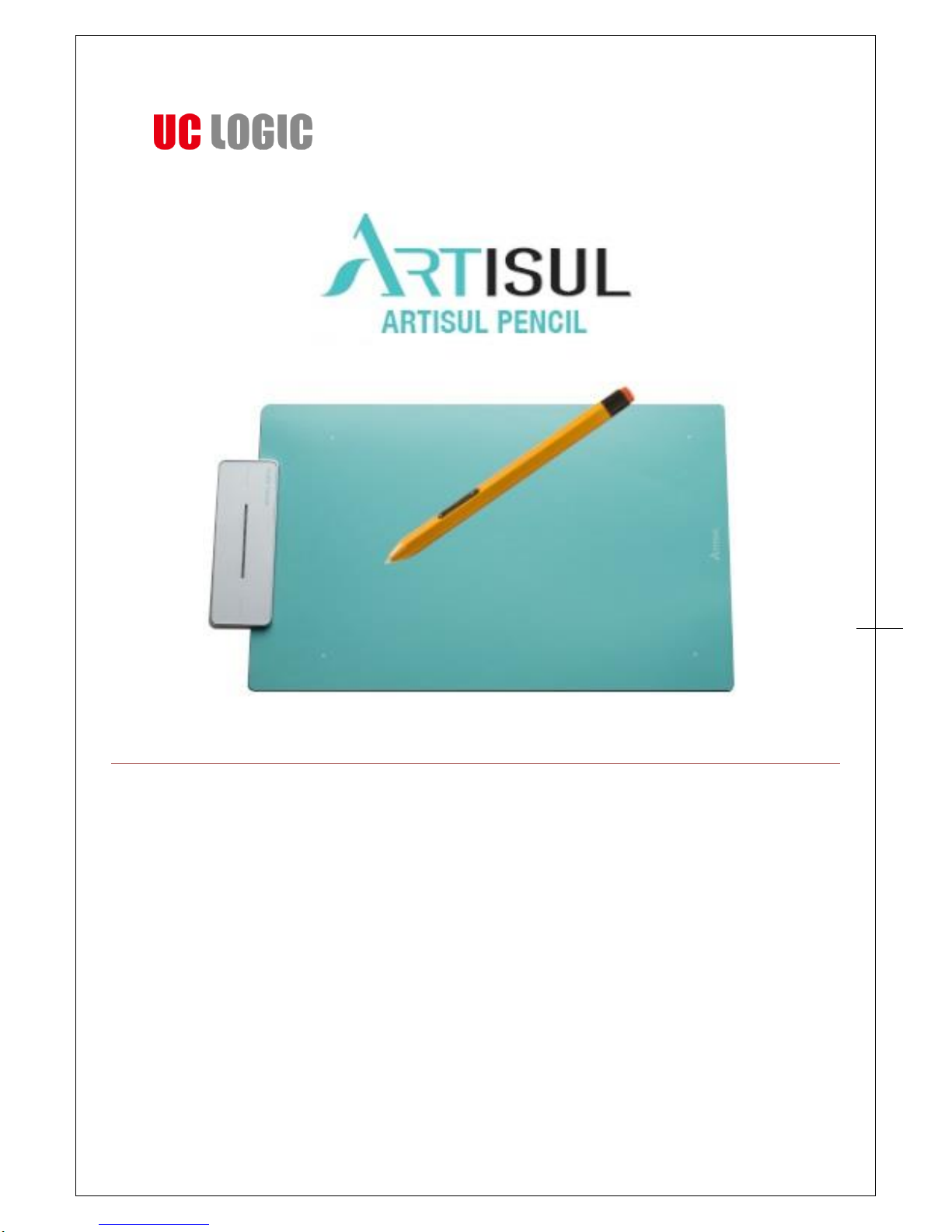
Artisul Pencil
Driver Version 1.0
1
User Manual for Windows
MAC OSX 10.8/10.9/10.10/10.11
Driver Version 1.X
Version:Ver.1.0
Release Date:2016/08
Page 2
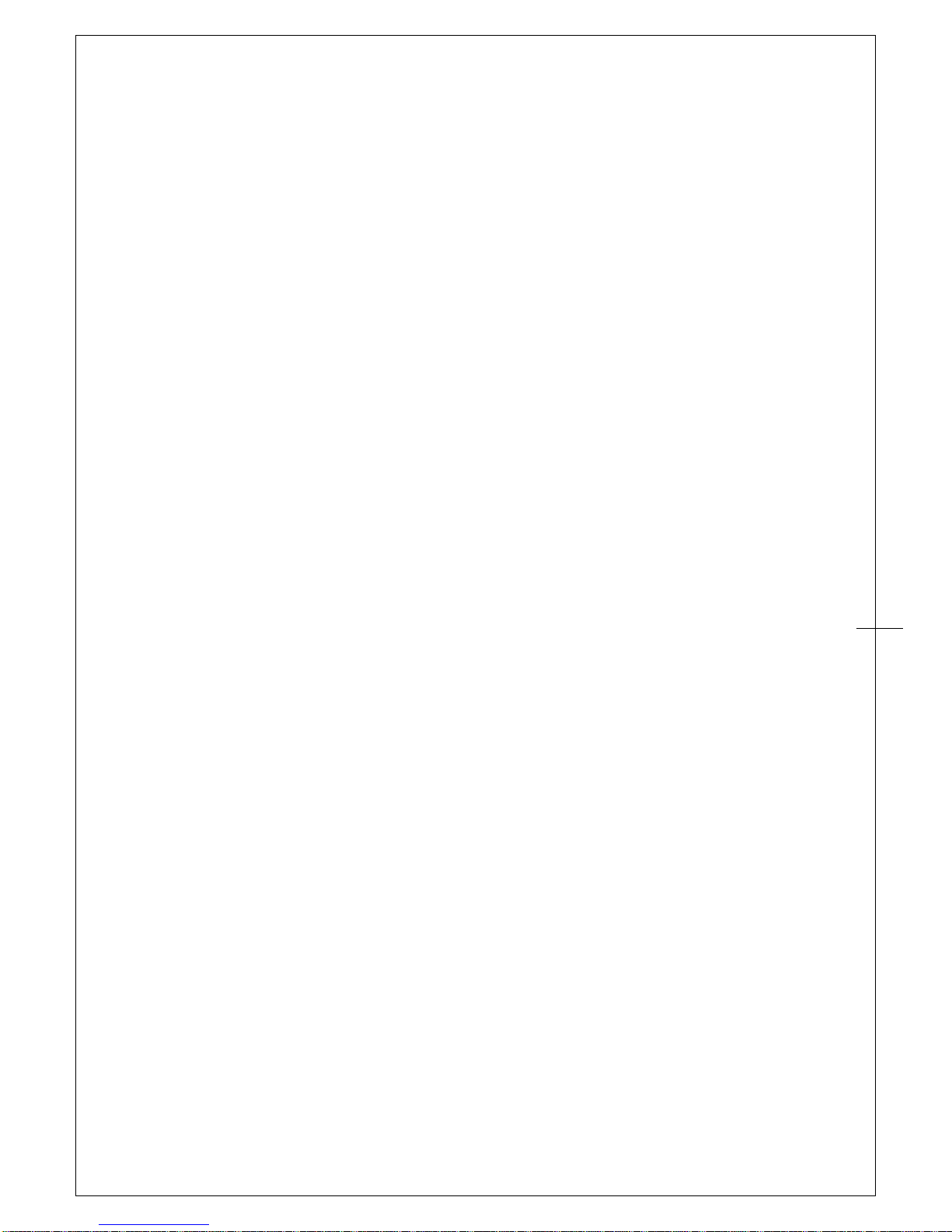
Artisul Pencil
Driver Version 1.0
2
Apple and Mac OS are either registered trademarks or trademarks of Apple Corporation in United States
and/or other countries.
Any additional company and product name mentioned in this documentation may be registered
trademarks or trademarks.
ARTISUL and UC-Logic are registered trademarks of UC-Logic Technology Corp.
UC-Logic reserves the right to revise this publication without obligation to provide notification of such
changes.
Copyright © 2016 UC-Logic Technology Corp. All rights reserved.
Page 3
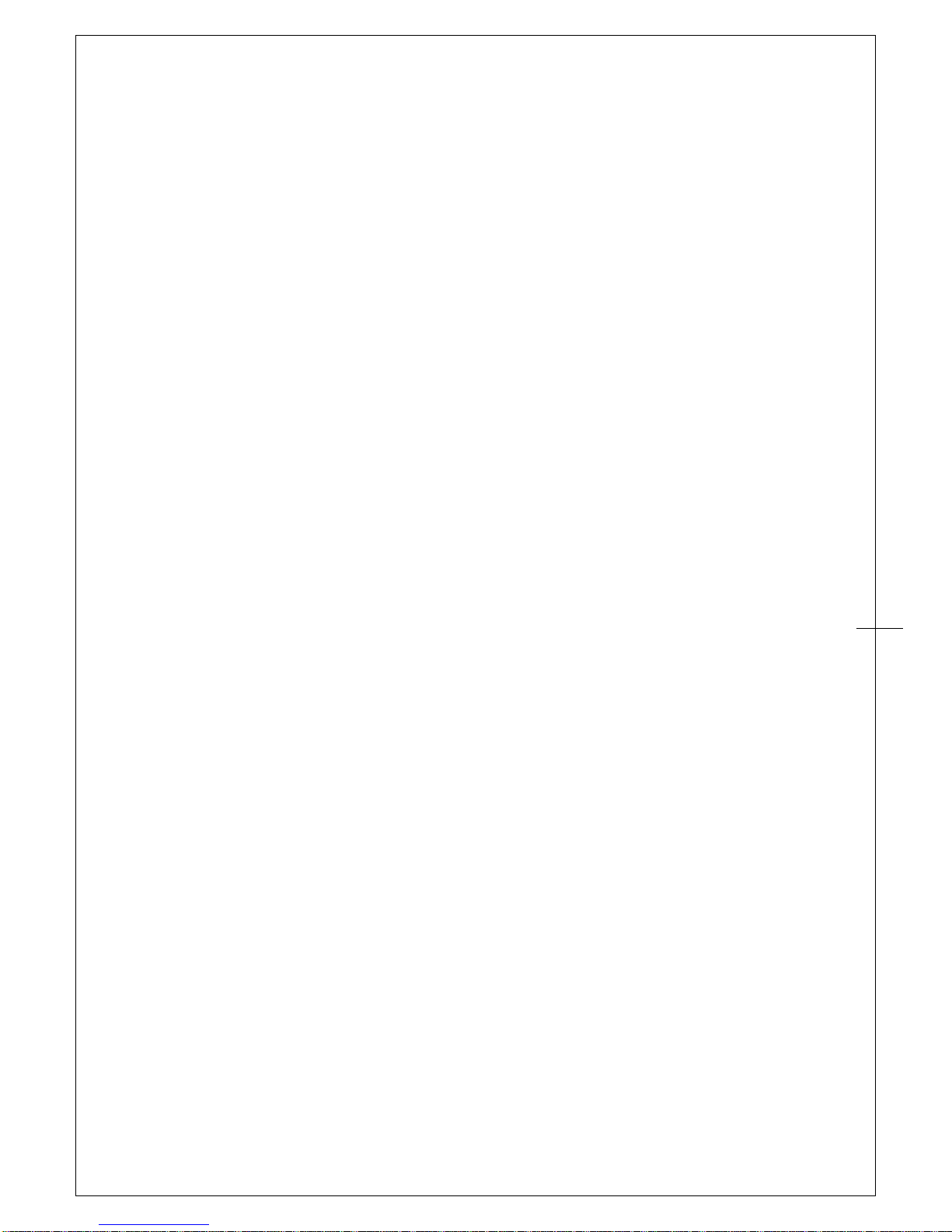
Artisul Pencil
Driver Version 1.0
3
Contents
I. General Information ............................................... 4
OVERVIEW ............................................................... 4
ARTISUL FUNCTIONS ....................................................... 4
SYSTEM REQUIREMENTS .................................................... 4
VERIFYING HARDWARE ..................................................... 5
Your Artisul Pencil ......................................................... 6
INSTALLATION ............................................................ 7
INSTALLING THE DRIVER SOFTWARE IN MAC .................................... 8
II. ARTISUL configuration ............................................ 11
Dashboard .............................................................. 12
Hot Keys ................................................................ 14
Pen Setting .............................................................. 15
Working Area ............................................................ 17
Support ................................................................ 18
Save & Backup ........................................................... 19
III. Change the pen tip. .............................................. 20
IV. Question & Answer .............................................. 21
V. How to care for your ARTISUL .............................................. 22
Appendix 1: Troubles and Solutions ................................ 23
Appendix 2: Uninstall ARTISUL Driver .............................. 24
Appendix 3: Hot Key comparison table .............................. 25
Page 4
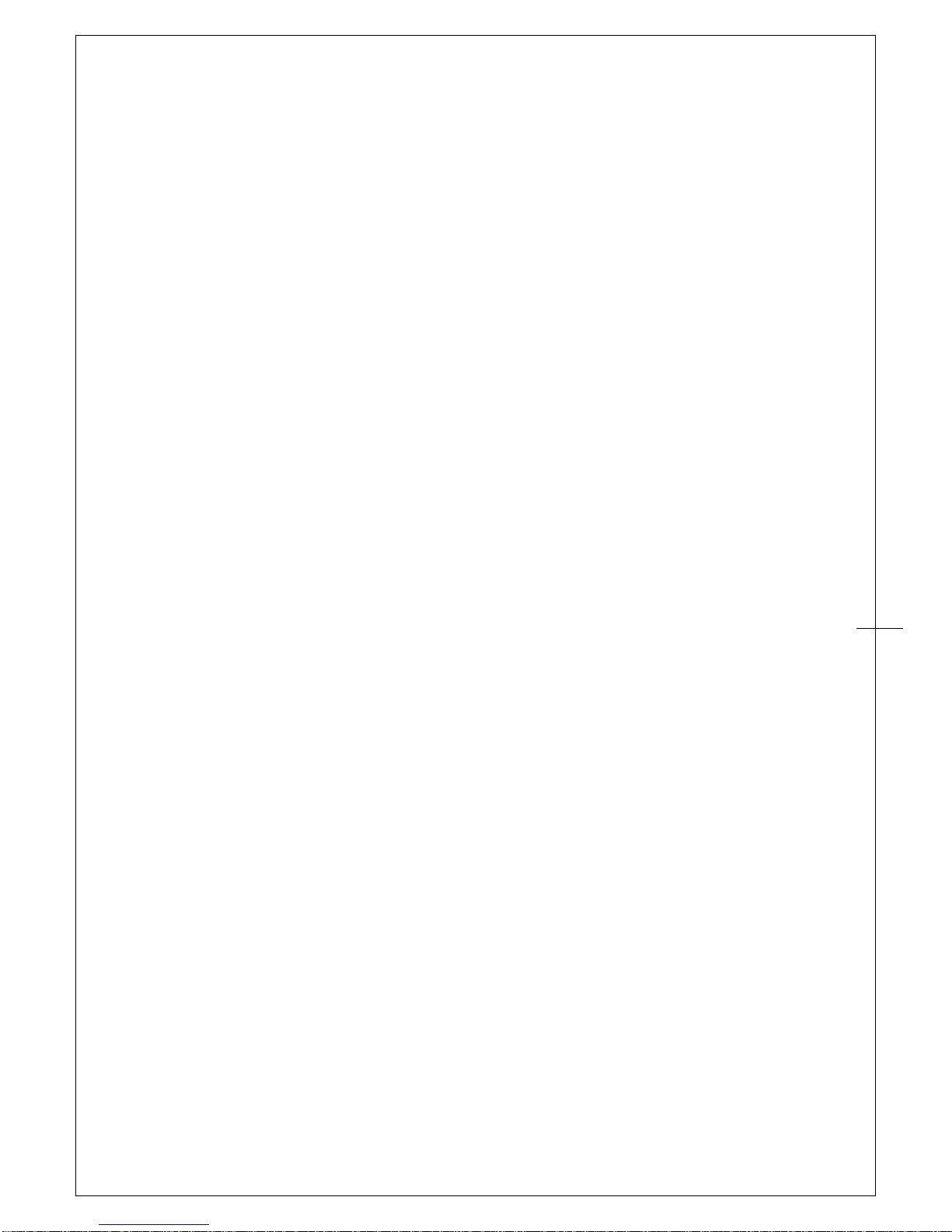
Artisul Pencil
Driver Version 1.0
4
I. General Information
OVERVIEW
Welcome to the world of ARTISUL! You’ll be able to discover how easy it is to control your personal
computer by using an U Pencil instead of a mouse.
The function of the U Pencil is able to draw a line very thin, thick, light or dark (also known as
“pressure sensitivity”). You also can write, sign, annotate documents, and draw, sketch or paint as
easily as you would on normal paper and simulate the functions like pencil, mark pen, brush, or
watercolor pen by using graphics software such as Adobe® Photoshop™, Corel® Painter™ and Clip
Studio Paint™.
ARTISUL FUNCTIONS
After installing the device driver, your ARTISUL features have the following functions:
Direct pointing – You can move the cursor to any location by hovering the digital pen tip over
your screen.
Three-button mouse commands - Your ARTISUL provides all the functions of a three button
mouse by using its pen tip and two buttons.
Pressure sensitivity – This feature allows you to emulate various brushes and pencils so when
you press down the pen tip with different pressure , you create pencil lines from very thin to
thick.
→Note:The U Pencil has a sensitive electronic components inside, which can be damaged when
dropped. Please remember to store it in the pen case or pen stand when it is not in use.
SYSTEM REQUIREMENTS
Mac OSX 10.8 / 10.9 / 10.10/10.11
USB Port
Internet connection
Page 5
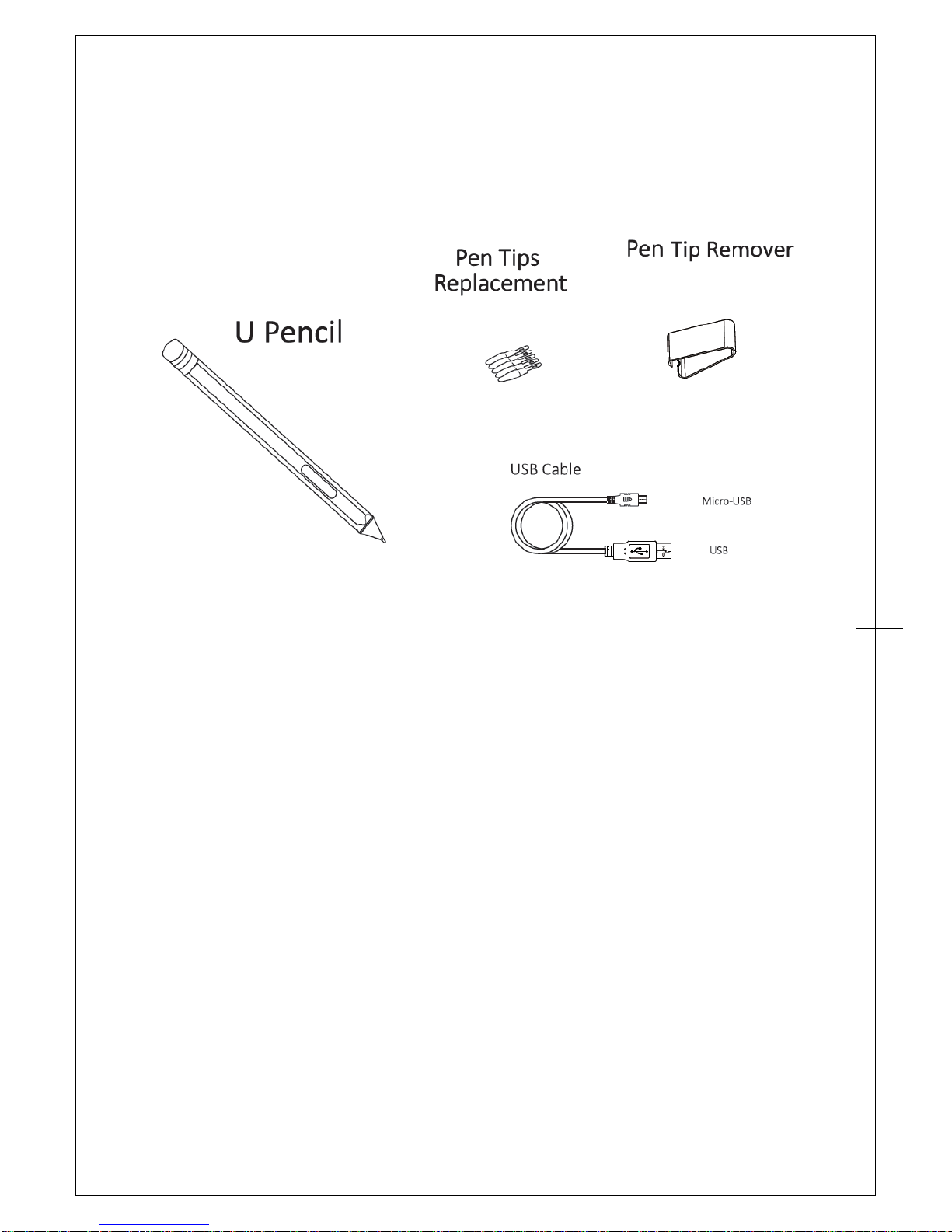
Artisul Pencil
Driver Version 1.0
5
VERIFYING HARDWARE
Your ARTISUL and package contents are shown below. If anything is missing, contact your dealer
immediately.
Page 6
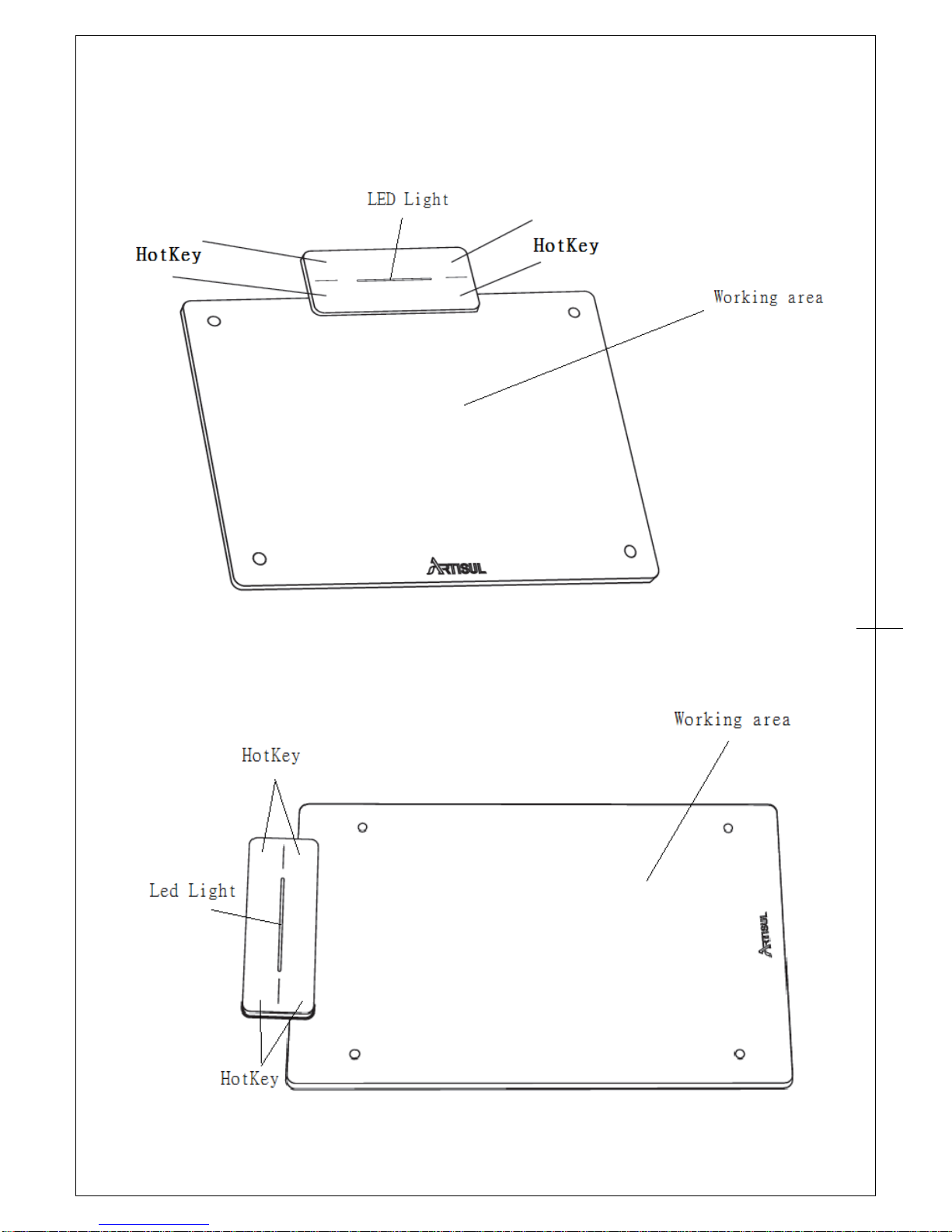
Artisul Pencil
Driver Version 1.0
6
Your Artisul Pencil
Artisul Pencil Small
Artisul Pencil Medium
Page 7

Artisul Pencil
Driver Version 1.0
7
INSTALLATION
HARDWARE INSTALLATION
Connect your ARTISUL with USB cable into the computer。
Note 1:Please do not bend or fold the sketchpad.
Note 2:Please don’t put sketchpad on metal surface or close to magnetic field, to prevent
interference with cursor precision.
Page 8
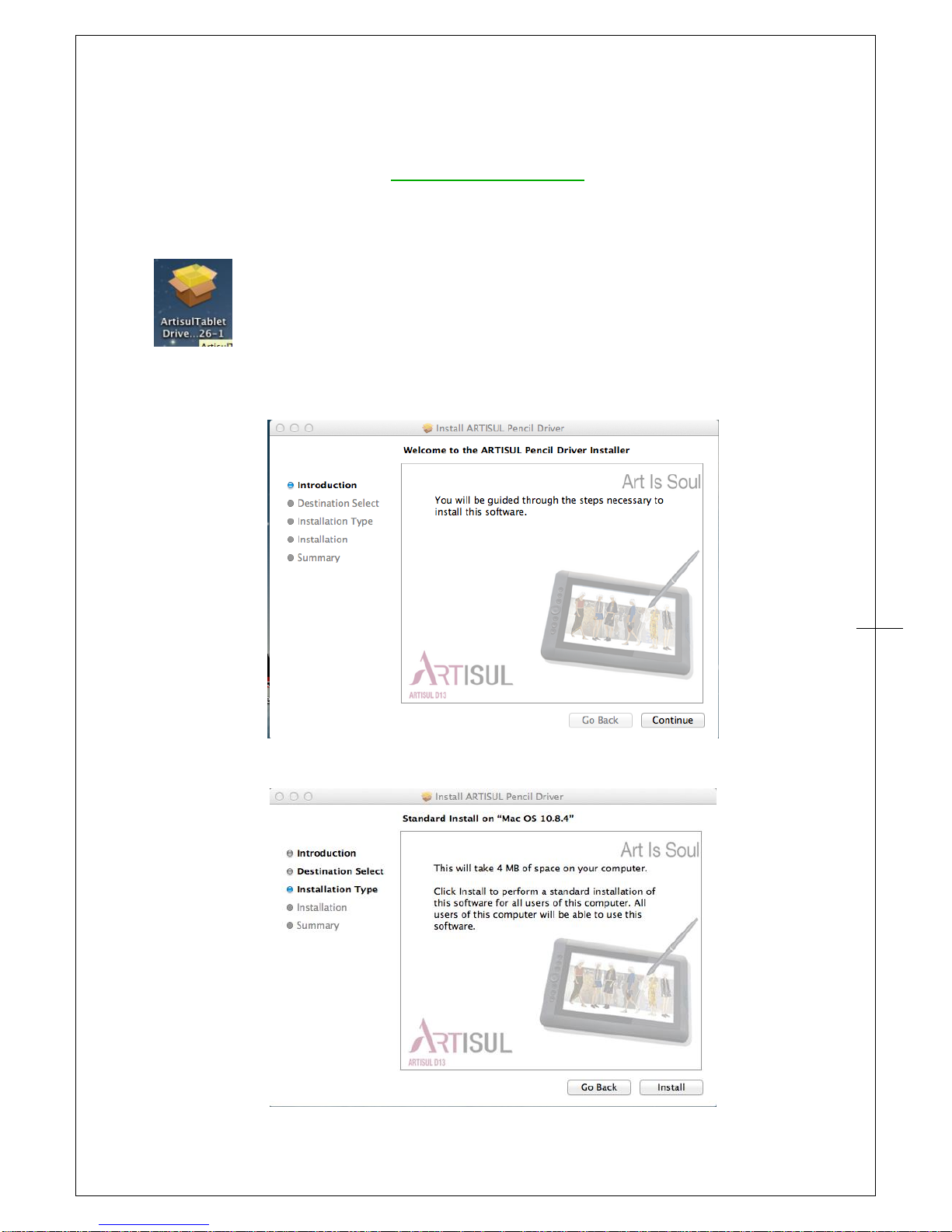
Artisul Pencil
Driver Version 1.0
8
INSTALLING THE DRIVER SOFTWARE IN MAC
To install the driver, just follow the installation instructions below:
1. Please download the driver from https://artisul.com/downloads page.
2. Connect your ARTISUL with a HDMI & USB interface into the computer.
3. Decompression the driver file.
4. Select 【Mac OS X】► 【ArtisulTabletDriver3XX-XXXXXX-XXX.pkg】 for installation.
5. Continue to follow the installation instructions on screen.
3.1 Click 【Continue】
3.2 Click【Install】
Page 9
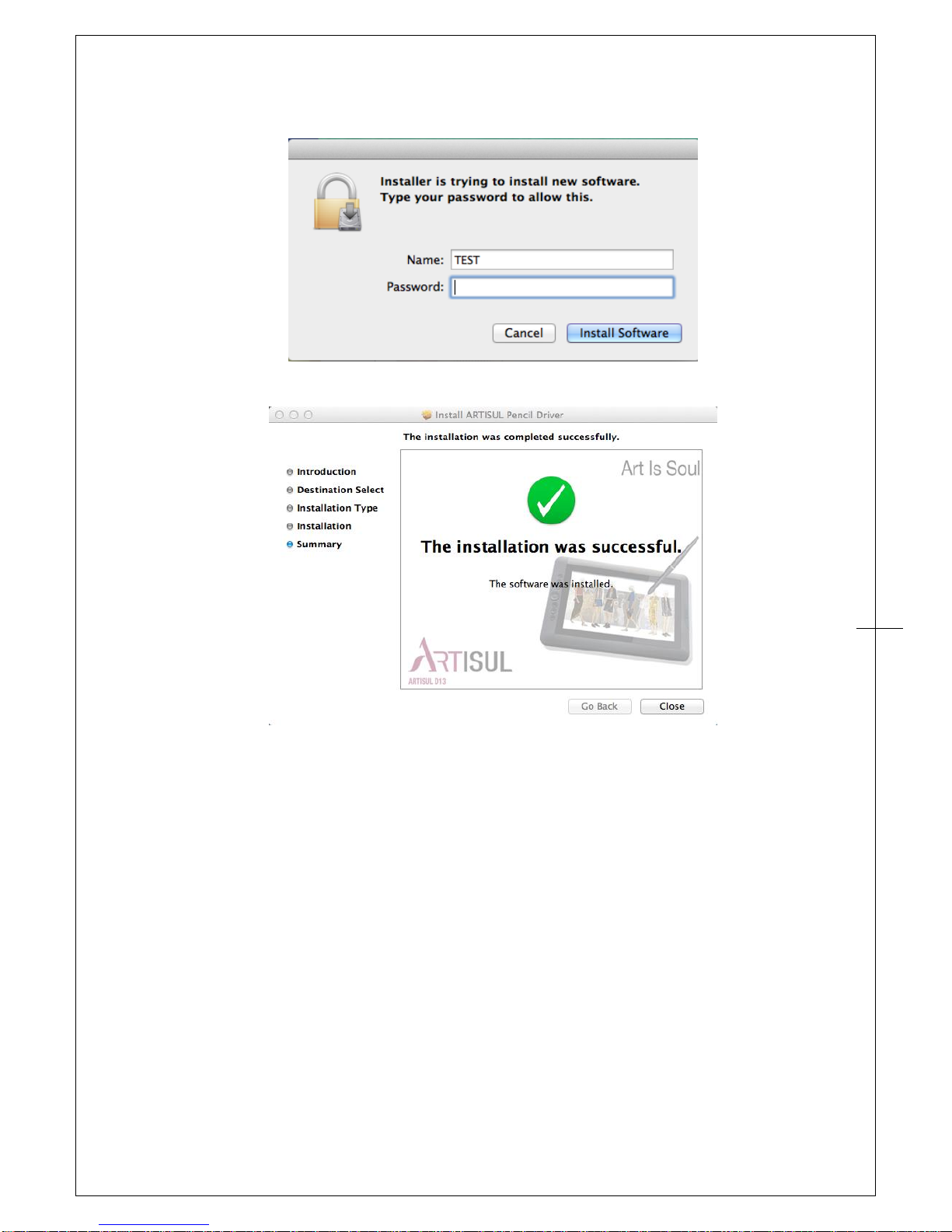
Artisul Pencil
Driver Version 1.0
9
3.3 Enter the user name and password. Click【Install Software】.
3.4 Click【Close】to complete the installation.
→Note: Please connect your ARTISUL to your computer before opening your creative software.
Page 10
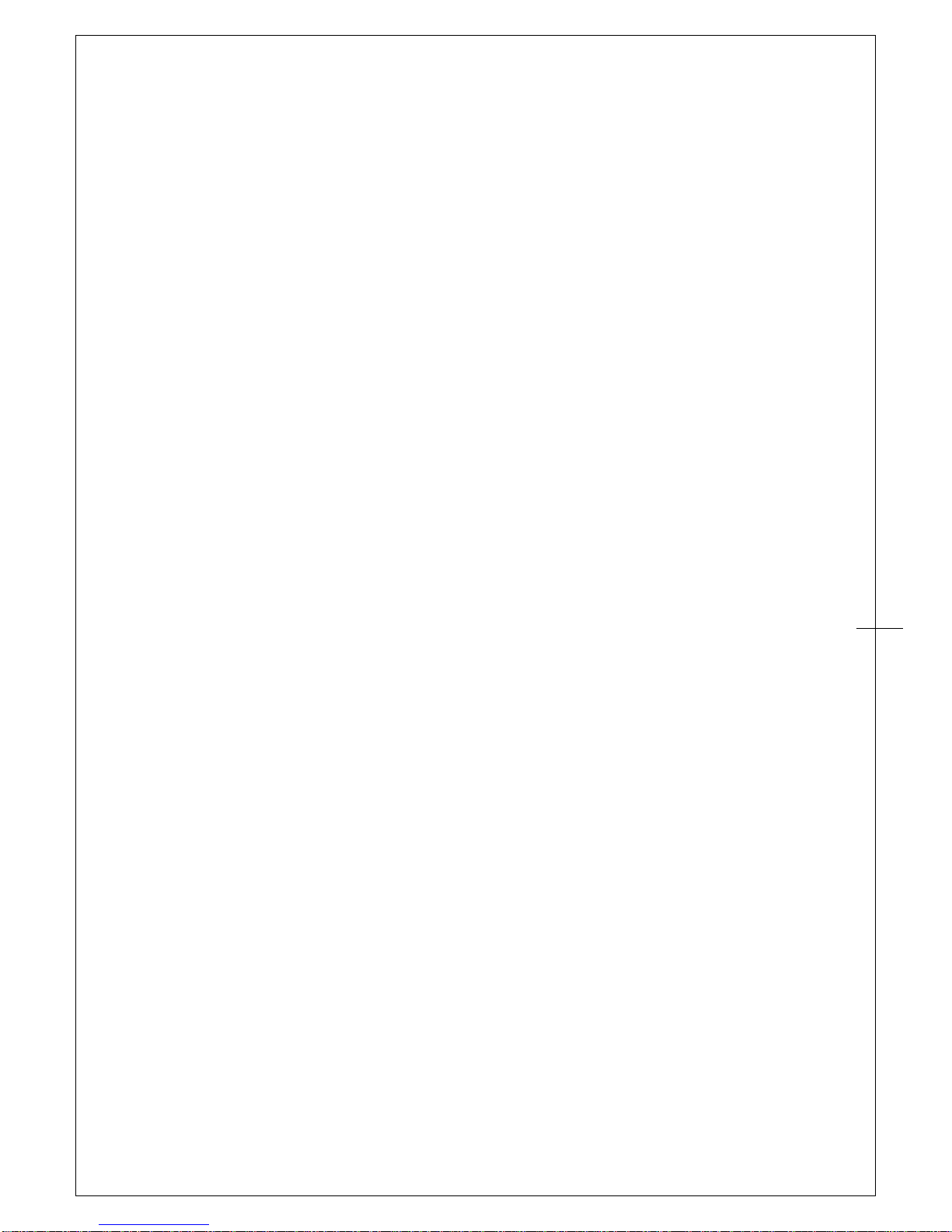
Artisul Pencil
Driver Version 1.0
10
USAGE TIPS
1. Double tapping
When you double tap with the digital pen (equivalent to a double click with a mouse), try to
quickly lift the pen tip higher up away from the working area before returning for the second
tap.
2. Scrolling function of digital pen
The U pencil has the same function as a normal mouse for scrolling pages. Just press the first
button of the digital pen (same function as the mouse middle button) over the working area.
3. Using U pencil without an ordinary mouse
You may install the ARTISUL and a mouse in your computer at the same time. However, only
one device is able to work at a time. You cannot use the mouse and U Pencil at the same time.
Page 11

Artisul Pencil
Driver Version 1.0
11
II. ARTISUL configuration
YOUR ARTISUL SETTING
1.1 Click【GO】►【Applications】
1.2 Click【ArtisulTablet】►【ArtisulSetting】
Page 12

Artisul Pencil
Driver Version 1.0
12
Dashboard
The Dashboard tab can help you connect to ARTISUL and community website .
Page 13

Artisul Pencil
Driver Version 1.0
13
Devices
The Devices tab shows the Devices information .
Device Information
If it don’t show anything in Device Information , please check Artisul pencil had connected to
your computer.
Hot key side
You can setting Artisul Pencil hot key in right side or left side.
Page 14

Artisul Pencil
Driver Version 1.0
14
Hot Keys
For Hot Keys , you can modify these using the Hot Keys configuration page. You can use the Hot
Keys to perform frequently used functions or keystrokes.
Redefine Hot keys
Just click the button and choose from any of the available functions.
→Note : Software keystrokes are based on English input methods. Please make sure your input
method is set to English when using Hot Keys on your ARTISUL.
→Note : Most creative software will not accept keystroke input when your U pencil is still in use
or when your U pencil tip is still within the detectable cursor range. To avoid invalid keystroke
actions, please allow the pen to cursor to leave the surface of ARTISUL Pencil before pressing
your Hot Keys.
Page 15

Artisul Pencil
Driver Version 1.0
15
Pen Setting
Pen Button Setting:
U Pencil has two button. You can use the Pen Button Setting to perform frequently used
functions or mouse button.
Double Click Time:
Move the Speed Slider toward “Slow” if you want more time in double tapping with Pen Tip or
less time if you move the Speed Slider toward “Fast”.
Pressure Setting
By default setting, tapping with the pen tip is equivalent to a left click of a mouse. Move the
slider in the sensitivity bar to adjust the pressure response of the pen tip. Light means your
ARTISUL Tablet will recognize the slightest nuance of pressure while heavy will take more
pressure before the digital ink or pen click will be recognized. The pressure test is also there for
you to test out the differences between light and heavy pen pressure settings. We recommend
for you to take some time to set up your own preferred pen settings.
Page 16

Artisul Pencil
Driver Version 1.0
16
Pen Pressure
Pressure Test:
There is a test area to see the thickness of a line by pressing down on the pen tip to the pad.
The numerical value of the pressure level is shown in the field above the “Clear” button.
Clear
Tap on the “Clear” button to clean the space up in the Pressure Test area.
Page 17

Artisul Pencil
Driver Version 1.0
17
Working Area
Monitor:
If you have chosen to use the "Extend these displays" mode under the "Multiple Display"
function, please use the ARTISUL "Monitor" section to select your corresponding screen to
navigate your ARTISUL Upencil.
Page 18

Artisul Pencil
Driver Version 1.0
18
Support
Support Forum
The Support Forum button can help you connect to ARTISUL Forum .
User Manuals setup Tutorial
The User Manuals setup Tutorial button can help you connect to tutorial video .
Warranty Registration
The Warranty Registration button can help you connect to product registration website .
Languages
The Languages button can change driver languages .
Page 19

Artisul Pencil
Driver Version 1.0
19
Save & Backup
Save Setting:
Save your Hot keys setting.
Backup Setting:
Restore your Hot keys setting.
Reset to Default:
Reset settings to factory default.
Page 20

Artisul Pencil
Driver Version 1.0
20
III. Change the pen tip.
Pull out the pen tip from U Pencil by using the tip remover device.
Push the new pen tip into the digital pen.
Page 21

Artisul Pencil
Driver Version 1.0
21
IV. Question & Answer
Q: How can I get the latest updated software?
A: You can download the new driver from our website (WWW.ARTISUL.COM).
A. Uninstall your old driver and refer to the section “UNINSTALLING THE DRIVER ON MAC
SYSTEM”.
B. Download the latest version of driver from our official website and save it into your hard
disk.
Q: My ARTISUL does not work. What can I do?
A: Follow these steps as shown below:
A. Remove the USB from the computer and your ARTISUL .
B. Change other USB port on your computer.
C. Re-connect the USB to the computer and your ARTISUL.
D. If this doe not work, we suggest you remove the ARTISUL driver from the system and
re-install it.
If you do not have pen pressure, it means the pen might be faulty and you should
contact us for a solution.
Please check our support forum or submit a support ticket for any technical support
https://artisul.com/support-forum/
https://artisul.com/submit-support-ticket/
Page 22

Artisul Pencil
Driver Version 1.0
22
V. How to care for your ARTISUL
1. Keep the U Pencil and the sketchpad surface clean. Dust and dirt particles can stick to the pen
and cause excessive wear to the sketchpad surface.。
2. Wipe the surface gently with a soft cloth.
Note:
1. Unplug the ARTISUL cable before you begin cleaning your ARTISUL.
2. Never spray water or detergent directly in ARTISUL. It may cause damage to ARTISUL.
3. Never use strong solvent such as a thinner or alcohol for cleaning.
4. Never bend or fold the sketchpad. It may cause damage to the sketchpad.
5. Don’t place the pencil and sketchpad close to magnetic field(etc. speaker ,CRT monitor…)
Page 23

Artisul Pencil
Driver Version 1.0
23
Appendix 1: Troubles and Solutions
The pen does not work.
Verify the cable is connected between ARTISUL and computer.
Verify does other tablet driver in your computer .Please reinstall it and reboot computer.
Be sure you are using only the pen that came with your product, or a accessory pen specified
for use with ARTISUL pencil . Other pens may not function properly on ARTISUL pencil.
Please try uninstall ARTISUL driver and install it again.
No pen pressure.
Verify the application supports pen pressure.
Check pen pressure of application was turn on.
Please try uninstall ARTISUL driver and install it again.
Some applications need to adjust pen pressure. You can try adjust setting of pen pressure.
Try reboot your computer.
Cursor has offset in application.
Please update application.
Some applications need to change setting of tablet. Please try different setting on your
application.
Page 24

Artisul Pencil
Driver Version 1.0
24
Appendix 2: Uninstall ARTISUL Driver
A. Click【GO】►【Applications】
B. Click 【ArtisulTablet】►【Uninstall Tablet Driver】
C. Click【UninstallTabletDriver】
D. You can enter the user name and password and click【OK】to complete the uninstall
process.
Page 25

Artisul Pencil
Driver Version 1.0
25
Appendix 3: Hot Key comparison table
Hot key
Keyboard Shortcuts
Copy
Ctrl + C
Cut
Ctrl + X
Paste
Ctrl + V
Undo
Ctrl + Z
Close the Active Item/App
Alt + F4
Modifier...
Ctrl
Ctrl
Alt
Alt
Shift
Shift
Page 26

Artisul Pencil
Driver Version 1.0
26
Photoshop Tools
Hot key
Keyboard Shortcuts
Image Size
Alt + Ctrl + I
Fit on Screen
Ctrl + 0
Actual Pixels
Alt + Ctrl + 0
Zoom In
Ctrl +
Zoom Out
Ctrl -
Undo/Redo
Ctrl + Z
Stepforward
Shift + Ctrl + z
Stepbackward
Alt + Ctrl + z
Cut
Ctrl + x
Copy
Ctrl + c
Paste
Ctrl + v
Free Transform
Ctrl + T
Copy Merged Layers
Ctrl + Shift + C
New Layer
Shift + Ctrl + N
Layer Via Copy
Ctrl + J
Merge Layers
Ctrl + E
Group Layers
Ctrl + G
Create/Release Clipping Mask
Alt + Ctrl + G
Go to Previous Layer
Alt + [
Go to Next Layer
Alt + ]
Deselect
Ctrl + D
Inverse (Selection)
Shift + Ctrl + I
Select All Layers
Alt + Ctrl + A
Hide/Show Palettes
Tab
Flatten Layers and Keep
Ctrl + Alt + Shift + E
Decrease Brush Size
[
Increase Bursh Size
]
Decrease Brush Softness
Shift + [
Increase Brush Softness
Shift + ]
Cycle Through Images or Curve Adjustments
Ctrl + Tab
Save As
Ctrl + Shift + s
Save For Web
Alt + Shift + Ctrl + s
Page 27

Artisul Pencil
Driver Version 1.0
27
Photoshop Tools
Tools
Hot key
Keyboard Shortcuts
Lasso
L
Magic Wand
W
Eyedropper
I
Crop
C
Healing Brush
J
Brush
B
Clone Stamp
S
Eraser
E
Type
T
Hand
H
Toggle Screen Modes
F
Move Tool
V
Selection Tool
A
Page 28

Artisul Pencil
Driver Version 1.0
28
Illustrator Tools
Hot key
Keyboard Shortcuts
Group
Ctrl + g
Ungroup
Ctrl + Shift + g
Select All
Ctrl + A
Lock Selection
Ctrl + 2
Select Artwork in Action Board
Ctrl + Alt + A
Deselect All
Shift + Ctrl + A
Lock all Deselected Artwork
Ctrl + Alt + Shift + 2
Unlock all Artwork
Ctrl + alt + 2
Undo
Ctrl + Z
Paste in front
Ctrl + F
Paste in back
Ctrl + B
Send to Front
Ctrl + Shift + ]
Send to Back
Ctrl + Shift + [
Flush Left
Ctrl + Shift + L
Flush Right
Ctrl + Shift + R
Center
Ctrl + Shift + C
Smart Guides
Ctrl + U
Actual Size
Shift + Ctrl + 0
Fit in Window
Ctrl + 0
Save As
Ctrl + Shift + s
Save for Web
Ctrl + Shift + Alt + s
Page 29

Artisul Pencil
Driver Version 1.0
29
Illustrator Tools
Tools
Hot key
Keyboard Shortcuts
Selection
V
Direct Selection
A
Magic Wand
Y
Pencil
P
Lasso
Q
Type
T
Paintbrush
B
Pencilcil
M
Eraser
Shift + E
Eyedropper
I
Rotate
R
Free Transform
E
Toggle Screen Mode
F
Hand
Spacebar
Page 30

Artisul Pencil
Driver Version 1.0
30
Clip Studio Paint Tools
Hot key
Keyboard Shortcuts
Select All
Ctrl + a
Clear outside of selected area
Shift + backspace
Clear Selection
Ctrl + d
New Raster Layer
ctrl + shift + n
Combine to layer below
ctrl + e
Combine selected layer
Shift + Alt + e
Combine showing layer
Ctrl + Shift + e
Switch selected layer (above)
Alt + ]
Switch selected layer (below)
Alt + [
Invert selected layer
Ctrl + Shift + I
Hue/Saturation Luminosity
Ctrl + U
Reduce Opacity
Ctrl + [
Increase Opacity
Ctrl + ]
Zoom in
Ctrl +
Zoon out
Ctrl -
Ruler
Ctrl + r
Fit to Screen
Ctrl + 0
Pixel Size
Ctrl + Alt + 0
Snap to Ruler
Ctrl + 1
Page 31

Artisul Pencil
Driver Version 1.0
31
Clip Studio Paint Tools
Tools
Hot key
Keyboard Shortcuts
Eraser
E
Brush
B
Pencil
P
Fill
Alt + backspace
Free Transform
Ctrl + Shift + t
Scale up or down / Rotate
Ctrl + t
Text
T
Color Picker
Alt
Rotate
R
Switch Main/Sub Colors
X
Switch drawing and transparent colors
C
Clip at layer below
Ctrl + Alt + g
Page 32

Artisul Pencil
Driver Version 1.0
32
Corel Painter
Hot key
Keyboard Shortcuts
Undo
ctrl + z
Redo
ctrl + y
Copy
ctrl + c
Paste (as new object)
ctrl + v
Copy Visible
Ctrl + Shift + c
Send to front
Shift + pageup
Send to back
Shift + pagedown
Send forward one
Ctrl + pageup
Send backward one
Ctrl + pagedown
Duplicate
Ctrl + d
New Layer
ctrl +shift + n
Group
ctrl + g
Ungroup
ctrl + u
Select All
ctrl + a
Paste into Selection
Ctrl + Shift + v
Select all layers
Ctrl + Shift + 1
Copy merged
Shift + Ctrl + C
Invert
Ctrl + I
Zoom in
Ctrl +
Zoom out
Ctrl -
Rulers
Ctrl + Shift + r
Fit in Window
f4
Save
Ctrl + s
Export Source Image
Shift + Ctrl + S
Page 33

Artisul Pencil
Driver Version 1.0
33
Corel Painter
Tools
Hot key
Keyboard Shortcuts
Brush
B
Dropper (sample color)
d
Fill
ctrl + f
Rotate Canvas
e
Magic Wand
w
Text Tool
t
Layer Adjuster
F
Lasso
L
Use Last Used Filter
Ctrl + /
Screen toggle mode
Ctrl + M
Free Transform
Ctrl + alt + t
Resize Canvas
Shift + Ctrl + R
Decrease Brush Size
[
Increase Brush Size
]
