UBSAN H216A X4 STAR PRO Quick Start Manual
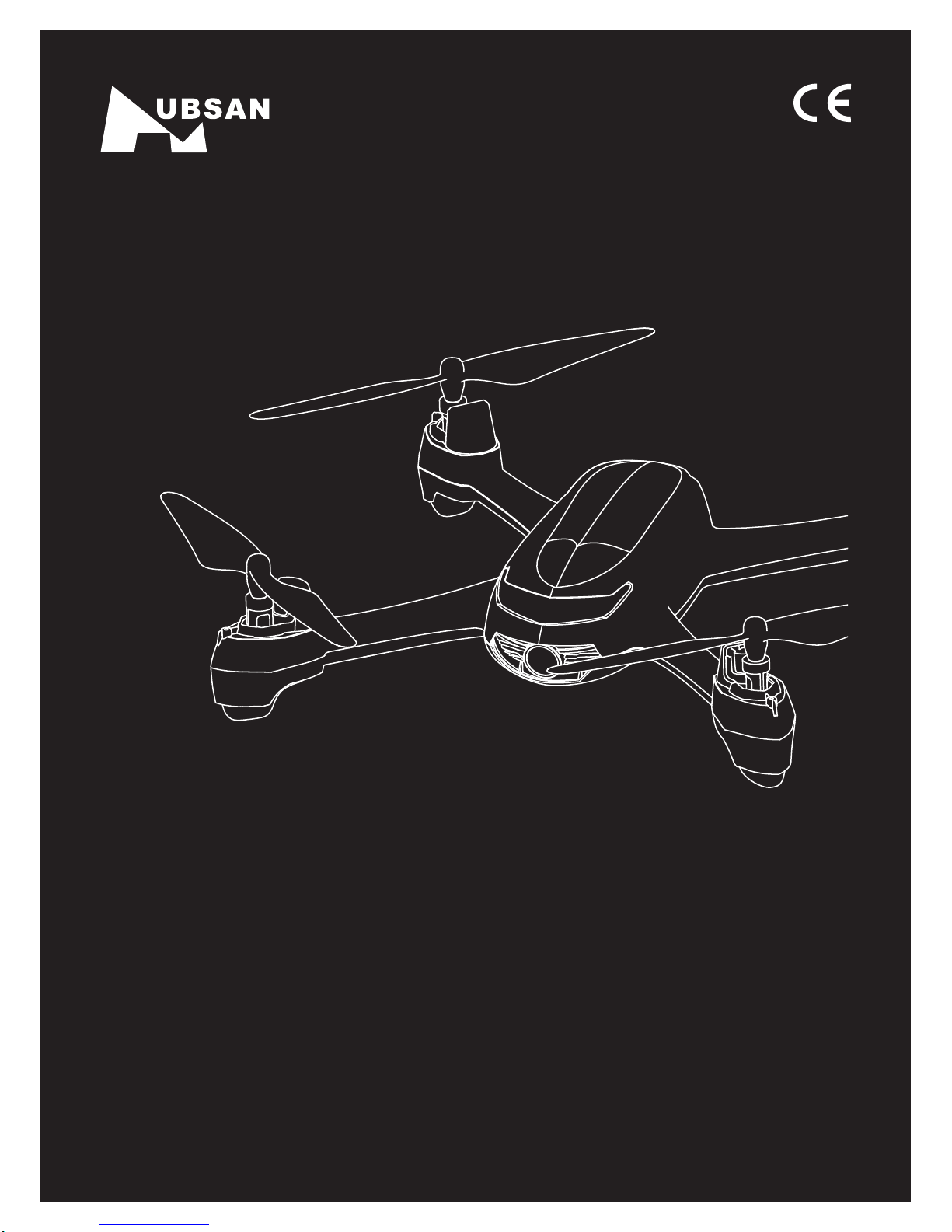
®
H216A X4 STAR PRO
ǒH216A Quick Start GuideǓ
Version 1.0
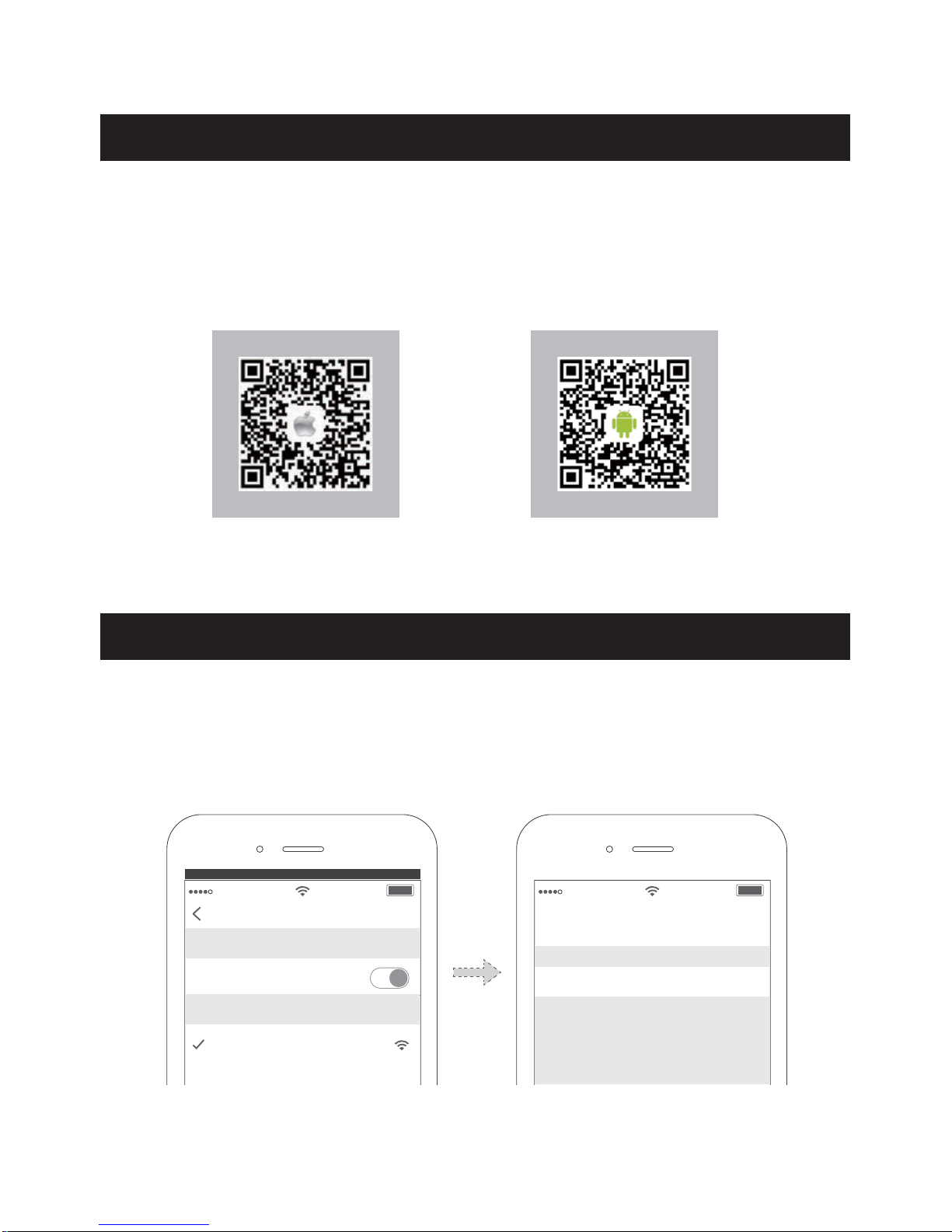
APP Download
Step 1
Download the X-Hubsan APP. After the APP is fully installed, connect the aircraft to its battery.
Go to your mobile device’s WIFI settings and select the H216A’s WIFI signal.
The first flight configuration: aircraft + mobile device (phone/tablet)
Name: HUBSAN_H216A_XXXXXX Password: 12345678
Settings WIFI
=O,O
.;(9'4E.'E>>>>>>
CHOOSE A NETWORK......
Cancel
Enter the password for”Hubsan_h216a_XXX”
JoinEnter Password
6GYY]UXJ
iOS X-Hubsan Download Android X-Hubsan Download
X-Hubsan APP Download
Users will need the X-Hubsan app to operate this aircraft. Please download X-Hubsan
from the App Store (iOS) or Google Play (Android).
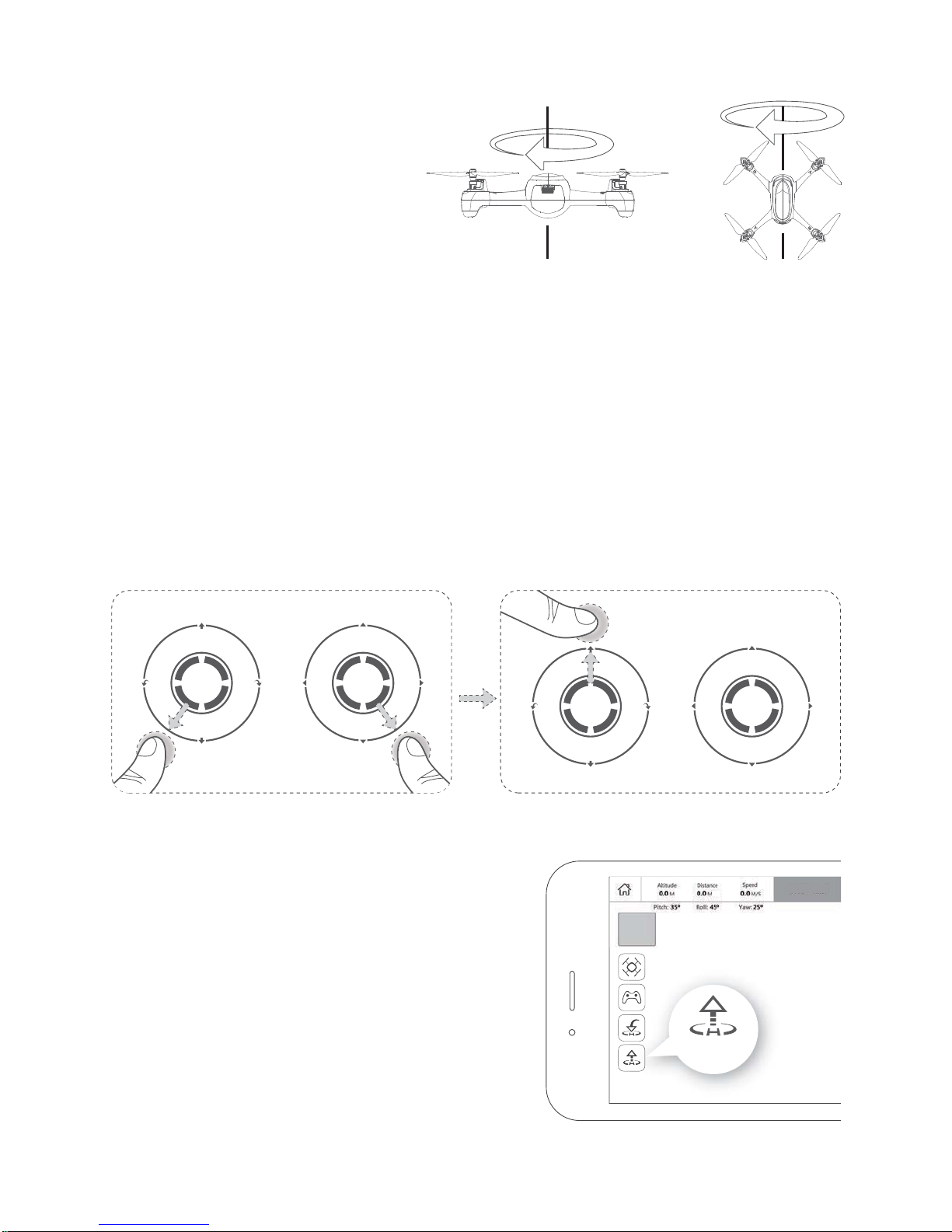
Step 3
Takeoff: (two ways; see directions below)
Please begin flight only when you have 6 or more GPS satellites. Waypoint/Return to
Home/Orbiting/Follow Me modes are then accessible. Note: GPS cannot be accessed
indoors.
a) Manual takeoff (with the virtual joysticks):
To start/arm the motors, please be sure that the joystick setting is activated. Simultaneous-
ly pull both joysticks diagonally down-out as shown in the below figure. Slowly push the
throttle stick up; the aircraft will ascend and takeoff.
Start the motors
Push the Throttle (M2)
'[ZU
:GQKULL
b) Automatic takeoff: Tap the Auto Takeoff key and
the aircraft will take off and hover at a height of
around 2 meters. Note that the Auto Takeoff key
will turn into an Auto Land key after the aircraft
begins to fly.
Step 2
Compass calibration: Please follow
the app’s prompts to calibrate.
Not connected

Before taking off, make sure that there are no obstructions in the flight route or environment.
Be sure to choose a flat, open area when landing.
To ensure safe flight, do not use your mobile device for other purposes or pair your unit with
another mobile device during operation. If you wish to use another device to fly the aircraft,
please power the unit off before reinitiating a new pairing.
Pull the throttle down (M2)
Disarm the motors
figure 1 figure 2
'[ZU
2GTJ
'[ZU8:.
Step 4
Landing: (three ways; see directions below)
1) Manual landing (with the virtual joysticks): Slowly pull the throttle down until the copter
has completed its descent to the ground. Disarm the motors by simultaneously pulling both
sticks diagonally down-out (below). When the motors have completely stopped, release
the joysticks.
2) Tap the Auto Land icon and the aircraft will slowly descend to the ground. (Figure 1)
3) Tap the Return to Home icon. You can configure the landing point- choose for the copter
to land at the takeoff point or at the location of your mobile device. (Figure 2)
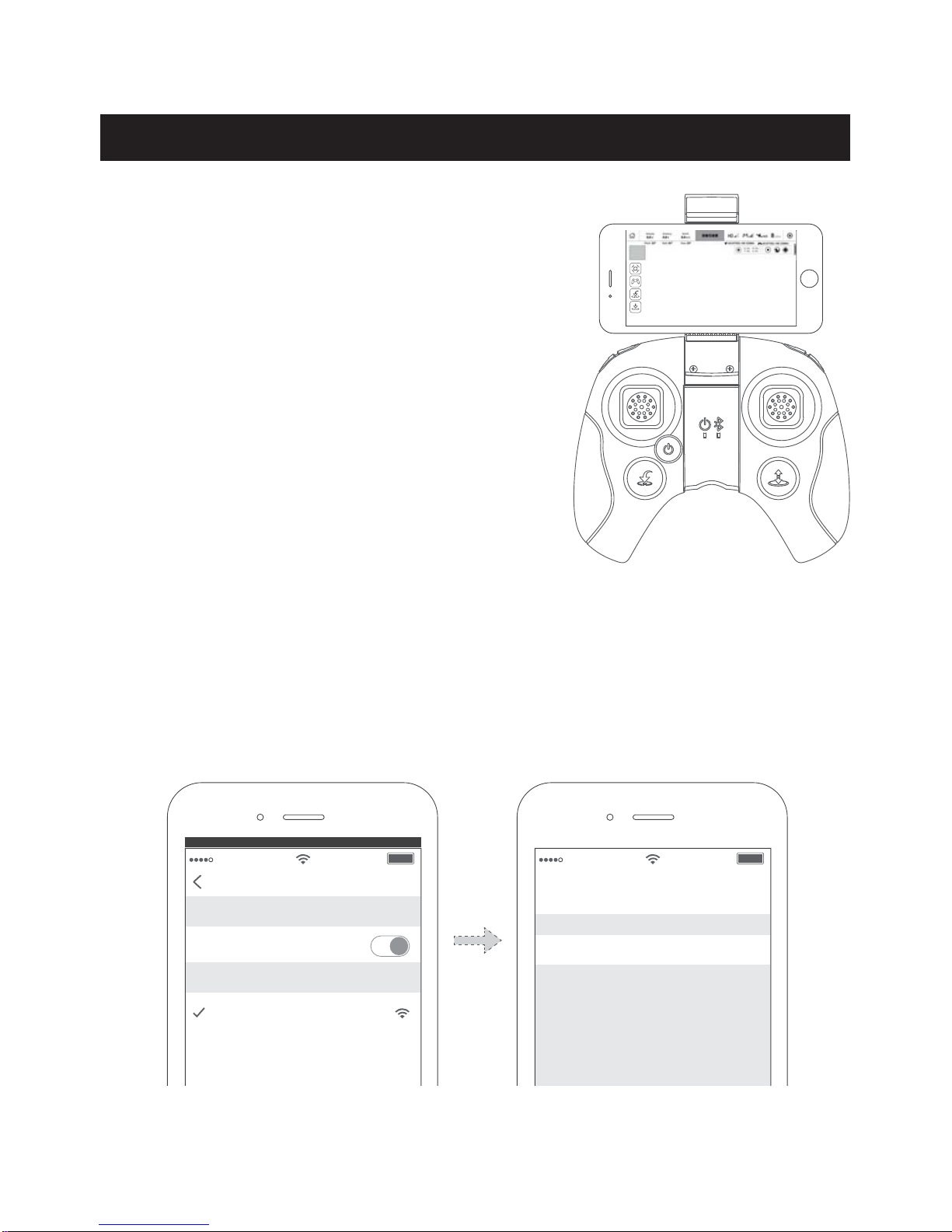
The second flight configuration: Aircraft + HT009 Transmitter+ Smartphone
Step 1
Go to your mobile device’s WIFI settings and select the H216A’s WIFI signal.
Users may fly in Mode 1 (right hand throttle) or
Mode 2 (left hand throttle) with the remote
control. This manual will introduce flight in Mode
2. The left joystick will control the height and the
rotation; the right joystick controls the forward,
backward and leftward flight direction of the
aircraft. Experience real-time video transmission
through the X-Hubsan app on a mobile device
equipped with a high definition screen.
Name: HUBSAN_H216A_XXXXXX Password: 12345678
Settings WIFI
=O,O
.;(9'4E.'E>>>>>>
CHOOSE A NETWORK......
Cancel
Enter the password for”Hubsan_h216a_XXX”
JoinEnter Password
6GYY]UXJ
