Page 1

Abstract
This guide explains how to set up the EVK-R4 Evaluation Kits to
begin evaluating the u-blox SARA-R4 series cellular modules
supporting multi-band LTE Cat M1 / NB1 radio access technology.
www.u-blox.com
UBX-16029216 - R04
EVK-R4
SARA-R4 series
Cellular Evaluation Kits
User Guide
Page 2

Document Information
Title
EVK-R4
Subtitle
SARA-R4 series
Cellular Evaluation Kits
Document type
User Guide
Document number
UBX-16029216
Revision and date
R04
04-Jan-2018
Disclosure restriction
Name
Type number
Firmware version
PCN reference
Product Status
EVK-R404M
EVK-R404M-00B-00
K0.0.00.00.07.06
UBX-17047084
Initial Production
EVK-R410M
EVK-R410M-01B-00
L0.0.00.00.02.03
UBX-17051617
Initial Production
EVK-R410M-02B-00
L0.0.00.00.05.02
UBX-17063917
Prototype
This document applies to the following products:
EVK-R4 - User Guide
u-blox reserves all rights to this document and the information contained herein. Products, names, logos and designs described herein may in
whole or in part be subject to intellectual property rights. Reproduction, use, modification or disclosure to third parties of this document or
any part thereof without the express permission of u-blox is strictly prohibited.
The information contained herein is provided “as is” and u-blox assumes no liability for the use of the information. No warranty, either
express or implied, is given, including but not limited, with respect to the accuracy, correctness, reliability and fitness for a particular purpose
of the information. This document may be revised by u-blox at any time. For most recent documents, visit www.u-blox.com.
Copyright © 2018, u-blox AG
u-blox is a registered trademark of u-blox Holding AG in the EU and other countries.
Trademark Notice
Microsoft and Windows are either registered trademarks or trademarks of Microsoft Corporation in the United States and/or other countries.
All other registered trademarks or trademarks mentioned in this document are property of their respective owners.
a
UBX-16029216 - R04
Page 2 of 24
Page 3

EVK-R4 - User Guide
Contents
Contents .............................................................................................................................. 3
1 Starting up .................................................................................................................... 4
1.1 EVK-R4 overview .................................................................................................................................. 4
1.2 EVK-R4 block diagram .......................................................................................................................... 6
1.3 Switches, jumpers and buttons ............................................................................................................. 7
1.4 LEDs ..................................................................................................................................................... 7
1.5 Connectors ........................................................................................................................................... 8
1.6 EVK-R404M pin out .............................................................................................................................. 9
1.7 EVK-R410M pin out ............................................................................................................................ 10
1.8 Software installation ........................................................................................................................... 11
1.9 Board setup ........................................................................................................................................ 11
1.10 Enabling Error Result codes ............................................................................................................. 12
1.11 PIN code insertion (when required).................................................................................................. 12
1.12 Registration on a cellular network ................................................................................................... 13
1.13 Switching off the EVK-R4 ................................................................................................................ 13
Appendix .......................................................................................................................... 14
A Setting up AT terminal applications for communication with the EVK-R4 ............ 14
B Setting up a cellular packet data connection on a Windows PC ............................. 15
B.1 How to install and configure a modem data connection over UART .................................................... 15
B.2 How to install and configure a modem data connection over USB ...................................................... 18
C Examples of AT commands ........................................................................................ 20
C.1 Data connection using external/internal TCP/IP stack .......................................................................... 20
C.2 Opening a TCP socket ........................................................................................................................ 20
C.3 Opening a UDP socket ........................................................................................................................ 21
D Current consumption measurement ......................................................................... 22
Declaration of conformities ............................................................................................. 23
Related documents .......................................................................................................... 23
Revision history ................................................................................................................ 23
Contact .............................................................................................................................. 24
UBX-16029216 - R04 Contents
Page 3 of 24
Page 4

EVK-R4 - User Guide
SIM card holder
J300
Cellular reset
SW303
Cellular power-on
SW302
GND
9 – 18 V
Power input
J400
Cellular
adapter board
DL400
Main power switch
SW400
DL401
SARA-R4
Cellular module
DIL B2B connector
J101
DIL B2B connector
J102
GND
GNSS
antenna connector
J208
GNSS module
GNSS
adapter board
Cellular VCC
supply jumper
J404
Cellular USB
(UART)
J501
Cellular RS232
(UART)
J500
DL501DL403
DL405
GNSS USB
J102
SW403
SW401
DL404
SW300
SW304
SW204
DS132
DS118DS124
DS121
DS107
DS105
DS109
DS103
DS501
DS500
GND
GND
Cellular
antenna connector
ANT1 - J106
BT200
Cellular native USB
J105
Headset jack
J303
DS102
1 Starting up
1.1 EVK-R4 overview
The EVK-R4 kit is a powerful and easy-to-use tool that simplifies the evaluation of the u-blox SARA-R4 series LTE
Cat M1 / NB1 cellular modules.
The following evaluation kits are available with u-blox SARA-R4 cellular modules:
EVK-R404M evaluation kit is for evaluation of SARA-R404M modules
EVK-R410M evaluation kit is for evaluation of SARA-R410M modules
o EVK-R410M-01B evaluation kit is for the SARA-R410M-01B module product version
o EVK-R410M-02B evaluation kit is for the SARA-R410M-02B module product version
All the evaluation kits are identified herein as the EVK-R4.
See the SARA-R4 series Data Sheet [2] and the SARA-R4 series System Integration Manual [3] for the
features supported by the u-blox SARA-R4 series cellular modules.
Figure 1: Overview of the EVK-R404M evaluation kit for SARA-R404M modules
UBX-16029216 - R04 Starting up
Page 4 of 24
Page 5

EVK-R4 - User Guide
SIM card holder
J300
Cellular reset
SW303
Cellular power-on
SW302
GND
9 – 18 V
Power input
J400
Cellular
adapter board
DL400
Main power switch
SW400
DL401
SARA-R4
Cellular module
DIL B2B connector
J300
DIL B2B connector
J301
GND
GNSS
antenna connector
J208
GNSS module
GNSS
adapter board
Cellular VCC
supply jumper
J404
Cellular USB
(UART)
J501
Cellular RS232
(UART)
J500
DL501DL403
DL405
GNSS USB
J102
SW403
SW401
DL404
SW300
SW304
SW204
DS132
DS118DS124
DS121
DS107
DS105
DS109
DS103
DS501
DS500
GND
GND
Cellular
antenna connector
ANT1 - J103
BT200
Cellular native USB
J104
Headset jack
J303
DS100
Figure 2: Overview of the EVK-R410M evaluation kit for SARA-R410M modules
UBX-16029216 - R04 Starting up
Page 5 of 24
Page 6

1.2 EVK-R4 block diagram
SIM
card holder
(J300)
Reset
(SW303)
Power-on
(SW302)
SARA-R4 adapter board
SARA-R4
Cellular
module
42-pin DIL B2B connector
42-pin DIL B2B connector
EVB-WL3
GNSS
module
GNSS adapter board
RF
USB
UART
converter
Cellular USB
(UART)
(J501)
Cellular RS232
(UART)
(J500)
RS232
UART
converter
UART
MiniUSB/DB9
switch
(SW403)
On-Board/B2B
switch
(SW401)
USB
I2C
Step - Down
Main power switch
(SW400)
12 V
(J400)
3.8 V
VCC jumper
(J404)
LDO
GPIO2/3/4
GNSS switch
(SW304)
Native
USB
ANT
Figure 3 shows the main interfaces and internal connections of the EVK-R4 evaluation kit:
Figure 3: Block diagram of the EVK-R4 for SARA-R4 modules
EVK-R4 - User Guide
The EVK-R4 is formed by three boards:
The lower one, called EVB-WL3, contains the power supply and other peripherals for the SARA-R4 series
cellular module (SIM card holder, Reset button and Power-on button).
The cellular adapter board, called ADP-R4, contains the SARA-R4 cellular module, the cellular antenna
connector and the USB connector for the cellular module.
The GNSS adapter board, called ADP-GNSS, contains the u-blox GNSS module, the GNSS antenna connector
and the USB connector for the GNSS module.
The boards are connected by means of male header board-to-board connectors provided on the bottom of the
adapter boards and their corresponding female connectors provided on top of the lower board.
The USB interface of the cellular module is available on the native USB connector on the cellular adapter board,
while the other peripherals are available on the dual-in-line male board-to-board connectors provided on the top
layer of the cellular adapter board, which are pin-to-pin compatible to the connectors on the bottom layer of the
adapter board.
The lower board (EVB-WL3) is designed to also be used with other u-blox cellular adapter boards. It contains
additional switches, jumpers, connectors, LEDs and parts that are only partially described in Figure 1 and in this
document, because they are intended for use only with other u-blox cellular modules. It is recommended to
leave any additional connector unconnected, and to leave any additional switch in its default configuration.
UBX-16029216 - R04 Starting up
Page 6 of 24
Page 7

1.3 Switches, jumpers and buttons
Function
Description
Name
Board
Main power switch
Power on / off of the whole evaluation kit
SW400
EVB
Cellular VCC
Jumper socket to provide the 3.8 V supply to the cellular module VCC input
J404
EVB
Cellular power on
Push button to switch on the cellular module
SW302
EVB
Cellular reset
Push button to reset the cellular module
SW303
EVB
Cellular UART detach
Slide switch to attach / detach the cellular module UART from the USB / RS232
connectors: when detached, UART signals are available only on the DIL B2B connector
on the ADP board
SW401
EVB
Cellular UART routing
Slide switch to select cellular module UART routing on the USB or RS232 connector
SW403
EVB
Cellular GPIO detach
Slide switch to attach / detach the cellular module GPIOs, SIM_DET from peripherals:
when detached, the signals are available only on the DIL B2B connector on the ADP
board
SW300
EVB
Cellular GNSS detach
Slide switch to attach / detach the cellular module to / from the GNSS module (GPIO23-4): when detached, the signals are available only on the DIL B2B connector on the
ADP board
SW304
EVB
GNSS V_BCKP
Slide switch to connect / disconnect backup battery to / from the V_BCKP pin of the
GNSS module
SW204
EVB
Function
Description
LED #
Board
Color
Main power
Power supply plugged in the 9 - 18 V Power Input
DL401
EVB Cellular VCC
Cellular module supplied. Main power switch must be switched on
DL400
EVB Cellular native USB
USB cable plugged in the Cellular native USB connector for USB access
DS102
ADP-R404M
DS100
ADP-R410M
Cellular USB
USB cable plugged in the Cellular USB connector for UART access
DL501
EVB
Cellular USB / UART
Green light is activated when UART is routed to the Cellular USB connector
Red light blinks at UART TX or RX data on the Cellular USB connector
DL403
EVB
Cellular UART detach
UART signals are available only on the DIL B2B connector on ADP board
DL404
EVB
Cellular RS232 / UART
Green light is activated when UART is routed to the Cellular RS232
connector
Red light blinks at UART TX or RX data on the Cellular RS232 connector
DL405
EVB
Cellular RI indicator
RI line turns ON (active low)
DS501
EVB Cellular CTS indicator
CTS line turns ON (active low)
DS500
EVB Cellular GPIO1 indicator
Green light is activated when cellular GPIO1 is high
DS107
EVB
Cellular GPIO2 indicator
Green light is activated when cellular GPIO2 is high
DS105
EVB
Cellular GPIO3 indicator
Green light is activated when cellular GPIO3 is high
DS109
EVB Cellular GPIO4 indicator
Green light is activated when cellular GPIO4 is high
DS103
EVB GNSS VCC supply
GNSS module supply is turned ON
DS118
ADP-GNSS
GNSS USB
USB cable plugged into the GNSS USB connector
DS124
ADP-GNSS
GNSS Timepulse
Pulses at 1 Hz when valid GNSS fix
DS121
ADP-GNSS
Cellular / GNSS DDC
Cellular / GNSS module communication over the DDC (I2C) interface
DS132
ADP-GNSS
EVK-R4 - User Guide
Table 1: EVK-R4 switch and button descriptions
1.4 LEDs
Table 2: EVK-R4 LED descriptions
UBX-16029216 - R04 Starting up
Page 7 of 24
Page 8

1.5 Connectors
Function
Description
Name
Board
9 - 18 V Power Input
Connector for the AC / DC power adapter of the EVK
AC: 100-240 V, 0.8 A, 50-60 Hz / DC: +12 V, 2.5 A
IEC 60417-5172
Class II equipment
J400
EVB
SIM card holder
SIM card holder
J300
EVB
Cellular antenna
SMA connector for the cellular module antenna (ANT, Tx/Rx)
J106
ADP-R404M
J103
ADP-R410M
Cellular native USB
Mini USB connector for the cellular module native USB interface
J105
ADP-R404M
J104
ADP-R410M
Cellular USB (UART)
Mini USB connector for the cellular module UART interface converted as a USB
interface
J501
EVB
Cellular RS232 (UART)
DB9 connector for the cellular module UART interface converted as an RS232
interface
J500
EVB
DIL B2B headers
Dual-in-line board-to-board connectors for cellular module interfaces
J101, J102
ADP-R404M
J300, J301
ADP-R410M
Cellular headset
Audio headset jack connector for the cellular module audio interface
J303
EVB
GNSS antenna
SMA connector for the GNSS module antenna (GNSS Antenna)
J208
ADP-GNSS
GNSS USB
Mini USB connector for the GNSS module USB interface
J102
ADP-GNSS
GNSS backup battery
Backup battery socket for the GNSS module (under GNSS adapter board)
BT200
EVB
GND
Ground terminals for the probe reference
J402, J403
J405, J406
EVB
EVK-R4 - User Guide
Table 3: EVK-R4 connector descriptions
CAUTION! IN THE UNLIKELY EVENT OF A FAILURE IN THE INTERNAL PROTECTION CIRCUITRY,
THERE IS A RISK OF AN EXPLOSION WHEN CHARGING A FULLY OR PARTIALLY DISCHARGED
BATTERY. REPLACE THE BATTERY WHEN IT NO LONGER HAS A SUFFICIENT CHARGE FOR UNIT
OPERATION. CONTROL THE BATTERY BEFORE USE IF THE DEVICE HAS NOT BEEN USED FOR AN
EXTENDED PERIOD OF TIME.
CAUTION! RISK OF EXPLOSION IF THE BATTERY IS REPLACED WITH AN INCORRECT TYPE. DISPOSE
OF USED BATTERIES ACCORDING TO THE INSTRUCTIONS!
UBX-16029216 - R04 Starting up
Page 8 of 24
Page 9

1.6 EVK-R404M pin out
SARA-R404M
DIL B2B SARA-R404M
DIL B2B
Pin N°
Name
Name / Pin N°
Pin N°
Name
Name / Pin N°
1
GND
J102 Pins 7-8-9-10
33
RSVD
Not available
2
RSVD
Not available
34
I2S_WA
J101 Pin 25
3
GND
J102 Pins 7-8-9-10
35
I2S_TXD
J101 Pin 24
4
V_INT
J102 Pin 36
36
I2S_CLK
J101 Pin 22
5
GND
J102 Pins 7-8-9-10
37
I2S_RXD
J101 Pin 23
6
DSR
J102 Pin 18
38
SIM_CLK
J101 Pin 15
7
RI
J102 Pin 17
39
SIM_IO
J101 Pin 14
8
DCD
J102 Pin 11
40
SIM_RST
J101 Pin 16
9
DTR
J102 Pin 12
41
VSIM
J101 Pin 13
10
RTS
J102 Pin 13
42
GPIO5
J102 Pin 23
11
CTS
J102 Pin 14
43
GND
J102 Pins 7-8-9-10
12
TXD
J102 Pin 15
44
SDIO_D2
J102 Pin 30
13
RXD
J102 Pin 16
45
SDIO_CLK
J101 Pin 19
14
GND
J102 Pins 7-8-9-10
46
SDIO_CMD
J101 Pin 18
15
PWR_ON
J102 Pin 29
47
SDIO_D0
J101 Pin 17
16
GPIO1
J102 Pin 33
48
SDIO_D3
J102 Pin 39
17
VUSB_DET
Not available
49
SDIO_D1
J102 Pin 37
18
RESET_N
J101 Pin 26
50
GND
J102 Pins 7-8-9-10
19
GPIO6
Not available
51
VCC
J101 Pins 7-8-9-10
20
GND
J102 Pins 7-8-9-10
52
VCC
J101 Pins 7-8-9-10
21
GND
J102 Pins 7-8-9-10
53
VCC
J101 Pins 7-8-9-10
22
GND
J102 Pins 7-8-9-10
54
GND
J102 Pins 7-8-9-10
23
GPIO2
J102 Pin 31
55
GND
J102 Pins 7-8-9-10
24
GPIO3
J102 Pin 32
56
ANT
Not available
25
GPIO4
J102 Pin 25
57
GND
J102 Pins 7-8-9-10
26
SDA
J101 Pin 21
58
GND
J102 Pins 7-8-9-10
27
SCL
J101 Pin 20
59
GND
J102 Pins 7-8-9-10
28
USB_D-
Not available
60
GND
J102 Pins 7-8-9-10
29
USB_D+
Not available
61
GND
J102 Pins 7-8-9-10
30
GND
J102 Pins 7-8-9-10
62
ANT_DET
Not available
31
RSVD
Not available
63
GND
J102 Pins 7-8-9-10
32
GND
J102 Pins 7-8-9-10
64
GND
J102 Pins 7-8-9-10
EVK-R4 - User Guide
Table 4: Interfaces of the SARA-R404M module, as routed on the 42-pin dual-in-line board-to-board connectors (J101, J102)
available on the adapter board ADP-R404M of the EVK-R404M evaluation kit
The pins / interfaces that are not supported by a specific SARA-R4 module product version should be not
driven by an external device (see the SARA-R4 series Data Sheet [2] and the SARA-R4 series System
Integration Manual [3] for the features supported by each SARA-R4 module product version).
UBX-16029216 - R04 Starting up
Page 9 of 24
Page 10

1.7 EVK-R410M pin out
SARA-R410M
DIL B2B SARA-R410M
DIL B2B
Pin N°
Name
Name / Pin N°
Pin N°
Name
Name / Pin N°
1
GND
J301 Pins 7-8-9-10
33
RSVD
Not available
2
RSVD
J301 Pin 3
34
I2S_WA
Not available
3
GND
J301 Pins 7-8-9-10
35
I2S_TXD
Not available
4
V_INT
J301 Pin 36
36
I2S_CLK
Not available
5
GND
J301 Pins 7-8-9-10
37
I2S_RXD
Not available
6
DSR
J301 Pin 18
38
SIM_CLK
J300 Pin 15
7
RI
J301 Pin 17
39
SIM_IO
J300 Pin 14
8
DCD
J301 Pin 11
40
SIM_RST
J300 Pin 16
9
DTR
J301 Pin 12
41
VSIM
J300 Pin 13
10
RTS
J301 Pin 13
42
GPIO5
J301 Pin 23
11
CTS
J301 Pin 14
43
GND
J301 Pins 7-8-9-10
12
TXD
J301 Pin 15
44
SDIO_D2
J301 Pin 30
13
RXD
J301 Pin 16
45
SDIO_CLK
J300 Pin 19
14
GND
J301 Pins 7-8-9-10
46
SDIO_CMD
J300 Pin 18
15
PWR_ON
J301 Pin 29
47
SDIO_D0
J300 Pin 17
16
GPIO1
J301 Pin 33
48
SDIO_D3
J301 Pin 39
17
VUSB_DET
Not available
49
SDIO_D1
J301 Pin 37
18
RESET_N
J300 Pin 26
50
GND
J301 Pins 7-8-9-10
19
GPIO6
Not available
51
VCC
J300 Pins 7-8-9-10
20
GND
J301 Pins 7-8-9-10
52
VCC
J300 Pins 7-8-9-10
21
GND
J301 Pins 7-8-9-10
53
VCC
J300 Pins 7-8-9-10
22
GND
J301 Pins 7-8-9-10
54
GND
J301 Pins 7-8-9-10
23
GPIO2
J301 Pin 31
55
GND
J301 Pins 7-8-9-10
24
GPIO3
J301 Pin 32
56
ANT
Not available
25
GPIO4
J301 Pin 25
57
GND
J301 Pins 7-8-9-10
26
SDA
J300 Pin 21
58
GND
J301 Pins 7-8-9-10
27
SCL
J300 Pin 20
59
GND
J301 Pins 7-8-9-10
28
USB_D-
Not available
60
GND
J301 Pins 7-8-9-10
29
USB_D+
Not available
61
GND
J301 Pins 7-8-9-10
30
GND
J301 Pins 7-8-9-10
62
ANT_DET
Not available
31
RSVD
Not available
63
GND
J301 Pins 7-8-9-10
32
GND
J301 Pins 7-8-9-10
64
GND
J301 Pins 7-8-9-10
EVK-R4 - User Guide
Table 5: Interfaces of the SARA-R410M module, as routed on the 42-pin dual-in-line board-to-board connectors (J300, J301)
available on the adapter board ADP-R410M of the EVK-R410M evaluation kit
The pins / interfaces that are not supported by a specific SARA-R4 module product version should be not
driven by an external device (see the SARA-R4 series Data Sheet [2] and the SARA-R4 series System
Integration Manual [3] for the features supported by each SARA-R4 module product version).
UBX-16029216 - R04 Starting up
Page 10 of 24
Page 11

EVK-R4 - User Guide
Type
Remarks
Modems
AT command interface and data communication
Ports (COM & LPT)
Diagnostic purpose
1.8 Software installation
The USB drivers for Windows operating systems are available with the EVK-R4. Executable files can be
downloaded from www.u-blox.com/evk-downloads and saved to any location on the computer hard drive. The
installation can be started by running the executable file on a computer with the Windows operating system.
1.9 Board setup
1. Insert a SIM card into the SIM card holder (J300 on the EVB).
2. Connect the cellular antenna provided with the evaluation kit box to the Cellular antenna SMA connector
on the ADP-R4 (ANT connector for transmission and reception of LTE RF signals)
3. If the GNSS functionality is required, connect the GNSS antenna provided with the evaluation kit box to the
GNSS antenna SMA connector on the EVB. Place the GNSS antenna in a location with a good view of the
sky.
Interface to the GNSS module is not supported by the “00” and “01” product versions of SARA-R4
modules1.
4. Connect the AC / DC +12 V power adapter provided with the evaluation kit box to the 9 – 18 V Power
input connector (J400 on the EVB). The LED DL401 lights blue.
5. Be sure to provide a jumper socket on the Cellular VCC supply jumper (J404 on the EVB). This provides the
connection from the 3.8 V output of the supply circuit on the EVB to the VCC input of the module.
6. To enable the board power supply, turn the Main power switch (SW400 on the EVB) to the ON position.
The LED DL400 lights green.
7. For communication via the cellular module’s USB interface, connect a USB cable to the Cellular native USB
connector on the ADP-R4. The related LED lights blue.
After the end of the module boot (refer to point 9 for the procedure to switch-on the cellular module), the
COM ports listed in Table 6 are enabled by the Windows USB driver (details as the numbering of the ports
can be seen via the Windows Device Manager):
Table 6: Cellular USB interface configuration
Run an AT terminal application (e.g. the u-blox m-center tool) selecting an AT port.
o Data rate: 115,200 bit/s
o Data bits: 8
o Parity: N
o Stop bits: 1
o Flow control: HW
See Appendix A for how to configure the u-blox m-center AT terminal for Windows.
1
Supply for the GNSS module can be provided mounting the 0R jumper R106 and removing the 0R jumper R107 on the ADP-GNSS
UBX-16029216 - R04 Starting up
Page 11 of 24
Page 12

EVK-R4 - User Guide
Type of connections
SW401
SW403
LED
Access to cellular UART over the Cellular USB (UART) mini USB connector (J501)
ON BOARD
MINIUSB
DL403
Access to cellular UART over the Cellular RS232 (UART) DB9 connector (J500)
ON BOARD
DB9
DL405
Access to cellular UART on the DIL Board-to-Board connector on the adapter board:
cellular UART detached from the USB (UART) J501 and RS232 (UART) J500 connectors
B2B
Do not care
DL404
Command sent by DTE (user)
DCE response (module)
Description
AT+CMEE=2
OK
Enables the cellular module to report verbose error result
codes.
Command sent by DTE (user)
DCE response (module)
Description
AT+CPIN="8180"
OK
Enter the PIN code, if needed (enter the PIN of the SIM card
– 8180 is written here as an example).
AT+CLCK="SC",0,"8180"
OK
Unlock the PIN at power-on (the last parameter is the PIN of
the SIM card – 8180 is written here as an example).
AT+CLCK="SC",1,"8180"
OK
Lock the PIN at power-on (the last parameter is the PIN of
the SIM card – 8180 is written here as an example).
8. For communication via the cellular module’s UART interface, the following connections are allowed and can
be alternatively enabled in a mutually exclusive way (see Table 7 for the switch position and LED status):
a. Connect a USB cable to the mini USB connector (Cellular USB, J501 on EVB). The LED DL501 lights
blue. When a USB cable is connected to the mini USB connector, two COM ports are enabled in
Windows (the numbering of the COM ports can be seen via the Windows Device Manager). The serial
port for AT commands is available over the first numbered COM port opened by the driver.
b. Connect an RS232 cable to the DB9 connector (Cellular RS232, J500 on EVB).
Table 7: Serial interface configuration
Run an AT terminal application (e.g. the u-blox m-center tool) selecting an AT port, with these settings:
o Data rate: 115,200 bit/s
o Data bits: 8
o Parity: N
o Stop bits: 1
o Flow control: HW
See Appendix A for how to configure the u-blox m-center AT terminal for Windows.
9. To switch on the cellular module, press the Cellular Power-on button (SW302 on the EVB).
1.10 Enabling Error Result codes
1.11 PIN code insertion (when required)
UBX-16029216 - R04 Starting up
Page 12 of 24
Page 13

EVK-R4 - User Guide
Command sent by DTE (user)
DCE response (module)
Description
AT+CEREG?
+CEREG: 0,1
OK
Verify the network registration status.
AT+COPS=0
OK
Register the module on the network.
The cellular module automatically registers itself on the
cellular network. This command is necessary only if the
automatic registration failed (AT+CREG? returns 0,0).
AT+COPS?
+COPS: 0,0,"Verizon
Wireless",7
OK
Read the operator name and radio access technology (RAT).
1.12 Registration on a cellular network
1.13 Switching off the EVK-R4
To switch off the EVK-R4, send the +CPWROFF AT command. Make sure to use this command before switching
off the main power, otherwise settings and configuration parameters may not be saved in the internal
non-volatile memory of the cellular module.
UBX-16029216 - R04 Starting up
Page 13 of 24
Page 14

EVK-R4 - User Guide
1. Follow the board setup instructions in section 1.9 to provide all the required connections and switching on
the cellular module.
2. Run the m-center tool: after the m-center start-up, the Home page appears.
3. On the Home page, set up the AT COM port; for
the setting values, see section 1.9.
Check with the Windows Device Manager to find
out which COM port is being used by the EVK-R4.
Figure 4: “Home” page
4. Enable the connection to the u-blox cellular module
by clicking on the Connect button.
5. Retrieve the module and network information by
clicking on the Get Info button.
6. The module information is retrieved and displayed
on the Home page.
7. Click on the AT Terminal button, found at the
upper right of the Home page. A new window
opens and the AT command terminal is now ready
for communication with the EVK-R4.
Figure 5: AT terminal window
8. The AT terminal is ready to use.
For the complete list of AT commands supported by
the modules and their syntax, see the SARA-R4
series AT Commands Manual [1].
Appendix
A Setting up AT terminal applications for
communication with the EVK-R4
The u-blox m-center cellular module evaluation tool is a powerful platform for evaluating, configuring and
testing u-blox cellular products. m-center includes an AT commands terminal for communication with the device
and can be downloaded free-of-charge from our website (http://www.u-blox.com).
For more information on using the u-blox m-center cellular module evaluation tool, press the F1 key on the
keyboard to open the m-center help window on the computer.
UBX-16029216 - R04 Appendix
Page 14 of 24
Page 15

EVK-R4 - User Guide
1. Follow the board setup instructions in section 1.9 to provide the required connections with the EVK-R4.
2. Select “Control panel > Phones and
Modem > Modems > Add”. This opens
the Install New Modem Wizard.
3. Select the Don’t detect my modem
checkbox.
4. Select the Standard Modem
(33,600 bit/s).
B Setting up a cellular packet data connection on a
Windows PC
This section describes how to set up a packet data connection with the Windows 7 operating systems (for PC)
and EVK-R4, using the TCP/IP stack of the PC (external TCP/IP stack).
The following examples describe how to install and configure two different kinds of modem on Windows:
1. Over the UART interface of the cellular module: connect the Windows PC to the Cellular USB connector
(J501 on EVB) or the Cellular RS232 connector (J500 on the EVB)
2. Over the native USB interface of the cellular module: connect the Windows PC to the Cellular Native USB
connector (J105 on the ADP)
B.1 How to install and configure a modem data connection over UART
This example describes how to install and configure a data connection on a PC with the Windows 7 operating
system. This uses the TCP/IP stack of the PC over the UART interface of the cellular module connected to the
Windows PC by the Cellular USB connector (J501 on EVB) or the Cellular RS232 connector (J500 on the EVB).
UBX-16029216 - R04 Appendix
Page 15 of 24
Page 16

EVK-R4 - User Guide
5. Set the COM port on which the modem
will be installed.
6. From the “Device Manager”> Modems
> Standard Modem 33,600 bps Modem
#X (X is the assigned modem number)
right click and select “Properties”.
7. Select the “Advanced” tab.
8. Add in the “Extra initialization
commands” string: AT&S0
9. Click on OK.
10. Open the “Control Panel”.
UBX-16029216 - R04 Appendix
Page 16 of 24
Page 17

EVK-R4 - User Guide
11. Select “Set up a new connection or network”.
12. Select the modem, if requested (the question appears
only if more than one modem is available).
13. Enter parameters for dial-up connection:
The module telephone number (*99***1#)
The specific account information for the network
operator (if needed)
A name for the new connection
14. The packet data connection is now ready to be used with
the EVK-R4. To check the connection, start a browser.
Consult the cellular network operator for the username and password. In most cases, these can be left
empty.
UBX-16029216 - R04 Appendix
Page 17 of 24
Page 18
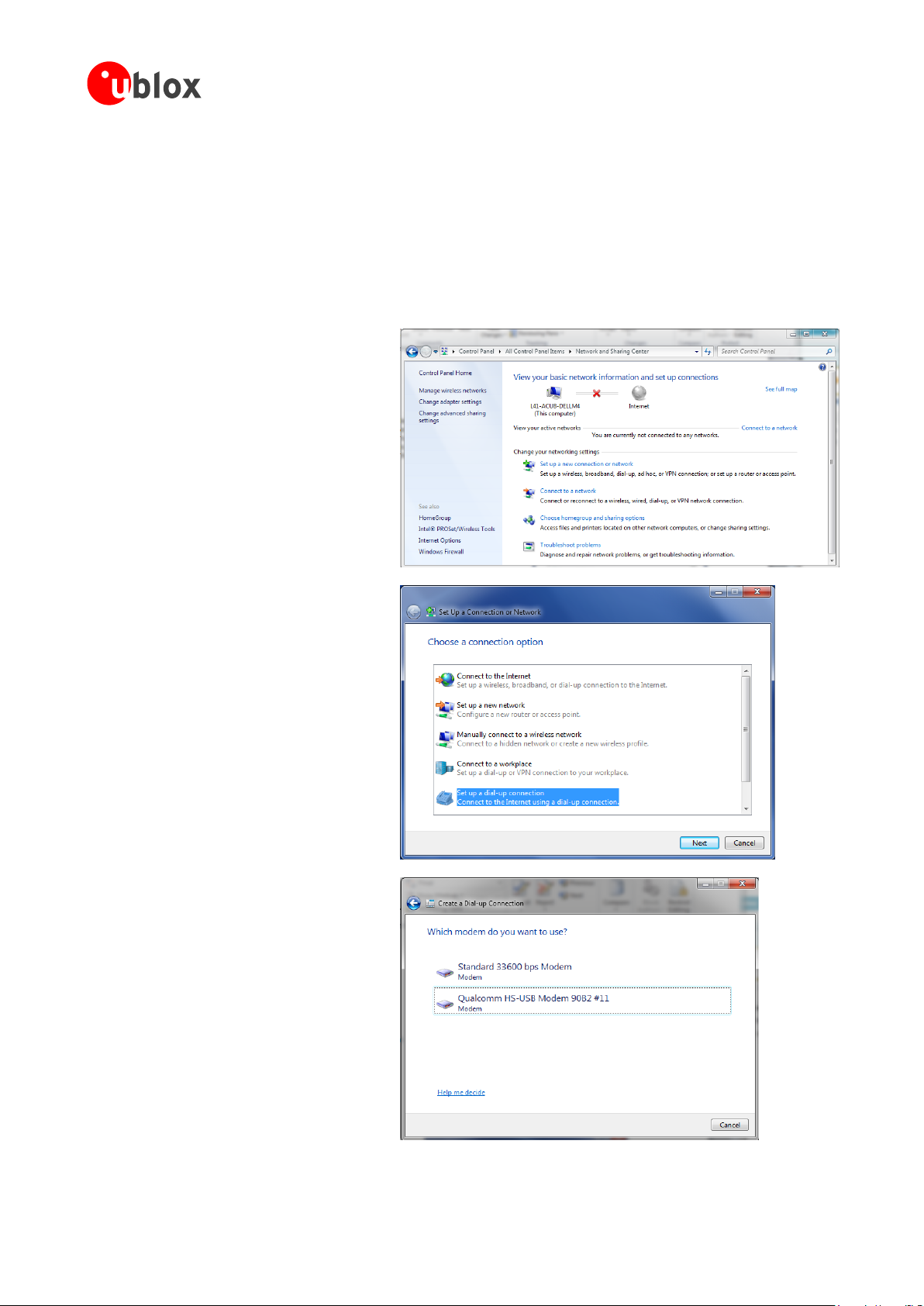
EVK-R4 - User Guide
1. Follow the board setup instructions in section 1.9 to provide the required connections with the EVK-R4.
2. Select: “Control Panel > Network and
Internet > Network and Sharing Center
> Setup a new connection or network”
This opens the “Choose a connection
option” Wizard.
3. Select Set up a dial-up connection.
Click on Next.
4. Select Qualcomm HS-USB Modem
90B2 #X (X=11 in the picture)
B.2 How to install and configure a modem data connection over USB
This example describes how to install and configure a data connection on a PC with the Windows 7 operating
system using the TCP/IP stack of the PC, over the native USB interface of the cellular module connected to the
Windows PC by the Cellular Native USB connector (J105 on the ADP).
UBX-16029216 - R04 Appendix
Page 18 of 24
Page 19

EVK-R4 - User Guide
5. Enter the modem telephone number
(*99***1#), select Allow other
people to use this connection.
Consult the cellular mobile network
operator for the username and the
password. In most cases, these can
be left empty.
6. From the “Device Manager”, select
the modem Qualcomm HS-USB
Modem 90B2 under use and right click
to show the “Properties” window:
Add AT&S0 on the “Extra
Initialization Command” line and
click OK.
Then click Connect to finalize the
procedure.
UBX-16029216 - R04 Appendix
Page 19 of 24
Page 20

EVK-R4 - User Guide
Command sent by DTE (user)
DCE response (module)
Description
AT+CMEE=2
OK
Enables the cellular module to report verbose error result
codes.
AT+CGATT?
+CGATT: 1
OK
Verifies the SARA-R4 module is attached to the network.
AT+CEREG?
+CEREG: 0,1
OK
Verify the network registration status.
AT+COPS=0
OK
Register the module on the network.
The cellular module automatically registers itself on the
cellular network. This command is necessary only if the
automatic registration failed (AT+CREG? returns 0,0).
AT+COPS?
+COPS: 0,0,"Verizon
Wireless",7
OK
Read the operator name and radio access technology (RAT).
AT+USOCR=6
+USOCR: 0
OK
Create a TCP socket.
AT+USOCO=0,"195.34.89.241"
,7
OK
Connect to the server.
+UUSORD: 0,32
Greeting message.
AT+USORD=0,32
+USORD: 0,32,"u-blox AG
TCP/UDP test service"
OK
Retrieving the message.
AT+USOCL=0
OK
Closing the socket.
C Examples of AT commands
For the complete description and syntax of the AT commands supported by SARA-R4 series cellular module
product version, see the u-blox SARA-R4 series AT commands Manual [1].
C.1 Data connection using external/internal TCP/IP stack
There is no need to explicitly establish a PSD connection using SARA-R4 series modules. This device
automatically establishes a PSD connection as part of the network registration and the attach procedure.
C.2 Opening a TCP socket
UBX-16029216 - R04 Appendix
Page 20 of 24
Page 21

C.3 Opening a UDP socket
Command sent by DTE (user)
DCE response (module)
Description
AT+CMEE=2
OK
Enables the cellular module to report verbose error result
codes.
AT+CGATT?
+CGATT: 1
OK
Verifies the SARA-R4 module is attached to the network.
AT+CEREG?
+CEREG: 0,1
OK
Verify the network registration status.
AT+COPS=0
OK
Register the module on the network.
The cellular module automatically registers itself on the
cellular network. This command is necessary only if the
automatic registration failed (AT+CREG? returns 0,0).
AT+COPS?
+COPS: 0,0,"Verizon
Wireless",7
OK
Read the operator name and radio access technology (RAT).
AT+USOCR=17
+USOCR: 0
OK
Create a UDP socket.
AT+USOST=0,"195.34.89.241"
,7,13,"TestNumberOne"
+USOST: 0,13
OK
Connecting and storing text on the server.
+UUSORF: 0,13
Echo server returning the message.
AT+USORF=0,13
+USORF:
0,"195.34.89.241",7,13,"Te
stNumberOne"
OK
Reading the message from the server.
AT+USOCL=0
OK
Closing the socket.
EVK-R4 - User Guide
UBX-16029216 - R04 Appendix
Page 21 of 24
Page 22

EVK-R4 - User Guide
Cellular VCC supply jumper socket (J404)
to be removed for SARA-R4 module
current consumption measurements
SARA-R4 adapter board
SARA-R4
Cellular
module
42-pin DIL B2B connectors
EVB-WL3
Step - Down
Main power switch
(SW400)
12 V
(J400)
3.8 V
VCC jumper
(J404)
VCC
Digital Multimeter
DCI
+ –
D Current consumption measurement
The current consumption of SARA-R4 series modules can be measured on the EVK-R4 by removing the jumper
socket from the Cellular VCC supply jumper (J404 on the EVB), described in Figure 6.
Figure 6: Jumper socket to be removed for SARA-R4 series modules current consumption measurement
A suitable external digital multi-meter (as for example the Agilent 34410A or 34411A) can be used for current
consumption measurements. In this case, the 3.8 V supply circuit on the EVB will supply the SARA-R4 module
mounted on the adapter board, with the digital multi-meter placed in series as illustrated in Figure 7.
Figure 7: Block diagram of current consumption setup for SARA-R4 series modules
Alternatively, a suitable external DC power supply with the dynamic current measurement capabilities (as for
example, the Agilent 66319B/D) can be used for current consumption measurements, acting also as the 3.8 V
supply source for the SARA-R4 module mounted on the adapter board.
UBX-16029216 - R04 Appendix
Page 22 of 24
Page 23

EVK-R4 - User Guide
Revision
Date
Name
Status / Comments
R01
24-May-2017
sfal/sses/acub
Initial release
R02
19-Jul-2017
sses
Added EVK-R410M-02B and updated EVK-R404M-00B product status
R03
17-Aug-2017
sses
Updated EVK-R410M-01B product status
R04
04-Jan-2018
sses
Updated EVK-R410M-01B and EVK-R410M-02B product status
Declaration of conformities
The equipment is intended for indoor usage. It is the user’s duty to verify if further restrictions apply, such as in
airplanes, hospitals or hazardous locations (petrol stations, refineries…).
Any changes or modification made to this equipment will void its compliance to the safety requirements.
Maintenance, inspections and/or repairs of the EVK-R4 shall be performed by u-blox AG.
Related documents
[1] u-blox SARA-R4 series AT commands manual, document UBX-17003787
[2] u-blox SARA-R4 series Data Sheet, document UBX-16024152
[3] u-blox SARA-R4 series System Integration Manual, document UBX-16029218
All these documents are available on our website (http://www.u-blox.com).
For regular updates to u-blox documentation and to receive product change notifications, register on our
website.
Revision history
UBX-16029216 - R04 Declaration of conformities
Page 23 of 24
Page 24

Contact
u-blox Offices
North, Central and South America
u-blox America, Inc.
Phone: +1 703 483 3180
E-mail: info_us@u-blox.com
Regional Office West Coast:
Phone: +1 408 573 3640
E-mail: info_us@u-blox.com
Technical Support:
Phone: +1 703 483 3185
E-mail: support_us@u-blox.com
Headquarters
Europe, Middle East, Africa
u-blox AG
Phone: +41 44 722 74 44
E-mail: info@u-blox.com
Support: support@u-blox.com
Asia, Australia, Pacific
u-blox Singapore Pte. Ltd.
Phone: +65 6734 3811
E-mail: info_ap@u-blox.com
Support: support_ap@u-blox.com
Regional Office Australia:
Phone: +61 2 8448 2016
E-mail: info_anz@u-blox.com
Support: support_ap@u-blox.com
Regional Office China (Beijing):
Phone: +86 10 68 133 545
E-mail: info_cn@u-blox.com
Support: support_cn@u-blox.com
Regional Office China (Chongqing):
Phone: +86 23 6815 1588
E-mail: info_cn@u-blox.com
Support: support_cn@u-blox.com
Regional Office China (Shanghai):
Phone: +86 21 6090 4832
E-mail: info_cn@u-blox.com
Support: support_cn@u-blox.com
Regional Office China (Shenzhen):
Phone: +86 755 8627 1083
E-mail: info_cn@u-blox.com
Support: support_cn@u-blox.com
Regional Office India:
Phone: +91 80 4050 9200
E-mail: info_in@u-blox.com
Support: support_in@u-blox.com
Regional Office Japan (Osaka):
Phone: +81 6 6941 3660
E-mail: info_jp@u-blox.com
Support: support_jp@u-blox.com
Regional Office Japan (Tokyo):
Phone: +81 3 5775 3850
E-mail: info_jp@u-blox.com
Support: support_jp@u-blox.com
Regional Office Korea:
Phone: +82 2 542 0861
E-mail: info_kr@u-blox.com
Support: support_kr@u-blox.com
Regional Office Taiwan:
Phone: +886 2 2657 1090
E-mail: info_tw@u-blox.com
Support: support_tw@u-blox.com
For complete contact information, visit us at www.u-blox.com
EVK-R4 - User Guide
UBX-16029216 - R04 Contact
Page 24 of 24
