Page 1
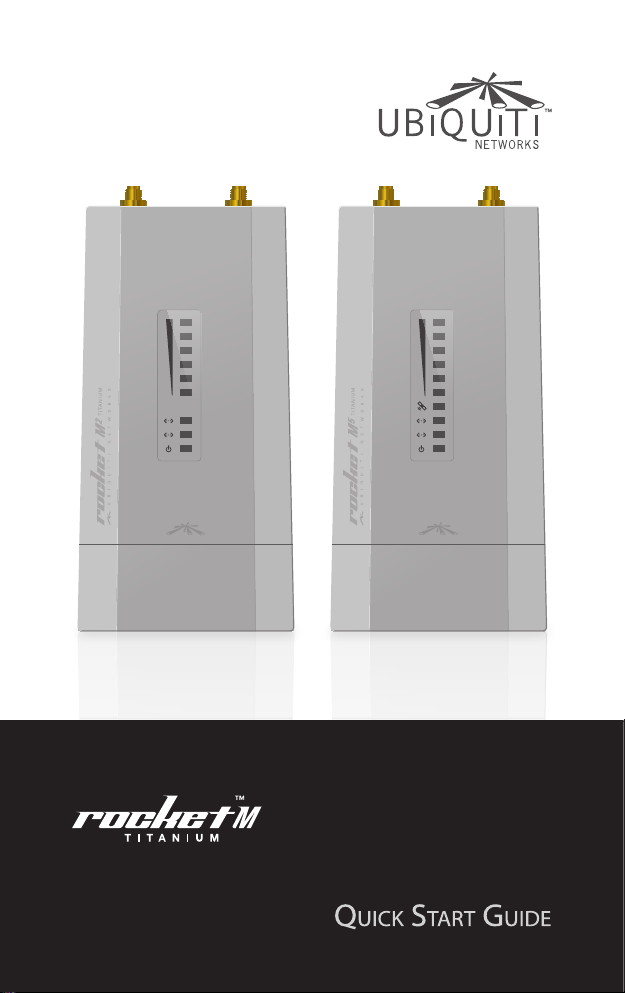
Carrier Class
airMAX™ BaseStation
Models: RM2-Ti, RM5-Ti
Page 2

Page 3

Introduction
Introduction
Thank you for purchasing the Ubiquiti Networks Rocket™M
Titanium. This Quick Start Guide is designed to walk you through
the hardware installation and explains how to access the airOS™
Configuration Interface. This guide applies to the following
models:
Model Operating Frequency
RocketM2 Titanium (RM2-Ti) 2412 - 2462 MHz
RocketM5 Titanium (RM5-Ti) 5170 - 5875 MHz*
(US units with FCC ID: SWX-RM5T-DFS are allowed 5250-5825 MHz.)
* Only 5725 - 5850 MHz supported in the USA
Package Contents
Carrier Class
™
BaseStation
airMAX
Models: RM2-Ti, RM5-Ti
RocketM Titanium Quick Start
Guide
Metal Strap GPS Patch Antenna
Gigabit PoE Adapter
(48V, 0.5A)
(only included with RM5-Ti)
Power Cord
Installation Requirements
• GPS antenna (RM5-Ti only) needs to have a clear line of sight to
the sky.
• Shielded Category 5 (or above) cabling should be used for all
wired Ethernet connections and should be grounded through
the AC ground of the PoE.
We recommend that you protect your networks from the
most brutal environments and devastating ESD attacks
with industrial-grade shielded Ethernet cable from Ubiquiti
Networks
™
. For more details, visit www.ubnt.com/toughcable
1
Page 4

Rocket™M Titanium Quick Start Guide
Hardware Overview
RP-SMA Connections
to Antenna
LED Panel
Port Cover
2
Page 5

Hardware Overview
LED Panel
GPS SMA Connector
(RM5-Ti only)
Secondary Ethernet Port
(10/100 Mbps)
Main Ethernet Port
(10/100/1000 Mbps)
Reset
Button
Signal LEDs The Signal LEDs display
wireless signal strength. See Using LEDs to
Determine Signal Strength on page 11.
GPS (RM5-Ti only) The GPS LED indicates
airSync activity. Requires three or more
satellite connections.
SECONDARY Ethernet The second
Ethernet LED is steady green when an
active Ethernet connection is made to the
Secondary Ethernet port.
MAIN Ethernet The first Ethernet LED
is steady green when an active Ethernet
connection is made to the Main Ethernet
port and flashes when there is activity.
POWER The Power LED is steady green
when PoE power is connected to the Main
Ethernet port.
3
Page 6

Rocket™M Titanium Quick Start Guide
Hardware Installation
The RocketM Titanium is designed to mount directly onto Ubiquiti
airMAX RocketDish™ or Titanium Sector antennas. It can also be
mounted directly on a pole.
1. Press the release buttons on the sides of the Port Cover and
slide it off.
Port Cover
4
Page 7

Hardware Installation
2. Connect an Ethernet cable to the Main Ethernet port.
3. (RM5-Ti only) Connect the GPS Patch Antenna to the GPS SMA
Connector.
4. Replace the Port Cover.
5
Page 8

Rocket™M Titanium Quick Start Guide
5. Connect RF cables to the RP-SMA Connectors located on top of
the RocketM Titanium.
6. Attach the RocketM Titanium to an antenna. Align the
mounting tabs on the back of the Rocket with the mounting
bracket on the antenna. Slide the Rocket down until it locks
into place.
Mounting on a Dish Antenna Mounting on a Sector Antenna
6
Page 9

Hardware Installation
7. Attach the RF cables from the RocketM Titanium to the
connectors on the antenna.
Connecting to a Dish Antenna Connecting to a Sector Antenna
8. Attach the Protective Shroud.
Align the arrow on the top of the
shroud with the short hash mark on
the Dish Antenna, and then rotate the
shroud clockwise until it aligns with the
long hash mark to lock it into place.
Slide the Protective Shroud down over
the Rocket until it locks into place on
the Sector Antenna.
7
Page 10

Rocket™M Titanium Quick Start Guide
9. (RM5-Ti only) Place the magnetic GPS Patch Antenna on the
upper pole-mounting bracket.
Placement on a Dish Antenna Placement on a Sector Antenna
Pole-Mounting
To mount the RocketM Titanium on a pole, use the included Metal
Strap and perform the following steps:
1. Open the Metal Strap by turning the locking mechanism
counter-clockwise. You can loosen it by hand or use a flathead
screwdriver.
8
Page 11

Hardware Installation
2. Straighten out the end of the Metal Strap and slide it through
the back of the RocketM Titanium.
3. Wrap the Metal Strap around the pole and use a flathead
screwdriver to tighten the locking mechanism by turning it
clockwise.
9
Page 12

Rocket™M Titanium Quick Start Guide
Connecting Power over Ethernet
1. Connect the other end of the Ethernet cable from the RocketM
Titanium to the Ethernet port labeled POE on the PoE Adapter.
2. Connect an Ethernet cable from your LAN to the Ethernet port
labeled LAN on the PoE Adapter.
3. Connect the Power Cord to the power port on the PoE Adapter.
Connect the other end of the Power Cord to a power outlet.
10
Page 13

Using LEDs to Determine Signal Strength
Using LEDs to Determine Signal Strength
Signal Level
> -65 dBm
> -71 dBm
> -77 dBm
> -82 dBm
> -88 dBm
> -94 dBm
Note: By default, the Signal LEDs represent the wireless
signal strength with the threshold values described above.
In airOS, you can modify the threshold values for each
LED or configure the LEDs to display the GPS connection
quality instead. The settings can be configured on the
Advanced tab under Signal LED Thresholds.
11
Page 14

Rocket™M Titanium Quick Start Guide
Accessing airOS
™
Connect to the airOS Configuration Interface.
1. Make sure that your host machine is connected via Ethernet to
the RocketM Titanium.
2. Configure the Ethernet adapter on your host system with a
static IP address on the 192.168.1.x subnet.
3. Launch your web browser. Type http://192.168.1.20 in the
address field. Press enter (PC) or return (Mac).
4. The login screen will appear. Enter ubnt in the Username and
Password fields. Select your Country and Language. You must
agree to the Terms of Use to use the product. Click Login.
Note: U.S. product versions are locked to the U.S. Country
Code to ensure compliance with FCC regulations.
5. The airOS Configuration Interface will appear, allowing you to
customize your settings as needed.
12
Page 15

airSync™ Capabilities (RM5-Ti only)
6. (RM5-Ti only) On the Main tab you can verify the GPS Signal
Quality. Click the GPS Details link under Monitor to view the
Satellite and Signal details.
GPS Details link
airSync™ Capabilities (RM5-Ti only)
airSync resolves co-location interference issues. Many situations
require the use of multiple airMAX M series devices on the same
tower. Here are a couple of examples:
• To service a new area, add an airMAX basestation on an existing
tower.
• To increase the capacity of an existing network, use multiple
basestations with narrow coverage areas instead of one
basestation with a wide coverage area.
Interference can be caused by the following:
• Devices using the same RF band (for example, 5 or 2.4 GHz)
can be configured with different frequencies yet still interfere
with each other if the frequency ranges are too closely spaced
together (20 MHz separation is recommended between
frequency band edges).
• Some RF bands, such as 900 MHz and 3.65 GHz, have only one
20 MHz channel, requiring all the basestations to use the same
frequency range.
13
Page 16

Rocket™M Titanium Quick Start Guide
Interference will cause Receive (RX) errors on the basestation
when it receives packets from associated stations that are typically
miles away.
With airSync, the basestations make use of a common clock source
using the built-in GPS receiver. One device is configured as the
synchronization master and the others are configured in Slave
Mode and provided with the MAC address of the Master.
Once this is done, the Master and Slave devices synchronize their
transmit and receive cycles so that they transmit at the same time
and receive at the same time. This resolves the interference issues.
Enabling Master/Slave Mode
1. Launch your web browser and log in to the airOS Configuration
Interface (see page 12 for login details).
2. Click the Ubiquiti
tab.
3. Select the appropriate mode:
• Master Mode (synchronization master device)
• Slave Mode (slave devices)
Note: Enter the MAC address of the Master in the Sync
Master field.
14
Page 17

Installer Compliance Responsibility
4. Click Change to save.
Installer Compliance Responsibility
Devices must be professionally installed and it is the professional
installer's responsibility to make sure the device is operated within
local country regulatory requirements.
Since Ubiquiti Networks equipment can be paired with a variety of
antennas and cables, the Antenna Gain, Cable Loss, and Output Power
fields are provided to the professional installer to assist in meeting
regulatory requirements.
15
Page 18

Rocket™M Titanium Quick Start Guide
Specifications
RocketM Titanium
Dimensions 160 x 80 x 44 mm
Weight 350 g
Networking Interface (1) 10/100/1000 Ethernet Port (Main)
RF Connectors
RM2-Ti 2 RP-SMA (Waterproof)
RM5-Ti 2 RP-SMA (Waterproof), 1 SMA (GPS)
Enclosure Die-Cast Aluminum
Max. Power Consumption
RM2-Ti 6.5 W
RM5-Ti 8 W
Power Supply 48V, 0.5A PoE Adapter (Included)
Power Method Passive PoE (Pairs 4, 5+; 7,8 Return)
Operating Temperature -30 to 75° C
Operating Humidity 5 to 95% Condensing
ESD/EMP Protection 30KV Contact / Air for Ethernet
Shock and Vibrations ETSI300-019-1.4
Certications CE, FCC, IC
Operating Frequency
RM2-Ti 2412 - 2462 MHz
RM5-Ti 5170 - 5875 MHz*
(1) 10/100 Ethernet Port (Secondary)
(-22 to 167° F)
16
(US units with FCC ID: SWX-RM5T-DFS are allowed 5250-5825 MHz.)
* Only 5725 - 5850 MHz supported in the USA
Page 19

Safety Notices
Safety Notices
1. Read, follow, and keep these instructions.
2. Heed all warnings.
3. Only use attachments/accessories specified by the manufacturer.
WARNING: Do not use this product in location that can be
submerged by water.
WARNING: Avoid using this product during an electrical storm.
There may be a remote risk of electric shock from lightning.
Electrical Safety Information
1. Compliance is required with respect to voltage, frequency, and current
requirements indicated on the manufacturer’s label. Connection to a
different power source than those specified may result in improper
operation, damage to the equipment or pose a fire hazard if the
limitations are not followed.
2. There are no operator serviceable parts inside this equipment. Service
should be provided only by a qualified service technician.
3. This equipment is provided with a detachable power cord which has
an integral safety ground wire intended for connection to a grounded
safety outlet
a. Do not sub
approved type. Never use an adapter plug to connect to a 2-wire
outlet as this will defeat the continuity of the grounding wire.
b. The equipment requires the use of the ground wire as a part of the
safety certification, modification or misuse can provide a shock
hazard that can result in serious injury or death.
c. Contact a qualified electrician or the manufacturer if there are
questions about the installation prior to connecting the equipment.
d. Protective earthing is provided by Listed AC adapter. Building
installation shall provide appropriate short-circuit backup
protection.
e. Protective bonding must be installed in accordance with local
national wiring rules a
.
stitute the power cord with one that is not the provided
nd regulations.
17
Page 20

Rocket™M Titanium Quick Start Guide
General Warranty
UBIQUITI NETWORKS, Inc (“UBIQUITI NETWORKS”) represents and
warrants that the Products furnished hereunder shall be free from defects
in material and workmanship for a period of one (1) year from the date
of shipment by UBIQUITI NETWORKS under normal use and operation.
UBIQUITI NETWORKS sole and exclusive obligation under the foregoing
warranty shall be to repair or replace, at its option, any defective Product
that fails during the warranty period. The expense of removal and
reinstallation of any item is not included in this warranty.
The foregoing warranty is exclusive and in lieu of all other warranties,
express or implied, including the implied warranties of merchantability and
fitness for a particular purpose and any warranties arising from a course
of dealing, usage or trade practice with respect to the products. Repair or
replacement in the manner provided herein shall be the sole and exclusive
remedy of Buyer for breach of warranty and shall constitute fulfillment
of all liabilities of UBIQUITI NETWORKS with respect to the quality and
performance of the Products. UBIQUITI NETWORKS reserves the right
to inspect all defective Products (which must be returned by Buyer to
UBIQUITI NETWORKS factory freight prepaid).
No Products will be accepted for replacement or repair without obtaining
a Return Materials Authorization (RMA) number from UBIQUITI NETWORKS.
Products returned without an RMA number will not be processed and will
be returned to Buyer freight collect. UBIQUITI NETWORKS shall have no
obligation to make repairs or replacement necessitated by catastrophe,
fault, negligence, misuse, abuse, or accident by Buyer, Buyer’s customers or
any other parties. The warranty period of any repaired or replaced Product
shall not extend beyond its original term.
EXCEPT FOR ANY EXPRESS WARRANTIES PROVIDED HEREIN, UBIQUITI
NETWORKS’ PRODUCTS AND SERVICES ARE PROVIDED "AS IS", WITHOUT
WARRANTY OR CONDITION OF ANY KIND, EITHER EXPRESS OR IMPLIED.
UBIQUITI NETWORKS, ITS AFFILIATES, AND ITS AND THEIR THIRD PARTY
DATA, SERVICE, SOFTWARE AND HARDWARE PROVIDERS HEREBY DISCLAIM
AND MAKE NO OTHER REPRESENTATION OR WARRANTY OF ANY KIND,
EXPRESS, IMPLIED OR STATUTORY, INCLUDING BUT NOT LIMITED TO
REPRESENTATIONS, GUARANTEES, OR WARRANTIES OF MERCHANTABILITY,
ACCURACY, QUALITY OF SERVICE OR RESULTS, AVAILABILITY,
SATISFACTORY QUALITY, LACK OF VIRUSES, TITLE, QUIET ENJOYMENT,
FITNESS FOR A PARTICULAR PURPOSE AND NON-INFRINGEMENT.
BUYER ACKNOWLEDGE THAT NEITHER UBIQUITI NETWORKS NOR ITS
THIRD PARTY PROVIDERS CONTROLS BUYER’S EQUIPMENT OR THE
TRANSFER OF DATA OVER COMMUNICATIONS FACILITIES, INCLUDING THE
INTERNET, AND THAT THE PRODUCTS AND SERVICES MAY BE SUBJECT
TO LIMITATIONS, INTERRUPTIONS, DELAYS, CANCELLATIONS AND OTHER
PROBLEMS INHERENT IN THE USE OF THE COMMUNICATIONS FACILITIES.
UBIQUITI NETWORKS, ITS AFFILIATES AND ITS AND THEIR THIRD PARTY
PROVIDERS ARE NOT RESPONSIBLE FOR ANY INTERRUPTIONS, DELAYS,
CANCELLATIONS, DELIVERY FAILURES, DATA LOSS, CONTENT CORRUPTION,
PACKET LOSS, OR OTHER DAMAGE RESULTING FROM THESE PROBLEMS.
18
Page 21

Compliance
Warranty Conditions
The foregoing warranty shall apply only if:
(I) The Product has not been subjected to misuse, neglect or unusual
physical, electrical or electromagnetic stress, or some other type of
accident.
(II) No modification, alteration or addition has been made to the Product
by persons other than UBIQUITI NETWORKS or UBIQUITI NETWORK’S
authorized representatives or otherwise approved by UBIQUITI
NETWORKS.
(III) The Product has been properly installed and used at all times in
accordance, and in all material respects, with the applicable Product
documentation.
(IV) All Ethernet cabling runs use CAT5 (or above) shielded cabling.
Disclaimer: UBIQUITI NETWORKS does not warrant that the operation of
the products is error-free or that operation will be uninterrupted. In no
event shall UBIQUITI NETWORKS be responsible for damages or claims
of any nature or description relating to system performance, including
coverage, buyer’s selection of products for buyer’s application and/or
failure of products to meet government or regulatory requirements.
Returns
In the unlikely event a defect occurs, please work through the dealer or
distributor from which this product was purchased.
Compliance
FCC
Changes or modifications not expressly approved by the party responsible
for compliance could void the user’s authority to operate the equipment.
This device complies with Part 15 of the FCC Rules. Operation is subject to
the following two conditions:
1. This device may not cause interference, and
2. This device must accept any interference, including interference that
may cause undesired operation of the device.
NOTE: This equipment has been tested and found to comply with the
limits for a Class A digital device, pursuant to part 15 of the FCC Rules.
These limits are designed to provide reasonable protection against
harmful interference when the equipment is operated in a commercial
environment. This equipment generates, uses, and can radiate radio
frequency energy and, if not installed and used in accordance with
the instruction manual, may cause harmful interference to radio
communications. Operations of this equipment in a residential area is likely
to cause harmful interference in which case the user will be required to
correct the interference at his own expense.
For MPE and antenna usage details, please visit our website at
www.ubnt.com/products
19
Page 22

Rocket™M Titanium Quick Start Guide
Industry Canada
This Class A digital apparatus complies with Canadian ICES-003.
To reduce potential radio interference to other users, the antenna
type and its gain should be so chosen that the equivalent isotropically
radiated power (e.i.r.p.) is not more than that permitted for successful
communication.
This device complies with Industry Canada licence-exempt RSS standard(s).
Operation is subject to the following two conditions:
1. This device may not cause interference, and
2. This device must accept any interference, including interference that
may cause undesired operation of the device.
Cet appareil numérique de la classe A est conforme à la norme NMB-003
Canada.
Pour réduire le risque d’interférence aux autres utilisateurs, le type
d’antenne et son gain doivent être choisies de façon que la puissance
isotrope rayonnée équivalente (PIRE) ne dépasse pas ce qui est nécessaire
pour une communication réussie.
Cet appareil est conforme à la norme RSS Industrie Canada exempts de
licence norme(s). Son fonctionnement est soumis aux deux conditions
suivantes:
1. Cet appareil ne peut pas provoquer d’interférences et
2. Cet appareil doit accepter toute interférence, y compris les
interférences qui peuvent causer un mauvais fonctionnement du
dispositif.
RF Exposure Warning
The antennas used for this transmitter must be installed to provide a
separation distance of at least 243 cm from all persons and must not be
located or operating in conjunction with any other antenna or transmitter.
Les antennes utilisées pour ce transmetteur doivent être installé en
considérant une distance de séparation de toute personnes d'au moins
243 cm et ne doivent pas être localisé ou utilisé en conflit avec tout autre
antenne ou transmetteur.
CE Marking
CE marking on this product represents the product is in compliance with
all directives that are applicable to it.
Alert Sign (!) Follows CE Marking
Alert sign must be indicated if a restriction on use applied to the product
and it must follow the CE marking.
20
Page 23

Compliance
RoHS/WEEE Compliance Statement
English
European Directive 2002/96/EC requires that the equipment bearing
this symbol on the product and/or its packaging must not be disposed
of with unsorted municipal waste. The symbol indicates that this
product should be disposed of separately from regular household waste
streams. It is your responsibility to dispose of this and other electric and
electronic equipment via designated collection facilities appointed by the
government or local authorities. Correct disposal and recycling will help
prevent potential negative consequences to the environment and human
health. For more detailed information about the disposal of your old
equipment, please contact your local authorities, waste disposal service, or
the shop where you purchased the product.
Deutsch
Die Europäische Richtlinie 2002/96/EC verlangt, dass technische
Ausrüstung, die direkt am Gerät und/oder an der Verpackung mit diesem
Symbol versehen ist , nicht zusammen mit unsortiertem Gemeindeabfall
entsorgt werden darf. Das Symbol weist darauf hin, dass das Produkt
von regulärem Haushaltmüll getrennt entsorgt werden sollte. Es liegt
in Ihrer Verantwortung, dieses Gerät und andere elektrische und
elektronische Geräte über die dafür zuständigen und von der Regierung
oder örtlichen Behörden dazu bestimmten Sammelstellen zu entsorgen.
Ordnungsgemäßes Entsorgen und Recyceln trägt dazu bei, potentielle
negative Folgen für Umwelt und die menschliche Gesundheit zu
vermeiden. Wenn Sie weitere Informationen zur Entsorgung Ihrer
Altgeräte benötigen, wenden Sie sich bitte an die örtlichen Behörden oder
städtischen Entsorgungsdienste oder an den Händler, bei dem Sie das
Produkt erworben haben.
Español
La Directiva 2002/96/CE de la UE exige que los equipos que lleven este
símbolo en el propio aparato y/o en su embalaje no deben eliminarse
junto con otros residuos urbanos no seleccionados. El símbolo indica
que el producto en cuestión debe separarse de los residuos domésticos
convencionales con vistas a su eliminación. Es responsabilidad suya
desechar este y cualesquiera otros aparatos eléctricos y electrónicos a
través de los puntos de recogida que ponen a su disposición el gobierno y
las autoridades locales. Al desechar y reciclar correctamente estos aparatos
estará contribuyendo a evitar posibles consecuencias negativas para el
medio ambiente y la salud de las personas. Si desea obtener información
más detallada sobre la eliminación segura de su aparato usado, consulte a
las autoridades locales, al servicio de recogida y eliminación de residuos de
su zona o pregunte en la tienda donde adquirió el producto.
21
Page 24

Rocket™M Titanium Quick Start Guide
Français
La directive européenne 2002/96/CE exige que l’équipement sur lequel
est apposé ce symbole sur le produit et/ou son emballage ne soit pas jeté
avec les autres ordures ménagères. Ce symbole indique que le produit
doit être éliminé dans un circuit distinct de celui pour les déchets des
ménages. Il est de votre responsabilité de jeter ce matériel ainsi que tout
autre matériel électrique ou électronique par les moyens de collecte
indiqués par le gouvernement et les pouvoirs publics des collectivités
territoriales. L’élimination et le recyclage en bonne et due forme ont pour
but de lutter contre l’impact néfaste potentiel de ce type de produits
sur l’environnement et la santé publique. Pour plus d’informations sur le
mode d’élimination de votre ancien équipement, veuillez prendre contact
avec les pouvoirs publics locaux, le service de traitement des déchets, ou
l’endroit où vous avez acheté le produit.
Italiano
La direttiva europea 2002/96/EC richiede che le apparecchiature
contrassegnate con questo simbolo sul prodotto e/o sull’imballaggio non
siano smaltite insieme ai rifiuti urbani non differenziati. Il simbolo indica
che questo prodotto non deve essere smaltito insieme ai normali rifiuti
domestici. È responsabilità del proprietario smaltire sia questi prodotti sia
le altre apparecchiature elettriche ed elettroniche mediante le specifiche
strutture di raccolta indicate dal governo o dagli enti pubblici locali. Il
corretto smaltimento ed il riciclaggio aiuteranno a prevenire conseguenze
potenzialmente negative per l’ambiente e per la salute dell’essere umano.
Per ricevere informazioni più dettagliate circa lo smaltimento delle vecchie
apparecchiature in Vostro possesso, Vi invitiamo a contattare gli enti
pubblici di competenza, il servizio di smaltimento rifiuti o il negozio nel
quale avete acquistato il prodotto.
22
Page 25

Declaration of Conformity
Declaration of Conformity
Česky
[Czech]
Dansk
[Danish]
Nederlands
[Dutch]
English
Eesti
[Estonian]
Suomi
[Finnish]
Français
[French]
Deutsch
[German]
Ελληνική
[Greek]
Magyar
[Hungarian]
UBIQUITI NETWORKS tímto prohla uje, e tento UBIQUITI
NETWORKS device, je ve shod se základními po adavky a dal ími p
íslu n mi ustanoveními sm rnice 1999/5/ES.
Undertegnede UBIQUITI NETWORKS erklærer herved, at følgende
udstyr UBIQUITI NETWORKS device, overholder de væsentlige krav
og øvrige relevante krav i direktiv 1999/5/EF.
Hierbij verklaart UBIQUITI NETWORKS dat het toestel UBIQUITI
NETWORKS device, in overeenstemming is met de essentiële eisen
en de andere relevante bepalingen van richtlijn 1999/5/EG.
Bij deze verklaart UBIQUITI NETWORKS dat deze UBIQUITI
NETWORKS device, voldoet aan de essentiële eisen en aan de
overige relevante bepalingen van Richtlijn 1999/5/EC.
Hereby, UBIQUITI NETWORKS, declares that this UBIQUITI
NETWORKS device, is in compliance with the essential
requirements and other relevant provisions of Directive 1999/5/EC.
Käesolevaga kinnitab UBIQUITI NETWORKS seadme UBIQUITI
NETWORKS device, vastavust direktiivi 1999/5/EÜ põhinõuetele ja
nimetatud direktiivist tulenevatele teistele asjakohastele sätetele.
UBIQUITI NETWORKS vakuuttaa täten että UBIQUITI NETWORKS
device, tyyppinen laite on direktiivin 1999/5/EY oleellisten
vaatimusten ja sitä koskevien direktiivin muiden ehtojen
mukainen.
Par la présente UBIQUITI NETWORKS déclare que l’appareil
UBIQUITI NETWORKS, device est conforme aux exigences
essentielles et aux autres dispositions pertinentes de la directive
1999/5/CE.
Par la présente, UBIQUITI NETWORKS déclare que ce UBIQUITI
NETWORKS device, est conforme aux exigences essentielles et
aux autres dispositions de la directive 1999/5/CE qui lui sont
applicables.
Hiermit erklärt UBIQUITI NETWORKS, dass sich diese UBIQUITI
NETWORKS device, in Übereinstimmung mit den grundlegenden
Anforderungen und den anderen relevanten Vorschriften der
Richtlinie 1999/5/EG befindet”. (BMWi)
Hiermit erklärt UBIQUITI NETWORKS die Übereinstimmung des
Gerätes UBIQUITI NETWORKS device, mit den grundlegenden
Anforderungen und den anderen relevanten Festlegungen der
Richtlinie 1999/5/EG. (Wien)
ΜΕ ΤΗΝ ΠΑΡΟΥΣΑ UBIQUITI NETWORKS ΔΗΛΩΝΕΙ ΟΤΙ UBIQUITI
NETWORKS device, ΣΥΜΜΟΡΦΩΝΕΤΑΙ ΠΡΟΣ ΤΙΣ ΟΥΣΙΩΔΕΙΣ
ΑΠΑΙΤΗΣΕΙΣ ΚΑΙ ΤΙΣ ΛΟΙΠΕΣ ΣΧΕΤΙΚΕΣ ΔΙΑΤΑΞΕΙΣ ΤΗΣ ΟΔΗΓΙΑΣ
1995/5/ΕΚ.
Alulírott, UBIQUITI NETWORKS nyilatkozom, hogy a
UBIQUITI NETWORKS device, megfelel a vonatkozó alapvetõ
követelményeknek és az 1999/5/EC irányelv egyéb elõírásainak.
23
Page 26

Rocket™M Titanium Quick Start Guide
Íslenska
[Icelandic]
Italiano
[Italian]
Latviski
[Latvian]
Lietuviškai
[Lithuanian]
Malti
[Maltese]
Norsk
[Norwegian]
Slovensky
[Slovak]
Svenska
[Swedish]
Español
[Spanish]
Polski
[Polish]
Português
[Portuguese]
Română
[Romanian]
Hér me l sir UBIQUITI NETWORKS yfir ví a UBIQUITI NETWORKS
device, er í samræmi vi grunnkröfur og a rar kröfur, sem ger ar eru í
tilskipun 1999/5/EC.
Con la presente UBIQUITI NETWORKS dichiara che questo
UBIQUITI NETWORKS device, è conforme ai requisiti essenziali ed
alle altre disposizioni pertinenti stabilite dalla direttiva 1999/5/CE.
Ar o UBIQUITI NETWORKS deklar , ka UBIQUITI NETWORKS device,
atbilst Direkt vas 1999/5/EK b tiskaj m pras b m un citiem ar to saist
tajiem noteikumiem.
UBIQUITI NETWORKS deklaruoja, kad šis UBIQUITI NETWORKS
įrenginys atitinka esminius reikalavimus ir kitas 1999/5/EB
Direktyvos nuostatas.
Hawnhekk, UBIQUITI NETWORKS, jiddikjara li dan UBIQUITI
NETWORKS device, jikkonforma mal- ti ijiet essenzjali u ma
provvedimenti o rajn relevanti li hemm fid-Dirrettiva 1999/5/EC.
UBIQUITI NETWORKS erklærer herved at utstyret UBIQUITI
NETWORKS device, er i samsvar med de grunnleggende krav og
øvrige relevante krav i direktiv 1999/5/EF.
UBIQUITI NETWORKS t mto vyhlasuje, e UBIQUITI NETWORKS
device, sp a základné po iadavky a v etky príslu né ustanovenia
Smernice 1999/5/ES.
Härmed intygar UBIQUITI NETWORKS att denna UBIQUITI
NETWORKS device, står I överensstämmelse med de väsentliga
egenskapskrav och övriga relevanta bestämmelser som framgår
av direktiv 1999/5/EG.
Por medio de la presente UBIQUITI NETWORKS declara que el
UBIQUITI NETWORKS device, cumple con los requisitos esenciales
y cualesquiera otras disposiciones aplicables o exigibles de la
Directiva 1999/5/CE.
Niniejszym, firma UBIQUITI NETWORKS o wiadcza, e produkt serii
UBIQUITI NETWORKS device, spełnia zasadnicze wymagania i inne
istotne postanowienia Dyrektywy 1999/5/EC.
UBIQUITI NETWORKS declara que este UBIQUITI NETWORKS
device, está conforme com os requisitos essenciais e outras
disposições da Directiva 1999/5/CE.
Prin prezenta, UBIQUITI NETWORKS declară că acest dispozitiv
UBIQUITI NETWORKS este în conformitate cu cerințele esențiale și
alte prevederi relevante ale Directivei 1999/5/CE.
24
RRPHJL120412
Page 27

Page 28

Ubiquiti Networks Support
Email: support@ubnt.com
Phone (9 a.m. - 5 p.m. PST): 408-942-1153
Online Resources
Wiki Page: wiki.ubnt.com
Support Forum: forum.ubnt.com
Downloads: downloads.ubnt.com
www.ubnt.com
© 2012 Ubiquiti Networks, Inc. All rights reserved.
