Ubiquiti MPOWER Quick Start Guide

mFi Power Strip with
Wi-Fi Connectivity
Model: mPower

Introduction
Thank you for purchasing a Ubiquiti Networks® mFi®
™
mPower
. The mPower is a power strip with Wi-Fi capability
that is designed for use with the Ubiquiti mFi platform. Once
connected, you can use the mFi Controller software to define
rules using your web browser. Rules detail what actions occur
when trigger conditions are met. This Quick Start Guide is
designed to guide you through the installation and also
includes the Warranty terms.
Package Contents
Wall Mount Slide
mFi Power Strip with
Wi-Fi Connectivity
mPower Mounting
Plate
Screws
(Qty. 2)
Requirements
• Wi-Fi Network
• Drill with 6 mm Drill Bit (Optional for Wall-Mount)
• Phillips Screwdriver (Optional for Wall-Mount)
Anchors
(Qty. 2)
Model: mPower
Quick Start
Guide
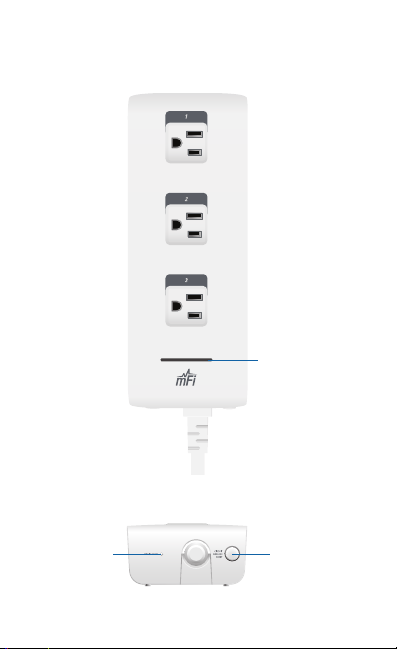
Hardware Overview
Top
Front
Status
LED
Device Reset
Button
Circuit Breaker
Reset Button
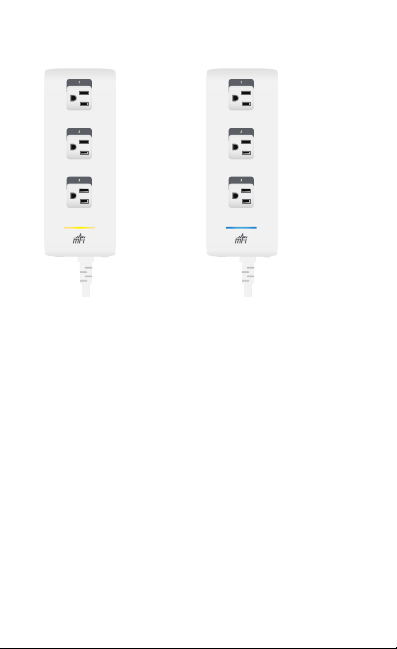
Status LED The Status LED has four primary states:
• Solid yellow When first
powered on in factory
default mode.
• Flashing yellow
Connecting to a Wi-Fi
network.
Device Reset Button The Device Reset button serves two
functions:
• Restart Restar ts the device when you press and release it
quickly.
• Restore Factory Defaults Press and hold until the LED
alternates colors and then remains steady yellow to restore
the device to the factory default settings.
Circuit Breaker Reset Button When excessive current
triggers the circuit breaker, the outlets will shut off. Press this
button to reset the unit.
• Solid blue Successfully
connected to mFi
Controller.
• Flashing blue
Connecting to mFi
Controller.
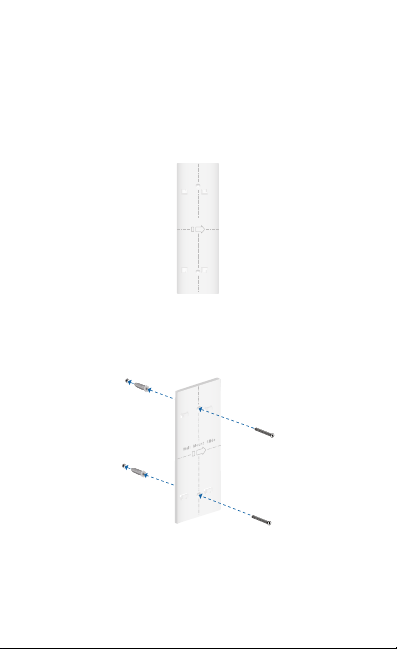
Hardware Installation
The mPower includes an optional mounting plate.
Wall-Mount
1. Position the Mounting Plate on the wall with the text in
the proper orientation, and mark the mounting holes on
the wall.
Wall Mount Slide
2. Use a 6 mm drill bit to drill the holes.
3. Insert the anchors into the holes and use a Phillips
screwdriver to secure Screws through the Mounting Plate
into the Anchors.
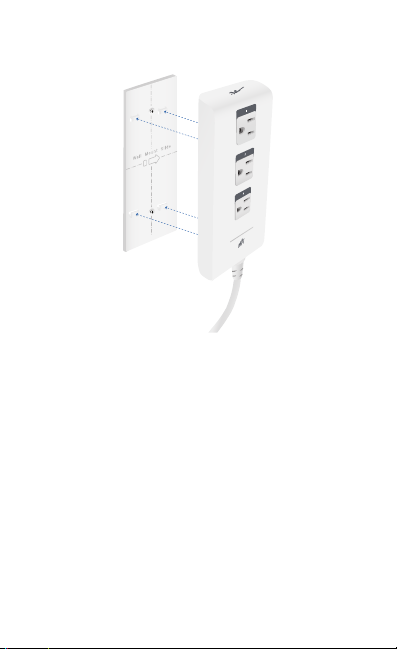
4. Align the back of the mPower with the Mounting Plate.
Slide the mPower to the right to lock it into place.
*640-00088-02*
640-00088-02
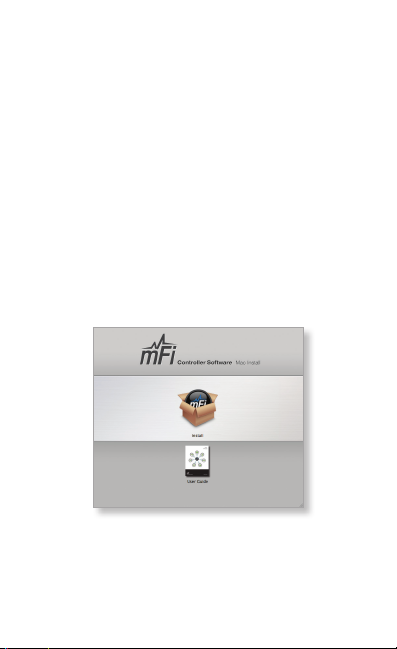
Software Download and Installation
For local mFi Controller installations, the mFi Controller
software is installed just once when you initially create a
mFi network. Devices can be added at any time through the
controller interface but you do not need to go through the
software installation process every time you add another mFi
device.
The mFi Controller software can be downloaded from the
Ubiquiti Networks website.
1. Go to downloads.ubnt.com/mfi
2. Mac users should download mFi.dmg and Windows users
should download mFi-installer.exe.
3. Follow the instructions for your computer type.
Mac Users
1. Open the mFi.dmg file.
2. Click the Install icon.
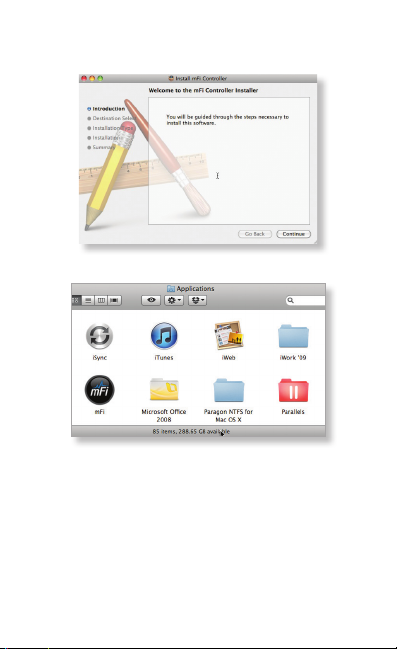
3. Click Continue and follow the on-screen instructions to
install the software.
4. Go to Go > Applications and double-click the mFi icon.
Proceed to Configuring the mFi Controller Software.
