UBiQUiO BT User Manual

Bluetooth Keyboard
for
(V2.1 or V2.2 on Pocket PC)
Page | 1
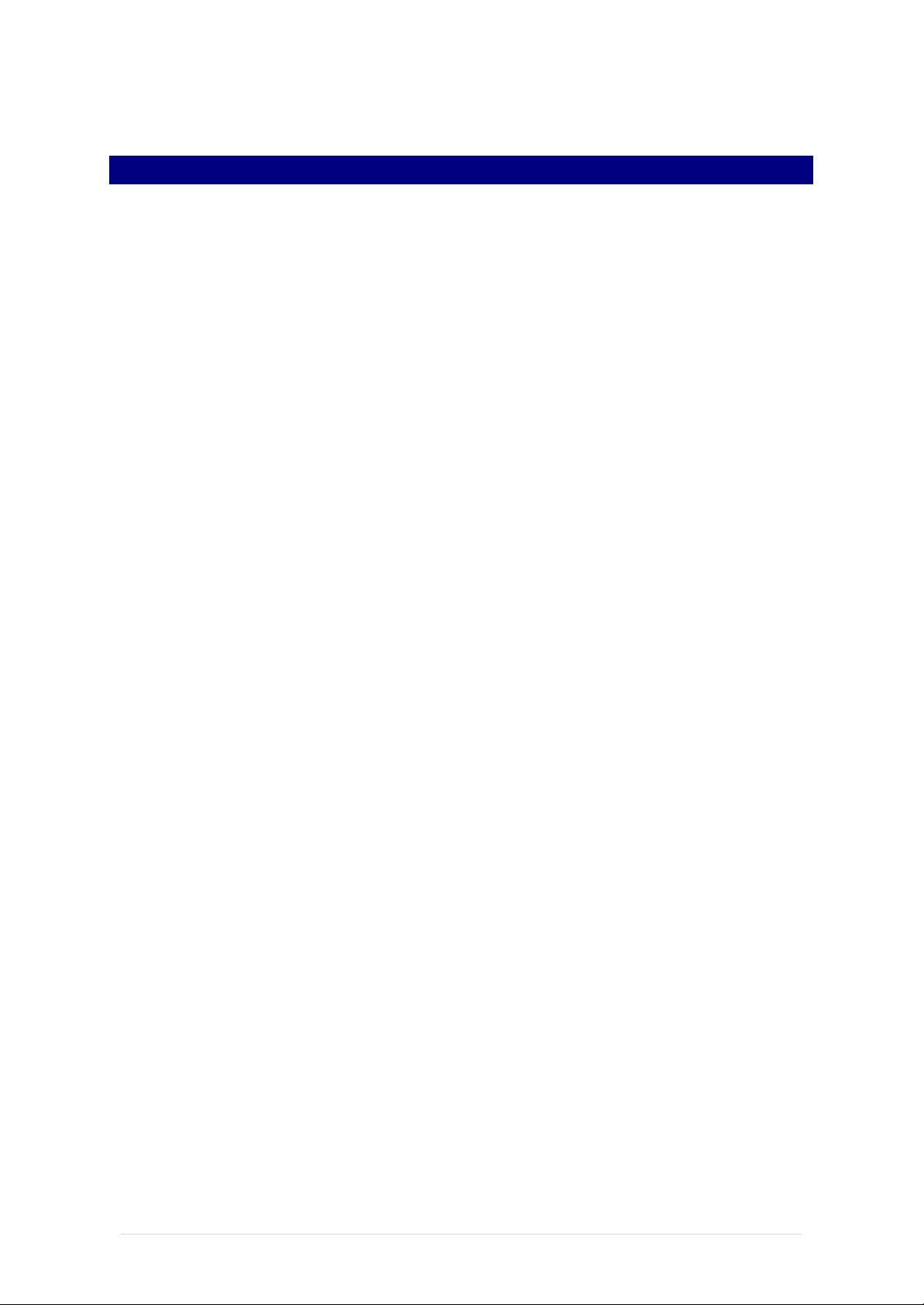
Table of Contents
System Requirements 3
Downloading UBiQUiO Keyboard Drivers 3
Downloading Skype 3
UBiQUiO Keyboard Installation 3
Unlocking Your Driver 4
Turning Your Keyboard On 4
Connecting to the Device 5
Using the Keyboard with Skype v2.1 or v2.2 for Pocket PC 6
Using the Keyboard with Pocket PC 2003 / 2005 11
DECLARATION OF CONFORMITY 12
Page | 2
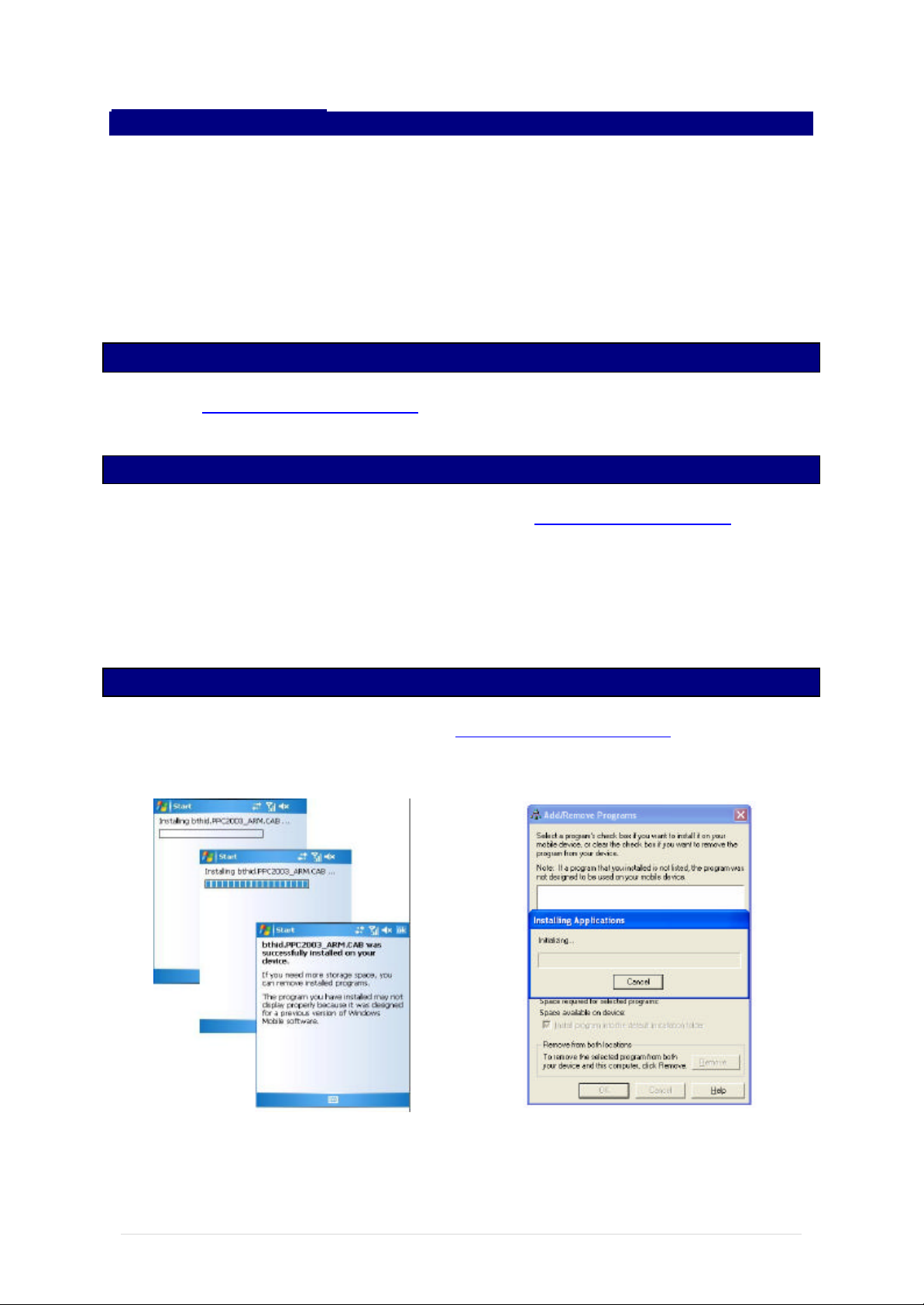
System Requirements
The minimum requirements to run Skype for Pocket PC 2.1 or 2.2 are:
• OS: Windows Mobile 5.0 Pocket PC or Pocket PC 2003
• Display: 320x240, 640x480 (portrait or landscape), 240x240, 480x480
• CPU: 400MHz +
• Network: Wi-Fi, 3G or EDGE (Wi-Fi recommended)
Downloading UBiQUiO Keyboard Drivers
Please visit www.driversandsupport.com for the latest keyboard driver. Please follow the
installation instructions below for the UBiQUiO Keyboard.
Downloading Skype
Skype software is free to download and you can always get the latest version here. If you
have any problems using Skype, please first make sure that you are using the most recent
version of the software.
To download Skype to your computer, simply click the download link. Save the installation
file to your computer. Be sure to remember where you saved the file (We suggest the
desktop as a good place).
UBiQUiO Keyboard Installation
When you have downloaded the drivers from www.driversandsupport.com please follow the
step by step installation screen. Please make sure your PDA is connected to your PC then
double click the driver install er. You will see the following screens.
Note: Please reboot your PDA to complete the installation.
Page | 3
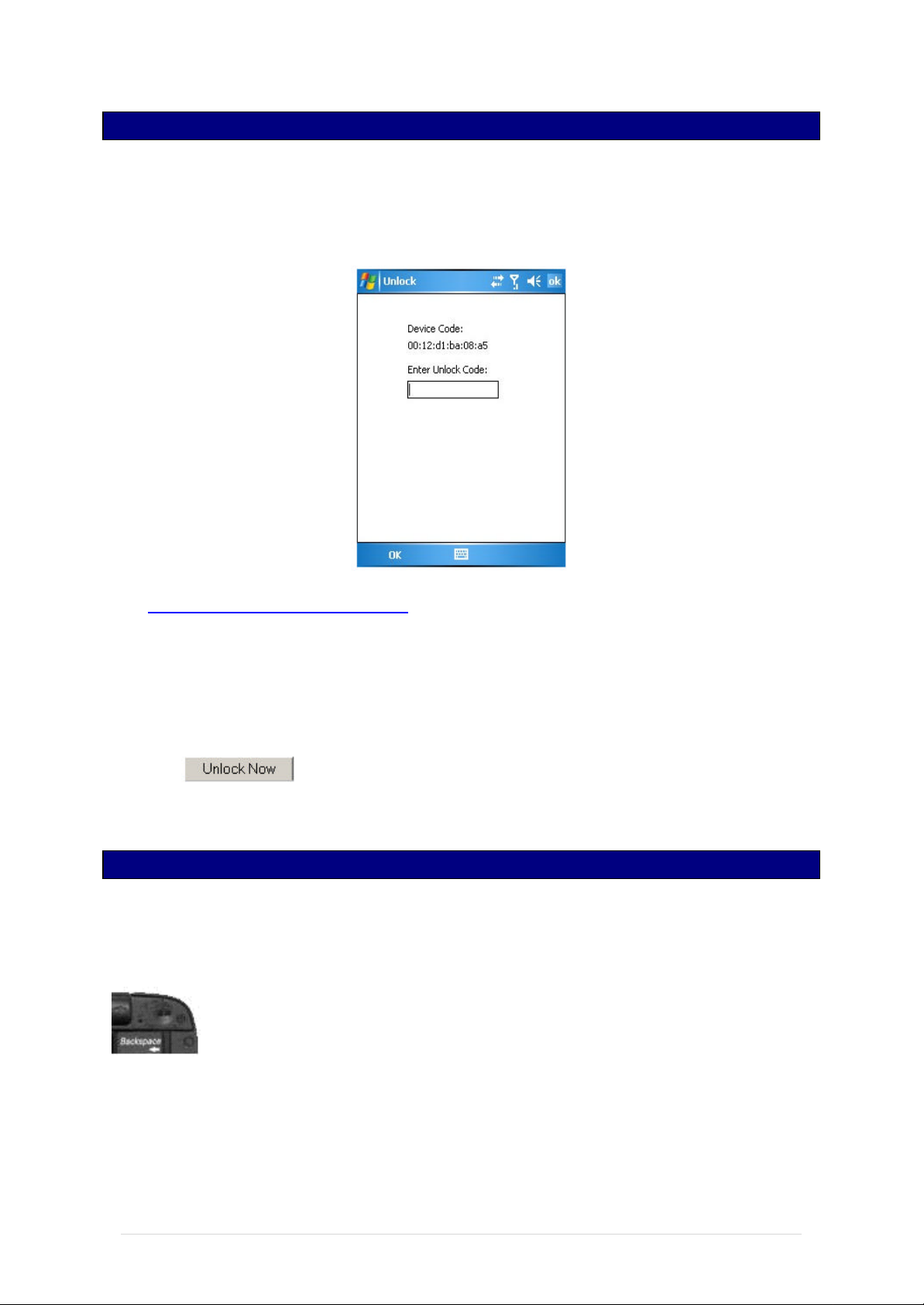
Unlocking Your Driver
The UBiQUiO keyboard driver needs to be unlocked before using the keyboard with Skype.
On the device, tap Start > Settings > System and select the btHID application. You will see
the following screen:
Visit http://www.driversandsupport.com and select “Unlock your Driver” from the menu. You
will be required to enter the following information:
1. Name
2. e-mail address
3. Unique code (as printed on your Quick Start Guide)
4. Device code (As displayed on your device screen)
Click the button and you will be given your unique unlock code.
Important: Please keep a note of this code in case a driver re-installation is required.
Turning Your Keyboard On
Slide the battery cover to the right and insert the supplied 2x AAA batteries. The keyboard is
switched on by moving the micro slider switch on the top right of the keyboard to the left or
right, depending on which connection method your Pocket PC supports.
Left = Serial Port Profile (SPP - most Pocket PC 2003 devices)
Right = Human Interface Device profile (HID - most Pocket PC 2005 devices).
Please refer to your device technical specifications if you are not sure which profile to select.
Page | 4
